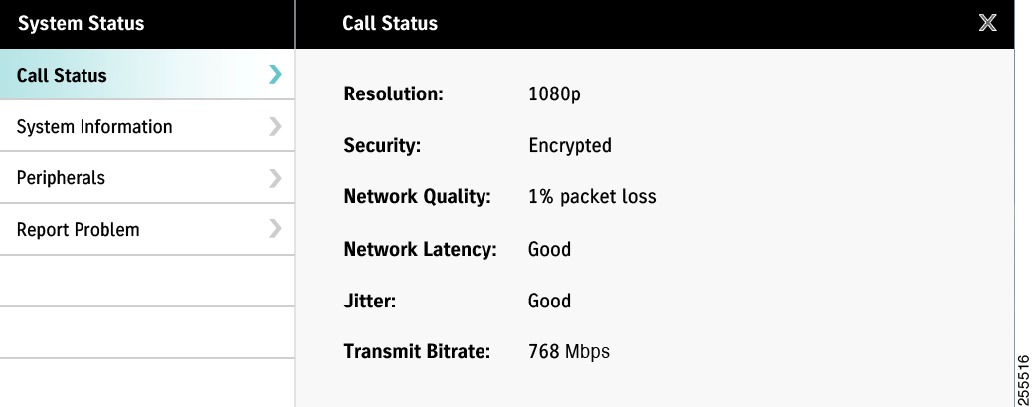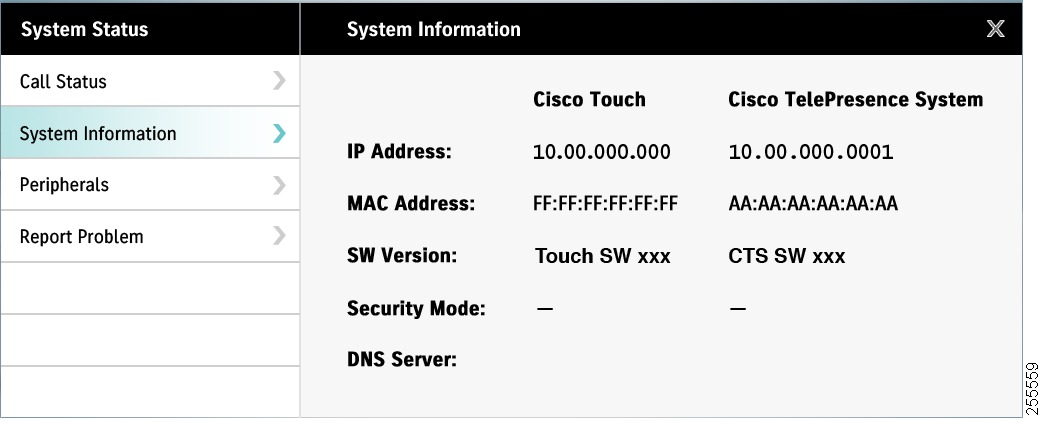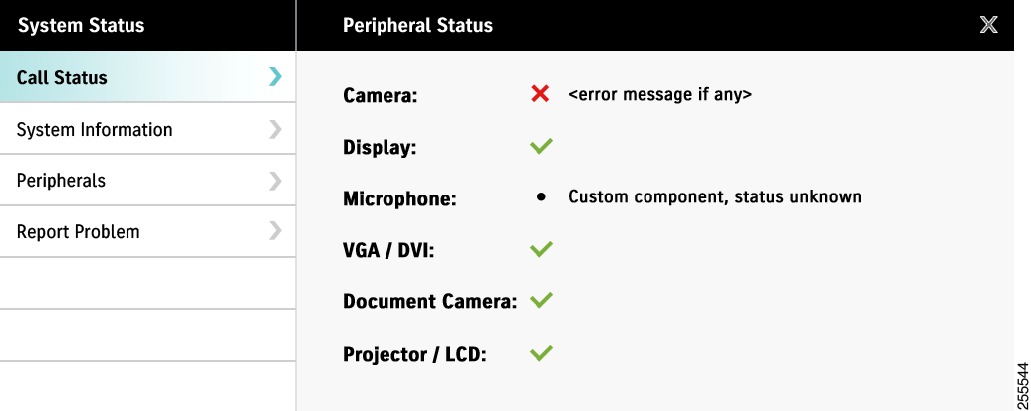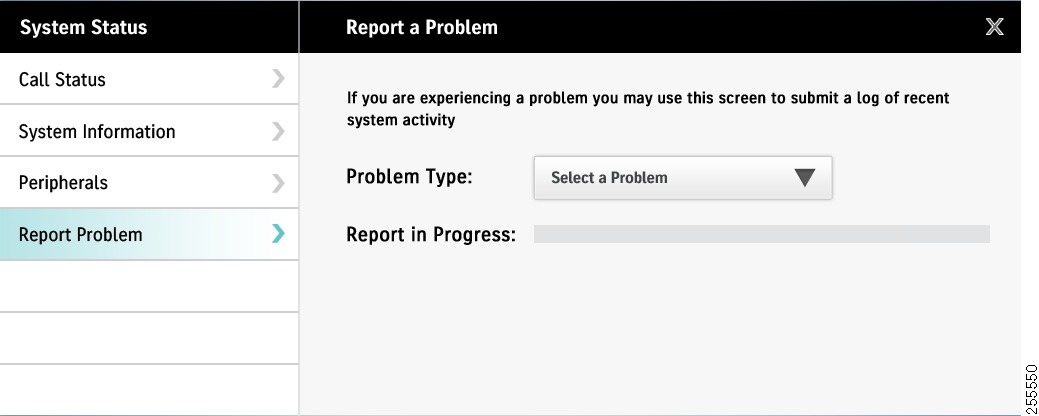Table Of Contents
Cisco TelePresence System Status and Troubleshooting Tips
Cisco TelePresence Touch 12 User Tips
Cleaning the Cisco TelePresence Touch 12 Touch Screen
Cisco TelePresence System Status and Troubleshooting Tips
Revised: February 2013, OL-28617-01Contents
This chapter contains the following sections to help you manage and troubleshoot your Cisco TelePresence Touch 12:
•
Cisco TelePresence Touch 12 User Tips
•
Cleaning the Cisco TelePresence Touch 12 Touch Screen
Checking System Status
To access System Status options:
Step 1
Tap the More button. The secondary button bar appears.
Step 2
Tap the Status button in the secondary button bar.
Step 3
Tap through the menu to check the following:
Call Status
The Call Status window describes information about your active call, as shown in Figure 3-1.
Figure 3-1 Call Status
System Information
The System Information window shows network and software status for both the Cisco TelePresence Touch 12 and for the codec it is paired with, as shown in Figure 3-2.
Figure 3-2 System Information
Peripheral Information
The Peripheral Status window summarizes the peripherals that are attached to the system. Single screen systems have one column of status icons and three-screen systems have 3 columns of status icons. Microphones, Document Cameras, and VGA/DVI cables are represented by a single icon.
An icon is used to show status of a peripheral: A check mark icon means the peripheral is in a good state. An X icon is used if the peripheral has a problem or is in an error state. A dot icon is used if the status of a peripheral is unknown.
Figure 3-3 Peripheral Status
Report a Problem
The Report a Problem window (Figure 3-4) allows you to collect system logs.
Step 1
Tap once in the Select a Problem field to choose one of the following problem types from the drop-down menu:
•
Audio, Speakers, Microphone
•
Video, Displays, Cameras
•
Projector, LCD, Document Camera
•
Cisco Touch
•
Recording
•
Other
Figure 3-4 Report a Problem
Step 2
Tap Submit to send a report about the problem to Cisco. Once the Report in Progress bar completes, a message appears on the screen indicating that the problem was sent successfully.
Calling the Live Desk
The Live Desk is a number assigned to your Cisco TelePresence endpoint that connects you to a Cisco representative who will assist you with problems that may occur during a meeting. To connect to Live Desk, press the button on the left side of the Cisco TelePresence Touch 12 console (Figure 3-5). If you are in an active call, the call will be placed on hold while the system dials the Live Desk number.
Note
If Live Desk has not been assigned to your system, the following message is displayed on the main display screen: "There is no Live Desk number configured"
Contact your Cisco TelePresence System Administrator to assign Live Desk.
Figure 3-5 Cisco TelePresence Touch 12 Console - Live Desk Button
Cisco TelePresence Touch 12 User Tips
Table 3-1 describes tips about using the Cisco TelePresence Touch 12.
:
Table 3-1 Helpful Tips
Tap touch screen entries slowly.
Tap functions on the touch screen slowly. Tapping buttons too quickly, while dialing numbers or navigating through menus, for example, may cause the system to hesitate.
If your system hesitates or seems to freeze, wait a few seconds or tap another function then return.
Directory list may take time to load.
Sometimes the Directory takes a few seconds to load when using the Directory search feature. The "...loading" message appears until the system finishes the search.
Touch screen does not power down.
This is expected behavior for the Cisco TelePresence Touch 12, even after hours or when the system has been idle for some time.
Calendar is not available after hours.
After 23:00 PM, if the Cisco TelePresence Touch 12 or the CTS is rebooted, the Calender "Available Time" header is empty and the Calendar screen is blank until 24:00 if there are no scheduled meetings on the system. If a new meeting is scheduled during that time after reboot, it will appear on the Calendar.
Mute your call from the console.
Press the Mute button on the Cisco TelePresence Touch 12 console to mute yourself during a meeting. To unmute, simply press the Mute button again. Muting the System During a Conference.
Adjust call volume from the console or the touch screen.
Press the Volume toggle on the Cisco TelePresence Touch 12 console to adjust volume during a meeting. You can also adjust meeting volume on the touch screen by tapping More > Settings > Meeting Volume. See Selecting Between Speaker and Headset Audio and Controlling Meeting Volume.
Some of the menu buttons for document camera are missing.
•
Make sure that a document camera has been configured for your system by your administrator.
•
If you switch document camera models, make sure that you reset your CTS so that the system recognizes the new camera.
The Digital Media Player (DMP) does not work after business hours.
This is expected behavior. Support for after-hours DMP use is expected in a future release.
Recording with Cisco TelePresence Touch 12
Sometimes the Cisco TelePresence Touch 12 active meeting screen flashes momentarily when the recording window is opened in preparation for recording the meeting. This is a cosmetic issue that corrects itself in a few seconds and does not affect functionality.
Cleaning the Cisco TelePresence Touch 12 Touch Screen
To wipe off fingerprints and smudges, use a clean, dry lint free microfiber cloth or a product such as iKlear.

 Feedback
Feedback