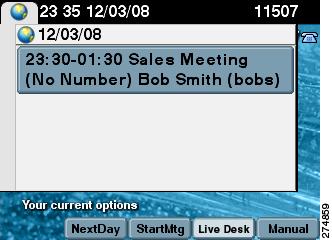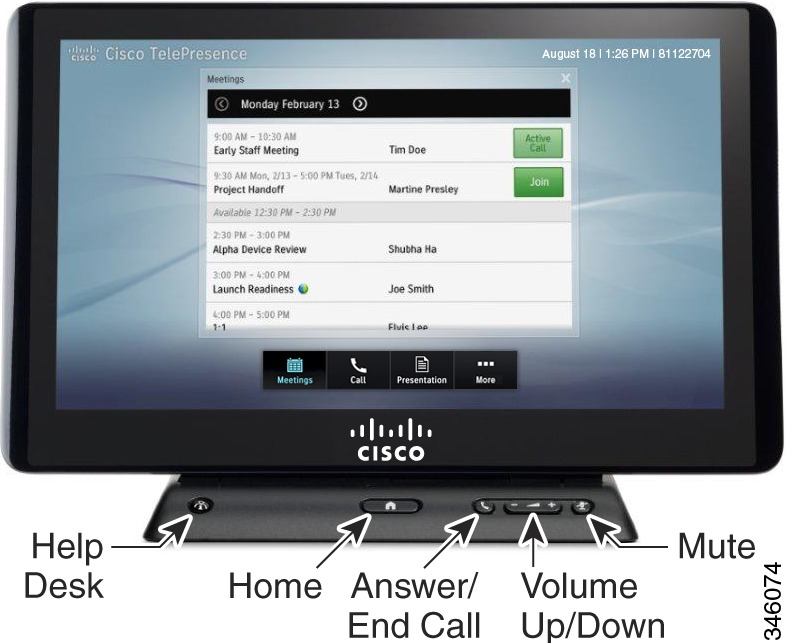-
Cisco TelePresence System User Guide, CTS Software Release 1.10
-
Preface
-
Getting to Know the Cisco TelePresence System
-
Placing and Receiving Calls - Systems That Use an IP Phone for Call Control
-
Placing and Receiving Calls - Systems That Use a Touch 12 Device for Call Control
-
Cisco TelePresence System On-Screen Icons and Messages
-
Cisco TelePresence System Meeting Controls - Systems That Use an IP Phone for Call Control Only
-
Tips for Troubleshooting Your Cisco TelePresence Meeting
-
Glossary
-
Index
-
Table Of Contents
Tips for Troubleshooting Your Cisco TelePresence Meeting
Reporting a Problem During a CTS Meeting
Configuring Favorites and the Directory
Tips for Troubleshooting Your Cisco TelePresence Meeting
Revised: April 2013, OL-28618-01Contents
This chapter contains tips to help you manage and troubleshoot your Cisco TelePresence System (CTS):
•
Reporting a Problem During a CTS Meeting
•
Configuring Favorites and the Directory
Improving Call Quality
If you notice that the audio or video quality of your CTS call is not what you expected:
Step 1
Touch the Hold button, wait a few moments, and then touch Resume.
Step 2
If this does not improve the audio or video, or if you have any other problem during the meeting, contact Live Desk for more help. See Reporting a Problem During a CTS Meeting.
Reconnecting Dropped Calls
If your call is dropped, initiate the meeting again by locating and touching the name of your meeting on the CTS Cisco Unified IP phone.
If your meeting is no longer listed on the CTS Cisco Unified IP phone, reconnect using one of the following methods:
1.
Dial the Cisco TelePresence room phone number with which you wish to connect.
2.
Touch SpdDial or touch the directory icon to dial from a directory.
3.
Touch Redial to dial the last dialed number.
The Cisco TelePresence phone screen changes to indicate that a call is being placed. Touch End Call to hang up.
Reporting a Problem During a CTS Meeting
Tip
Cisco supports single and multiple problem requests without negatively affecting system performance but we recommend that you end all calls reporting a problem.
To report a problem, follow these steps from the Cisco TelePresence System home screen on the Cisco Unified IP Phone:
Step 1
If you have a Cisco Unified IP phone, complete the following steps:
a.
Touch the more softkey.
b.
Touch the Info softkey.
c.
Touch the Problem softkey.
d.
Touch the Report softkey to display the Report types.
e.
Choose a Report type from the list and touch Submit.
f.
Touch the Exit softkey while the report is being submitted.
Step 2
If you have a Cisco Touch device for call, complete the following steps:
a.
Tap the More button.
b.
Tap Status.
c.
Tap Report Problem.
d.
Select the problems type from the drop-down list.
e.
Tap Submit.
Contacting the Live Desk
The Live Desk is a person who is assigned to a Cisco TelePresence endpoint to assist you with problems that may occur during a meeting.
To connect to the Live Desk:
Step 1
If you have a Cisco Unified IP phone, touch the Live Desk softkey. Your call is immediately connected.
Figure 6-1 Calling the Live Desk
Step 2
If you have a Cisco Touch device, press the Help Desk key on the Touch device.
Configuring Favorites and the Directory
You configure favorites and the directory Cisco Unified Communications Manager (Unified CM). For information about configuring favorites and the Corporate and Personal Directories (Directory) from Unified CM, refer to the Cisco Unified Communications Manager Configuration Guide for the Cisco TelePresence System.

 Feedback
Feedback