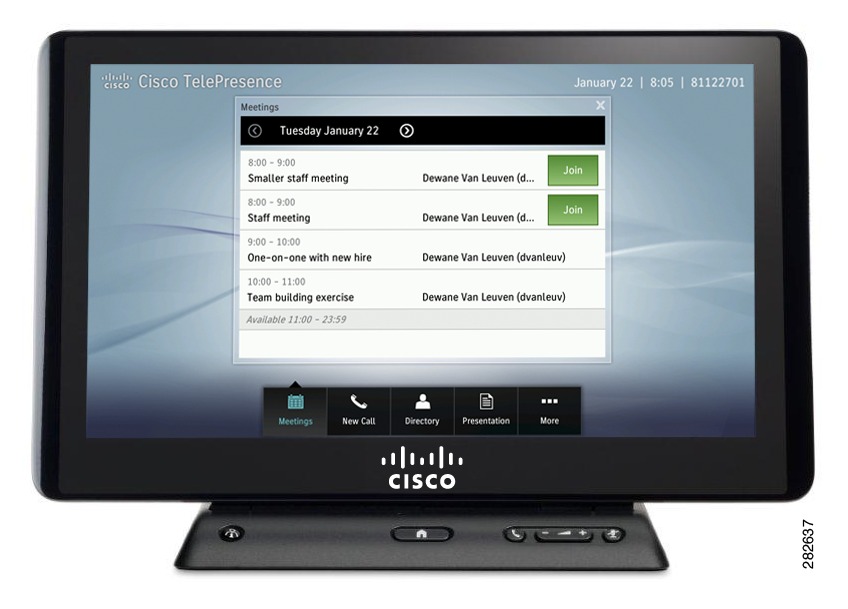-
Cisco TelePresence System User Guide, CTS Software Release 1.10
-
Preface
-
Getting to Know the Cisco TelePresence System
-
Placing and Receiving Calls - Systems That Use an IP Phone for Call Control
-
Placing and Receiving Calls - Systems That Use a Touch 12 Device for Call Control
-
Cisco TelePresence System On-Screen Icons and Messages
-
Cisco TelePresence System Meeting Controls - Systems That Use an IP Phone for Call Control Only
-
Tips for Troubleshooting Your Cisco TelePresence Meeting
-
Glossary
-
Index
-
Table Of Contents
Getting to Know the Cisco TelePresence System
Cisco TelePresence Touch 12 for Cisco TelePresence
Cisco Unified IP 7900 Series Phone for Cisco TelePresence
Cisco TelePresence Meeting Room Experience
Ceiling and Desktop Cameras for Cisco TelePresence
Cisco TelePresence Expected System Behavior
Lighting During Calls for the CTS Systems
Getting to Know the Cisco TelePresence System
Revised: April 2013, OL-28618-01Contents
Use the information in the following sections to help you become familiar with the Cisco TelePresence System (CTS):
•
Cisco TelePresence Touch 12 for Cisco TelePresence
•
Cisco Unified IP 7900 Series Phone for Cisco TelePresence
•
Cisco TelePresence Meeting Room Experience
•
Ceiling and Desktop Cameras for Cisco TelePresence
•
Cisco TelePresence Expected System Behavior
Cisco TelePresence Touch 12 for Cisco TelePresence
The Cisco TelePresence Touch 12 is a touch-panel LCD device that enables you to conduct telepresence meetings without the Cisco Unified IP phone. The Cisco TelePresence Touch 12 provides a consistent, natural interaction experience with all Cisco TelePresence models and acts as a foundation for meeting control that supports applications, services, and extensive collaboration possibilities. Figure 1-1 shows the Cisco TelePresence Touch 12 with the day's scheduled meetings.
Figure 1-1 Cisco TelePresence Touch With Scheduled Meetings
Cisco Unified IP 7900 Series Phone for Cisco TelePresence
Some systems use the Cisco Unified IP phone for call control. You place Cisco TelePresence calls by using the softkeys on the phone without lifting the handset. Audio is heard through the CTS speakers.
The CTS telephone displays touchscreen buttons and softkeys that are used to manage your Cisco TelePresence calls, as shown in Figure 1-2.
•
For information about placing and receiving Cisco TelePresence calls, go to Placing and Receiving Calls—Systems That Use an IP Phone for Call Control.
Figure 1-2 The Cisco Unified IP 7900 Series Telephone Controls
For more information about using the Cisco Unified IP Phone in non-telepresence environments, see the Cisco Unified Communications Manager (CallManager) End-User Guides home page on Cisco.com.
Cisco TelePresence Meeting Room Experience
Once you arrive in your Cisco TelePresence room, you will see your scheduled meeting listed on the CTS Cisco Unified IP phone or on the Cisco TelePresence Touch 12. Touch the name of your meeting on the IP phone screen or on the Cisco TelePresence Touch 12 panel to start your meeting.
Your remote meeting participants will also touch the same meeting name on the IP phone screen or on the Cisco TelePresence Touch 12 in their Cisco TelePresence rooms to join the meeting. If you have non-Cisco TelePresence participants, refer to the instructions in Conferencing in an Audio Call.
If another meeting is scheduled immediately after your meeting, you will hear an audio alert ten minutes before your meeting end time.
Ceiling and Desktop Cameras for Cisco TelePresence
Cisco TelePresence Ceiling and Desktop cameras are designed for projecting the image of any object on the working surface with perfect illumination and depth of focus. See Figure 1-3
Figure 1-3 Document Camera
The camera can quickly and easily project images from all types of objects: photos, books, brochures, transparencies, slides, and three-dimensional objects. It supports projection of documents up to 22" x 34" and large objects placed on the Cisco TelePresence table. The camera is operated by wireless remote and is integrated with the Cisco TelePresence projector Auto Collaborate capability.
Cisco TelePresence supports presentation sharing for point-to-point and multi-point meetings. Auto Collaborate is a unique feature that allows users in all rooms to instantly see data or video and hear audio output from the following sources:
•
A laptop (for example, a presentation or movie). See Connecting a Laptop.
•
A Cisco TelePresence room in-ceiling high definition document camera.
Table 1-1 describes the display differences of shared data or video content between rooms.
Table 1-1 Display Differences Between CTS Rooms
•
CTS 500 Series
•
CTS 1000
•
CTS 1100
•
CTS 1300 Series
Outputs data or graphic content to the Presentation-in-Picture (PiP) window on the display or to an auxiliary display monitor.
•
CTS 3000
•
CTS 3010
•
CTS 3200
•
CTS 3210
Projects to the white façade below the Cisco TelePresence main display screen: 5 fps presentation for most rooms, 30 fps presentation support for rooms with an additional codec.
See the WolfVision home page for document camera support documentation.
Cisco TelePresence Expected System Behavior
•
Lighting During Calls for the CTS Systems
Automatic Device Shutdown
After a laptop is unplugged or a document camera is turned off, the projector will begin a 5-minute countdown. You should be able to see the countdown from what the projector displays. This is considered the projector standby mode and then it will go into cool down mode for 1 minute before turning off.
Lighting During Calls for the CTS Systems
The CTS lights automatically shut off when there is no longer a video signal to the CTS. The trigger to turn of the lights varies depending on the system type and how it was set up by the administrator. Generally, personal system lights turn off in 15 seconds, and larger meeting room systems turn off in 5 minutes.
If there is a presentation plugged in or if a DMP is connected, all CTS model lights turn off in 15 seconds.
Where to Go Next
To place and receive calls, see the following chapters:
•
Chapter 2 "Placing and Receiving Calls—Systems That Use an IP Phone for Call Control"
•
Chapter 3, "Placing and Receiving Calls—Systems that Use a Touch 12 Device for Call Control"

 Feedback
Feedback