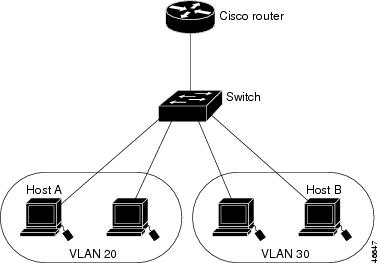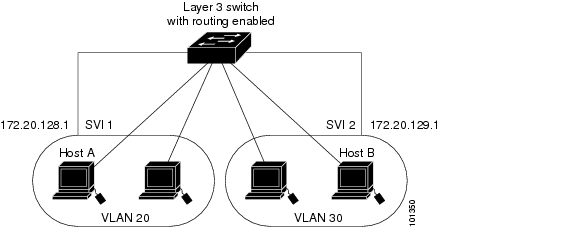-
Catalyst 3750 Metro Switch Software Configuration Guide, 12.1(14)AX
-
Index
-
Preface
-
Overview
-
Using the Command-Line Interface
-
Assigning the Switch IP Address and Default Gateway
-
Configuring IE2100 CNS Agents
-
Administering the Switch
-
Configuring SDM Templates
-
Configuring Switch-Based Authentication
-
Configuring 802.1X Port-Based Authentication
-
Configuring Interface Characteristics
-
Configuring VLANs
-
Configuring VTP
-
Configuring Voice VLAN
-
Configuring IEEE 802.1Q and Layer 2 Protocol Tunneling
-
Configuring STP
-
Configuring MSTP
-
Configuring Optional Spanning-Tree Features
-
Configuring IGMP Snooping and MVR
-
Configuring Port-Based Traffic Control
-
Configuring CDP
-
Configuring UDLD
-
Configuring SPAN and RSPAN
-
Configuring RMON
-
Configuring System Message Logging
-
Configuring SNMP
-
Configuring Network Security with ACLs
-
Configuring QoS
-
Configuring EtherChannels
-
Configuring IP Unicast Routing
-
Configuring HSRP
-
Configuring MPLS and EoMPLS
-
Configuring IP Multicast Routing
-
Configuring MSDP
-
Configuring Fallback Bridging
-
Troubleshooting
-
Supported MIBs
-
Working with the Cisco IOS File System, Configuration Files, and Software Images
-
Unsupported Commands in Cisco IOS Release 12.1(14)AX
-
Table Of Contents
Configuring Interface Characteristics
Using Interface Configuration Mode
Procedures for Configuring Interfaces
Configuring a Range of Interfaces
Configuring and Using Interface Range Macros
Configuring Ethernet Interfaces
Default Ethernet Interface Configuration
Configuring Interface Speed and Duplex Mode
Setting the Interface Speed and Duplex Parameters
Configuring IEEE 802.3z Flow Control
Configuring Auto-MDIX on a Port
Adding a Description for an Interface
Configuring Layer 3 Interfaces
Monitoring and Maintaining the Interfaces
Clearing and Resetting Interfaces and Counters
Shutting Down and Restarting the Interface
Configuring Interface Characteristics
This chapter defines the types of interfaces on the Catalyst 3750 Metro switch and describes how to configure them.
The chapter has these sections:
•
Understanding Interface Types
•
Using Interface Configuration Mode
•
Configuring Ethernet Interfaces
•
Configuring Layer 3 Interfaces
•
Monitoring and Maintaining the Interfaces
Note
For complete syntax and usage information for the commands used in this chapter, refer to the switch command reference for this release and the online Cisco IOS Interface Command Reference for Release 12.1.
Understanding Interface Types
This section describes the different types of interfaces supported by the switch with references to chapters that contain more detailed information about configuring these interface types. The rest of the chapter describes configuration procedures for physical interface characteristics.
These sections are included:
Port-Based VLANs
A VLAN is a switched network that is logically segmented by function, team, or application, without regard to the physical location of the users. For more information about VLANs, see "Configuring VLANs." Packets received on a port are forwarded only to ports that belong to the same VLAN as the receiving port. Network devices in different VLANs cannot communicate with one another without a Layer 3 device to route traffic between the VLANs.
VLAN partitions provide hard firewalls for traffic in the VLAN, and each VLAN has its own MAC address table. A VLAN comes into existence when a local port is configured to be associated with the VLAN, when the VLAN Trunking Protocol (VTP) learns of its existence from a neighbor on a trunk, or when a user creates a VLAN.
To configure normal-range VLANs (VLAN IDs 1 to 1005), use the vlan vlan-id global configuration command to enter config-vlan mode or the vlan database privileged EXEC command to enter VLAN database configuration mode. The VLAN configurations for VLAN IDs 1 to 1005 are saved in the VLAN database. To configure extended-range VLANs (VLAN IDs 1006 to 4094), you must use config-vlan mode with VTP mode set to transparent. Extended-range VLANs are not added to the VLAN database. When VTP mode is transparent, the VTP and VLAN configuration is saved in the switch running configuration, and you can save it in the switch startup configuration file by entering the copy running-config startup-config privileged EXEC command.
Add ports to a VLAN by using the switchport interface configuration commands:
•
Identify the interface.
•
For a trunk port, set trunk characteristics, and if desired, define the VLANs to which it can belong.
•
For an access port, set and define the VLAN to which it belongs.
•
For a tunnel port, set and define the VLAN ID for the customer-specific VLAN tag. See "Configuring IEEE 802.1Q and Layer 2 Protocol Tunneling."
Switch Ports
Switch ports are Layer 2-only interfaces associated with a physical port. Switch ports belong to one or more VLANs. A switch port can be an access port, a trunk port, or a tunnel port. You can configure a port as an access port or trunk port or let the Dynamic Trunking Protocol (DTP) operate on a per-port basis to determine switchport mode by negotiating with the port on the other end of the link.You must manually configure tunnel ports as part of an asymmetric link connected to an 802.1Q trunk port. Switch ports are used for managing the physical interface and associated Layer 2 protocols and do not handle routing or bridging.
Configure switch ports by using the switchport interface configuration commands. For detailed information about configuring access port and trunk port characteristics, see "Configuring VLANs." For more information about tunnel ports, see "Configuring IEEE 802.1Q and Layer 2 Protocol Tunneling."
Access Ports
An access port belongs to and carries the traffic of only one VLAN (unless it is configured as a voice VLAN port). Traffic is received and sent in native formats with no VLAN tagging. Traffic arriving on an access port is assumed to belong to the VLAN assigned to the port. If an access port receives a tagged packet (Inter-Switch Link [ISL] or 802.1Q tagged), the packet is dropped, and the source address is not learned.
Two types of access ports are supported:
•
Static access ports are manually assigned to a VLAN.
•
VLAN membership of dynamic access ports is learned through incoming packets. By default, a dynamic access port is a member of no VLAN, and forwarding to and from the port is enabled only when the VLAN membership of the port is discovered. Dynamic access ports on the switch are assigned to a VLAN by a VLAN Membership Policy Server (VMPS). The VMPS can be a Catalyst 6000 series switch; the Catalyst 3750 Metro switch cannot be a VMPS server.
You can also configure an access port with an attached Cisco IP Phone to use one VLAN for voice traffic and another VLAN for data traffic from a device attached to the phone. For more information about voice VLAN ports, see "Configuring Voice VLAN."
Trunk Ports
A trunk port carries the traffic of multiple VLANs and by default is a member of all VLANs in the VLAN database. Two types of trunk ports are supported:
•
In an ISL trunk port, all received packets are expected to be encapsulated with an ISL header, and all transmitted packets are sent with an ISL header. Native (non-tagged) frames received from an ISL trunk port are dropped.
•
An IEEE 802.1Q trunk port supports simultaneous tagged and untagged traffic. An 802.1Q trunk port is assigned a default Port VLAN ID (PVID), and all untagged traffic travels on the port default PVID. All untagged traffic and tagged traffic with a NULL VLAN ID are assumed to belong to the port default PVID. A packet with a VLAN ID equal to the outgoing port default PVID is sent untagged. All other traffic is sent with a VLAN tag.
Although by default, a trunk port is a member of every VLAN known to the VTP, you can limit VLAN membership by configuring an allowed list of VLANs for each trunk port. The list of allowed VLANs does not affect any other port but the associated trunk port. By default, all possible VLANs (VLAN ID 1 to 4094) are in the allowed list. A trunk port can only become a member of a VLAN if VTP knows of the VLAN and the VLAN is in the enabled state. If VTP learns of a new, enabled VLAN and the VLAN is in the allowed list for a trunk port, the trunk port automatically becomes a member of that VLAN and traffic is forwarded to and from the trunk port for that VLAN. If VTP learns of a new, enabled VLAN that is not in the allowed list for a trunk port, the port does not become a member of the VLAN, and no traffic for the VLAN is forwarded to or from the port.
For more information about trunk ports, see "Configuring VLANs."
Tunnel Ports
Tunnel ports are used in 802.1Q tunneling to segregate the traffic of customers in a service provider network from other customers who appear to be on the same VLAN. You configure an asymmetric link from a tunnel port on a service provider edge switch to an 802.1Q trunk port on the customer switch. Packets entering the tunnel port on the edge switch, already 802.1Q-tagged with the customer VLANs, are encapsulated with another layer of 802.1Q tag (called the metro tag) containing a VLAN ID unique in the service provider network for each customer. The double-tagged packets go through the service-provider network, keeping the original customer VLANs separate from those of other customers. At the outbound interface, also a tunnel port, the metro tag is removed, and the original VLAN numbers from the customer network are retrieved.
Tunnel ports cannot be trunk ports or access ports and must belong to a VLAN unique for each customer.
For more information about tunnel ports, see "Configuring IEEE 802.1Q and Layer 2 Protocol Tunneling."
Routed Ports
A routed port is a physical port that acts like a port on a router; it does not have to be connected to a router. A routed port is not associated with a particular VLAN, as is an access port. A routed port behaves like a regular router interface, except that it does not support VLAN subinterfaces. Routed ports can be configured with a Layer 3 routing protocol. A routed port is a Layer 3 interface only and does not support Layer 2 protocols, such as DTP and STP.
Configure routed ports by putting the interface into Layer 3 mode with the no switchport interface configuration command. Then assign an IP address to the port, enable routing, and assign routing protocol characteristics by using the ip routing and router protocol global configuration commands.
CautionEntering a no switchport interface configuration command shuts down the interface and then re-enables it, which might generate messages on the device to which the interface is connected.
The number of routed ports that you can configure is not limited by software. However, the interrelationship between this number and the number of other features being configured might impact CPU performance because of hardware limitations. See the "Configuring Layer 3 Interfaces" section for information about what happens when hardware resource limitations are reached.
For more information about IP unicast and multicast routing and routing protocols, see "Configuring IP Unicast Routing," and "Configuring IP Multicast Routing."
Switch Virtual Interfaces
A switch virtual interface (SVI) represents a VLAN of switch ports as one interface to the routing or bridging function in the system. Only one SVI can be associated with a VLAN, but you need to configure an SVI for a VLAN only when you wish to route between VLANs, to fallback-bridge nonroutable protocols between VLANs, or to provide IP host connectivity to the switch. By default, an SVI is created for the default VLAN (VLAN 1) to permit remote switch administration. Additional SVIs must be explicitly configured. SVIs provide IP host connectivity only to the system; in Layer 3 mode, you can configure routing across SVIs.
Although the switch stack supports a total or 1005 VLANs (and SVIs), the interrelationship between the number of SVIs and routed ports and the number of other features being configured might impact CPU performance because of hardware limitations. See the "Configuring Layer 3 Interfaces" section for information about what happens when hardware resource limitations are reached.
SVIs are created the first time that you enter the vlan interface configuration command for a VLAN interface. The VLAN corresponds to the VLAN tag associated with data frames on an ISL or 802.1Q encapsulated trunk or the VLAN ID configured for an access port. Configure a VLAN interface for each VLAN for which you want to route traffic, and assign it an IP address. For more information, see the "Manually Assigning IP Information" section.
Note
When you create an SVI, it does not become active until it is associated with a physical port.
SVIs support routing protocols and bridging configurations. For more information about configuring IP routing, see "Configuring IP Unicast Routing," "Configuring IP Multicast Routing," and "Configuring Fallback Bridging."
EtherChannel Port Groups
EtherChannel port groups provide the ability to treat multiple switch ports as one switch port. These port groups act as a single logical port for high-bandwidth connections between switches or between switches and servers. An EtherChannel balances the traffic load across the links in the channel. If a link within the EtherChannel fails, traffic previously carried over the failed link changes to the remaining links. You can group multiple trunk ports into one logical trunk port, group multiple access ports into one logical access port, group multiple tunnel ports into one logical tunnel port, or group multiple routed ports into one logical routed port. Most protocols operate over either single ports or aggregated switch ports and do not recognize the physical ports within the port group. Exceptions are the DTP, the Cisco Discovery Protocol (CDP), and the Port Aggregation Protocol (PAgP), which operate only on physical ports.
When you configure an EtherChannel, you create a port-channel logical interface and assign an interface to the EtherChannel. For Layer 3 interfaces, you manually create the logical interface by using the interface port-channel global configuration command. Then you manually assign an interface to the EtherChannel by using the channel-group interface configuration command. For Layer 2 interfaces, use the channel-group interface configuration command to dynamically create the port-channel logical interface. This command binds the physical and logical ports together. For more information, see "Configuring EtherChannels."
Connecting Interfaces
Devices within a single VLAN can communicate directly through any switch. Ports in different VLANs cannot exchange data without going through a routing device. With a standard Layer 2 switch, ports in different VLANs have to exchange information through a router. In the configuration shown in Figure 9-1, when Host A in VLAN 20 sends data to Host B in VLAN 30, it must go from Host A to the switch, to the router, back to the switch, and then to Host B.
Figure 9-1 Connecting VLANs with Layer 2 Switches
By using the switch with routing enabled (as a Layer 3 switch), when you configure VLAN 20 and VLAN 30 each with an SVI to which an IP address is assigned, packets can be sent from Host A to Host B directly through the switch with no need for an external router (Figure 9-2).
Figure 9-2 Connecting VLANs with a Layer 3 Switch
The switch supports two methods of forwarding traffic between interfaces: routing and fallback bridging. Whenever possible, to maintain high performance, forwarding is done by the switch hardware. However, only IP version 4 packets with Ethernet II encapsulation can be routed in hardware. Non-IP traffic and traffic with other encapsulation methods can be fallback-bridged by hardware.
•
The routing function can be enabled on all SVIs and routed ports. The switch routes only IP traffic. When IP routing protocol parameters and address configuration are added to an SVI or routed port, any IP traffic received from these ports is routed. For more information, see "Configuring IP Unicast Routing," "Configuring IP Multicast Routing," and "Configuring MSDP."
•
Fallback bridging forwards traffic that the switch does not route or traffic belonging to a nonroutable protocol, such as DECnet. Fallback bridging connects multiple VLANs into one bridge domain by bridging between two or more SVIs or routed ports. When configuring fallback bridging, you assign SVIs or routed ports to bridge groups with each SVI or routed port assigned to only one bridge group. All interfaces in the same group belong to the same bridge domain. For more information, see "Configuring Fallback Bridging."
Using Interface Configuration Mode
The switch supports these interface types:
•
Physical ports—including switch ports and routed ports
•
VLANs—switch virtual interfaces
•
Port-channels—EtherChannel of interfaces
You can also configure a range of interfaces (see the "Configuring a Range of Interfaces" section).
To configure a physical interface (port), enter interface configuration mode, and specify the interface type, switch number, module number, and switch port number.
•
Type—Fast Ethernet (fastethernet or fa) for 10/100 Mbps Ethernet or Gigabit Ethernet (gigabitethernet or gi) for small form-factor pluggable (SFP) Gigabit Ethernet interfaces.
•
Switch number—For the Catalyst 3750 Metro switch, this number is always 1.
•
Module number—The module or slot number on the switch. The module number is zero (0) for Fast Ethernet interfaces and standard SFP module interfaces or 1 for enhanced-services (ES) SFP module interfaces.
•
Port number—The interface number on the switch. The port numbers always begin at 1, starting at the left when facing the front of the switch, for example, fastethernet 1/0/1, fastethernet 1/0/2. The numbers start again from 1 when the type of interface changes. The standard SFP module interfaces are gigabitethernet 1/0/1 and gigabitethernet 1/0/2, and the ES SFP module interfaces are gigabitethernet 1/1/1 and gigabitethernet 1/1/2.
You can identify physical interfaces by physically checking the interface location on the switch. You can also use the IOS show privileged EXEC commands to display information about a specific interface or all the interfaces on the switch. The remainder of this chapter primarily provides physical interface configuration procedures.
Procedures for Configuring Interfaces
These general instructions apply to all interface configuration processes.
Step 1
Enter the configure terminal command at the privileged EXEC prompt:
Switch# configure terminalEnter configuration commands, one per line. End with CNTL/Z.Switch(config)#Step 2
Enter the interface global configuration command. Identify the interface type and number. For physical interfaces, this includes the switch number (1) and the number of the port to be configured:
Switch(config)# interface gigabitethernet1/0/1Switch(config-if)#
Note
You do not need to add a space between the physical interface type and the interface number. For example, in the preceding line, you can specify gigabitethernet 1/0/1, gigabitethernet1/0/1, gi 1/0/1, or gi1/0/1.
Step 3
Follow each interface command with the interface configuration commands that the interface requires. The commands that you enter define the protocols and applications that will run on the interface. The commands are collected and applied to the interface when you enter another interface command or enter end to return to privileged EXEC mode.
You can also configure a range of interfaces by using the interface range or interface range macro global configuration commands. Interfaces configured in a range must be the same type and must be configured with the same feature options.
Step 4
After you configure an interface, verify its status by using the show privileged EXEC commands listed in the "Monitoring and Maintaining the Interfaces" section.
Enter the show interfaces privileged EXEC command to see a list of all interfaces on or configured for the switch. A report is provided for each interface that the device supports or for the specified interface.
Configuring a Range of Interfaces
You can use the interface range global configuration command to configure multiple interfaces with the same configuration parameters. When you enter the interface range configuration mode, all command parameters that you enter are attributed to all interfaces within that range until you exit this mode.
Beginning in privileged EXEC mode, follow these steps to configure a range of interfaces with the same parameters:
Step 1
configure terminal
Enter global configuration mode.
Step 2
interface range {port-range | macro macro_name}
Enter interface range configuration mode by entering the range of interfaces (VLANs or physical ports) to be configured.
•
You can use the interface range command to configure up to five port ranges or a previously defined macro.
•
The macro variable is explained in the "Configuring and Using Interface Range Macros" section.
•
In a comma-separated port-range, you must enter the interface type for each entry and enter spaces before and after the comma.
•
In a hyphen-separated port-range, you do not need to re-enter the interface type, but you must enter a space before the hyphen.
Step 3
You can now use the normal configuration commands to apply the configuration parameters to all interfaces in the range.
Step 4
end
Return to privileged EXEC mode.
Step 5
show interfaces [interface-id]
Verify the configuration of the interfaces in the range.
Step 6
copy running-config startup-config
(Optional) Save your entries in the configuration file.
When using the interface range global configuration command, note these guidelines:
•
Valid entries for port-range:
–
vlan vlan-ID - vlan-ID, where VLAN ID is from 1 to 4094
–
fastethernet switch/module/{first port} - {last port}, where switch is 1 and module is 0
–
gigabitethernet switch/module/{first port} - {last port}, where switch is 1 and module is 0 for the standard SFP module ports and 1 for the ES SFP module ports
–
port-channel port-channel-number - port-channel-number, where port-channel-number is from 1 to 12
Note
When you use the interface range command with port channels, the first and last port channel number must be active port channels.
•
You must add a space between the first interface number and the hyphen when using the interface range command. For example, the command interface range fastethernet 1/0/1 - 5 is a valid range; the command interface range fastethernet 1/0/1-5 is not a valid range.
•
The interface range command only works with VLAN interfaces that have been configured with the interface vlan command. The show running-config privileged EXEC command displays the configured VLAN interfaces. VLAN interfaces not displayed by the show running-config command cannot be used with the interface range command.
•
All interfaces defined as in a range must be the same type (all Fast Ethernet ports, all Gigabit Ethernet SFP module ports, all EtherChannel ports, or all VLANs), but you can enter multiple ranges in a command.
This example shows how to use the interface range global configuration command to set the speed on 10/100 ports 1 to 5 to 100 Mbps:
Switch# configure terminalSwitch(config)# interface range fastethernet1/0/1 - 5Switch(config-if-range)# speed 100This example shows how to use a comma to add different interface type strings to the range to enable Fast Ethernet ports in the range 1 to 3 and Gigabit Ethernet standard SFP module ports 1 and 2 to receive flow control pause frames:
Switch# configure terminalSwitch(config)# interface range fastethernet1/0/1 - 3 , gigabitethernet1/0/1 - 2Switch(config-if-range)# flowcontrol receive onIf you enter multiple configuration commands while you are in interface range mode, each command is executed as it is entered. The commands are not batched together and executed after you exit interface range mode. If you exit interface range configuration mode while the commands are being executed, some commands might not be executed on all interfaces in the range. Wait until the command prompt reappears before exiting interface range configuration mode.
Configuring and Using Interface Range Macros
You can create an interface range macro to automatically select a range of interfaces for configuration. Before you can use the macro keyword in the interface range macro global configuration command string, you must use the define interface-range global configuration command to define the macro.
Beginning in privileged EXEC mode, follow these steps to define an interface range macro:
Use the no define interface-range macro_name global configuration command to delete a macro.
When using the define interface-range global configuration command, note these guidelines:
•
Valid entries for interface-range:
–
vlan vlan-ID - vlan-ID, where VLAN ID is from 1 to 4094
–
fastethernet switch/module/{first port} - {last port}, where switch is 1 and module is 0
–
gigabitethernet switch/module/{first port} - {last port}, where switch is 1 and module is 0 for the standard SFP module ports and 1 for the ES SFP module ports.
–
port-channel port-channel-number - port-channel-number, where port-channel-number is from 1 to 12.
Note
When you use the interface ranges with port channels, the first and last port channel number must be active port channels.
•
You must add a space between the first interface number and the hyphen when entering an interface-range. For example, fastethernet 1/0/1 - 5 is a valid range; fastethernet 1/0/1-5 is not a valid range.
•
The VLAN interfaces must have been configured with the interface vlan command. The show running-config privileged EXEC command displays the configured VLAN interfaces. VLAN interfaces not displayed by the show running-config command cannot be used as interface-ranges.
•
All interfaces defined as in a range must be the same type (all Fast Ethernet ports, all Gigabit Ethernet SFP module ports, all EtherChannel ports, or all VLANs), but you can combine multiple interface types in a macro.
This example shows how to define an interface-range macro named enet_list to select Fast Ethernet ports 1 to 4 and to verify the macro configuration:
Switch# configure terminalSwitch(config)# define interface-range enet_list fastethernet1/0/1 - 4Switch(config)# endSwitch# show running-config | include definedefine interface-range enet_list FastEthernet1/0/1 - 4This example shows how to create a multiple-interface macro named macro1:
Switch# configure terminalSwitch(config)# define interface-range macro1 fastethernet1/0/1 - 2, fastethernet1/0/5 - 7Switch(config)# endThis example shows how to enter interface range configuration mode for the interface-range macro enet_list:
Switch# configure terminalSwitch(config)# interface range macro enet_listSwitch(config-if-range)#This example shows how to delete the interface-range macro enet_list and to verify that it was deleted.
Switch# configure terminalSwitch(config)# no define interface-range enet_listSwitch(config)# endSwitch# show run | include defineSwitch#Configuring Ethernet Interfaces
These sections describe the default interface configuration and the optional features that you can configure on most physical interfaces:
•
Default Ethernet Interface Configuration
•
Configuring Interface Speed and Duplex Mode
•
Configuring IEEE 802.3z Flow Control
•
Configuring Auto-MDIX on a Port
•
Adding a Description for an Interface
Default Ethernet Interface Configuration
Table 9-1 shows the Ethernet interface default configuration, including some features that apply only to Layer 2 interfaces. For more details on the VLAN parameters listed in the table, see "Configuring VLANs." For details on controlling traffic to the port, see "Configuring Port-Based Traffic Control."
Note
To configure Layer 2 parameters, if the interface is in Layer 3 mode, you must enter the switchport interface configuration command without any parameters to put the interface into Layer 2 mode. This shuts down the interface and then re-enables it, which might generate messages on the device to which the interface is connected. Furthermore, when you use this command to put the interface into Layer 2 mode, you are deleting any Layer 3 characteristics configured on the interface.
Table 9-1 Default Layer 2 Ethernet Interface Configuration
Operating mode
Layer 2 or switching mode (switchport command).
Allowed VLAN range
VLANs 1 - 4094.
Default VLAN (for access ports)
VLAN 1 (Layer 2 interfaces only).
Native VLAN (for 802.1Q trunks)
VLAN 1 (Layer 2 interfaces only).
VLAN trunking
Switchport mode dynamic auto (supports DTP)
(Layer 2 interfaces only).Port enable state
All ports are enabled.
Port description
None defined.
Speed
Autonegotiate.
Duplex mode
Autonegotiate.
Flow control
Flow control is set to receive: off. It is always off for sent packets.
EtherChannel (PAgP)
Disabled on all Ethernet ports. See "Configuring EtherChannels."
Port blocking (unknown multicast and unknown unicast traffic)
Disabled (not blocked) (Layer 2 interfaces only). See the "Configuring Port Blocking" section.
Broadcast, multicast, and unicast storm control
Disabled. See the "Default Storm Control Configuration" section.
Protected port
Disabled (Layer 2 interfaces only). See the "Configuring Protected Ports" section.
Port security
Disabled (Layer 2 interfaces only). See the "Default Port Security Configuration" section. L2
Port Fast
Disabled.
Automatic medium- dependent-interface crossover (Auto-MDIX)
Disabled.
Configuring Interface Speed and Duplex Mode
Ethernet interfaces on the switch operate at 10, 100, or 1000 Mbps and in either full- or half-duplex mode. In full-duplex mode, two stations can send and receive traffic at the same time. Normally, 10-Mbps ports operate in half-duplex mode, which means that stations can either receive or send traffic.
Switch models include combinations of Fast Ethernet (10/100-Mbps) ports or Gigabit Ethernet SFP standard and ES module slots supporting Gigabit SFP modules.
•
You can configure interface speed on Fast Ethernet (10/100-Mbps) ports. You can configure duplex mode to full, half, or autonegotiate on Fast Ethernet ports.
•
You cannot configure speed or duplex mode on SFP ports, but you can configure speed to not negotiate (nonegotiate) if connected to a device that does not support autonegotiation. However, when a 1000BASE-T SFP module is in the SFP module port, you can configure speed as 10, 100, or 1000 Mbps or to autonegotiate, and you can configure duplex mode to auto or full.
Note
ES ports do not support 10 or 100 Mbps operation. When a 1000BASE-T SFP module is inserted in an ES module port, the speed defaults to 1000. Setting the speed to auto can result in severe data loss if the interface is connected to a 10/100 interface on another switch.
These sections describe how to configure the interface speed and duplex mode:
•
Setting the Interface Speed and Duplex Parameters
Configuration Guidelines
When configuring an interface speed and duplex mode, note these guidelines:
•
If both ends of the line support autonegotiation, we highly recommend the default setting of auto negotiation.
•
If one interface supports autonegotiation and the other end does not, configure duplex and speed on both interfaces; do not use the auto setting on the supported side.
•
For 10/100 Mbps ports, if both speed and duplex are set to specific values, the link operates at the negotiated speed and duplex value.
•
You cannot configure duplex mode on SFP module ports; they operate only in full-duplex mode. However, when a 1000BASE-T SFP module is inserted in an SFP module port, you can configure the duplex mode to full or auto and half-duplex mode is supported with the auto configuration.
•
You cannot configure speed on SFP module ports, except to nonegotiate. However, when a 1000BASE-T SFP module is in the SFP module port, the speed can be configured to 10, 100, 1000, or auto, but not nonegotiate.
CautionThe ES ports do not support 10 or 100 Mbps operation. Setting the speed on an ES port to 10 or 100 Mbps, or to auto if the interface is connected to a 10/100 interface on another switch, can result in severe data loss if the interface is connected to a 10/100 interface on another switch.
•
When STP is enabled and a port is reconfigured, the switch can take up to 30 seconds to check for loops. The port LED is amber while STP reconfigures.
CautionChanging the interface speed and duplex mode configuration might shut down and re-enable the interface during the reconfiguration.
Setting the Interface Speed and Duplex Parameters
Beginning in privileged EXEC mode, follow these steps to set the speed and duplex mode for a physical interface:
Use the no speed and no duplex interface configuration commands to return the interface to the default speed and duplex settings (autonegotiate). To return all interface settings to the defaults, use the default interface interface-id interface configuration command.
This example shows how to set the speed to 10 Mbps and the duplex mode to half on an port:
Switch# configure terminalSwitch(config)# interface fasttethernet1/0/3Switch(config-if)# speed 10Switch(config-if)# duplex halfConfiguring IEEE 802.3z Flow Control
Flow control enables connected Ethernet ports to control traffic rates during congestion by allowing congested nodes to pause link operation at the other end. If one port experiences congestion and cannot receive any more traffic, it notifies the other port to stop sending until the condition clears by sending a pause frame. Upon receipt of a pause frame, the sending device stops sending any data packets, which prevents any loss of data packets during the congestion period.
Note
Catalyst 3750 Metro switch ports are capable of receiving, but not sending, pause frames.
You use the flowcontrol interface configuration command to set the interface's ability to receive pause frames to on, off, or desired. The default state is off.
When set to desired, an interface can operate with an attached device that is required to send flow-control packets or with an attached device that is not required to but can send flow-control packets.
These rules apply to flow control settings on the device:
•
receive on (or desired): The port cannot send pause frames but can operate with an attached device that is required to or can send pause frames; the port can receive pause frames.
•
receive off: Flow control does not operate in either direction. In case of congestion, no indication is given to the link partner, and no pause frames are sent or received by either device.
Note
For details on the command settings and the resulting flow control resolution on local and remote ports, refer to the flowcontrol interface configuration command in the command reference for this release.
Beginning in privileged EXEC mode, follow these steps to configure flow control on an interface:
To disable flow control, use the flowcontrol receive off interface configuration command.
This example shows how to turn on flow control on a port:
Switch# configure terminalSwitch(config)# interface gigabitethernet1/0/1Switch(config-if)# flowcontrol receive onSwitch(config-if)# endConfiguring Auto-MDIX on a Port
When automatic medium-dependent-interface crossover (Auto-MDIX) is enabled on an port, the port automatically detects the required cable connection type (straight through or crossover) and configures the connection appropriately. When connecting switches without the Auto-MDIX feature, you must use straight-through cables to connect to devices such as servers, workstations, or routers and crossover cables to connect to other switches or repeaters. With Auto-MDIX enabled, you can use either type of cable to connect to other devices, and the interface automatically corrects for any incorrect cabling. For more information about cabling requirements, refer to the hardware installation guide.
Auto-MDIX is disabled by default. When you enable Auto-MDIX, you must also set the speed and duplex on the port to auto in order for the feature to operate correctly. Auto-MDIX is supported on all 10/100 Mbps ports and on 10/100/1000 BASE-T/TX SFP module ports. It is not supported on 1000 BASE-SX or -LX SFP module ports.
CautionES ports do not support 10 or 100 Mbps operation. When a 1000BASE-T SFP module is inserted in an ES module port, if you set the speed to auto to enable Auto-MDIX, be sure that the interface is connected to a Gigabit interface. Setting the speed to auto can result in severe data loss if the interface is connected to a 10/100 interface on another switch.
Table 9-2 shows the link states that results from auto-MDIX settings and correct and incorrect cabling.
Beginning in privileged EXEC mode, follow these steps to configure Auto-MDIX on a port:
To disable Auto-MDIX, use the no mdix auto interface configuration command.
This example shows how to enable Auto-MDIX on a port:
Switch# configure terminalSwitch(config)# interface gigabitethernet1/0/1Switch(config-if)# speed autoSwitch(config-if)# duplex autoSwitch(config-if)# mdix autoSwitch(config-if)# endAdding a Description for an Interface
You can add a description about an interface to help you remember its function. The description appears in the output of these privileged EXEC commands: show configuration, show running-config, and show interfaces.
Beginning in privileged EXEC mode, follow these steps to add a description for an interface:
Use the no description interface configuration command to delete the description.
This example shows how to add a description on a port and to verify the description:
Switch# config terminalEnter configuration commands, one per line. End with CNTL/Z.Switch(config)# interface gigabitethernet1/0/2Switch(config-if)# description Connects to MarketingSwitch(config-if)# endSwitch# show interfaces gigabitethernet1/0/2 descriptionInterface Status Protocol DescriptionGi1/0/2 admin down down Connects to MarketingConfiguring Layer 3 Interfaces
The switch supports these types of Layer 3 interfaces:
•
SVIs: You should configure SVIs for any VLANs for which you want to route traffic. SVIs are created when you enter a VLAN ID following the interface vlan global configuration command. To delete an SVI, use the no interface vlan global configuration command.
Note
When you create an SVI, it does not become active until it is associated with a physical port. For information about assigning Layer 2 ports to VLANs, see "Configuring VLANs."
•
Routed ports: Routed ports are physical ports configured to be in Layer 3 mode by using the no switchport interface configuration command.
•
Layer 3 EtherChannel ports: EtherChannel interfaces made up of routed ports.
EtherChannel port interfaces are described in "Configuring EtherChannels."
A Layer 3 switch can have an IP address assigned to each routed port and SVI.
There is no defined limit to the number of SVIs and routed ports that can be configured in a switch. However, the interrelationship between the number of SVIs and routed ports and the number of other features being configured might have an impact on CPU usage because of hardware limitations. If the switch is using maximum hardware resources, attempts to create a routed port or SVI have these results:
•
If you try to create a new routed port, the switch generates a message that there are not enough resources to convert the interface to a routed port, and the interface remains as a switchport.
•
If you try to create an extended-range VLAN, an error message is generated, and the extended-range VLAN is rejected.
•
If the switch is notified by VLAN Trunking Protocol (VTP) of a new VLAN, it sends a message that there are not enough hardware resources available and shuts down the VLAN. The output of the show vlan user EXEC command shows the VLAN in a suspended state.
•
If the switch attempts to boot up with a configuration that has more VLANs and routed ports than hardware can support, the VLANs are created, but the routed ports are shut down, and the switch sends a message that this was due to insufficient hardware resources.
All Layer 3 interfaces require an IP address to route traffic. This procedure shows how to configure an interface as a Layer 3 interface and how to assign an IP address to an interface.
Note
If the physical port is in Layer 2 mode (the default), you must enter the no switchport interface configuration command to put the interface into Layer 3 mode. Entering a no switchport command disables and then re-enables the interface, which might generate messages on the device to which the interface is connected.
Beginning in privileged EXEC mode, follow these steps to configure a Layer 3 interface:
To remove an IP address from an interface, use the no ip address interface configuration command.
This example shows how to configure a port as a routed port and to assign it an IP address:
Switch# configure terminalSwitch(config)# interface gigabitethernet1/0/2Switch(config-if)# no switchportSwitch(config-if)# ip address 192.20.135.21 255.255.255.0Switch(config-if)# no shutdownConfiguring the System MTU
The default maximum transmission unit (MTU) size for frames received and transmitted on all interfaces on the switch is 1500 bytes. You can increase the MTU size for all interfaces operating at 10 or 100 Mbps by using the system mtu global configuration command. You can increase the MTU size to support jumbo frames on all Gigabit Ethernet interfaces by using the system mtu jumbo global configuration command. Gigabit Ethernet ports are not affected by the system mtu command; 10/100 ports are not affected by the system jumbo mtu command.
The switch supports a maxiumum MTU size for 10/100 interfaces of 1546 bytes. The maxiumum MTU size for Gigabit interfaces is 9000 bytes.
You cannot set the MTU size for an individual interface; you set it for all Fast Ethernet or all Gigabit Ethernet interfaces on the switch. When you change the MTU size, you must reset the switch before the new configuration takes effect.
The size of frames that can be received by the switch CPU is limited to 1500 bytes, no matter what value was entered with the system mtu or system mtu jumbo commands. Although frames that are forwarded or routed typically are not received by the CPU, in some cases packets are sent to the CPU, such as traffic sent to control traffic, SNMP, or Telnet, or routing protocols.
Routed packets are subjected to MTU checks on the egress ports. The MTU value used for routed ports is derived from the system mtu configured value (not the system mtu jumbo value). That is, the routed MTU is never greater than the system MTU for any VLAN. The system MTU value is used by routing protocols when negotiating adjacencies and the MTU of the link. For example Open Shortest Path First (OSPF) protocol uses this MTU value before setting up an adjacency with a peer router. To view the MTU value for routed packets for a specific VLAN, use the show platform port-asic mvid privileged EXEC command.
Routed packets are subjected to MTU checks on the egress ports. The MTU value used for routed ports is derived from the system mtu configured value (not the system mtu jumbo value). That is, the routed MTU is never greater than the system MTU for any VLAN. The system MTU value is used by routing protocols when negotiating adjacencies and the MTU of the link. For example Open Shortest Path First (OSPF) protocol uses this MTU value before setting up an adjacency with a peer router. To view the MTU value for routed packets for a specific VLAN, use the show platform port-asic mvid privileged EXEC command.
Note
If Layer 2 Gigabit Ethernet interfaces are configured to accept frames greater than the 10/100 interfaces, jumbo frames ingressing on a Layer 2 Gigabit Ethernet interface and egressing on a Layer 2 10/100 interface are dropped.
Beginning in privileged EXEC mode, follow these steps to change MTU size for all 10/100 or Gigabit Ethernet interfaces:
If you enter a value that is outside the allowed range for the specific type of interface, the value is not accepted.
Once the switch reloads, you can verify your settings by entering the show system mtu privileged EXEC command.
This example shows how to set the maximum packet size for Gigabit Ethernet interfaces to 1800 bytes:
Switch(config)# system jumbo mtu 1800Switch(config)# exitSwitch# reloadThis example shows the response when you try to set Gigabit Ethernet interfaces to an out-of-range number:
Switch(config)# system mtu jumbo 10000^% Invalid input detected at '^' marker.Monitoring and Maintaining the Interfaces
You can perform the tasks in these sections to monitor and maintain interfaces:
•
Clearing and Resetting Interfaces and Counters
•
Shutting Down and Restarting the Interface
Monitoring Interface Status
Commands entered at the privileged EXEC prompt display information about the interface, including the versions of the software and the hardware, the configuration, and statistics about the interfaces. Table 9-3 lists some of these interface monitoring commands. (You can display the full list of show commands by using the show ? command at the privileged EXEC prompt.) These commands are fully described in the Cisco IOS Interface Command Reference for Release 12.1.
Clearing and Resetting Interfaces and Counters
Table 9-4 lists the privileged EXEC mode clear commands that you can use to clear counters and reset interfaces.
To clear the interface counters shown by the show interfaces privileged EXEC command, use the clear counters privileged EXEC command. The clear counters command clears all current interface counters from the interface unless optional arguments are specified to clear only a specific interface type from a specific interface number.
Note
The clear counters privileged EXEC command does not clear counters retrieved by using Simple Network Management Protocol (SNMP), but only those seen with the show interface privileged EXEC command.
Shutting Down and Restarting the Interface
Shutting down an interface disables all functions on the specified interface and marks the interface as unavailable on all monitoring command displays. This information is communicated to other network servers through all dynamic routing protocols. The interface is not mentioned in any routing updates.
Beginning in privileged EXEC mode, follow these steps to shut down an interface:
Use the no shutdown interface configuration command to restart the interface.
To verify that an interface is disabled, enter the show interfaces privileged EXEC command. A disabled interface is shown as administratively down in the show interface command display.

 Feedback
Feedback