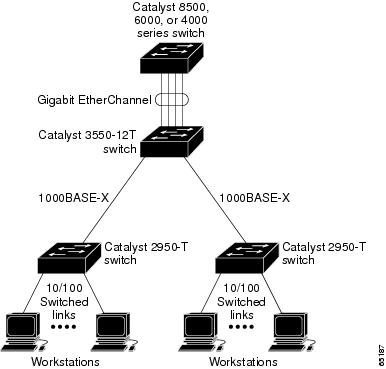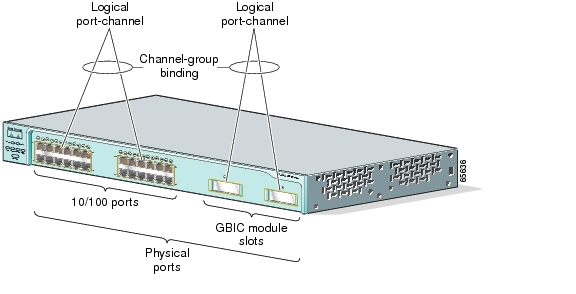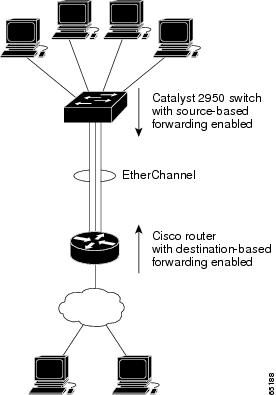-
Catalyst 2950 Desktop Switch Software Configuration Guide, 12.1(9)EA1
-
Index
-
Preface
-
Overview
-
Using the Command-Line Interface
-
Getting Started with CMS
-
Assigning the Switch IP Address and Default Gateway
-
Configuring IE2100 CNS Agents
-
Clustering Switches
-
Administering the Switch
-
Configuring 802.1X Port-Based Authentication
-
Configuring Interface Characteristics
-
Configuring STP
-
Configuring RSTP and MSTP
-
Configuring Optional Spanning-Tree Features
-
Configuring VLANs
-
Configuring VTP
-
Configuring Voice VLANs
-
Configuring IGMP Snooping and MVR
-
Configuring Port-Based Traffic Control
-
Configuring UDLD
-
Configuring CDP
-
Configuring SPAN
-
Configuring System Message Logging
-
Configuring SNMP
-
Configuring Network Security with ACLs
-
Configuring QoS
-
Configuring EtherChannels
-
Troubleshooting
-
Supported MIBs
-
Table Of Contents
Understanding Port-Channel Interfaces
Understanding the Port Aggregation Protocol
Physical Learners and Aggregate-Port Learners
PAgP Interaction with Other Features
Understanding Load Balancing and Forwarding Methods
Default EtherChannel Configuration
EtherChannel Configuration Guidelines
Configuring EtherChannel Load Balancing
Configuring the PAgP Learn Method and Priority
Displaying EtherChannel and PAgP Status
Configuring EtherChannels
This chapter describes how to configure EtherChannel interfaces.
For complete syntax and usage information for the commands used in this chapter, refer to the Catalyst 2950 Desktop Switch Command Reference for this release.
This chapter consists of these sections:
•
Understanding Port-Channel Interfaces
•
Displaying EtherChannel and PAgP Status
Understanding EtherChannels
EtherChannel consists of individual Fast Ethernet or Gigabit Ethernet links bundled into a single logical link as shown in Figure 25-1. The EtherChannel provides full-duplex bandwidth up to 800 Mbps (Fast EtherChannel) or 2 Gbps (Gigabit EtherChannel) between your switch and another switch or host.
Each EtherChannel can consist of up to eight compatibly configured Ethernet interfaces. All interfaces in each EtherChannel must be the same speed, and all must be configured as Layer 2 interfaces.
Note
The network device to which your switch is connected can impose its own limits on the number of interfaces in the EtherChannel. For Catalyst 2950 switches, the number of EtherChannels is limited to six with eight ports per EtherChannel.
If a link within an EtherChannel fails, traffic previously carried over that failed link changes to the remaining links within the EtherChannel. A trap is sent for a failure, identifying the switch, the EtherChannel, and the failed link. Inbound broadcast and multicast packets on one link in an EtherChannel are blocked from returning on any other link of the EtherChannel.
Figure 25-1 Typical EtherChannel Configuration
Understanding Port-Channel Interfaces
When you create an EtherChannel for Layer 2 interfaces, a logical interface is dynamically created. You then manually assign an interface to the EtherChannel by using the channel-group interface configuration command as shown in Figure 25-2.
Each EtherChannel has a logical port-channel interface numbered from 1 to 6.
Figure 25-2 Relationship of Physical Ports, Logical Port Channels, and Channel Groups
After you configure an EtherChannel, configuration changes applied to the port-channel interface apply to all the physical interfaces assigned to the port-channel interface. Configuration changes applied to the physical interface affect only the interface where you apply the configuration. To change the parameters of all ports in an EtherChannel, apply configuration commands to the port-channel interface, for example, Spanning Tree Protocol (STP) commands or commands to configure a Layer 2 EtherChannel as a trunk.
Understanding the Port Aggregation Protocol
The Port Aggregation Protocol (PAgP) facilitates the automatic creation of EtherChannels by exchanging packets between Ethernet interfaces. By using PAgP, the switch learns the identity of partners capable of supporting PAgP and learns the capabilities of each interface. It then dynamically groups similarly configured interfaces into a single logical link (channel or aggregate port); these interfaces are grouped based on hardware, administrative, and port parameter constraints. For example, PAgP groups the interfaces with the same speed, duplex mode, native VLAN, VLAN range, and trunking status and type. After grouping the links into an EtherChannel, PAgP adds the group to the spanning tree as a single switch port.
PAgP Modes
Table 25-1 shows the user-configurable EtherChannel modes for the channel-group interface configuration command: on, auto, and desirable. Switch interfaces exchange PAgP packets only with partner interfaces configured in the auto or desirable modes; interfaces configured in the on mode do not exchange PAgP packets.
Both the auto and desirable modes allow interfaces to negotiate with partner interfaces to determine if they can form an EtherChannel based on criteria such as interface speed and, for Layer 2 EtherChannels, trunking state and VLAN numbers.
Interfaces can form an EtherChannel when they are in different PAgP modes as long as the modes are compatible. For example:
•
An interface in desirable mode can form an EtherChannel with another interface that is in desirable or auto mode.
•
An interface in auto mode can form an EtherChannel with another interface in desirable mode.
•
An interface in auto mode cannot form an EtherChannel with another interface that is also in auto mode because neither interface initiates PAgP negotiation.
An interface in the on mode that is added to a port channel is forced to have the same characteristics as the already existing on mode interfaces in the channel.
CautionYou should exercise care when setting the mode to on (manual configuration). All ports configured in the on mode are bundled in the same group and are forced to have similar characteristics. If the group is misconfigured, packet loss or STP loops might occur.
If your switch is connected to a partner that is PAgP-capable, you can configure the switch interface for nonsilent operation by using the non-silent keyword. If you do not specify non-silent with the auto or desirable mode, silent mode is assumed.
The silent mode is used when the switch is connected to a device that is not PAgP-capable and seldom, if ever, transmits packets. An example of a silent partner is a file server or a packet analyzer that is not generating traffic. In this case, running PAgP on a physical port connected to a silent partner prevents that switch port from ever becoming operational; however, the silent setting allows PAgP to operate, to attach the interface to a channel group, and to use the interface for transmission.
Physical Learners and Aggregate-Port Learners
Network devices are classified as PAgP physical learners or aggregate-port learners. A device is a physical learner if it learns addresses by physical ports and directs transmissions based on that learning. A device is an aggregate-port learner if it learns addresses by aggregate (logical) ports.
When a device and its partner are both aggregate-port learners, they learn the address on the logical port-channel. The device transmits packets to the source by using any of the interfaces in the EtherChannel. With aggregate-port learning, it is not important on which physical port the packet arrives.
The Catalyst 2950 switch uses source-MAC address distribution for a channel if it is connected to a physical learner even if the user configures destination-MAC address distribution.
These frame distribution mechanisms are possible for frame transmission:
•
Port selection based on the source-MAC address of the packet
•
Port selection based on the destination- MAC address of the packet
Catalyst 2950 switches support a maximum of eight ports to a PAgP group.
PAgP Interaction with Other Features
The Dynamic Trunking Protocol (DTP) and Cisco Discovery Protocol (CDP) send and receive packets over the physical interfaces in the EtherChannel. Trunk ports send and receive PAgP protocol data units (PDUs) on the lowest numbered VLAN.
STP sends packets over a single physical interface in the EtherChannel. Spanning tree regards the EtherChannel as one port.
PAgP sends and receives PAgP PDUs only from interfaces that are up and have PAgP enabled for auto or desirable modes.
Understanding Load Balancing and Forwarding Methods
EtherChannel balances the traffic load across the links in a channel by reducing part of the binary pattern formed from the addresses in the frame to a numerical value that selects one of the links in the channel. EtherChannel load balancing can use either source-MAC or destination-MAC address forwarding.
With source-MAC address forwarding, when packets are forwarded to an EtherChannel, they are distributed across the ports in the channel based on the source-MAC address of the incoming packet. Therefore, to provide load balancing, packets from different hosts use different ports in the channel, but packets from the same host use the same port in the channel (and the MAC address learned by the switch does not change).
With destination-MAC address forwarding, when packets are forwarded to an EtherChannel, they are distributed across the ports in the channel based on the destination host's MAC address of the incoming packet. Therefore, packets to the same destination are forwarded over the same port, and packets to a different destination are sent on a different port in the channel. You configure the load balancing and forwarding method by using the port-channel load-balance global configuration command.
In Figure 25-3, an EtherChannel of four workstations communicates with a router. Because the router is a single-MAC-address device, source-based forwarding on the switch EtherChannel ensures that the switch uses all available bandwidth to the router. The router is configured for destination-based forwarding because the large number of workstations ensures that the traffic is evenly distributed from the router EtherChannel.
Use the option that provides the greatest variety in your configuration. For example, if the traffic on a channel is going only to a single MAC address, using the destination-MAC address always chooses the same link in the channel; using source addresses might result in better load balancing.
Figure 25-3 Load Distribution and Forwarding Methods
Default EtherChannel Configuration
Table 25-2 shows the default EtherChannel configuration.
EtherChannel Configuration Guidelines
If improperly configured, some EtherChannel interfaces are automatically disabled to avoid network loops and other problems. Follow these guidelines to avoid configuration problems:
•
Each EtherChannel can have up to eight compatibly configured Ethernet interfaces.
•
Configure all interfaces in an EtherChannel to operate at the same speeds and duplex modes.
•
Enable all interfaces in an EtherChannel. If you shut down an interface in an EtherChannel, it is treated as a link failure, and its traffic is transferred to one of the remaining interfaces in the EtherChannel.
•
When a group is first created, all ports follow the parameters set for the first port to be added to the group. If you change the configuration of one of these parameters, you must also make the changes to all ports in the group:
–
Allowed-VLAN list
–
STP path cost for each VLAN
–
STP port priority for each VLAN
–
STP Port Fast setting
•
If you configure SPAN on a port that is a member of the EtherChannel, it leaves the EtherChannel.
•
For EtherChannels:
–
Assign all interfaces in the EtherChannel to the same VLAN, or configure them as trunks.
–
If you configure an EtherChannel from trunk interfaces, verify that the trunking mode (802.1Q) is the same on all the trunks. Inconsistent trunk modes on EtherChannel interfaces can have unexpected results.
–
An EtherChannel supports the same allowed range of VLANs on all the interfaces in a trunking Layer 2 EtherChannel. If the allowed range of VLANs is not the same, the interfaces do not form an EtherChannel even when PAgP is set to the auto or desirable mode.
–
Interfaces with different STP path costs can form an EtherChannel as long they are otherwise compatibly configured. Setting different STP path costs does not, by itself, make interfaces incompatible for the formation of an EtherChannel.
Configuring EtherChannels
You configure Layer 2 EtherChannels by configuring the Ethernet interfaces with the channel-group interface configuration command, which creates the port-channel logical interface.
Note
Layer 2 interfaces must be connected and functioning for IOS to create port-channel interfaces.
Beginning in privileged EXEC mode, follow these steps to assign a Layer 2 Ethernet interface to a Layer 2 EtherChannel:
Step 1
configure terminal
Enter global configuration mode.
Step 2
interface interface-id
Enter interface configuration mode, and specify a physical interface to configure.
Valid interfaces include physical interfaces.
Up to eight interfaces of the same type and speed can be configured for the same group.
Step 3
channel-group channel-group-number mode {auto [non-silent] | desirable [non-silent] | on}
Assign the interface to a channel group, and specify the PAgP mode. The default mode is auto silent.
For channel-group-number, the range is 1 to 6. Each EtherChannel can have up to eight compatibly configured Ethernet interfaces.
For mode, select one of these keywords:
•
auto—Enables PAgP only if a PAgP device is detected. It places an interface into a passive negotiating state, in which the interface responds to PAgP packets it receives but does not initiate PAgP packet negotiation.
•
desirable—Unconditionally enables PAgP. It places an interface into an active negotiating state, in which the interface initiates negotiations with other interfaces by sending PAgP packets.
•
on—Forces the interface to channel without PAgP. With the on mode, a usable EtherChannel exists only when an interface group in the on mode is connected to another interface group in the on mode.
•
non-silent—If your switch is connected to a partner that is PAgP-capable, you can configure the switch interface for non-silent operation. You can configure an interface with the non-silent keyword for use with the auto or desirable mode. If you do not specify non-silent with the auto or desirable mode, silent is assumed. The silent setting is for connections to file servers or packet analyzers; this setting allows PAgP to operate, to attach the interface to a channel group, and to use the interface for transmission.
For information on compatible PAgP modes for the switch and its partner, see the "PAgP Modes" section.
Step 4
end
Return to privileged EXEC mode.
Step 5
show running-config
Verify your entries.
Step 6
copy running-config startup-config
(Optional) Save your entries in the configuration file.
If you delete the EtherChannel is by using the no interface port-channel global configuration command without removing the physical interfaces, the physical interfaces are shutdown. If you do not want the member physical interfaces to shut down, remove the physical interfaces before deleting the EtherChannel.
To remove an interface from the EtherChannel group, use the no channel-group interface configuration command.
This example shows how to assign Gigabit Ethernet interfaces 0/1 and 0/2 with PAgP mode desirable:
Switch# configure terminalSwitch(config)# interface range gigabitethernet0/1 -2Switch(config-if)# channel-group 5 mode desirableSwitch(config-if)# endConfiguring EtherChannel Load Balancing
This section describes how to configure EtherChannel load balancing by using source-based or destination-based forwarding methods. For more information, see the "Understanding Load Balancing and Forwarding Methods" section.
Beginning in privileged EXEC mode, follow these steps to configure EtherChannel load balancing:
To return EtherChannel load balancing to the default configuration, use the no port-channel load-balance global configuration command.
Configuring the PAgP Learn Method and Priority
Network devices are classified as PAgP physical learners or aggregate-port learners. A device is a physical learner if it learns addresses by physical ports and directs transmissions based on that knowledge. A device is an aggregate-port learner if it learns addresses by aggregate ports.
For compatibility with Catalyst 1900 series switches, configure the Catalyst 2950 switches for source-MAC load distribution.
The Catalyst 2950 supports address learning only on aggregate ports even though the physical-port keyword is provided in the command-line interface (CLI). The pagp learn-method and the pagp port-priority interface configuration command have no effect on the switch hardware.
Note
You should not set the learn method to physical-port because the switch is an aggregate-learning device.
If the link partner to the switch is a physical learner that has the channel-group interface configuration command set to auto or desirable, the switch automatically uses the load-distribution method based on the source MAC address, regardless of the configured load distribution method.
If the link partner to the Catalyst 2950 switch is a physical learner that has the channel-group interface configuration command set to on, set the load-distribution method based on the source MAC address by using the port-channel load-balance src-mac global configuration command.
Displaying EtherChannel and PAgP Status
You can use the user EXEC commands described in Table 25-3 to display EtherChannel and PAgP status information:
Table 25-3 Commands for Displaying EtherChannel and PAgP Status
show etherchannel [channel-group-number] {brief | detail | load-balance | port | port-channel | summary}
Displays EtherChannel information in a brief, detailed, and one-line summary form. Also displays the load-balance or frame-distribution scheme, port, and port-channel information.
show pagp {channel-group-number} {counters | internal | neighbor}1
Displays PAgP information such as traffic information, the internal PAgP configuration, and neighbor information.
1 You can clear PAgP channel-group information and traffic filters by using the clear pagp {channel-group-number | counters} privileged EXEC command.
For detailed information about the fields in the displays, refer to the Catalyst 2950 Desktop Switch Command Reference for this release.

 Feedback
Feedback