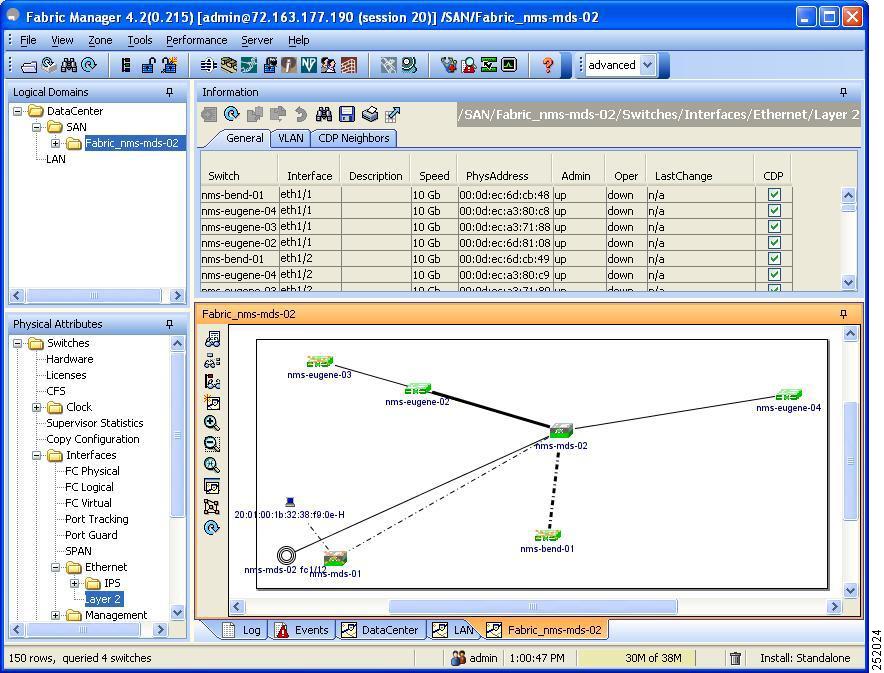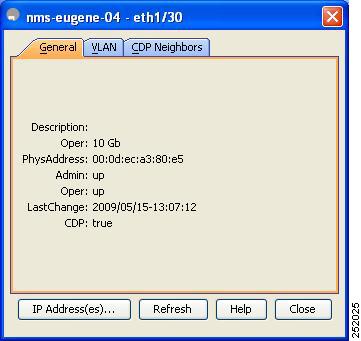-
Cisco Fabric Manager Interfaces Configuration Guide
-
Index
-
New and Changed Information
-
Preface
-
Interfaces Overview
-
Configuring Interfaces
-
Configuring Ethernet Interfaces
-
Configuring Virtual Interfaces
-
Configuring Fibre Channel Interfaces
-
Configuring Interface Buffers
-
Configuring Trunking
-
Configuring Port Channels
-
Configuring N Port Virtualization
-
Configuring FlexAttach Virtual pWWN
-
Table Of Contents
Configuring Ethernet Interfaces
Displaying Interface Information
Displaying Interface Information Using Fabric Manager
Displaying Interface Information Using Device Manager
Configuring Ethernet Interfaces
Fabric Manager and Device Manager display configuration settings and status information about the physical Ethernet interfaces on Cisco Nexus 5000 Series switches. However, you cannot change the configuration for physical Ethernet interfaces using Fabric Manager or Device Manager.
This chapter includes the following sections:
•
Displaying Interface Information
About Ethernet Interfaces
The Ethernet ports can operate as standard Ethernet interfaces connected to servers or to a LAN. The Ethernet interfaces also support Fibre Channel over Ethernet (FCoE). FCoE allows the physical Ethernet link to carry both Ethernet and Fibre Channel traffic.
On a Cisco Nexus 5000 Series switch, the Ethernet interfaces are enabled by default.
Displaying Interface Information
Fabric Manager and Device Manager display configuration settings and status information about the physical Ethernet interfaces on Cisco Nexus 5000 Series switches.
This section describes how to display the Ethernet interface status and includes the following topics:
•
Displaying Interface Information Using Fabric Manager
•
Displaying Interface Information Using Device Manager
Displaying Interface Information Using Fabric Manager
To display Ethernet interfaces using Fabric Manager, follow these steps:
Step 1
In the Physical Attributes pane, expand Switches > Interfaces > Ethernet, and then choose Layer2.
You see the Ethernet interface information pane (see Figure 3-1).
The General tab displays the description, speed, MAC address, and status for each Ethernet interface.
Figure 3-1 Ethernet Information Pane
Step 2
Click the VLAN tab to display the VLAN assigned to each interface.
Step 3
Click the CDP Neighbors tab to display the CDP neighbor assigned to each interface.
Displaying Interface Information Using Device Manager
To display Ethernet interfaces using Device Manager, follow these steps:
Step 1
Launch Device Manager from the Cisco Nexus 5000 Series switch.
Step 2
Choose Interface > Ethernet.
You see the Ethernet Interfaces dialog box (see Figure 3-2).
The General tab displays the description, speed, MAC address, and status for each interface.
Figure 3-2 Ethernet Interfaces Dialog Box
Step 3
Click the VLAN tab to display the VLAN assigned to each interface. Click the CDP Neighbors tab to display the CDP neighbor assigned to each interface.
Default Settings
Table 3-1 lists the default settings for all physical Ethernet interfaces.
Table 3-1 Default Ethernet Interface Parameters
Oper Speed
10 GB
Admin Status
Up
CDP
True
VLAN Type
Static
VLAN List
1

 Feedback
Feedback