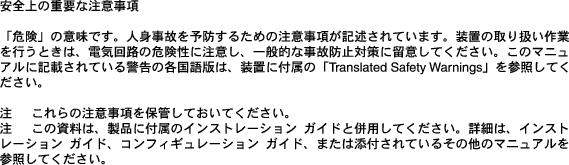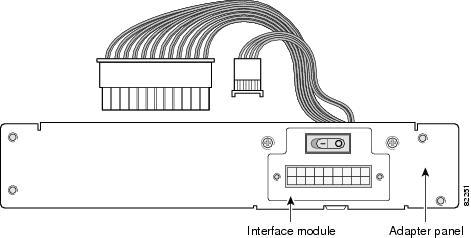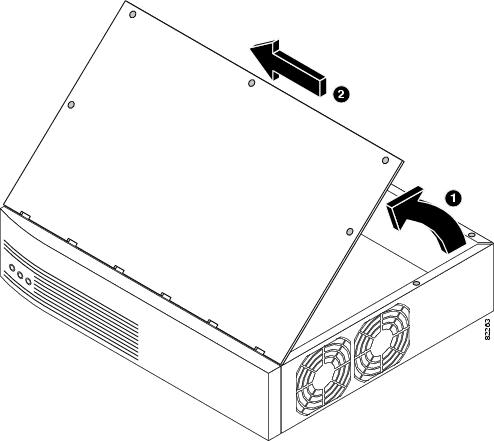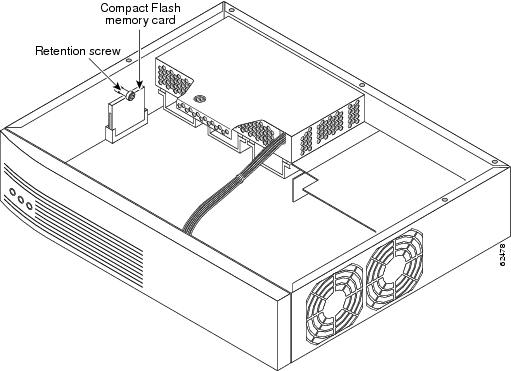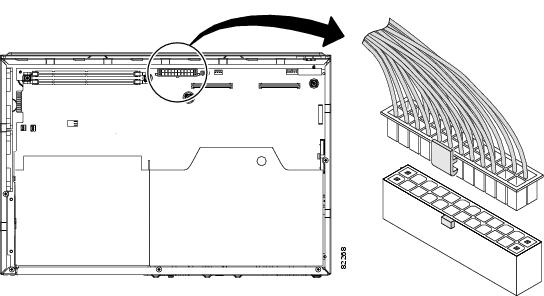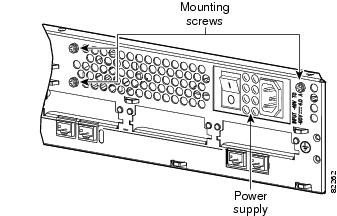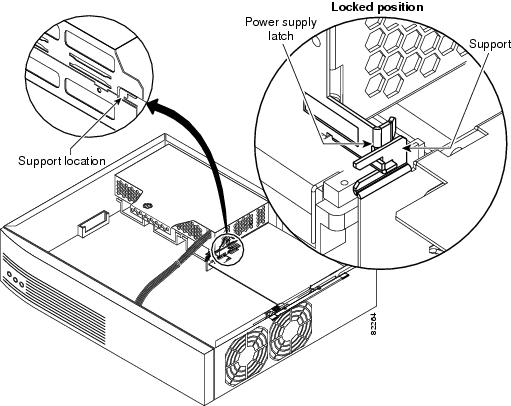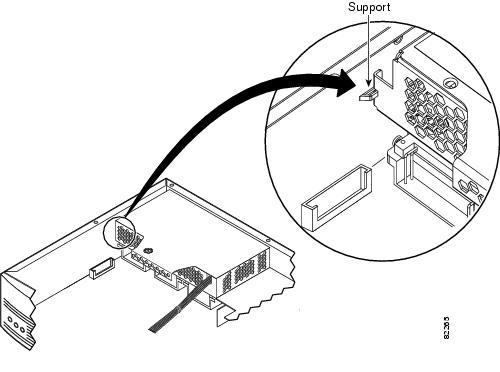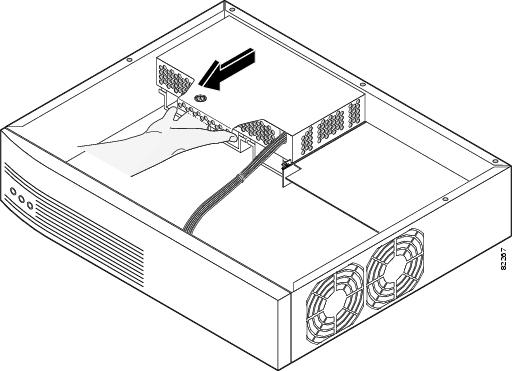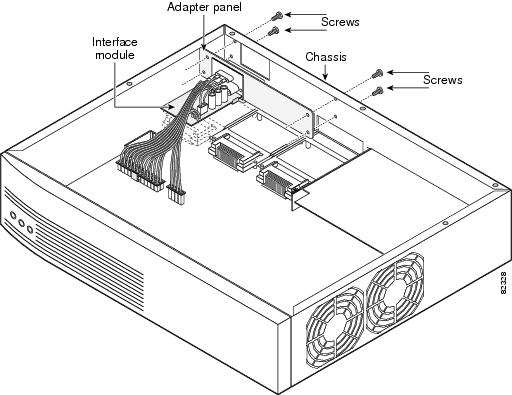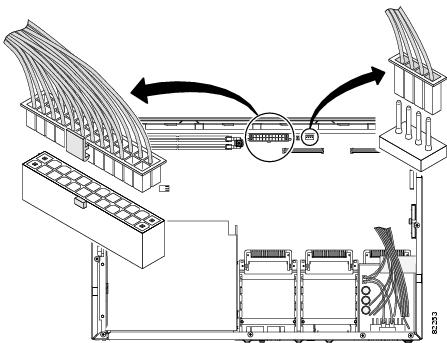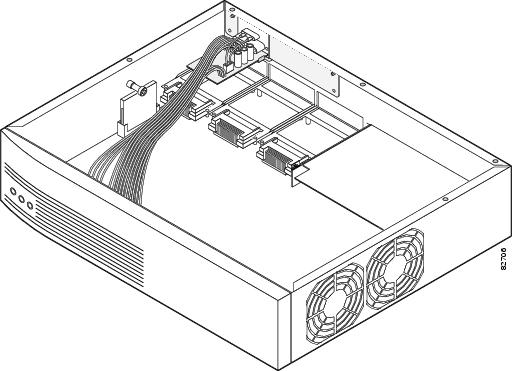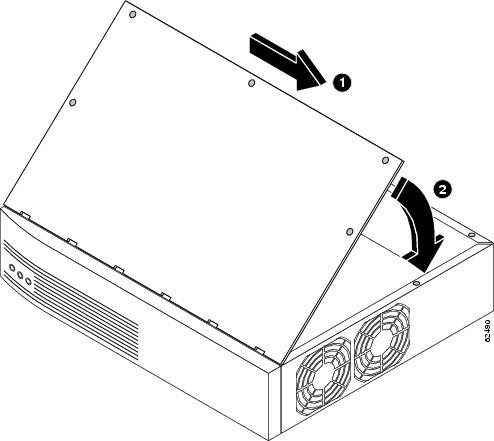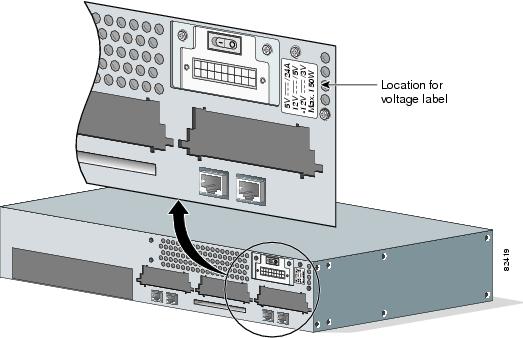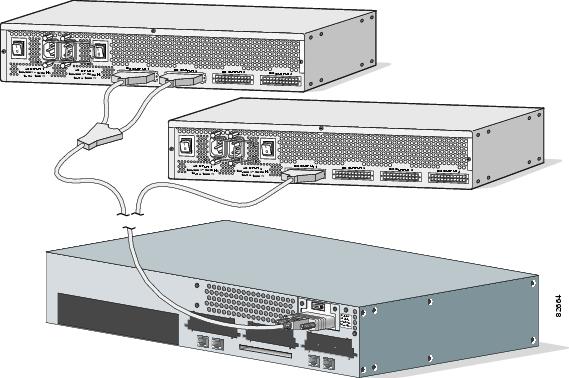Feedback Feedback
|
Table Of Contents
Installing a Cisco 2691 Redundant Power Supply Interface Module in the Cisco 2691 Router
Working Safely with Electricity
Preventing Electrostatic Discharge Damage
Overview of the Cisco 2691 RPS Interface Module
Power Requirements for the Cisco 2691 RPS Interface Module
How to Remove the Power Supply from the Cisco 2691 Router
Removing the Cover from the Cisco 2691 Router
Removing the Power Supply from the Cisco 2691 Router
How to Install the Cisco 2691 RPS Interface Module in the Cisco 2691 Router
Attaching the Adapter Panel and Interface Module to the Cisco 2691 Chassis Rear Panel
Connecting the Redundant Power Supply Interface Module Cables to the Cisco 2691 Router
Replacing the Flash Memory Card in the Cisco 2691 Chassis
Replacing the Cover on the Cisco 2691 Router
Attaching the Voltage Label to the Cisco 2691 Chassis
How to Reconnect the Cisco 2691 Router
Connecting the Cisco 2691 Router to Building Ground
Reinstalling the Cables and Connecting to the Cisco 600W RPS System Module
About Troubleshooting the Cisco 2691 RPS Interface Module
Obtaining Technical Assistance
Installing a Cisco 2691 Redundant Power Supply Interface Module in the Cisco 2691 Router
Product Number: ACS-2691RPS=
Document Number: 78-14829-01
November, 2002Purpose
This document provides instructions for removing the power supply from the Cisco 2691 router, installing the Cisco 2691 redundant power supply (RPS) interface module, and connecting to the Cisco 600W redundant power supply (RPS) system module.
Audience
This document is intended for the power supply installer, who should be familiar with electronic circuitry and wiring practices and have experience as an electronic or electromechanical technician.
Warning
Only trained and qualified personnel should be allowed to install, replace, or service this equipment. To see translations of the warnings that appear in this publication, refer to the Regulatory Compliance and Safety Information document that accompanied this device.
Scope
This document covers the following areas:
•
Removing the power supply from the Cisco 2691 router
•
Installing a Cisco 2691 RPS interface module
•
Connecting the Cisco 2691 RPS interface module to a Cisco 600W RPS system module
Use this document with the Cisco 2600 Series Hardware Installation Guide and the Regulatory Compliance and Safety Information document for your router. If you have questions or need help, refer to the "Obtaining Technical Assistance" section.
Contents
This document contains the following sections:
•
Overview of the Cisco 2691 RPS Interface Module
•
Power Requirements for the Cisco 2691 RPS Interface Module
•
How to Remove the Power Supply from the Cisco 2691 Router
•
How to Install the Cisco 2691 RPS Interface Module in the Cisco 2691 Router
•
How to Reconnect the Cisco 2691 Router
•
About Troubleshooting the Cisco 2691 RPS Interface Module
•
Obtaining Technical Assistance
Safety Information
Follow these guidelines to ensure general safety:
•
Keep the chassis area clear and dust-free during and after installation.
•
Place the removed chassis cover in a safe place.
•
Keep tools away from walk areas where you or others could fall over them.
•
Do not wear loose clothing that may get caught in the chassis. Fasten your tie or scarf and roll up your sleeves.
•
Wear safety glasses when working under conditions that may be hazardous to your eyes.
•
Do not perform any action that creates a potential hazard to people or makes the equipment unsafe.
Warning
Ultimate disposal of this product should be handled according to all national laws and regulations.
Warning
The ISDN connection is regarded as a source of voltage that should be inaccessible to user contact. Do not attempt to tamper with or open any public telephone operator (PTO)-provided equipment or connection hardware. Any hardwired connection (other than by a nonremovable, connect-one-time-only plug) must be made only by PTO staff or suitably trained engineers.
Warning
Before working on equipment that is connected to power lines, remove jewelry (including rings, necklaces, and watches). Metal objects will heat up when connected to power and ground and can cause serious burns or weld the metal object to the terminals.
Warning
Before working on a chassis or working near power supplies, unplug the power cord on AC units.
Warning
Before working on a system that has an on/off switch, turn OFF the power and unplug the power cord.
Warning
To avoid electric shock, do not connect safety extra-low voltage (SELV) circuits to telephone-network voltage (TNV) circuits. LAN ports contain SELV circuits, and WAN ports contain TNV circuits. Some LAN and WAN ports both use RJ-45 connectors. Use caution when connecting cables.
Also read the following information before proceeding:
•
Working Safely with Electricity
•
Preventing Electrostatic Discharge Damage
Working Safely with Electricity
Follow these guidelines when working on equipment powered by electricity:
•
Locate the room's emergency power-off switch. Then, if an electrical accident occurs, you can quickly shut the power off.
•
Before working on the system, turn off the power and unplug the power cord.
•
Disconnect all power before doing the following:
–
Working on or near power supplies
–
Installing or removing a router chassis or network processor module
–
Performing most hardware upgrades
•
Do not work alone if potentially hazardous conditions exist.
•
Look carefully for possible hazards in your work area, such as moist floors, ungrounded power extension cables, and missing safety grounds.
•
Never assume that power is disconnected from a circuit. Always check.
•
If an electrical accident occurs, proceed as follows:
–
Use caution, and do not become a victim yourself.
–
Turn off power to the system.
–
If possible, send another person to get medical aid. Otherwise, determine the condition of the victim and then call for help.
–
Determine if the person needs rescue breathing or external cardiac compressions; then take appropriate action.
Preventing Electrostatic Discharge Damage
Electrostatic discharge (ESD) can damage equipment and impair electrical circuitry. It occurs when electronic printed circuit cards are improperly handled and can result in complete or intermittent failures. Always follow ESD prevention procedures when removing and replacing cards. Ensure that the router chassis is electrically connected to earth ground. Wear an ESD-preventive wrist strap, ensuring that it makes good skin contact. Connect the clip to an unpainted surface of the chassis frame to safely channel unwanted ESD voltages to ground. To properly guard against ESD damage and shocks, the wrist strap and cord must operate effectively. If no wrist strap is available, ground yourself by touching the metal part of the chassis.
CautionFor safety, periodically check the resistance value of the antistatic strap, which should be between 1 and 10 megohms (Mohms).
Warning Definition
Overview of the Cisco 2691 RPS Interface Module
The Cisco 2691 RPS interface module replaces the power supply installed in the router. The interface module connects to the Cisco 600W RPS system module using a one-to-one or two-to-one cable.
The interface module is used to convert and distribute incoming DC power from the Cisco 600W RPS system module to the DC voltage used by the router. The interface module has four regulated DC outputs:
•
+3.3V
•
+5V
•
+12V
•
-12V
Two cables connect the interface module to the Cisco 2691 router motherboard:
•
Cable 1—Standard 24-pin Molex connector (power and RTN connections)
•
Cable 2—Standard 4-pin connector (fail and ground connections)
For cable pinout information see the "About Troubleshooting the Cisco 2691 RPS Interface Module" section.
Figure 1 shows the redundant power supply interface module for the Cisco 2691 router.
Figure 2 shows the location of the interface module in the Cisco 2691 router.
Figure 1 Cisco 2691 Redundant Power Supply Interface Module
Figure 2 Redundant Power Supply Interface Module Location in the Cisco 2691 Router
Power Requirements for the Cisco 2691 RPS Interface Module
Table 2 lists the VDC output from the Cisco 2691 router redundant power supply interface module to the motherboard and the input voltage from the Cisco 600 external power supply to the Cisco 2691 redundant power supply interface module
Table 1 Input from Redundant Power Supply Cisco 600W RPS
Output voltage from the interface module
+3, +5, +12, -12 VDC
Input voltage from Cisco RPS600
+5, +12, and -12 VAC
How to Remove the Power Supply from the Cisco 2691 Router
The power supply for the Cisco 2691 router is located inside the chassis. To remove the power supply, complete these procedures:
•
Read the Safety information below.
•
Removing the Cover from the Cisco 2691 Router
•
Removing the Power Supply from the Cisco 2691 Router
Safety
Before opening the Cisco 2691 router and removing the power supply, please read these warnings:
Warning
Before working on a chassis or working near power supplies, unplug the power cord on AC units.
Warning
Do not touch the power supply when the power cord is connected. For systems with a power switch, line voltages are present within the power supply even when the power switch is off and the power cord is connected. For systems without a power switch, line voltages are present within the power supply when the power cord is connected.
Warning
Do not work on the system or connect or disconnect cables during periods of lightning activity.
Warning
Before opening the chassis, disconnect the telephone-network cables to avoid contact with telephone-network voltages.
Warning
Network hazardous voltages are present in the BRI cable. If you detach the BRI cable, detach the end away from the router first to avoid possible electric shock. Network hazardous voltages also are present on the system card in the area of the BRI port (RJ-45 connector), regardless of when power is turned off.
Removing the Cover from the Cisco 2691 Router
Tools
•
ESD-preventive wrist strap
•
Number 2 Phillips screwdriver
To remove the cover, follow these steps:
Step 1
Turn off power to the router.
Step 2
Remove all network interface cables from the rear panel.
Step 3
Remove the power cord from the router.
Step 4
Remove the building ground wires from the router. See Figure 3 for the location of the ground wires on the chassis.
Figure 3 Locating the Chassis Ground Lugs
Step 5
Remove the router from the rack and place it so that the rear panel is closest to you.
Step 6
Remove the five screws located on top of the cover. Set the screws aside in a safe place.
Step 7
Lift the front edge of the cover. (See number 1 in Figure 4.)
Step 8
Slide the cover toward the right until the metal tabs on the rear edge separate from the chassis bottom. (See number 2 in Figure 4.)
Figure 4 Removing the Cisco 2691 Cover
Step 9
Lift the cover completely off the chassis and set it aside.
Removing the Power Supply from the Cisco 2691 Router
Tools
•
ESD-preventive wrist strap
•
Number 2 Phillips screwdriver
After you remove the cover from the chassis, follow these steps to remove the power supply:
Step 1
Find the Compact Flash memory card located on the side wall of the chassis. (See Figure 5.)
Figure 5 Cisco 2691 Compact Flash Location
Step 2
Remove the compact Flash memory retention screw and set it aside. (See Figure 5.)
Step 3
Lift the compact Flash memory card up and away from the compact Flash receptacle and set it aside.
Step 4
Find the large power connector on the motherboard and remove the power cable. (See Figure 6.)
Note
On a Cisco 2691 router, you can simply lift the connector cable away from the mating connector on the board. (See Figure 6.)
Figure 6 Disconnecting the Cisco 2691 Power Connector
Step 5
The Cisco 2691 power supply is held in the chassis by three external mounting screws in the rear panel of the router. (See Figure 7.) Remove the screws and set them aside.
Figure 7 Cisco 2691 Power Supply Mounting Screws
Step 6
Slide the power supply back slightly in the chassis. This disengages the support built into the frame that helps secure the power supply in place. See Figure 8 and Figure 9.
Figure 8 Cisco 2691 Power Supply Mounting Support (Right)
Figure 9 Cisco 2691 Power Supply Mounting Support (Left)
Step 7
Pull the power supply back and lift the power supply out of the chassis. (See Figure 10.)
Figure 10 Removing the Cisco 2691 Power Supply
How to Install the Cisco 2691 RPS Interface Module in the Cisco 2691 Router
The Cisco 2691 RPS interface module comes attached to an adapter panel. The adapter panel with the interface module is installed in the Cisco 2691 router as a unit.
Attaching the Adapter Panel and Interface Module to the Cisco 2691 Chassis Rear Panel
The adapter panel with the interface module attached, is installed behind the rear panel of the chassis.
Tools
•
ESD-preventive wrist strap
•
Number 2 Phillips screwdriver
•
4—6x32-0.25 Phillips head screws
•
Voltage sticker for the Cisco 2691 RPS interface module
Step 1
Slide the adapter panel/interface module into place behind the rear panel of the Cisco 2691router. See Figure 11.
Step 2
Align the four screw holes in the rear panel with the four screw holes in the adapter panel. See Figure 11.
Figure 11 Aligning the Adapter Panel with the Chassis Rear Panel
Step 3
While holding the adapter panel in place, insert the four screws into the rear panel to hold the adapter panel and interface module to the rear panel (two screws on the far left and two screws on the far right).
Note
Insert the screws from the front of the rear panel.
Step 4
Use the Phillips head screwdriver to tighten the screws (8 to10 in-lbs, 133 to 166 N-m).
Connecting the Redundant Power Supply Interface Module Cables to the Cisco 2691 Router
The two cables coming from the back of the interface module are attached to connectors on the back of the motherboard in the Cisco 2691 router chassis.
Step 1
Connect the power cables to the motherboard as shown in Figure 12.
Figure 12 Connecting the Power Cables to the Motherboard
Replacing the Flash Memory Card in the Cisco 2691 Chassis
Tools
•
ESD-preventive wrist strap
•
Number 2 Phillips screwdriver
Before you replace the cover on the chassis, follow these steps to replace the compact Flash memory card:
Step 1
Find the compact Flash memory card slot located on the side wall of the chassis. (See Figure 13.)
Step 2
Slide the card into the slot. The label is visible if the card is correctly installed.
Step 3
Insert the retention screw in the retention screw hole and tighten.
Figure 13 Replacing the Compact Flash Memory Card in the Chassis
Replacing the Cover on the Cisco 2691 Router
After you finish installing the Cisco redundant power supply interface module, follow these steps to replace the cover:
Step 1
Place the chassis bottom so that the front panel is closest to you.
Step 2
Hold the cover so that the tabs at the rear of the cover are aligned with the chassis bottom.
Step 3
Push the cover toward the rear, making sure that the cover tabs fit under the rear panel of the chassis and the rear panel tabs fit under the cover.
Step 4
Slide the cover slightly to the left to lock the cover into position (number 1 in Figure 14).
Step 5
Lower the front of the cover onto the chassis (number 2 in Figure 14).
Figure 14 Replacing the Cisco 2691 Router Cover
Step 6
Fasten the cover with the five screws you set aside earlier.
Attaching the Voltage Label to the Cisco 2691 Chassis
The Cisco 2691 RPS interface module kit comes with a self-adhesive label that must be placed on the rear of the chassis after the interface module is installed. This label shows the available voltages and maximum wattage when the interface module is installed in the chassis.
Step 1
Make sure that the label location is free of dust or other debris.
Step 2
Attach the label to the chassis as shown in Figure 15.
Figure 15 Placing the Voltage Label on the Chassis
How to Reconnect the Cisco 2691 Router
After the router cover has been installed, return the Cisco 2691 router to the telco rack or installation location.
Warning
This unit is intended for installation in restricted access areas. A restricted access area is where access can only be gained by service personnel through the use of a special tool, lock and key, or other means of security, and is controlled by the authority responsible for the location.
CautionDo not connect the network interface cables or power cord, or turn on power to the router until you have connected the chassis to the building ground.
Connecting the Cisco 2691 Router to Building Ground
To connect the building ground wire to the Cisco 2691 router, follow these steps:
Note
The installation must comply with all applicable national and local codes.
Warning
Use copper conductors only.
Step 1
Crimp a size AWG 6 (minimum 13 mm2) ground wire in the new equipment building system (NEBS) ground lug.
Step 2
Attach the ground lug to the Cisco 2691 chassis, using the supplied screws as shown in Figure 16.
Figure 16 NEBS-Compliant Ground Connection on the Cisco 2691 Router
Step 3
Connect the other end of the ground wire to a suitable grounding point at your site.
Reinstalling the Cables and Connecting to the Cisco 600W RPS System Module
Step 1
Reinstall the network interface cables.
Step 2
Connect the Cisco 600W RPS module cable to the power connection at the back of the Cisco 2691 router.
Step 3
Tighten the plug in place using the two screw-downs on either side of the plug.
Figure 17 Connecting the Cisco 2691 Router to the Cisco 600W RPS Module
Step 4
Connect the other end of the power supply cable to the connector at the rear of the Cisco 600W RPS module.
Note
The power supply cable can be a one-to-one cable or a two-to-one cable.
For information about the Cisco 600W redundant power supply system, refer to the Cisco Redundant Power Supply System Hardware Installation Guide at the following URL:|
http://www.cisco.com/univercd/cc/td/doc/product/access/rpsbk/rpshim/index.htm
Powering On the Router
Warning
The plug-socket combination must be accessible at all times because it serves as the main disconnecting device.
CautionTo ensure adequate cooling, never operate the router unless the unit is completely closed.
Warning
This product relies on the building's installation or power supply for short circuit (overcurrent) protection. Ensure that a Listed and Certified fuse or circuit breaker no larger than 60 VDC, 15A is used on all current-carrying conductors.
To power on the router, perform the following steps:
Step 1
Power on the router.
Step 2
Verify that the LED labeled SYSTEM on the front panel is on.
If you encounter problems when you power on the router, see the "About Troubleshooting the Cisco 2691 RPS Interface Module" section.
About Troubleshooting the Cisco 2691 RPS Interface Module
Check the following items to help isolate problems with the Cisco 2691 RPS interface module installation:
•
With the power switch on, is the power LED on the front panel on?
–
If not, check the AC input, AC source, router circuit breaker, and power supply cable (AC).
–
Check the power supply connection to the motherboard.
–
If the power LED is still off, the problem might be a power supply failure.
•
Does the router shut down after being on a short time?
–
Check the fans. If the fans are not working, the router will overheat and shut itself down.
–
If the fans are not working, check the power supply connections to the fans.
–
Ensure that the chassis intake and exhaust vents are clear.
–
Check the environmental site requirements in your router installation and configuration guide.
•
Check the interface module output voltages and Cisco 600W RPS module output voltages.
Table 2 lists the VDC output from the Cisco 2691 RPS interface module to the motherboard.
Table 1 shows the output voltage from the Cisco 600W RPS module to the Cisco 2691 RPS interface module.
Table 3 Cisco 600W RPS System Module Output Voltage
Cisco 600W RPS system module output to the Cisco 2691 RPS interface module
+5, +12, and -12 VDC
Table 4 shows the cable pinouts for the cables from the interface module to the Cisco 2691 router motherboard.
Table 5 AC Interface Module Cable Pin Assignments (RPS Signals)
1
GND
3
FAIL_0
2
RPS_FAIL
4
FAIL_1
Related Documentation
Check the following websites for more information about the Cisco 2691 router:
•
Cisco 2600 Series Modular Routers Quick Start Guide at the following URL:
http://www.cisco.com/univercd/cc/td/doc/product/access/acs_mod/cis2600/2600_qsg.htm
•
Hardware installation documents for Cisco 2600 series routers at the following URL:
http://www.cisco.com/univercd/cc/td/doc/product/access/acs_mod/cis2600/hw_inst/index.htm
•
Cisco 600W redundant power supply (RPS) documents at the following URL:
•
Software configuration documents for Cisco 2600 series routers at the following URL:
http://www.cisco.com/univercd/cc/td/doc/product/access/acs_mod/cis2600/sw_conf/index.htm
•
Troubleshooting Cisco 2600 Series Routers at the following URL:
http://www.cisco.com/univercd/cc/td/doc/product/access/acs_mod/cis2600/2600indx.htm
•
Cisco IOS release notes at the following URL:
http://www.cisco.com/univercd/cc/td/doc/product/access/acs_mod/cis2600/rn2600/index.htm
http://www.cisco.com/univercd/cc/td/doc/product/access/acs_mod/cis2600/rcsi/index.htm
•
Security documents at the following URL:
http://www.cisco.com/univercd/cc/td/doc/product/access/acs_mod/cis2600/secure/index.htm
•
For more information about the Cisco 2691 router, go to the following URL:
http://www.cisco.com/pcgi-bin/Support/PSP/psp_view.pl?p=Hardware:2600
Obtaining Documentation
These sections explain how to obtain documentation from Cisco Systems.
World Wide Web
You can access the most current Cisco documentation on the World Wide Web at this URL:
Translated documentation is available at this URL:
http://www.cisco.com/public/countries_languages.shtml
Documentation CD-ROM
Cisco documentation and additional literature are available in a Cisco Documentation CD-ROM package, which is shipped with your product. The Documentation CD-ROM is updated monthly and may be more current than printed documentation. The CD-ROM package is available as a single unit or through an annual subscription.
Ordering Documentation
You can order Cisco documentation in these ways:
•
Registered Cisco.com users (Cisco direct customers) can order Cisco product documentation from the Networking Products MarketPlace:
http://www.cisco.com/cgi-bin/order/order_root.pl
•
Registered Cisco.com users can order the Documentation CD-ROM through the online Subscription Store:
http://www.cisco.com/go/subscription
•
Nonregistered Cisco.com users can order documentation through a local account representative by calling Cisco Systems Corporate Headquarters (California, U.S.A.) at 408 526-7208 or, elsewhere in North America, by calling 800 553-NETS (6387).
Documentation Feedback
You can submit comments electronically on Cisco.com. In the Cisco Documentation home page, click the Fax or Email option in the "Leave Feedback" section at the bottom of the page.
You can e-mail your comments to bug-doc@cisco.com.
You can submit your comments by mail by using the response card behind the front cover of your document or by writing to the following address:
Cisco Systems
Attn: Document Resource Connection
170 West Tasman Drive
San Jose, CA 95134-9883We appreciate your comments.
Obtaining Technical Assistance
Cisco provides Cisco.com as a starting point for all technical assistance. Customers and partners can obtain online documentation, troubleshooting tips, and sample configurations from online tools by using the Cisco Technical Assistance Center (TAC) Web Site. Cisco.com registered users have complete access to the technical support resources on the Cisco TAC Web Site.
Cisco.com
Cisco.com is the foundation of a suite of interactive, networked services that provides immediate, open access to Cisco information, networking solutions, services, programs, and resources at any time, from anywhere in the world.
Cisco.com is a highly integrated Internet application and a powerful, easy-to-use tool that provides a broad range of features and services to help you with these tasks:
•
Streamline business processes and improve productivity
•
Resolve technical issues with online support
•
Download and test software packages
•
Order Cisco learning materials and merchandise
•
Register for online skill assessment, training, and certification programs
If you want to obtain customized information and service, you can self-register on Cisco.com. To access Cisco.com, go to this URL:
Technical Assistance Center
The Cisco Technical Assistance Center (TAC) is available to all customers who need technical assistance with a Cisco product, technology, or solution. Two levels of support are available: the Cisco TAC Web Site and the Cisco TAC Escalation Center.
Cisco TAC inquiries are categorized according to the urgency of the issue:
•
Priority level 4 (P4)—You need information or assistance concerning Cisco product capabilities, product installation, or basic product configuration.
•
Priority level 3 (P3)—Your network performance is degraded. Network functionality is noticeably impaired, but most business operations continue.
•
Priority level 2 (P2)—Your production network is severely degraded, affecting significant aspects of business operations. No workaround is available.
•
Priority level 1 (P1)—Your production network is down, and a critical impact to business operations will occur if service is not restored quickly. No workaround is available.
The Cisco TAC resource that you choose is based on the priority of the problem and the conditions of service contracts, when applicable.
Cisco TAC Web Site
You can use the Cisco TAC Web Site to resolve P3 and P4 issues yourself, saving both cost and time. The site provides around-the-clock access to online tools, knowledge bases, and software. To access the Cisco TAC Web Site, go to this URL:
All customers, partners, and resellers who have a valid Cisco service contract have complete access to the technical support resources on the Cisco TAC Web Site. The Cisco TAC Web Site requires a Cisco.com login ID and password. If you have a valid service contract but do not have a login ID or password, go to this URL to register:
http://www.cisco.com/register/
If you are a Cisco.com registered user, and you cannot resolve your technical issues by using the Cisco TAC Web Site, you can open a case online by using the TAC Case Open tool at this URL:
http://www.cisco.com/tac/caseopen
If you have Internet access, we recommend that you open P3 and P4 cases through the Cisco TAC Web Site.
Cisco TAC Escalation Center
The Cisco TAC Escalation Center addresses priority level 1 or priority level 2 issues. These classifications are assigned when severe network degradation significantly impacts business operations. When you contact the TAC Escalation Center with a P1 or P2 problem, a Cisco TAC engineer automatically opens a case.
To obtain a directory of toll-free Cisco TAC telephone numbers for your country, go to this URL:
http://www.cisco.com/warp/public/687/Directory/DirTAC.shtml
Before calling, please check with your network operations center to determine the level of Cisco support services to which your company is entitled: for example, SMARTnet, SMARTnet Onsite, or Network Supported Accounts (NSA). When you call the center, please have available your service agreement number and your product serial number.
This document is to be used in conjunction with the documents listed in the "Related Documentation" section.
CCIP, the Cisco Arrow logo, the Cisco Powered Network mark, the Cisco Systems Verified logo, Cisco Unity, Follow Me Browsing, FormShare, iQ Breakthrough, iQ Expertise, iQ FastTrack, the iQ Logo, iQ Net Readiness Scorecard, Networking Academy, ScriptShare, SMARTnet, TransPath, and Voice LAN are trademarks of Cisco Systems, Inc.; Changing the Way We Work, Live, Play, and Learn, Discover All That's Possible, The Fastest Way to Increase Your Internet Quotient, and iQuick Study are service marks of Cisco Systems, Inc.; and Aironet, ASIST, BPX, Catalyst, CCDA, CCDP, CCIE, CCNA, CCNP, Cisco, the Cisco Certified Internetwork Expert logo, Cisco IOS, the Cisco IOS logo, Cisco Press, Cisco Systems, Cisco Systems Capital, the Cisco Systems logo, Empowering the Internet Generation, Enterprise/Solver, EtherChannel, EtherSwitch, Fast Step, GigaStack, Internet Quotient, IOS, IP/TV, LightStream, MGX, MICA, the Networkers logo, Network Registrar, Packet, PIX, Post-Routing, Pre-Routing, RateMUX, Registrar, SlideCast, StrataView Plus, Stratm, SwitchProbe, TeleRouter, and VCO are registered trademarks of Cisco Systems, Inc. and/or its affiliates in the U.S. and certain other countries.
All other trademarks mentioned in this document or Web site are the property of their respective owners. The use of the word partner does not imply a partnership relationship between Cisco and any other company. (0208R)
Copyright © 2002, Cisco Systems, Inc.
All rights reserved.