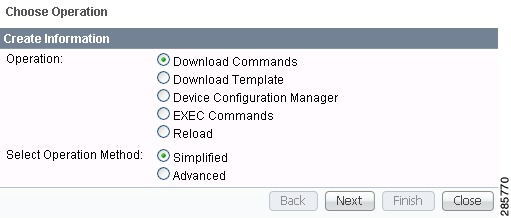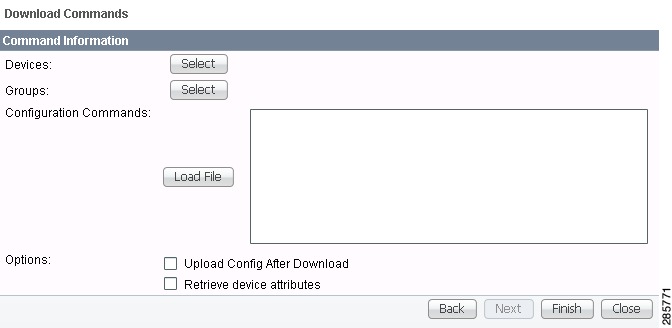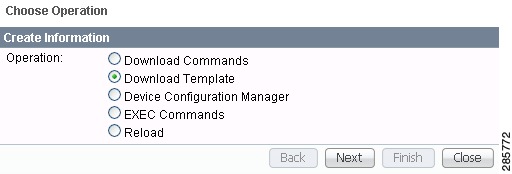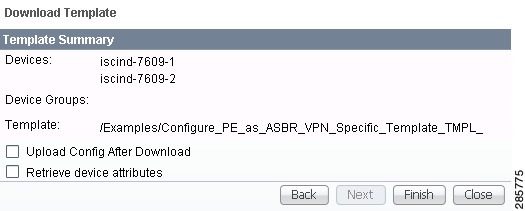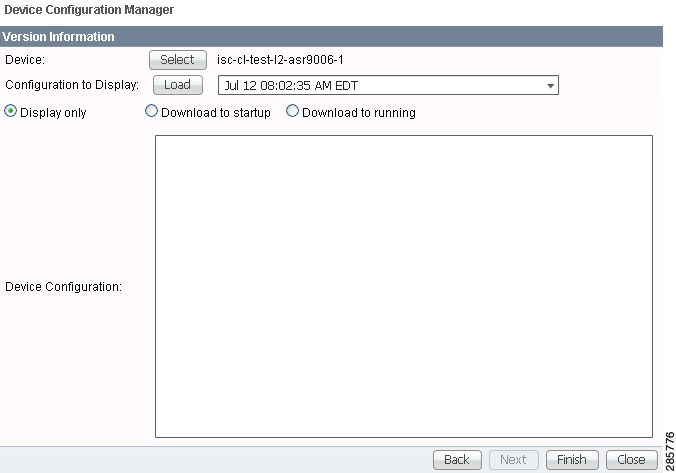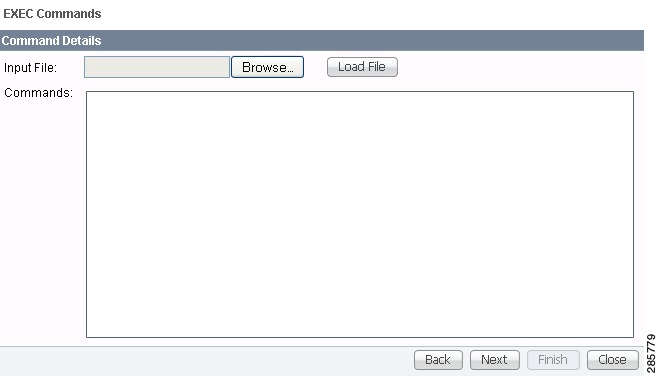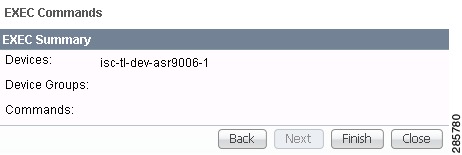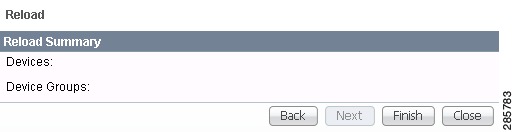-
Cisco Prime Provisioning 6.4 User Guide
-
Preface
-
Using the Prime Provisioning Graphical User Interface
-
Setting Up Prime Provisioning Services
-
Managing Carrier Ethernet and L2VPN Services
-
Working with CEM TDM Services
-
Working with ATM Services
-
Managing MPLS VPN Services
-
Managing MPLS Transport Profile Services
-
Managing MPLS Traffic Engineering Services
-
Managing Service Requests
-
Managing Templates and Data Files
-
Monitoring
-
Performing Diagnostics
-
Using the Topology Tool
-
Using Inventory Manager
-
Cisco Configuration Engine Server
-
XML Reference
-
Terminating an Access Ring on Two N-PEs
-
Repository Views
-
Inventory - Discovery
-
Adding Additional Information to Services
-
Table Of Contents
Import Prime Network certificate into Prime Provisioning Trust Store
Single Device Import during Device Creation
Bulk Import using Inventory Manager
Changing a Node to Unmanaged State
Using Inventory Manager
This chapter explains how Inventory Manager provides a method of managing mass changes to inventory and service model data in the Prime Provisioning provisioning process. In this process, Inventory Manager enables an operator to import network-specific data into the Prime Provisioning Repository (Repository) in bulk mode. Prime Provisioning now supports the import of inventory from Prime Network. The inventory that can be imported are device credentials, software version, and SNMP details. All other physical and logical inventory is retrieved from the device using collect configuration. It contains the following sections:
•
Changing a Node to Unmanaged State
Inventory - Device Console
Note
The Device Console is now enabled/disabled using a DCPL property. For information about using DCPL properties, see the Cisco Prime Provisioning 6.4 Administration Guide.
Inventory - Device Console is the starting point for many operations. Inventory Manager performs three primary functions:
•
Imports devices from configuration files and configures CPEs and PEs by associating devices with a Customer or Provider.
•
Edits devices, CPEs or PEs stored in the Prime Provisioning repository.
•
Assigns a device to a provider or customer.
To navigate through Device Console, follow these steps:
Step 1
Choose Inventory> Device Tools > Device Console and you receive a window appears as shown in the example in Figure 14-1.
Note
The radio button last selected will be the one shown in Figure 14-1.
Figure 14-1 Device Console window
Step 2
To select one of the operations, click the radio button for one of the following selections and then click Next.
Note
All operations apply only to Live mode, not ECHO mode.
•
Download Commands—Download operation commands and configlets. The Select Operation Method selections of Simplified and Advanced (via wizard) are only available for Download Commands and are explained in that section.
•
Download Template—Downloads template configlets to the specified devices.
•
Device Configuration Manager—Displays different versions of configuration files created on a repository per timestamp and writes to running-configuration or start-up configuration.
•
EXEC Commands—Allows you to send to target devices any Cisco IOS commands that can be executed in enable mode.
•
Reload—Remotely reloads devices.
Download Commands
To download commands, follow these steps:
Step 1
Choose Inventory> Device Tools > Device Console > Download Commands.
Step 2
The Select Operation Method default is Simplified, which indicates that in a single window you have the options for selecting the Devices, Device Groups, and Operation Commands. You do not need to multi-click. In a single window you can submit the required parameters to complete the task. Advanced (via wizard) indicates you must go to multiple windows to achieve the task. In this method, you select Device, click Next, select Device Groups, click Next, select Operation Command, and then the summary.
Step 3
Click Next.
A window appears as shown in Figure 14-2.
Figure 14-2 Device Console—Download Commands: Select Devices
Step 4
In the Devices row, click Select/Deselect. In the new window, check the check box for each device you want. Uncheck a check box if you do not want this device. Then click Select. Figure 14-2 then reappears with the selected devices in the Devices row.
Step 5
In the Groups row, click Select/Deselect. In the next window, check the check box for each group you want. Uncheck a check box if you do not want this group. Then click Select. The selected groups appear in the Groups row.
Step 6
In the Operation Commands field, enter the commands you want to download or click Load File to select a set of commands to place in the Operation Commands field.
If you leave the Upload Config After Download check box unchecked, you do not upload the configuration file after the download.
If you leave the Retrieve device attributes check box unchecked, you do not retrieve any device attributes. If you check the Retrieve device attributes check box, after the template is downloaded, SNMP is used to retrieve interface information and issue additional show commands, such as show version.
Step 7
Click OK to submit the download and you receive a window with the Device Console Operation Result and in the bottom left corner a Status. You can click Download or Done.
Step 8
When you click Download, you return to Step 6 to download additional commands on the selected devices.
Step 9
When you click Done, you return to Figure 14-1.
Download Template
Note
Multiple datafiles belonging to different templates cannot be downloaded through the device console.
To download a template, follow these steps:
Step 1
Choose Inventory> Device Tools > Device Console .
Step 2
Select Download Template and click Next.
A window appears as shown in Figure 14-3.
Figure 14-3 Device Console—Download Template: Select Devices
Step 3
Continue with Step 4 if you want to add devices; proceed to Step 9 to delete devices; or click Next to proceed to Step 11 for 3. Select Device Groups.
Step 4
Click Add, as shown in Figure 14-3, to 2. Select Devices.
Step 5
From the resulting Device Selection window, check the check box(es) for each device you want to select. Then click Select.
Step 6
You return to Figure 14-3 with the added devices.
Step 7
For each device, you can click the added Clear button to clear the Upload to Customer/Site column to reflect none selected, or you can click the added Select button and a new window allows you to Create Customer, Create Site, Select, or Cancel. When you click Select in this new window, you return to Figure 14-3 with the added customer or site.
Step 8
You can repeat Step 4 to Step 7 to add more devices, you can delete devices, as explained in Step 9, or you can proceed by going to Step 10.
Step 9
To delete devices, check the check box(es) for the devices you want to delete and then click Delete. Select carefully, because there is no chance to confirm this deletion.
Step 10
When you have all the devices you want, click Next. You proceed to 3. Select Device Groups, starting in Step 11.
Step 11
Continue with Step 12 if you want to add device groups; proceed to Step 14 to delete device groups; or click Next to proceed to Step 16 for 4. Enter Download Commands.
Step 12
Click Add, as shown in Figure 14-4, to 3. Select Device Groups. Adding Device Groups is optional.
Figure 14-4 Device Group Selection
Step 13
From the resulting window, check the check box(es) for each device group you want to select. Then click Select.
You return to Figure 14-4 with the added device groups. You can repeat Step 12 to Step 13 to add more device groups, you can delete device groups, as explained in Step 14, or you can proceed by going to Step 15.
Step 14
To delete device groups, check the check box(es) for the devices you want to delete and then click Delete. Select carefully, because there is no chance to confirm this deletion.
Step 15
When you have all the device groups you want, click Next. You proceed to 4. Select Download Template, starting in Step 16.
Step 16
For 4. Select Download Template, the resulting window is shown in Figure 14-5.
Figure 14-5 Select Download Template
Step 17
In Figure 14-5, you can click the Select button.
A window appears as shown in Figure 14-6.
Step 18
Click Add to add templates or Remove to remove templates. When you have the templates you want, click OK.
When you click Add you get a Template Datafile Chooser window with the template choices in the tree. Click + to open the folders and subfolders in the tree, until you get the property you want to choose. Click on that property and it is added to your list. Repeat this until all the templates you want are in your list. In each added property, you can click View and you receive the configlet for that data file. To return, click OK. In Figure 14-6, check the check box(es) for the template(s) you want. In each template row, click the Action drop-down list and choose APPEND or PREPEND to add information after or before, respectively; check or uncheck the Active check box; and then click OK.
Figure 14-6 Add/Remove Templates
Step 19
You return to Figure 14-5 with the updated information.
Step 20
Click Next and you proceed to 5. Download Template Summary, as explained in Step 21.
Step 21
For 5. Download Commands Summary, a window appears as shown in Figure 14-7.
Figure 14-7 Download Template Summary
Step 22
In Figure 14-7, if you leave the Upload Config After Download check box unchecked, you do not upload the configuration file after the download. If you check the Upload Config After Download check box, you upload the new configuration file after you download the templates in . If you leave the Retrieve device attributes check box unchecked, you do not retrieve any device attributes. If you check the Retrieve device attributes check box, after the template is downloaded, SNMP is used to retrieve interface information and issue additional show commands, such as show version.
Step 23
Click Back until you correct any information you want to change or click Finish to submit the download and you receive a window with the Download Template Results and in the bottom left corner a Status with a green check mark for Succeeded.
Step 24
Click Done and you return to Figure 14-1.
Device Configuration Manager
To display the configuration, download the configuration to the startup configuration on the device, or download the configuration to the running configuration on the device, follow these steps:
Step 1
Choose Inventory> Device Tools > Device Console.
Step 2
Select Device Configuration Manager and click Next.
A window appears as shown in Figure 14-8.
Figure 14-8 Device Configuration Manager
Step 3
In the Device row, click Select.
Step 4
From the devices listed, click the radio button for the device you want to select. Then click Select.
Step 5
You return to Figure 14-8 with the added device. You can repeat Step 3 to Step 4 to change the device.
Step 6
When you have selected the device you want, go to the Configuration to Display row and click the Select a Version... drop-down list. Click the version you want and then click Load to load that configuration file.
Step 7
Click one of the following radio buttons or keep the default:
•
Display only—The configuration file can only be viewed.
•
Download to startup—The configuration file is downloaded to the start up configuration of the selected router.
Note
For Download to startup, the Device Access Protocol (defined in device creation) must be either ftp or tftp. If this is not the case, the Device Configuration Manager Results window appears and indicates that you must set up either ftp or tftp. Dynamic Component Properties Library (DCPL) properties for DCS for both FTP and TFTP can be set in the software UI as specified in the Cisco Prime Provisioning 6.4 Administration Guide.
•
Download to running The configuration file is downloaded to the router's running configuration file.
Note
When the DCPL property copy-running-to-startup in the GTL/ios folder is set to the default of true, the router's running configuration file is also copied to the start up configuration.
Step 8
Click Finish. If in Step 7 you chose Display only, you automatically return to Figure 14-1. If in Step 7 you clicked Download to startup or Download to running, you get a Device Configuration Manager Results window. In the Status box, you get a green check mark for Succeeded or a red Failed status and you must click Done to return to Figure 14-1.
EXEC Commands
EXEC Commands allows you to send to target devices any Cisco IOS commands that can be executed in enable mode. You can only view the router information. You cannot edit or delete the information.
To execute EXEC Commands, follow these steps:
Step 1
Choose Inventory> Device Tools > Device Console.
Step 2
Select EXEC Commands and click Next.
A window appears as shown in Figure 14-9.
Figure 14-9 Device Console—EXEC Commands: Select Devices
Step 3
Continue with Step 4 if you want to add devices; proceed to Step 7 to delete devices; or click Next to proceed to Step 9 for 3. Select Device Groups.
Step 4
Click Add, as shown in Figure 14-9, to 2. Select Devices.
Step 5
From the resulting window, check the check box(es) for each device you want to select. Then click Select.
Step 6
You return to Figure 14-9 with the added devices. You can repeat Step 4 to Step 5 to add more devices, you can delete devices, as explained in Step 7, or you can proceed by going to Step 8.
Step 7
To delete devices, check the check box(es) for the devices you want to delete and then click Delete in Figure 14-9. Select carefully, because there is no chance to confirm this deletion.
Step 8
When you have all the devices you want, click Next.
You proceed to 3. Select Device Groups, starting in Step 9.
Step 9
Continue with Step 10 if you want to add device groups; proceed to Step 13 to delete device groups; or click Next to proceed to Step 15 for 4. Enter EXEC Commands.
Step 10
Click Add, as shown in Figure 14-10, to 3. Select Device Groups.
Figure 14-10 Device Group Selection
Step 11
From the resulting window, check the check box(es) for each device group you want to select. Then click Select.
Step 12
You return to Figure 14-10 with the added device groups. You can repeat Step 10 to Step 11 to add more device groups, you can delete device groups, as explained in Step 13, or you can proceed by going to Step 14.
Step 13
To delete device groups, check the check box(es) for the devices you want to delete and then click Delete. Select carefully, because there is no chance to confirm this deletion.
Step 14
When you have all the device groups you want, click Next. You proceed to 4. Enter EXEC Commands, starting in Step 15.
Step 15
For 4. Enter EXEC Commands, the resulting window is shown in Figure 14-11.
Figure 14-11 Operation Commands
Step 16
In Figure 14-11, you can click the Browse button to input an existing file with Cisco IOS configuration commands. Then click the Load File button to put the file's information in the Commands field. Otherwise, you can enter the Cisco IOS configuration commands directly in the Commands field.
Step 17
Click Next and you proceed to 5. EXEC Commands Summary, as explained in Step 18.
Step 18
For 5. EXEC Commands Summary, a window appears as shown in Figure 14-12.
Figure 14-12 EXEC Commands Summary
Step 19
Click Back until you correct any information you want to change or click Finish to retrieve the information from the router. You then receive a window with the EXEC Commands Results and a Status with a green check mark for Succeeded. You can click EXEC or Done.
Step 20
When you click EXEC, you return to Step 15 to enter additional commands on the selected devices.
Step 21
When you click Done, you return to Figure 14-1.
Reload
To reload (reboot) the router, follow these steps:
Step 1
Choose Inventory> Device Tools > Device Console.
Step 2
Select Reload and click Next.
A window appears as shown in Figure 14-13.
Figure 14-13 Device Console—Reload: Select Devices
Step 3
Continue with Step 4 if you want to add devices; proceed to Step 7 to delete devices; or click Next to proceed to Step 9 for 3. Select Device Groups.
Step 4
Click Add, as shown in Figure 14-13, to 2. Select Devices.
Step 5
From the resulting window, check the check box(es) for each device you want to select. Then click Select.
Step 6
You return to Figure 14-13 with the added devices. Repeat Step 4 to Step 5 to add more devices; delete devices, as explained in Step 7; or proceed by going to Step 8.
Step 7
To delete devices, check the check box(es) for the devices you want to delete and then click Delete. Select carefully, because there is no chance to confirm this deletion.
Step 8
When you have all the devices you want, click Next. You proceed to 3. Select Device Groups, starting in Step 9.
Step 9
Continue with Step 10 if you want to add device groups; proceed to Step 13 to delete device groups; or click Next to proceed to Step 15 for 4. Reload Devices Summary.
Step 10
Click Add, as shown in Figure 14-14, to 3. Select Device Groups.
Figure 14-14 Device Group Selection
Step 11
From the resulting window, check the check box(es) for each device group you want to select. Then click Select.
Step 12
You return to Figure 14-14 with the added device groups. Repeat Step 10 to Step 11 to add more device groups; delete device groups, as explained in Step 13; or proceed by going to Step 15.
Step 13
To delete device groups, check the check box(es) for the devices you want to delete in Figure 14-14 and then click Delete. Select carefully, because there is no chance to confirm this deletion.
Step 14
When you have all the device groups you want, click Next. You proceed to 4. Reload Devices Summary, starting in Step 15.
Step 15
For 4. Reload Devices Summary, a window appears as shown in Figure 14-15.
Figure 14-15 Reload Summary
Step 16
Click Back until you correct any information you want to change or click Finish to submit the reload and you receive a window with the Reload Results and a Status with a green check mark for Succeeded.
Step 17
Click Finish and you return to Figure 14-1.
Prime Network Device Import
Prime Provisioning now supports the import of inventory from Prime Network. The inventory that can be imported are device credentials, software version, and SNMP details. All other physical and logical inventory is retrieved from the device using collect configuration. Set the DCPL property from InventoryImport before importing Prime Network Device. For more information on setting DCPL properties, see Cisco Prime Provisioning 6.4 Administration Guide.
Note
This configuration is required for every new device added to the network.
This feature allows you to perform:
•
Device import from Prime Network
•
Automated Ring Discovery Process
•
Customer Device Insertion via an integrated Single Screen
•
Enhanced Inventory Manager for Bulk import from Prime Network
Cisco IOS routers that function as N-PE, U-PE, or PE-AGG are defined as devices from which Prime Provisioning collects information. Every network element that Prime Provisioning manages is defined as a device in the system.
The two ways to import devices from Prime Network are:
–
Single Device Import during Device Creation
–
Bulk Import using Inventory Manager
Device Import Prerequisite
You can import devices from Prime Network to Prime Provisioning both in Standalone mode and Suite mode.
In Suite mode, it is required to import the Prime Network certificate to Prime Provisioning trust store to import devices from Prime Network to Prime Provisioning. Please refer to the steps mentioned in the below procedure to import Prime Network certificate.
Import Prime Network certificate into Prime Provisioning Trust Store
Step 1
Add the Prime Network server details in Prime Provisioning and log into the Prime Network server.
Step 2
Navigate to <Installation-Path>/ Main/resourcebundle/com/sheer directory and provide the list command (ls -alrt).
Step 3
Transfer (FTP) the certificate (sheer.cer)to Prime Provisioning server installation, etc directory, i.e., <PRIMEP_INSTALLATTION-DIR>/etc/.
Step 4
Run the following command from the <PRIMEP_INSTALLATTION-DIR> directory to source the environment:
./prime.sh shellStep 5
The keytool will prompt for the password, please see the security.properties file in the etc directory for the password, i.e., <PRIMEP_INSTALLATTION-DIR>/etc/security.properties.
Note
<PRIMEP_INSTALLATION_DIR>/etc/security.properties is available only if Prime Provisioning is integrated with the suite.
Step 6
Run the following command from <PRIMEP_INSTALLATTION-DIR>/etc/ directory to import the certificate to Prime Provisioning keystore:
keytool -import -file <certificate-name>.cer -keystore <keystore-name> -alias <alias-name><certificate-name> - must be the name of the Prime Network certificate.<keystore-name> - must be prime.keystore<alias-name> - unique name to identify the certificate.Example: keytool -import -file sheer.cer -keystore prime.keystore -alias anacer
Note
In order to confirm the password, check the security. properties file present in the <PRIMEP_INSTALLATTION-DIR>, etc directory.
Step 7
A keytool confirmation to import the certificate while executing the command occurs.
Enter Yes to import. The message Certificate was imported successfully appears.
Step 8
To ensure if the certificate is imported, run the following command that lists the trusted certificates added to the keystore:
keytool -list -v -keystore prime.keystoreRestart the server to reflect the changes.
Single Device Import during Device Creation
To navigate through Devices and import a device manually, follow these steps:
Step 1
Choose Inventory > Physical Inventory > Devices.
The Device List window appears. Click the Create button.
Step 2
Select Cisco Device from the drop-down menu.
The Create Cisco Device window appears.
See the following sections for descriptions of the fields:
•
Login and Password Attributes
•
Device and Configuration Access Information Attributes
Step 3
Select the device type as Customer Device or Provider Device from the drop-down menu under Roles section.
Enter the region name for the Provider that you are creating. To enter the provider region name follow these steps:
a.
Click the Select button next in Provider Region Name.
A list of provider region names appears.
b.
Click the radio button next to provider region name and then Select.
Select the device role from the Role Type drop-down menu.
Note
The Provider Region Name and PE Role Type options are enabled only if you choose Provider Device as the device type.
Step 4
Check the check box next to Config Collect to perform a configuration collection on saving the device.
Configuration Collection is performed at the device creation and device import stages. You can also navigate to Operate > Task Manager > Task to create a config task and select the devices created.
Step 5
Check the check box next to Ring Discovery to perform ring collection on saving the device. The devices associated with the REP rings are discovered from Active Network Abstration (ANA) and imported into Prime Provisioning. You can perform ring discovery task from:
–
Device Creation window
–
Inventory Manager window
Step 6
Check the check box next to MPLS-TP Discovery and MPLS Label Sync to access these details.
Step 7
To access the Additional Properties section of the Create Cisco Device, click Show.
The Additional Properties window appears.
See the following sections for descriptions of the Additional Properties fields:
•
Terminal Server Options Attributes
•
Device Platform Information Attributes
Step 8
Enter any desired Additional Properties information for the Terminal Server device you are creating.
Step 9
Click Save.
Step 10
The Devices window reappears with the new imported device listed.
Bulk Import using Inventory Manager
Devices which already exist in Prime Network can be imported directly into Prime Provisioning using the option available on the Inventory Manager window.
To perform bulk import of Cisco devices, follow these steps:
Step 1
Choose Inventory > Physical Inventory > Inventory Manager.
The Device List window appears.
Step 2
Click the Import Devices button. Select Prime Network.
Step 3
The Inventory Import Filter window appears.
a.
You can filter the import of devices from Prime Network before getting it into Prime Provisioning.
–
The devices available in Prime Network can be filtered based on Device Host Name and Management IP Address.
–
Once filtration is done, a success message displays the number of devices found matching the filter criteria.
–
The devices found matching the criteria are displayed on the Inventory Manager window. You can perform additional configuration such as role assignment by clicking on Assign CE/PE button.
–
Select the device and click on Edit button to change any of the device parameters before saving the device.
–
Click Save button to import and save the device into Prime Provisioning.
b.
If you want to import all the devices available in Prime Network, click OK button without providing any filtering criteria on the filter screen.
Step 4
The Device List window appears.
Step 5
The Config Collect and Ring Discovery can be scheduled during device import. Click on Action button to schedule:
–
Config Collect
–
Config Collect + Ring Discovery
–
MPLS Label Sync
–
MPLS-TP Discovery
–
Ring Discovery
Step 6
Click Save.
The Devices window reappears with the new devices added.
Changing a Node to Unmanaged State
In some situations, it can be advantageous to make a node unmanaged. For example, if a node has to be removed, service requests that included this node can fail. To avoid this, one solution is to make the node unmanaged.
To make a node unmanaged, perform the following steps:
Step 1
Choose Inventory > Physical Inventory > Inventory Manager.
Step 2
Click Open and choose Provider.
Step 3
In the Select provider pop-up screen, select a Provider.
Step 4
Click Attributes and choose PE Attributes.
Step 5
Select the device that you want to make Unmanaged.
Step 6
Check the checkbox next to the header Managed.
Step 7
Select Edit and uncheck the box next to the attribute Managed.
Step 8
Click Save.
The value of the Managed column appears as NO for the chosen device.

 Feedback
Feedback