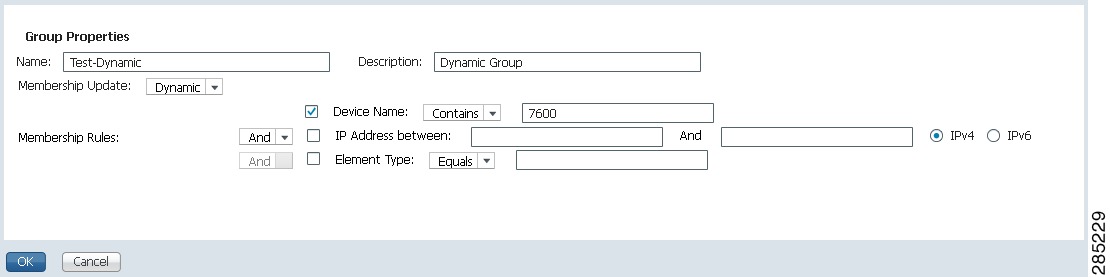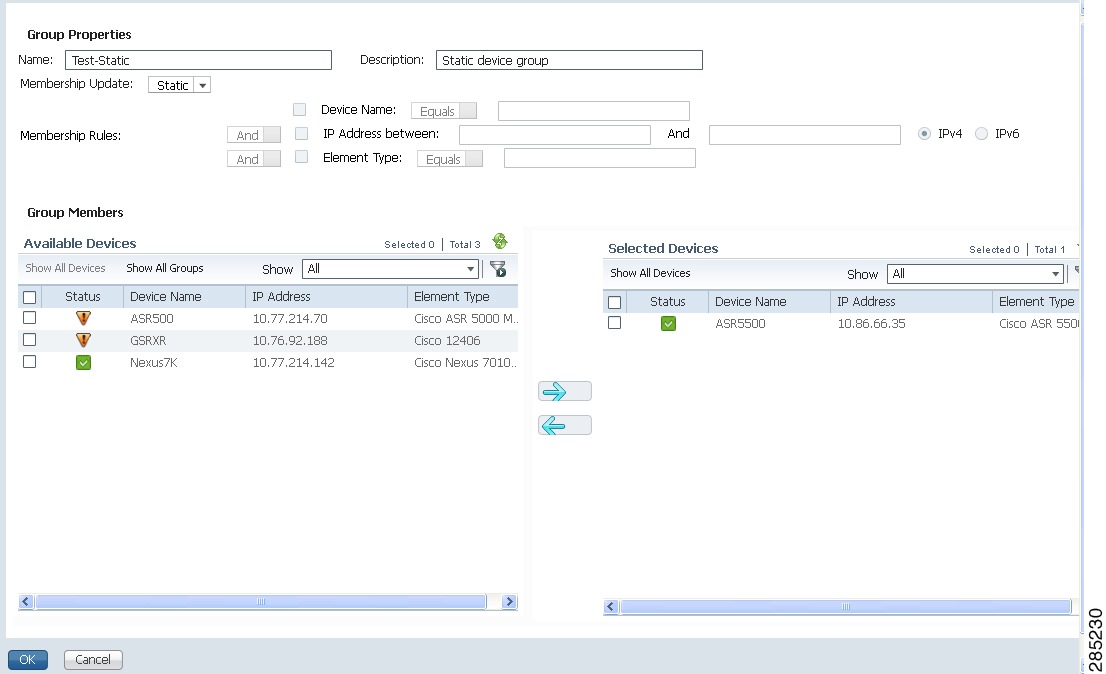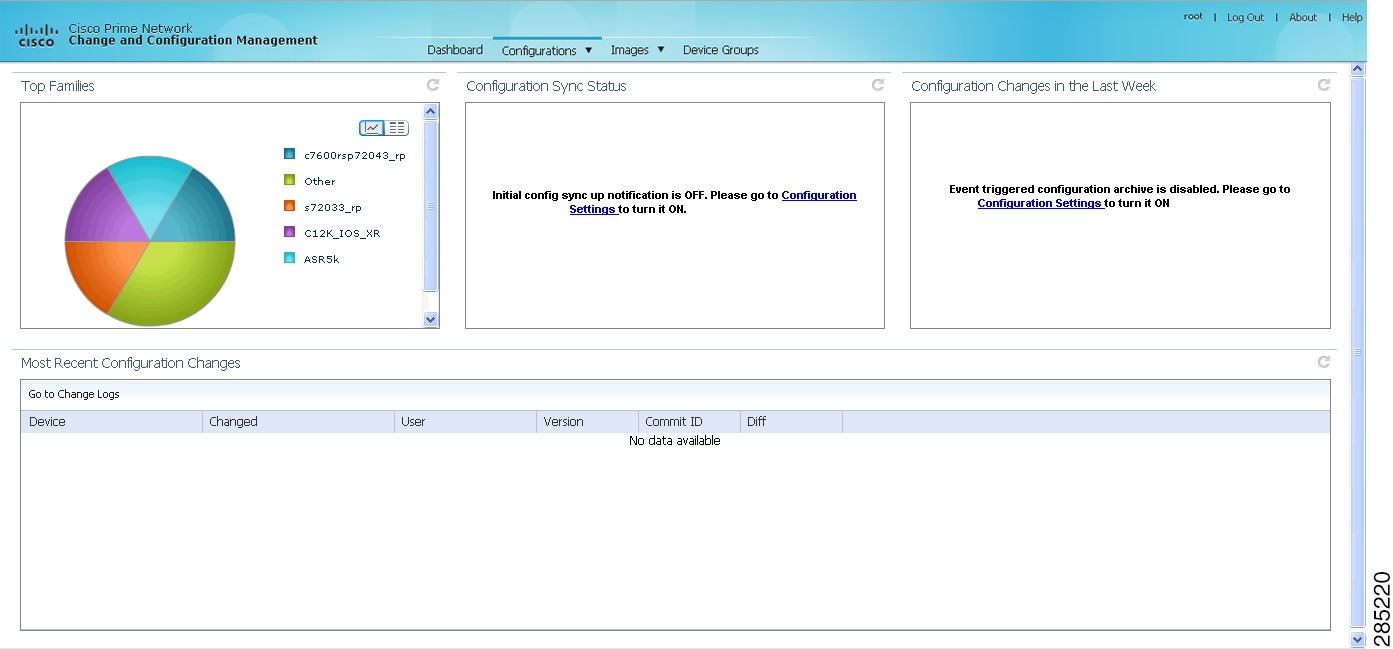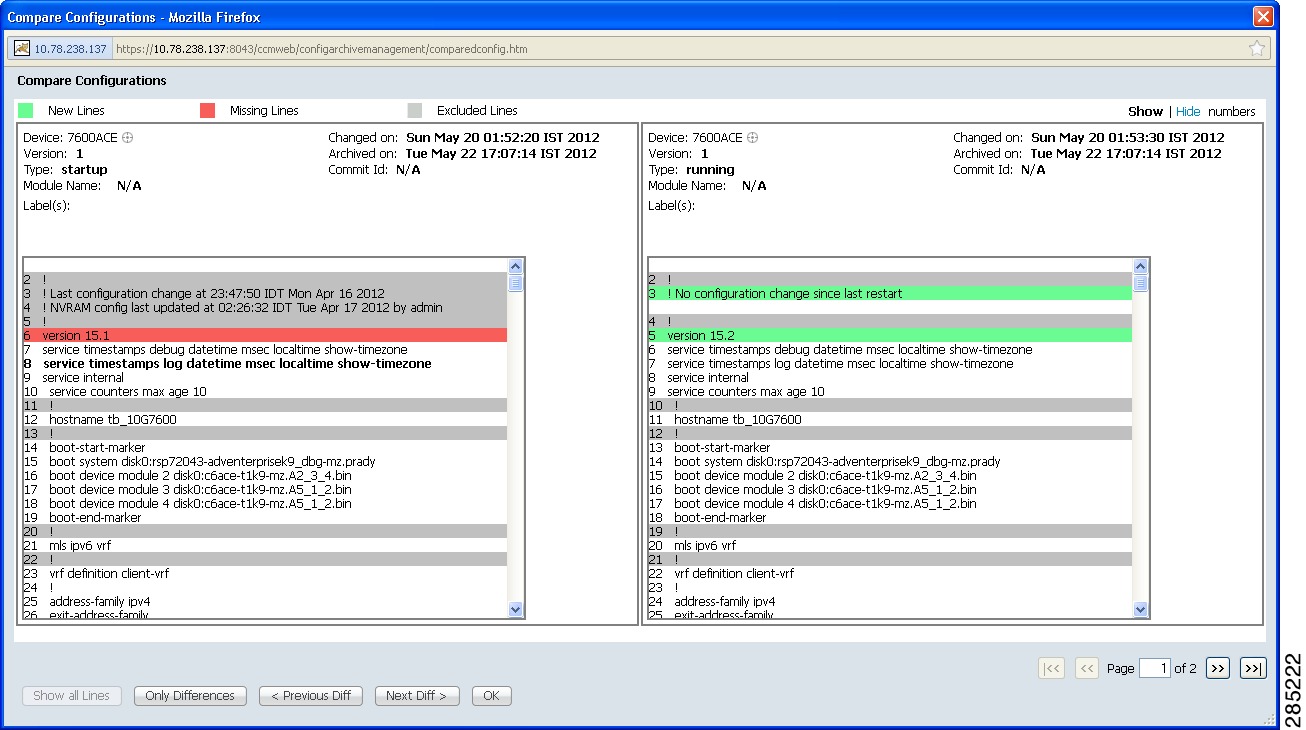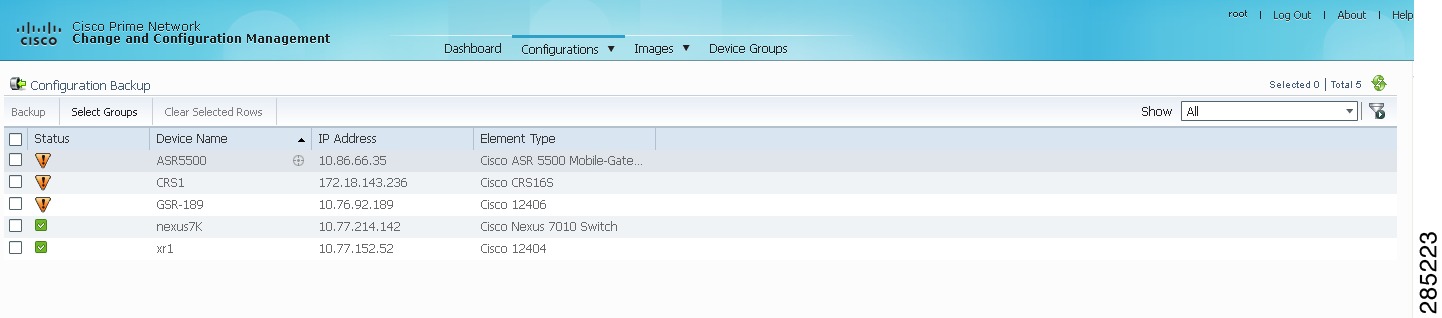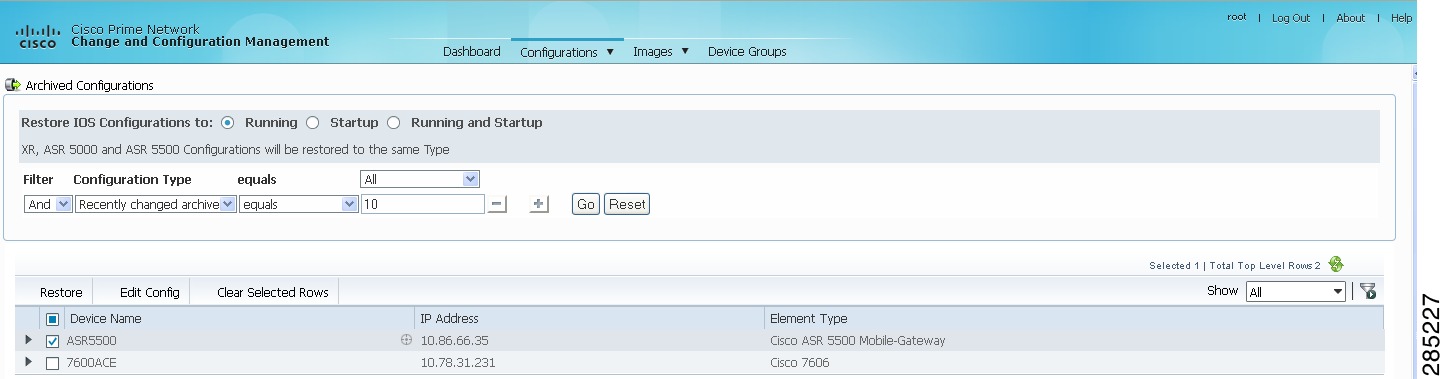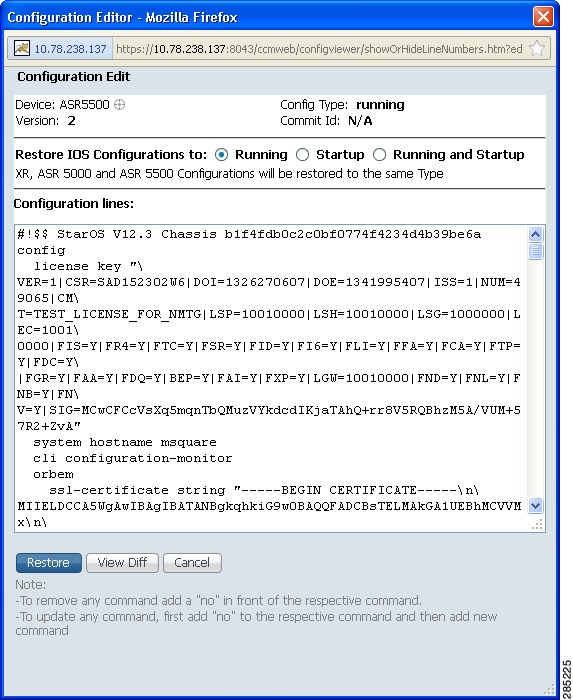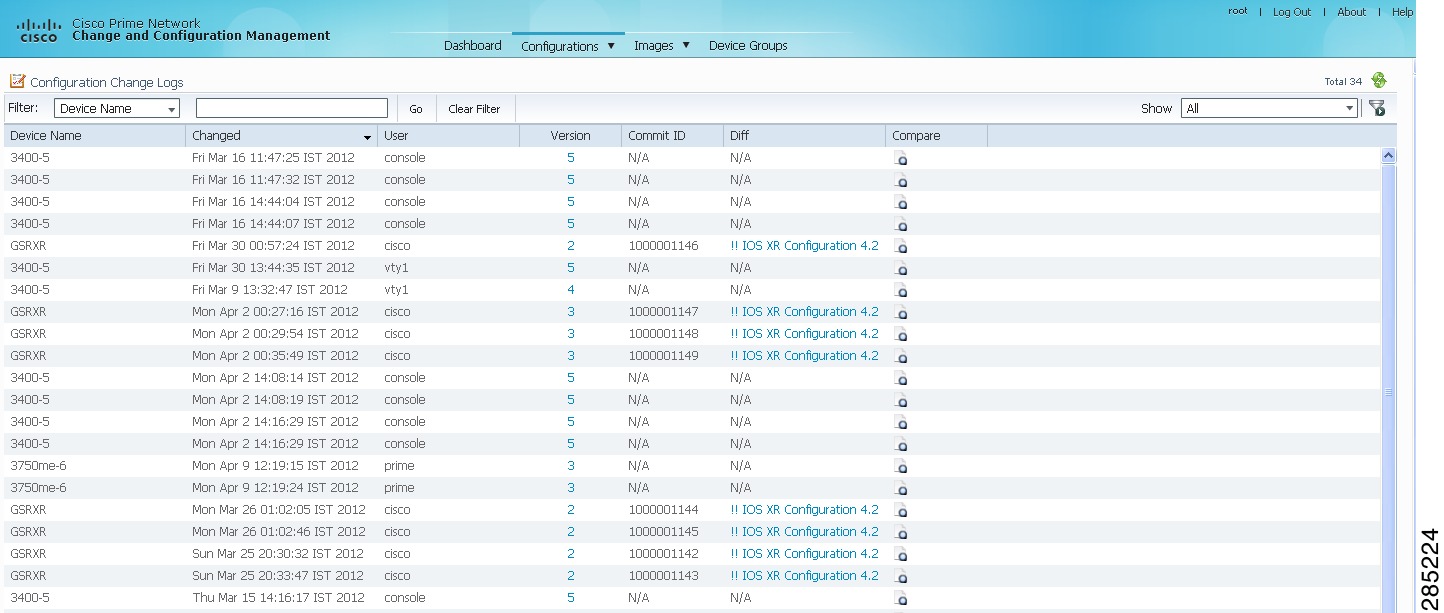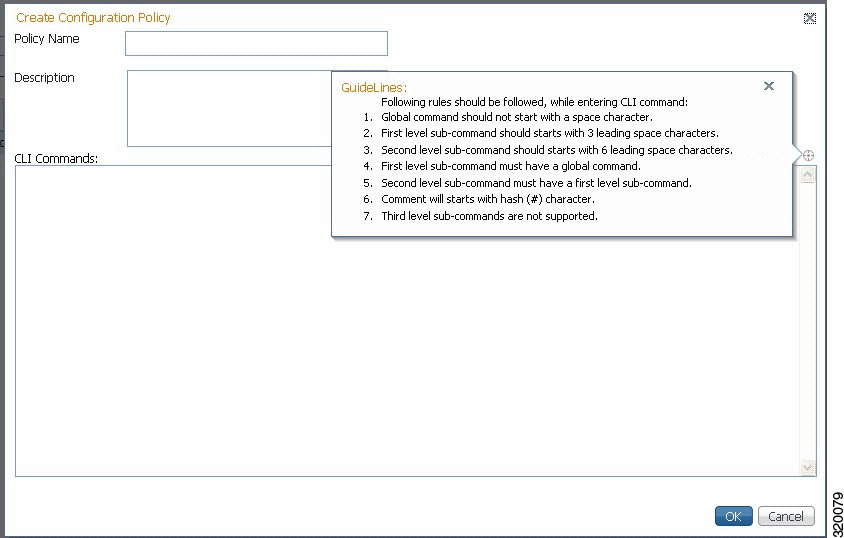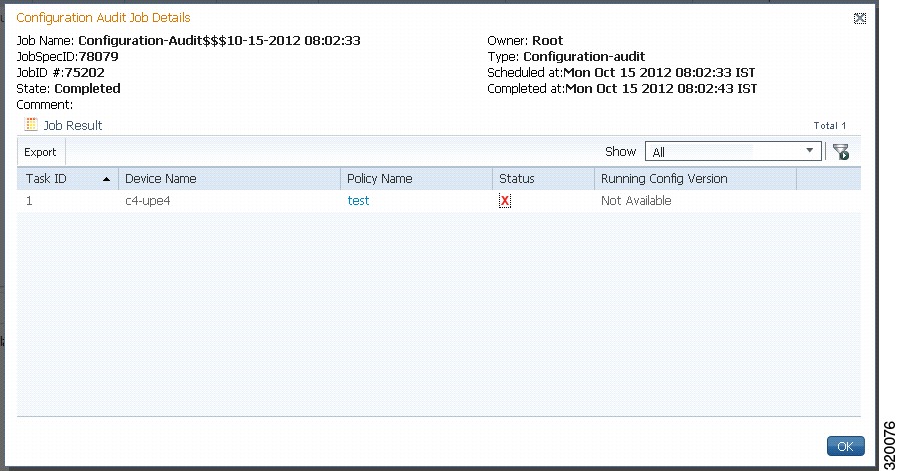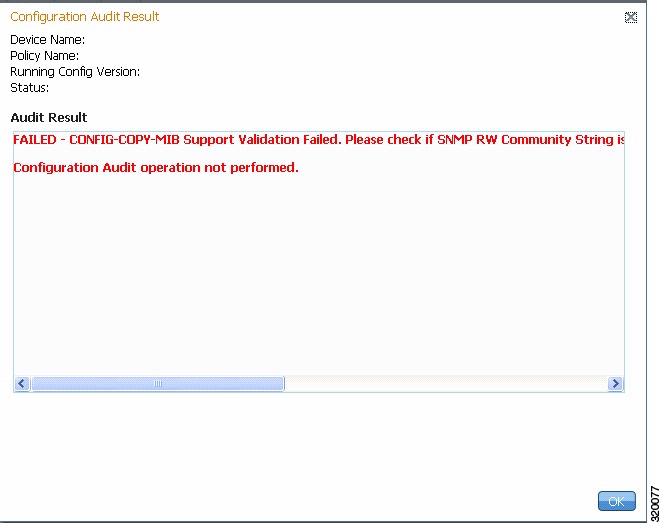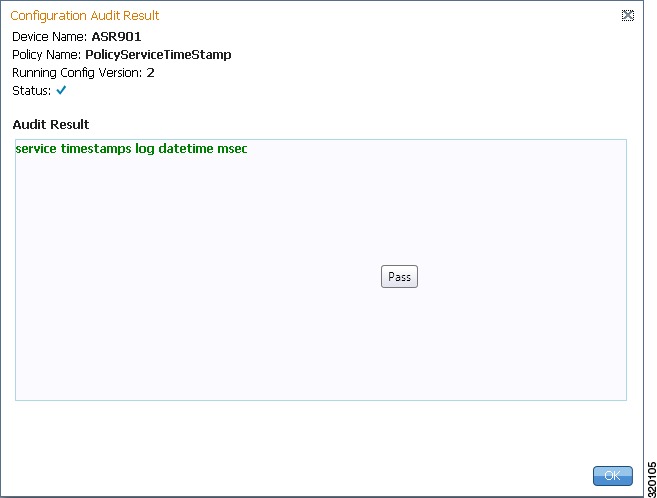-
Cisco Prime Network User Guide, 3.11
-
Preface
-
Setting Up Devices and Using the GUI Clients
-
Working with the Cisco Prime Network Vision Client
-
Viewing and Managing NE Properties
-
Device Configurations and Software Images
-
Working with Prime Network Vision Maps
-
Working with Links
-
Labeling NEs Using Business Tags
-
Working with the Prime Network Events
-
Tracking Faults Using Prime Network Events
-
Working with Tickets in Cisco Prime Network Vision
-
Working with Reports
-
Using Cisco PathTracer to Diagnose Problems
-
Monitoring Carrier Ethernet Services
-
Monitoring Carrier Grade NAT Properties
-
Monitoring DWDM Properties
-
Monitoring Ethernet Operations, Administration,and Maintenance Tool Properties
-
Monitoring Y.1731 IPSLA Configuration
-
IPv6 and IPv6 VPN over MPLS
-
Viewing IP and MPLS Multicast Configurations
-
Viewing and Managing SBCs
-
Monitoring AAA Configurations
-
Monitoring IP Pools
-
Monitoring BNG Configurations
-
Icon and Button Reference
-
Glossary
-
Index
-
Table Of Contents
Device Configurations and Software Images
What is Change and Configuration Management?
Set Up Change and Configuration Management
Configuration Management Setup Tasks
Protect Configurations in the Archive
Find Out What is Different Between Configurations
Copy a Configuration File to a Central Server
Are Running and Startup Configs Mismatched? (Cisco IOS and Cisco Nexus)
Copy the Device Files to the Archive (Backups)
Fix a Live Device Configuration (Restore)
Find Out What Changed on Live Devices
Add New Images to the Repository
New Devices: Create an Image Baseline
Distribute Images and Make Sure They Will Work
Activate Cisco IOS Software Images
Perform Cisco IOS XR Software Package Operations
View Configuration Audit Jobs and Audit Results
Global Settings and Administration
Change Configuration Archive Global Settings
Change Image Management Global Settings
User Authentication and Authorization
Device Configurations and Software Images
Cisco Prime Network Change and Configuration Management (CCM) provides tools for managing the software images and device configuration files used by the devices in your network. These topics provide an overview of the features that CCM provides, some initial setup tasks you must perform, and how to work with the GUI:
•
What is Change and Configuration Management?
•
Set Up Change and Configuration Management
•
Global Settings and Administration
For information on the devices supported by CCM, see Addendum: Additional VNE Driver Support for Cisco Prime Network.
What is Change and Configuration Management?
Cisco Prime Network Change and Configuration Management provides tools that allow you to manage the software and device configuration changes that are made to devices in your network. Device configuration management tools are provided by the Configuration Management (CM) function, and software image management tools are provided by the Image Management function. Operations can be performed on user-created groups of devices. For more information on user-defined device groups, see Device Groups Setup Tasks.
Configuration Management
Configuration Management enables you to control and track changes that are made to a device configuration. It uses a change management feature to detect ongoing changes to devices in two ways:
•
When doing periodic archiving of device configurations. If CM detects a change in a configuration file, it will get the new version of the file from the device and copy it to the archive.
•
When a configuration change notification is received from a device. This is called event-triggered archiving. You can configure CM to copy a new version of a configuration file to the archive whenever a change is detected, or to queue the changes and then copy the files to the archive according to a schedule.
By default, neither of these methods are enabled. You can configure them from the Configuration Management Settings page (see Configuration Management Setup Tasks).
Change Logs provide information on the changes made to devices in the network, sorted by their time stamp. The Configuration Management Settings page controls how long these logs are saved. CM saves messages that can be used for debugging in PRIME_NETWORK_HOME/XMP_Platform/logs/ConfigArchive.log.
Note
All configuration management operations are performed only on devices with Communication State as Reachable and Investigation State as Operational, Partially Discovered, or Currently Unsynchronized. For a Cisco IOS device with SNMPv3 configuration, configuration management operations can be performed only if the device is configured with write permission for CISCO-CONFIG-COPY-MIB MIB group.
Image Management
Image Management provides tools for performing rapid, reliable software upgrades and automate the steps associated with upgrade planning and monitoring. This topic provides an overview of both features and an introduction to the Change and Configuration Management dashboard. Cisco IOS and Cisco IOS XR software images are stored in the Prime Network image repository, to which you can add new images by importing them from Cisco.com, from existing devices, from a local file system, or from an external image repository. Software images in the repository are stored in binary format. Before an image is distributed, NEIM performs an upgrade analysis to ensure that the network element is compatible with the image. For Cisco IOS XR devices, you can add individual packages, deactivate packages, test changes before committing them, commit changes, and roll packages back to stored rollback points. The image repository is located in the Cisco Prime database. NEIM saves messages that can be used for debugging in PRIME_NETWORK_HOME/XMP_Platform/logs/NEIM.log.
Note
All image management operations are performed only on completely managed devices. (This means the Communication State of the device must be Reachable and Investigation State of the device must be Operational.)
Note
We recommend that you verify that an image operation is correct on a single device, preferably in a lab, prior to distributing and activating a change in image on multiple devices in a production network.
Set Up Change and Configuration Management
The following topics explain the setup tasks required for Change and Configuration Management:
•
Configuration Management Setup Tasks
Prime Network Setup Tasks
Verify the following:
•
Verify that CCM is installed. The installation process is described in the Cisco Prime Network 3.10 Installation Guide. CCM can be installed using the network-conf command. The guide includes information about supported browsers, ports that must be available, and so forth.
To check if CCM is installed, log into the Prime Network gateway and enter the following command:
# cd $PRIME_NETWORK_HOME/Main# dmctl statusIf you see the following in the output, CCM is installed and running.
- Checking Prime Network Web Server Status [UP]•
Verify the port to be used. 8043 is the secure HTTP port enabled by default for Change and Configuration Management web client. However, you can still use port 8080 to launch the Change and Configuration Management GUI. To do so, you must manually enable it using this command:
# cd $NCCM_HOME/scripts/# ./nccmHTTP.csh enable# dmctl stop# dmctl startTo disable port 8080, perform the same operation but use the disable argument.
•
If a gateway is behind a firewall, you must open special ports. You do not have to open special ports if units are located behind firewalls (and with NAT). This approach prevents issues when the unit is behind NAT, as the unit does not require a publicly available IP address for the gateway to contact it.
•
SNMP read-write community in Cisco Prime Network Administration must match that on the devices. Make sure that pop-up windows are enabled on the Firefox and Internet Explorer browsers.
•
For IPv6, CM and NEIM functions run smoothly on a combination of network and devices with IPv6 addresses. Either the device or the unit must be configured with an IPv6 address to work. For Cisco IOS devices with IPv6 address, the CM and NEIM operations will work only in FTP mode.
•
For NEIM, verify that the gateway has sufficient space for the storing and staging directories (see Change Image Management Global Settings).
•
For config and image transfers using TFTP, verify that the TFTP directory is set up and available in the Prime Network gateway and/or unit. To modify and verify the TFTP directory, run the following commands:
–
To change the TFTP directory, go to the Prime Network directory and run the following commands in the Prime Network gateway:
./runRegTool.sh -gs 127.0.0.1 set <GW/Unit IP> avm83/services/tftp/read-dir tftp dir name./runRegTool.sh -gs 127.0.0.1 set <GW/Unit IP> avm83/services/tftp/write-dir tftp dir name–
To check the TFTP directory, run the following commands:
./runRegTool.sh -gs 127.0.0.1 get <GW/Unit IP> avm83/services/tftp/read-dir./runRegTool.sh -gs 127.0.0.1 get <GW/Unit IP> avm83/services/tftp/write-dir–
Restart AVM 83 in the gateway or the unit, by using the following command:
anactl -avm 83 restartDevice Setup Tasks
•
Verify that the device is supported. See Addendum: Additional VNE Driver Support for Cisco Prime Network.
•
For CM, verify that devices are configured to forward configuration change notifications to Prime Network. This is documented as a prerequisite to adding VNEs, in the Cisco Prime Network 3.10 Administrator Guide. (Specifically, if you will be using event-triggered archiving, make sure the logging gateway-IP command is configured on all devices. This command should have been configured as a prerequisite to adding VNEs to Prime Network.)
•
Simple Network Management Protocol (SNMP) read-write community must be configured on devices. For more information on configuring SNMP community strings for devices, see the Cisco Prime Network 3.10 Administrator Guide. SNMP read-write community in Cisco Prime Network Administration must match that on the devices.
•
Ensure reachability from Prime Network units to devices and vice versa.
•
Make sure you have performed all of the device configuration prerequisites for adding VNEs. These commands are described in the Cisco Prime Network 3.10 Administrator Guide.
•
Change and Configuration Management supports FTP for all config and image transfers. Although you can configure a username and password using the ip ftp command, adding the unit's FTP credentials to the device may not be safe if the network is not secure. Before using FTP for Change and Configuration Management, we recommend that you:
–
Configure the network device to add the Prime Network Unit User credentials of the unit that manages the device. You need not add the super user credentials of the Prime Network Unit Server to the device configuration.
–
For Cisco Carrier Packet Transport (CPT) devices, add the Prime Network Unit User credentials to the registry. This is required because Prime Network initiates the FTP operation using a TL1 interface, and the TL1 commands require the username and password as input parameters. After you add this information to the registry, the credentials are automatically read when needed.
# $ANAHOME/Mail/runRegTool.sh -gs 127.0.0.1 setEncrypted 127.0.0.1 nccm-settings/ftpsettings/username ftp-username# $ANAHOME/Mail/runRegTool.sh -gs 127.0.0.1 setEncrypted 127.0.0.1 nccm-settings/ftpsettings/password ftp-passwd–
Restrict the FTP configuration such that the Prime Network Unit User has read-write access only to the $PRIME_NETWORK_HOME/tftp directory and hence does not have access to unwanted files outside the home directory.
Note
FTP support is not available for Cisco IOS XR devices and Cisco Nexus 5000 and Cisco Nexus 7000 series devices.
•
For IPv6, CM and NEIM functions run smoothly on a combination of network and devices with IPv6 addresses. Either the device or the unit must be configured with an IPv6 address to work. For Cisco IOS devices with IPv6 address, the CM and NEIM operations will work only in FTP mode.
Configuration Management Setup Tasks
Note
In the Configuration Management and Image Management Settings pages, Change and Configuration Management does not support the following special characters:
•
For Password fields—>, <, ', /, \, !, :, ;, and "
•
For all other fields—`, ~, @, #, $, %, ^, &, *, (, ), +, =, |, {, }, [, ], ', ?, >, <, /, \, !, :, ;, and "
The CM features are disabled by default so that you do not encounter unexpected processing loads on your server. The following steps explain what you must do to set up CM. All of these items are configured from the Configuration Management Settings page (Configurations > Settings). Many of these settings can be overridden when you create specific jobs.
1.
Configure the transport protocol that Prime Network will use between the device and the gateway. these are controlled from the Transport Protocol area. The options are TFTP, SFTP/SCP, and FTP. The default is TFTP. Note the following:
CautionFTP is not a secure mode of transfer. Use SCP/SFTP instead, for secure config and image transfers.
–
The TFTP source interface on the devices must be able to reach the unit. Otherwise, the configuration management jobs that require TFTP may fail.
–
To use SFTP/SCP for config transfers from a device to a unit, you need to ensure that an SSH server is configured and running on the device, such that the device acts as a server and the unit as a client during the transfer. For Cisco IOS XR devices, you need to configure the device with K9 security (k9sec) enabled images such that the SSH server is up and running on the device.
2.
Enable CM to perform an initial synchronization of the CM archive files with the configurations that are running on the network devices. Whenever the Prime Network gateway is restarted, CM will perform this synchronization. By default, synchronization is disabled. To enable it, activate Enable Initial Config Syncup.
3.
Configure the policies that control how often CM retrieves information from devices and copies configuration files to the archive. By default, all of these settings are disabled. You must answer the following basic questions:
a.
How much disk space is available? Smaller space may require more frequent purging.
b.
Should new configuration files be copied (backed up) to the archive on a periodic basis or on an event-driven basis?
If configurations are changing frequently and the changes are not important to you, you should use periodic backups by selecting Enable Period Config Backup. This will minimize server workload.
Note
The periodic setting is recommended.
If every change is considered significant, use event-driven backups (Enable Event-Triggered Config Archive).
c.
For event-driven archiving, should information be copied to the archive immediately upon receiving a change (Sync archive on each configuration change)? Or should changes be queued and then copied at a certain interval (Sync archives with changed configurations every ___ hours and ___ minutes)? If information needs to be copied to the archive immediately, you must sync the archive on each configuration change. Otherwise, you can sync the archive with changed configurations at a certain interval (every 1-24 hours).
4.
Enable CM to perform periodic synchronization of out-of-sync devices by selecting Enable Periodic Sync for Out of Sync Devices (24Hours).
5.
Enable CM to export archived configuration to an export server on a periodic basis by selecting Enable Periodic Config Export and Export Settings. This allows you to free up disk space while keeping a permanent record of historical archives.
6.
Configure when configuration files should be purged from the archive using the Archive Purge Settings. You should consider:
–
How big are the configuration files?
–
How often are changes made to devices?
7.
Specify the default mode of restoring configuration files to the devices using Restore Mode.
8.
Configure the SMTP server and e-mail IDs to send notifications on the status of configuration management jobs to users. (You can also specify e-mail settings when you create a job.)
9.
Specify the commands that you want CM to exclude when comparing files (for example, clock rates). A set of common exclude commands is provided by default (for example, ntp-clock-period). these are controlled in the Exclude Commands area (see Notes on Exclude Commands).
Note
Configuring exclude commands is especially important if you are using event-driven archiving. Doing so avoids unnecessary file backups to the archive.
NEIM Setup Tasks
Note
In the Configuration Management and Image Management Settings pages, Change and Configuration Management does not support the following special characters:
•
For Password fields—>, <, ', /, \, !, :, ;, and "
•
For all other fields—`, ~, @, #, $, %, ^, &, *, (, ), +, =, |, {, }, [, ], ', ?, >, <, /, \, !, :, ;, and "
CautionFTP is not a secure mode of transfer. Use SCP/SFTP instead, for secure config and image transfers.
The following are the NEIM prerequisites, all of which are controlled by the Image Management Settings page (Images > Settings). Many of these settings can be overridden when you create specific jobs.
1.
Configure the transport protocol that Prime Network will use between the device and the gateway; these are controlled from the Transport Protocol area. The options are TFTP, SFTP/SCP, and FTP. The default is TFTP. Note the following:
–
The TFTP source interface on the devices must be able to reach the unit. Otherwise, the image management jobs that require TFTP may fail.
–
To use SFTP/SCP for image transfers from a device to a unit, you need to ensure that an SSH server is configured and running on the device, such that the device acts as a server and the unit as a client during the transfer. For Cisco IOS XR devices, you need to configure the device with K9 security (k9sec) enabled images such that the SSH server is up and running on the device.
2.
Configure the gateway staging directory to use when transferring images from Prime Network out to devices in the File Locations area. The default is PRIME_NETWORK_HOME/NCCMComponents/NEIM/staging/. PRIME_NETWORK_HOME is the Cisco Prime Network installation directory (by default, /export/home/network-user; where network-user is the operating system user for the Prime Network application and an example of network-user is network39).
3.
Use the Clear Flash option (under Flash Properties) to recover the disk space occupied by files that were marked for deletion in the device, before distributing the image or package, if there is insufficient memory.
4.
Enable the warm upgrade facility to reduce the downtime of a device during planned Cisco IOS software upgrades or downgrades (in the Warm Upgrade area).
5.
Configure the gateway storing directory to use when transferring images from an outside source into the image repository (from Cisco.com or from another file system). This is controlled from the File Locations area. The default is PRIME_NETWORK_HOME/NCCMComponents/NEIM/images/. PRIME_NETWORK_HOME is the Prime Network installation directory (by default, /export/home/network-user; where network-user is the operating system user for the Prime Network application and an example of network-user is network39).
6.
Configure the SMTP server and e-mail IDs to send notifications on the status of image management jobs to users. (You can also specify e-mail settings when you create a job.) This is controlled in the E-mail Settings area.
7.
If you plan to download files from Cisco.com, configure the necessary vendor credentials to connect to Cisco.com. These are set in the Vendor Credentials area. If you do not have login privileges, follow the procedure in Obtaining Cisco.com Login Privileges for Image Management.
8.
Configure the proxy server details to use while importing images to the archive from Cisco.com (in the Proxy Settings field).
9.
If you plan to download images from an external repository, set up the details of the external server to import images to the Prime Network image repository (in the External Server Details area).
Obtaining Cisco.com Login Privileges for Image Management
Login privileges are required for all Images operations that access Cisco.com. To get access, you must have a Cisco.com account. If you do not have a user account and password on Cisco.com, contact your channel partner or enter a request on the main Cisco website.
You can register by going to the following URL:
http://tools.cisco.com/RPF/register/register.do
To download cryptographic images from Cisco.com, you must have a Cisco.com account with cryptographic access.
To obtain the eligibility for downloading strong encryption software images:
Step 1
Go to the following URL:
http://tools.cisco.com/legal/k9/controller/do/k9Check.x?eind=Y&return_url=http://www.cisco.com
Step 2
Enter your Cisco.com username and password, and click Log In.
Step 3
Follow the instructions provided on the page and update the user details.
Step 4
Click Accept to submit the form.
Step 5
To verify whether you have obtained the eligibility to download encrypted software:
a.
Go to the following URL:
http://tools.cisco.com/legal/k9/controller/do/k9Check.x?eind=Y&return_url=http://www.cisco
.comb.
Enter your username and password, and click Log In.
The following confirmation message is displayed:
You have been registered for download of Encrypted Software.
Device Groups Setup Tasks
You can create user-defined device groups for ease of performing operations. A static group contains a specific set of devices; new devices must be added manually. A dynamic group is populated according to membership rules; if newly-added devices match the rules, they are automatically added to the group.
If you are backing up the configuration archive or importing software images from devices into the repository, and a device group changes during the operation, Prime Network updates the job accordingly such that all the devices available in the group at the time of execution of the job are considered for the backup or import operation. All other job types are not updated; you must delete and recreate the job.
To view the existing and create new user-defined device groups:
Step 1
Click the Device Groups tab. The Device Groups page appears as shown in Figure 4-1.
Figure 4-1 Device Groups Page
The Device Groups page displays the name, description, and whether the membership is static or dynamic. To delete a group, click the red X next to the group name.
To view the devices in a group, click the hyperlinked group name to view the devices mapped to the group in the Group Members page. The device status, IP address and element type is listed. To display more properties, click the Device Name hyperlink. The status icons are illustrated in the following.
Step 2
To create a new group, click Create and enter the required information. Names must be unique; do not use the reserved names adminGroup and ROOT-DOMAIN.
Step 3
In the Membership Update drop-down list box, choose Static or Dynamic.
•
For dynamic groups, set up a membership rule to indicate which devices must be added to the group. The following figure provides an example of the Create Device Group page for a dynamic group.
You can set up membership rules with parameters such as device name, range of device IP addresses, and the device element type. For example:
Device Name equals 1800IP Address between 10.77.214.107 And 10.77.214.171 IPv4Element Type equals Cisco 1801
Note
You can choose to include any one or a combination of these parameters in the rule by using the And/Or operator. Also, you can provide multiple values for the Device Name and Element Type parameters as a comma-separated list, if required.
•
For static device groups, in the Group Members section, under the Available Devices list, Prime Network lists all the devices that are available in the database. The following figure provides an example of the Create Device Group page for a static group.
Step 4
Click OK to save the group.
Use the CCM Dashboard
To launch the GUI from a web browser, enter the following URL in the address bar:
https://gateway-IP:8043/ccmweb/ccm/login.htm
Note
Change and Configuration Management does not support special characters for any of the editable fields in the GUI, including filters.
Figure 4-2 shows the CCM Dashboard, which contains four dashlets or subdivisions to display real-time information about the most frequently used software images, devices with startup and running configurations that are not in sync, and recent configuration changes.
Figure 4-2 CCM Dashboard
Top Families
Four device families with the highest number of devices in the network. Smaller groups can be viewed by toggling to the tabular form. From here, you can distribute and activate software images to a selected family.
Note
You may face resizing issues when you hover the cursor over this dashlet, if you have enabled the Right to Left (Hebrew) settings in your browser.
Configuration Sync Status
(Cisco IOS) Devices for which the startup and running device configurations are in sync or not in sync. Whenever a Cisco IOS configuration file is retrieved from a device and copied to the archive, Prime Network compares the latest version of the startup configuration with the latest version of the running configuration file. If there is a mismatch, Prime Network adds the device to the list of out-of-sync devices. The information is refreshed whenever you click the Dashboard.
A "100% Unavailable" message is displayed when there are no Cisco IOS device images or if the initial configuration sync up setting is not enabled (controlled by the "Enable/Disable Initial config sync up on restart" setting on the Configuration Management Settings page).
Configuration Changes in the Last Week
Number of device configuration changes detected for each day of the previous week. This dashlet is empty when configuration change notification is not enabled (controlled by the "Enable/Disable Event-Triggered Config Archive" setting on the Configuration Management Settings page).
Most Recent Configuration Changes
Last five device configuration changes that were made to devices in the network. This dashlet is empty if configuration change notification is not enabled. It is controlled by the "Enable/Disable Event Triggered Config Archive" setting on the Configuration Management Settings page (see Change Configuration Archive Global Settings).
The Commit ID and Diff columns apply only to Cisco IOS XR devices. Other device types will display N/A in those columns.
Use the following icons to toggle between different views in the Top Families, Configuration Sync Status, and Configuration Changes in the Last Week dashlets.
Device Configurations
The following topics explain how to work with device configurations:
•
Protect Configurations in the Archive
•
Find Out What is Different Between Configurations
•
Copy a Configuration File to a Central Server
•
Are Running and Startup Configs Mismatched? (Cisco IOS and Cisco Nexus)
•
Copy the Device Files to the Archive (Backups)
•
Fix a Live Device Configuration (Restore)
•
Find Out What Changed on Live Devices
What is In the Archive?
Choose Tools > Change and Config Mgmnt to open Change and Configuration Management.
Choose Configurations > Archives to view the contents of the archive. The CM archive maintains copies of device configuration files, storing them in the Prime Network database. Configuration files are stored in readable format, as received from the device. Users can only see devices that are in their device scope. The total number of archives available in the Prime Network database is also displayed in the header. The Archived Configurations page displays the following information about each configuration file.
Table 4-1 Configuration Information Displayed on Archived Configurations Page
Device Name
Name of device. Click the icon next to the device name to open a popup that displays device properties. Additional information is listed depending on the device type:
•
Current active packages on the device—For Cisco IOS XR devices
•
Active kickstart images—For Cisco Nexus series devices
•
Priority list—For Cisco ASR 5000 series devices. The priority list displays various combinations of a configuration file and an image file in priority order for the device.
Version
An internally-used number. A version will not have an associated configuration file under the following circumstances:
•
The associated configuration file was deleted from the archive.
•
The associated configuration file has not yet been copied to the archive. (Prime Network supports queuing change notifications and copying the configuration files to the archive at a later time. See Change Image Management Global Settings.)
Click a version number hyperlink to launch the Device Configuration Viewer, from which you can view the contents of a configuration file.
Type
Type of configuration:
•
Cisco IOS and Cisco Nexus series devices—Running or Startup
•
Cisco IOS XR devices—Running or Admin
•
Cisco ASR 5000 series devices—Running or Boot. For boot configuration, the version is always displayed as 1.
•
Cisco CPTdevices—Startup
Commit Id
(Cisco IOS XR only) ID that identifies the last configuration change on the device (maximum number saved is 100).
Date Changed
Date and time of last change, displayed accordingly to the local time zone settings of the client.
For Cisco CPT and Cisco ASR 5000 series devices, this field displays N/A.
Label
User-assigned archive labels.
Running Image
The software image currently running on the device.
Comments
User-assigned free text.
Context / Module / Priority
For Cisco Nexus series devices, this field displays the virtual device context (VDC) name.
For Cisco 7600 series devices, this field displays the module name.
For Cisco ASR 5000 series devices, this field displays the boot configuration files with their priorities.
For other devices, this field displays N/A.
Protect Configurations in the Archive
Assigning labels to configuration files is a clear, simple way to identify important configurations and convey critical information. You can manage labels by choosing Labels > Manage.
•
Adding a label adds it to the catalog where it is made available to all users. Add labels by clicking Add Row.
•
Deleting a label unassigns the label from configurations that are using it. Likewise, if you edit a label, the change is applied to all configurations using the label.
•
Unassigning a label does not delete the label from the catalog.
•
Labels with the "do not purge" property will not be purged from the archive (the delete action is disabled). When calculating the total number of archives to see if the maximum has been reached and archives should be purged, CM does not include configurations with this label in the total (see Change Configuration Archive Global Settings).
Find Out What is Different Between Configurations
Prime Network allows you to compare two configuration files that are saved in the archive and display them side by side, highlighting configuration differences and allowing you to move between them. Prime Network excludes a small set of commands by default, such as the NTP clock rate (which constantly changes on a managed network element but is not considered a configuration change). You can change the excluded commands list as described in Change Configuration Archive Global Settings. Additions, deletions, and excluded values are color-coded as shown in the following example.
Figure 4-3 Compare Configurations Dialog Box
You can compare any types of configurations as long as they run on the same operating system. However, you cannot compare a Cisco IOS configuration with Cisco IOS XR configuration.
The following are typical scenarios for using the compare function:
•
Compare the latest and next-to-latest configuration to see the most recent change.
•
Compare Cisco IOS running and startup configurations to see how they are out of sync.
•
Compare the configurations on two different devices to find out how they are different.
Note
When you are trying to compare an archive with an active startup, running, or admin configuration, if there is a change in the device configuration, Prime Network initiates a backup job and creates a latest version of the device configuration file. You can view the latest version of the configuration file in the Archived Configurations page.
To compare configurations:
Step 1
Choose Configurations > Archives.
Step 2
Locate the archives you want to compare. You can click the Version hyperlink next to a device to open the Device Configuration Viewer and quickly view the contents of the configuration file.
Step 3
You can choose to do the following:
Copy a Configuration File to a Central Server
You can export configurations to an FTP or SFTP server that is specified on the Configuration Management Settings page. They are exported as a .cfg (configuration) file.
Configuration files are saved using the following format:
deviceName-configurationType-version-configChangeTimestamp.cfg
For example, the following file would contain the 18th version of a running configuration for the device named 7200-5, saved on March 27, 2010 at 2:40:30 P.M:
7200-5-RUNNING_CONFIG-18-2010327144030.cfg
Before You Begin
Make sure of the following:
•
Export location and required credentials, and (for emails) SMTP host and port are configured on the Configuration Management Settings page.
•
Specified FTP or SFTP server must have sufficient free space to accommodate the exported configurations. Also, the destination subdirectory on the FTP or SFTP server must have the required permissions.
To export configuration files:
Step 1
Choose Configurations > Archives and locate the archives you want to export. You can click the Version hyperlink next to a device to open the Device Configuration Viewer and quickly view the contents of the configuration file.
Step 2
Click Export and set the desired schedule and enter the e-mail ID(s) to which to send a notification after the scheduled export job is complete. For two or more users, enter a comma-separated list of e-mail IDs. A notification e-mail is sent based on the e-mail option specified in the Configuration Management Settings page.
Note
The time you specify here to schedule the export job is the server time.
Step 3
Click Export. The export job is created and you are redirected to the Job Manager page, where you can monitor the status of the job.
Are Running and Startup Configs Mismatched? (Cisco IOS and Cisco Nexus)
Cisco IOS and Cisco Nexus series devices contain a startup and running configuration file. The startup configuration is loaded when a device is restarted. Ongoing changes to the device are applied to the running configuration. As a result, unless the running configuration is saved as the startup configuration, upon a device restart, any changes would be lost. It is therefore important to ensure that the device startup and running configurations are in sync. When Prime Network synchronizes a file, it overwrites the startup configuration on the device with the configuration that is currently running on the device.
Whenever a configuration file is retrieved from a device and copied to the archive (that is, backed up), Prime Network compares the latest version of the startup configuration with the latest version of the running configuration file. If there is a mismatch, Prime Network adds the device to the list of out-of-sync devices.
For Cisco Nexus series devices, CM backs up the startup and running configurations for all VDCs configured in the device. If there is a mismatch between the startup and running configurations of a VDC, CM creates an out-of-sync entry for that VDC.
Note
The synchronize operation affects only the configurations running on the device. It does not affect any configuration files that are saved in the archive. Configuration sync is not applicable for Cisco CPT and Cisco ASR 5000 series devices.
The Dashboard maintains a Configuration Sync Status pie chart that shows how many devices have out-of-sync startup and running configuration files. When you click the pie chart (or choose Configurations > Synchronize), you are directed to the Out of Sync Devices page, where Prime Network lists all of the out-of-sync devices in tabular format. The information is refreshed whenever you choose Configurations > Synchronize.
Before You Begin
Make sure the specified FTP or SFTP server must have sufficient free space to accommodate the exported configurations. Also, the destination subdirectory on the FTP or SFTP server must have the required permissions.
To view differences and synchronize configurations:
Step 1
Choose Configurations > Synchronize. Prime Network lists all out-of-sync devices, the date and time when the device configurations were last changed, and when the files were last archived. Figure 4-4 provides an example. The date and time are displayed according to the local time zone settings of the client.
Figure 4-4 Configuration Synchronization - Out of Sync Devices Page
Step 2
Click the Compare icon to launch the Compare Configuration window, which provides a side-by-side view of the two configurations and highlights the differences.
Step 3
Choose the network elements you want to synchronize. This directs Prime Network to overwrite the startup configuration on the device with the configuration that is currently running.
Step 4
Click Synchronize. The Schedule Synchronization page opens.
Step 5
Set the desired schedule and enter the e-mail ID(s) to which to send a notification after the scheduled synchronization job is complete. For two or more users, enter a comma-separated list of e-mail IDs.
Note
The time you specify here to schedule the synchronization job is the server time.
Step 6
Click Synchronize. Prime Network schedules the job and redirects you to the Jobs page, where you can monitor the status of the job.
Copy the Device Files to the Archive (Backups)
These topics describe how to automatically and manually back up configuration files to the archive:
•
Automatic Backups and Manual Backups
•
Manually Backing Up Configuration Files
Backing up a device configuration entails getting a copy of the configuration file from the device, and copying that file to the configuration archive. As part of the backup procedures, it is compared with the latest archived version of the same type (e.g. running with running, startup with startup). A new version of the file is archived only if the two files are different. If the number of archived versions exceeds the maximum, the oldest archive is purged (according to the values on the Configuration Management Settings page). Configurations marked with a "do not purge" label are not removed from the archive by the auto-purging procedures.
The backup procedure is also when Prime Network identifies out-of-sync devices.
The backup operation includes:
•
Cisco IOS XR devices: Includes active packages. CCM does not back up running configurations for Cisco IOS XR devices that are managed with non-system user credentials; because copy command is not available in the command-line interface (CLI) for non-system users.
•
Cisco Nexus series devices: Startup and running configurations for all VDCs configured in the device.
•
Cisco 7600 series devices with an ACE card: Startup and running configurations of the ACE card.
•
Cisco ASR 5000 series devices: Boot configuration file (Prime Network always overwrites the existing boot configuration in the archive)
Automatic Backups and Manual Backups
Table 4-2 describes the methods you can use to back up configuration files to the archive. None of these methods are enabled by default. Choose the method that is appropriate to your network and how often changes are made to it. For more information, see Configuration Management Setup Tasks.
Table 4-2 Methods for Archiving Configuration Files
Initial Sync
Activates CM to perform an initial synchronization of the CM archive files with the configurations that are running on the network devices. If this setting is enabled, whenever the Prime Network gateway is restarted, CM performs this synchronization. This behavior is controlled by the Enable Initial Config sync up setting on the Configuration Management Settings page. See Change Image Management Global Settings.
Manual
A user-driven backup that is controlled from the Configurations > Backup page. Performing a backup from the Backup page overrides all other archive settings. You can schedule the file backup to occur immediately or according to a schedule.
Note
Any backups scheduled using this method are completely independent of any schedules for ongoing archiving. However, users can only back up devices that are within their scope, and if they have a sufficient device scope-based role.
Ongoing
•
Event-Driven—Backs up device files when Prime Network receives a configuration change notification. Use this method if you consider every configuration file change to be significant. This is controlled by the Enable Event-triggered Config Archive setting on the Configuration Management Settings page.
For this form of backup, you can choose one of the following methods for performing the archiving:
–
Back up the files to the archive immediately when a change is detected.
–
Queue the changes and back up the files to the archive according to a schedule.
Both of these settings are controlled from the Configuration Management Settings page.
If you are using event-driven archiving, you should also make sure that exclude commands are properly configured. Exclude commands are commands that Prime Network ignores when comparing configurations, and they are controlled from the Settings page. Using this mechanism eliminates unnecessary file backups to the archive.
•
Periodic—Archives device files every 24 hours (system-defined). A new archive is created only if the newly-collected device configuration is different from the last version in the archive. Use this method if configurations change frequently and the changes are not important to you. This setting is controlled by the Enable Periodic Config Backup setting on the Configuration Management Settings page.
Note
This CM collection is independent of the Prime Network inventory collection.
Manually Backing Up Configuration Files
Files are automatically backed up to the archive according to the values on the Configuration Management Settings page. To perform an on-demand backup of configuration files to the archive:
Step 1
Choose Configurations > Backup. Prime Network lists all devices with the following status symbols as shown in Figure 4-5.
Step 2
Choose the devices with files you want to back up.
Figure 4-5 Configuration Backup Page
Step 3
To choose devices from a specific device group, click Select Groups. Click the hyperlinked device group name to view the list of devices that belong to the group.
Step 4
Select the required device group in the Device Groups page and click OK. The devices that belong to the selected device group are highlighted in the Configuration Backup page. You can also schedule a backup simultaneously for all the devices existing in a group:
•
Select a device group and click Backup Groups.
•
Enter the scheduling information as explained after Step 5 and click Backup Groups.
Step 5
In the Configuration Backup page, click Backup to configure the backup schedule. By default, the backup is performed as soon as possible. Other schedule choices (once, periodically, weekly, and so forth) are activated when you deselect Start as Soon as Possible.
Note
The time you specify here to schedule the backup job is the server time.
Step 6
Enter the e-mail ID(s) to which to send a notification after the schedule backup job is complete. For two or more users, enter a comma-separated list of e-mail IDs. A notification e-mail is sent based on the e-mail option specified in the Configuration Management Settings page.
Step 7
Click Backup. Prime Network schedules the job and redirects you to the Jobs page, where you can monitor the status of the job.
Note
If a backup is scheduled for an entire device group and if there is a change in the group by addition or deletion of devices after job creation, Prime Network updates the job accordingly such that all the devices available in the group at the time of execution of the job are considered for backup.
Fix a Live Device Configuration (Restore)
CCM performs the configuration restore operation in either overwrite or merge mode, as described in the following.
•
Overwrite mode—CCM overwrites the existing configuration on the device with a configuration file from the archive. After the restore operation is performed, the device configuration is identical to the configuration that was chosen from the archive.
The following devices support overwrite mode:
Cisco Catalyst 3550 Series Switches
Cisco Catalyst 3560 Series Switches
Cisco Catalyst 3750 Series Switches
Cisco Catalyst 6500 Series Switches (IOS)
Cisco 800 Series Routers
Cisco 1800 Series Routers
Cisco 1700 Series Routers
Cisco 2600 Series Multiservice Platform Routers
Cisco 2800 Series Integrated Services Routers
Cisco 3700 Series Multiservice Access Routers
Cisco 3800 Series Integrated Services Routers
Cisco 7200 Series Routers
Cisco 7600 Series Routers
Cisco 10000 Series Routers
Cisco 12000 Series Routers (IOS)Cisco ASR 901 Series Routers
Cisco ASR 903 Series Routers
Cisco MWR 2941 Router
For Cisco IOS XR devices, the restore operation rolls back the configuration file to a commit ID associated with the selected archived configuration. If no commit ID is associated with the selected archived version, the restore will fail.
For all other devices supported by CCM, restore operations in overwrite mode is not supported.
•
Merge mode—CCM merges the selected configuration file from the archive with the configuration on the device. New commands in the archived version—that is, commands that are not in the device's current configuration—are pushed to the device. After the restore operation, the device configuration file retains its original commands, but it also contains new commands from the archived version.
Note
The restore operation is not applicable to boot configuration files on Cisco ASR 5000 series devices.
By default, Prime Network uses the restore mode setting (overwrite or merge) that is specified in the Configuration Management Settings page (see Change Configuration Archive Global Settings. However, you can modify the default mode while scheduling the restore operation. If you have selected the overwrite mode, you can use the Use Merge on Failure option to restore the files in merge mode, if overwrite mode fails.
Before You Begin
•
Make sure you have installed Flash Player version 10 or higher to view the Configuration Restore page.
•
Make sure you have the permissions to perform the restore operation. You will not be allowed to schedule a restore job, if you do not have permissions.
To restore a configuration:
Step 1
Choose Configurations > Restore. Prime Network lists all configuration files in the archive. Figure 4-6 shows an example of a filtered page.
Figure 4-6 Configuration Restore Page
Step 2
(Cisco IOS only) Specify the type of configuration files you want to restore: Running, Startup, or both. If you choose to restore to startup configuration, Prime Network will first copy the file to running configuration and then to startup configuration.
Note
Cisco IOS XR and Cisco ASR 5000 series device configuration files are always restored to the same type. For Cisco CPT devices, the Running option restores the selected configuration to startup config and then to running config on the device.
Step 3
Choose the configuration files you want to restore. You can click the arrow mark next to the device name to view the different versions of the configuration file of the device. You can also click the Version hyperlink to view the contents of a file.
Step 4
If you want to edit a file before restoring it, click Edit Config (edited files are restored only in merge mode). You can view the details of the selected configuration file in the Configuration Editor page as shown in Figure 4-7.
Figure 4-7 Configuration Edit
Edit the configuration lines, as required. Note the following:
•
To remove a command, add no in front of the command.
•
To update a command, add no in front of the command and then add the new command.
Step 5
Click Restore. The Config Restore Schedule dialog box opens.
Step 6
(Optional) Override the default transport protocol and default restore mode.
Step 7
Enter a comma-separated list of e-mail ID(s) to which to send a notification after the scheduled restore job is complete.
Step 8
Click Restore. Prime Network schedules the job and redirects you to the Jobs page, where you can monitor the status of the job.
Clean Up the Archive
Deleting a file removes it from the archive. You cannot delete an archived file if:
•
It is marked "do not purge."
•
Deleting it would bring the number of versions below the minimum number of versions that must be retained (as specified on the Configuration Management Settings page).
When a device is removed from Prime Network, its configuration files are also removed from the archive.
To delete a configuration file from the archive:
Step 1
Choose Configurations > Archives.
Step 2
Choose the configuration file you want to delete. You can click the Version hyperlink to verify the contents of the configuration file.
Step 3
To delete a single configuration file, click the delete icon (red X) at the end of the row. If the delete icon is disabled, this means the archive is assigned a label that is marked "do not purge." To delete this type of configuration, you must first unassign the label from the configuration.
Step 4
To delete multiple configuration files, select the required files and then click the Delete button in the table header.
Step 5
Confirm your choice. Prime Network schedules the job and redirects you to the Jobs page, where you can monitor the status of the job.
Find Out What Changed on Live Devices
The Change Logs page displays a list of the latest device configuration changes detected by Prime Network. How Prime Network responds to these changes depends on the values on the Configuration Management Settings page. By default, Prime Network does not get new information from the device and copy it to the archive when a change occurs, but you can set it to do so. See Change Configuration Archive Global Settings.
All users can view the change logs, regardless of the user access role or assigned device scopes. To view the latest changes, choose Configurations > Change Logs. Figure 4-8 provides an example.
Figure 4-8 Configuration Change Logs
The Configuration Change Logs page displays change information, sorted according to the latest time stamp. (For a description of common fields, see Device Configurations.) The date and time stamps are displayed according to the local time zone settings of the client. These fields are specific to the Configuration Change Logs page:
Diff
(Cisco IOS XR only) Displays only the commands that were changed. For long text, hover the cursor over the hyperlink to display the entire contents.
Compare
Launches the Compare Configuration window, which displays the entire original and changed files side by side. This data is generated only if file versions are available.
Additions and deletions are color-coded. From here, you can:
•
Click Show All Lines or Only Differences to display the entire file contents or just the differences between the two files.
•
Click Previous Diff or Next Diff to jump forward or backward to the previous or next difference between the two files.
•
Click the arrow buttons or enter the page number to jump forward or backward to view the file contents that are running across pages.
Software Images
The following topics explain how to work with software images and packages:
•
Add New Images to the Repository
•
New Devices: Create an Image Baseline
•
Distribute Images and Make Sure They Will Work
•
Activate Cisco IOS Software Images
•
Perform Cisco IOS XR Software Package Operations
Add New Images to the Repository
Images are copied to the storing directory specified on the Image Management Settings page. Prime Network verifies whether the file contents are different from the previous version in the repository. If there are no differences, the image is not added to the repository. By default, the storing directory is PRIME_NETWORK_HOME/NCCMComponents/NEIM/images/, where PRIME_NETWORK_HOME is the Prime Network installation directory (by default, /export/home/network-user; where network-user is the operating system user for the Prime Network application and an example of network-user is network310). From there, they are imported into the repository.
Note
Before importing images, make sure internet connectivity is available to the server; otherwise, the imported images will not be populated with RAM, boot ROM, and feature set.
When you download an image from Cisco.com, Prime Network creates a job for the download. The job information is saved, along with other job information, in the database.
To import images into the Prime Network image repository:
Step 1
Choose Images > Repository.
Step 2
Choose the appropriate method:
Cisco.com web site
From Cisco.com
Make sure the Cisco.com credentials are set on the Image Management Settings page. You must enter a device type, software version, and feature set.
Another IPv4 or IPv6 gateway server
From External Repository
The GUI will display available images, their size, and whether they already exist in the repository.
Change and Configuration Management displays all images or packages (bin, pie, smu, and so on) from the directory specified in the Image Management Settings page, and also from its sub directory in order to support tar files.
A file system on the local gateway server
From File System
Step 3
Select the images and import them. Change and Configuration Management redirects you to the Jobs page, where you can monitor the status of the import job.
Step 4
Choose Images > Repository again to refresh the list of images.
Step 5
If a field displays NA, the image attributes were not available from the image header. (If pre-existing filters are still in use, you may need to click Clear Filter.) We recommend that you manually enter the information to ensure the accuracy of the upgrade analysis.
Step 6
Delete files from the storing directory (if applicable) to free space for future imports.
After the import, you can also add informational text to the Comments field. Normally at this point you will distribute the images; see Distribute Images and Make Sure They Will Work.
New Devices: Create an Image Baseline
Use this method to create an image baseline—that is, import software images directly from existing devices to the Prime Network image repository. This is useful when you add devices from a new device series or family. This information is imported:
•
Cisco IOS devices: Currently-running images. For Cisco 7600 series devices with ACE cards: ACE card images in the Cisco 7600 supervisor module filesystem (FTP, TFTP, and SCP are all supported).
•
Cisco IOS XR devices: pie and .vm files corresponding to active packages.
Note
Image baseline is not applicable for Cisco CPT devices.
To import images from devices into the Prime Network image repository:
Step 1
Choose Images > Repository.
Step 2
From the Import drop-down list, choose From Devices. The Devices dialog box displays information about the device. For long texts in the Element Type, Software Version, and Running Image fields, hover the cursor over the hyperlink to display the entire contents.
Step 3
To import images from devices of a specific group, click Select Groups. Click the hyperlinked device group name to view the list of devices that belong to the group. See Device Groups Setup Tasks for more information on user-defined device grouping.
Step 4
Select the required device group in the Device Groups page and click OK.
The devices that belong to the selected device group are highlighted in the Devices page. You can also import all the devices existing in a group. To do so:
–
Select a device group and click Import from Group.
–
Enter the scheduling information as explained after Step 5 and click Import from Group.
Step 5
In the Devices page, click Import. A scheduler popup window appears.
Step 6
Enter the scheduling information. By default, jobs are scheduled to run as soon as possible.
Note
The time you specify here to schedule the import job is the server time.
Step 7
If you do not want to use the default transfer protocol, select a different protocol:
•
TFTP (unsecured; Cisco ASR 5000 series devices use this protocol for importing images)
•
SFTP/SCP (secured; Cisco IOS XR devices and Cisco Nexus 5000 and 7000 series devices use SFTP, and Cisco IOS devices use SCP)
•
FTP (unsecured)
Step 8
If you have selected two or more devices, click one of the following to specify the operation mode:
•
Parallel Order—Imports images from all devices at the same time.
•
Sequential Order—Allows you to specify the order of the devices to import the images from. You can do so by moving the devices up and down in the Device Order box.
Note
The Device Order box will not be available, if the number of devices is more than 300. Prime Network sequences the devices based on the default order (that you used while selecting the devices.)
Step 9
Enter the e-mail ID(s) to which to send a notification after the import job is complete. For two or more users, enter a comma-separated list of e-mail IDs. A notification e-mail is sent based on the e-mail option specified in the Image Management Settings page.
Note
Before you enter the e-mail ID(s), ensure that you have set up the SMTP host and SMTP port in the Image Management Settings page (see Change Image Management Global Settings). The e-mail ID(s) configured in the Image Management Settings page, if any, will be displayed by default. You can modify the e-mail ID(s) if required.
Step 10
Click Import. Prime Network redirects you to the Jobs page, where you can monitor the status of the import job.
Note
If you chose to import all devices from a group and if there is a change in the group by addition or deletion of devices after job creation, Prime Network updates the job accordingly such that all the devices available in the group at the time of execution of the job are considered.
Step 11
Choose Images > Repository again to refresh the list of images. If any of the image information could not be retrieved, the field will display NA. (If pre-existing filters are still in use, you may need to click Clear Filter.)
Step 12
If a field displays NA, the image attributes were not available from the image header. (If pre-existing filters are still in use, you may need to click Clear Filter.) We recommend that you manually enter the information to ensure the accuracy of the upgrade analysis.
Step 13
Delete files from the storing directory (if applicable) to free space for future imports.
After the import, you can also add informational text to the Comments field. Normally at this point you will distribute the images; see Distribute Images and Make Sure They Will Work.
Distribute Images and Make Sure They Will Work
Prime Network copies an image to a network element without activating it. This lets you perform these tasks before activating the image:
•
Find out if there is insufficient memory, clear the disk space for distributing the image or package
•
Do an upgrade analysis to check the suitability of the device for the chosen image
If appropriate, the images can be activated as part of the distribution job, and these tasks can also be performed:
•
Commit Cisco IOS XR (so that changes are saved across device reloads).
•
Perform a warm upgrade, where one Cisco IOS image can read in and decompress another Cisco IOS image and transfer control to this new image (thus reducing the downtime of a device during planned software upgrades and downgrades).
•
Perform an in-service software upgrade (ISSU) for Cisco ASR 903 devices to update the router software with minimal service interruption. CCM performs a single command upgrade that installs a complete set of sub-packages using one command. The device must be configured in SSO redundancy mode. Before you perform an ISSU, you must verify if sufficient memory is available in standy boot flash.
Note
Cisco ASR 903 devices must be booted in sub-package mode before using CCM to perform an ISSU. For more information, see the Cisco ASR 903 Series Router Chassis Configuration Guide.
•
Activate Cisco ASR 5000 boot configuration files
Prime Network uses the image staging location and transport protocol (TFTP, by default) specified on the Image Management Settings page. Prime Network displays the available upgradable modules and the storage partitions (if any) on the network element for the image distribution, from which you can choose the storage location you want to use.
The final step is to schedule the distribution job to occur either as soon as possible or at a future date (the default is as soon as possible).
What is Upgrade Analysis?
An upgrade analysis checks the attributes of the selected image, checks certain device features, and generates a separate report for each device. It is required before any image can be distributed. However, even if the upgrade analysis reports errors, Prime Network will allow you to proceed with the distribution (because an error can be a simple matter of an unpopulated field). Prime Network gathers this information from two sources:
•
The Prime Network image repository, which contains information about minimum RAM, minimum Flash, and so on, in the image header.
•
The Prime Network inventory, which contains information about the active images on the device, as well as Flash memory, modules, and processor details.
Note
For Cisco Nexus 5000 or Cisco Nexus 7000 series devices, Prime Network displays the upgrade analysis results for both the system and kickstart images selected for the device.
An upgrade analysis verifies that the device contains sufficient RAM or storage, the image is compatible with the device family, and the software version is compatible with the image version running on the device.
Table 4-3 denotes the symbols used on the Distribution page.
Table 4-3 Status Icons
In Device Status Column
Device is available for upgrade analysis and distribution.
Device passed without warnings.
Device is not available for upgrade analysis or distribution. Most likely the device is in the Maintenance investigation state or the Unreachable communication state. Click the device hyperlink and open the device properties popup to see details about the device.
Device passed with warnings. Click the icon to get more information.
n/a
Device did not pass analysis. Click the icon to get more information.
Distribute Images to Devices
The following procedure explains how to perform an image distribution. You can also use this procedure to perform an upgrade analysis and then exit the procedure before performing the distribution.
Before You Begin
•
If you are doing a Cisco IOS XR version upgrade (which upgrades the core package), see Software Images for information about other packages that you should upgrade at the same time.
•
The device VNE (the device model in Prime Network) must be in a managed state when you run the command. (This means the VNE Communication State must be Reachable, and the Investigation State must be Normal or Incomplete. For more information on VNE states, see the Cisco Prime Network 3.10 Administrator Guide.)
•
Make sure you have the permissions to perform the distribute operation. You will not be allowed to schedule a distribution job, if you do not have permissions.
To distribute images and use upgrade analysis:
Step 1
Choose Images > Distribute and then choose the device type (IOS or IOS XR) and selection method (by image or package, or by device). It is often easier to start with devices due to the sometimes cryptic nature of software image names. In this example we start with devices.
a.
To choose devices of a specific device group, click Select Groups in the table header. Click the hyperlinked device group name to view the list of devices that belong to the group.
b.
Select the required device group in the Device Groups page and click OK.
c.
Choose one or more devices and click Next.
Step 2
Prime Network displays all images or packages which are valid for the selected devices from the internal image repository (for example, kickstart images for Cisco Nexus 5000 or Cisco Nexus 7000, and boot configs for Cisco ASR 5000). You can also choose From External Repository from the drop-down list (in the table header) to display the images or packages from the external image repository. Choose an image and click Next.
Note
CCM allows image distribution from external repository only through FTP. Make sure you have configured the required credentials for accessing the external image repository in the Image Management Settings page.
Step 3
In the Select Storage page, choose a storage location by device or for all devices. This specifies where on the network element the image or package will be copied when it is distributed. This operation is not applicable for Cisco CPT devices.
Step 4
Perform an upgrade analysis to check whether the network element has sufficient space for the image or package by clicking Upgrade Analysis. After a few moments, Prime Network displays the results of the analysis in the Upgrade Analysis column. Click the symbol next to the icon to see the Upgrade Analysis report.
In Device Status Column
Device is available for upgrade analysis and distribution.
Device passed without warnings.
Device is not available for upgrade analysis or distribution. Most likely the device is in the Maintenance investigation state or the Unreachable communication state. Click the device hyperlink and open the device properties popup to see details about the device.
Device passed with warnings. Click the icon to get more information.
n/a
Device did not pass analysis. Click the icon to get more information.
If an error is reported, you will see a prompt asking you to confirm whether or not to proceed with the operation.
Note
Check the report to verify whether the storage location has sufficient space for the image or package. If the space is insufficient, the distribution will fail. If there is insufficient memory, you can choose to clear the disk space while scheduling the distribution in the Schedule Distribution page.
Step 5
If you do not want to distribute any images or packages (for example, if you only wanted to perform a manual upgrade analysis), click Cancel. Otherwise, proceed to Step 6.
Step 6
Click Next to open the Schedule Distribution page in the wizard, and complete the schedule information.
Note
You can proceed with scheduling the distribution only if upgrade analysis is completed for all the devices (spanning across multiple pages) in the Select Storage page.
Schedule Distribution
When the distribution job should run.
Note
The time you specify here to schedule the distribution job is the server time.
File Transport Protocol
Overrides the default transfer protocol (as configured on the Image Management Settings page).
Clear Flash
(Optional) If the job encounters insufficient space, recovers the disk space occupied by files that were marked for deletion in the device.
E-mail Id(s)
E-mail ID(s) to which to send a notification after the scheduled distribution job is complete. For two or more users, enter a comma-separated list of e-mail IDs. A notification e-mail is sent based on the e-mail option specified in the Image Management Settings page.
Install Add Package(s)
(Optional) Adds packages during distribution for Cisco IOS XR devices
Schedule Activation
(Optional) Starts an activation job once the images or packages are distributed (immediately or at future time). For multiple devices, we recommend that you perform the activation separately from the distribution.
Process
For multi-device jobs, controls the job processes for both distribution and activation. If you chose Sequentially, you can also do the following:
•
Specify the order in which the operations should be processed, by moving the items up and down in the Reorderable Rows box.
•
Stop the job if an error is encountered by checking the Stop if an error occurs check box.
Note
If the job includes a reload, choose Sequentially. Otherwise, routers in the connectivity path of other routers may reload and cause problems.
Commit
Commits the packages after distribution for Cisco IOS XR devices.
Warm Upgrade
(For Cisco IOS only) Activates the Warm Upgrade feature to reduce the device downtime during the distribution process.
ISSU
(For Cisco ASR 903 devices only) Activates in-service software upgrade (ISSU) to update the router software with minimal service interruption. CCM performs the ISSU in sub-package mode (see Distribute Images and Make Sure They Will Work).
Note
For Cisco ASR 903 devices, you can perform either warm upgrade or ISSU only.
Step 7
Click Finished. You are redirected to the Jobs page, where you can check the status of the distribution job.
Note
Distribution fails if a timeout occurs after 30 minutes. You can view the job results for information on why the distribution failed. Remember to delete older images and packages from the staging directory.
Activate Cisco IOS Software Images
These topics describe the tasks you can perform from the Activate page:
•
Activate Cisco IOS Software Images
•
Activate After Performing Boot Priority Modification for Cisco ASR 5000 Series Devices
When a new Cisco IOS image is activated on a device, it becomes the running image on the disk. Deactivated images remain on the disk to be removed by a user. Older images are automatically deactivated.
Before You Begin
•
The device VNE (the device model in Prime Network) must be in a managed state when you run the command. (This means the VNE Communication State must be Reachable, and the Investigation State must be Normal or Incomplete. For more information on VNE states, see the Cisco Prime Network 3.10 Administrator Guide.)
•
Make sure you have the permissions to perform the activate operation. You will not be allowed to schedule an activation job, if you do not have permissions.
Activate Cisco IOS Software Images
To activate a Cisco IOS image on a network element:
Step 1
Choose Images > Activate > IOS and the activation method (by Images or Devices). It is often easier to start with devices due to the sometimes cryptic nature of software image names. In this example we start with devices.
Step 2
Prime Network displays all managed devices. It also displays the images that are currently running on the devices. You can filter by device name, IP address, element type, running image, or software version.
a.
To choose devices of a specific device group, click Select Groups in the table header. Click the hyperlinked device group name to view the list of devices that belong to the group.
b.
Select the required device group in the Device Groups page and click OK.
c.
Choose one or more devices and click Next. Prime Network displays all images or packages which are valid for the selected devices from the internal image repository (for example, kickstart images for Cisco Nexus 5000 or Cisco Nexus 7000, and boot configs for Cisco ASR 5000). You can also choose From External Repository from the drop-down list (in the table header) to display the images or packages from the external image repository.
Step 3
Prime Network displays all images or packages which are valid for the selected devices from the internal image repository.
Prime Network displays only root level bin files for selection. For a Cisco Nexus 5000 or Cisco Nexus 7000 series device, Prime Network displays the kickstart images available on the device in the Kickstart Images field. The field displays N/A if there are no kickstart images for the device.
Step 4
Choose the image that you want to activate on the devices, and click Next.
Step 5
For Cisco ASR 5000 series device, the Enter Boot Config page appears. You can activate a boot configuration file on the device in addition to an image. Select a boot configuration file from the available list and click Save and then Next.
Step 6
Prime Network performs an image analysis. Check the Image Analysis page to see if analysis was successful. Click the icon in the Analysis column to get information about why the operation can or cannot proceed.
In Device Status Column
Device is available for upgrade analysis and distribution.
Device passed without warnings.
Device is not available for upgrade analysis or distribution. Most likely the device is in the Maintenance investigation state or the Unreachable communication state. Click the device hyperlink and open the device properties popup to see details about the device.
Device passed with warnings. Click the icon to get more information.
n/a
Device did not pass analysis. Click the icon to get more information.
If it cannot proceed, you will not be permitted to continue. Otherwise, click Next.
Step 7
Enter the scheduling information in the Schedule Activation page. By default, jobs are scheduled to run as soon as possible.
Note
The time you specify here to schedule the activation job is the server time.
Step 8
Enter the e-mail ID(s) to which to send a notification after the scheduled activation job is complete. For two or more users, enter a comma-separated list of e-mail IDs. A notification e-mail is sent based on the e-mail option specified in the Image Management Settings page.
Step 9
(For Cisco IOS only) Activate the Warm Upgrade option, which allows a Cisco IOS image to read in and decompress another Cisco IOS image and transfer control to this new image (thus reducing the downtime of a device during planned software upgrades and downgrades).
Step 10
(For Cisco ASR 903 devices only) Activate the ISSU option, to update the router software with minimal service interruption. CCM performs the ISSU in sub-package mode (see Distribute Images and Make Sure They Will Work).
Note
For Cisco ASR 903 devices, you can perform either warm upgrade or ISSU only.
Step 11
Click one of the following to specify the operation mode, if you have selected two or more devices in the Select Devices page.
•
In Parallel—Activates all packages for the devices at the same time.
•
Sequentially—Allows you to define the order of the devices to activate the packages for.
Step 12
Click Finished to schedule the activation.
Activate After Performing Boot Priority Modification for Cisco ASR 5000 Series Devices
To modify boot priorities for Cisco ASR 5000 series devices and then perform activation:
Step 1
Choose Images > Activate > IOS and the activation method (by Devices).
Step 2
Choose the Cisco ASR 5000 device family from the table header.
Prime Network displays all managed Cisco ASR 5000 series devices. It also displays the images that are currently running on the devices. You can filter by device name, IP address, element type, running image, or software version.
Step 3
Select a Cisco ASR5000 series device, choose the Perform Edit Boot Priorities option from the drop-down menu in the table header, and then click Next. The Select Boot Config page appears.
Step 4
Click the Edit Boot Priorities hyperlink. The Current Boot Priorities table lists the existing boot configuration files with their priorities.
Step 5
Provide the following inputs to set up and fetch the desired boot priorities:
•
Number of boot priority entries to be maintained. Value should be in the range of 1-10.
•
Boot priority number to start with. Value should be in the range of 1-100. Boot priority starting value should be greater than or equal to the number of boot priorities to be maintained.
Step 6
Click Go to generate boot priorities based on the inputs provided. The modified boot priorities are listed in the table below.
Step 7
You can choose to perform one of the following for each row in the table:
•
Edit—Modify the boot priority value, the image name, and the configuration file, if required. The modified boot priority value should be unique.
•
Delete—Delete the boot configuration priority.
•
Add Row—Add boot priorities to the existing list. CCM generates boot priority values based on the inputs provided. Note that only the top ten boot priorities are considered for the device.
Step 8
Click Save. A dialog box appears listing the existing and the modified boot priorities for your confirmation.
Step 9
Click Save to confirm and apply the boot priority changes.
Step 10
You can then schedule the activation as explained in steps 7 through 13 in the Activate Cisco IOS Software Images topic.
Perform Cisco IOS XR Software Package Operations
Note
We recommend that you do not commit the package change until the device runs with its configuration for a period of time, until you are sure the change is appropriate. In that way, the change is not yet persisted across device reloads.
These topics explain how to perform package operations:
•
Notes on Cisco IOS XR Packages
•
Activate, Deactivate, and Delete Cisco IOS XR Packages
•
Synchronize and Upgrade Satellites for Cisco ASR 9000 Devices
•
Commit Cisco IOS XR Packages Across Device Reloads
•
Roll Back Cisco IOS XR Packages
Notes on Cisco IOS XR Packages
Package management includes the add, activate, deactivate, commit, and rollback operations on Cisco IOS XR devices. Before you perform any of these operations, read the following:
•
When doing a version upgrade (which upgrades the core package and involves a router reload) on a Cisco IOS XR device, all of the packages on the router should be upgraded at the same time, as part of the same job. For example, if the c12k-mini, c12k-mgbl, c12k-mpls, c12k-k9sec, and c12k-mcast packages are on the router at version 3.4.1, when upgrading to version 3.5.0, all of the packages must be upgraded at the same time to version 3.5.0.
Note
An upgrade pie is required only when you upgrade Cisco IOS XR devices from version 3.x to 4.x. You must deactivate and remove the upgrade pie, if you wish to perform any install operations, including the install commit operation on the devices upgraded from 3.x to 4.x.
•
When upgrading the core router package (such as c12k-mini or comp-hfr-mini), the manageability package (such as c12k-mgbl or hfr-mgbl-p) must be upgraded at the same time to ensure that the router remains manageable after the reload.
•
Cisco IOS XR routers support the clear install rollback oldest x command, that allows you to manage the number of rollback points maintained on the router. Executing this CLI command periodically on the router allows you to limit the number of rollback points. When executing this command, you must ensure that at least one valid rollback point is always maintained to enable Prime Network to show the package status correctly. We recommend that you maintain about 20 rollback points on the router.
•
NEIM does not support upgrading a router running Cisco IOS software to Cisco IOS XR software.
For more information, refer to the System Management Configuration Guide for the Cisco IOS XR release and device of interest.
Add Cisco IOS XR Packages
Image Management supports package addition as a separate operation for Cisco IOS XR devices. To complete the package management life cycle, Image Management supports adding a package from a pie file, which is already present in the Cisco IOS XR device storage.
Before you begin:
Make sure you have the permissions to perform package addition. You will not be allowed to schedule a package addition job, if you do not have permissions.
To add packages for Cisco IOS XR devices:
Step 1
Choose Images > Package Add. The Package Add wizard displays all the Cisco IOS XR devices in the Select Device(s) page.
Step 2
Select a device and click Next to open the Select Package(s) page. Prime Network displays all the packages available for the selected device.
Step 3
Choose the package(s) that you want to add for the selected device and click Next to open the Schedule Package Addition page in the wizard.
Step 4
Enter the scheduling information. By default, jobs are scheduled to run as soon as possible.
Note
The time you specify here to schedule the package addition job is the server time.
Step 5
If you have selected two or more devices in the Select Devices page, click one of the following to specify the operation mode:
•
In Parallel Order—Add packages for all devices at the same time.
•
In Sequential Order—Allows you to specify the order of the devices to import the packages for.
Step 6
Enter the e-mail ID(s) to which to send a notification after the scheduled package addition job is complete. For two or more users, enter a comma-separated list of e-mail IDs. A notification e-mail is sent based on the e-mail option specified in the Image Management Settings page.
Step 7
Click Finished. Prime Network schedules the job and redirects you to the Jobs page, where you can monitor the status of the job.
Activate, Deactivate, and Delete Cisco IOS XR Packages
Note
For Cisco IOS XR devices, we recommend that you do not commit the package change until the device runs with its configuration for a period of time, until you are sure the change is appropriate. In that way, the change is not yet persisted across device reloads.
Before You Begin
•
If you are doing a Cisco IOS XR version upgrade (which upgrades the core package), see Software Images for information about other packages that you should upgrade at the same time.
•
The device VNE (the device model in Prime Network) must be in a managed state when you run the command. (This means the VNE Communication State must be Reachable, and the Investigation State must be Normal or Incomplete. For more information on VNE states, see the Cisco Prime Network 3.10 Administrator Guide.)
To activate or deactivate a Cisco IOS XR package, or delete a Cisco IOS XR package from a device:
Step 1
Choose Images > Activate > IOS-XR and the activation method (by Packages or Devices.). It is often easier to start with devices due to the sometimes cryptic nature of software image names. In this example we start with devices.
Step 2
Prime Network displays all managed devices. (It also displays the packages that are currently running on the devices.) From this page you can also view the running package of the Cisco IOS XR device.
a.
To choose devices of a specific device group, click Select Groups. In the Device Groups page, you can view the user-defined device groups. Click the hyperlinked device group name to view the list of devices that belong to the group. See Device Groups Setup Tasks for more information on user-defined device grouping.
b.
Select the required device group in the Device Groups page and click OK.
c.
Choose one or more devices and click Next. Prime Network displays all packages which are valid for the selected devices. You can filter your results by package name and version.
d.
Choose the packages that you want to activate on the devices, and click Next.
Step 3
Specify the operations you want to perform. You can perform different operations on different devices or the same operation on all devices (by selecting the desired operation from the Use the following Operation for all Packages drop-down list in the table header). When you select a device, Prime Network will display all of the packages that are installed on the device.
a.
Choose a package operation for each package. Cisco IOS XR packages can be removed from a device only if they have been deactivated. If you want to apply the same operation to all packages, choose the operation from the Use the following Operation for all Packages drop-down list in the table header, and click Apply.
b.
(Optional) Check Test Only to run a test of the activation (or deactivation) procedure on the device. This will not change the real device configuration. (This is similar to using the Compatibility Check option in the rollback process.)
c.
Click Next. The Package Analysis page is displayed. Check the Package Analysis page to see if analysis was successful. Click the icon in the Analysis column to get information about why the operation can or cannot proceed (it will be one of the icons listed in Table 4-3). If it cannot proceed, you will not be permitted to continue. Otherwise, click Next.
Step 4
Enter the scheduling information. By default, jobs are scheduled to run as soon as possible.
Note
The time you specify here to schedule the activation job is the server time.
Step 5
Enter the e-mail ID(s) to which to send a notification after the scheduled activation job is complete. For two or more users, enter a comma-separated list of e-mail IDs. A notification e-mail is sent based on the e-mail option specified in the Image Management Settings page.
Step 6
(For Cisco Carrier Routing System (CRS) devices only) Activate the ISSU option, to update the router software with minimal service interruption. CCM performs the ISSU in sub-package mode (see Distribute Images and Make Sure They Will Work).
Step 7
Check the Commit check box to commit the packages after activation.
Note
We recommend that you do not commit the package change until the device runs with its configuration for a period of time, until you are sure the change is appropriate. In that way, the change is not yet persisted across device reloads.
Step 8
Click one of the following to specify the operation mode, if you have selected two or more devices in the Select Devices page.
•
In Parallel—Activates packages for all devices at the same time.
•
Sequentially—Allows you to define the order of the devices to activate the packages for.
Step 9
Click Finished to schedule the activation.
Step 10
After the job completes:
•
For Test Only jobs, repeat this procedure to activate the packages.
•
If you activated or deactivated a Cisco IOS XR package, remember to commit your changes. However, we recommend that you do not commit the package change until the device runs with its configuration for a period of time, until you are sure the change is appropriate. In that way, the change is not yet persisted across device reloads. See Commit Cisco IOS XR Packages Across Device Reloads.
Synchronize and Upgrade Satellites for Cisco ASR 9000 Devices
CCM provides satellite support for Cisco ASR 9000 devices. Satellites are used to enhance performance bandwidth of Cisco ASR 9000 devices. Each satellite is a Cisco IOS device connected to the Cisco ASR 9000 device. Multiple satellites can be connected to a single Cisco ASR 9000 device and all communications to the satellites happen only through the Cisco ASR 9000 device. Each satellite has its own configuration and software image.
CCM provides the following support for Cisco ASR 9000 device with satellites:
•
Synchronization of all satellites together.
•
Activation of the satellite pie image on Cisco ASR 9000 device with and without synchronization of satellites. You must run a CLI/XML command to check for compatibility and then push the image to the remote satellite.
Synchronize all satellites together without activation
To synchronize all satellites together without activation:
Step 1
Choose Images > Activate > IOS-XR and the activation method (by Devices).
Step 2
Choose the Cisco ASR 9000 device family and the Sync Satellites option from the Select Operations drop-down menu in the table header.
Prime Network displays all managed Cisco ASR 9000 series devices having satellites. (It also displays the packages that are currently running on the devices.)
Step 3
Click Next to schedule the synchronization for all the satellites together. You cannot select a particular satellite for synchronization. The Select Operation function is not applicable for the Sync Satellites option.
Step 4
In the Schedule Activation page, provide the scheduling information for synchronization of all satellites.
Note
The time you specify here to schedule the synchronization job is the server time.
Step 5
Check the Sync Satellite(s) check box and click Finished. The Sync Satellite(s) check box is available only for Cisco ASR 9000 devices having satellites.
Activate satellite image on Cisco ASR 9000 device with/without synchronization
To activate a satellite image on the Cisco ASR 9000 device with/without satellite synchronization:
Step 1
Choose Images > Activate > IOS-XR and the activation method (by Devices).
Step 2
Choose the Cisco ASR 9000 device family and the Activate and/or Sync Satellites option from the Select Operations drop-down menu in the table header.
Step 3
Perform steps 3 through 7 in the Activate, Deactivate, and Delete Cisco IOS XR Packages topic.
Step 4
Check the Sync Satellite(s) check box, if you wish to upgrade and synchronize the satellites. The Sync Satellite(s) check box is available only for Cisco ASR 9000 devices having satellites.
Note
Synchronization of satellites is done, only if the operation selected is activation or deactivation. Otherwise, synchronization will not happen even if this check box is selected.
Step 5
Click Finished to schedule the activation and/or synchronization.
Commit Cisco IOS XR Packages Across Device Reloads
Committing a Cisco IOS XR package makes the device package configurations persist across device reloads. The commit operation also creates a rollback point on the device. See Roll Back Cisco IOS XR Packages, for more information on rollback points.
Note
We recommend that you do not commit package changes until the device runs with its configuration for a period of time, until you are sure the change is appropriate. In that way, the change is not yet persisted across device reloads.
Before You Begin
•
Verify that the package to be committed is operating properly (for example, by doing a show status command).
•
The device VNE (the device model in Prime Network) must be in a managed state when you run the command. (This means the VNE Communication State must be Reachable, and the Investigation State must be Normal or Incomplete. For more information on VNE states, see the Cisco Prime Network 3.10 Administrator Guide.)
•
Make sure you have the permissions to perform the commit operation. You will not be allowed to schedule a commit job, if you do not have permissions.
To commit a package after it has been activated, deactivated, or rolled back:
Step 1
Choose Images > Commit.
Step 2
Choose the network elements with the packages you want to commit.
Step 3
Click one of the following (in the table header) to specify the commit mode:
•
Commit in Parallel—Commits all changes at the same time.
•
Commit Sequentially—Allows you to define the order in which the changes are committed.
Step 4
Enter the scheduling information.
Note
The time you specify here to schedule the commit job is the server time.
Step 5
Enter the e-mail ID(s) to which to send a notification e-mail after the scheduled commit job is complete. For two or more users, enter a comma-separated list of e-mail IDs. A notification e-mail is sent based on the e-mail option specified in the Image Management Settings page.
Step 6
Click Commit. By default, jobs are scheduled to run as soon as possible.
Roll Back Cisco IOS XR Packages
Rolling back a Cisco IOS XR package reverts the device packages to a previous installation state—specifically, to a package installation rollback point. If a package has been removed from a device, all rollback points associated with the package are also removed and it is no longer possible to roll back to that point.
Before You Begin
•
Read Software Images, for information about managing rollback points on Cisco IOS XR devices.
•
The device VNE (the device model in Prime Network) must be in a managed state when you run the command. (This means the VNE Communication State must be Reachable, and the Investigation State must be Normal or Incomplete. For more information on VNE states, see the Cisco Prime Network 3.10 Administrator Guide.)
•
Make sure you have the permissions to perform the rollback operation. You will not be allowed to schedule a rollback job, if you do not have permissions.
To roll back a Cisco IOS XR package:
Step 1
Choose Images > Rollback. Prime Network displays all Cisco IOS XR devices. You can filter the results by using the Quick Filter option.
Step 2
Choose the network elements. Prime Network populates the rollback points for the selected device package.
Step 3
Choose a rollback ID from the Rollback ID drop-down list. The Rollback Point Details field lists the packages that were active when that ID was created.
Step 4
To view all of the packages associated with the rollback point, place the mouse cursor on the Rollback Point Details field; see Figure 4-9 for an example. To view the time stamp associated with the selected rollback, see the value displayed in the Time Stamp field.
Note
The date and time stamps are displayed according to the local time zone settings of the client.
Figure 4-9 Packages Rollback Page with Rollback Point Details
Step 5
Click OK to close the popup window.
Note
If a package has been deleted from the repository, the rollback points of the package are still displayed in the GUI. If you choose a rollback point for a deleted package, the rollback will fail. The job results popup provides information explaining why it failed.
Step 6
(Optional) Click Compatibility Check in the table header to run a test of the rollback procedure on the device. This will not change the real device configuration. (This is similar to using the Test Only option in the activation process.)
Step 7
Click Rollback or Rollback and Commit.
Note
We recommend that you do not commit package changes until the device runs with its configuration for a period of time, until you are sure the change is appropriate. In that way, the change is not yet persisted across device reloads. See Commit Cisco IOS XR Packages Across Device Reloads.
Step 8
Enter the scheduling information.
Note
The time you specify here to schedule the rollback job is the server time.
Step 9
Enter the e-mail ID(s) to which to send a notification after the scheduled rollback job is complete. For two or more users, enter a comma-separated list of e-mail IDs. A notification e-mail is sent based on the e-mail option specified in the Image Management Settings page.
Note
Before you enter the e-mail ID(s), ensure that you have set up the SMTP host and SMTP port in the Image Management Settings page (see Change Image Management Global Settings). The e-mail ID(s) configured in the Image Management Settings page, if any, will be displayed by default. You can modify the e-mail ID(s) if required.
Step 10
Click Rollback.
Clean Up the Repository
The repository is purged according to the settings described in NEIM Setup Tasks. When files are removed from the repository, this does not affect files that are installed on the device. However, deleting a package could cause a rollback point to become unexecutable. If a package or version of a package that is associated with a specific rollback point is removed, it will no longer be possible to roll back to that point. See Roll Back Cisco IOS XR Packages.
To delete images from the Prime Network image repository:
Step 1
Choose Images > Repository.
Step 2
Select the image you want to delete and click the Delete button (with red X) in the table header.
Step 3
To collectively delete all images in the repository, click the Delete All button in the table header. You will see a prompt asking you to confirm whether or not to proceed with the operation.
Step 4
Click OK to confirm and image(s) available in the repository will be deleted.
These topics provide administrative information on CCM:
•
Global Settings and Administration—How to use the Configuration Management Settings page to specify when configurations should be collected, when they should be purged, commands to exclude from comparisons, and other global settings.
•
Change Image Management Global Settings—How to use the Image Management Settings page to specify the default transfer protocol, staging and storing locations, and credentials for accessing a vendor web site.
•
Check the Processes—How CCM ensures communication security, authenticates and authorizes users, where log files for debugging purposes are located, and so forth.
You should also make sure you have properly set up CCM by reading Configuration Management Setup Tasks.
Note
In the Configuration Management and Image Management Settings pages, CCM does not support the following special characters:
•
For Password fields—>, <, ', /, \, !, :, ;, and "
•
For all other fields—`, ~, @, #, $, %, ^, &, *, (, ), +, =, |, {, }, [, ], ', ?, >, <, /, \, !, :, ;, and "
Configuration Audit
CCM facilitates a configuration compliance mechanism, which enables auditing configurations on a device against a specified configuration policy file (also called as a baseline or expected configuration). Prime Network facilitates administering multiple configuration policy files through a Configuration Audit Policy Manager. Each configuration policy is a set of CLI commands that define a desired baseline or expected configuration. Configuration policies can also be configured using valid, Java-based regular expressions. Table 4-4 provides examples of configuration policy CLIs.
Table 4-4 Configuration Policy CLI Examples
SamplePolicy1
Sample policy for global configuration auditing
SamplePolicy2
Sample policy for global regex and first sub level cli matching audit
SamplePolicy3
Sample policy for global regex, first sub level cli matching, and second sub level regex matching
SamplePolicy4
Sample policy for fixed cli matching
Sample Configuration Policy
The following example shows a policy that performs audit for BGP configuration for a Cisco IOS router:
#BGP Configuration Auditrouter bgp (.*)neighbor (.*) remote-as (.*)address-family ipv4If user likes to have an audit check for specific BGP AS or neighbor ip address, the above CLI can be changed accordingly.
For example:
router bgp 65000neighbor (.*) remote-as 65001address-family ipv4User can combine multiple different configurations into one policy.
For example:
#BGP Configuration Auditrouter bgp (.*)neighbor (.*) remote-as (.*)address-family ipv4# Interface MEP checkinterface GigabitEthernet(.*)ethernet (.*)mep domain UP (.*)Configuration audit can be scheduled against multiple configuration files to obtain an audit report that indicates the existence of configuration sequences stated in the baseline policy and any deviations from the baseline.
You can define a configuration policy, select the devices that need to be audited against the policy, and schedule the audit job to run immediately or at a later point in time. The audit job compares the CLI commands (as part of the configuration policy) against the actual running configuration on the device to identify the discrepancies.
You can view the status of all the scheduled configuration audit jobs in the Job Manager page. The configuration audit results are in the form of a report indicating the discrepancies (missing configuration commands on the device) in red and the matching commands in green.
Manage Configuration Policies
CCM allows you to create, modify, view, and delete configuration policies. Choose Configuration Audit > Configuration Policies. The Configuration Policies page provides the list of existing policies. You can search the configuration policies by CLI strings.
Create Configuration Policy
To create a configuration policy:
Step 1
In the Configuration Policies page, click Create.
Step 2
Provide the policy name and description.
Step 3
Enter the CLI commands to set up a baseline configuration for that policy. This can also be a valid, Java-based regular expression. See Table 4-4 for sample configuration CLIs.
Step 4
Make sure you follow the guidelines while entering the CLI commands. Click Guidelines to view these guidelines as shown in Figure 4-10.
Figure 4-10 Create Configuration Policy-Showing Guidelines
Edit, View, or Delete Configuration Policy
In the Configuration Policies page, you can also do the following:
•
Select a policy and click Edit to modify the policy description and CLI commands. You cannot modify the policy name. Keep in mind the policy guidelines while modifying the CLI commands.
•
Select a policy and click View to view the policy name, description, and CLI commands.
•
Select a policy or multiple policies and click Delete to delete the configuration policies. You cannot delete a policy if it is part of a scheduled audit job.
Schedule Configuration Audit
You can schedule configuration audit jobs to run immediately or at a later point in time.
Note
Only a maximum of 10 policies and 500 devices can be used for scheduling an audit job.
To schedule a configuration audit job:
Step 1
Choose Configuration Audit > Basic Audit. The Select Configuration Policies page lists the available configuration policies. You can search the configuration policies by using CLI strings.
Step 2
Select the desired configuration policy from the available list and click Next.
Step 3
In the Select Devices page, select the devices that must be audited against the selected configuration policy, and then click Next.
Step 4
In the Schedule Audit page, provide a job name and the scheduling information for the configuration audit job. You can choose to run the audit job immediately or at a later point in time. A popup with the server time is available to assist you in setting up the time for scheduling the audit job.
Step 5
Click Audit. You will be redirected to the Configuration Audit Jobs page.
Note
Once scheduled, you cannot edit the policies or devices that are part of the scheduled job.
View Configuration Audit Jobs and Audit Results
The Configuration Audit Jobs page (Configuration Audit > Configuration Audit Jobs) provides the following details:
•
Jobs—This table lists all configuration audit jobs submitted by the login user. The `root' user can view jobs submitted by other users, by selecting the username from the table header.
•
History—For a selected job in the Jobs table, this table lists all the instances. You can select only one job at a time to view the history details.
You can select a job and click View to view the associated devices and policies, and the schedule for the selected audit job.
You can also use this page to suspend, resume, cancel, delete, or reschedule a job.
To view the configuration audit job details and the audit result:
Step 1
Click on the hyperlinked LastRun Result (Success/Partial Success/Failure) against a particular job in the Jobs table.
The Configuration Audit Job Details dialog box displays the job details and the audit results for a device and policy combination, as shown in Figure 4-11. The Job Results table includes the device audited, policy against which the device was audited, audit status, and the running configuration version used for the audit. A blue tick mark in the Status column indicates `Audit Pass', and a red X indicates `Audit Fail'. Click the hyperlinked policy name to view the configuration policy details, with updates if the policy has been modified.
Note
For Cisco Nexus devices, the VDC name is also displayed in the Device Name column.
Figure 4-11 Configuration Audit Job Details
Step 2
Click on the hyperlinked Status (Pass/Fail icon) in the Job Results table. Or, click the hyperlinked Success or Failure hyperlink in the Result field of the History table.
The Configuration Audit Result dialog box displays the audit result with matching commands (for `Audit Pass') and discrepancies or missing commands (for `Audit Fail') between the policy and the running configuration on the device. See Figure 4-12 for an example of the Configuration Audit Result dialog box for an `Audit Fail' scenario.
Figure 4-12 Configuration Audit Result - Audit Fail
The matching commands are displayed in green (see Figure 4-13), while the discrepancies are displayed in red (see Figure 4-12). For a failed job, the Audit Result section also displays the reason why the audit was not successful as shown in Figure 4-12. Some reasons for audit failure are:
•
Failed to back up running configuration of the device
•
Device not reachable
•
Unable to download running configuration
•
Device not under the scope of the user
•
Policy is not available
•
Invalid regular expression in the CLI
Figure 4-13 Configuration Audit Result - Audit Pass
Step 3
Click Export in the Job Results table to export the audit job results to a .csv file. You can view the job details and audit results in the exported file.
Global Settings and Administration
This topic contains the following sections:
•
Change Configuration Archive Global Settings
•
Change Image Management Global Settings
•
User Authentication and Authorization
Change Configuration Archive Global Settings
To open the Configurations global settings page, choose Configurations > Settings. Table 4-5 lists all of the global settings you can configure for Configuration Management.
The backup settings you enter here do not affect the manual backups you can perform by choosing Configurations > Backup. The backups you perform from that page and the backups you configure on this Settings page are completely independent of each other.
Note
Make sure that the configuration change detection schedule does not conflict with purging, since both processes are database-intensive.
Table 4-5 Configuration Archive Global Settings
Server Name
DNS-resolvable server name.
Note
CCM supports export servers with IPv4 or IPv6 address.
Location
The full pathname of the directory to which Prime Network should copy the file on the server specified in the Server Name field.
Username
The login username that Prime Network should use when connecting to the server specified in the Server Name field.
Password
The login password that Prime Network should use when connecting to the server specified in the Server Name field.
Export Protocol
Default export protocol that Prime Network should use when exporting configuration files to another server. The choices are FTP and SFTP. The default is FTP.
You can override this protocol while scheduling an export job, if required.
Minimum Versions to Retain
Minimum number of versions of each configuration that should be retained in the archive (default is 2).
Maximum Versions to Retain
Maximum number of versions of each configuration that Prime Network should retain (default is 5). The oldest configuration is purged when the maximum number is reached. Configurations marked "do not purge" are not included when calculating this number.
Minimum Age
to PurgeAge (in days) at which configurations should be purged (between 5-360).
Purge Change Logs after
The age in days at which configuration change notifications (Change Logs) that are sent by devices should be purged. The default is 30 days and the range is 5-360.
Transport Protocol
Default transport protocol that Prime Network should use when copying configuration files to and from a device. The options are TFTP, SFTP/SCP, and FTP. The default is TFTP. Note the following:
•
The TFTP source interface on the devices must be able to reach the unit. Otherwise, the configuration management jobs that require TFTP may fail.
•
To use SFTP/SCP for config transfers from a device to a unit, you need to ensure that an SSH server is configured and running on the device, such that the device acts as a server and the unit as a client during the transfer. For Cisco IOS XR devices, you need to configure the device with K9 security (k9sec) enabled images such that the SSH server is up and running on the device.
Enable Periodic Config Backup
Detect ongoing configuration changes by performing a periodic collection of device information. Use this method if configurations change frequently and those changes are not important to you. CM compares the timestamp for the last configuration change on the archived version with the timestamp on the newer version. If they are different, CM backs the new file to the archive immediately. By default, this is not enabled.
You can set up an interval in the range of 1-100 hours. Default value is 72 hours.
Note
This CM collection is independent of the Prime Network inventory collection.
Enable Periodic Sync for Out of Sync Devices (24Hours)
(For Cisco IOS only) Enables automatic synchronization of the out-of-sync devices on a periodic basis. Prime Network adds a device to the list of out-of-sync devices whenever the latest version of the startup configuration is not in sync with the latest version of the running configuration file on the device.
Enable Periodic Config Export
Allows CM to export archived configurations periodically to the export server. You can set up an interval in the range of 1-100 hours to export the archived configurations. The default value for export interval is 24 hours. You can also specify the start time for the periodic export operation.
If there are no configuration changes i.e. if the archived configuration is available in the export server, choose one of the following options to indicate how the export job should be performed:
•
Export configuration file will all configuration—Overwrite the existing configuration on the export server.
•
Do not export configuration file—Skip configuration export.
•
Export configuration file with reference to previous configuration file—Create a configuration file with only a reference to the file having the actual configuration.
Refer to Configuration Export File Type for Devices, to know more about the type of configuration files exported for different devices.
Enable Initial Config Syncup
Allows CM to fetch the configuration files from the network devices and archive it whenever a new device is added to Prime Network. If this setting is enabled:
•
CM performs the configuration file fetch operation whenever the Prime Network gateway is restarted.
•
The Disable Initial Config Syncup on Restart check box is enabled by default to prevent network device performance issues on subsequent Prime Network gateway restarts.
To preserve this setting such that CM fetches the configuration files from network devices on Prime Network gateway restarts, you must uncheck the Disable Initial Config Syncup on Restart check box after enabling the Enable Initial Config Syncup option.
Note
The "sync up" described here pertains to making sure the archive correctly reflects the network device configurations. This is different from the CM Synchronize operation, where devices are checked to make sure their running and startup configurations are the same.
This "sync up" is required in order for Prime Network to populate the Configuration Sync Status dashlet (on the dashboard).
Disable Initial Config Syncup on Restart
Check the check box to set Enable Initial Config Syncup to its default setting (not enabled) if Prime Network restarts.
Enable Event-Triggered Config Archive
Detect ongoing configuration changes by monitoring device configuration change notifications. This setting also controls whether Prime Network populates the Configuration Changes in the Last Week and the Most Recent Configuration Changes dashlets (on the dashboard).
Use this method if you consider every configuration file change to be significant. When a notification is received, CM backs up the new running configuration file to the archive using one of the following methods.
Note
If you are using event-triggered archiving, you should also make sure that exclude commands are properly configured. Exclude commands are commands that Prime Network ignores when comparing configurations, and they are controlled from the Settings page. Using this mechanism eliminates unnecessary file backups to the archive.
Sync archive on each configuration change
Upon receiving a change notification from a device, immediately backs up the device configuration file to the archive.
Sync archives with changed configurations every ___ hours and ___ minutes
Upon receiving a change notification from a device, queue the changes and backs up the device configuration files according to the specified schedule.
Restore Mode
Mode for restoring configuration files to a device:
•
Overwrite—Prime Network overwrites the existing configuration on the device with the file you selected from the archive. Check the Use Merge on Failure check box to restore configuration files in merge mode, if overwrite mode fails.
•
Merge—Prime Network merges the existing running or startup configuration on the device with the configuration present in the version you selected from the archive.
SMTP Host
SMTP server to use for sending e-mail notifications on the status of configuration management jobs to users. If an SMTP host is configured in the Image Management Settings page, the same value will be displayed here by default. You can modify it, if required.
E-mail Id(s)
E-mail addresses of users to send a notification to after the scheduled job is complete. For two or more users, enter a comma-separated list of e-mail IDs. For example:
xyz@cisco.com,abc@cisco.comThe e-mail IDs configured here will appear by default while scheduling the configuration management jobs. However, you can add/modify the e-mail IDs then.
SMTP Port
SMTP port ID to connect to the host server. The default port is 25.
Email Option
Choose from the following options to specify when you want to send an e-mail notification for CM jobs:
•
All—To send a notification e-mail irrespective of the job result.
•
Failure—To send a notification e-mail only when the job has failed.
•
No Mail—Do not send a notification e-mail on the job status.
The selected option will appear by default while scheduling CM jobs. However, you can modify the option then.
(Device Selector)
Selected devices to which the exclude commands should be applied (that is, the commands will not be considered when comparing any type of device configuration files). The current selection is highlighted in green. All exclude commands applied to that selection will be listed below the device selector. See Notes on Exclude Commands.
Category Commands
Comma-separated list of commands to be excluded when comparing device configurations for any devices in this category (for example, all Cisco routers)
Series Commands
Comma-separated list of commands to be excluded when comparing device configurations for any devices in this series (for example, all Cisco 7200 series routers)
Device Commands
Comma-separated list of commands to be excluded when comparing device configurations for any devices of this same device type (for example, all Cisco 7201 routers)
Notes on Exclude Commands
Exclude commands are inherited; in other words, if three exclude commands are specified for Cisco routers, all devices is any of the Cisco router families will exclude those three commands when comparing configuration files.
CautionExclude commands configured for a device family (such as Cisco 7200 Routers) will be applied to all device types in that family (Cisco 7201, Cisco 7204, Cisco 7204VXR, and so forth).
When you are working in the Exclude Commands GUI, your current selection will be highlighted in green. All exclude commands applied to that selection will be listed below the device selector. When Prime Network compares the router configuration files, it will exclude all of the commands listed in the Device Commands field. If a series is selected (example, Cisco 7200 Series), the commands listed in the Series Commands field will be excluded and so on.
The following procedure describes how to configure exclude commands.
Step 1
Choose Configurations > Settings.
Step 2
In the Exclude Commands area, navigate and choose one of the following (your selection is highlighted in green):
•
A device category
•
A device series
•
A device type
Step 3
Enter a comma-separated list of commands you want to exclude when comparing configuration files for that device category, series, or type. You can also edit an existing list of commands.
Your entries change to red until they are saved, and all affected device types, series, or categories are indicated in bold font.
Step 4
If you want a device type to ignore the parent commands (that is, the series and category commands), check the Ignore Above check box.
Step 5
Click Save to save your changes.
Configuration Export File Type for Devices
The following table provides the types of configuration files exported for different types of devices.
Cisco IOS device
Only the latest running configuration
If there is no running version, the latest startup configuration is exported
Cisco IOS XR device
Latest running and startup configuration
None
Cisco ASR 5000 series devices
Latest running configuration
If there is no running version, boot configuration is NOT exported
Cisco 7600 device with ACE card
Latest running configuration
If there is no running version, the latest startup configuration is exported
Cisco Nexus device
Latest running configuration
If there is no running version, the latest startup configuration is exported
Change Image Management Global Settings
To open the Image Management global settings page, choose Images > Settings. Table 4-6 lists all of the global settings you can configure for Image Management.
Table 4-6 Image Management Global Settings
Transfer Protocol
Default transfer protocol to use when copying images to and from a device. This setting can be overridden when creating a distribution job (for example, if you know a device does not support the default protocol). FTP and TFTP are unsecured.
•
The TFTP source interface on the devices must be able to reach the unit. Otherwise, the image management jobs that require TFTP may fail.
•
To use SFTP/SCP for image transfers from a device to a unit, you need to ensure that an SSH server is configured and running on the device, such that the device acts as a server and the unit as a client during the transfer. For Cisco IOS XR devices, you need to configure the device with K9 security (k9sec) enabled images such that the SSH server is up and running on the device. (Cisco IOS XR devices use SFTP, and Cisco IOS devices use SCP).
Flash Properties
If Clear Flash is checked, the flash memory is cleared on a device when performing a distribution if there is insufficient memory on the device.
Warm Upgrade
If Warm Upgrade is checked, a Cisco IOS image can read in and decompress another Cisco IOS image and transfer control to this new image. This functionality reduces the downtime of a device during planned Cisco IOS software upgrades or downgrades. This can be overridden when creating the job.
File Locations
Full pathname of directories where images are stored when they are being imported into the Prime Network image repository, or when they are being transferred out of the repository to devices. New directories must be empty and have the proper permissions (read, write, and execute permissions for users).
The entries must be full pathnames. In the following default locations, PRIME_NETWORK_HOME is the Prime Network installation directory, normally /export/home/network-user; where network-user is the operating system user for the Prime Network application and an example of network-user is network39.
Staging Directory
Location where images from the Prime Network image repository are placed before transferring them out to devices. The default is PRIME_NETWORK_HOME/NCCMComponents/NEIM/staging/.
Storing Directory
Location where images from an outside source are placed before importing them into the Prime Network image repository (from Cisco.com, from existing devices, or from another file system). The default is PRIME_NETWORK_HOME/NCCMComponents/NEIM/images/.
External Server Details
Details about external server from which images can be imported into repository.
Server Name
IP address of the external server (IPv4 or IPv6 addresses supported).
Image Location
Path where the image is located on the server.
User Name
Username to access the external server.
Password
Password to access the external server.
SSH Port
SSH port ID to connect to the server.
E-mail Settings
Settings for automatic e-mail notifications about the status of jobs.
SMTP Host
SMTP server to use for sending e-mail notifications on the status of image management jobs to users. If an SMTP host is configured in the Configuration Management Settings page, the same value will be displayed here by default. You can modify it, if required.
E-mail Id(s)
E-mail address of the user to send a notification to after the scheduled job is complete. For two or more users, enter a comma-separated list of e-mail addresses. For example:
xyz@cisco.com,abc@cisco.comThe e-mail IDs configured here will appear by default while scheduling the image management jobs. However, you can add/modify the e-mail IDs then.
SMTP Port
SMTP port ID to connect to the host server. The default port is 25.
Email Option
Controls when e-mail notifications for NEIM jobs are sent (can be overridden when creating the job):
•
All—Send a notification irrespective of the job result.
•
Failure—Send a notification e-mail only when the job has failed.
•
No Mail—Do not send a notification e-mail on the job status.
Proxy Settings
Details about proxy server to use when importing images from Cisco.com
HTTP Proxy
HTTP proxy server to use for downloading images from Cisco.com.
Port
Port address to use for downloading images from Cisco.com.
Vendor Credentials
Usernames and passwords that can be used to download images from Cisco.com. (See the procedure described in Check the Processes)
Check the Processes
CCM runs on AVM 77. To check, start, stop, or restart the process, use the following commands:
dmctl statusdmctl startdmctl stopdmctl restartManage Jobs
Prime Network redirects you to the Jobs page whenever a CM or image management job is scheduled to run immediately. When a job is created, Cisco Prime Network assigns it a job specification ID and attaches a time stamp, indicating when the job was created. Only the job creator and users with Administrator privileges can change the job settings. If a job involves more than 300 devices, the Jobs page only displays successful and unsuccessful jobs (not pending jobs).
Prime Network also facilitates automatic e-mail notification of the status of the CM and NEIM jobs upon completion based on the e-mail option you set up in the configuration and image management settings. The notification is sent to a list of e-mail IDs configured either in the settings page or while scheduling the job.
Keeps these items in mind when managing jobs:
•
Job properties cannot be edited; you must delete the old job and create a new one.
•
Jobs are persisted even if the gateway server is restarted.
•
Only the job creators and users with Administrator privileges can perform the actions provided on the Jobs page (suspend, resume, reschedule, cancel, delete, refresh).
•
Configuration and image management jobs fail under the following conditions:
–
If the device is not under the scope of the user to perform the config or image operation.
–
If the user is not authorized to perform the config or image operation.
–
For Cisco CPT devices, if the device is not in Cisco IOS mode.
•
To view all instances of a job, in the Action area, click the hyperlinked ShowAllRuns.
•
Running jobs cannot be suspended or cancelled; you must let them complete.
•
Cancel stops all future instances of a job. To stop a job and resume it later, use Suspend and Resume.
Messages that can be used for debugging are saved in PRIME_NETWORK_HOME/XMP_Platform/logs/JobManager.log.
User Authentication and Authorization
User Authentication and Authorization
CCM uses the security methods employed by Prime Network. These are described in the Cisco Prime Network 3.10 Administrator Guide
Note
If authentication fails, check the status of AVM 77 (XMP runtime DM) and Prime Network using Cisco Prime Network Administration. Cisco Prime Network Administration displays AVM 77 only when CCM is installed. For information on how to use Cisco Prime Network Administration, see the Cisco Prime Network 3.10 Administrator Guide.
The GUI-based functions and required roles are listed in Table 4-7. Note that these functions do not perform any actions on devices.
Table 4-7 GUI-Based Access Roles Required to Use CCM
Access top families
X
X
X
X
X
Delete files from archive 1
X
X
Add, change, delete archive file labels1
X
X
Add change, delete archive file comments1
X
X
Export files from archive1
X
X
View images in repository
X
X
X
X
X
Add images to repository
X
X
Delete images from repository
X
X
View jobs
X
X
X
X
X
Administer jobs (suspend, delete, and so forth)
X
X
Change settings
X
X
Define configuration policies
X
X
Schedule configuration audit
X
X
View configuration audit jobs and audit results
X
X
X
Create device groups
X
X
X
X
X
Edit device group details
X
X
Delete device groups
X
X
1 Configuration files are filtered according to the device scope of a user.
Table 4-8 lists all of the CCM functions that are that filtered to only show devices in the device scope of a user, along with the role required to perform any functions on those devices.
Table 4-8 Device Scope-Based Roles Required to Use CCM
Access configuration sync status1
X
X
X
X
X
Access configuration changes in the last week1
X
X
X
X
X
Access most recent configuration changes1
X
X
X
X
X
View files in archive1
X
X
X
X
X
Compare files in archive
X
X
X
X
X
Synchronize configurations
X
X
Back up (copy) files from devices to archive
X
X
X
Restore files from archive to devices
X
X
Edit configuration files before restoring them to devices
X
X
View configuration change logs
X
X
X
X
X
Distribute images
X
X
Activate and deactivate images
X
X
Commit image changes
X
X
Rollback images
X
X
Create device groups
X
X
Edit device group details
X
X
Delete device groups
X
X
Define configuration policies
X
X
Schedule configuration audit
X
X
View configuration audit jobs and audit results
X
X
X
1 Although users can view configuration files for devices in their scopes, the actions they can perform on those configuration files are controlled by the GUI-based access roles in Table 4-7.
For information on how Prime Network performs user authentication and authorization, including an explanation of user access roles and device scopes, see the Cisco Prime Network 3.10 Administrator Guide.

 Feedback
Feedback