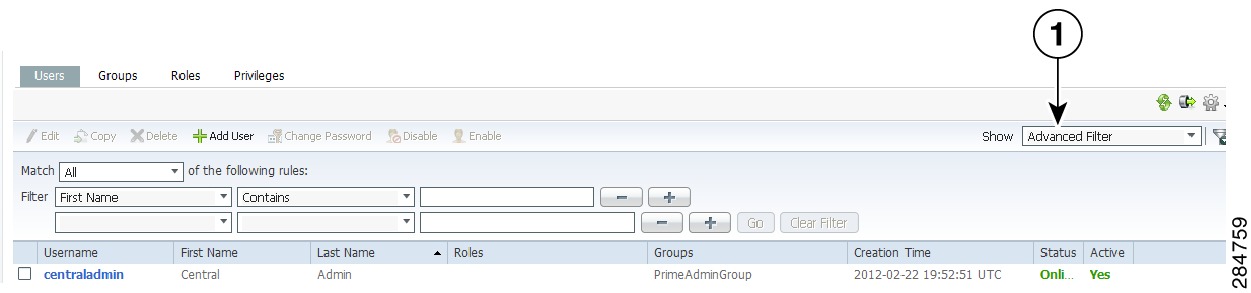-
Prime Central for Hosted Collaboration Solution 9.2.1 User Guide
-
Preface
-
Chapter 1: Introduction
-
Chapter 2: Working with Prime Central for HCS Portal
-
Chapter 3: Managing Users and Configuring Role-Based Access Control
-
Chapter 4: Understanding the Relationship with Domain Managers
-
Chapter 5: Understanding Events
-
Chapter 6: Troubleshooting Faults Using the Alarm Browser
-
Chapter 7: Understanding Services
-
Appendix A: Understanding Common Service Faults
-
Glossary
-
Index
-
Table Of Contents
Working with Prime Central for HCS Portal
Configuring Your IE Setting for Prime Central for HCS
Configuring IE for Launching Prime Central for HCS
Configuring Mozilla for Prime Central for HCS
Logging Into the Prime Central for HCS Portal
Understanding the Menu Structure
Customizing the Prime Central for HCS Portal
Maximizing or Minimizing a Portlet
Viewing the Prime Central for HCS Version
Logging Out of the Prime Central for HCS Portal
Working with Prime Central for HCS Portal
This chapter outlines the basic activities that you perform on your Prime Central for HCS dashboard. This chapter lists the following sections:
•
Configuring Your IE Setting for Prime Central for HCS
•
Logging Into the Prime Central for HCS Portal
•
Customizing the Prime Central for HCS Portal
•
Understanding the Menu Structure
•
Viewing the Prime Central for HCS Version
•
Logging Out of the Prime Central for HCS Portal
Configuring Your IE Setting for Prime Central for HCS
To configure IE to run Prime Central for HCS, follow the procedure outlined below:
Step 1
Launch Internet Explorer.
Step 2
Add Prime Central for HCS as a trusted site using Tools > Internet Options >Privacy > Sites.
Step 3
Add https://pc_host:8443 (uses PC hostname) and https://pc_host_fqdn:8443 [uses PC FQDN (fully qualified domain name)] to the trusted sites list.
Step 4
Add cookies. If you do not allow the cookies, you will get an Authorization Failure error.
Step 5
Allow pop-ups.
Step 6
Repeat Step 1 for the Service Visualizer to make it a trusted site. Use the following URLs:
https://service_visualizer_hostname:16311 (hostname) and https://service_visualizer_fqdn:16311 (fully qualified domain name) for the Service Visualizer.Step 7
Go to Prime Central for HCS at https://server-hostname:8443.
Step 8
Accept the security warning.
You can now launch Prime Central for HCS.
For more details on client requirements see "Prime Central for HCS Client Requirements" in Cisco Prime Central for Hosted Collaboration Solution 9.2.1 Installation Guide.
Configuring IE for Launching Prime Central for HCS
To configure IE before launching Prime Central for HCS for the first time, do the following:
Step 1
Launch IE 9.0, and go to Tools > Internet Options.
Step 2
Under the Security tab, click Intranet Zone, and then click Sites > Advanced.
Step 3
Add (one at a time) the following site names to the zone:
–
Prime Central Server Host Name with domain name
–
Prime Central Server Host Name without domain name
–
Service Visualizer Server Host Name with domain name
–
Service Visualizer Server Host Name without domain name
Step 4
Click Add and then click OK.
Configuring Mozilla for Prime Central for HCS
To configure Mozilla before launching Prime Central for HCS for the first time, do the following:
Step 1
Launch Mozilla Firefox, and go to Tools > Options.
Step 2
Under the Security tab, click Exceptions.
Step 3
In the Allowed Sites - Add-ons Installation window, add (one at a time) the following site names to the zone:
–
Prime Central Server Host Name with domain name
–
Prime Central Server Host Name without domain name
–
Service Visualizer Server Host Name with domain name
–
Service Visualizer Server Host Name without domain name
Step 4
Click Allow and then click Close.
Logging Into the Prime Central for HCS Portal
Prime Central for HCS features single sign-on (SSO), meaning that when you log into the Prime Central for HCS portal, you do not have to log in separately to each domain manager within your domain. Currently, SSO is supported for the Cisco Prime Unified Operations Manager and DCNM SAN domain managers.
Note
DCNM is an optional component in Prime Central for HCS 9.2.1. If you are not using DCNM in your deployment, skip tasks and sections related to DCNM.
To log into the Prime Central for HCS portal:
Step 1
Open your default web browser and enter https://server-hostname:8443, where:
•
server-hostname is the hostname of the Prime Central for HCS server.
•
https-port-number is the SSL port number that was configured during installation. The default SSL port is 8443.
Note
The recommended browsers on the Windows platform are Mozilla Firefox 10 with Java update 1.6.37 and Internet Explorer 9 with Java update 1.6.37.
The login screen opens.
Step 2
Enter your username and password.
If you are an administrator logging in for the first time, enter the username centraladmin and the password that you configured during installation.
Step 3
Click Login.
Step 4
The first time you log in, accept the self-signed, untrusted security certificates. The certificates do not appear upon subsequent logins.
Understanding the Menu Structure
When you log into Prime Central for HCS, the menu structure that you can access depends on your user privileges and which domain managers are installed and available. The following menus are visible to users with administrator-level privileges.
Note
We recommend that you launch the portlets by accessing them through the menu bar. Using the Add Portlet icon is not recommended.
Table 2-1 Prime Central Menu Structure
Takes you to the Prime Central for HCS home page.
Contains the following menu options:
•
Fault Management—Cross-launches the following portlets that let you locate, diagnose, and report network problems. For more information, see Understanding Events.
Contains the following menu options:
•
User and Group Management—Lets you perform user management operations, including defining users and passwords and configuring role-based access control. For more information, see Managing Users and Configuring Role-Based Access Control
Customizing the Prime Central for HCS Portal
When you log into Prime Central for HCS, the portlets that you see on the home page depend on your user privileges and which domain managers are installed and available.
Figure 2-1 Prime Central for HCS - Home Page
The Alarm Browser - All Events portlet displays the following charts:
•
Alarm Count by Severity—Displays in pie chart format the total number of alarms of each severity (critical, major, minor, and warning) for all the domain managers.
•
Alarm Severity by Event Class—Displays in bar chart format the number of critical, major, minor, and warning alarms for all the event classes.
–
The vertical axis (y-axis) shows the event class.
–
The horizontal axis (x-axis) shows the alarm count.
The following sections describe the customization options that are available from the Prime Central for HCS home page.
Adding a Portlet
In Prime Central for HCS, you can invoke most of the portlets from the options provided in the top menu bar. This section describes the steps required to add any other portlets that are not available from the top menu bar, such as the My Accounts and User Preferences portlets.
Note the following portlet management constraints:
•
By default, only the administrators can see all the available portlets.
•
Only administrators can assign different portlets for each user role. The portlets are added automatically to the user's Prime Central for HCS home page.
Step 1
On the Prime Central for HCS home page, click Add Applications icon.
On all pages other than the home page, the Add Applications icon is not highlighted.
Step 2
In the Add Application dialog box, click Cisco Prime.
Step 3
Select the desired portlet and click Add. Alternatively, drag and drop the portlet to the desired location on the home page.
Step 4
Click the Close (X) icon to close the Add Application dialog box.
Step 5
Click Refresh.
Note
It is important to refresh once immediately after adding the portlet using either the browser's refresh button or the refresh icon in Prime Central for HCS.
Maximizing or Minimizing a Portlet
Step 1
To maximize a portlet, click the Maximize icon in the top right corner of the portlet.
Step 2
To exit the maximized view, click the Restore icon in the top right corner.
Step 3
To minimize a portlet, click the Minimize icon in the top right corner of the portlet.
Step 4
To exit the minimized view, click the Restore icon in the top right corner.
Removing a Portlet
Step 1
In the top right corner of the portlet, click the Remove icon.
Step 2
At the confirmation prompt, click OK.
Managing a Session Timeout
By default, the Prime Central for HCS session times out after 60 minutes of inactivity; you will be prompted to extend the session before your current session terminates. Click the Extend button to extend your session. If you do not extend the session, you will be logged out automatically from Prime Central for HCS and from the domain managers that you are currently logged into.
When a session times out, the login screen appears. When you log back in, you return to the page you were on before the session timed out. We recommended that you clear your browser cache and delete the cookies before logging in again.
Note
Only users with Administrator privileges are allowed to change the session timeout values.
To change the session timeout value:
Step 1
From the Prime Central for HCS home page, choose Administration > User and Group Management > Users.
Step 2
In the top-right corner of the User Management portlet, click the Options icon.
Step 3
Select the Configuration link.
The User Management - Configuration dialog box appears.
Step 4
Enter the maximum time in minutes for a user session to stay active in the User Session Timeout (minutes) field.
Step 5
Click Save.
Filtering and Searching
Using the filtering and searching option, you can quickly locate the data you require. Filtering helps you to eliminate unnecessary details, while searching helps you to quickly locate data that you want to examine further. This feature can be helpful when you are working with tables that contain many entries.
Using the Quick Filter
The User Management portlet has a Show drop-down list from which you can choose the Quick Filter option to narrow the data in a table.
To use the Quick Filter, do the following:
Step 1
From the Show drop-down list, choose Quick Filter or the Quick Filter icon to enable the search options.
Step 2
In the text field for each column, enter the search criteria.
The table data is displayed based on your Quick Filter search criteria.
Using the Advanced Filter
The User Management portlet has a Show drop-down list from which you can choose Advanced Filter option.
Figure 2-2 Advanced Filter
To use the Advanced Filter:
Step 1
From the Show drop-down list, choose Advanced Filter.
Step 2
From the Match drop-down list, choose the rule for including items that meet the specified criteria:
•
Any—Any of the following criteria must be met.
•
All—All of the following criteria must be met.
Step 3
For each criterion, specify the following information:
a.
From the first drop-down list, choose the primary match category. The drop-down list contains all columns in the current table.
b.
From the second drop-down list, choose the rule to use for this criterion. The options are:
–
Contains—The attribute value is returned if it contains the string you entered. The string can be located at the start, end, or middle of the attribute for the match to succeed. For example, if the string is cle, the following values match it in the contains mode: clean, nucleus, circle.
–
Does not contain—In this mode, only those attributes that do not contain the given string match. The results are opposite to that of the contains mode. For example, if you enter cle in this mode, clean, nucleus, and circle are rejected, but foot is deemed to match, because it does not contain cle.
–
Starts with—The value of the attribute must start with the string you entered. For example, if the string is foot, footwork matches, but afoot does not.
–
Ends with—This is the reverse of the starts with case, when a given attribute matches only if the specified string is at the end of the attribute value. In this mode, for example, the string foot matches afoot but not footwork.
–
Is empty—Lists the result where there is no value in the field.
–
Is not empty—Lists the result where the value is not missing from the field.
–
Is exactly (or equals)—This is the most generic mode, in which you can enter a full or partial expression that defines which nodes you are interested in.
–
Does not equal—Lists the result that does not equal the specified value.
–
Is greater than—Lists the result that is greater than the specified value.
–
Is less than—Lists the result that is less than the specified value.
–
Is greater than or equal to—Lists the result that is greater than or equal to the specified value.
–
Is less than or equal to—Lists the result that is less than or equal to the specified value.
c.
The third field either lists the available values or allows you to enter text:
–
If a drop-down list is displayed, choose the required entry.
–
If an entry field is displayed, enter a string or regular expression for the criterion.
Any entry that is not a regular expression is treated as a string.
Step 4
Click the + icon to add another criterion for this filter.
Step 5
Add additional criteria as required. To remove a criterion, click the - icon.
Step 6
When you have specified all criteria for the filter, click Go.
The table data is displayed using the defined filter.
Step 7
To save the filter parameters for reuse during the current session, click the Save icon.
Note
Filter parameters are not saved for the next time if you log out of Prime Central for HCS.
Step 8
To clear a filter, click Clear Filter.
The table is refreshed and all entries are displayed.
Sorting
To sort data in a table, click a column heading to toggle between ascending and descending sort order. The column tooltip indicates whether the column is sortable, not sortable, or currently sorted.
Note
You can sort only one column at a time.
A triangle next to the column heading indicates the sort order:
•
indicates the column is sorted in ascending order.
•
indicates the column is sorted in descending order.
Viewing the Prime Central for HCS Version
To view the Prime Central for HCS version you are running, click the About link on the portal home page.
The About dialog box displays the Prime Central for HCS version. Use the vertical scroll bar to view the Prime Central for HCS build and patch numbers.
Logging Out of the Prime Central for HCS Portal
When you log out of Prime Central for HCS, you are logged out of Prime Central for HCS only, and not from the domain managers. You will continue to remain logged in to all domain managers to which you had established a connection. To log out:
Step 1
Click Log Out on the portal home page.
Step 2
At the confirmation prompt, click OK.

 Feedback
Feedback