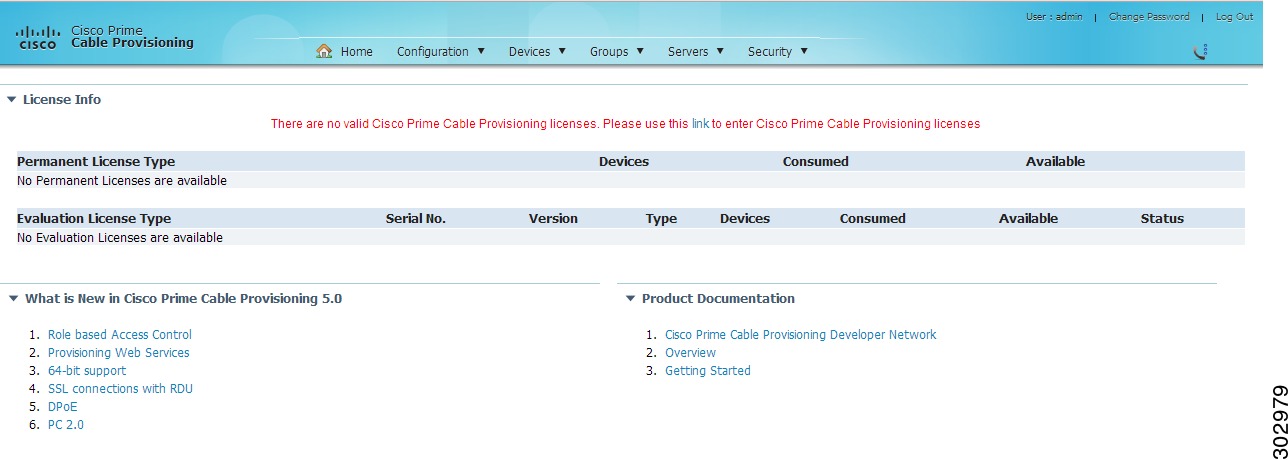-
Cisco Prime Cable Provisioning User Guide, 5.0
-
Preface
- Getting Started
-
Configuring Prime Cable Provisioning
-
Configuring Prime Cable Provisioning Components
-
Configuring Technologies in Prime Cable Provisioning
-
Configuring Secure Communication
-
Configuring IPv6
-
Configuring the Syslog Utility to Receive Prime Cable Provisioning Alerts
-
Configuring Prime Cable Provisioning Using the User Interface
-
Configuring Groups Using the Admin UI
-
Configuring RBAC Using the Admin UI
-
- Provisioning the Management System
- Monitoring Cisco Prime Cable Provisioning
- Troubleshooting Cisco Prime Cable Provisioning
- Appendices
-
Glossary
-
Index
-
Table Of Contents
Managing Licenses
Software licenses are used to activate specific features or to increase the functionality of your installation. This chapter describes Prime Cable Provisioning handling of different licenses. For details on the licensing changes in this release and how to obtain your license file, see the Cisco Prime Cable Provisioning 5.0 Quick Start Guide. To access Prime Cable Provisioning 5.0, you must procure a new license for this release. You cannot use any old licenses of any earlier releases.
Prime Cable Provisioning licenses are available either as a permanent or an evaluation license.
•
Permanent—A permanent license is purchased for use in your network environment and activates the specific features for which it is intended.
•
Evaluation—An evaluation license enables functionality for a specific length of time.
Prime Cable Provisioning evaluation licenses become invalid on a predetermined date. As such, evaluation licenses must be created when needed. To create your evaluation license, contact your Cisco representative, who will generate the necessary license file online and forward it to you via e-mail.
Prime Cable Provisioning enables licensing using a Service License file. Each license translates to a DOCSIS IP device. The license file that you receive will contain the number of DOCSIS IP devices that are licensed.
Prior to Prime Cable Provisioning 5.0, every device type instance such as, DOCSIS, Computer, PacketCable, CableHome, etc. consumed a separate license. In addition, with dual-stack Computers, this approach created two IPDevice records, one each for IPv4 and IPv6, resulting in two licenses being consumed instead of one. In Prime Cable Provisioning 5.0, the licensing scheme counts only the DOCSIS IP devices irrespective of whether the device is a stand-alone CM or an embedded eCM, each DOCSIS IP device consumes one license. Apart from the DOCSIS IP device, all other device types consume no license. In other words, Prime Cable Provisioning 5.0 consumes only one license:
•
if a subscriber has a CM to which a Computer and a PacketCable devices are connected.
•
if a subscriber has a CM to which a dual-stack Computer and a PacketCable devices are connected.
•
if a subscriber has an e-MTA or e-STB.
To know how the license mechanism for Prime Cable Provisioning 5.0 is different from BAC 4.x, see the BAC 4.x and Prime Cable Provisioning 5.0 Licensing Model document.
The Prime Cable Provisioning Admin UI shows the available and used licenses. You can also see the available and used licenses count through the API client.
CautionDo not edit your license file. Changing the data in any way invalidates the license file.
Note
You still require separate licenses for the following Prime Cable Provisioning components:
•
The DPE
•
The KDC, if you configure your network to support secured voice technology
While you must install the DPE license from the Admin UI, the KDC license continues to be proprietary as in previous Prime Cable Provisioning releases, and is licensed during Prime Cable Provisioning installation.
Prime Cable Provisioning enables you to install permanent and evaluation licenses at the same time. In addition, it also allows you to install more than one evaluation license. This enables you to increase your device limit when you are in short of licenses till you purchase a permanent license.
While you can install more than one evaluation license, an expired license can be deleted and a new evaluation license (with a later expiry date), or a permanent license can be added. While deleting the expired license, ensure that the device limit of the new license at least equals the number of devices that is currently stored in the database.
Figure 2-1 shows a sample Manage License Keys page, which displays a list of service licenses that has been entered for your implementation.
Figure 2-1 Manage License Keys Page
Adding a License
Obtain your new license file as described in the Cisco Prime Cable Provisioning 5.0 Quick Start Guide. After you receive your license file, save each file to the system on which you plan to launch the Prime Cable Provisioning Admin UI.
To add a permanent or evaluation license:
Step 1
From the Admin UI, choose Configuration > License Keys.
Note
The License link appears on the Home page whenever there are no licenses added to the RDU.
Step 2
In the License File field, enter the complete path to the location of the permanent or evaluation license file on your local system.
Step 3
Click Add.
The Manage License Keys page appears with the details of the services or the DPEs that are licensed to be used.
Deleting a License
You can choose to delete any license—evaluation or permanent—that appears on the Manage License Keys page.
Note
You cannot delete a license even if doing so brings the licensed capacity of the system below the number of devices provisioned in the system.
To delete a license, from the Admin UI, choose Configuration > License Keys and click the Delete button corresponding to the permanent or evaluation license that you want to delete.
If you delete a license that contains multiple keys, the list of permanent licenses appears. Click the Delete button corresponding to the license that you want to delete.
The license key disappears from the Manage License Keys page.
Note
To confirm if the license has been deleted, verify if the action has been recorded in audit.log. The audit.log file is available at /var/CSCObac/rdu/logs/audit.log.

 Feedback
Feedback