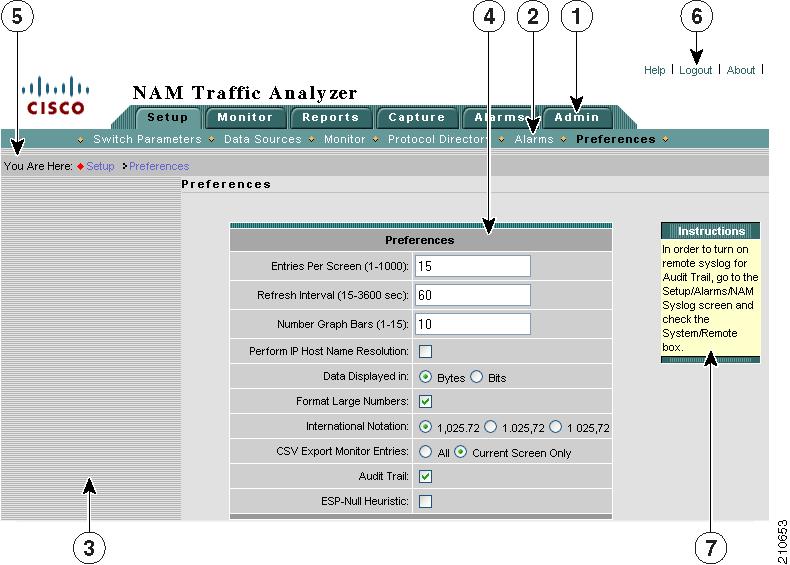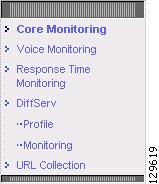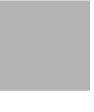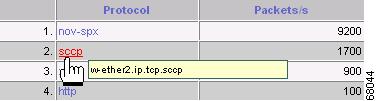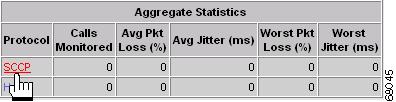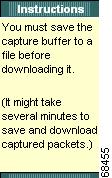Feedback Feedback
|
Table Of Contents
Overview of the NAM Traffic Analyzer
Introducing the NAM Traffic Analyzer
Using the NAM Graphical User Interface
A Closer Look at Some User Interface Components
Common Navigation and Control Elements
Overview of the NAM Traffic Analyzer
These topics provide information about using the various components of the NAM Traffic Analyzer:
•
Introducing the NAM Traffic Analyzer
•
A Closer Look at Some User Interface Components
•
Common Navigation and Control Elements
Introducing the NAM Traffic Analyzer
The Cisco Network Analysis Module (NAM) is an integrated module that enables network managers to understand, manage, and improve how applications and services are delivered to end-users. The NAM offers flow-based traffic analysis of applications, hosts, and conversations, performance-based measurements on application, server, and network latency, quality of experience metrics for network-based services such as voice over IP (VoIP) and video, and problem analysis using deep, insightful packet captures. The Cisco NAM includes an embedded, web-based Traffic Analyzer GUI that provides quick access to the configuration menus and presents easy-to-read performance reports on Web, voice, and video traffic.
Using the NAM Graphical User Interface
The Cisco NAM Traffic Analyzer supports browser-based access to the NAM graphical user interface (GUI). To access the NAM GUI, enter a machine name and its domain or an IP address in your browser address field. The NAM GUI prompts you for your user name and password. After you enter your user name and password, click Login to access the NAM GUI.
Figure 1-1 shows an example of the NAM Traffic Analyzer GUI.
Figure 1-1 NAM Traffic Analyzer GUI
Note
All times in the Traffic Analyzer are typically displayed in 24-hour clock format. For example, 3:00 p.m. is displayed as 15:00.
A Closer Look at Some User Interface Components
Context Line
The Context line shows where you are in the hierarchy of operations. In this case, you would be viewing the Response Time Client/Server Table.
You can click:
•
Response Time to return to the Response Time Server Table.
•
Monitor to return to the Monitor Overview window.
Contents
The contents (present in only some windows) displays options that are subordinate to the options within the individual tabs. The example above displays after you click Setup > Monitor.
Toolbar
The toolbar is displayed in the upper right corner of every window of the user interface.
•
Click Logout to log out of the NAM Traffic Analyzer.
•
Click Help for context-sensitive information (information relevant to the current function). Help is displayed in a separate browser window.
•
Click About to see information about the NAM Traffic Analyzer.
Common Navigation and Control Elements
Common Navigation and Control Elements (Table 1-1) describes the common navigation and control elements in the user interface.
In addition to the common navigation and control elements, you can use these navigation aids:
Getting Started
To use the NAM Traffic Analyzer effectively, you must perform a specific sequence of tasks:
Step 1
Use the Setup tab (Figure 1-2) to configure and enable monitoring collections on the NAM. For more information, see Chapter 3, "Setting Up the Application."
Figure 1-2 Setup Tab
These options are available from the Setup tab.
•
Chassis Parameters—To verify there is connectivity between the NAM-1 or NAM-2 device and the switch.
•
Router Parameters—To set up the parameters to be used by the NAM to communicate with the router
Note
The Router Parameters options are for NM-NAM or NME-NAM devices only.
•
Managed Device Parameters—To set up the parameters to be used by the NAM appliance to communicate with the managed device, a switch or router to which you connect the NAM appliance to receive and monitor traffic.
Note
The Managed Device Parameters options are for Cisco 2200 Series NAM appliances only. NAM appliances are the following SKUs: NAM2220, NAM2204-RJ45, and NAM2204-SFP.
•
Data Sources—To specify the network traffic to be collected from the switch or router to this NAM for monitoring. Also used to create NetFlow data sources.
•
Monitor—To specify the types of traffic statistics to be collected and monitored.
•
Protocol Directory—To specify protocol groups and URL-based protocols.
•
Alarms—To set up alarm conditions and thresholds.
•
Preferences—To establish global preferences for all NAM Traffic Analyzer users. These preferences determine how data displays are formatted.
Step 2
Use the Admin tab (Figure 1-3) to create, edit, or delete NAM Traffic Analyzer accounts. You must have the required permissions to perform these tasks.
For more information, see Chapter 2, "User and System Administration."
Figure 1-3 Admin Tab
These options are available from the Admin tab.
•
Users—To add, delete, and edit NAM Traffic Analyzer users and TACACS+ authentication and authorization.
•
System—To establish system and network parameters and NAM community string settings.
•
Diagnostics—To generate information used for troubleshooting NAM problems.
Step 3
Use the Monitor tab(Figure 1-4), Reports tab(Figure 1-5), Capture tab(Figure 1-6), and Alarms tab(Figure 1-7) in any sequence to set up real-time data displays, capture data using specific criteria, and configure notifications.
Monitor Tab
The Monitor tab provides tools for configuring specific monitoring collections on the NAM except for capture buffers and alarms. Examples include conversation collections, protocol collections, and voice collections. For more information, see Chapter 4, "Monitoring Data."
Figure 1-4 Monitor Tab
These options are available from the Monitor tab.
•
Overview—To see several types of statistics, including most active applications, most active hosts, protocol suites, and server response times.
•
Apps—To see the distribution of packets and bytes based on the application protocol.
•
Voice/Video—To view troubleshooting data collected from any enabled voice protocols on the NAM (including SCCP, SIP, H.323 and MGCP).
•
Hosts—To view results from any active hosts collections in the RMON1 and RMON2 host tables per network host.
•
Conversations—To view conversations data collected per pairs of network hosts.
•
VLAN—To view VLAN data collected on the NAM based on VLAN ID or priority.
Note
VLAN data is not available on NM-NAM or NME-NAM devices.
•
DiffServ—To view the distribution of packets and bytes based on the Differentiated Services (DiffServ) data collected on the NAM.
•
Response Time—To view client-server application response times.
•
Switch—To view various data collected per switch port.
•
Router—To view router interface statistics, health and NBAR.
Note
NME-NAM devices have an Interface Stats option used to view various data collected per router interface.
•
MPLS—To view traffic statistics per MPLS tag.
Note
MPLS data is not available on NM-NAM or NME-NAM devices.
Reports Tab
Use the Reports function (Figure 1-5) to store and retrieve short- and medium-term historical data about the network traffic monitored by the NAM. For more information, see Chapter 5, "Creating and Viewing Reports."
Figure 1-5 Reports Tab
These options are available from the Reports tab:
•
Basic Reports—To set up and view reports
•
Custom Reports—To set up and view multiple basic reports
•
Scheduled Export—To set up a report to be generated and exported automatically
Capture Tab
The Capture tab (Figure 1-6) provides windows to set up and display capture buffer data. For more information, see Chapter 6, "Capturing and Decoding Packet Data."
Figure 1-6 Capture Tab
These options are available from the Capture tab:
•
Buffers—Set up and manage capture buffers (including capture filters); start and stop captures; view and decode captured packets.
•
Files—Save packets in capture buffers to files; decode and download files.
•
Custom Filters—Customized capture and display filters.
Alarms Tab
The Alarms tab (Figure 1-7) provides mechanisms for displaying alarms generated from thresholds established in the Setup tab. For more information, see Chapter 7, "Viewing Alarms."
Figure 1-7 Alarms Tab
These options are available from the Alarms tab:
•
NAM—To display all threshold events for NAM MIB thresholds and NAM voice-monitoring thresholds.
•
Chassis—To display the RMON logTable from the switch mini-RMON MIB.
Note
The Chassis option is not available on NM-NAM or NME-NAM devices.