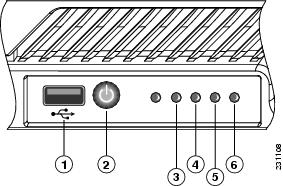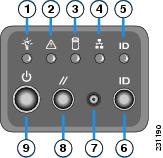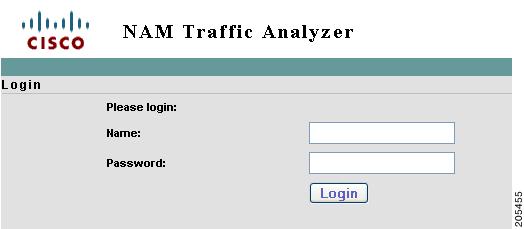Feedback Feedback
|
Table Of Contents
Quick Start and Documentation Guide for the Cisco 2200 Series NAM Appliance
Cisco 2200 Series NAM Appliance Documentation
Quick Start and Documentation Guide for the Cisco 2200 Series NAM Appliance
Installation and Configuration Guide for the Cisco 2204 NAM Appliance
Installation and Configuration Guide for the Cisco 2220 NAM Appliance
Regulatory Compliance and Safety Information for the Cisco 2200 Series NAM Appliances
Cisco NAM 4.0 Software Documentation
Release Notes for the Cisco Network Analysis Module, Release 4.0
User Guide for the Cisco Network Analysis Module Traffic Analyzer, Release 4.0
Cisco NAM Command Reference, Release 4.0
Copyright Notices for the Cisco Network Analysis Module, Release 4.0
Getting Started with the NAM Appliance
Install the NAM Appliance In a Rack
Connect the Appliance AC Power
Connect the NAM Appliance to a Device
Initial Configuration of the NAM Appliance
Enable the NAM Traffic Analyzer Web Server
Obtaining Documentation and Submitting a Service Request
Quick Start and Documentation Guide for the Cisco 2200 Series NAM Appliance
Revised: November 6, 2008, 78-18440-01This guide contains the following:
•
Information about the user documentation for the NAM appliance and NAM 4.0 software
•
Links to the online documentation on Cisco.com
•
Information about how to get started with the NAM appliance with links to detailed information in other NAM documentation.
CDC Date: January 2009
Contents
This document contains the following sections:
•
Getting Started with the NAM Appliance
•
Obtaining Documentation and Submitting a Service Request
Introduction
The Cisco 2200 Series NAM appliance comes preloaded with Cisco Network Analysis Module (NAM), 4.0 software. NAM 4.0 software enables network managers to understand, manage, and improve how applications and services are delivered to end-users.
The NAM offers flow-based traffic analysis of applications, hosts, and conversations, performance-based measurements on application, server, and network latency, quality of experience metrics for network-based services such as voice over IP (VoIP) and video, and problem analysis using deep, insightful packet captures.
The Cisco NAM includes an embedded, web-based Traffic Analyzer GUI that provides quick access to the configuration menus and presents easy-to-read performance reports on web for different types of services and traffic including voice and video, response time, and network flow-based reports.
Product Documentation Set
This section provides a list of the Cisco 2200 Series NAM appliance documentation and the related Cisco NAM 4.0 software documentation. You can find links to all NAM software at the following URL:
http://www.cisco.com/en/US/products/sw/cscowork/ps5401/tsd_products
_support_series_home.htmlCisco 2200 Series NAM Appliance Documentation
The following documents are specific to the Cisco 2200 Series NAM appliances:
•
Quick Start and Documentation Guide for the Cisco 2200 Series NAM Appliance, (this guide)
•
Installation and Configuration Guide for the Cisco 2204 NAM Appliance
•
Installation and Configuration Guide for the Cisco 2220 NAM Appliance
•
Regulatory Compliance and Safety Information for the Cisco 2200 Series NAM Appliances
Quick Start and Documentation Guide for the Cisco 2200 Series NAM Appliance
78-18440-01
The Quick Start and Documentation Guide for the Cisco 2200 Series NAM Appliance (this document), contains a description of the documentation for the NAM appliance and NAM 4.0 software and information about how to get started with the NAM appliance.
The Quick Start and Documentation Guide for the Cisco 2200 Series NAM Appliance is a printed document that ships with the NAM appliance and is also available online at the following URLs:
Installation and Configuration Guide for the Cisco 2204 NAM Appliance
OL-14943-01
The Installation and Configuration Guide for the Cisco 2204 NAM Appliance provides information to help you install and configure the NAM 2204 appliance. This guide includes overview information and details about how to install the appliance, connect the appliance to power and the device it monitors, configure the appliance, log in, and get started setting up the appliance to monitor the device.
The Installation and Configuration Guide for the Cisco 2204 NAM Appliance is an online only document you can find at the following URL:
Installation and Configuration Guide for the Cisco 2220 NAM Appliance
OL-16692-01
The Installation and Configuration Guide for the Cisco 2220 NAM Appliance provides information to help you install and configure the NAM 2220 appliance. This guide includes overview information and details about how to install the appliance, connect the appliance to power and the device it monitors, configure the appliance, log in, and get started setting up the appliance to monitor the device.
The Installation and Configuration Guide for the Cisco 2220 NAM Appliance is an online only document you can find at the following URL:
Regulatory Compliance and Safety Information for the Cisco 2200 Series NAM Appliances
78-18308-01
The Regulatory Compliance and Safety Information for the Cisco 2200 Series NAM Appliances is a printed document that ships with the NAM appliance and is also available online at the following URLs:
The Regulatory Compliance and Safety Information for the Cisco 2200 Series NAM Appliances contains regulatory compliance and safety information for the Cisco 2200 Series NAM appliances.
Cisco NAM 4.0 Software Documentation
The following is a list of the documentation for Cisco Network Analysis Module, Release 4.0.
Note
We recommend you refer to the documentation in the following order.
•
Release Notes for the Cisco Network Analysis Module, Release 4.0
•
User Guide for the Cisco Network Analysis Module Traffic Analyzer, Release 4.0
•
Cisco NAM Command Reference, Release 4.0
•
Copyright Notices for the Cisco Network Analysis Module, Release 4.0
You can access the URLs listed for each document on the Documentation CD-ROM and at www.cisco.com on the World Wide Web. You can access all product documentation at the following URL:
http://www.cisco.com/en/US/products/sw/cscowork/ps5401/tsd_products
_support_series_home.htmlRelease Notes for the Cisco Network Analysis Module, Release 4.0
OL-14944-01
The Release Notes for the Cisco Network Analysis Module provide a collection of information including software and hardware compatibility and information about new features, requirements, and anomalies that might exist.
User Guide for the Cisco Network Analysis Module Traffic Analyzer, Release 4.0
OL-14964-01
The User Guide for the Cisco Network Analysis Module Traffic Analyzer describes how to use the Network Analysis Module Traffic Analyzer and NAM 4.0 user software.
http://cisco.com/en/US/docs/net_mgmt/network_analysis_module_software/4.0/user/guide/users.html
Cisco NAM Command Reference, Release 4.0
OL-14941-01
The Cisco NAM Command Reference, Release 4.0 provides information about how to use the NAM command-line interface to manage the NAM devices supported by NAM 4.0 software including:
•
NAM2220
•
NAM2204-RJ45
•
NAM2204-SFP
•
WS-SVC-NAM-1
•
WS-SVC-NAM-1-250S
•
WS-SVC-NAM-2
•
WS-SVC-NAM-2-250S
•
NME-NAM-80S
•
NME-NAM-120S
•
NME-NAM
•
NM-NAM
Copyright Notices for the Cisco Network Analysis Module, Release 4.0
OL-14961-01
The Copyright Notices for the Cisco Network Analysis Module, Release 4.0 provides a listing of all copyright notices for the open source third-party software used in NAM 4.0.
Getting Started with the NAM Appliance
This section provides a brief description of how to get started with the Cisco 2200 Series NAM appliance and includes links to other documentation for more detailed information.
This section contains the following topics:
•
Install the NAM Appliance In a Rack
•
Connect the Appliance AC Power
•
Connect the NAM Appliance to a Device
•
Logging In For the First Time
•
Initial Configuration of the NAM Appliance
•
Enable the NAM Traffic Analyzer Web Server
Review Safety Information
Before you begin the installation, make sure you review the safety information in the following documents:
•
Regulatory Compliance and Safety Information for the Cisco 2200 Series NAM Appliances
or
•
Chapter 3 of the Installation and Configuration Guide for the Cisco 2204 NAM Appliance, Preparing to Install the Cisco 2204 NAM Appliance
•
Chapter 3 of the Installation and Configuration Guide for the Cisco 2220 NAM Appliance, Preparing to Install the Cisco 2220 NAM Appliance
Install the NAM Appliance In a Rack
For safety and stability, we recommend that you install your Cisco 2200 Series NAM appliance in a rack. A 4-post rack-mount kit was shipped with your appliance. For more detailed information, see the following sections in Chapter 4 of your appliance's installation and configuration guide:
•
Rack-Mounting Configuration Guidelines
•
Mounting the Cisco 2220 NAM Appliance in a 2-Post Rack
•
Mounting the Cisco 2220 NAM Appliance in a 4-Post Rack
or
Connect the Appliance AC Power
When installing the appliance, use the provided AC power cord.
The AC power cord is considered the primary disconnect for the appliance and must be readily accessible when installed. If the appliance power cord is not readily accessible for disconnection then you must install an AC power disconnect for the entire rack. This disconnect must be readily accessible, and it must be properly labeled as the controlling power to the entire rack, not just to the appliance.
For more detailed information see the section, Cisco 2204 NAM Appliance Power, in Chapter 4 of the Installation and Configuration Guide for the Cisco 2204 NAM Appliance:
Or see the section, Cisco 2220 NAM Appliance Power, in Chapter 4 of the Installation and Configuration Guide for the Cisco 2220 NAM Appliance.
Connect the NAM Appliance to a Device
After you install it in a rack, connect the NAM appliance to a switch or router, the device to be managed or monitored. See Chapter 4 of the Installation and Configuration Guide for the Cisco 2204 NAM Appliance, Connecting the Network and Management Cables:
Or see the Installation and Configuration Guide for the Cisco 2220 NAM Appliance, Connecting the Network and Management Cables:
Turning On Power
Do not turn on power until you have completed all cable connections for the Cisco 2200 Series NAM appliance.
Figure 1 shows the front panel buttons and LED indicators of the Cisco 2204 NAM appliance. Location 2 is the power button.
Figure 1 Cisco 2204 NAM Appliance Buttons and LED Indicators
USB Port
Hard Disk Activity Indicator
Appliance Power Button
NIC 1 LED
Appliance power Indicator
NIC 2 LED
Figure 2 shows the front panel buttons and LED indicators of the Cisco 2220 NAM appliance. Location 9 is the power button.
Figure 2 Cisco 2220 NAM Appliance Buttons and LED Indicators
Logging In For the First Time
After you turn power on and boot the Cisco 2200 Series NAM appliance for the first time, the login prompt displays on an attached console or remote device. When shipped from the factory, the root user is preconfigured on the Cisco 2200 Series NAM appliance. The default password for the root user is root.
Note
We require you to change the user root password during the first login session.
To log in to the Cisco 2200 Series NAM appliance for the first time, open a console session or a serial session with the NAM appliance:
Note
After your initial login, you can enable telnet and ssh connections to the NAM appliance.
Step 1
When the NAM login prompt appears, type root and press Enter.
nam.localdomain login: root
Step 2
When the password prompt appears, type root and press Enter.
After you enter the ID and password, you will be prompted to change the root password.
Cisco NAM 2220 Appliance (NAM2220)nam.localdomain login: rootPassword: rootCisco NAM 2220 Appliance (NAM2220) Console, 4.0Copyright (c) 1999-2008 by Cisco Systems, Inc.System Alert! Default password has not been changed!Please enter a new root user password.Enter new UNIX password:Step 3
Enter the new password for the root user.
Retype new UNIX password:passwd: password updated successfullyroot@nam.localdomain#We recommend that you make a record of the password, and store this information in a secure location. You should change this password regularly in accordance with your site's password security policies.
Initial Configuration of the NAM Appliance
After you first log in to the Cisco 2200 Series NAM appliance from the management console, enter the following CLI commands with the appropriate information for your site.
Step 1
Enter the ip address command to configure the NAM appliance IP address. The syntax for this command is as follows:
ip address ip-address subnet-mask
Step 2
Enter the ip broadcast command to configure the NAM appliance broadcast address. The syntax for this (optional) command is as follows:
ip broadcast broadcast-address
Step 3
Enter the ip gateway command to configure the NAM appliance default gateway address. The syntax for this command is as follows:
ip gateway ip-address
Step 4
Enter the exsession command to enable remote login to the NAM appliance using either Telnet or SSH. The syntax for this (optional) command is as follows:
exsession on (for Telnet)
or
exsession on ssh (for SSH)
To configure the NAM appliance to enable SSH access:
root@localhost# exsession on ssh
Note
The NAM software K9 cryptographic patch is required to configure the ssh option. For information about how to find the K9 cryptographic patch, see Enable the NAM Traffic Analyzer Web Server.
Step 5
Enter the ip domain command to configure the NAM appliance system domain name. The syntax for this (optional) command is as follows:
ip domain name
Step 6
Enter the ip host command to configure the NAM appliance system hostname.
The syntax for this command is as follows:
ip host name
Step 7
You might (optionally) want to use the ip nameserver command to configure one or more name servers for the NAM appliance.
The syntax for this command is as follows:
ip nameserver ip-address [ip-address] [ip-address}
Check Your Configuration
After you finish configuring the NAM appliance for network connectivity, it is a good idea to check your connectivity and verify the IP parameters you have just configured for the NAM appliance.
Step 1
Use the ping command to check connectivity between the NAM appliance and a network device.
Step 2
Use the show ip command to verify that you have configured the NAM appliance IP parameters the way you want them.
Enable the NAM Traffic Analyzer Web Server
Perform the following to enable the NAM Traffic Analyzer web server and browser-based access to the NAM Traffic Analyzer graphical user interface (GUI).
Note
You can enable the NAM to function as an HTTP server or an HTTPS secure server, or as both simultaneously. However using both simultaneously is not recommended.
If you plan to use the HTTP secure server (HTTPs), you must first download and install the NAM software K9 cryptographic patch. For detailed information, see the following URL:
http://www.cisco.com/en/US/products/products_security
_advisory09186a00801c110e.shtmlTo enable the NAM web server:
Step 1
Open a Telnet or SSH session to the NAM appliance and at the password prompt, enter your password.
Step 2
Enter either or both of the following commands to enable the HTTP server and/or the HTTPS secure server.
a.
To enable the NAM as an HTTP server, enter:
ip http server enable
b.
To enable the NAM as a secure HTTP server, enter:
ip http secure server enable
Step 3
Enter the username of the web administrator. Otherwise, press Enter to use the default web administrator username admin.
Step 4
Enter the password for the web administrator and confirm it. Otherwise, press Enter to use the default web administrator password adminpswd.
Note
Because this document is available to the public by way of Cisco.com, we recommend that you change this and all default passwords as soon as possible.
Using the NAM GUI
You use a web browser such as Internet Explorer or Firefox to access the NAM graphical user interface (GUI). Launch your browser and enter the IP address or full hostname of the Cisco 2200 Series NAM appliance in the browser's address field, if configured, as in the following:
http://209.165.202.130
or
http://machine_name.domain
When the login window appears, enter your administrator username and password, then click Login.
Figure 3 NAM Login Window
After you log in through the NAM Traffic Analyzer login window, you have access to the NAM graphical user interface (GUI). The NAM GUI is a browser-based interface that uses six main windows for you to set up and use the NAM. The six main windows are:
•
Setup
•
Monitor
•
Reports
•
Capture
•
Alarms
•
Admin
For detailed information about how to use the NAM GUI, see the User Guide for the Network Analysis Module Traffic Analyzer for your NAM software release.
http://cisco.com/en/US/docs/net_mgmt/network_analysis_module_software/4.0/user/guide/users.html
Obtaining Documentation and Submitting a Service Request
For information on obtaining documentation, submitting a service request, and gathering additional information, see the monthly What's New in Cisco Product Documentation, which also lists all new and revised Cisco technical documentation, at:
http://www.cisco.com/en/US/docs/general/whatsnew/whatsnew.html
Subscribe to the What's New in Cisco Product Documentation as a Really Simple Syndication (RSS) feed and set content to be delivered directly to your desktop using a reader application. The RSS feeds are a free service and Cisco currently supports RSS Version 2.0.
CCDE, CCENT, Cisco Eos, Cisco HealthPresence, the Cisco logo, Cisco Lumin, Cisco Nexus, Cisco StadiumVision, Cisco TelePresence, Cisco WebEx, DCE, and Welcome to the Human Network are trademarks; Changing the Way We Work, Live, Play, and Learn and Cisco Store are service marks; and Access Registrar, Aironet, AsyncOS, Bringing the Meeting To You, Catalyst, CCDA, CCDP, CCIE, CCIP, CCNA, CCNP, CCSP, CCVP, Cisco, the Cisco Certified Internetwork Expert logo, Cisco IOS, Cisco Press, Cisco Systems, Cisco Systems Capital, the Cisco Systems logo, Cisco Unity, Collaboration Without Limitation, EtherFast, EtherSwitch, Event Center, Fast Step, Follow Me Browsing, FormShare, GigaDrive, HomeLink, Internet Quotient, IOS, iPhone, iQuick Study, IronPort, the IronPort logo, LightStream, Linksys, MediaTone, MeetingPlace, MeetingPlace Chime Sound, MGX, Networkers, Networking Academy, Network Registrar, PCNow, PIX, PowerPanels, ProConnect, ScriptShare, SenderBase, SMARTnet, Spectrum Expert, StackWise, The Fastest Way to Increase Your Internet Quotient, TransPath, WebEx, and the WebEx logo are registered trademarks of Cisco Systems, Inc. and/or its affiliates in the United States and certain other countries.
All other trademarks mentioned in this document or website are the property of their respective owners. The use of the word partner does not imply a partnership relationship between Cisco and any other company. (0812R)
Any Internet Protocol (IP) addresses used in this document are not intended to be actual addresses. Any examples, command display output, and figures included in the document are shown for illustrative purposes only. Any use of actual IP addresses in illustrative content is unintentional and coincidental.
© 2009 Cisco Systems, Inc. All rights reserved.