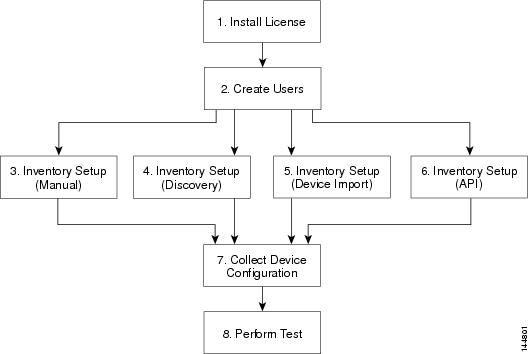Table Of Contents
2.1 Installing Cisco MPLS Diagnostics Expert
2.5.3 Inventory Manager Device Import
2.5.5 Device Configuration Collection
Getting Started
This chapter describes how to get started using Cisco MPLS Diagnostics Expert.
This chapter contains the following sections:
•
Installing Cisco MPLS Diagnostics Expert
Figure 2-1 describes the getting started workflow for Cisco MPLS Diagnostics Expert. This workflow assumes that you have already installed ISC as described in the Cisco IP Solution Center Installation Guide, 4.1.
Figure 2-1 Getting Started Workflow
1.
Install License—Install MPLS Diagnostics Expert license key. See Licensing.
2.
Create Users—Create users and assign MPLS Diagnostics Expert user role. See User Roles.
3.
Inventory Setup (Manual)—Manually create required ISC inventory objects. See Inventory Setup.
4.
Inventory Setup (Discovery)—Create required ISC inventory objects using ISC Discovery. See Inventory Setup.
5.
Inventory Setup (Device Import)—Create required ISC inventory objects using Inventory Manager Import Devices feature. See Inventory Setup.
6.
Inventory Setup (API)—Create required inventory objects through ISC APIs. See Inventory Setup.
7.
Collect Device Configuration—Collect device configuration, including interface configuration, and add to ISC inventory. A scheduled task can be setup to periodically synchronize ISC inventory with actual device configuration. See Device Configuration Collection.
8.
Perform Test—Configure and run an MPLS VPN Connectivity Verification test. See Performing an MPLS VPN Connectivity Verification Test.
2.1 Installing Cisco MPLS Diagnostics Expert
Cisco MPLS Diagnostics Expert is installed as part of the standard ISC installation. It must then be activated by installing a Cisco MPLS Diagnostics Expert license. For detailed instructions of how to install Cisco MPLS Diagnostics Expert, see Cisco IP Solution Center Installation Guide, 4.1.
2.2 Licensing
The Cisco MPLS Diagnostics Expert product requires a separate license key. The license key is provided with the ISC installation CD-ROM. Upgrade licenses for further attachment circuits can be purchased from Cisco.com.
Cisco MPLS Diagnostics Expert licensing is implemented using the standard ISC licensing mechanism. For detailed instructions of how to install the Cisco MPLS Diagnostics Expert license key see the Administration chapter in Cisco IP Solution Center Infrastructure Reference, 4.1.
Note
If a valid license key has not been installed, the Diagnostics tab does not appear within ISC, and you are unable to invoke any Cisco MPLS Diagnostics Expert functionality.
2.3 User Roles
The functionality available to you as an ISC user is determined by your assigned user roles. To use the Cisco MPLS Diagnostics Expert functionality, you must be assigned the MPLSDiagnosticsRole. This user role also allows you to create and delete devices, collect device configuration, and to perform an MPLS VPN Connectivity Verification test.
By default, all users with the MPLSDiagnosticsRole user role have the ability to invoke device actions, such as, Telnet, for devices displayed in the Data Path on the Test Result window. The functionality can be disabled on a per-user basis. To disable this functionality you must create a new user role. This new user role must then be assigned to users for which device actions are not desired and the pre-defined MPLSDiagnosticsRole should be removed.
The new user role should be identical to the MPLSDiagnosticsRole, except that it should not have the MPLS Diagnostics Console Access resource. To create this new role, you should copy the MPLSDiagnosticsRole, remove the MPLS Diagnostics Console Access resource, and assign a name to the new role.
See the Administration chapter in Cisco IP Solution Center Infrastructure Reference, 4.1 for detailed instructions of how to:
•
create ISC users and user roles, including assigning user roles
•
create a new user role by copying an existing user role
2.4 Network Configuration
MPLS IP Time To Live (TTL) propagation is enabled by default on Cisco devices. MPLS Diagnostics Expert requires that MPLS IP TTL propagation is enabled within the MPLS core. If MPLS IP TTL propagation is not enabled, then MPLS Diagnostics Expert is unable to troubleshoot problems within the MPLS core. Troubleshooting of problems in the access circuit, or on the edge of the MPLS core is still possible.
To disable MPLS IP TTL propagation for packets forwarded into the MPLS core use the no mpls ttl-propagate forward IOS command. This command stops TTL propagation for packets forwarded into the MPLS core, but allows TTL propagation for packets sent from within the MPLS core. Cisco MPLS Diagnostics Expert functions correctly in this situation.
When TTL propagation is disabled using the command no mpls ip propagate-ttl, then all TTL propagation is disabled and MPLS Diagnostics Expert is unable to troubleshoot your MPLS network.
2.5 Inventory Setup
Cisco MPLS Diagnostics Expert can be used without any dependency on other ISC modules. However, before it can be used, the ISC repository must be populated with a number of objects. As a minimum this includes Provider, Provider Region, Device, and PE Device objects. The role of each of these objects is explained below:
•
Provider—A Provider is typically a service provider or large corporation that provides network services to a customer. A Provider is a logical inventory object that represents a particular provider.
•
Provider Region—A Provider Region is considered to be a group of provider edge routers (PEs) within a single Border Gateway Protocol (BGP) autonomous system. The primary objective for defining Provider Regions is to allow a provider to employ unique IP address pools in large Regions, such as Europe, Asia Pacific, and so forth.
•
Device—A Device in ISC is a logical representation of a physical device in the network. Every network element that ISC manages must be defined as a device in the system.
•
PE Device—A PE Device is a logical representation of a Provider Edge (PE) or Provider (P) router that has been associated with a particular Provider Region. A PE Device must first be added as a Device.
All Provider Edge (PE) and Provider (P) routers in the MPLS network must be added to the ISC inventory. Each Provider Edge router should be created as a Device and then as a PE Device with a Role Type of N-PE (Network-facing PE). Each Provider device should be created as a Device and then as a PE Device with a role type of P (Provider). Adding customer premises equipment (CPE) devices to the ISC inventory is optional.
Note
Where a Device is acting as both a Provider and Provider Edge Device it should be created as a PE Device with a Role Type of N-PE (Network-facing PE).
Many MPLS VPN networks employ a Route Reflector. It is recommended that Route Reflectors should be added to the ISC inventory. A Route Reflector should be added as a Device and then as a PE Device with role type of P (Provider). By adding the Route Reflector to the ISC inventory, Cisco MPLS Diagnostics Expert is able to identify possible failures involving this device.
Note
If other ISC features are being used to manage the MPLS network, many of the required inventory objects might already exist. For example, if the ISC MPLS VPN feature is being used, the required Provider, Provider Region, and Provider Edge devices might already exist. In this case only the Provider devices must be added.
A number of options exist for creating the required inventory objects. These objects can be created manually through the ISC GUI, using the ISC Discovery functionality, using the Inventory Manager Import Devices functionality, or using third-party Operations Support System (OSS) client programs that utilize the ISC APIs. Each of these options is described in the following sections:
•
Device Configuration Collection
Note
When creating Devices, the Device access information (login and passwords) must match that configured on the physical device.
2.5.1 Manual Creation
Manual creation allows you to add objects to the ISC Repository by entering the required configuration through the ISC Graphical User Interface (GUI). Manual object creation is recommended where a small number of objects are being added to the ISC Repository. The sequence for manual object creation is shown below:
1.
Create Provider
2.
Create Provider Region
3.
Create Devices
4.
Collect Device configuration, including interface configuration
5.
Create PE Devices, including assigning roles for Provider and Provider Edge devices
Note
Both Provider (P) and Provider Edge (PE) devices should be added to the ISC repository as PE Device objects with an appropriate PE Role Type. For details of the PE Role Types that should be assigned to Provider and Provider Edge devices, see, Cisco IP Solution Center Infrastructure Reference, 4.1.
For details of how to manually create Provider, Provider Region, Device and PE Device objects, see Cisco IP Solution Center Infrastructure Reference, 4.1 (Service Inventory > Inventory and Connection Manager.)
When manually creating Devices, you must also add the interface configuration for these devices.
Interface configuration can either be added manually during Device creation, or by using a Task Manager Collect Configuration task. For details of how to perform a Task Manager Collect Configuration task see, Device Configuration Collection. We recommend that you use a Collect Configuration task.
2.5.2 Discovery
Discovery allows you to add the devices in your network to the ISC Repository by configuring minimal device and topology information in XML files. The Discovery process then queries these devices and populates the ISC Repository with the required device and topology information. We recommend that Discovery is used where a large number of objects are being added to the Repository. For details of how to discover devices see Cisco IP Solution Center Infrastructure Reference, 4.1 (Service Inventory > Discovery).
When discovering devices for Cisco MPLS Diagnostics Expert you should perform an MPLS VPN discovery using the Device/Topology method. CDP Discovery should not be used for discovery of MPLS VPNs.
Before running Discovery it is necessary to create the required Discovery configuration files, see Cisco IP Solution Center Infrastructure Reference, 4.1 (Service Inventory > Discovery).
Warning
Running Discovery overwrites the existing ISC Repository. If you plan to use Discovery do not create any inventory objects or add any configuration to the Repository before running Discovery.
Note
It is currently only possible to run Discovery once. Any devices that require to be added after Discovery has been run must be added using another method.
Note
When adding devices to the ISC Repository both Provider (P) and Provider Edge (PE) devices should be added as PE Device objects, with an appropriate PE Role Type. For details of the PE Role Types that should be assigned to Provider Edge and Provider devices see, Cisco IP Solution Center Infrastructure Reference, 4.1.
Note
After Discovery has completed, you must run a Task Manager Collect Configuration task for all discovered devices. If you do not run a Collect Configuration task Cisco MPLS Diagnostics Expert is unable to log in to the discovered devices to perform troubleshooting. For details of how to perform a Task Manager Collect Configuration task see, Device Configuration Collection.
2.5.3 Inventory Manager Device Import
The Inventory Manager Import Devices feature allows you to import multiple devices into the ISC Repository from files containing the Cisco IOS running configuration of the devices. We recommend that the Inventory Manager Import Devices feature is used where a large number of objects are being added to the Repository. For details of how to import devices, see Cisco IP Solution Center Infrastructure Reference, 4.1 (Service Inventory > Inventory and Connection Manager > Inventory Manager.)
Before importing Provider (P) and Provider Edge (PE) devices you must create the required Provider and Provider Region objects. For details of how to manually create Provider and Provider Region objects, see Cisco IP Solution Center Infrastructure Reference, 4.1 (Service Inventory > Inventory and Connection Manager.)
When importing devices you must specify the directory where files containing the Cisco IOS running configuration are located. Do not specify the file names. The files must be located in a file system directory accessible from the ISC server.
Note
Both Provider (P) and Provider Edge (PE) devices are added to the ISC Repository as PE Devices with an appropriate PE Role Type. While importing devices, remember to assign the correct PE Role Type for PE and P devices. For details of the role types that should be assigned to Provider and Provider Edge devices, see Cisco IP Solution Center Infrastructure Reference, 4.1.
Note
The enable secret password is encrypted before it is added to the Cisco IOS running configuration. As a result, the Device Import feature is unable to set the enable secret password for devices imported into the ISC Repository. If the enable secret password is set on any devices being imported, you must manually configure the enable password for these devices in the ISC Repository. If both the enable and enable secret passwords are set for a device, the Inventory Manager Import Devices feature will use the enable password for the device added to the ISC Repository. You must override this password with the correct enable secret password. The enable password for devices in the ISC Repository can be set during or after device import.
Note
After Device Import has completed, you must run a Task Manager Collect Configuration task for all imported devices. If you do not run a Collect Configuration task Cisco MPLS Diagnostics Expert will be unable to log in to the imported devices to perform troubleshooting. For details of how to perform a Task Manager Collect Configuration task, see Device Configuration Collection.
2.5.4 ISC APIs
The Cisco IP Solution Center (ISC) application program interface (API) allows you to use operations support system (OSS) client programs to connect to the ISC system. The ISC APIs provide a mechanism for inserting, retrieving, updating, and removing data from ISC servers. It is possible to add the required Provider, Provider Region, Device and PE Device objects using the APIs.
For details of how to use the ISC APIs, see Cisco IP Solution Center API Programmer Guide, 4.1 and Cisco IP Solution Center API Programmer Reference, 4.1.
2.5.5 Device Configuration Collection
We recommend that a Task Manager Collect Configuration task is used to add interface configuration to Devices in the ISC Repository. A Task Manager Collect Configuration task connects to the physical device in the network, collects the device information from the router (including interface configuration), and populates the ISC Repository with this information.
For details of how to add Device interface configuration using a Task Manager Collect Configuration task, see Cisco IP Solution Center Infrastructure Reference, 4.1 (Monitoring > Task Manager.)
2.5.5.1 Synchronizing the ISC Repository with Device Configuration
Note
The accuracy of Cisco MPLS Diagnostics Expert is dependant on up-to-date device information. We recommend that the device configuration is re-synchronized with the physical devices after any configuration changes and at periodic intervals. This ensures that the device configuration held in the ISC inventory is consistent with the physical devices in the network.
We recommend that device configuration is kept up-to-date using a scheduled Task Manager Collect Configuration task. For details of how to create a scheduled Task Manager Collect Configuration task, see Cisco IP Solution Center Infrastructure Reference, 4.1 (Monitoring > Task Manager). All Provider Edge and Provider routers in the MPLS network should have their configuration collected using a scheduled Task Manager Collect Configuration task. The Task Manager Collect Configuration task collects details of interface configuration and other device attributes. The interval at which Task Manager Collect Configuration tasks should be scheduled to run depends on the frequency of configuration changes to the network.

 Feedback
Feedback