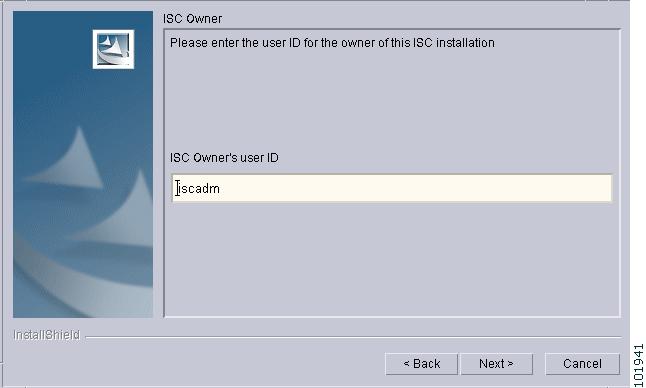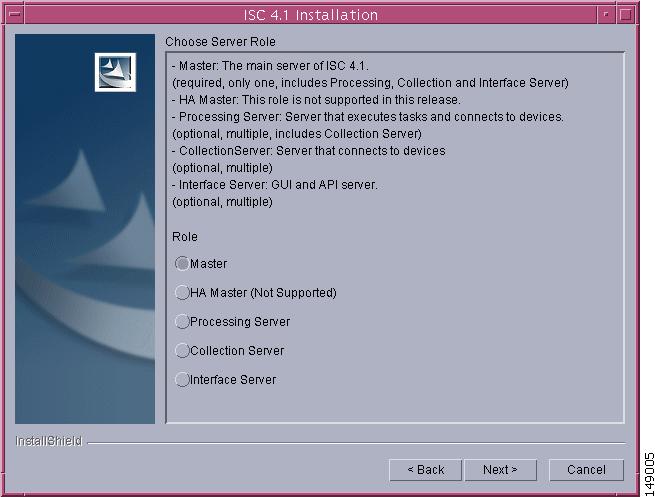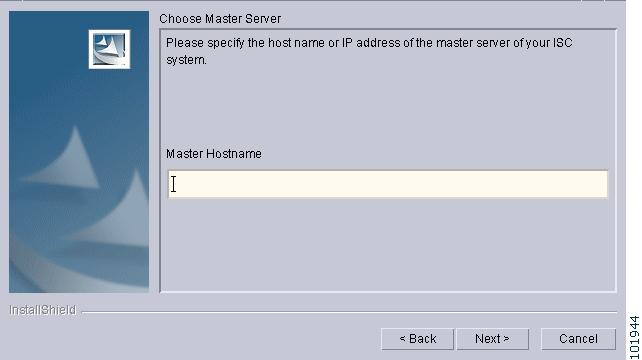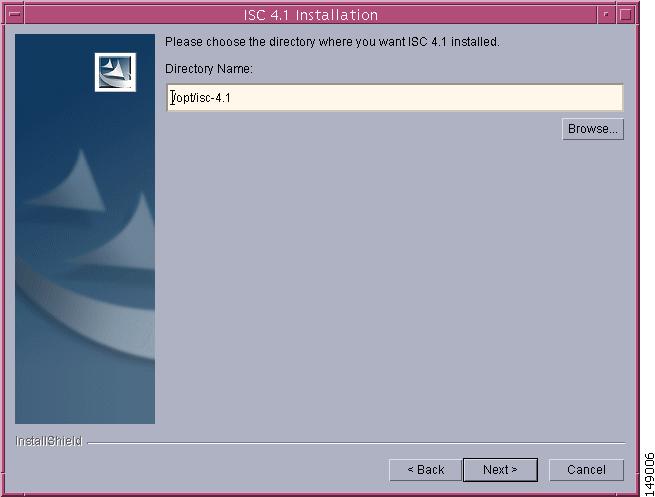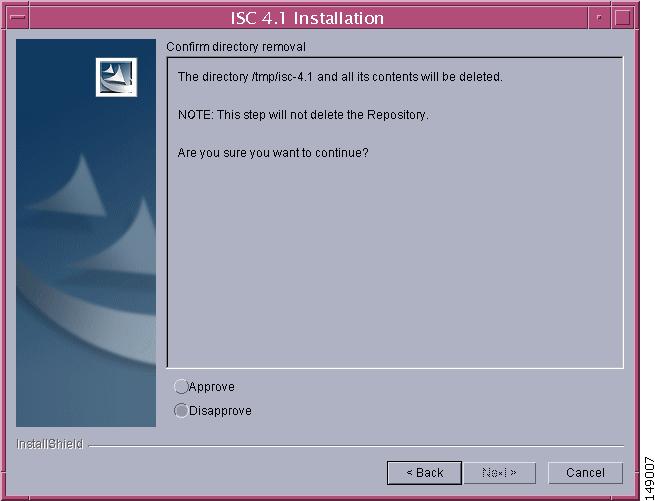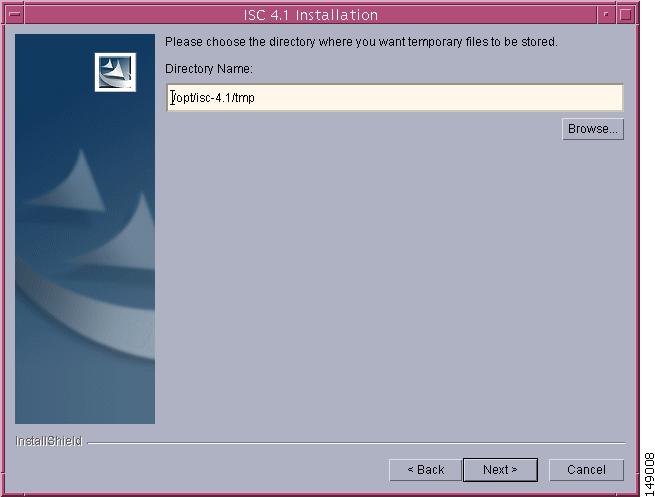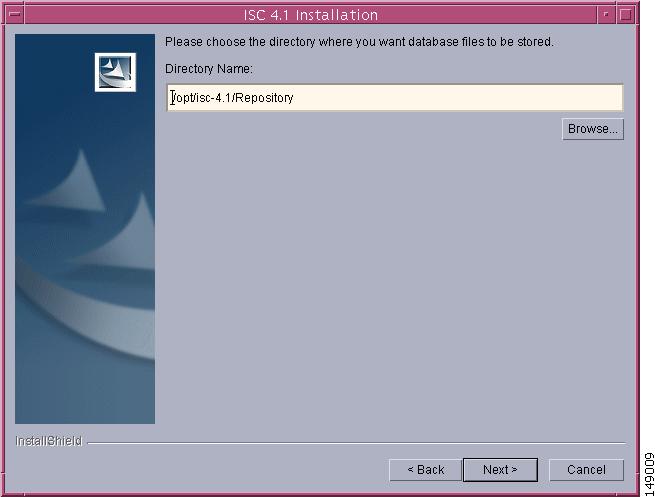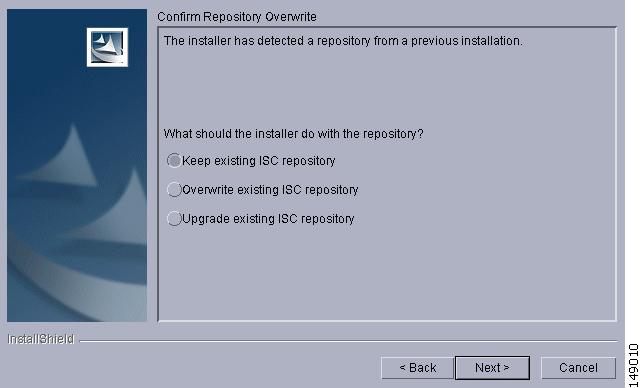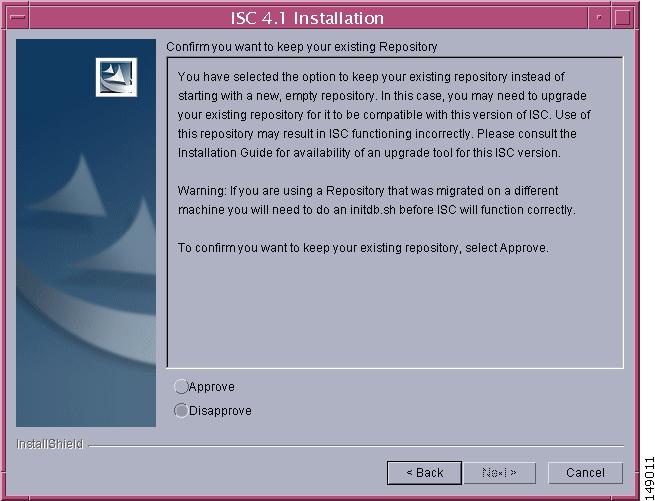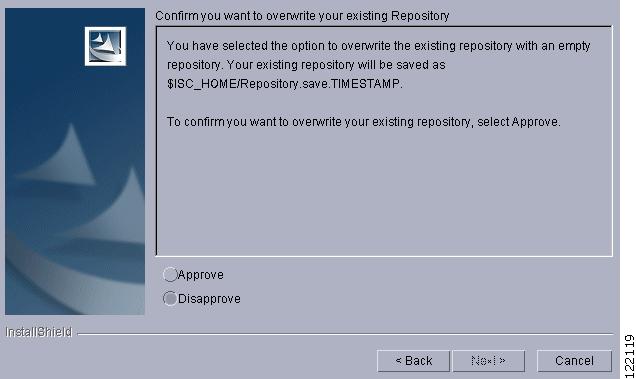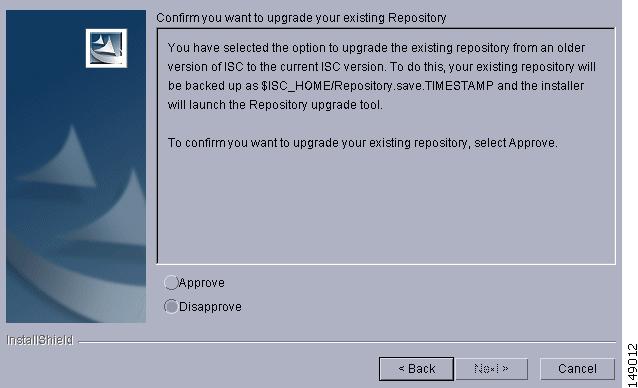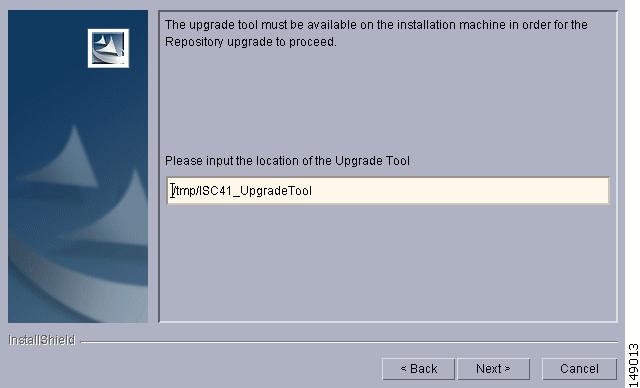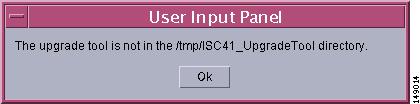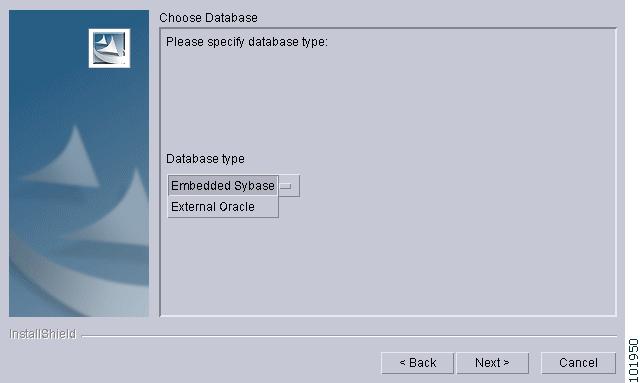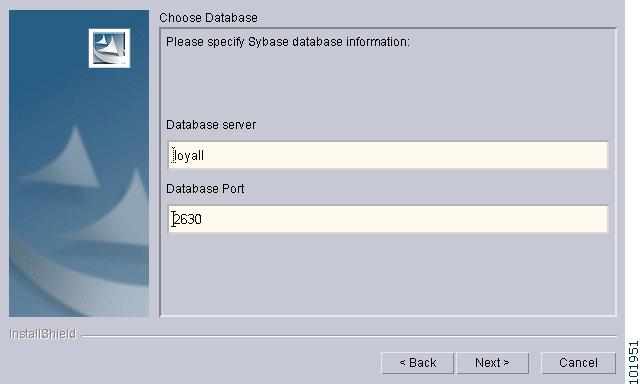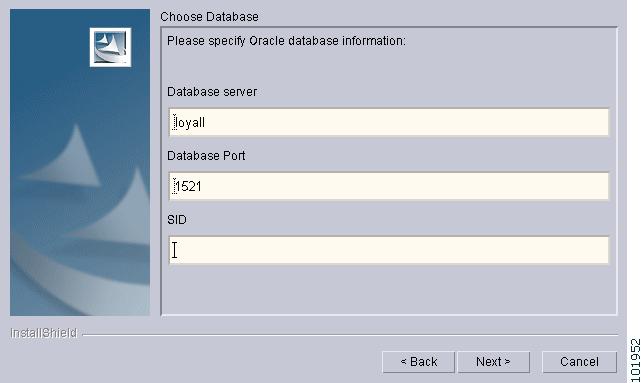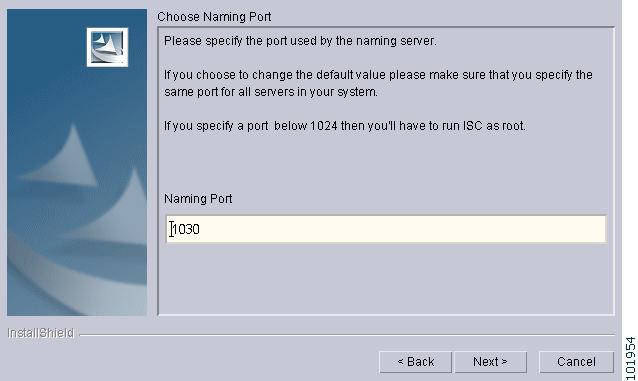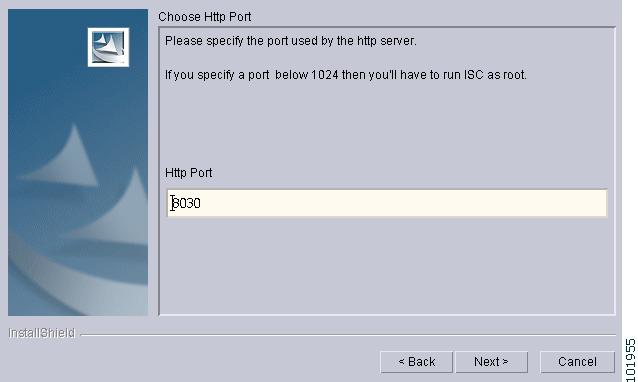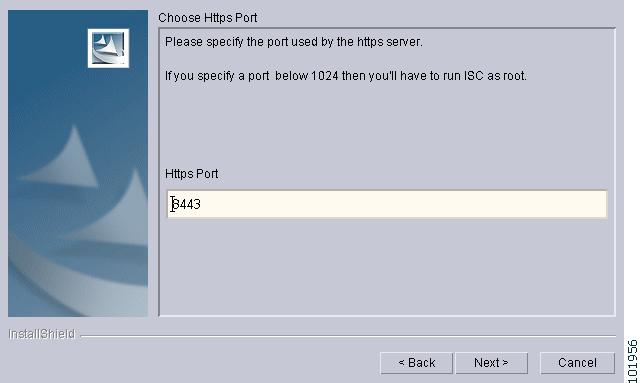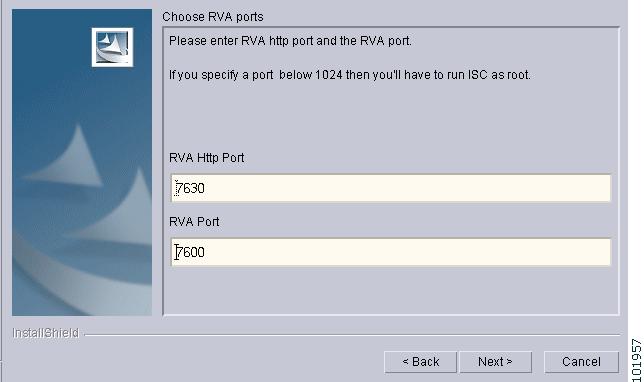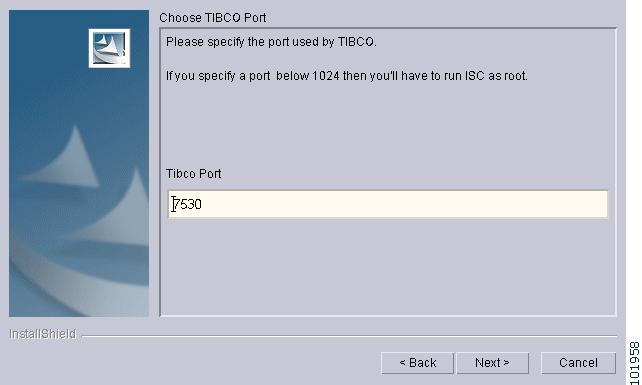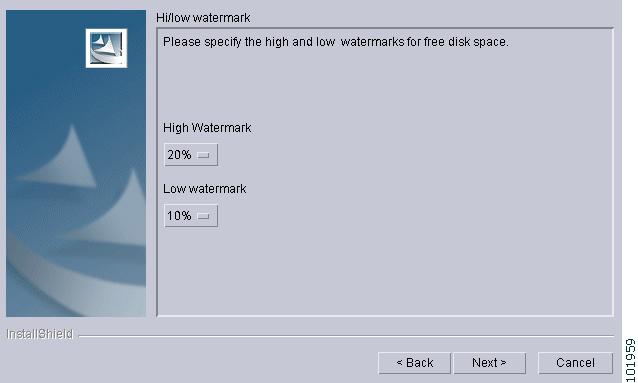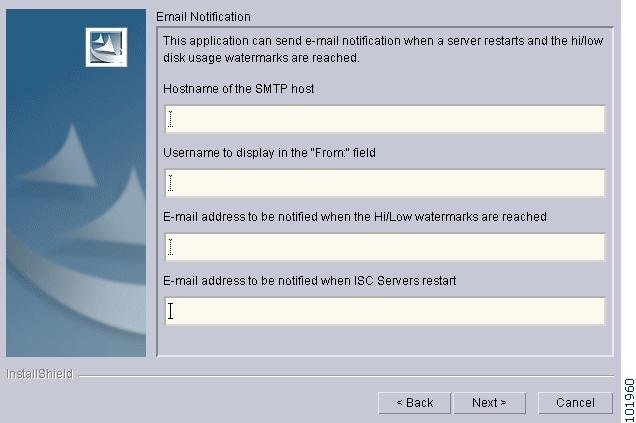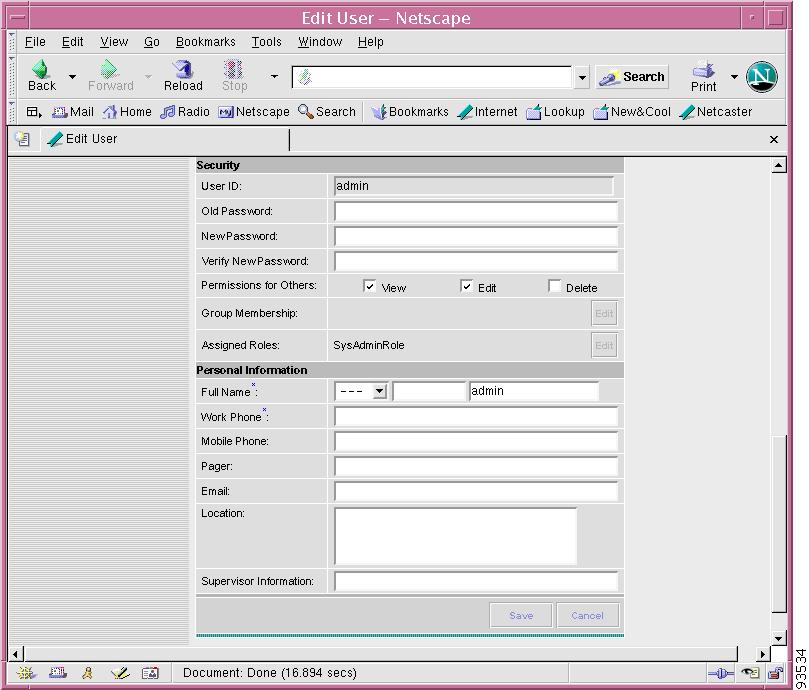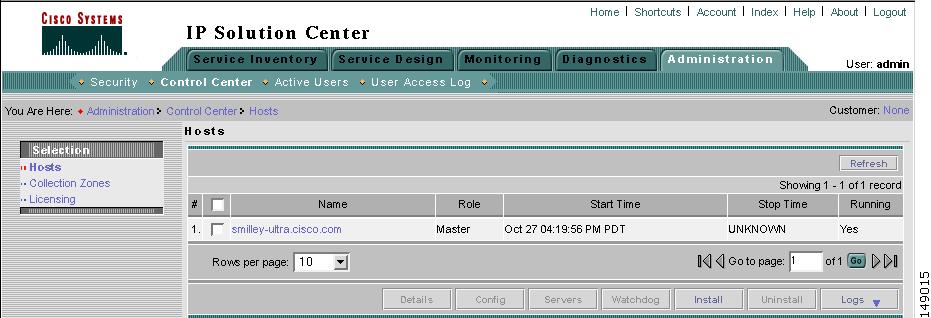Table Of Contents
Installing and Logging Into ISC
Initial Configuration—Creating the ISC Owner
Migrating VPNSC 1.x or 2.x Repository to ISC 4.1
Upgrading ISC Repositories to ISC 4.1
Upgrading ISC 3.2.2 or Later Repositories to ISC 4.1
Installing and Logging Into ISC
Use the information described in this chapter in the following order:
Note
See "System Recommendations," before installing ISC.
•
Initial Configuration—Creating the ISC Owner
•
Logging In for the First Time
•
Migrating VPNSC 1.x or 2.x Repository to ISC 4.1
•
Upgrading ISC Repositories to ISC 4.1
Packages Included with ISC
The ISC installer includes the following third party software:
•
ADCi® World Map Version 3.1
•
AdventNet® SNMP Version 3.3.2
•
Apache® Tomcat Version 4.1.27
•
ILOG® CPLEX Version 7.5
•
Macrovision® FlexLM Version 7.2e
•
Sun Microsystems® Java JRE Version 1.4.2_08
•
Sybase® Adaptive Server Anywhere (ASA) Version 8.0.1
•
TIBCO® Rendezvous Version 7.1.15
Initial Configuration—Creating the ISC Owner
Note
If you are planning to use an Oracle database, understand that ISC 4.1 has been tested with Oracle Database 10g, Enterprise Edition Release 10.1.0.2.0 - 64bit Production. If you would like to use another version of Oracle 10g, see Oracle's compatibility information. If you are upgrading ISC and were using a version of Oracle other than 10g, you must transfer your Repository to Oracle 10g. This can be done using Oracle import/export utilities or other methods. Proceed to "Setting Up Oracle for ISC" before continuing with the ISC installation. After you complete the Oracle set up, return here.
The first time you install ISC, create a UNIX user to own the software. This user is the default username when you log into ISC. Create the user and group using Solaris commands or the Solaris Admintool. This user must have a valid group ID and read and write permissions to the install directory.
To add a user to your server using the standard Solaris commands, follow these steps:
Step 1
At the Solaris prompt, log in as root.
Step 2
To create the user, enter:
useradd -d /users/<username> -m -s /bin/<shell_type> <username>passwd <username>where:
-m creates the directory specified in -d
<shell_type> is sh for the Bourne Shell, ksh for the Korn Shell, or csh for the C Shell
iscadm is recommended as the <username>.
Step 3
At the prompt, enter a password.
Installing ISC
To add ISC to your system, either as a new ISC customer, a customer migrating from a Cisco VPNSC release, or a customer upgrading from a previous ISC release, follow these steps. The ISC GUI installer checks that the required Solaris packages and patches are installed. The installer has you acknowledge the missing patches and you can then continue the installation. You can install the specified missing packages or patches later.
Contact isc-mktg@cisco.com for migration information.
The installer also checks for two kinds of disk space:
•
In the intended install location, you need 1.2 GB free for the binaries plus an extra 250 MB for log file growth and the installation of the Cisco CNS Configuration Engine 1.3.x, 1.4, or 1.5 software.
•
In the database directory, you need 1 GB free. For large systems, you should have 4 to 5 GB of space. If the directory has less than 1.2 GB free, you can still install ISC, but you might run out of space.
See "System Recommendations" for more information about disk space and planning.
The complete installation for the ISC software requires 1.2 GB of free disk.
To install the ISC software, follow these steps.
Note
If a previous installation is running, enter the stopall command. See Cisco IP Solution Center Infrastructure Reference, 4.1 for information about all WatchDog commands.
Step 1
Insert the ISC installation CD-ROM.
CautionWhen you insert the CD-ROM, the File Manager is invoked automatically. Do not use the File Manager to install the ISC product. Run the installation script from a terminal window.
Note
If you choose to remotely install over a wide area network, you must add two spaces at the end of each field for which you modify the entry. This is to work around a potential problem that occurs when you have two or more SSH tunnels between your location and your installation machine's location.
Step 2
Open a terminal window and log in as root.
Step 3
Change to the CD ROM directory:
$ cd /cdrom/cdrom0Step 4
If you have a previous ISC installation with a database, you must back up your current database. See the instructions to backup and restore an ISC repository or create a standby system, as explained in "Backup and Restore of ISC Repository and Standby System".
Step 5
Execute the ISC product installation script:
cdrom> ./install.shThe ISC software is installed by default in the /opt/isc-4.1 directory or a directory set up as follows.
If you are upgrading ISC from a previous version, make sure the existing ISC is shut down completely. Then do one of the following:
a.
Install ISC 4.1 in the same directory with the same directory name as the existing ISC product, as follows:
–
Save the ISC installation for possible uninstall purposes, as follows:
tar cvf <directory_name>.tar /opt/<directory_name>
–
Select this directory name in Step 12, Figure 2-6, "Specify Directory Location.
-or-
b.
Install ISC 4.1 in the same directory with a new name.
For example, if you are upgrading from ISC 4.0 to ISC 4.1 and the ISC installation is under the directory /opt/isc-4.0, then install ISC 4.1 in the same directory and rename it to /opt/isc-4.1, with steps like the following:
–
Save the ISC 4.0 installation for possible uninstall purposes, as follows:
tar cvf isc-4.0.tar /opt/isc-4.0
–
Rename the directory, as follows:
mv /opt/isc-4.0 /opt/isc-4.1
–
Select the directory /opt/isc-4.1 in Step 12, Figure 2-6, "Specify Directory Location."
-or-
c.
Install ISC 4.1 in a separate directory.
For example, if you are upgrading from ISC 4.0 to ISC 4.1 and the ISC installation is under the directory /opt/isc-4.0, then install ISC 4.1 in a new directory /opt/isc-4.1, with steps like the following.
–
Create the new ISC 4.1 directory, as follows:
mkdir /opt/isc-4.1
–
Copy the Repository from the ISC 4.0 directory to the new ISC 4.1 directory, as follows:
cp -r /opt/isc-4.0/Repository /opt/isc-4.1
–
Select the directory /opt/isc-4.1 in Step 12, Figure 2-6, "Specify Directory Location."
Step 6
On your terminal window, you will see a list of the required patches. A warning message appears for each missing patch.
After the list, you receive a message indicating either that all patches are up-to-date, All necessary patches are installed, or a Warning message indicating the number of missing patches. If missing patches are detected, you are asked whether you want to continue or abort.
The recommended patches are: Solaris 8 with at least 108528-29 for the kernel level of the patch cluster and JDK 1.4.2_08 patches found at: http://sunsolve.sun.com/pub-cgi/show.pl?target=patches/J2SE. As a minimum, you must get your system up to the 108528-29 Kernel patch level. For installation instructions, see the README file which is at the same location as the patch bundle.
Tip
If you begin the ISC installation and are informed that required patches are missing on your Sun workstation, follow the instructions in "System Recommendations." You can safely exit this install script and run it again after you have installed the required patches. If required patches are missing, the ISC software lists the missing patches in the /tmp/PatchReport.dat file.
After you install the latest patch cluster, the ISC installation script might still report that there are missing patches. The number of missing patches should be small, in the range of 1-3. You can search the Sun™ website to verify that the missing patches are indeed included in the latest patch upgrade, but with different numbers. If a patch is missing and not included in another patch, the missing patch was probably deemed not needed. In these cases, you can safely ignore the warning message about missing patches. It is recommended you only install patch clusters and not individual patches.Step 7
In the next window, as shown in Figure 2-1, "Choose Installation Type," choose either the default express option or the custom option, then click Next.
When you click express, you have a minimal number of choices to make. When you click custom, you can specify various ports and locations and you can change the watermark level for available disk space.
Note
If during a custom install, you choose an HTTP port number other than the default (8030) for any server, you cannot use an express install for any other server. This is because the express install assigns the default port number (8030) and the same HTTP port number must be used for all ISC servers.
Figure 2-1 Choose Installation Type
Step 8
In the next window, shown in Figure 2-2, "Choose ISC Owner," enter the username you created in Step 2 of the "Initial Configuration—Creating the ISC Owner" section.
Note
This field is only used when you are installing as root.
Figure 2-2 Choose ISC Owner
Note
If you enter an invalid name, you will receiving a message indicating the name is invalid.
Step 9
Independent of whether you chose express or custom in Step 7, next you must choose the Server Role, either Master, Processing Server, Collection Server, or Interface Server, as shown in Figure 2-3, "Choose Server Role," then click Next. The servers are as follows:
•
Master is the main server of ISC. Only one Master is possible and it is required. It includes all the other servers: the Processing Server, Collection Server, and Interface Server.
•
Processing Server is the server that executes tasks and connects to devices. This server is optional and can be installed on a host separate from any of the other servers. Multiple Processing Servers can be installed. The Processing Server includes the Collection Server.
•
Collection Server is the server that connects to devices. This server is optional and can be installed on a host separate from any of the other servers. Multiple Collection Servers can be installed.
•
Interface Server is the web server for the Graphical User Interface (GUI) and the Application Program Interface (API). This server is optional and can be installed on a host separate from any of the other servers. Multiple Interface Servers can be installed.
Note
For the first installation, you must click the Master Role.
Figure 2-3 Choose Server Role
Step 10
Because you must click the Master Role for the first installation, this step is only required when you click Processing Server, Collection Server, or Interface Server. If you are installing a Master Role, proceed to Step 12.
Enter the hostname or IP address of the Master server, in the field shown in Figure 2-4, "Master Hostname."
Figure 2-4 Master Hostname
Step 11
If the host name entered in Step 10 is not valid, you receive a message as shown in Figure 2-5, "Invalid Host." Click Ok and return to Step 10. Otherwise, continue to Step 12.
Figure 2-5 Invalid Host
Step 12
Independent of the Server Role you chose in Step 9, next you must specify the location of the directory where you want to install, as shown in Figure 2-6, "Specify Directory Location," and then click Next. You can click Browse as an aid to finding an appropriate directory.
Note
If you are not installing as root, you must have write permission for this directory.
Note
In the intended install location, you need 1.2 GB free for the binaries plus an extra 250 MB for log file growth and the installation of the Cisco CNS Configuration Engine 1.3.x, 1.4, or 1.5 software.
In the database directory, you need 1 GB free. For large systems, you should have 4 to 5 GB of space. If the directory has less than 1.2 GB free, you can still install ISC, but you might run out of space.Figure 2-6 Specify Directory Location
Step 13
If in Step 12 you chose a directory that already exists, you proceed as follows. If you chose a new directory to be created, you proceed to Step 14.
In Figure 2-7, "Confirm Directory Removal," if the directory you chose already exists and you must click the default radio button Disapprove, you cannot proceed. You must click Back and return to Step 12.
Be very careful. If you click the radio button Approve, you will overwrite the contents in the existing directory. Click Next.
Figure 2-7 Confirm Directory Removal
Step 14
If in Step 7 you chose express, proceed to Step 33. If you chose custom, then for any Role specified, you must enter the location where you want temporary files stored, as shown in Figure 2-8, "Choosing the Directory for Temporary Files."
Note
In the intended install location, you need 1.2 GB free for the binaries plus an extra 250 MB for log file growth and the installation of the Cisco CNS Configuration Engine 1.3.x, 1.4, or 1.5 software.
In the database directory, you need 1 GB free. For large systems, you should have 4 to 5 GB of space. If the directory has less than 1.2 GB free, you can still install ISC, but you might run out of space.Figure 2-8 Choosing the Directory for Temporary Files
Step 15
If you chose any Role, except the Interface Server Role, in Step 9, you must specify the Directory Name where you want database files to be stored, as shown in Figure 2-9, "Where to Store Database Files," and then click Next. If you chose Interface Server Role, you automatically proceed to Step 16.
Note
In the intended install location, you need 1.2 GB free for the binaries plus an extra 250 MB for log file growth and the installation of the Cisco CNS Configuration Engine 1.3.x, 1.4, or 1.5 software.
In the database directory, you need 1 GB free. For large systems, you should have 4 to 5 GB of space. If the directory has less than 1.2 GB free, you can still install ISC, but you might run out of space.Figure 2-9 Where to Store Database Files
Step 16
If in Step 15 you chose a directory that already contains a repository, you have three options, as shown in Figure 2-10, "Repository Choices,": Keep existing ISC repository, Overwrite existing ISC repository, or Upgrade existing ISC repository. Then click Next to proceed. Otherwise proceed to Step 22.
When you click Keep existing ISC repository, you will proceed to Step 17.
When you click Overwrite existing ISC repository, you will proceed to Step 18.
When you click Upgrade existing ISC repository, you will proceed to Step 19.
Figure 2-10 Repository Choices
Step 17
After choosing Keep existing ISC repository in Figure 2-10, "Repository Choices," you will be given the opportunity in Figure 2-11, "Confirmation of Keeping Existing ISC Repository," to Disapprove (the default). If you choose Approve, you will keep your existing ISC repository, which could be incompatible with this version of ISC.
Note
After you complete your installation and before you use ISC, to upgrade your down-level ISC 3.2 or later repository, you must follow the steps in the "Upgrading ISC Repositories to ISC 4.1" section.
Note
There is no direct way to upgrade from ISC 3.0 or ISC 3.1 to ISC 4.1. To upgrade from ISC 3.0 or ISC 3.1 to ISC 4.1, you must contact ISC Marketing, e-mail: isc-mktg@cisco.com.
Click Next and you will proceed to Step 22.
Figure 2-11 Confirmation of Keeping Existing ISC Repository
Step 18
After choosing Overwrite existing ISC repository in Figure 2-10, "Repository Choices," you will be given the opportunity in Figure 2-12, "Confirmation of Overwriting Existing ISC Repository," to Disapprove (the default). If you choose Approve, you will overwrite the existing repository with an empty repository and your existing repository will be saved as $ISC_HOME/Repository.save.<timestamp>.
Click Next and you will proceed to Step 22.
Figure 2-12 Confirmation of Overwriting Existing ISC Repository
Step 19
After choosing Upgrade existing ISC repository in Figure 2-10, "Repository Choices," you will be given the opportunity in Figure 2-13, "Confirmation of Upgrading Your ISC Repository After Installation," to Disapprove (the default). If you choose Approve, you will overwrite the existing repository with an empty repository and your existing repository will be saved as $ISC_HOME/Repository.save.<timestamp>. Then your installation will proceed with a new empty repository.
Note
After you complete your installation and before you use ISC, you must follow the steps in the "Migrating VPNSC 1.x or 2.x Repository to ISC 4.1" section, to upgrade your down-level VPNSC 1.x or 2.x repository.
Click Next and you will proceed to Step 22.
Figure 2-13 Confirmation of Upgrading Your ISC Repository After Installation
Step 20
After you Approve to upgrade your existing Repository, enter the location of the Upgrade Tool, as shown in Figure 2-14, "Location of Upgrade Tool."
Figure 2-14 Location of Upgrade Tool
Step 21
If you inaccurately entered the location of the Upgrade Tool, you will receive a message as shown in Figure 2-15, "Invalid location of Upgrade Tool," and you must return to Step 20 and enter the correct Upgrade Tool location.
Figure 2-15 Invalid location of Upgrade Tool
Step 22
Independent of the Server Role you chose in Step 9, you must choose the database you will use, as shown in Figure 2-16, "Choosing a Database". From the drop-down menu, choose either Embedded Sybase (Sybase ASA, 8.0.1 is embedded) or External Oracle. (Testing of ISC 4.1 has been done with Oracle Database 10g, Enterprise Edition Release 10.1.0.2.0 - 64bit Production.) If you would like to use another version of Oracle 10g, see Oracle's compatibility information.) Then click Next.
Note
If you are upgrading from ISC 3.2.2, 3.2.2.3, 4.0, or 4.0.1, make sure your ISC Repository has been imported to the Oracle Database 10g, Enterprise Edition Release 10.1.0.2.0 - 64bit Production, as indicated in the "Initial Configuration—Creating the ISC Owner" section.
Note
The embedded Sybase database is used for service-level agreement (SLA), independent of whether you are using Oracle as your database.
Figure 2-16 Choosing a Database
Step 23
If you chose Embedded Sybase in Step 22, enter the Database server name, as shown in Figure 2-17, "Choosing a Database—Sybase." The Database Port number is automatically updated. If you choose to change the database port number, enter your choice in the Database Port field. Click Next, and then proceed directly to Step 26.
If you chose External Oracle in Step 17, proceed to Step 24.
Note
If you enter a Database Port value other than the default, be sure you specify the same port for all Server Roles you install.
Figure 2-17 Choosing a Database—Sybase
Step 24
If you chose External Oracle in Step 22, you must enter the Database server name, the Database Port number, and the Oracle server instance identifier (SID), as shown in Figure 2-18, "Choosing a Database—Oracle." Otherwise, proceed directly to Step 26.
Note
If you are upgrading from ISC 3.2.2, 3.2.2.3, 4.0, or 4.0.1, make sure the Database Server, Database Port, and SID you enter in this window identify the Oracle 10g database that contains your ISC Repository.
Note
If you enter a Database Port value other than the default, be sure you specify the same port for all Server Roles you install.
Figure 2-18 Choosing a Database—Oracle
Step 25
Because you chose External Oracle in Step 22, you must set the Oracle database User and Password values, as shown in Figure 2-19, "Specifying Database Credentials."
Note
If you are setting up a distributed architecture environment, the Oracle User and Password must be the same for all servers.
Figure 2-19 Specifying Database Credentials
Step 26
Independent of the Server Role you chose in Step 9, you must specify the port used by the Naming Server, as shown in Figure 2-20, "Specify the Port Used by the Naming Server," then click Next.
Note
If you choose a Naming Port other than the default, be sure you specify the same port for all the Server Roles you install.
Note
If you enter a Naming Port value less than 1024, the owner of the installation must be root. The owner of the installation is the user identified in Figure 2-2.
Figure 2-20 Specify the Port Used by the Naming Server
Step 27
Independent of the Server Role you chose in Step 9, you must specify the port used by the HTTP server, as shown in Figure 2-21, "Choose HTTP Port," then click Next.
Note
If you enter an HTTP Port value less than 1024, the owner of the installation must be root. The owner of the installation is the user identified in Figure 2-2.
Note
If you choose an HTTP port number other than the default (8030) for any server, you cannot use an express install for any other server. This is because the express install assigns the default port number (8030) and the same HTTP port number must be used for all ISC servers.
Figure 2-21 Choose HTTP Port
Step 28
Independent of the Server Role you chose in Step 9, you must specify the port used by the HTTPS server, as shown in Figure 2-22, "Choose HTTPS Port," then click Next.
Note
If you enter an HTTPS Port value less than 1024, the owner of the installation must be root. The owner of the installation is the user identified in Figure 2-2.
Note
To configure the web access to ISC, you must set up the HTTPS port as explained in Step 39 and the "Configuring HTTPS" section.
Figure 2-22 Choose HTTPS Port
Step 29
Independent of the Server Role you chose in Step 9, you must specify the port used by the Rendezvous™ Agent (RVA). You must specify the RVA HTTP Port server, a TIBCO™ bus port used by ISC processes to communicate with each other. You must also specify the RVA Client Port, as shown in Figure 2-23, "Choose RVA Ports," then click Next.
Note
If you enter an RVA HTTP Port or RVA Client Port value less than 1024, the owner of the installation must be root. The owner of the installation is the user identified in Figure 2-2.
Figure 2-23 Choose RVA Ports
Step 30
Independent of the Server Role you chose in Step 9, you must specify the port used by TIBCO, as shown in Figure 2-24, "Choose TIBCO Port," then click Next.
Note
If you enter a TIBCO Port value less than 1024, you must run ISC as root, the specification in Figure 2-2.
Figure 2-24 Choose TIBCO Port
Step 31
When you click Next, the system checks whether any of the ports entered are duplicate port numbers. If duplicate port numbers are found, an error message indicates the two ports that have duplicate entries.
Step 32
You can reset the High and Low watermarks for available disk space, as shown in Figure 2-25, "Setting Watermarks for Available Disk Space." The defaults are 20% and 10% for High and Low respectively. Be sure the High watermark is a larger percentage than the Low watermark. When the High and Low watermarks are reached, you receive an e-mail indicating this, based upon setting your e-mail address correctly in Step 33.
Figure 2-25 Setting Watermarks for Available Disk Space
Step 33
In Figure 2-26, "Setting E-mail Address for Receiving Watermark Information," to receive e-mail you must specify the following:
•
In the first text field, specify the hostname of the Simple Mail Transfer Protocol (SMTP).
•
In the second text field, specify the username to display in the "From" field.
•
In the third text field, specify the e-mail address to be notified when High and Low watermarks are reached, which indicates the specified disk space availability has been reached.
•
In the fourth text field, specify the e-mail address to be notified when ISC Servers restart.
Then click Next.
Note
If incorrect information is provided, you receive an "Invalid Host" message, as shown in Figure 2-5.
Figure 2-26 Setting E-mail Address for Receiving Watermark Information
Step 34
The installation continues and the files are installed. The list of installation processes appears.
Step 35
If the installation failed, you receive a failed message.
To review the log message, click Back.
If there was truncation of data, reinstall and add two spaces at the end of each field for which you have modified the entry.
Step 36
If the installation was successful, you receive an Install Complete message. Even if you have a successful install, click Back to review the log to be sure there were no exceptions or failures. If data was truncated, reinstall and add two spaces at the end of each field for which you have modified the entry.
Step 37
The ISC server is started automatically after the installation is successful.
Step 38
Verify that ISC is properly installed, as follows:
a.
Source the ISC environment file in the $ISC_HOME/bin directory:
If sh or ksh shell: . $ISC_HOME/bin/vpnenv.sh
If csh shell: source $ISC_HOME/bin/vpnenv.csh
b.
Before logging in, repeat the following command until all servers are in the started mode. If any server is reported as disabled, ISC is not installed or configured correctly:
wdclient status
For more information about WatchDog commands, see Cisco IP Solution Center Infrastructure Reference, 4.1.
Step 39
If you want to set up secure web access by using HTTPS, see the "Configuring HTTPS" section. Then, proceed to Step 40.
Step 40
If you are logging in for the first time, proceed to the "Logging In for the First Time" section." Then, proceed to Step 41.
Step 41
If you want to remotely install or uninstall the Processing Server, Collection Server, or Interface Server, proceed to the "Remote Installing and Uninstalling of Processing Server, Collection Server, or Interface Server from GUI" section. Then, proceed to Step 42.
Step 42
Before you can use any of the licensed services, proceed to the "Installing License Keys" section. Then, proceed to Step 43.
Note
To enable Traffic Engineering Management (TEM), you must install a permanent license file. You must replace the <install_directory>/thirdparty/parc/installed/data/system.properties file with the <distribution_directory>/permLic_system.properties file. For example: cp permLic_system.properties <install_directory>/thirdparty/parc/installed/data/
system.propertiesStep 43
If you have a VPNSC 1.x or 2.x repository, you must migrate your repository to have access to it, as explained in the "Migrating VPNSC 1.x or 2.x Repository to ISC 4.1" section."
If you have an ISC repository, you must upgrade your repository to have access to it, as explained in the "Upgrading ISC Repositories to ISC 4.1" section.
Note
There is no direct way to upgrade from ISC 3.0 or ISC 3.1 to ISC 4.1. To upgrade from ISC 3.0 or ISC 3.1 to ISC 4.1, you must contact ISC Marketing, e-mail: isc-mktg@cisco.com. Then, proceed to Step 44.
Step 44
If you want to eventually use the Inventory Manager or the Topology Tool, your client machine must be set up properly. Proceed to the "Launching Topology Tool" section. This section explains what occurs and leads you to the launching explanations in Cisco IP Solution Center Infrastructure Reference, 4.1. Then, proceed to Step 45.
Step 45
To uninstall ISC, proceed to the "Uninstalling ISC" section.
Note
To determine if servers are installed correctly, use the WatchDog commands explained in Cisco IP Solution Center Infrastructure Reference, 4.1.
Configuring HTTPS
To configure the secure web access to ISC, set up the HTTPS port, as follows:
Step 1
Source the environment file, as follows:
For K shell: . $ISC_HOME/bin/vpnenv.sh
For C shell: source $ISC_HOME/bin/vpnenv.csh
Step 2
Run the command: configSecurePort.sh <isc_home> <https_port> <hostname>
where:
<isc_home> is the home directory for ISC, for example: /opt/isc-4.1
<https_port> is the secure HTTPS port you want to use, for example: 8443.
<hostname> is the name of the machine that ISC is installed on, for example: machinename.cisco.com
Logging In for the First Time
To log into ISC for the first time, follow these steps:
Step 1
In your browser, enter the following URL:
http://server:port/isc/
Note
If you are using secure HTTPS access, as explained in the "Configuring HTTPS" section, enter https://server:port/isc/ instead.
See the "Installing ISC" section for information about setting the port number.
Step 2
Enter the default administrative login name, admin, and password, cisco, then click Login.
This default user provides administrative access to ISC. You cannot delete this user.
Step 3
We highly recommend you change the password for admin from cisco to something secure for you. To do this, click the Administration tab, then click Security, then click Users. Select the admin check box and then click Edit.
The window, as shown in Figure 2-27, "Changing the Password for Security Reasons" appears.
Step 4
Enter the Security and Personal Information, then click Save.
Figure 2-27 Changing the Password for Security Reasons
Remote Installing and Uninstalling of Processing Server, Collection Server, or Interface Server from GUI
After you have installed a Master Server and have logged into the ISC system, you can remotely install and uninstall the Processing Server, Collection Server, or Interface Server from the GUI.
Remotely Installing
After you have installed a Master server and have logged into the ISC system, you can remotely install the Processing Server, Collection Server, or Interface Server, as follows.
Note
Telnet and ftp must be available on the machine on which you will perform the remote installation.
Note
In this Remote Install, you must accept the default values, similar to the express install. If you want to do a custom install, this is only available through the Installation procedure explained in the "Installing ISC" section.
Step 1
Click the Administration tab.
Step 2
Click Control Center and you receive a window as shown in Figure 2-28, "Administration > Control Center > Hosts."
Figure 2-28 Administration > Control Center > Hosts
Step 3
From the bottom of the Hosts menu, click Install.
Step 4
From the Remote Install menu, provide the following information:
a.
Enter the Host name (required)
b.
Enter the ISC User (required)
Note
Be sure you have 1 GB of disk space available in the ISC User's home directory.
c.
Enter the ISC User Password (required).
d.
For the Role, accept the default of Processing Server or choose the Collection Server or Interface Server option.
e.
Enter the Install Location (required).
f.
Enter the Root Password (optional).
Step 5
Click Install.
Step 6
The installation continues and the files are installed. The list of installation processes appears.
Step 7
Review the log message for failures or no failures.
Remotely Uninstalling
After you have installed a Master Server and Processing Server, Collection Server, or Interface Server and have logged into the ISC system, you can remotely uninstall the Processing Server, Collection Server, or Interface Server, as follows:
Step 1
Click the Administration tab.
Step 2
Click Control Center.
Step 3
From the Hosts menu, select the check box next to the host name that you want to uninstall.
Step 4
Click Uninstall.
Step 5
From the Uninstall ISC Host menu, provide the following information:
a.
Enter the ISC User (required).
b.
Enter the ISC User Password (required).
Step 6
Click Uninstall.
Installing License Keys
To install license keys, do the following:
Note
For detailed instructions, see the Licensing section in Cisco IP Solution Center Infrastructure Reference, 4.1.
Note
To enable Traffic Engineering Management (TEM), you must install a permanent license file. You must replace the <install_directory>/thirdparty/parc/installed/data/system.properties file with the <distribution_directory>/permLic_system.properties file. For example: cp permLic_system.properties <install_directory>/thirdparty/parc/installed/data/
system.properties
Step 1
From the Home page of the installed ISC product, navigate as follows: Administration > Control Center > from the TOC, click Licensing.
Step 2
From the Installed Licenses table, click Install.
Step 3
In the resulting window, enter a License Key that you received on your Right to Use paperwork with your product.
Step 4
Click Save. Your newly installed license appears in an updated version of the Installed Licenses table.
Step 5
Repeat Step 2, Step 3, and Step 4 for each of the Right to Use documents shipped with your product.
Migrating VPNSC 1.x or 2.x Repository to ISC 4.1
If you have an existing VPNSC 1.x or 2.x repository, you must migrate it to be able to use it with ISC 4.1. You can migrate to ISC 4.0 and then you must upgrade to ISC 4.1 as explained in Upgrading ISC 3.2.2 or Later Repositories to ISC 4.1.
Note
Before you migrate your Repository, you must have followed the steps in the "Installing ISC" section. You must have followed all the steps and reached this section from Step 43.
Contact isc-mktg@cisco.com for migration information.
Note
Understand that the only Sybase version to which you can migrate is the embedded Sybase ASA, 8.0.1. Also, understand that Oracle testing of ISC 4.1 has been done with Oracle Database 10g, Enterprise Edition Release 10.1.0.2.0 - 64bit Production. If you would like to use another version of Oracle 10g, see Oracle's compatibility information.
Upgrading ISC Repositories to ISC 4.1
If you have an existing ISC repository, you must upgrade it to be able to use it with ISC 4.1, as follows:
Note
Understand that the only Sybase version to which you can upgrade is the embedded Sybase ASA, 8.0.1. Also, understand that Oracle testing of ISC 4.1 has been done with Oracle Database 10g, Enterprise Edition Release 10.1.0.2.0 - 64bit Production. If you would like to use another version of Oracle 10g, see Oracle's compatibility information.
•
If you have an existing ISC 3.0 or 3.1 repository, you must contact isc-mktg@cisco.com for upgrade instructions.
Note
There is no direct way to upgrade from ISC 3.0 or ISC 3.1 to ISC 4.1. To upgrade from ISC 3.0 or ISC 3.1 to ISC 4.1, you must contact ISC Marketing, e-mail: isc-mktg@cisco.com. Then, proceed to Step 44.
•
If you have an existing ISC 3.2.0.x repository, you must upgrade to ISC 3.2.2 before using the instructions in the "Upgrading ISC 3.2.2 or Later Repositories to ISC 4.1" section. To upgrade to ISC 3.2.2, you must choose the appropriate upgrade script for your Sybase or Oracle Repository and follow the instructions located at http://www.cisco.com/pcgi-bin/tablebuild.pl/isc
•
If you have an existing ISC 3.2.2 or later repository, you must upgrade it to be able to use it with ISC 4.1, as explained in the "Upgrading ISC 3.2.2 or Later Repositories to ISC 4.1" section.
Upgrading ISC 3.2.2 or Later Repositories to ISC 4.1
If you have an ISC 3.2.2 or later Repository, you use the same upgrade procedure steps independent of whether your repository is a Sybase or Oracle repository.
Note
Before you upgrade your Repository, you must have followed the steps in the "Installing ISC" section. You must have backed up your database, as explained in Step 4, and you must have followed all the steps and reached this section from Step 43. A Repository can be upgraded only once. If there is any problem during upgrade, a new copy of the backed up Repository is needed for subsequent upgrade attempts.
Note
See "Backup and Restore of ISC Repository and Standby System," before upgrading your repository.
Upgrade your ISC 3.2.2 or later repository as follows:
Step 1
Get the upgrade package ISC41_UpgradeTool.tar.gz from http://www.cisco.com/pcgi-bin/tablebuild.pl/isc and place it on the ISC Master machine in a directory where you can access the ISC environment.
Step 2
Untar the upgrade tool tar file.
tar xvf ISC41_UpgradeTool.tar.gz
Step 3
Source the ISC environment files.
If sh or ksh shell: . $ISC_HOME/bin/vpnenv.sh
If csh shell: source $ISC_HOME/bin/vpnenv.csh
Step 4
Stop ISC.
stopall
Step 5
Run the upgrade script.
cd ISC41_UpgradeTool
./upgradeISCSchema.sh <ISC home>
where: <ISC home> is the full pathname of the ISC home directory.
Step 6
Check for a success or error message.
Launching Topology Tool
ISC provides a downloadable version of Version 1.4.2_04 of Java Runtime Environment (JRE) for various operating systems when you launch Topology Tool. If you choose to install JRE Version 1.4.2_04, you must quit the browser, uninstall the existing JRE version, install the new 1.4.2_04 version, and log in again.
Specific instructions to launch the Topology Tool are explained in Cisco IP Solution Center Infrastructure Reference, 4.1.
Uninstalling ISC
To uninstall ISC, we recommend that you first remotely uninstall all the servers other than the Master server: the Processing Server, Collection Server, and Interface Server. See the "Remotely Uninstalling" section. Then uninstall the Master server, as follows:
Step 1
Log into the server that you want to uninstall.
Step 2
At the Solaris prompt, log in as the ISC owner.
Step 3
Go to the ISC installation directory.
Step 4
Source the environment, as follows:
For a sh or ksh shell:
. bin/vpnenv.shFor a csh shell:
source bin/vpnenv.cshStep 5
Remove ISC by entering the following command from a location outside the <ISC_HOME directory>:
uninstall.shThis command removes all files from the installation directory. This command also removes the database and its contents. Database backups are not removed if they reside in a different directory from the installation directory.

 Feedback
Feedback