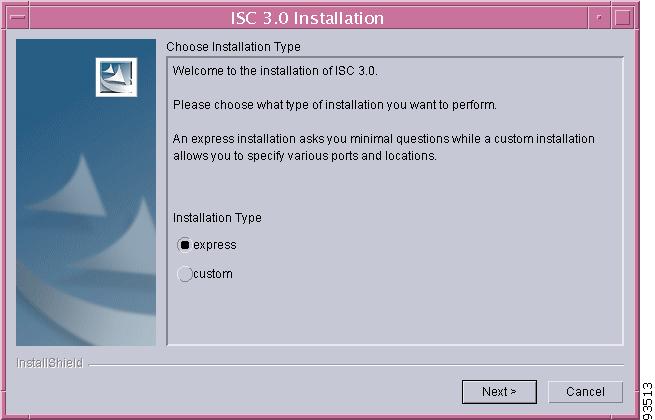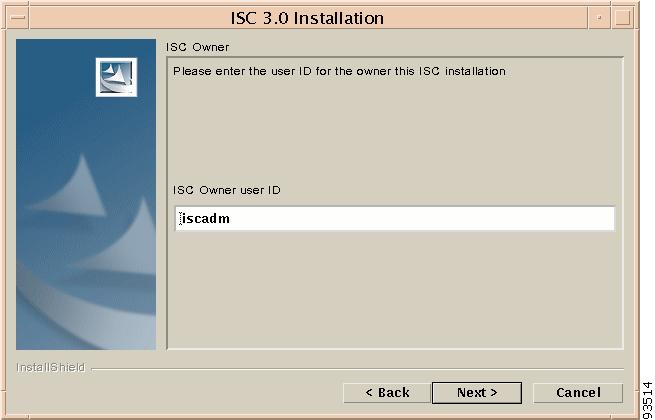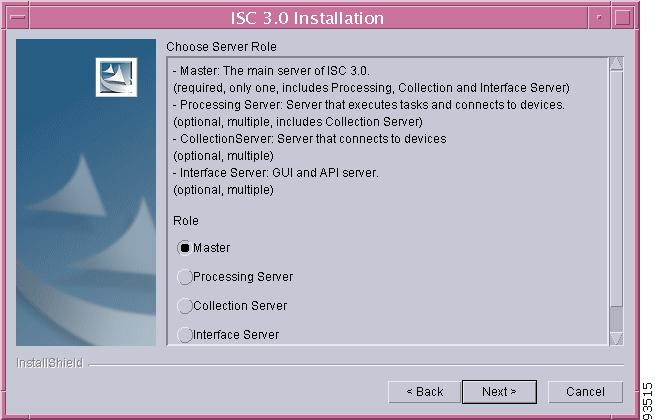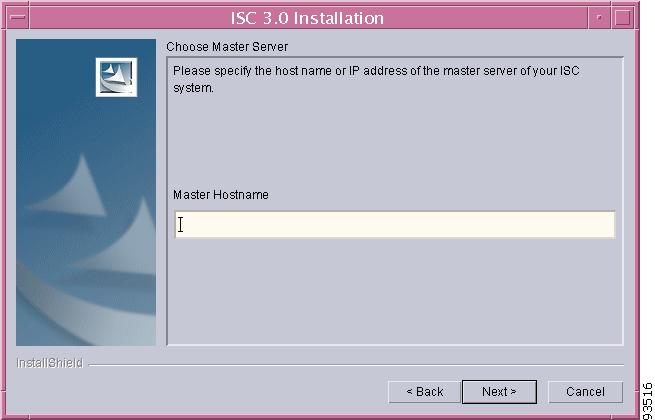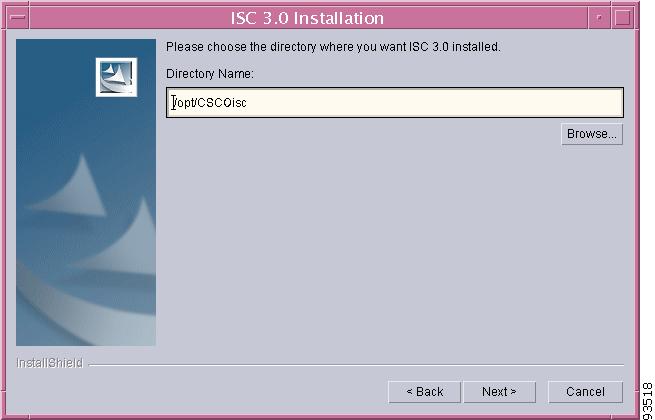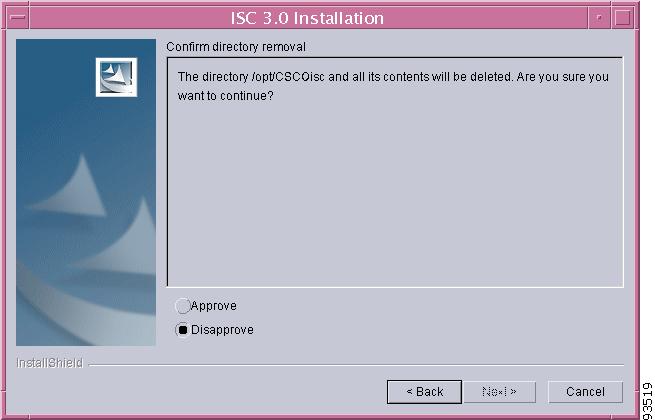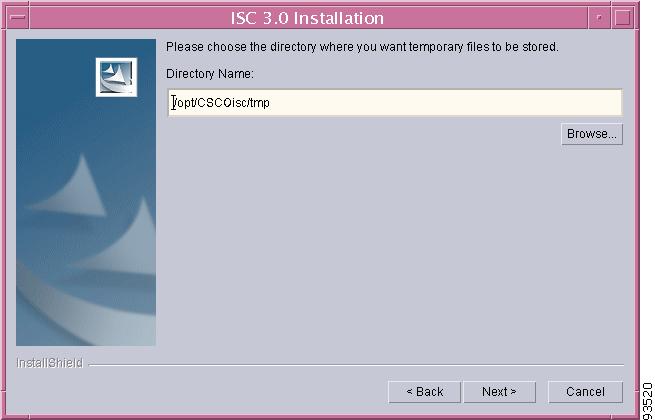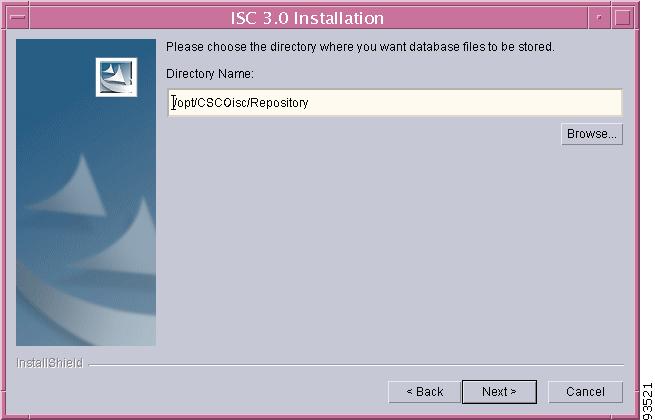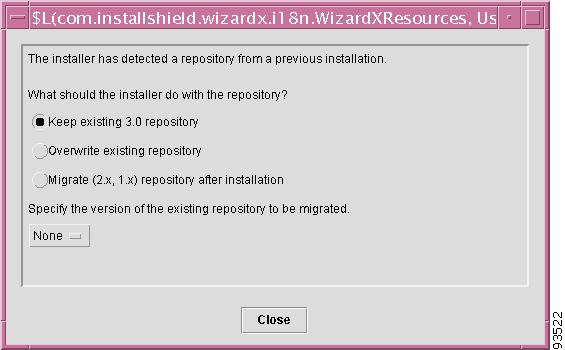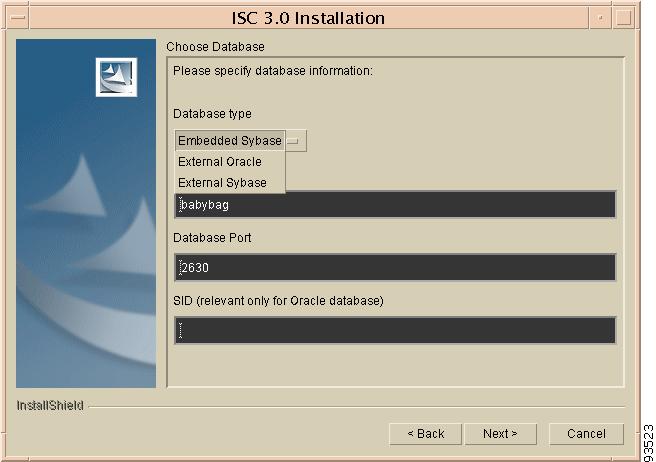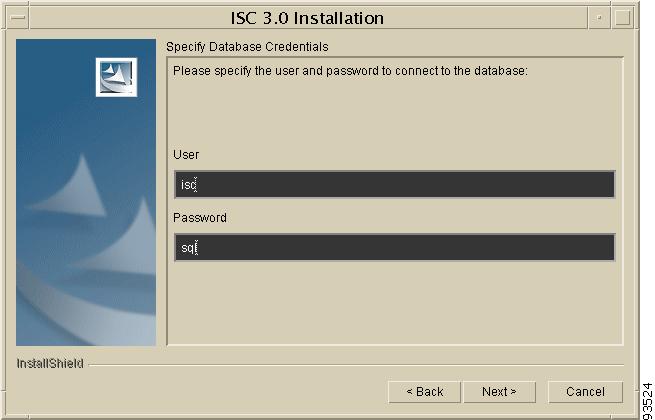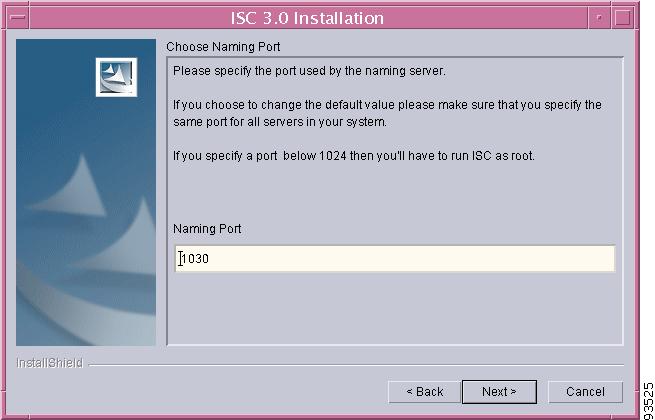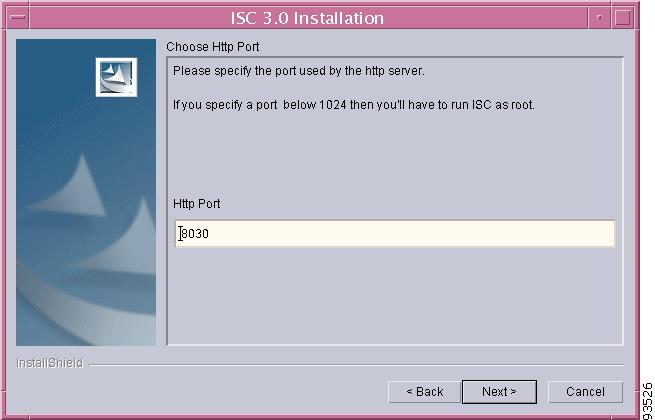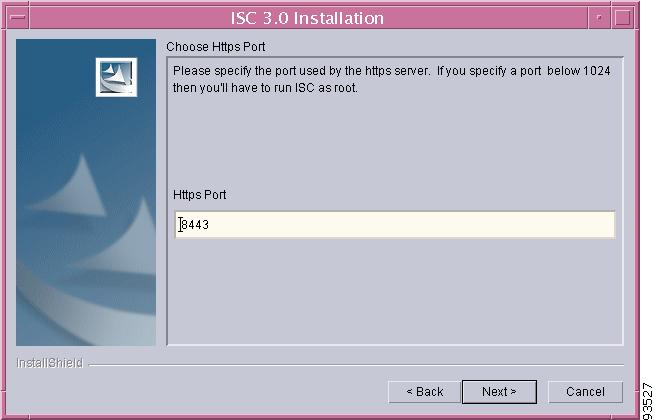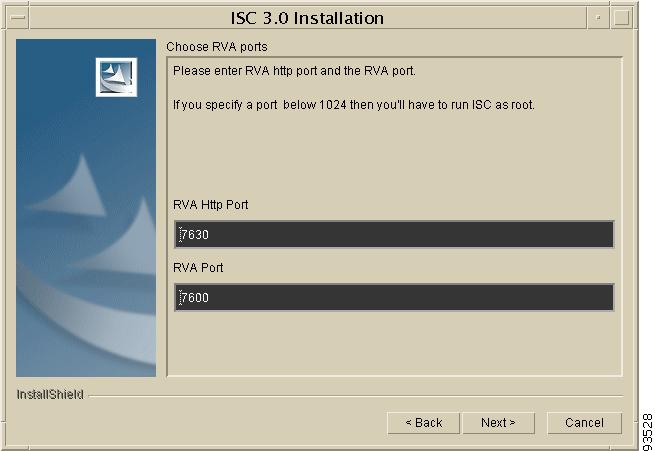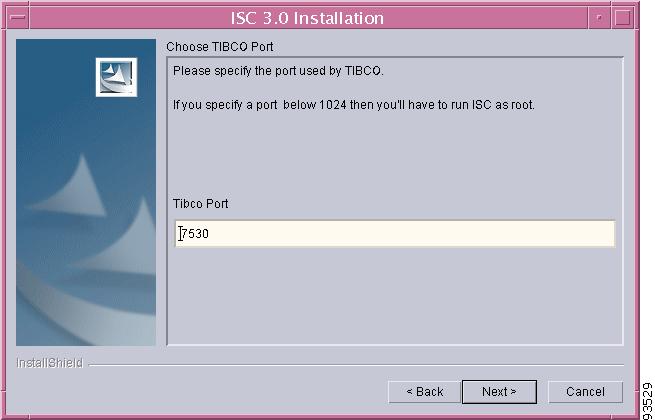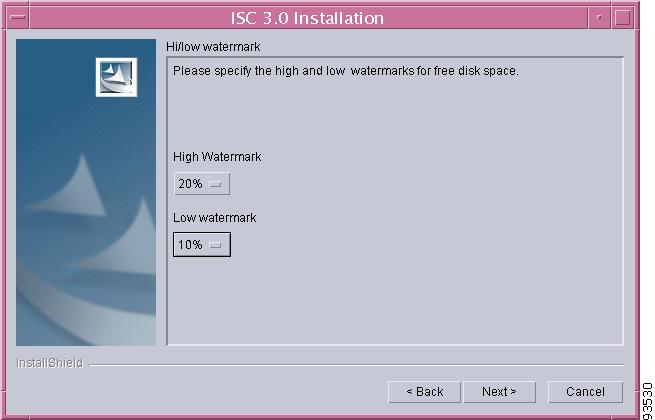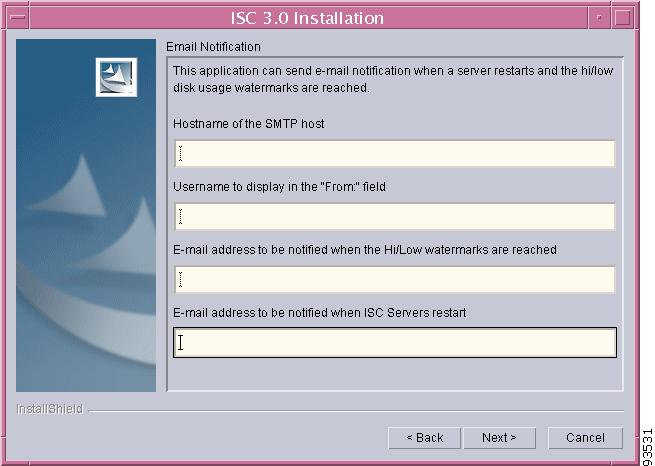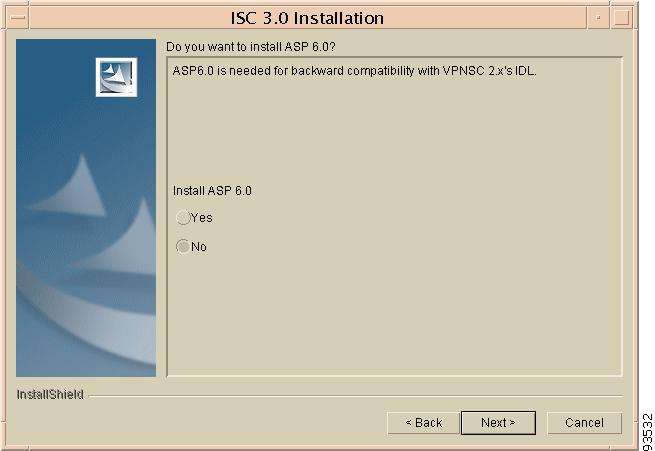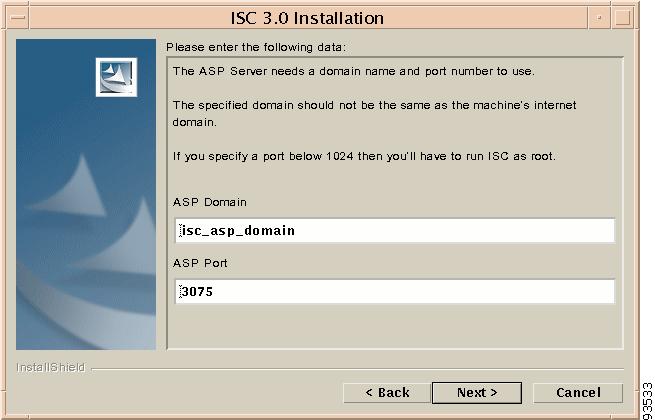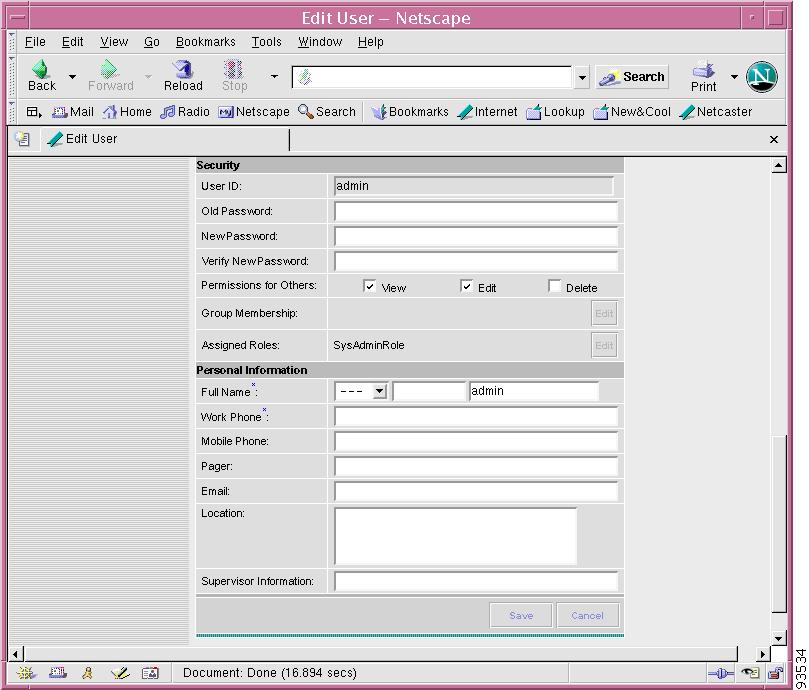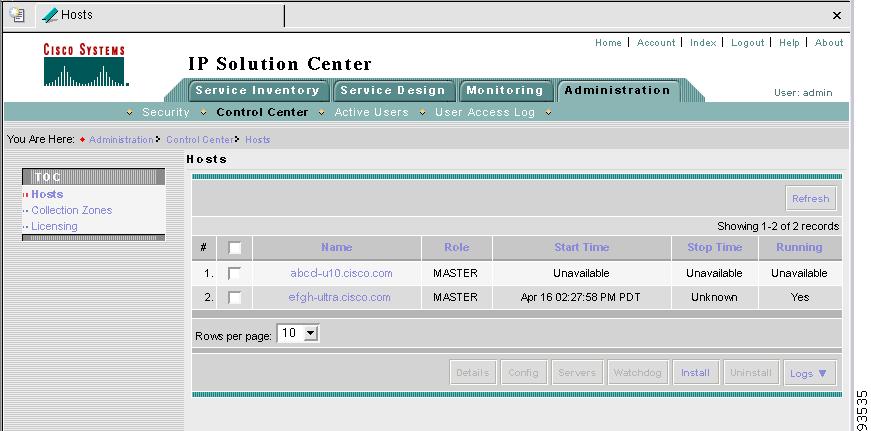Table Of Contents
Installing and Logging Into ISC
Initial Configuration - Creating the ISC Owner
Remote Installation and Uninstallation of Processing Server, Collection Server, or Interface Server
Backup and Restore of ISC Repository
Installing and Logging Into ISC
This chapter describes the following:
•
Initial Configuration - Creating the ISC Owner
•
Logging In for the First Time
•
Remote Installation and Uninstallation of Processing Server, Collection Server, or Interface Server
•
Backup and Restore of ISC Repository
Note
See "System Recommendations," before installing ISC.
Packages Included with ISC
The ISC installer includes the following third party software:
•
TIBCO Rendezvous Version 6.8
•
JDK Version 1.4.0
•
Sybase Adaptive Server Anywhere (ASA) Version 8.0.1
•
Tomcat Version 4.0
Initial Configuration - Creating the ISC Owner
Note
If you are planning to use an Oracle database, you must use Oracle 8.1.7 or later. Proceed to "Setting Up Oracle for ISC" before continuing with the ISC installation. Once you complete the Oracle set up, return here.
Note
If you are planning to use a Cisco CNS IE2100 appliance running Cisco CNS Configuration Engine 1.3 software, proceed to "Setting Up Cisco CNS IE2100 Appliances Running Cisco CNS Configuration Engine 1.3 Software with ISC" before continuing with the ISC installation. Once you complete the Cisco CNS Configuration Engine 1.3 set up, return here.
The first time you install ISC, create a UNIX user to own the software. This user is the default username when you log into ISC. Create the user and group using Solaris commands or the Solaris Admintool. Make sure the default user shell is a Korn Shell (/bin/ksh). This user must have a valid group ID and read and write permissions to the /opt directory.
To add a user to your server using the standard Solaris commands, follow these steps:
Step 1
At the Solaris prompt, log in as root.
Step 2
To create the user, enter:
useradd -d /users/username -s /bin/ksh usernamepasswd usernamewhere iscadm is recommended as the username.
Step 3
At the prompt, enter a password.
Installing ISC
To add ISC to your system, follow these steps. The ISC GUI installer checks that the required Solaris packages and patches are installed. The installer allows you to continue the installation, and you can install the specified missing packages or patches later.
The installer also checks for two kinds of disk space:
•
In the intended install location, you need 500 MB free for the binaries plus an extra 250 MB for log file growth and the installation of the Cisco CNS Configuration Engine1.3 software.
•
In the database directory, you need 1 GB free. For large systems, you should have 4 to 5 GB of space. If the directory has less than 1 GB free, you can still install ISC, but you might run out of space.
See "System Recommendations" for more information about disk space and planning.
The complete installation for the ISC software requires 800 MB of free disk.
To install the ISC software, follow these steps.
Note
If a previous installation is running, enter the stopall command. Refer to the Cisco IP Solution Center Infrastructure Reference, 3.0 for information about all WatchDog commands.
Step 1
Insert the ISC installation CD-ROM.
CautionWhen you insert the CD-ROM, the File Manager is invoked automatically. Do not use the File Manager to install the ISC product. Run the installation script from a terminal window.
Step 2
Open a terminal window and log in with the ISC username you created in the "Initial Configuration - Creating the ISC Owner" section.
Step 3
Change to the CD ROM directory:
$ cd /cdrom/cdrom0Step 4
Execute the ISC product installation script:
cdrom> ./install.shThe installation script install.sh is located in the root directory. The ISC software is installed by default in the /opt/isc-3.0 directory.
Note
The username you created in Step 2 must have write permissions to the directory where you will install. It is best to choose this directory now and set write permissions to it.
Step 5
On your terminal window, you will see a list of the required patches. A Warning message appears for each missing patch.
After the list, you receive a message indicating either that all patches are up-to-date, All necessary patches are installed, or a Warning message indicating the number of missing patches.
Tip
If you begin the ISC installation and are informed that required patches are missing on your Sun workstation, follow the instructions in "System Recommendations." You can safely exit this install script and run it again after you have installed the required patches. If required patches are missing, the ISC software lists the missing patches in the /tmp/PatchReport.dat file.
After you install the latest patch cluster, the ISC installation script might still report that there are missing patches. The number of missing patches should be small, in the range of 1-3. You can search Sun's website to verify the missing patches are indeed included in the latest patch upgrade, but with different numbers. If a patch is missing and not included in another patch, the missing patch was probably deemed not needed. In these cases, you can safely ignore the warning message about missing patches. It is recommended you only install patch clusters and not individual patches.Step 6
In the next window, as shown in Figure 2-1, "Choose Installation Type," choose either the default express option or the custom option, then click Next.
When you choose express, you have a minimal number of choices to make. When you choose custom, you can specify various ports and locations and you can change the watermark level for available disk space.
Figure 2-1 Choose Installation Type
Step 7
In the next window, shown in Figure 2-2, "Choose ISC Owner," enter the user name you are logged in as (default: iscadm) or root if you plan to use the autorestart feature.
Note
The autorestart feature, which allows the ISC servers to automatically start after the UNIX server reboots, requires the ISC Owner to be set to root.
Figure 2-2 Choose ISC Owner
Step 8
Independent of whether you chose express or custom in Step 6, next you must choose the Server Role, either Master, Processing Server, Collection Server, or Interface Server, as shown in Figure 2-3, "Choose Server Role," then click Next. The servers are as follows:
•
Master is the main server of ISC 3.0. Only one Master is possible and it is required. It includes all of the other servers: the Processing Server, Collection Server, and Interface Server.
•
Processing Server is the server that executes tasks and connects to devices. This sever is optional and can be installed on a host separate from any of the other servers. Multiple Processing Servers can be installed. The Processing Server includes the Collection Server.
•
Collection Server is the server that connects to devices. This server is optional and can be installed on a host separate from any of the other servers. Multiple Collection Servers can be installed.
•
Interface Server is the web server for the Graphical User Interface (GUI) and the Application Program Interface (API). This server is optional and can be installed on a host separate from any of the other servers. Multiple Interface Servers can be installed.
Note
For the first installation, you must choose the Master Role.
Figure 2-3 Choose Server Role
Step 9
Because you must choose the Master Role for the first installation, this step is only required when you choose Processing Server, Collection Server, or Interface Server. If you are installing a Master Role, proceed to Step 11.
Enter the hostname or IP address of the Master server, in the field shown in Figure 2-4, "Master Hostname.".
Figure 2-4 Master Hostname
Step 10
If the host name entered in Step 9 is not valid, you receive a message as shown in Figure 2-5, "Invalid Host." Click Ok and return to Step 9. Otherwise, continue to Step 11.
Figure 2-5 Invalid Host
Step 11
Independent of the Server Role you chose in Step 8, next you must specify the location of the directory where you want to install, as shown in Figure 2-6, "Specify Directory Location," and then click Next. You can click Browse as an aid to finding an appropriate directory.
Note
Be sure that the username you created in Step 2 has write permissions to the directory where you will install.
Figure 2-6 Specify Directory Location
Step 12
If the directory you chose does not exist, proceed to Step 13.
In Figure 2-7, "Confirm Directory Removal," if the directory you chose already exists and you need to choose the default radio button Disapprove, you cannot proceed. You must click Back and return to Step 11.
Be very careful if you choose the radio button Approve, it leads to Step 13 in which you could overwrite the existing contents in the directory. Click Next.Figure 2-7 Confirm Directory Removal
Step 13
If in Step 6 you chose express, proceed to Step 24. If you chose custom, then for any Role specified, you must enter the location where you want temporary files stored, as shown in Figure 2-8, "Choosing the Directory for Temporary Files."
Figure 2-8 Choosing the Directory for Temporary Files
Step 14
If you chose any Role, except the Interface Server Role, in Step 8, you must specify the Directory Name where you want database files to be stored, as shown in Figure 2-9, "Where to Restore Database Files," and then click Next. If you chose Interface Server Role, you automatically proceed to Step 15.
Figure 2-9 Where to Restore Database Files
Step 15
If in Step 12 you chose a directory that already contains a repository, you have three options, as shown in Figure 2-10, "Repository Choices,": Keep existing 3.0 repository, Overwrite existing repository, or Migrate (2.x, 1.x) repository after installation.
CautionIf you choose the Overwrite existing repository option, you lose your repository and have no backup unless you previously copied it.
When you choose the third option, under Specify the version of the existing repository to be migrated, click the drop-down button and choose the version of your existing repository.
Note
After the Installation completes, you must migrate your down-level repository in the separate process explained in the "Repository Migration" section.
Press Next to proceed.
Figure 2-10 Repository Choices
Step 16
Independent of the Server Role you chose in Step 8, you must choose the database you will use, as shown in Figure 2-11, "Choosing a Database".
a.
For Database type, choose either the Embedded Sybase (Sybase ASA, 8.0.1 is embedded) or External Oracle (Oracle 8.1.7 and later are supported) option.
b.
Enter the Database server name.
c.
Enter the Database Port number.
Note
If you enter a Database Port value less than 1024, you must run ISC as root.
d.
For an Oracle database only, fill in the Service ID (SID).
Figure 2-11 Choosing a Database
Note
If you enter a Database Port value other than the default, be sure you specify the same port for all Server Roles you install.
Step 17
If you chose External Oracle in Step 16, you must set the database administrator User and Password values, as shown in Figure 2-12, "Specifying Database Credentials." Otherwise, proceed directly to Step 18.
Note
If you are using distributed architecture to install a Master server and non-Master servers, the User and Password must be the same for all servers.
Figure 2-12 Specifying Database Credentials
Step 18
Independent of the Server Role you chose in Step 8, you must specify the port used by the Naming Server, as shown in Figure 2-13, "Specify the Port Used by the Naming Server," then click Next.
Note
If you choose a Naming Port other than the default, be sure you specify the same port for all the Server Roles you install.
Note
If you enter a Naming Port value less than 1024, you must install ISC as root.
Figure 2-13 Specify the Port Used by the Naming Server
Step 19
Independent of the Server Role you chose in Step 8, you must specify the port used by the HTTP server, as shown in Figure 2-14, "Choose HTTP Port," then click Next.
Note
If you enter an HTTP Port value less than 1024, you must run ISC as root.
Figure 2-14 Choose HTTP Port
Step 20
Independent of the Server Role you chose in Step 8, you must specify the port used by the HTTPS server, as shown in Figure 2-15, "Choose HTTPS Port," then click Next.
Note
If you enter an HTTPS Port value less than 1024, you must run ISC as root.
Figure 2-15 Choose HTTPS Port
Step 21
Independent of the Server Role you chose in Step 8, you must specify the port used by the RVA HTTP server and you must specify the RVA Client Port, as shown in Figure 2-16, "Choose RVA Ports," then click Next.
Note
If you enter an RVA HTTP Port or RVA Client Port value less than 1024, you must run ISC as root.
Figure 2-16 Choose RVA Ports
Step 22
Independent of the Server Role you chose in Step 8, you must specify the port used by Tibco, as shown in Figure 2-17, "Choose Tibco Port," then click Next.
Note
If you enter a Tibco Port value less than 1024, you must run ISC as root.
Figure 2-17 Choose Tibco Port
Step 23
You can reset the High and Low watermarks for available disk space, as shown in Figure 2-18, "Setting Watermarks for Available Disk Space." The defaults are 20% and 10% for High and Low respectively. Be sure the High watermark is a larger percentage than the Low watermark. When the High and Low watermarks are reached, you receive an e-mail indicating this, based upon setting your e-mail address correctly in Step 24.
Figure 2-18 Setting Watermarks for Available Disk Space
Step 24
In Figure 2-19, "Setting e-mail Address for Receiving Watermark Information," to receive e-mail you must specify the following:
•
In the first text field, specify the hostname of the Simple Mail Transfer Protocol (SMTP).
•
In the second text field, specify the username to display in the "from" field.
•
In the third text field, specify the e-mail address to be notified when High and Low watermarks are reached, which indicates the specified disk space availability has been reached.
•
In the fourth text field, specify the e-mail address to be notified when ISC Servers restart.
Then press Next.
Note
If incorrect information is provided, you receive an "Invalid Host" messages, as shown in Figure 2-5.
Figure 2-19 Setting e-mail Address for Receiving Watermark Information
Step 25
You specify whether to install the IONA Application Server Program (ASP) 6.0 by clicking the Yes or No button, as shown in Figure 2-20, "Install ASP 6.0." The installation of ASP 6.0 is essential for backward compatibility with the API IDLs for the previous release.
Figure 2-20 Install ASP 6.0
Step 26
If you chose Yes in Step 25, add the information shown in Figure 2-21, "ASP Server Information," the ASP Domain name and ASP Port number.
Note
The ASP Domain name must be different than the machine's internet domain name.
Note
If you choose an ASP Port value less than 1024, you must run ISC as root.
Figure 2-21 ASP Server Information
Step 27
The installation continues and the files are installed. The list of installation processes appears.
Step 28
If the installation failed, you receive a failed message.
To review the log message, click Back.
Step 29
If the installation was successful, you receive an Install Complete message
Step 30
The ISC product is launched automatically after the installation is successful.
CautionIf you have a VPNSC 1.x or 2.x repository, as specified in Step 15, you must now log in, as shown in the "Logging In for the First Time" section, install your licenses, as shown in "Install License Keys" section, and then proceed to the "Repository Migration" section. You must migrate your repository to have access to it.
Step 31
If you are logging in for the first time, proceed to the section "Logging In for the First Time." Next, proceed to Step 32.
Step 32
If you want to remotely install or uninstall the Processing Server, Collection Server, or Interface Server, proceed to the section "." Next, proceed to Step 33.
Step 33
Before you can use any of the licensed services and before you can migrate your repository, proceed to the section "Install License Keys." After that, proceed to Step 34.
Step 34
If you have a repository to migrate, proceed to the section "Repository Migration." Next, proceed to Step 35.
Note
If you have a VPNSC 1.x or 2.x repository, you must migrate your repository to have access to it.
Step 35
For instructions to backup and restore an ISC repository, proceed to the section "Backup and Restore of ISC Repository." Next, proceed to Step 36.
Step 36
To uninstall ISC, proceed to Uninstalling ISC.
Note
Before you can use the Inventory Manager and Topology features, your client machine must be set up properly. Refer to the Inventory Manager section of the Cisco IP Solution Center Infrastructure Reference, 3.0.
Note
To determine if servers are installed correctly, use the WatchDog commands explained in the Cisco IP Solution Center Infrastructure Reference.
Logging In for the First Time
To log in to ISC for the first time, follow these steps:
Step 1
In your browser, enter the following URL:
http://server:port/isc/See the "Installing ISC" section for information about setting the port number.
Step 2
Enter the default administrative login name, admin, and password, cisco, then click Login.
This default user provides administrative access to ISC. You cannot delete this user.
Step 3
We highly recommend you change the password for admin from cisco to something secure for you. To do this, click the Administration tab, then click Security, then click Users. Check the admin box and then click Edit.
The window, as shown in Figure 2-22, "Changing the Password for Security Reasons" appears.
Step 4
Enter the Security and Personal Information, then click Save.
Figure 2-22 Changing the Password for Security Reasons
Remote Installation and Uninstallation of Processing Server, Collection Server, or Interface Server
Once you have installed a Master Server and have logged into the ISC system, you can remotely install and uninstall the Processing Server, Collection Server, or Interface Server.
Remote Installation
Once you have installed a Master Server and have logged into the ISC system, you can remotely install the Processing Server, Collection Server, or Interface Server, as follows:
Note
Telnet and ftp must be available on the machine on which you will perform the remote installation.
Note
In this Remote Install, you must accept the default values, similar to the express install. If you want to do a custom install, this is only available through the Installation procedure explained in the "Installing ISC" section.
Step 1
Click the Administration tab.
Step 2
Click the Control Center option and you receive a window as shown in Figure 2-23, "Administration > Control Center > Hosts."
Figure 2-23 Administration > Control Center > Hosts
Step 3
From the bottom of the Hosts menu, click the Install button.
Step 4
From the Remote Install menu, provide the following information:
a.
Enter the Host name (required)
b.
Enter the ISC User (required)
Note
Be sure you have 1 GB of disk space available in the ISC User's home directory.
c.
Enter the ISC User Password (required)
d.
For the Role, accept the default of Processing Server or choose the Collection Server or Interface Server option.
e.
Enter the Install Location (required).
f.
Enter the Root Password (optional).
Step 5
Click the Install button.
Remote Uninstallation
Once you have installed a Master Server and Processing Server, Collection Server, or Interface Server and have logged into the ISC system, you can remotely uninstall the Processing Server, Collection Server, or Interface Server, as follows:
Step 1
Click the Administration tab.
Step 2
Click the Control Center option.
Step 3
From the Hosts menu, click the box next to the host name that you want to uninstall.
Step 4
Click the Uninstall button.
Step 5
From the Uninstall ISC Host menu, provide the following information:
a.
Enter the ISC User (required)
b.
Enter the ISC User Password (required)
Step 6
Click the Uninstall button.
Install License Keys
To install license keys, do the following:
Note
For detailed instructions, see the Licensing section in the Cisco IP Solution Center Infrastructure Reference, 3.0.
Step 1
From the Home page of the installed ISC product, navigate as follows: Administration > Control Center > from the TOC, choose Licensing.
Step 2
From the Installed Licenses table, click the Install button.
Step 3
In the resulting window, enter a License Key that you received on your Right to Use paperwork with your product.
Step 4
Click Save. Your newly installed license appears in an updated version of the Installed Licenses table.
Step 5
Repeat Step 2, Step 3, and Step 4 for each of the Right to Use documents shipped with your product.
Repository Migration
Note
License keys must be installed before you migrate your repository. See the "Install License Keys" section. Then return here.
If you have an existing VPNSC 1.x or 2.x repository, you must migrate it to be able to use it with ISC 3.0.
Consider the following issues:
•
Only MPLS VPN data can be migrated from VPNSC to ISC 3.0. IPsec data cannot be migrated from VPNSC to ISC 3.0.
•
NetFlow devices cannot be migrated from VPNSC to ISC 3.0.
•
Numbered PE and CE IP addresses must be in the same subnet. Therefore, if manually assigned PE and CE numbered IP addresses are not in the same subnet, an exception occurs and the service request is not migrated.
•
Task-related data for VPNSC cannot be migrated to ISC 3.0. The existing tasks in the VPNSC repository must be re-created. For task creation, after this migration is completed, navigate to: Monitoring > Task Manager > Create.
•
Collection-related data is limited to migration of the most current snapshot of the configuration files existing in the repository of your version of VPNSC, by using the -ExportConfigs option in Step 4. If you choose not to migrate the current snapshot of the configuration files, you can obtain the latest configuration files from the live devices. To do this, navigate to: Monitoring > Task Manager > Create and from the Type menu, choose Collect Config.
•
Templates for VPNSC 2.x cannot be migrated to ISC 3.0. The existing templates must be re-created. Navigate to Service Design > Template Manager.
•
Service Level Agreements (SLAs) created in VPNSC must be re-created in ISC. Navigate to Monitoring > SLA > Probes.
Migrate your repository as follows.
Step 1
Get the migration package ISC_migration.tar.Z from CCO and place it on the ISC Master machine:
mkdir /opt/Migration
cp ISC_migration.tar.Z /opt/Migration
cd /opt/Migration
Step 2
Uncompress and untar the migration package.
uncompress < ISC_migration.tar.Z|tar xf -
The result is the following two files:
•
Migration.tar.Z
•
ConvertRepTo30.sh.
Step 3
Source the ISC environment files.
If sh or ksh shell: $ISC_HOME/bin/vpnenv.sh
If csh shell: source $ISC_HOME/bin/vpnenv.csh
Step 4
Run the script ConvertRepTo30.sh <Rep_Ver> <Rep_Dir> [[-dir <output_directory>] [-size <KBytes>] [-ExportConfigs]]
where:
<Rep_Ver> is the version of the repository to be migrated. The valid values are: 1.x, 2.0, and 2.2. If you have any version 1.x repository, use 1.x, not the exact version number. If you have a 2.1 or 2.1.1 repository, use 2.2.
CautionIt is essential you specify the correct version of your existing repository.
<Rep_Dir> is the fully qualified path to the repository to be migrated.
-dir <output_directory> the default if this optional parameter is not specified is /tmp/output.
-size <KBytes> the default if this optional parameter is not specified is 1 KByte.
-ExportConfigs if this optional parameter is not specified, router configuration files are not exported. If this parameter is specified, then router configuration files are exported.
Example:
ConvertRepTo30.sh 2.2 /users/vpnadm/vpn/Repository -dir /opt/out -size 2 -ExportConfigs.Step 5
Check for a success message.
Backup and Restore of ISC Repository
For backup and restore procedures, refer to the Administrator's Guide for the database you have installed.
Uninstalling ISC
To uninstall ISC, we recommend that you first remotely uninstall all the servers other than the Master server: the Processing Server, Collection Server, and Interface Server. Refer to the "Remote Uninstallation" section. Then uninstall the Master server, as follows:
Step 1
Log into the server that you want to uninstall.
Step 2
At the Solaris prompt, log in as the ISC owner.
Step 3
Go to the ISC installation directory.
Step 4
Source the environment, as follows:
For a sh or ksh shell:
. bin/vpnenv.shFor a csh shell:
source bin/vpnenv.cshStep 5
Remove ISC by entering the following command from a location outside the <ISC_HOME directory>:
uninstall.shThis command removes all files from the installation directory. This command also removes the database and its contents. Database backups are not removed if they reside in a different directory from the installation directory.

 Feedback
Feedback