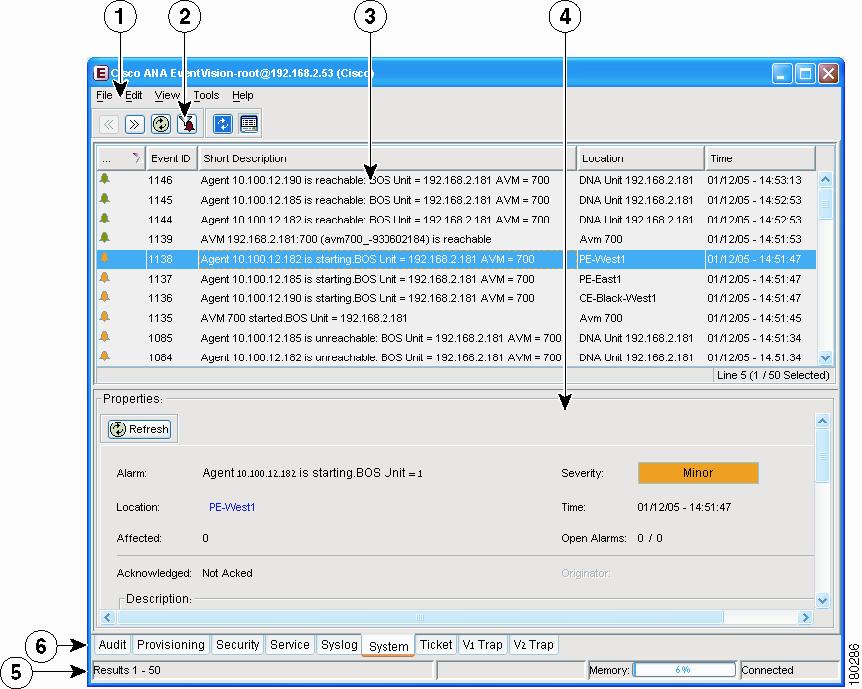Table Of Contents
Getting Started with EventVision
Color Coding of Events List Severity Icons
EventVision Navigation Toolbar
Setting EventVision Viewing Options
Getting Started with EventVision
This chapter describes the EventVision application and the options you can use to view system events and tickets that are generated within the Cisco ANA system.
Note
EventVision is available only to administrators.
•
Launching EventVision—Describes how to launch EventVision.
•
The EventVision Window—Details the EventVision menu options, including using the toolbar buttons to navigate through the application.
•
Setting EventVision Viewing Options—Explains how to define the constraints for displaying events in the EventVision window.
Launching EventVision
This section provides instructions for launching EventVision. EventVision is password protected to ensure security. Before you start working with EventVision make sure you know your username, password, and the Cisco ANA Gateway IP address or hostname that you require.
Note
If a user does not log into the Cisco ANA Manage, NetworkVision or EventVision applications during a specified period of time (the default is 30 days) the account will be automatically locked. The default period can be changed in the Cisco ANA Manage per user in the Properties dialog box. (For more information about changing the default period and unlocking an account, refer to the Cisco Active Network Abstraction Administrator's Guide.) The period of time is measured from the time the user last logged out of any of the Cisco ANA Client applications.
To start EventVision:
Step 1
From the Start menu, select the Programs folder, then Cisco ANA/Cisco ANA EventVision.
The login dialog box appears.
Step 2
Enter your username and password.
Step 3
Enter the required Cisco ANA Gateway's information in the Host field, as an IP address or hostname,
or
Select a Cisco ANA Gateway from the Host list.
Note
The Cisco ANA Gateway IP address or hostname that was used when you last logged in is automatically displayed at the top of the Host list.
Note
Make sure that you use the leading IP address (the IP on which the Cisco ANA Gateway was configured) when logging into the system.
Step 4
Click OK. The EventVision window appears (The Event Properties detail pane is not displayed by default).
If this is the first time you have logged on, you will see the Ticket tab.
If you are logging in again, you will see the tab that was visible when you logged out of the application.
The EventVision Window
The EventVision window displays the events generated in the system. The following figure shows an example of the EventVision window.
Figure 2-1 EventVision Window
The EventVision window is divided into the following parts:
•
EventVision Navigation Toolbar.
•
The Events List and Properties pane includes tabs that enable you to view the specific events described on the selected page.
You can display the Events List only (without the Event Properties pane), and select the required tab to display events, such as Provisioning events only, see Shortcut Properties Menu for an example.
You can also display the following information using the EventVision window toolbar and menu options:
•
Define EventVision display and configuration options. See Setting EventVision Viewing Options.
•
Display the All tab. See All Tab.
•
Filter dialog box to (filter-in) display selected lines only. See Filtering Events.
•
Selected event properties in a separate window. See Viewing Event Properties.
EventVision Menus
This section provides a description of each option available in the EventVision menus and shortcut menus.
File Menu
The File menu enables you to export the information displayed and to exit the application:
•
Export—Exports the log event information displayed in the EventVision window according to the criteria defined in the EventVision Options dialog box.
•
Open All Tab—Opens the All tab.
Edit Menu
The Edit menu enables you to define a filter for events displayed in the EventVision window:
•
Filter—Defines a filter for the events displayed in the EventVision window according to the tab selected. See Filtering Events.
•
Purge—This option is currently unavailable in this version.
View Menu
The View menu enables you to refresh and navigate through the EventVision window as well as view event properties:
•
Refresh—Refreshes the information displayed in the EventVision window.
•
Go To—Navigates to:
–
Previous Page—The previous page of events in the EventVision window.
–
Next Page—The next page of events in the EventVision window.
•
Properties—Displays the properties of the selected event, for example, the root cause and source. For more information. See Viewing Event Properties.
•
Details Pane—Displays or hides the Details pane. If an event is selected then the properties of the selected event are displayed in the Details pane.
Tools Menu
The Tools menu enables you to define various options for displaying events in the EventVision window's Table pane:
•
Change User Password—Allows you to change the password used when logging into the Cisco ANA Client application suite. The change will take effect the next time you log into the application.
•
Options—Defines the display options for the EventVision window. For more information, see Setting EventVision Viewing Options.
Help Menu
The Help menu provides information about EventVision:
•
Cisco ANA EventVision Help—Opens the online help for EventVision.
•
Cisco.com—This option is currently unavailable in this version.
•
About Cisco ANA EventVision—Displays application information, for example, the version number.
Shortcut Properties Menu
Displays the properties of an event selected in the Event Properties window. See Viewing Event Properties.
Color Coding of Events List Severity Icons
The Events List is color coded according to the severity of the event. An icon appears for each event (ticket/event) in the EventVision tabs (based on its severity) as follows:
•
Red—Critical
•
Orange—Major
•
Yellow—Minor
•
Sky Blue—Warning
•
Green—Cleared/Normal/OK
•
Dark Blue—Information
EventVision Navigation Toolbar
The EventVision window contains the following tools in the navigation bar/toolbar:
Table 2-1 EventVision Tools
Goes back to the previous page of events in the EventVision window.
Goes forward to the next page of events in the EventVision window.
Refreshes the events (if a filter is active, the refresh is done according to the filter) displayed in the log by querying the database. The log returns to the beginning of the list, displaying the events in ascending or descending order depending on the order of the current list. Descending order means that the last event is displayed first. For more information, see Refreshing the Events List.
Displays the EventVision Filter dialog box enabling you to define a filter for the events displayed in the EventVision log. For more information, see Filtering Events.
Toggles automatic refresh of event data on and off. You define the refresh-time period (in seconds) in the EventVision Options dialog box. The default is 60 seconds. If a filter is active, the refresh is done according to the filter. For more information, see Setting EventVision Viewing Options.
Displays the properties of the selected event or ticket in the EventVision Properties Details pane.
Setting EventVision Viewing Options
The EventVision Options dialog box enables you to define the options for displaying events in the EventVision window.
To define EventVision options:
Step 1
From the Tools menu, select Options. The EventVision Options dialog box appears.
The following fields are displayed:
•
Keep last filter—Saves the filter criteria defined per event type in the Filter Events dialog box to the registry. The filter criteria are available the next time you log into EventVision.
Note
Events are not filtered automatically when you next log into EventVision unless the Open using filter option is selected as well.
•
Open using filter—If the Keep last filter option is selected, this option applies the previously defined filter to the events from the time when EventVision is opened (the events are continuously filtered according to the defined settings even after closing and starting a new session).
•
Show ... events per page—Allows you to set the number of events that are displayed per page.
•
Export ... events in total—Allows you to set the maximum number of events to be exported to a file.
•
Run auto refresh every ... sec—Allows you to configure EventVision to run Automatic Refresh according to the defined number of seconds.
Note
Selecting this option displays a warning message asking you to confirm your selection, as this option uses rapid refresh on the database, which could slow down other vital database options.
•
Events displayed for the last selected number of weeks—Enables you to configure which past events to display from the database according to the defined number of weeks.
Step 2
Select the required options by checking the appropriate checkbox(es).
Step 3
Click OK to close the dialog box and save your settings.

 Feedback
Feedback