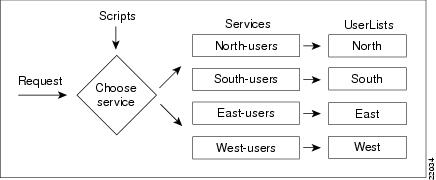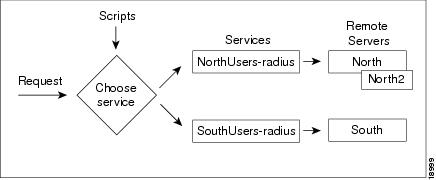Table Of Contents
Customizing Your Configuration
Creating and Setting Group Membership
Using a Script to Determine Service
Configuring Multiple UserLists
Configuring Separate UserLists
Configuring a Remote Server for AA
Changing the Authentication and Authorization Defaults
Configuring Multiple Remote Servers
Configuring Two Remote Servers
Configuring Session Management
Configuring a Resource Manager
Configuring Session Management
Customizing Your Configuration
After you have configured and tested a basic site, you can begin to make changes to better address your own sites's needs. This chapter provides information that describes how to
•
Use groups to select the appropriate user service
•
Use multiple user lists to separate users
•
Performs authentication and authorization against data from an LDAP server
•
Use a script to determine which remote server to use for authentication and authorization
•
Use session management to allocate and account for dynamic resources such as the number of concurrent user sessions.
The examples in this chapter provide an introduction to many of the Cisco Access Registrar 3.5 objects and their properties. For more detailed descriptions, see the Cisco Access Registrar 3.5 User's Guide.
Configuring Groups
The first change you might want to make is to create distinct groups based on the type of service, and divide your user community according to these groups.
You can use Cisco Access Registrar 3.5 UserGroups in two ways:
•
You can create separate groups for each specific type of service. For example, you can have a group for PPP users and another for Telnet users.
•
You can use a default group and, depending on how the user logs in, use a script to determine which service to provide.
The default Cisco Access Registrar 3.5 installation provides examples of both types of groups.
Configuring Specific Groups
For users who always require the same type of service, you can create specific user groups, and then set the user's group membership to that group.
Table 5-1 provides an overview of the process. The following sections describe the process in more detail.
Table 5-1 Configuring UserGroups
UserGroups
Add a new UserGroup
UserLists
Set group membership
Creating and Setting Group Membership
Step 1
Run the aregcmd command:
aregcmd
Step 2
Use the cd command to change to the UserGroups object.
cd /Radius/UserGroups
Step 3
Use the add command to create a user group, specifying the name and optional description, BaseProfile, AuthenticationScript, or AuthorizationScript. The following example shows how to add the SLIP-users group.
This example sets the BaseProfile to default-SLIP-users. When you set this property to the name of a profile, Cisco Access Registrar 3.5 adds the properties in the profile to the response dictionary as part of the authorization process.
add SLIP-users "Users who always connect using SLIP" default-SLIP-users
Step 4
Use the cd command to change to the user you want to include in this group. The following example shows how to change to the user, jean:
cd /Radius/UserLists/Default/jean
Step 5
Use the set command to set the user's group membership to the name of the group you have just created.
set group SLIP-users
Step 6
Use the save command to save your changes.
save
Step 7
Use the reload command to reload the server.
reload
Note
You must save whenever you have changed the configuration, either through adds, deletes, or sets. Before you exit, log out, or reload; Cisco Access Registrar 3.5 prompts you to save. You must reload after all saves except when you have only made changes to individual users (either adds, deletes, or sets). Unlike all other changes, Cisco Access Registrar 3.5 reads user records on demand; that is, when there is a request from that user.
Configuring a Default Group
If you allow users to request different Services based on how they specify their username, you can use a script to determine the type of Service to provide. For example, the user joe can request either PPP or Telnet Service by either logging in as joe%PPP or joe%Telnet.
This works because there are two scripts: ParseServiceHints and AuthorizeService.
•
ParseServiceHints—checks the username suffix and if it corresponds to a service, it modifies the request so it appears as if the NAS requested that type of Service.
•
AuthorizeService—adds a certain profile to the response based on the Service type. The script chooses the authentication and/or authorization Service, and the Service specifies the UserGroup which then specifies the UserList, which contains the user joe.
Table 5-2 provides an overview of the process. The following sections describe the process in more detail.
Table 5-2 Choosing Among UserGroups
UserGroups
Add a new UserGroup or use existing Default group.
Set AuthorizationScript
Scripts
Add new Script.
UserLists
Set group membership.
Using a Script to Determine Service
The following instructions assume you have already created a UserGroup and you have written a script that performs this function. For some sample scripts, refer to the Cisco Access Registrar User's Guide.
Step 1
Use the cd command to change to the UserGroup you want to associate with the script. The following example changes to the Default group.
cd /Radius/UserGroups/Default
Step 2
Use the set command to set the AuthorizationScript to the name of the script you want run. The following example sets the script to AuthorizeService:
set AuthorizationScript AuthorizeService
Step 3
Use the cd command to change to Scripts:
cd /Radius/Scripts
Step 4
Use the add command to add the new script, specifying the name, description, language (in this case Rex which is short for RADIUS Extension), file name and an optional entry point. When you do not specify an entry point, Cisco Access Registrar 3.5 uses the script's name.
add AuthorizeService "" Rex libAuthorizeService.so AuthorizeService
Step 5
Use the cd command to change to the user. The following example changes to the user beth:
cd /Radius/UserLists/Default/beth
Step 6
Use the set command to set the user's group membership to the name of that group. The following example sets beth's group membership to the Default group.
set Group Default
Step 7
Use the save command to save your changes:
save
Step 8
Use the reload command to reload the server:
reload
Note
In order to be able to save your changes and reload the server after following this example, you must have an actual script. Cisco Access Registrar 3.5 displays a warning message when it detects missing configuration objects.
Configuring Multiple UserLists
The basic site contains a single userlist, Default, and uses group membership to determine the type of Service to provide each user. When all users are in the same UserList, each username must be unique.
You can, however, group your user community by department or location, and use separate UserLists to distinguish amongst them. In this case, the users names must be unique only within each UserList. Thus, you can allow a user Jane in the North UserList as well as one in the South UserList.
When you have more than one UserList, you must have an incoming script that Cisco Access Registrar 3.5 can run in response to requests. The script chooses the authentication and/or authorization Service, and the Service specifies the actual UserList (Figure 5-1).
Figure 5-1 Using a Script to Choose a UserList
Table 5-3 provides an overview of the process. The following sections describe the process in more detail.
Configuring Separate UserLists
Divide your site along organizational or company lines, and create a UserList for each unit.
Creating Separate UserLists
Step 1
Run the aregcmd command.
aregcmd
Step 2
Use the cd command to change to UserLists.
cd /Radius/UserLists
Step 3
Use the add command to create a UserList, specifying the name and optional description. The following example specifies the name North and the description Users from the northern office.
add North "Users from the northern office"
Step 4
Repeat for the other UserLists you want to add.
Configuring Users
After you have created multiple UserLists, you must populate them with the appropriate users.
Populating UserLists
Step 1
Use the cd command to change to the UserList you have created.
cd /Radius/UserLists/North
Step 2
Use the add command to add a user. Using the sample users as models, configure the appropriate group membership. The following example adds user beth, with the optional description telemarketing, the password 123, Enabled set to TRUE, and group membership to PPP-users.
add beth telemarketing 123 TRUE PPP-users
Step 3
Repeat for the other users you want to add.
You can use the script, add-100-users, which is located in the /opt/CSCOar/examples/cli directory to automatically add 100 users.
Configuring Services
You must create a corresponding Service for each UserList. For example, when you create four UserLists, one for each section of the country, you must create four Services.
Creating Separate Services
Step 1
Use the cd command to change to Services:
cd /Radius/Services
Step 2
Use the add command to create a Service, specifying the name and optional description. The following example specifies the name North-users and the description All users from the northern branch office:
Cautionadd North-users "All users from the northern branch office"
Step 3
Use the cd command to change to North-users.
cd /Radius/Services/North-users
Step 4
Use the set command to set the type to local. Specify the name of the UserList you want Cisco Access Registrar 3.5 to use. You can accept the default Outage Policy and MultipleServersPolicy or you can use the set command to change them. The following example sets the type to local and the UserList to North:
set type local
set UserList North
Step 5
Repeat for each Service you must create.
Creating the Script
You must write a script that looks at the username and chooses the Service to which to direct the request.
For example, you create four UserLists (North, South, East, and West), with the Service based on the origin of the user. When a user requests a Service, your script can strip off the origin in the request and use it to set the environment dictionary variables Authentication-Service and/or Authorization-Service to the name or names of the appropriate Service.
In this situation, when beth@North.QuickExample.com makes an Access-Request, the script will strip off the word North and use it to set the value of the environment variable Authentication-Service and/or Authorization-Service. Note, the script overrides any existing default authentication and/or authorization specifications.
Note
For more information about writing scripts and the role the dictionaries play in Cisco Access Registrar 3.5, see the Cisco Access Registrar User Guide. For examples of scripts, refer to the Cisco Access Registrar User's Guide.
Configuring the Script
When you have multiple UserLists, you need a script to determine which UserList to check when a user makes an Access-Request. When you want the script to apply to all users, irrespective of the NAS they are using, place the script at the Radius level. When, on the other hand, you want to run different scripts depending on the originating NAS, place the script at the Client level.
Choosing the Scripting Point
Step 1
Use the cd command to change to the appropriate level. The following example sets the script for all requests.
cd /Radius
Step 2
Use the set command to set the incoming script. The following example sets the script, ParseUserName:
set IncomingScript ParseUserName
Step 3
Use the cd command to change to Scripts.
cd /Radius/Scripts
Step 4
Use the add command to add the new script, specifying the name, description, language, file name and an optional entry point. If you do not specify an entry point, Cisco Access Registrar 3.5 uses the script's name.
The following example specifies the name ParseUserName, the language Rex (which is RADIUS Extension), the file name LibParseUserName.so, and the entry point ParseUserName.
add ParseUserName "" Rex libParseUserName.so ParseUserName
Step 5
Use the save command to save your changes:
save
Step 6
Use the reload command to reload the server.
reload
Handling Multiple Scripts
Cisco Access Registrar 3.5 can run only one script from a given extension point. However, you can write a script that runs several scripts serially, one after the other. For example, the following tcl script, MasterScript, might look like the following:
## this MasterScript executes both tParseAAA and MyProcedure# it assumes that tclscript.tcl and myscripts.tcl are in the same# directory as this filesource tclscript.tclsource myscripts.tclproc MasterScript { request response environ } {tParseAAA $request $response $environMyProcedure $request $response $environ}Save tcl scripts in the directory /opt/CSCOar/scripts/radius/tcl.
Configuring a Remote Server for AA
All the sites described so far in this chapter have used the Cisco Access Registrar 3.5 RADIUS server for authentication and authorization. You might want to delegate either one or both of those tasks to another server, such as an LDAP server or another RADIUS server.
You can specify one of the following services when you want to use a particular remote server:
•
radius—authentication and/or authorization
•
ldap—authentication and/or authorization
•
tacacs-udp—authentication only.
Note
Although these services differ in the way they handle authentication and authorization, the procedure for configuring a remote server is the same independent of its type. For more information about the differences between these servers, see the
Cisco Access Registrar User Guide.Table 5-4 provides an overview of the process. The following sections describe the process in more detail.
Configuring the Remote Server
The RemoteServer object allows you to specify the properties of the remote server to which Services proxy requests. The remote servers you specify at this level are referenced by name from the RemoteServers list in the Services objects.
Creating a RemoteServer
Step 1
Run the aregcmd command:
aregcmd
Step 2
Use the cd command to change to the RemoteServers level:
cd /Radius/RemoteServers
Step 3
Use the add command to add the remote server you will reference in the Services level. The following example adds the remote server's host name QuickExample.
add QuickExample
Step 4
Use the cd command to change to the QuickExample RemoteServers object level.
cd /Radius/RemoteServers/QuickExample
Step 5
Use the set command to specify the protocol ldap:
set protocol ldap
Step 6
Use the set command to specify the required LDAP properties.
At the very least you must specify:
•
IPAddress—the IP address of the LDAP server (for example, 196.168.1.5).
•
Port—the port the LDAP server is listening on (for example, 389).
•
HostName—the host name of the machine specified in the IP address field (for example, ldap1.QuickExample.com).
•
SearchPath—the directory in the LDAP database to use as the starting point when searching for user information (for example, o=Ace Industry, c=US).
•
Filter—the filter to use to find user entries in the LDAP database (for example, (uid=%s)).
•
UserPasswordAttribute—the name of the LDAP attribute in a user entry that contains the user's password (for example, userpassword).
set IPAddress 196.168.1.5
set Port 389
set HostName ldap1.QuickExample.com
set SearchPath "o=Ace Industry, c=US"
set Filter (uid=%s)
set UserPasswordAttribute password
For descriptions of the other LDAP properties, see the Cisco Access Registrar User Guide.
Configuring Services
In order to use LDAP for authorization and/or authentication, you must configure a Services object.
Creating Services
Step 1
Run the aregcmd command:
aregcmd
Step 2
Use the cd command to change to the Services level:
cd /Radius/Services
Step 3
Use the add command to add the appropriate LDAP service. The following example adds the remote-ldap service:
add remote-ldap "Remote LDAP Service"
Step 4
Use the cd command to change to the remote-ldap object:
cd /Radius/Services/remote-ldap
Step 5
Use the set command to set the type to ldap. You can accept the default Outage Policy and MultipleServersPolicy or you can use the set command to change them.
set type ldap
Step 6
Use the cd command to change to the RemoteServers:
cd /Radius/Services/remote-ldap/RemoteServers
Step 7
Use the set command to set the server number and name. By giving each server a number you tell Cisco Access Registrar 3.5 the order you want it to access each server. Cisco Access Registrar 3.5 uses this order when implementing the MultipleServersPolicy of Failover or RoundRobin.
The following example sets the first remote server to the server QuickExample:
set 1 QuickExample
The MultipleServersPolicy determines how Cisco Access Registrar 3.5 handles multiple remote servers.
•
When you set it to Failover, Cisco Access Registrar 3.5 directs requests to the first server in the list until it determines the server is off-line. At that time, Cisco Access Registrar 3.5 redirects all requests to the next server in the list until it finds a server that is online.
•
When you set it to RoundRobin, Cisco Access Registrar 3.5 directs each request to the next server in the RemoteServers list in order to share the resource load across all the servers listed in the RemoteServers list.
Configuring the RADIUS Server
In the default Cisco Access Registrar 3.5 configuration, authentication and authorization are handled through the local-users Service object. This causes Cisco Access Registrar 3.5 to match requesting users with the names in its own database. When you select LDAP as a remote server for authentication and authorization, Cisco Access Registrar 3.5 looks to that server for user information.
To have Cisco Access Registrar 3.5 perform authentication and authorization against information from the LDAP server, you must change the DefaultAuthenticationService and DefaultAuthorizationService at the Radius level.
Changing the Authentication and Authorization Defaults
Step 1
Run the aregcmd command:
aregcmd
Step 2
Use the cd command to change to the Radius level:
cd /Radius
Step 3
Use the set command to change the DefaultAuthentication:
set DefaultAuthentication remote-ldap
Step 4
Use the set command to change the DefaultAuthorization:
set DefaultAuthorization remote-ldap
Step 5
Use the save command to save your changes:
save
Step 6
Use the reload command to reload the server:
reload
Configuring Multiple Remote Servers
All of the sites described so far in this chapter have used a single server for authentication and authorization; either the local RADIUS server or a remote LDAP server.
You can configure multiple remote servers to use the same Service, or multiple remote servers to use different Services. Figure 5-2 shows how to use multiple servers for authentication and authorization, and how to employ a script to determine which one to use.
Figure 5-2 Using a Script to Choose a Remote Server
Table 5-5 provides an overview of the process. The following sections describe the process in more detail. Repeat for each RemoteServer you want to configure.
Configuring Two Remote Servers
Configure each remote server you want to use for authentication and authorization. The following example shows the North remote server.
Creating RemoteServers
Step 1
Run the aregcmd command:
aregcmd
Step 2
Use the cd command to change to the RemoteServers level:
cd /Radius/RemoteServers
Step 3
Use the add command to add the remote server you specified in the Services level. The following example adds the North remote server:
add North
Step 4
Use the cd command to change to the North RemoteServers level:
cd /Radius/RemoteServers/North
Step 5
Use the set command to specify the protocol radius:
set protocol radius
Step 6
Use the set command to specify the SharedSecret 789:
set SharedSecret 789
Step 7
Repeat for the other remote servers.
Configuring Services
In order to use multiple remote servers for authorization and/or authentication you must configure the corresponding Services.
Creating the Services
Step 1
Run the aregcmd command:
> aregcmd
Step 2
Use the cd command to change to the Services level:
cd /Radius/Services
Step 3
Use the add command to add the appropriate Radius service. The following example adds the NorthUsers-radius object:
add NorthUsers-radius "NorthRemote server"
Step 4
Use the cd command to change the NorthUsers-radius object:
cd /Radius/Services/NorthUsers-radius
Step 5
Use the set command to set the type to radius:
set type radius
Step 6
Use the set command to set the remote server number and name. By giving each server a number, you tell Cisco Access Registrar 3.5 the order you want it to access each server. Cisco Access Registrar 3.5 uses this order when implementing the MultipleServersPolicy of Failover or RoundRobin.
The following example sets the first remote server to the server North and the second remote server to North2:
set RemoteServers/1 North
set RemoteServers/2 North2
Step 7
Create another Service (SouthUsers-radius) for the South remote server.
Configuring the Script
When you have multiple RemoteServers, you need a script that determines the authentication and/or authorization Service, which in turn specifies the RemoteServer to check when a user makes an Access-Request. If you want the script to apply to all users, irrespective of the NAS they are using, place the script at the Radius level.
Note
For sample scripts you can use as a basis for your own scripts, refer to the Cisco Access Registrar User's Guide.
Choosing the Scripting Point
Step 1
Run the aregcmd command:
> aregcmd
Step 2
Use the cd command to change to the Scripts object:
cd /Radius/Scripts
Step 3
Use the add command to add the new script, specifying the name, description, language, file name and an optional entry point. If you do not specify an entry point, Cisco Access Registrar 3.5 uses the script's name.
The following example specifies the name ParseRemoteServers, the language Rex, the file name libParseRemoteServers.so, and the entry point ParseRemoteServers:
add ParseRemoteServers "" RexlibParseRemoteServers.so ParseRemoteServers
Step 4
Use the cd command to change to the appropriate object level. The following example changes to the server level:
cd /Radius
Step 5
Use the set command to set the incoming script. The following example sets the script, ParseRemoteServers, at the server level:
set IncomingScript ParseRemoteServers
Step 6
Use the save command to save your changes:
save
Step 7
Use the reload command to reload the server.
reload
Configuring Session Management
You can use session management to track user sessions, and/or allocate dynamic resources to users for the lifetime of their sessions. You can define one or more Session Managers, and have each one manage the sessions for a particular group or company.
Configuring a Resource Manager
Session Managers use Resource Managers, which in turn manage a pool of resources of a particular type. The Resource Managers have the following types:
•
IP-Dynamic—manages a pool of IP address and allows you to dynamically allocate IP addresses from that pool of addresses
•
IP-Per-NAS-Port—allows you to associate NAS ports to specific IP addresses, and thus ensure specific NAS ports always get the same IP address
•
IPX-Dynamic—manages a pool of IPX network addresses
•
Group-Session-Limit—manages concurrent sessions for a group of users; that is, it keeps track of how many sessions are active and denies new sessions once the configured limit has been reached
•
User-Session-Limit—manages per-user concurrent sessions; that is, it keeps track of how many sessions each user has, and denies the user a new session once the configured limit has been reached
•
USR-VPN—allows you to set up a Virtual Private Network (VPN) using a US Robotics NAS. (A Virtual Private Network is a way for companies to use the Internet to securely transport private data.)
Each Resource Manager is responsible for examining the request and deciding whether to allocate a resource for the user, pass the request through, or cause Cisco Access Registrar 3.5 to reject the request.
Table 5-6 provides an overview of the process. The following sections describe the process in more detail.
Creating a Resource Manager
You can use the default Resource Managers as models for any new Resource Managers you want to create. The following describes how to create a Resource Manager that limits the number of users to 100 or less at any one time.
Step 1
Run the aregcmd command:
aregcmd
Step 2
Use the cd command to change to the ResourceManagers level:
cd /Radius/ResourceManagers
Step 3
Use the add command to add a new ResourceManager. The following example adds the ResourceManager rm-100:
add rm-100
Step 4
Use the cd command to change to the ResourceManager you have just created:
cd rm-100
Step 5
Use the set command to set the type:
set type Group-Session-Limit
Step 6
Use the set command to set the number of GroupSessionLimit to 100:
set GroupSessionLimit 100
Configuring a Session Manager
Now that you have created a Resource Manager, you must associate it with the appropriate Session Manager.
Creating a Session Manager
Step 1
Run the aregcmd command:
aregcmd
Step 2
Use the cd command to change to the SessionManagers level:
cd /Radius/SessionManagers
Step 3
Use the add command to add a new SessionManager. The following example adds the SessionManager sm-1:
add sm-1
Step 4
Use the cd command to change to the SessionManager/ResourceManagers property:
cd sm-1/ResourceManagers
Step 5
Use the set command to specify the ResourceManagers you want tracked per user session. Specify a number and the name of the ResourceManager. Note, you can list the ResourceManager objects in any order.
set 1 rm-100
Enabling Session Management
Cisco Access Registrar 3.5, by default, comes configured with the sample SessionManagement session-mgr-1. You can modify it or change it to the new SessionManager you have created.
Note
When you want the Session Manager to manage the resources for all Access-Requests Cisco Access Registrar 3.5 receives, set the Radius DefaultSessionManager to this Session Manager. When you want a Session Manager to manage the resources of a particular object, or to use multiple Session Managers, then use an incoming script at the appropriate level.
Configuring Session Management
Step 1
Run the aregcmd command:
aregcmd
Step 2
Use the cd command to change to the Radius level:
cd /Radius
Step 3
Use the set command to set the DefaultSessionManager to the name you have just created:
set DefaultSessionManager sm-1
Step 4
Use the save command to save your changes:
save
Step 5
Use the reload command to reload Cisco Access Registrar 3.5:
reload

 Feedback
Feedback