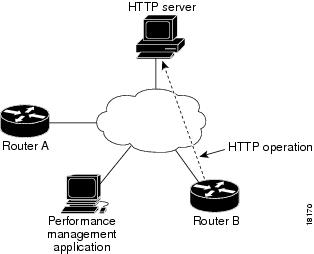-
Cisco IOS IP SLAs Configuration Guide, Release 12.4
-
Cisco IOS IP SLAs Features Roadmap
-
Cisco IOS IP SLAs Overview
-
IP SLAs--Analyzing IP Service Levels Using the UDP Jitter Operation
-
IP SLAs--Analyzing Service Levels Using the VoIP Jitter Operation
-
IP SLAs--Analyzing VoIP Service Levels Using the Gatekeeper Registration Delay Operation
-
IP SLAs--Analyzing VoIP Service Levels Using the Call Setup Operation
-
IP SLAs--Analyzing IP Service Levels Using the UDP Echo Operation
-
IP SLAs--Analyzing IP Service Levels Using the HTTP Operation
-
IP SLAs--Analyzing IP Service Levels Using the TCP Connect Operation
-
IP SLAs--Analyzing IP Service Levels Using the ICMP Echo Operation
-
IP SLAs--Analyzing IP Service Levels Using the ICMP Path Echo Operation
-
IP SLAs--Analyzing IP Service Levels Using the ICMP Path Jitter Operation
-
IP SLAs--Analyzing IP Service Levels Using the FTP Operation
-
IP SLAs--Analyzing IP Service Levels Using the DNS Operation
-
IP SLAs--Analyzing IP Service Levels Using the DHCP Operation
-
IP SLAs--Analyzing IP Service Levels Using the DLSw+ Operation
-
IP SLAs--Multiple Operation Scheduling
-
IP SLAs--Proactive Threshold Monitoring
-
Table Of Contents
IP SLAs—Analyzing IP Service Levels Using the HTTP Operation
Prerequisites for the IP SLAs HTTP Operation
Information About the IP SLAs HTTP Operation
How to Configure the IP SLAs HTTP Operation
Configuring and Scheduling an HTTP GET Operation on the Source Device
Configuring and Scheduling a Basic HTTP GET Operation on the Source Device
Configuring and Scheduling an HTTP GET Operation with Optional Parameters on the Source Device
Configuring and Scheduling an HTTP RAW Operation on the Source Device
Configuration Examples for the IP SLAs HTTP Operation
Configuring an HTTP GET Operation: Example
Configuring an HTTP RAW Operation: Example
Configuring an HTTP RAW Operation Through a Proxy Server: Example
Configuring an HTTP RAW Operation with Authentication: Example
Feature Information for the IP SLAs HTTP Operation
IP SLAs—Analyzing IP Service Levels Using the HTTP Operation
First Published: May 2, 2005Last Updated: March 13, 2009This module describes how to use the Cisco IOS IP Service Level Agreements (SLAs) HTTP operation to monitor the response time between a Cisco device and an HTTP server to retrieve a web page. The IP SLAs HTTP operation supports both the normal GET requests and customer RAW requests. IP SLAs is a portfolio of technology embedded in most devices that run Cisco IOS software, which allows Cisco customers to analyze IP service levels for IP applications and services, to increase productivity, to lower operational costs, and to reduce the frequency of network outages. IP SLAs uses active traffic monitoring—the generation of traffic in a continuous, reliable, and predictable manner—for measuring network performance. This module also demonstrates how the results of the HTTP operation can be displayed and analyzed to determine how an HTTP server is performing.
Finding Feature Information
Your software release may not support all the features documented in this module. For the latest feature information and caveats, see the release notes for your platform and software release. To find information about the features documented in this module, and to see a list of the releases in which each feature is supported, see the "Feature Information for the IP SLAs HTTP Operation" section.
Use Cisco Feature Navigator to find information about platform support and Cisco IOS and Catalyst OS software image support. To access Cisco Feature Navigator, go to http://www.cisco.com/go/cfn. An account on Cisco.com is not required.
Contents
•
Prerequisites for the IP SLAs HTTP Operation
•
Information About the IP SLAs HTTP Operation
•
How to Configure the IP SLAs HTTP Operation
•
Configuration Examples for the IP SLAs HTTP Operation
•
Feature Information for the IP SLAs HTTP Operation
Prerequisites for the IP SLAs HTTP Operation
Before configuring the IP SLAs HTTP operation you should be familiar with the "Cisco IOS IP SLAs Overview" chapter of the Cisco IOS IP SLAs Configuration Guide, Release 12.4.
Information About the IP SLAs HTTP Operation
To perform the tasks required to monitor the performance of an HTTP server using IP SLA, you should understand the following concept:
HTTP Operation
The HTTP operation measures the round-trip time (RTT) between a Cisco device and an HTTP server to retrieve a web page. The HTTP server response time measurements consist of three types:
•
DNS lookup—RTT taken to perform domain name lookup.
•
TCP Connect—RTT taken to perform a TCP connection to the HTTP server.
•
HTTP transaction time—RTT taken to send a request and get a response from the HTTP server. The operation retrieves only the home HTML page.
Note
IP SLAs has individual Domain Name Server (DNS) and TCP Connect operations. For more details, see the "Where to Go Next" section.
The DNS operation is performed first and the DNS RTT is measured. Once the domain name is found, a TCP Connect operation to the appropriate HTTP server is performed and the RTT for this operation is measured. The final operation is an HTTP request and the RTT to retrieve the home HTML page from the HTTP server is measured. One other measurement is made and called the time to first byte which measures the time from the start of the TCP Connect operation to the first HTML byte retrieved by the HTTP operation. The total HTTP RTT is a sum of the DNS RTT, the TCP Connect RTT, and the HTTP RTT.
For GET requests, IP SLAs will format the request based on the specified URL. For RAW requests, IP SLAs requires the entire content of the HTTP request. When a RAW request is configured, the raw commands are specified in HTTP RAW configuration mode. A RAW request is flexible and allows you to control fields such as authentication. An HTTP request can be made through a proxy server.
The results of an HTTP operation can be useful in monitoring your web server performance levels by determining the RTT taken to retrieve a web page.
How to Configure the IP SLAs HTTP Operation
This section contains the following procedures:
•
Configuring and Scheduling an HTTP GET Operation on the Source Device
•
Configuring and Scheduling an HTTP RAW Operation on the Source Device
Configuring and Scheduling an HTTP GET Operation on the Source Device
To measure the response time between a Cisco device and an HTTP server to retrieve a web page, use the IP SLAs HTTP operation. A GET request requires only a specified URL. This operation does not require the IP SLAs Responder to be enabled.
Perform one of the following tasks in this section, depending on whether you want to configure a basic HTTP GET operation or configure an HTTP GET operation with optional parameters:
•
Configuring and Scheduling a Basic HTTP GET Operation on the Source Device
•
Configuring and Scheduling an HTTP GET Operation with Optional Parameters on the Source Device
Configuring and Scheduling a Basic HTTP GET Operation on the Source Device
Perform this task to enable an HTTP GET operation without any optional parameters.
Note
For information on scheduling a group of operations, see the "IP SLAs—Multiple Operation Scheduling" chapter of the Cisco IOS IP SLAs Configuration Guide, Release 12.4.
SUMMARY STEPS
1.
enable
2.
configure terminal
3.
ip sla monitor operation-number
4.
type http operation get url url [name-server ip-address] [version version-number] [source-ipaddr {ip-address | ip-hostname}] [source-port port-number] [cache {enable | disable}] [proxy proxy-url]
5.
frequency seconds
6.
exit
7.
ip sla monitor schedule operation-number [life {forever | seconds}] [start-time {hh:mm[:ss] [month day | day month] | pending | now | after hh:mm:ss] [ageout seconds] [recurring]
8.
exit
9.
show ip sla monitor configuration [operation-number]
DETAILED STEPS
Examples
The following example shows the configuration of an IP SLAs operation type of HTTP GET that will start immediately and run indefinitely. This operation will retrieve the home page from the www.cisco.com website.
ip sla monitor 8type http operation get url http://198.133.219.25frequency 90!ip sla monitor schedule 8 life forever start-time nowTroubleshooting Tips
Use the debug ip sla monitor trace and debug ip sla monitor error commands to help troubleshoot issues with an IP SLAs operation.
What to Do Next
To view and interpret the results of an IP SLAs operation use the show ip sla monitor statistics command. Checking the output for fields that correspond to criteria in your service level agreement will help you determine whether the service metrics are acceptable.
Configuring and Scheduling an HTTP GET Operation with Optional Parameters on the Source Device
Perform this task to enable an HTTP GET operation on the source device and configure some optional IP SLAs parameters. The source device is the location at which the measurement statistics are stored.
Note
For information on scheduling a group of operations, see the "IP SLAs—Multiple Operation Scheduling" chapter of the Cisco IOS IP SLAs Configuration Guide, Release 12.4.
SUMMARY STEPS
1.
enable
2.
configure terminal
3.
ip sla monitor operation-number
4.
type http operation get url url [name-server ip-address] [version version-number] [source-ipaddr {ip-address | ip-hostname}] [source-port port-number] [cache {enable | disable}] [proxy proxy-url]
5.
buckets-of-history-kept size
6.
distributions-of-statistics-kept size
7.
enhanced-history [interval seconds] [buckets number-of-buckets]
8.
filter-for-history {none | all | overThreshold | failures}
9.
frequency seconds
10.
hours-of-statistics-kept hours
11.
http-raw-request
12.
lives-of-history-kept lives
13.
owner owner-id
14.
statistics-distribution-interval milliseconds
15.
tag text
16.
threshold milliseconds
17.
timeout milliseconds
18.
tos number
19.
exit
20.
ip sla monitor schedule operation-number [life {forever | seconds}] [start-time {hh:mm[:ss] [month day | day month] | pending | now | after hh:mm:ss] [ageout seconds] [recurring]
21.
exit
22.
show ip sla monitor configuration [operation-number]
DETAILED STEPS
Examples
The following sample output shows the configuration of all the IP SLAs parameters (including defaults) for the HTTP GET operation number 8.
Router# show ip sla monitor configuration 8Complete Configuration Table (includes defaults)Entry Number: 8Owner:Tag: FLL-LAType of Operation to Perform: httpReaction and History Threshold (milliseconds): 5000Operation Frequency (seconds): 90Operation Timeout (milliseconds): 5000Verify Data: FALSEStatus of Entry (SNMP RowStatus): activeProtocol Type: httpApplTarget Address:Source Address: 0.0.0.0Target Port: 0Source Port: 0Request Size (ARR data portion): 1Response Size (ARR data portion): 1Control Packets: enabledLoose Source Routing: disabledLSR Path:Type of Service Parameters: 0x0HTTP Operation: getHTTP Server Version: 1.0URL: http://198.133.219.25Proxy:Raw String(s):Cache Control: enabledLife (seconds): infinite - runs foreverNext Scheduled Start Time: Start Time already passedEntry Ageout (seconds): neverConnection Loss Reaction Enabled: FALSETimeout Reaction Enabled: FALSEThreshold Reaction Type: neverThreshold Falling (milliseconds): 3000Threshold Count: 5Threshold Count2: 5Reaction Type: noneVerify Error Reaction Enabled: FALSENumber of Statistic Hours kept: 2Number of Statistic Paths kept: 1Number of Statistic Hops kept: 1Number of Statistic Distribution Buckets kept: 1Statistic Distribution Interval (milliseconds): 20Number of History Lives kept: 0Number of History Buckets kept: 15Number of History Samples kept: 1History Filter Type: noneTroubleshooting Tips
Use the debug ip sla monitor trace and debug ip sla monitor error commands to help troubleshoot issues with an IP SLAs operation.
What to Do Next
To view and interpret the results of an IP SLAs operation use the show ip sla monitor statistics command. Checking the output for fields that correspond to criteria in your service level agreement will help you determine whether the service metrics are acceptable.
Configuring and Scheduling an HTTP RAW Operation on the Source Device
To measure the response time between a Cisco device and an HTTP server to retrieve a web page, use the IP SLAs HTTP operation. To perform a RAW request, IP SLAs requires you to specify the entire contents of the HTTP request. After entering HTTP RAW configuration mode, you can specify HTTP 1.0 commands to complete the HTTP RAW request. This operation does not require the IP SLAs Responder to be enabled.
Perform this task to enable an HTTP RAW operation on the source device and configure some optional IP SLAs parameters. The source device is the location at which the measurement statistics are stored.
Note
For information on scheduling a group of operations, see the "IP SLAs—Multiple Operation Scheduling" chapter of the Cisco IOS IP SLAs Configuration Guide, Release 12.4.
SUMMARY STEPS
1.
enable
2.
configure terminal
3.
ip sla monitor operation-number
4.
type http operation raw url url [name-server ip-address] [version version-number] [source-ipaddr {ip-address | ip-hostname}] [source-port port-number] [cache {enable | disable}] [proxy proxy-url]
5.
http-raw-request
6.
Enter the required HTTP 1.0 command syntax.
7.
exit
8.
ip sla monitor schedule operation-number [life {forever | seconds}] [start-time {hh:mm[:ss] [month day | day month] | pending | now | after hh:mm:ss] [ageout seconds] [recurring]
9.
exit
10.
show ip sla monitor configuration [operation-number]
DETAILED STEPS
Examples
The following sample output shows the configuration of all the IP SLAs parameters (including defaults) for the HTTP RAW operation number 8.
Router# show ip sla monitor configuration 8Complete Configuration Table (includes defaults)Entry Number: 8Owner:Tag:Type of Operation to Perform: httpReaction and History Threshold (milliseconds): 5000Operation Frequency (seconds): 90Operation Timeout (milliseconds): 5000Verify Data: FALSEStatus of Entry (SNMP RowStatus): activeProtocol Type: httpApplTarget Address:Source Address: 0.0.0.0Target Port: 0Source Port: 0Request Size (ARR data portion): 1Response Size (ARR data portion): 1Control Packets: enabledLoose Source Routing: disabledLSR Path:Type of Service Parameters: 0x0HTTP Operation: rawHTTP Server Version: 1.0URL: http://198.133.219.25Proxy:Raw String(s):GET /en/US/hmpgs/index.html HTTP/1.0\r\n\r\nCache Control: enabledLife (seconds): infinite - runs foreverNext Scheduled Start Time: Start Time already passedEntry Ageout (seconds): neverConnection Loss Reaction Enabled: FALSETimeout Reaction Enabled: FALSEThreshold Reaction Type: neverThreshold Falling (milliseconds): 3000Threshold Count: 5Threshold Count2: 5Reaction Type: noneVerify Error Reaction Enabled: FALSENumber of Statistic Hours kept: 2Number of Statistic Paths kept: 1Number of Statistic Hops kept: 1Number of Statistic Distribution Buckets kept: 1Statistic Distribution Interval (milliseconds): 20Number of History Lives kept: 0Number of History Buckets kept: 15Number of History Samples kept: 1History Filter Type: noneTroubleshooting Tips
Use the debug ip sla monitor trace and debug ip sla monitor error commands to help troubleshoot issues with an IP SLAs operation.
What to Do Next
To view and interpret the results of an IP SLAs operation use the show ip sla monitor statistics command. Checking the output for fields that correspond to criteria in your service level agreement will help you determine whether the service metrics are acceptable.
Configuration Examples for the IP SLAs HTTP Operation
This section provides the following configuration examples:
•
Configuring an HTTP GET Operation: Example
•
Configuring an HTTP RAW Operation: Example
•
Configuring an HTTP RAW Operation Through a Proxy Server: Example
•
Configuring an HTTP RAW Operation with Authentication: Example
Configuring an HTTP GET Operation: Example
The following example show how to create and configure operation number 8 as an HTTP GET operation. The destination URL IP address represents the www.cisco.com website. Figure 1 depicts the HTTP GET operation.
Figure 1 HTTP Operation
Router B Configuration
ip sla monitor 8type http operation get url http://198.133.219.25!ip sla monitor schedule 8 start-time nowConfiguring an HTTP RAW Operation: Example
The following example shows how to configure an HTTP RAW operation. To use the RAW commands, enter HTTP RAW configuration mode by using the http-raw-request command in IP SLA Monitor configuration mode. The IP SLA Monitor HTTP RAW configuration mode is indicated by the (config-sla-monitor-http) router prompt.
ip sla monitor 8type http operation raw url http://198.133.219.25http-raw-requestGET /en/US/hmpgs/index.html HTTP/1.0\r\n\r\nendip sla monitor schedule 8 life forever start-time nowConfiguring an HTTP RAW Operation Through a Proxy Server: Example
The following example shows how to configure an HTTP RAW operation through a proxy server. The proxy server is www.proxy.cisco.com and the HTTP server is www.yahoo.com.
ip sla monitor 8type http operation raw url http://www.proxy.cisco.comhttp-raw-requestGET http://www.yahoo.com HTTP/1.0\r\n\r\nendip sla monitor schedule 8 life forever start-time nowConfiguring an HTTP RAW Operation with Authentication: Example
The following example shows how to configure an HTTP RAW operation with authentication.
ip sla monitor 8type http operation raw url http://site-test.cisco.comhttp-raw-requestGET /lab/index.html HTTP/1.0\r\nAuthorization: Basic btNpdGT4biNvoZe=\r\n\r\nendip sla monitor schedule 8 life forever start-time nowWhere to Go Next
•
If you want to configure multiple Cisco IOS IP SLAs operations at once, see the "IP SLAs—Multiple Operation Scheduling" chapter of the Cisco IOS IP SLAs Configuration Guide, Release 12.4.
•
If you want to configure threshold parameters for an IP SLAs operation, see the "IP SLAs—Proactive Threshold Monitoring" chapter of the Cisco IOS IP SLAs Configuration Guide.
•
If you want to configure other types of IP SLAs operations, see the "Where to Go Next" section of the "Cisco IOS IP SLAs Overview" chapter of the Cisco IOS IP SLAs Configuration Guide, Release 12.4.
Additional References
The following sections provide references related to monitoring the performance of an HTTP server using IP SLA.
Related Documents
Overview of Cisco IOS IP SLAs
"Cisco IOS IP SLAs Overview" chapter of the Cisco IOS IP SLAs Configuration Guide, Release 12.4
Cisco IOS IP SLAs commands: complete command syntax, defaults, command mode, command history, usage guidelines, and examples
Standards
No new or modified standards are supported by this feature, and support for existing standards has not been modified by this feature.
—
MIBs
CISCO-RTTMON-MIB
To locate and download MIBs for selected platforms, Cisco IOS releases, and feature sets, use Cisco MIB Locator found at the following URL:
RFCs
No new or modified RFCs are supported by this feature, and support for existing RFCs has not been modified by this feature.
—
Technical Assistance
Feature Information for the IP SLAs HTTP Operation
Table 1 lists the features in this module and provides links to specific configuration information. Only features that were introduced or modified in Cisco IOS Release 12.3(14)T or a later release appear in the table.
For information on a feature in this technology that is not documented here, see the "Cisco IOS IP SLAs Features Roadmap."
Not all commands may be available in your Cisco IOS software release. For release information about a specific command, see the command reference documentation.
Use Cisco Feature Navigator to find information about platform support and software image support. Cisco Feature Navigator enables you to determine which Cisco IOS and Catalyst OS software images support a specific software release, feature set, or platform. To access Cisco Feature Navigator, go to http://www.cisco.com/go/cfn. An account on Cisco.com is not required.
Note
Table 1 lists only the Cisco IOS software release that introduced support for a given feature in a given Cisco IOS software release train. Unless noted otherwise, subsequent releases of that Cisco IOS software release train also support that feature.
CCDE, CCSI, CCENT, Cisco Eos, Cisco HealthPresence, the Cisco logo, Cisco Lumin, Cisco Nexus, Cisco Nurse Connect, Cisco Stackpower, Cisco StadiumVision, Cisco TelePresence, Cisco WebEx, DCE, and Welcome to the Human Network are trademarks; Changing the Way We Work, Live, Play, and Learn and Cisco Store are service marks; and Access Registrar, Aironet, AsyncOS, Bringing the Meeting To You, Catalyst, CCDA, CCDP, CCIE, CCIP, CCNA, CCNP, CCSP, CCVP, Cisco, the Cisco Certified Internetwork Expert logo, Cisco IOS, Cisco Press, Cisco Systems, Cisco Systems Capital, the Cisco Systems logo, Cisco Unity, Collaboration Without Limitation, EtherFast, EtherSwitch, Event Center, Fast Step, Follow Me Browsing, FormShare, GigaDrive, HomeLink, Internet Quotient, IOS, iPhone, iQuick Study, IronPort, the IronPort logo, LightStream, Linksys, MediaTone, MeetingPlace, MeetingPlace Chime Sound, MGX, Networkers, Networking Academy, Network Registrar, PCNow, PIX, PowerPanels, ProConnect, ScriptShare, SenderBase, SMARTnet, Spectrum Expert, StackWise, The Fastest Way to Increase Your Internet Quotient, TransPath, WebEx, and the WebEx logo are registered trademarks of Cisco Systems, Inc. and/or its affiliates in the United States and certain other countries.
All other trademarks mentioned in this document or website are the property of their respective owners. The use of the word partner does not imply a partnership relationship between Cisco and any other company. (0903R)
© 2005—2009 Cisco Systems, Inc. All rights reserved.

 Feedback
Feedback