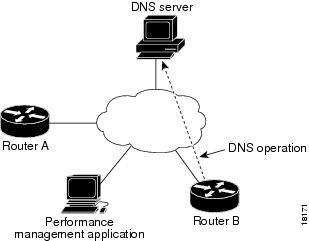-
Cisco IOS IP SLAs Configuration Guide, Release 12.4
-
Cisco IOS IP SLAs Features Roadmap
-
Cisco IOS IP SLAs Overview
-
IP SLAs--Analyzing IP Service Levels Using the UDP Jitter Operation
-
IP SLAs--Analyzing Service Levels Using the VoIP Jitter Operation
-
IP SLAs--Analyzing VoIP Service Levels Using the Gatekeeper Registration Delay Operation
-
IP SLAs--Analyzing VoIP Service Levels Using the Call Setup Operation
-
IP SLAs--Analyzing IP Service Levels Using the UDP Echo Operation
-
IP SLAs--Analyzing IP Service Levels Using the HTTP Operation
-
IP SLAs--Analyzing IP Service Levels Using the TCP Connect Operation
-
IP SLAs--Analyzing IP Service Levels Using the ICMP Echo Operation
-
IP SLAs--Analyzing IP Service Levels Using the ICMP Path Echo Operation
-
IP SLAs--Analyzing IP Service Levels Using the ICMP Path Jitter Operation
-
IP SLAs--Analyzing IP Service Levels Using the FTP Operation
-
IP SLAs--Analyzing IP Service Levels Using the DNS Operation
-
IP SLAs--Analyzing IP Service Levels Using the DHCP Operation
-
IP SLAs--Analyzing IP Service Levels Using the DLSw+ Operation
-
IP SLAs--Multiple Operation Scheduling
-
IP SLAs--Proactive Threshold Monitoring
-
Table Of Contents
IP SLAs—Analyzing IP Service Levels Using the DNS Operation
Prerequisites for the IP SLAs DNS Operation
Information About the IP SLAs DNS Operation
How to Configure the IP SLAs DNS Operation
Configuring and Scheduling a DNS Operation on the Source Device
Configuring and Scheduling a Basic DNS Operation on the Source Device
Configuring and Scheduling a DNS Operation with Optional Parameters on the Source Device
Configuration Examples for the IP SLAs DNS Operation
Configuring a DNS Operation: Example
Feature Information for the IP SLAs DNS Operation
IP SLAs—Analyzing IP Service Levels Using the DNS Operation
First Published: May 2, 2005Last Updated: August 29, 2006This module describes how to use the Cisco IOS IP Service Level Agreements (SLAs) DNS operation to measure the difference between the time taken to send a Domain Name System (DNS) request and receive a reply. IP SLAs is a portfolio of technology embedded in most devices that run Cisco IOS software, which allows Cisco customers to analyze IP service levels for IP applications and services, to increase productivity, to lower operational costs, and to reduce the frequency of network outages. IP SLAs uses active traffic monitoring—the generation of traffic in a continuous, reliable, and predictable manner—for measuring network performance. This module also demonstrates how the results of the DNS operation can be displayed and analyzed to determine the DNS lookup time which is a critical element for determining the performance of a DNS or web server.
Finding Feature Information in This Module
Your Cisco IOS software release may not support all of the features documented in this module. To reach links to specific feature documentation in this module and to see a list of the releases in which each feature is supported, use the "Feature Information for the IP SLAs DNS Operation" section.
Finding Support Information for Platforms and Cisco IOS Software Images
Use Cisco Feature Navigator to find information about platform support and Cisco IOS software image support. Access Cisco Feature Navigator at http://www.cisco.com/go/fn. You must have an account on Cisco.com. If you do not have an account or have forgotten your username or password, click Cancel at the login dialog box and follow the instructions that appear.
Contents
•
Prerequisites for the IP SLAs DNS Operation
•
Information About the IP SLAs DNS Operation
•
How to Configure the IP SLAs DNS Operation
•
Configuration Examples for the IP SLAs DNS Operation
•
Feature Information for the IP SLAs DNS Operation
Prerequisites for the IP SLAs DNS Operation
Before configuring the IP SLAs DNS operation you should be familiar with the "Cisco IOS IP SLAs Overview" chapter of the Cisco IOS IP SLAs Configuration Guide, Release 12.4.
Information About the IP SLAs DNS Operation
To perform the tasks required to analyze DNS lookup times using IP SLA, you should understand the following concept:
DNS Operation
The DNS operation measures the difference between the time taken to send a DNS request and receive a reply. DNS is used in the Internet for translating names of network nodes into addresses. The IP SLAs DNS operation queries for an IP address if you specify a host name, or queries for a host name if you specify an IP address.
In Figure 1 Router B is configured as the source IP SLAs device and a DNS operation is configured with the DNS server as the destination device.
Figure 1 DNS Operation
Connection response time is computed by measuring the difference between the time taken to send a request to the DNS server and the time a reply is received by Router B. The resulting DNS lookup time can help you analyze your DNS performance. Faster DNS lookup times translate to a faster web server access experience.
How to Configure the IP SLAs DNS Operation
This section contains the following procedure:
•
Configuring and Scheduling a DNS Operation on the Source Device (required)
Configuring and Scheduling a DNS Operation on the Source Device
To measure the difference between the time taken to send a DNS request and the time a reply is received by a Cisco device, use the IP SLAs DNS operation. This operation does not require the IP SLAs Responder to be enabled so there are no tasks to be performed on the destination device.
Perform one of the following tasks in this section, depending on whether you want to configure a basic DNS operation or configure a DNS operation with optional parameters:
•
Configuring and Scheduling a Basic DNS Operation on the Source Device
•
Configuring and Scheduling a DNS Operation with Optional Parameters on the Source Device
Configuring and Scheduling a Basic DNS Operation on the Source Device
Perform this task to enable a DNS operation without any optional parameters.
Note
For information on scheduling a group of operations, see the "IP SLAs—Multiple Operation Scheduling" chapter of the Cisco IOS IP SLAs Configuration Guide, Release 12.4.
SUMMARY STEPS
1.
enable
2.
configure terminal
3.
ip sla monitor operation-number
4.
type dns target-addr {target-hostname | target-ip-address} name-server ip-address [source-ipaddr {ip-address | hostname} source-port port-number]
5.
frequency seconds
6.
exit
7.
ip sla monitor schedule operation-number [life {forever | seconds}] [start-time {hh:mm[:ss] [month day | day month] | pending | now | after hh:mm:ss] [ageout seconds] [recurring]
8.
exit
DETAILED STEPS
Examples
The following example shows the configuration of an IP SLAs operation type of DNS to find the IP address of the hostname cisco.com. The DNS operation number 11 is scheduled to start immediately and run indefinitely.
ip sla monitor 11type dns target-addr www.cisco.com name-server 172.20.2.132frequency 60exitip sla monitor schedule 11 life forever start-time nowWhat to Do Next
To view and interpret the results of an IP SLAs operation use the show ip sla monitor statistics command. Checking the output for fields that correspond to criteria in your service level agreement will help you determine whether the service metrics are acceptable.
Configuring and Scheduling a DNS Operation with Optional Parameters on the Source Device
Perform this task to enable a DNS operation on the source device and configure some optional IP SLAs parameters. The source device is the location at which the measurement statistics are stored.
Note
For information on scheduling a group of operations, see the "IP SLAs—Multiple Operation Scheduling" chapter of the Cisco IOS IP SLAs Configuration Guide, Release 12.4.
SUMMARY STEPS
1.
enable
2.
configure terminal
3.
ip sla monitor operation-number
4.
type dns target-addr {target-hostname | target-ip-address} name-server ip-address [source-ipaddr {ip-address | hostname} source-port port-number]
5.
buckets-of-history-kept size
6.
distributions-of-statistics-kept size
7.
enhanced-history [interval seconds] [buckets number-of-buckets]
8.
filter-for-history {none | all | overThreshold | failures}
9.
frequency seconds
10.
hours-of-statistics-kept hours
11.
lives-of-history-kept lives
12.
owner owner-id
13.
statistics-distribution-interval milliseconds
14.
tag text
15.
threshold milliseconds
16.
timeout milliseconds
17.
exit
18.
ip sla monitor schedule operation-number [life {forever | seconds}] [start-time {hh:mm[:ss] [month day | day month] | pending | now | after hh:mm:ss] [ageout seconds] [recurring]
19.
exit
20.
show ip sla monitor configuration [operation-number]
DETAILED STEPS
Examples
The following sample output shows the configuration of all the IP SLAs parameters (including defaults) for the DNS operation number 11.
Router# show ip sla monitor configuration 11Complete Configuration Table (includes defaults)Entry number: 11Owner: DNS-TestTag: DNS-TestType of operation to perform: dnsTarget address: www.cisco.comSource address: 0.0.0.0Source port: 0Operation timeout (milliseconds): 9000Operation frequency (seconds): 60Next Scheduled Start Time: Start Time already passedGroup Scheduled: FALSELife (seconds): ForeverEntry Ageout (seconds): neverRecurring (Starting Everyday): FALSEStatus of entry (SNMP RowStatus): ActiveThreshold (milliseconds): 5000Number of statistic hours kept: 2Number of statistic distribution buckets kept: 1Statistic distribution interval (milliseconds): 20Number of history Lives kept: 0Number of history Buckets kept: 15History Filter Type: NoneTroubleshooting Tips
Use the debug ip sla monitor trace and debug ip sla monitor error commands to help troubleshoot issues with an IP SLAs operation.
What to Do Next
To view and interpret the results of an IP SLAs operation use the show ip sla monitor statistics command. Checking the output for fields that correspond to criteria in your service level agreement will help you determine whether the service metrics are acceptable.
Configuration Examples for the IP SLAs DNS Operation
This section contains the following configuration example:
•
Configuring a DNS Operation: Example
Configuring a DNS Operation: Example
The following example shows how to configure a DNS operation as shown in Figure 1 from Router B to the DNS server (IP address 172.20.2.132). The operation is scheduled to start immediately. In this example, the target address is a hostname—cisco.com—and the DNS operation will query the DNS server for the IP address associated with the hostname www.cisco.com. No configuration is required at the DNS server.
Router B Configuration
ip sla monitor 11type dns target-addr www.cisco.com name-server 172.20.2.132frequency 50timeout 8000tag DNS-Testip sla monitor schedule 11 start-time nowWhere to Go Next
•
If you want to configure multiple Cisco IOS IP SLAs operations at once, see the "IP SLAs—Multiple Operation Scheduling" chapter of the Cisco IOS IP SLAs Configuration Guide, Release 12.4.
•
If you want to configure threshold parameters for an IP SLAs operation, see the "IP SLAs—Proactive Threshold Monitoring" chapter of the Cisco IOS IP SLAs Configuration Guide, Release 12.4.
•
If you want to configure other types of IP SLAs operations, see the "Where to Go Next" section of the "Cisco IOS IP SLAs Overview" chapter of the Cisco IOS IP SLAs Configuration Guide, Release 12.4.
Additional References
The following sections provide references related to the IP SLAs DNS operation.
Related Documents
Overview of Cisco IOS IP SLAs
"Cisco IOS IP SLAs Overview" chapter of the Cisco IOS IP SLAs Configuration Guide, Release 12.4
Cisco IOS IP SLAs commands: complete command syntax, defaults, command mode, command history, usage guidelines, and examples
Cisco IOS IP SLAs Command Reference, Release 12.4
Standards
No new or modified standards are supported by this feature, and support for existing standards has not been modified by this feature.
—
MIBs
CISCO-RTTMON-MIB
To locate and download MIBs for selected platforms, Cisco IOS releases, and feature sets, use Cisco MIB Locator found at the following URL:
RFCs
No new or modified RFCs are supported by this feature, and support for existing RFCs has not been modified by this feature.
—
Technical Assistance
Feature Information for the IP SLAs DNS Operation
Table 1 lists the features in this module and provides links to specific configuration information. Only features that were introduced or modified in Cisco IOS Release 12.3(14)T or a later release appear in the table. Not all features may be supported in your Cisco IOS software release.
For information on a feature in this technology that is not documented here, see the "Cisco IOS IP SLAs Features Roadmap."
Not all commands may be available in your Cisco IOS software release. For release information about a specific command, see the command reference documentation.
Cisco IOS software images are specific to a Cisco IOS software release, a feature set, and a platform. Use Cisco Feature Navigator to find information about platform support and Cisco IOS software image support. Access Cisco Feature Navigator at http://www.cisco.com/go/fn. You must have an account on Cisco.com. If you do not have an account or have forgotten your username or password, click Cancel at the login dialog box and follow the instructions that appear.
Note
Table 1 lists only the Cisco IOS software release that introduced support for a given feature in a given Cisco IOS software release train. Unless noted otherwise, subsequent releases of that Cisco IOS software release train also support that feature.
© 2005 Cisco Systems, Inc. All rights reserved.

 Feedback
Feedback