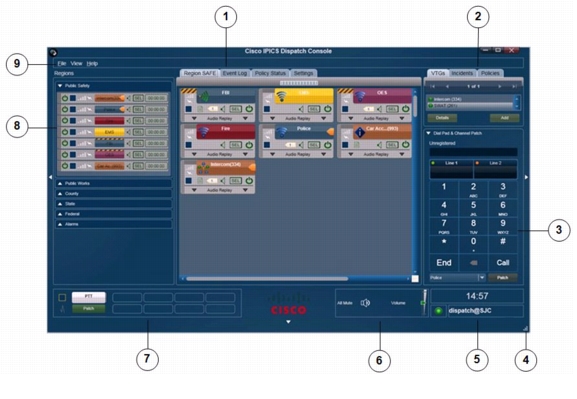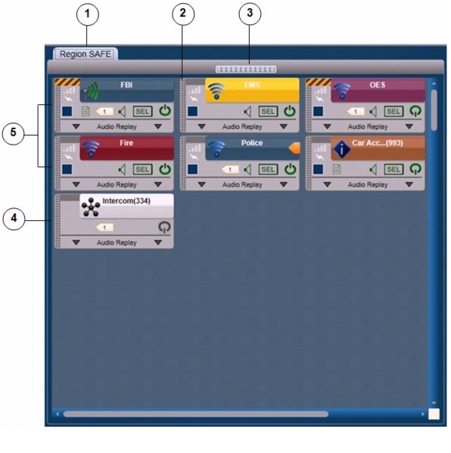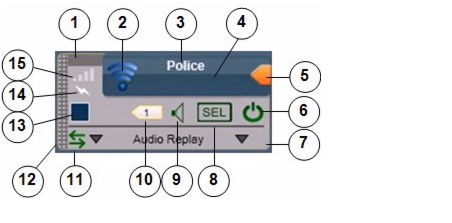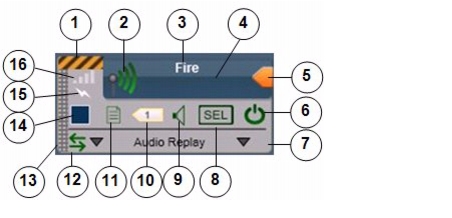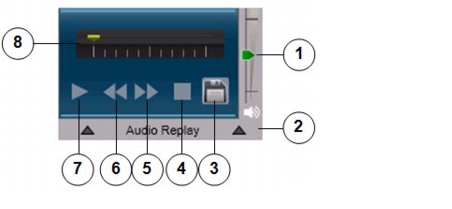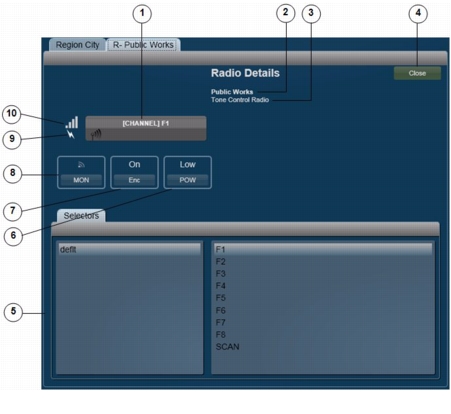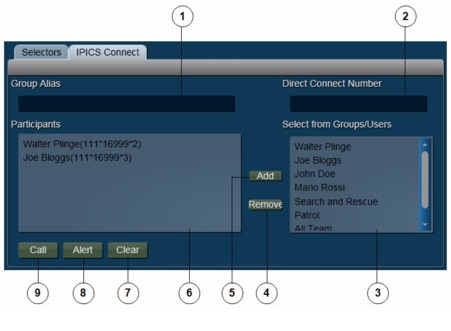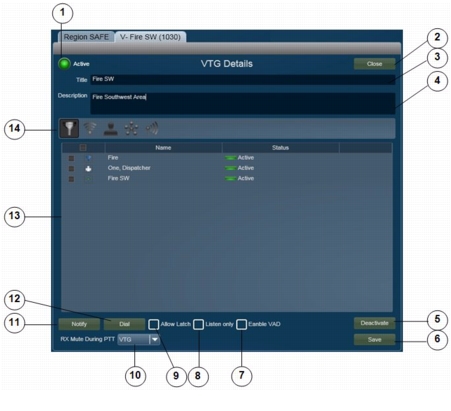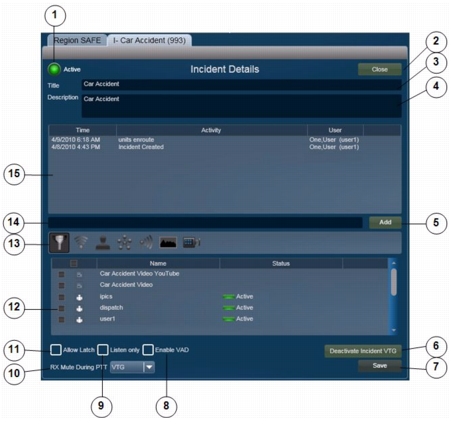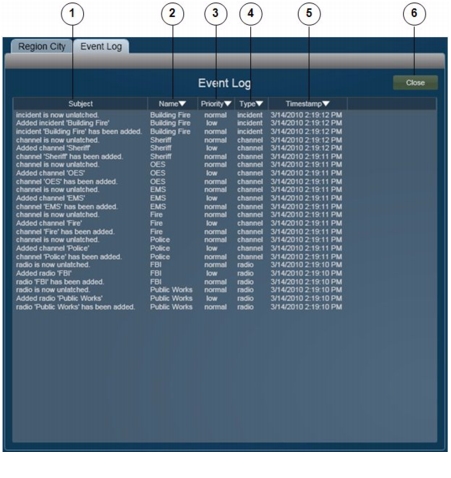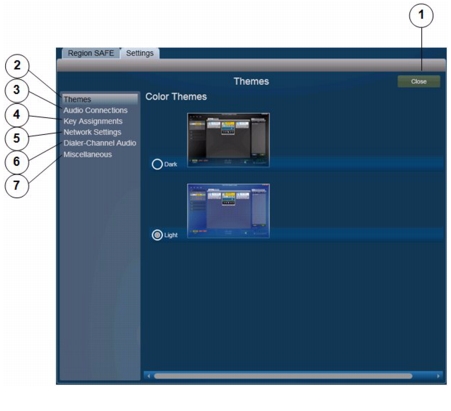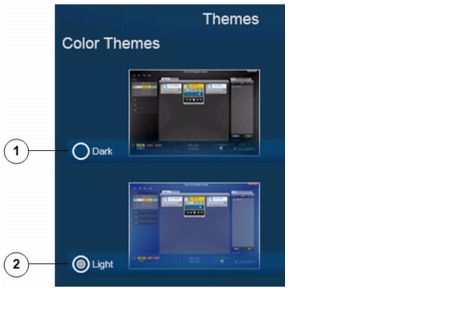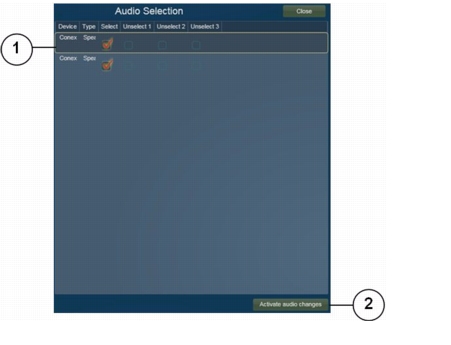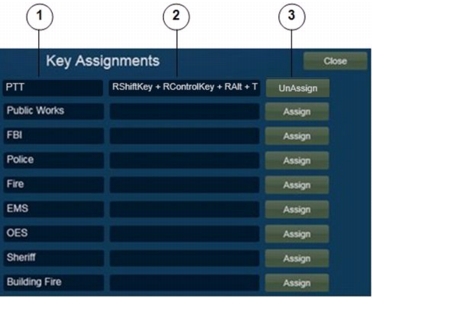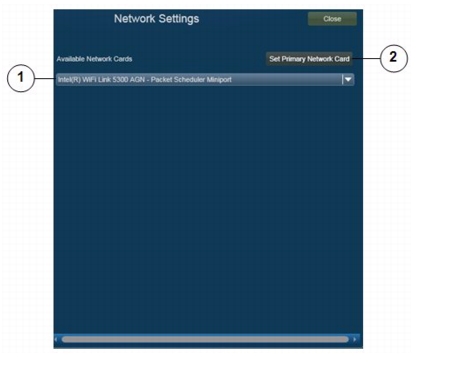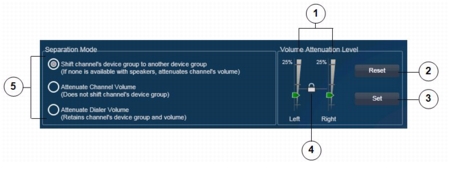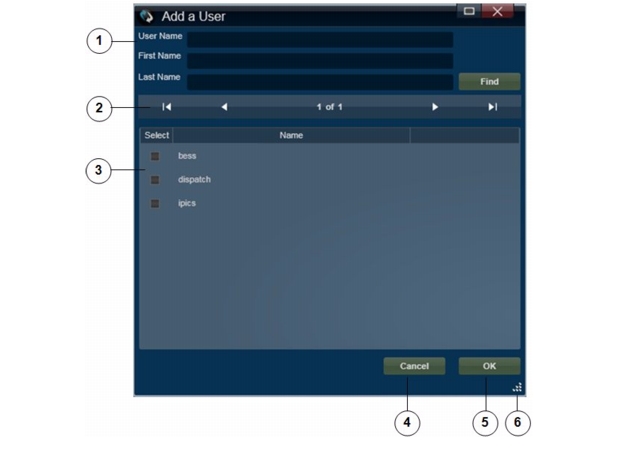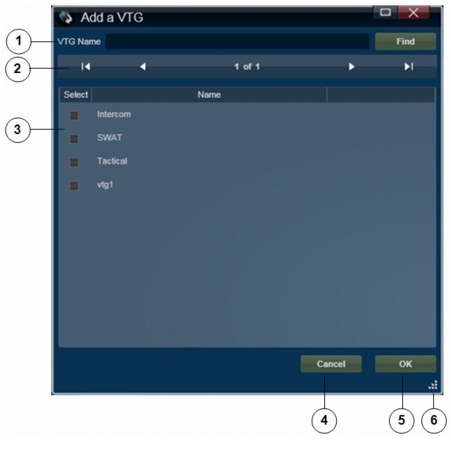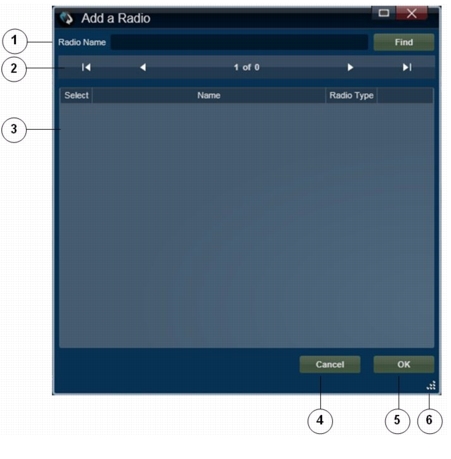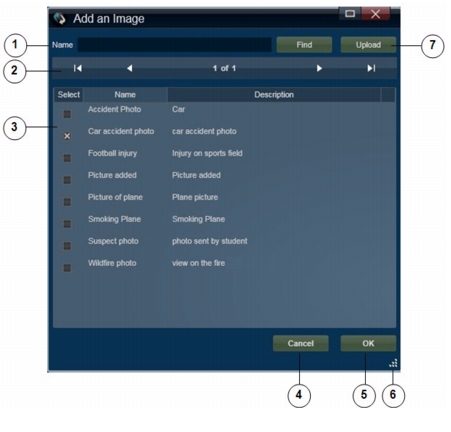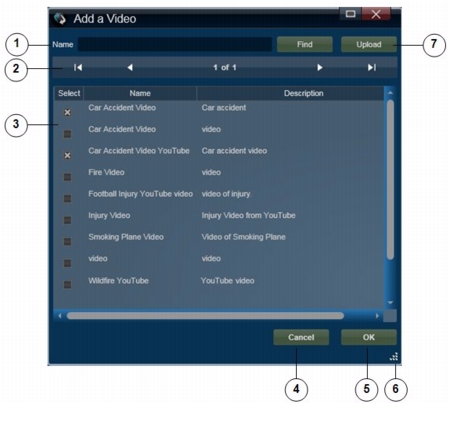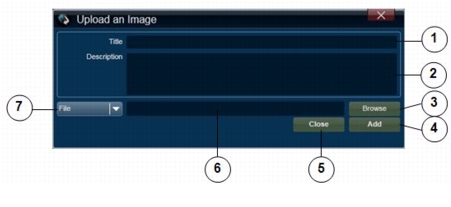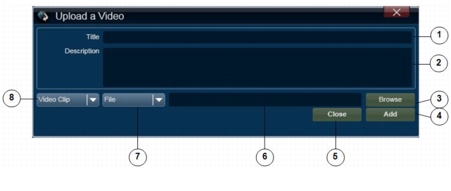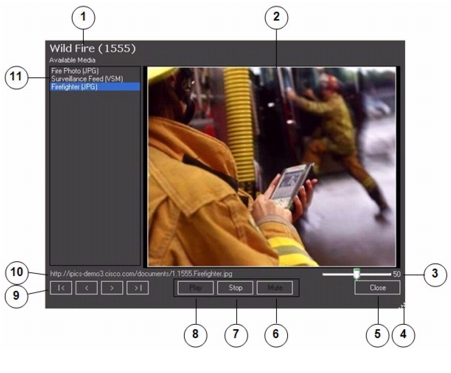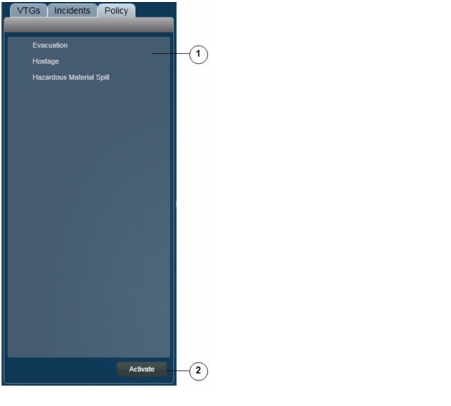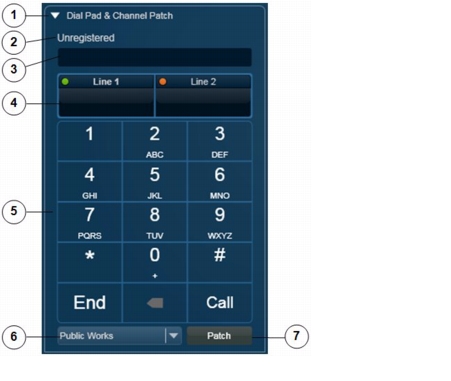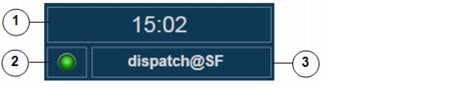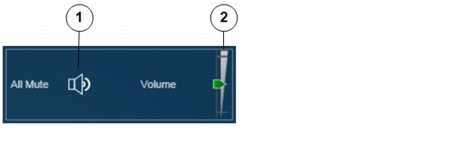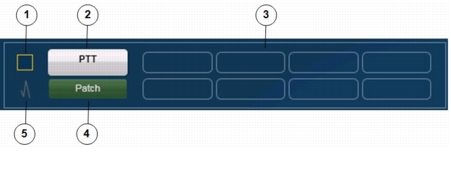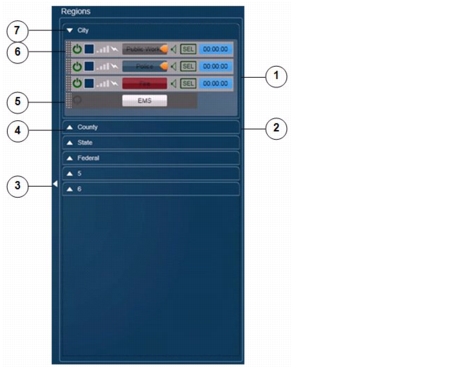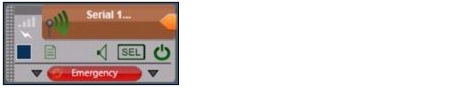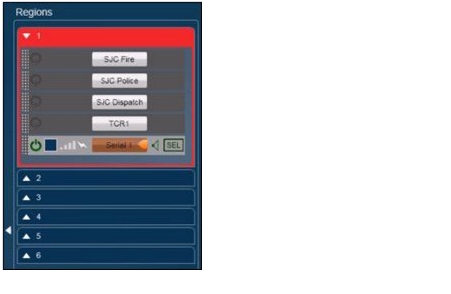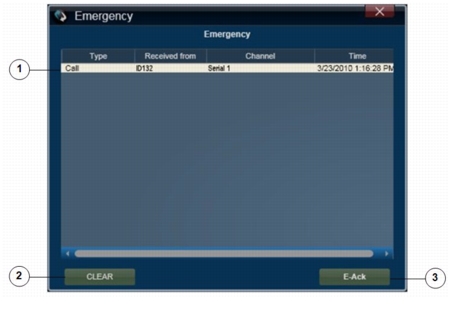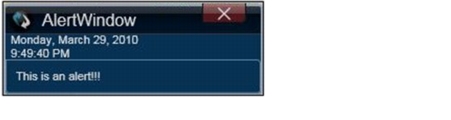Table Of Contents
Cisco IPICS Dispatch Console Reference
Cisco IPICS Dispatch Console Main Window
Audio Replay Controls for Resources
Radio Details Tab for Tone Control Radios
Radio Details Tab for Serial Control Radios
Settings Tab—Audio Connections Options
Settings Tab—Key Assignments Options
Settings Tab—Network Settings Options
Settings Tab—Dialer-Channel Audio Options
Settings Tab—Miscellaneous Options
Adding a Resource to an Incident or VTG
Obtaining a Source URL for a YouTube Video
Viewing an Image or Video in an Incident
Dial Pad and Channel Patch Area
Responding to Emergency Mode in the Cisco IPICS Dispatch Console
Responding to Emergency Mode in the SRCI
Cisco IPICS Dispatch Console Reference
This chapter provides detailed information about the screens, windows, and options in the Cisco IPICS Dispatch Console.
The information, buttons, and tabs that are available to you in the Cisco IPICS Dispatch Console depend on your Cisco IPICS Dispatch Console user license type, your Cisco IPICS user type and the items with which you are associated in the Cisco IPICS Administration Console. For related information, see the "Cisco IPICS Dispatch Console License Types" section on page 1-6 and the "Cisco IPICS Dispatch Console Features Available by User Type" section on page 1-8.
In addition, most resources must be associated with your Cisco IPICS ops view before you can see and access them in the Cisco IPICS Dispatch Console.
This chapter includes these topics:
•
Cisco IPICS Dispatch Console Main Window
•
Dial Pad and Channel Patch Area
Cisco IPICS Dispatch Console Main Window
The Main window appears when you log in to the Cisco IPICS Dispatch Console. This window provides access to the Cisco IPICS Dispatch Console features and provide tools for managing incidents, VTGs, channels, radios, resources, and related items.
Figure 3-1 illustrates the Cisco IPICS Dispatch Console Main window.
Figure 3-1 Cisco IPICS Dispatch Console Main Window
View area—Can displays these tabs:
•
Region tab—Provides information about and controls for the up to 20 regions that are configured in the Cisco IPICS Administration Console
•
Incident Details tab—Provides features for monitoring and managing an incident
•
Radio Details tab—Provides features for managing a radio
•
VTG Details tab—Provides features for managing a VTG
•
Event Log tab—Displays entries from the Cisco IPICS Dispatch Console event log
•
Policy Execution Status tab—Provides information about the execution status of policies with which you are associated in the Cisco IPICS Administration Console
•
Settings tab—Provides access to system configuration options
See the "View Area" section
Items Tabs area—Includes tabs that list VTGs, incidents, and policies, and provides quick access to detailed information about any of these items.
A user with the Cisco IPICS Dispatcher role or All role sees the VTGs, Incidents, and Policies tabs in this area. Other Cisco IPICS users see the Policies tab only.
See the "Items Tabs Area" section
Dial Pad and Channel Patch area—Lets you place up to two telephone calls and optionally patch each call to a selected resource.
This area is available only to users with the Cisco IPICS Dispatcher role or All role.
Resize handle—Appears when the Main window is not maximized. Click and drag to resize the Main window.
—
System information area —Displays the system time, your Cisco IPICS user name, and the location to which the Cisco IPICS Dispatch Console is connected.
Master audio controls area—Provides controls for muting and controlling the volume of the audio that is received from all powered-on resources.
PTT and Patch Controls area—Provides controls for talking to multiple resources, patching multiple resources together, or sending alert tones to multiple resources simultaneously.
Regions list—Displays the regions that are configured in the Cisco IPICS Administration Console and provides controls for the resources in each region.
See the "Regions List" section
Menu bar—Provides access to various Cisco IPICS Dispatch Console menus and options.
See the "Menu Bar" section
Menu Bar
The Cisco IPICS Dispatch Console menu bar provides access to various Cisco IPICS Dispatch Console menus and options. Table 3-1 describes the items on the menu bar.
Table 3-1 Menu Bar Items
File menu options
Close
Choose this option to exit the Cisco IPICS Dispatch Console.
For related information, see the "Exiting the Cisco IPICS Dispatch Console" section on page 1-5.
View menu options
Event Log
Adds the Event Log tab to the View area and displays the event log.
For more detailed information, see the "Event Log Tab" section.
Policy Execution Status
Adds the Policy Execution Status tab to the View area and displays information about policies with which you are associated in the Cisco IPICS Administration Console.
For more detailed information, see the "Policy Execution Status Tab" section.
Admin Console
Opens the Cisco IPICS server Authentication window. From this window, you can enter your Cisco IPICS user name and password to log in to the Cisco IPICS server.
Settings
Adds the Settings tab to the View area. This tab provides access to a variety of system configuration settings.
For more detailed information, see the "Settings Tab" section.
Help menu options
Help
Provides on-screen access to the information that this User Guide contains.
About
Opens a window that shows the version of the Cisco IPICS Dispatch Console that you are using.
When this window is open, you must click OK to close it before you can access other Cisco IPICS Dispatch Console functions.
View Area
The View area displays tabs from which you can control a variety of Cisco IPICS Dispatch Console features and functions. The following sections describe these tabs, features, and functions in detail:
•
Adding a Resource to an Incident or VTG
•
Viewing an Image or Video in an Incident
Region Tab
The Region tab appears by default when you start the Cisco IPICS Dispatch Console. It provides information about and controls for resources that are configured for a region and with which you are associated. The configuration and association procedures are preformed in the Cisco IPICS Administration Console. Cisco IPICS supports up to 20 regions, and each one has its own Region tab.
Resources include radios, channels, VTGs, incidents, and direct dial channels. Each resource is in either the powered on state or the powered off state. When a resource is powered on, it can be used to transmit and receive audio, and various other Cisco IPICS Dispatch Console functions become available for it. You can use the Cisco IPICS Dispatch Console to communicate with other Cisco IPICS Dispatch Console users who also have powered on the resource.
Figure 3-2 illustrates the Region tab. This example shows a region with seven resources, which have been configured in the Cisco IPICS Administration Console. In this example, six of the resources are powered on and one is powered off. In addition, this example shows resources that have been assigned custom colors in the Cisco IPICS Administration Console. You may find that using custom colors is convenient for quickly locating resources in the Cisco IPICS Dispatch Console.
Figure 3-2 Region Tab
Name of the region, as configured in the Cisco IPICS Administration Console. In this example, the region name is City. Cisco IPICS provides 6 default regions, with the default names Region 1 through Region 6.
Resource handle. Used to drag and drop the resource to another location in the Region tab.
Volume indicator for incoming and outgoing audio.
Powered-off resource. When a resource is powered off, you can click the Power button
to power it on. (You also can power on a resource by clicking its Power button in the Regions list.)
The power button for a powered on resource appears as
.
Powered-on resources. A powered-on resource displays several buttons and information, as described in the following sections:
When a resource is powered on, you can click the Power button
to power it off.
Note
Many of the items for a powered-on resource are duplicated in the Regions list. For more information, see the "Powered-On Resource Controls" section.
Resources types in the Region tab are identified by icons, as follows:
•
—Channel icon
•
—Radio icon
•
—VTG icon
•
—Incident icon
A region may include more resources than you can see at once. In that case, use the scroll bars on the Region tab to display other resources.
The resources in the Region tab are arranged in a grid. You can rearrange the display by moving any resource to any empty cell in the grid. To move a resource, click and hold its handle, then drag and drop the resource to a new location. While you drag a resource, the Region tab displays the grid cells. Each cell includes two numbers, such as 3, 2, which indicate the row and column of the cell.
Powered-On Channels
When you power on a channel as described in Figure 3-2, you can access several controls and information that apply to the channel. Figure 3-3 illustrates a powered-on channel.
Figure 3-3 Powered-On Channel
Secure channel indicator—Yellow and gray stripes appear if this resource is configured as a secure channel in the Cisco IPICS Administration Console. Otherwise, this indicator appears gray.
Channel icon—Indicates that this resource is a channel.
Channel name—Name that is configured for the channel in the Cisco IPICS Administration Console.
PTT area—Click and hold anywhere in this area to talk (transmit audio) to others who are using this channel. Release when you are not talking.
This area changes to yellow when you are clicking it or when it is latched, which indicates that you have engaged the push to talk (PTT) feature. This area displays diagonal lines when this resource is configured as listen-only or your Cisco IPICS user account is configured as listen only.
In addition, when audio is received, this area may show the talker ID (either the Cisco IPICS user ID or the radio unit ID). Talker ID is not displayed if you logged in to the Cisco IPICS Dispatch Console using the Remote location, if the radio is in a location other than the location that you logged in to, or if your network or resources cannot obtain this information.
Latch button—Appears if the latch functionality is enabled for you and this channel as follows:
•
The Allow Latch option must be enabled for your Cisco IPICS user account in the Cisco IPICS Administration Console
•
The Allow Latch option must be enabled for this channel in the Cisco IPICS Administration Console
Click the Latch button to latch the PTT feature. Click it again to unlatch. When you latch the PTT feature, this button becomes green and the PTT area becomes yellow.
Power button—Click to power off a powered-on channel.
This button can appear in the following states:
•
Gray—Indicates a powered-off channel.
•
Green—Indicates a powered-on channel.
•
Gold—Indicates a channel that is in the process of powering on. This button remains in this state if Cisco IPICS is unable to allocate system resources that are required to power on. In this case, try to power on the channel again.
Expand audio replay controls area—Click anywhere in this area to display the audio replay controls. Click this area again to hide the audio replay controls.
For more information, see the "Audio Replay Controls for Resources" section.
If "Emergency" flashes in red in this area, the Cisco IPICS Dispatch Console is in emergency mode. For more information, see the "Emergency Mode" section.
Audio Selection button—Choose the device group to which audio that the channel receives is sent. Options are Sel, U1, U2, and U3, which correspond to the device groups Select, Unselect1, Unselect2, and Unselect3, respectively.
For information about configuring device groups, see the "Settings Tab—Audio Connections Options" section.
Mute button—Click to locally mute (silence) incoming audio traffic from the channel. The button changes to the Unmute button
. Click the Unmute button to unmute. You also can unmute by moving the volume control slider in the expanded Audio Replay Controls area.
Incident icon—Appears if the channel is a participant in one or more incidents. The number in this icon designates how many incidents the channel is a participant in. Click this icon to see the list of these incidents. Click any incident in the list to display the Incident Details tab.
For more information, see the Incident Details Tab.
Patch icon—Appears if this channel is patched to one or more other resources.
For more information, see the "PTT and Patch Controls Area" section.
Resource handle—Use to drag and drop the channel to another location in the Region tab.
For more information, see the "Region Tab" section
Select check box—Appears only if Advanced IDC Permissions are configured for you in the Cisco IPICS Administration Console. Check to include this channel when you use the PTT, Patch, or alert tones features. For information about these features, see the "PTT and Patch Controls Area" section.
Transmit indicator—Turns red when you transmit audio on the channel.
Incoming traffic indicator—Turns green when the channel receives audio traffic.
Direct Dial Channels
A direct dial channel is a channel that you can use to place a telephone call. To use this functionality, the Cisco IPICS direct dial feature must be configured and phones must be associated with you in the Cisco IPICS Administration Console. Then, each phone that is associated with you appears as a dial channel in the IDC.
A direct dial channel appears similar to a regular channel in the IDC (see Figure 3-3). When you power on a direct dial channel, it dials the telephone number that is configured for it. When the call is answered, you can click in the PTT area to communicate with the person who answered it.
The other functions for a direct dial channel operate as they do for regular channels. See the "Powered-On Channels" section for more information.
Powered-On Radios
When you power on a radio as described in Figure 3-2, you can access several controls and information that apply to the incident. Figure 3-4 illustrates a powered-on radio.
Figure 3-4 Powered-On Radio
Secure radio indicator—Yellow and gray stripes appear if this resource is configured as a secure radio in the Cisco IPICS Administration Console. Otherwise, this indicator appears gray.
Radio icon—Indicates that this resource is a radio.
Radio name—Name that is configured for the radio in the Cisco IPICS Administration Console.
PTT area—Click and hold anywhere in this area to talk (transmit audio) to others who are using this radio. Release when you are not talking.
This area changes to yellow when you are clicking it or when it is latched, which indicates that you have engaged the PTT feature. This area displays diagonal lines when this resource is configured as listen-only or your Cisco IPICS user account is configured as listen only.
In addition, when audio is received, this area may show the talker ID (either the Cisco IPICS user ID or the radio unit ID). Talker ID is not displayed if you logged in to the Cisco IPICS Dispatch Console using the Remote location, if the radio is in a location other than the location that you logged in to, or if your network or resources cannot obtain this information.
Latch button—Appears if the latch functionality is enabled for you and this radio as follows:
•
The Allow Latch option must be enabled for your Cisco IPICS user account in the Cisco IPICS Administration Console
•
The Allow Latch option must be enabled for this radio in the Cisco IPICS Administration Console
Click the Latch button to latch the PTT feature. Click it again to unlatch. When you latch the PTT feature, this button becomes green and the PTT area becomes yellow.
Power button—Click to power off a powered-on radio.
This button can appear in the following states:
•
Gray—Indicates a powered-off radio.
•
Green—Indicates a powered-on radio.
Gold—Indicates a radio that is in the process of powering on. This button remains in this state if Cisco IPICS is unable to allocate system resources that are required to power on. In this case, try to power on the radio again.
Expand audio replay controls area—Click anywhere in this area to display the audio replay controls. Click this area again to hide the audio replay controls.
For more information, see the "Audio Replay Controls for Resources" section.
Audio Selection button—Choose the device group to which audio that the radio receives is sent. Options are Sel, U1, U2, and U3, which correspond to the device groups Select, Unselect1, Unselect2, and Unselect3, respectively.
For information about configuring device groups, see the "Settings Tab—Audio Connections Options" section.
Mute button—Click to locally mute (silence) incoming audio traffic from the radio. The button changes to the Unmute button
. Click the Unmute button to unmute. You also can unmute by moving the volume control slider in the expanded Audio Replay Controls area.
Incident icon—Appears if the radio is a participant in one or more incidents. The number in this icon designates how many incidents the radio is a participant in. Click this icon to see the list of these incidents. Click any incident in the list to display the Incident Details tab.
For more information, see the Incident Details Tab.
Radio Details button—Click to display the Radio Details tab. For more information, see the "Radio Details Tab" section.
Patch icon—Appears if this radio is patched to one or more other resources.
For more information, see the "PTT and Patch Controls Area" section.
Resource handle—Use to drag and drop the radio to another location in the Region tab.
For more information, see the "Region Tab" section
Select check box—Appears only if Advanced IDC Permissions are configured for you in the Cisco IPICS Administration Console. Check to include this radio when you use the PTT, Patch, DTMF, or alert tones features. For information about these features, see the "PTT and Patch Controls Area" section.
Transmit indicator—Turns red when you transmit audio on the radio.
Incoming traffic indicator—Turns green when the radio receives audio traffic.
Powered-On VTGs
When you power on a VTG as described in Figure 3-2, you can access several controls and information that apply to the VTG. Figure 3-5 illustrates a powered-on VTG.
Figure 3-5 Powered-On VTG
VTG icon—Indicates that this resource is a channel.
VTG name—Name that is configured for the VTG in the Cisco IPICS Administration Console. The system automatically adds the number in parentheses, and increments it by one for each new VTG.
PTT area—Click and hold anywhere in this area to talk (transmit audio) to others who are participating in this VTG. Release when you are not talking.
This area changes to yellow when you are clicking it or when it is latched, which indicates that you have engaged the PTT feature. This area displays diagonal lines when this resource is configured as listen-only or your Cisco IPICS user account is configured as listen only.
In addition, when audio is received, this area may show the talker ID (either the Cisco IPICS user ID or the radio unit ID). Talker ID is not displayed if you logged in to the Cisco IPICS Dispatch Console using the Remote location, if the radio is in a location other than the location that you logged in to, or if your network or resources cannot obtain this information.
Latch button—Appears if the latch functionality is enabled for you and this VTG as follows:
•
The Allow Latch option must be enabled for your Cisco IPICS user account in the Cisco IPICS Administration Console
•
The Allow Latch option must be enabled for this VTG in the Cisco IPICS Administration Console or in the VTG Details tab in the Cisco IPICS Dispatch Console
Click the Latch button to latch the PTT feature. Click it again to unlatch. When you latch the PTT feature, this button becomes green and the PTT area becomes yellow.
Power button—Click to power off a powered-on VTG.
This button can appear in the following states:
•
Gray—Indicates a powered-off VTG.
•
Green—Indicates a powered-on VTG.
Gold—Indicates a VTG that is in the process of powering on. This button remains in this state if Cisco IPICS is unable to allocate system resources that are required to power on. In this case, try to power on the VTG again.
Expand audio replay controls area—Click anywhere in this area to display the audio replay controls. Click this area again to hide the audio replay controls.
For more information, see the "Audio Replay Controls for Resources" section.
Audio Selection button—Choose the device group to which audio that the VTG receives is sent. Options are Sel, U1, U2, and U3, which correspond to the device groups Select, Unselect1, Unselect2, and Unselect3, respectively.
For information about configuring device groups, see the "Settings Tab—Audio Connections Options" section.
Mute button—Click to locally mute (silence) incoming audio traffic from the VTG. The button changes to the Unmute button
. Click the Unmute button to unmute. You also can unmute by moving the volume control slider in the expanded Audio Replay Controls area.
VTG Details button—Click to display the VTG Details tab. For more information, see the "VTG Details Tab" section.
This button is available only to users with the Cisco IPICS Dispatcher role or All role.
Patch icon—Appears if this VT is patched to one or more other resources.
For more information, see the "PTT and Patch Controls Area" section.
Resource handle—Use to drag and drop the VTG to another location in the Region tab.
For more information, see the "Region Tab" section
Select check box—Appears only if Advanced IDC Permissions are configured for you in the Cisco IPICS Administration Console. Check to include this VTG when you use the PTT, Patch, or alert tones features. For information about these features, see the "PTT and Patch Controls Area" section.
Transmit indicator—Turns red when you transmit audio on the VTG.
Incoming traffic indicator—Turns green when the VTG receives audio traffic.
Powered-On Incidents
When you power on an incident as described in Figure 3-2, you can access several controls and information that apply to the incident. Figure 3-6 illustrates a powered-on incident.
Figure 3-6 Powered-On Incident
Incident icon—Indicates that this incident is a radio.
Incident name—Name that is configured for the incident in the Cisco IPICS Dispatch Console. The system automatically adds the number in parentheses, and increments it by one for each new incident.
PTT area—Click and hold anywhere in this area to talk (transmit audio) to others who are participating in this incident. Release when you are not talking.
This area changes to yellow when you are clicking it or when it is latched, which indicates that you have engaged the PTT feature. This area displays diagonal lines when this resource is configured as listen-only or your Cisco IPICS user account is configured as listen only.
In addition, when audio is received, this area may show the talker ID (either the Cisco IPICS user ID or the radio unit ID). Talker ID is not displayed if you logged in to the Cisco IPICS Dispatch Console using the Remote location, if the radio is in a location other than the location that you logged in to, or if your network or resources cannot obtain this information.
Latch button—Appears if the latch functionality is enabled for you and this incident as follows:
•
The Allow Latch option must be enabled for your Cisco IPICS user account in the Cisco IPICS Administration Console
•
The Allow Latch option must be enabled for this incident in the Cisco IPICS Administration Console or in the Incident Details tab in the Cisco IPICS Dispatch Console
Click the Latch button to latch the PTT feature. Click it again to unlatch. When you latch the PTT feature, this button becomes green and the PTT area becomes yellow.
Power button—Click to power off a powered-on incident.
This button can appear in the following states:
•
Gray—Indicates a powered-off incident.
•
Green—Indicates a powered-on incident.
•
Gold—Indicates a radio that is in the process of powering on. This button remains in this state if Cisco IPICS is unable to allocate system resources that are required to power on. In this case, try to power on the incident again.
Expand audio replay controls area—Click anywhere in this area to display the audio replay controls. Click this area again to hide the audio replay controls.
For more information, see the "Audio Replay Controls for Resources" section.
Audio Selection button—Choose the device group to which audio that the incident receives is sent. Options are Sel, U1, U2, and U3, which correspond to the device groups Select, Unselect1, Unselect2, and Unselect3, respectively.
For information about configuring device groups, see the "Settings Tab—Audio Connections Options" section.
Mute button—Click to locally mute (silence) incoming audio traffic from the incident. The button changes to the Unmute button
. Click the Unmute button to unmute. You also can unmute by moving the volume control slider in the expanded Audio Replay Controls area.
Incident Details button—Click to display the Incident Details tab. For more information, see the "Incident Details Tab" section.
Patch icon—Appears if this incident is patched to one or more other resources.
For more information, see the "PTT and Patch Controls Area" section.
Resource handle—Use to drag and drop the incident to another location in the Region tab.
For more information, see the "Region Tab" section
Select check box—Appears only if Advanced IDC Permissions are configured for you in the Cisco IPICS Administration Console. Check to include this incident when you use the PTT, Patch, or alert tones features. For information about these features, see the "PTT and Patch Controls Area" section.
Transmit indicator—Turns red when you transmit audio on the incident.
Incoming traffic indicator—Turns green when the incident receives audio traffic.
Audio Replay Controls for Resources
This section explains the features that you can access after you click anywhere in the in the expand audio replay controls area
for a resource in the Region tab. These features include a volume control for the resource and replay controls.
The Cisco IPICS Dispatch Console maintains a recording of the most recent 60 seconds of incoming and outgoing audio transmissions for each activated resource. The audio replay controls let you review and save these recent transmissions. When you use these controls to start audio playback, the system creates a temporary "snapshot" of the most recent audio transmissions (up to 60 seconds). You can listen to any or all of the content of this audio snapshot, repeat all or part of it as needed, and save it as a .wav file for future reference.
If an audio stream contains a period of silence (no audio traffic) that lasts 5 seconds or longer, the system omits this period from the 60-second audio recording. When you play back audio from which a period of silence has been omitted, a beep tone sounds at the point of the omission.
Figure 3-7 illustrates the expanded audio controls. These controls appear when you click the expand audio replay controls area for any resource. (They also appear if you click the Audio Received time stamp for a resource in the Regions list.)
Figure 3-7 Audio Replay Controls
Radio Details Tab
The Radio Details tab provides features for managing a radio. It appears when you click the Radio Details button
for a powered-on radio in the View area.
The information and options on this tab differ for tone control and serial control radios. The following sections describe the Radio Details tab for each radio type:
•
Radio Details Tab for Tone Control Radios
•
Radio Details Tab for Serial Control Radios
Radio Details Tab for Tone Control Radios
Figure 3-8 illustrates the Radio Details tab for tone control radios. Most settings that you make in this tab in your Cisco IPICS Dispatch Console also affect other Cisco IPICS Dispatch Consoles.
If you specify the Remote location when you log in to the Cisco IPICS Dispatch Console, or if the radio for which you are viewing the Radio Details tab is in a location other than the location that you logged in to, tone controls do not function for the radio.
Figure 3-8 Radio Details Tab for Tone Control Radios
PTT button—Click and hold to talk (transmit audio) to others who are using this radio. Release when you are not talking. The text that follows [CHANNEL] indicates the radio channel that you are using to transmit and receive audio.
If you click the PTT button when the SCAN channel is selected (see row 5 in this table), scanning stops on the current channel and you can transmit audio on that channel. When you release the PTT button, the radio either resumes scanning or remains on the current channel, depending on the radio.
This button changes to yellow when you are clicking it or when it is latched, which indicates that you have engaged the push to talk (PTT) feature. This button appears with diagonal lines if this radio is configured as listen-only or if your Cisco IPICS user account is configured as listen only.
In addition, when audio is received, this area may show the talker ID (either the Cisco IPICS user ID or the radio unit ID). Talker ID is not displayed if you logged in to the Cisco IPICS Dispatch Console using the Remote location, if the radio is in a location other than the location that you logged in to, or if your network or resources cannot obtain this information.
Name of the radio, which has been configured in the Cisco IPICS Administration Console.
Indicates that this device is a tone control radio.
Close button—Click to exit the Radio Details tab.
Selectors tab—The left panel displays "dflt," which is the name of the default group of radio channels that are available.
The right panel indicates the channels that are available to you on this radio, as configured in the Selectors tab for the radio in the Cisco IPICS Administration Console. To choose a channel, click its name in this panel. The channel name appears on the PTT button. The radio transmits and receives audio on this channel.
Choosing the channel named "SCAN" causes the radio to scan all of the channels that it has configured. When the radio locates a channel that is transmitting, it will either stop scanning or briefly stay on that channel then continue scanning. The action that it takes depends on the radio.
Power button—Click as needed to choose the transmit power level for the radio. Options are low, med, and high, or low and high, depending on the radio. These options specify low power, medium power, and high power.
This button appears only if this functionality is configured in the descriptor file for this radio, the High/Medium/Low Transmit Power control is enabled for the radio in the Cisco IPICS Administration Console, and this control is associated with your Cisco IPICS user account.
Encryption button—Click as needed to choose enable or disable the built-in over the air (OTA) encryption of a radio. Options are On and Off. When this option is set to On, audio that the radio transmits is encrypted by using a key in the radio.
This button appears only if this functionality is configured in the descriptor file for this radio, the Enable/Disable OTA Encryption control is enabled for the radio in the Cisco IPICS Administration Console, and this control is associated with your Cisco IPICS user account.
Monitor button—Click and hold to enable monitoring, which bypasses the squelch feature of the radio and lets you hear all audio that the channel receives. Release to stop monitoring.
This button appears only if this functionality is configured in the descriptor file for this radio, the Temporarily Monitor Frequencies control is enabled for the radio in the Cisco IPICS Administration Console, and this control is associated with your Cisco IPICS user account.
Transmit indicator—Turns red when you transmit audio on the radio.
Incoming traffic indicator—Turns green when the radio receives audio traffic.
Radio Details Tab for Serial Control Radios
Figure 3-9 illustrates the Radio Details tab for serial control radios.
Most settings that you make on this tab in your Cisco IPICS Dispatch Console also affect other Cisco IPICS Dispatch Consoles. In addition settings affect the Serial Radio Control Interface (SRCI), which is described in detail in Cisco IPICS Administration Guide.
If you specify the Remote location when you log in to the Cisco IPICS Dispatch Console, or if the radio for which you are viewing the Radio Details tab is in a location other than the location that you logged in to, the following functionality is not available:
•
Radio control buttons (shown as items 10 through 15 in Figure 3-9)
•
Selectors tab (shown as item 9)
•
IPICS Connect tab (shown as item 10)
In this case, The Ctrl button appears instead of the radio control buttons. You can click the Ctrl button to access the Serial Radio Control Interface (SRCI), which provides access to the radio controls, selectors, and IPICS Connect functionality. For detailed information about the SRCI, see the "Managing Radios and Radio Descriptors" chapter in Cisco IPICS Administration Guide.
Figure 3-9 Radio Details Tab for Serial Control Radios
PTT button—Click and hold to talk (transmit audio) to others who are using this radio. Release when you are not talking. Depending on your Cisco IPICS and radio deployment, this button might also include text that indicates the radio channel that you are using to transmit and receive audio.
If you click the PTT button when the SCAN function is enabled (see row12 in this table), scanning stops on the current channel and you can transmit audio on that channel. When you release the PTT button, the radio either resumes scanning, or remains on the current channel, depending on the radio.
This button changes to yellow when you are clicking it or when it is latched, which indicates that you have engaged the push to talk (PTT) feature. This button appears with diagonal lines if this radio is configured as listen-only or if your Cisco IPICS user account is configured as listen only.
In addition, when audio is received, this area may show the talker ID (either the Cisco IPICS user ID or the radio unit ID). Talker ID is not displayed if you logged in to the Cisco IPICS Dispatch Console using the Remote location, if the radio is in a location other than the location that you logged in to, or if your network or resources cannot obtain this information.
Name of the radio, which has been configured in the Cisco IPICS Administration Console.
Indicates that this device is a serial control radio.
Reserved information—Provides the following information, if the radio has been reserved:
•
Reserved by—Shows the Cisco IPICS user name of the user, channel or VTG that reserved the radio
•
Reserved on—And time that the radio was reserved
For more information, see row 6 in this table.
Close button—Click to exit the Radio Details tab.
Reserve/Release toggle button—Click the Reserve button to indicate to other users that you would like to use this radio. When you click this button, your Cisco IPICS user name and full name appear in the Reserved By field and the date and time that you clicked it appear in the Reserved On field. In addition, the name of the button changes to Release. In this case, other Cisco IPICS Dispatch Console and SRCI users see the Release button and they see your information in the Reserved By and Reserved On fields.
This function is provided as a courtesy only and does not block any user from controlling the radio. Any Cisco IPICS Dispatch Console or SRCI user can click the Release button, which clears the Reserved By and Reserved On information and changes the button name to Reserve.
If the radio is in an active VTG, Cisco IPICS disables the Reserve/Release button. In addition, the VTG name and the date and time that this radio was added to the VTG appear in the Reserved by field, with the date and time this radio was added to the active VTG.
Emergency button—Appears only when the Cisco IPICS Dispatch Console is in emergency mode. For more information, see the "Emergency Mode" section.
IPICS Connect tab—Provides access to the IPICS Connect features. For detailed information, see the "IPICS Connect" section.
Selectors tab—The left panel displays "dflt," which is the name of the default group of radio channels that are available.
The right panel indicates the channels that are available to you on this radio, as configured in the Selectors tab for the radio in the Cisco IPICS Administration Console. To choose a channel, click its name in this panel. The channel name appears on the PTT button. The radio transmits and receives audio on this channel.
Monitor button—Click as needed to enable or disable monitoring. Monitoring bypasses the squelch feature of the radio so that you hear all audio that the radio receives on the selected channel. Options are ON and OFF, which indicate monitoring on and off, respectively.
This button also can display UNKWN, which indicates that the RCS cannot determine a monitor state, and UNSPRT, which indicates that a state is not currently supported or is never supported by the radio.
This button appears only if the monitor functionality is configured in the descriptor file for this radio, the Set Monitor Mode control is enabled for the radio in the Cisco IPICS Administration Console, and this control is associated with your Cisco IPICS user account.
RTA button—Click as needed to set the radio to either repeater or talkaround transmit mode. Options are RPTR and TA, which indicate repeater mode and talkaround mode, respectively.
This button also can display UNKWN, which indicates that the RCS cannot determine a monitor state, and UNSPRT, which indicates that a state is not currently supported or is never supported by the radio.
This button appears only if the RTA functionality is configured in the descriptor file for this radio, the Select Between Repeater and Talkaround Transmit Mode control is enabled for the radio in the Cisco IPICS Administration Console, and this control is associated with your Cisco IPICS user account.
Scan button—Click as needed to enable or disable scan mode. In scan mode, the radio scans all of the channels that it has configured. When the radio locates a channel that is transmitting, it will either stop scanning or briefly stay on that channel then continue scanning.
Options are ON and OFF, which indicate scan mode on and off, respectively.
This button also can display UNKWN, which indicates that the RCS cannot determine a scan state, and UNSPRT, which indicates that a state is not currently supported or is never supported by the radio.
This button appears only if the scan functionality is configured in the descriptor file for this radio, the Set Scan Mode control is enabled for the radio in the Cisco IPICS Administration Console, and this control is associated with your Cisco IPICS user account.
Transmit Mode button—Click as needed to set the radio to either secure or clear transmit mode. Options are SEC and CLR, which indicate secure mode and clear mode, respectively.
This button also can display UNKWN, which indicates that the RCS cannot determine a transmit state; UNSPRT, which indicates that a state is not currently supported or is never supported by the radio; KEYFL, which indicates that a key required for encryption is not available; NOENC, which indicates that no encryption module is available; and MSMTCH, which indicates a mismatch between the user selected secure transmit mode and actual fixed or strapped transmit mode.
This button appears only if the transmit mode functionality is configured in the descriptor file for this radio, the Select Between Secure and Clear Transmit mode control is enabled for the radio in the Cisco IPICS Administration Console, and this control is associated with your Cisco IPICS user account.
Power button—Click as needed to choose the transmit power level for the radio. Options are low, med, and high, or low and high, depending on the radio. These options specify low power, medium power, and high power.
This button also can display UNKWN, which indicates that the RCS cannot determine a power state, and UNSPRT, which indicates that a state is not currently supported or is never supported by the radio.
This button appears only if the power mode functionality is configured in the descriptor file for this radio, the Change the Transmit Power Level control is enabled for the radio in the Cisco IPICS Administration Console, and this control is associated with your Cisco IPICS user account.
Emergency button—Click as needed to enable or disable emergency mode for the radio. When you put a radio in emergency mode, it signals all other radios that are tuned to the same channel that it is in this mode. Then, the transmissions from this the selected channel on the radio receive higher priority than transmissions from other radios.
Options are ON and OFF, which indicate radio emergency mode on and off, respectively.
This button also can display UNKWN, which indicates that the RCS cannot determine an emergency state, and UNSPRT, which indicates that a state is not currently supported or is never supported by the radio.
This button appears only if this functionality is configured in the descriptor file for this radio, the Enable/Disable Emergency Mode control is enabled for the radio in the Cisco IPICS Administration Console, and this control is associated with your Cisco IPICS user account.
Transmit indicator—Turns red when you transmit audio on the radio.
Incoming traffic indicator—Turns green when the radio receives audio traffic.
Status indicator—Icon and text that indicate status information about the radio. Icons can appear as follows:
•
Green—Indicates that the radio can communicate with the radio control service (RCS). In this case, radio controls work as expected.
•
Red—Indicates that the radio cannot communicate with the radio control service (RCS), or the RCS cannot communicate with the radio. In this case, radio controls do not work for the radio, but it still may be able to transmit and receive audio.
IPICS Connect
The IPICS Connect tab is available for Nextel radios only from the Radio Details Tab for Serial Control Radios. This tab provides access to the IPICS Connect features, which allow you to make ad-hoc private and group radio calls, including calls to users from different predefined groups. You can also send a call alert (page) to a radio user.
IPICS Connect Tab
Figure 3-10 illustrates the IPICS Connect tab.
Figure 3-10 IPICS Connect Tab
Using the IPICS Connect Tab
To place a call from the IPICS Connect tab to a direct connect number or to a single user, follow these steps:
Procedure
Step 1
Take either of these actions:
•
Enter the direct connect number to call in the Direct Connector Number field and then click Add to move the number to the Participants list. The number must be in a Nextel-supported format.
•
Click the name of a user to call in the Select From Groups/Users list and then click Add to move the name to the Participants list.
Step 2
Click Call to place the call to the selected number or user.
To place a group call from the IPICS Connect tab, follow these steps:
Procedure
Step 1
Enter a group name (from 1 to 20 characters) in the Group Alias field.
Step 2
Take either or both of these actions:
•
Enter a direct connect number in the Direct Connector Number field and then click the Add button to move the number to the Participants list.
•
Click a name in the Groups/Users list and then click the Add button to move the item to the Participants list.
Repeat this step as needed to specify up to 20 items in the Participants list.
Step 3
Click Call to initiate the group call.
To send an alert (page) from the IPICS Connect tab, follow these steps:
Procedure
Step 1
Take either of these actions:
•
Enter the direct connect number to page in the Direct Connect Number field and then click add to move the number to the Participants list.
•
Click a name of the user to page in the Select From Groups/Users list and then click Add to move the name to the Participants list.
Step 2
Click Alert to place the alert to the selected direct connect number or user.
You can send an alert to only one participant at a time.
VTG Details Tab
The VTG Details tab provides features that allow you to manage VTGs. It is available only for users with the Cisco IPICS Dispatcher role or All roles.
This tab appears when you take any of these actions:
•
Click the VTG Details button
for a powered-on VTG in the View area.
•
Double-click a VTG name in the VTGs tab in the Items Tabs area
•
Highlight a VTG in the VTGs tab and then click the Details button at the bottom of the VTGs tab (requires a Cisco IPICS Dispatch Console Platinum user license)
Figure 3-11 illustrates the VTG Details tab. The VTG name that appears on the tab is configured in the Cisco IPICS Administration Console or Cisco IPICS Dispatch Console.
Figure 3-11 VTG Details Tab
VTG state indicator. This examples shows an activated VTG. The VTG state indicator for an inactive VTG appears as
.
Close button—Click to exit the VTG Details tab.
Title field—Displays the name of the VTG, To change the name, edit this field, then click the Save button. A VTG name include up to 40 characters.
Description field—Displays a description of the VTG, To change the description, edit this field, then click the Save button.
Deactivate VTG button (available only when a VTG is activated)—Click to deactivate a VTG. When a VTG is deactivated, this button appears as Activate VTG. Click the Activate VTG button to activate the VTG.
When you activate a VTG, Cisco IPICS commits global resources, such as a multicast address and any necessary dial-in peers, so that the participants in the VTG can communicate with each other.
Save button—Click to saves changes that you make in the Title or Description fields, or to the Allow Latch, Listen Only, Enable VAD, or RX Mute during PTT settings.
Enable VAD selector—Use to enable or disable Voice Activity Detection (VAD) for the VTG. VAD can be useful when a user latches a resource and that resource sends unintended audio.
VAD is disabled by default. An X
indicates that VAD is enabled.
Listen Only selector—Use to control whether users can use the PTT button for this VTG. When option is selected, users cannot use the PTT button for this VTG so then can hear, but not transmit, audio.
Listen Only is disabled by default. An X
indicates that Listen Only is enabled.
Allow Latch selector—Use to enable or disable latch functionality for the VTG.
Allow Latch is disabled by default. An X
indicates that Allow Latch is enabled.
RX Mute during PTT drop-down list—Provides the following options for muting incoming traffic when you user the PTT button for this VTG:
•
VTG—Mutes incoming traffic on this VTG only
•
All—Mutes incoming traffic on all resources in the IDC
•
None—Incoming traffic is not muted for this VTG or any other resource
Notify button—Click to initiate the notification action that is configured for the VTG in the Cisco IPICS Administration Console. The notification action affects the users that you choose in the Resource List (see row 13 in this table). A pop-up window confirms the action. Click OK to exit the pop-up window.
Dial button—Click to initiate the dial-out action that is configured for the VTG in the Cisco IPICS Administration Console. The dial-out action affects the users that you choose in the Resource List (see row 13 in this table). A pop-up window confirms the action. Click OK to exit the pop-up window.
VTG Resources list—By default, displays a list of all resources in the VTG. You can display resources only of a specified type in this list by using the Filter buttons, as described in row 14 of this table.
The VTG Resources list includes the following columns. You can resize any column by dragging a border next to its name.
•
The first column identifies includes a check box for each resource. It also identifies the resource type with the following icons:
–
—Channel
–
—Cisco IPICS user
–
—VTG
–
—Radio
To select a a resource as the target of a dial-out or notification action, check its check box. Click a resource again to deselect it. To select or deselect all resources, click the check box at the top of this column.
•
The Name column (or User column when you filter by users) lists the name of each resource
•
The Status column shows the status of each resource:
–
—For a user, indicates that the user is enabled in the Cisco IPICS Administration Console. For other resource types, indicates that system resources have been allocated to allow them to participate in audio communications.
–
—For a user, indicates that the user is disabled in the Cisco IPICS Administration Console. For other resource types, indicates that system resources have not been allocated to allow them to participate in audio communications.
–
—Appears if the resource experiences an error. Includes text that describes the error.
Filter buttons for the VTG Resources list:
•
Clear Filter button
—Click to display all resources in the VTG
•
Filter by Channels button
—Click to display channels only
•
Filter by Users button
—Click to display Cisco IPICS users only
•
Filter by VTGs button
—Click to display VTGs only
•
Filter by Radios button
—Click to display radios only
When you filter the VTG Resources list, the following buttons appear:
•
Remove
—To remove one or more resources from the VTG, select each resource by checking its check box in the VTG Resources list, then click the Remove button.
•
Add
—To add a resource of the type that you are viewing to the VTG, click the Add button, then enter information in the pop-up window. For detailed instructions, see the "Adding a Resource to an Incident or VTG" section.
Note
To prevent an audio feedback loop, do not include a user in a VTG if that user has powered on a channel that also is included in the VTG.
Incident Details Tab
The Incident Details tab provides features for monitoring and managing incidents. It appears when you take any of these actions:
•
Click the Incident Details button
for a powered-on incident in the View area
•
Double-click an incident name in the Incidents tab in the Items Tabs area
•
Highlight an incident in the Incidents tab and then click the Details button at the bottom of the Incidents tab
•
Click the Incident icon
for a powered-on channel, radio, or VTG, then double-click an incident in the incident list that appears
The Incident Details tab also lets you activate an incident VTG, which enables the participants in an incident to communicate with each other. An incident VTG is a convenient way to quickly establish communication between incident participants. It is not a standard Cisco IPICS VTG and does not appear as a VTG in the Items Tabs area or in the Cisco IPICS Administration Console.
Note
•
A user with a Cisco IPICS Dispatch Console Platinum user license and the Cisco IPICS Dispatcher role or All role can access the Incident Details tab for any incident by clicking the incident name in the Incident tab. For more information, see the "Incidents Tab" section.
•
A user with the Cisco IPICS Dispatcher role or All role can use all features in the Incident Details tab. Other users can add journals, images, and videos only.
Figure 3-12 illustrates the Incident Details tab. The incident name that appears on the tab is the name that is in the Cisco IPICS Dispatch Console.
Figure 3-12 Incident Details Tab
Incident VTG state indicator—This example shows an activated incident VTG. The incident state indicator for an inactive incident VTG appears as
.
Participants in an incident cannot communicate with each other unless its incident VTG is activated. For more information, see the "Understanding Incidents" section on page 1-9.
Close button—Click to exit the Incident Details tab.
Title field—Displays the name of the incident. To change the name, edit this field, then click the Save button. The name can include up to 40 characters.
Description field—Displays a description of the incident, To change the description, edit this field, then click the Save button.
Add button—Click to add the text that you enter in the Journal Entry field (which appears to the left of this button) to the incident.
Deactivate Incident VTG button (available only when an incident VTG is activated)—Click to deactivate an incident VTG. When an incident VTG is deactivated, this button appears as Activate Incident VTG. Click the Activate Incident VTG button to activate the incident VTG.
Participants in an incident cannot communicate with each other unless its incident VTG is activated. For more information, see the "Understanding Incidents" section on page 1-9.
Save button—Click to saves changes that you make in Title or Description fields, or to the Allow Latch, Listen Only, Enable VAD, or RX Mute during PTT settings.
Enable VAD selector—Use to enable or disable Voice Activity Detection (VAD) for the incident. VAD can be useful when a user latches a resource and that resource sends unintended audio.
VAD is disabled by default. An X
indicates that it is enabled.
Listen Only selector—Use to control whether users can use the PTT button for this incident. When option is selected, users cannot use the PTT button for this incident so then can hear, but not transmit, audio.
Listen Only is disabled by default. An X
indicates that it is enabled.
RX Mute during PTT drop-down list—Provides the following options for muting incoming traffic when you user the PTT button for this incident:
•
VTG—Mutes incoming traffic on this incident only
•
All—Mutes incoming traffic on all resources in the IDC
•
None—Incoming traffic is not muted for this incident or any other resource
Allow Latch selector—Use to enable or disable latch functionality for the incident.
Allow Latch is disabled by default. An X
indicates that Allow Latch is enabled.
Incident Resources list—By default, displays a list of all resources in the incident. You can display resources only of a specified type in this list by using the Filter buttons, as described in row 13 of this table.
This list includes the following columns. You can resize any column by dragging a border next to its name.
•
The first column includes a check box for each resource. It also identifies the resource type with the following icons:
–
—Channel
–
—Cisco IPICS user
–
—VTG
–
—Radio
–
—Image or Video
To select a a resource as the target of a dial-out or notification action, check its check box. Click a check box again to deselect it. To select or deselect all resources, click the check box at the top of this column.
To view an image or video, double-click its name or icon. For more information, see the "Viewing an Image or Video in an Incident" section.
•
The Name column (or User column when you filter by users) lists the name of each resource
•
The Status column shows the status of channels, users, VTGs, and radios as follows. It is blank for images and videos.
–
—For a user, indicates that the user is enabled in the Cisco IPICS Administration Console. For channels, VTGs, and radios, indicates that system resources have been allocated to allow them to participate in audio communications.
–
—For a user, indicates that the user is disabled in the Cisco IPICS Administration Console. For channels, VTGs, and radios, indicates that system resources have not been allocated to allow them to participate in audio communications.
–
—Appears if the resource experiences an error. Includes text that describes the error.
Filter buttons for the Incident Resources list:
•
Clear Filter button
—Click to display all resources in the VTG
•
Filter by Channels button
—Click to display channels only
•
Filter by Users button
—Click to display Cisco IPICS users only
•
Filter by VTGs button
—Click to display VTGs only
•
Filter by Radios button
—Click to display radios only
•
Filter by Images button
—Click to display images only
•
Filter by Video button
—Click to display videos only
When you filter the Incident Resources list, the following buttons appear:
•
Remove
—To remove one or more resources from the incident, select each resource by checking its check box in the Incident Resources list, then click the Remove button.
•
Add
—To add a resource of the type that you are viewing to the incident, click the Add button, then enter information in the pop-up window. For detailed instructions, see the "Adding a Resource to an Incident or VTG" section.
Note
To prevent an audio feedback loop, do not include a user in an incident if that user has powered on a channel that also is included in the incident.
Journal Entry field—Make a journal entry for the incident. A journal entry is a brief message that other users in this incident can see. To add the journal entry to the incident, click the Add button to the right of this field
Journal list—Displays the journal entries that users have added to this incident. Each journal entry includes this information:
•
Time—Date and time that the journal entry was added.
•
Activity—Text of the journal entry.
•
User—Identifies the Cisco IPICS user who made the journal entry. The format is lastname, firstname (Cisco IPICS user ID).
Event Log Tab
The Event Log tab displays the Cisco IPICS Dispatch Console event log, which contains information about various Cisco IPICS Dispatch Console events that occurred during your current Cisco IPICS Dispatch Console session. The system creates this log automatically when you operate the Cisco IPICS Dispatch Console. When the log reaches a size of 5 MB, older entries are overwritten.
The Cisco IPICS Dispatch Console also stores information in other log files. For more information, see the "Cisco IPICS Dispatch Console Logs" section on page 2-8.
The Event Log tab displays each log entry on one line. Each entry includes information in a subject, name, priority, type, and timestamp column. By default, entries appear in the order that events occurred, with the most recent event first.
You can change the display by sorting entries in ascending or descending order by name, priority, type, or timestamp. You also can resize any column by dragging a border next to its name.
To display the Event Log tab, choose View > Event Log.
Figure 3-13 illustrates the Event Log tab.
Figure 3-13 Event Log Tab
Policy Execution Status Tab
The Policy Execution Status tab displays information about policies that have executed during your current Cisco IPICS Dispatch Console session.
A user with the Cisco IPICS Dispatcher role or All role can see information about all policies. Other users can see information only about policies with which they are associated.
By default, the Policy Execution Status tab displays a collapsed view of each policy, which shows the policy name and its status ("SUCCESSFUL" if it executed successfully or "FAILED" if it did not). You can expand any policy to see also the actions that it performed status of each action.
To display the Policy Execution Status tab, choose View > Policy Status.
Figure 3-14 illustrates the Policy Execution Status tab. This example shows one collapsed policy and one expanded policy.
Figure 3-14 Policy Execution Status Tab
Settings Tab
The Settings tab provide options for configuring several Cisco IPICS Dispatch Console functions. These options include:
•
Themes—Defines whether the Cisco IPICS Dispatch Console user interface appears in the light or dark color theme
•
Audio connections—Provides options for assigning audio devices to groups, which can then be used by resources
•
Key assignments—Let you assign PTT functions to hotkeys
•
Network settings—Lets you choose a network interface card (NIC) on which the Cisco IPICS Dispatch Console sends and receives audio, if your client PC has more than one NIC
•
Dialer-Channel Audio—Controls the behavior of audio from a resource or from an active IDC dialer line when your are connected to a call via the IDC dialer
•
Miscellaneous—Provides options that affect various items
To display the Settings tab, choose View > Settings.
Figure 3-15 illustrates the Settings tab. This example shows the Themes options, which appear by default when you choose this tab.
Figure 3-15 Settings Tab
Close button—Click to exit the Settings tab
Themes selector (shown selected)—Click to display the themes options.
For detailed information, see the "Settings Tab—Themes Options" section.
Audio Connections selector—Click to display the audio connections options.
For detailed information, see the "Settings Tab—Audio Connections Options" section.
Key Assignments selector—Click to display the key assignment options.
For detailed information, see the "Settings Tab—Key Assignments Options" section.
Network Settings selector—Click to display the network settings options.
For detailed information, see the "Settings Tab—Network Settings Options" section.
Dialer-Channel Audio selector—Click to display the dialer-channel audio options.
For detailed information, see the "Settings Tab—Dialer-Channel Audio Options" section.
Miscellaneous selector—Click to display the miscellaneous options.
For detailed information, see the "Settings Tab—Miscellaneous Options" section.
Settings Tab—Themes Options
The themes options in the Settings tab let you designate whether the Cisco IPICS Dispatch Console user interface appears in the light or dark color theme.
Figure 3-16 illustrates the themes options in the Settings tab.
Figure 3-16 Settings Tab—Themes Options
Settings Tab—Audio Connections Options
The audio connections options in the Settings tab lets you assign the audio input devices (typically headsets and speakers) on your PC to up to four groups, called Select, Unselect 1, Unselect 2, and Unselect 3. Then, after you use the Audio Selection button for any channel, incident, radio, or VTG to choose a group, audio that that resource receives plays on each device that is assigned to the group.
For information about the Audio Selection button for a resource, see these sections:
Figure 3-17 illustrates the audio connections options in the Settings tab.
Figure 3-17 Settings Tab—Audio Connections Options
Example
Consider a Cisco IPICS Dispatch Console system that is set up as follows:
•
These audio output devices are configured on the client PC:
–
Headset
–
Headset left speaker
–
Overhead speaker
•
The Cisco IPICS Dispatch Console has three channels, called Channel 1, Channel 2, and Channel 3, and you want audio that these channels receive to play as follows:
–
Channel 1—Headset
–
Channel 2—Headset left speaker
–
Channel 3—Headset left speaker and overhead speaker
To enable audio to play in this way, you could make the following configurations in the Cisco IPICS Dispatch Console:
•
Audio connections configurations—In the Audio Connections area makes these assignments:
–
Headset—Assigned to the Select group
–
Headset left speaker—Assigned to the Unselect1 group and the Unselect2 group
–
Overhead speaker—Assigned to the Unselect2 group
•
Channel 1 configuration—Use the Audio Selection button to choose the Sel group. This setting sends audio from Channel 1 to the Select group, which causes that audio to play on the headset.
•
Channel 2 configuration—Use the Audio Selection button to choose the U1 group. This setting sends audio from Channel 2 to the Unselect 1 group, which causes that audio to play on the headset left speaker.
•
Channel 3 configuration—Use the Audio Selection button to choose the U2 group. This setting sends audio from Channel 3 to the Unselect 2 group, which causes that audio to play on the headset left speaker and the overhead speaker.
Settings Tab—Key Assignments Options
The key assignments options in the Settings tab lets you configure keyboard hot keys for individual resource PTT functions and for the PTT button in your Cisco IPICS Dispatch Console.
Hot keys that you configure in this tab work any time the Cisco IPICS Dispatch Console is running on your client PC, even if another window or application is in focus.
Before you can configure key assignment options, the Allow Complex Key Settings option must be enabled for you in the Cisco IPICS Management Console.
Figure 3-18 illustrates the key assignments options in the Settings tab.
Figure 3-18 Settings Tab—Key Assignments Options
Example
Assume that you want to configure your Cisco IPICS Dispatch Console so that pressing Left Shift + A operates the PTT function for a channel called Police, and pressing L operates the PTT function for a channel called Fire. To do so, on the Key Assignments tab, take these actions:
•
Locate the Police item in the Resource list, click the Key field to the right of the Police item, press Left Shift + A, then click the Assign button to the right of this Key field.
•
Locate the Fire item in the Resource list, click the Key field to the right of the Police item, press L, then click the Assign button to the right of this Key field.
Now, pressing Left Shift + A is equivalent to clicking in the PTT area for the Police channel, and pressing L is equivalent to clicking in the PTT area for the fire channel.
Settings Tab—Network Settings Options
The network settings options in the Settings tab lets you choose the NIC on which the Cisco IPICS Dispatch Console sends and receives audio, if your client PC has more than one NIC.
Figure 3-18 illustrates the network settings options in the Settings tab.
Figure 3-19 Settings Tab—Network Settings Options
Settings Tab—Dialer-Channel Audio Options
The dialer-channel audio options in the Settings tab lets you controls the behavior of audio from a resource or from an active IDC dialer line when your are connected to a call via the IDC dialer.
Figure 3-20 illustrates the dialer-channel audio options in the Settings tab.
Figure 3-20 Settings Tab—Dialer-Channel Audio Options
Left and right volume attenuation sliders—Slide up and down to designate the volume of audio from a resource or from an IDC dialer line. The system uses this volume if you choose to attenuate channel volume or dialer volume (see row 5 in this table). The slider values can be set independently or synchronized, depending on the slider lock setting (see row 4 in this table).
Reset button—Click to move the volume attenuation sliders to the settings that were last saved in the current IDC session, or to their original settings if you have not set changes in the current session.
Set button—Click to configure left and right volume attenuation to the values that are designated by the current volume attenuation slider settings.
Slider lock—Click to toggle the volume attenuation sliders between locked and unlocked mode. A locked icon
indicates locked mode, in which the volume attenuation sliders are synchronized and moving either slider moves the other one in the same way. An unlocked icon
indicates unlocked mode, you can move the left and right sliders independently.
If you move the sliders than click the unlocked icon to change to locked mode, the sliders synchronize to the highest value that was last saved in the current IDC session.
Separation mode radio buttons. The following options designate how the system handles audio when you are on a call via the IDC dialer. When the call disconnects, audio returns to its normal setting.
•
Shift channel's device group to another device group—Sends audio from a resource to another device group, if more than one device group is configured (see the "Settings Tab—Audio Connections Options" section). The system determines the other device group by considering device groups in a loop order of Select, Unselect 1, Unselect 2, and Unselect 3. If only one device group is configured, the system changes the volume of audio from a resource to the value that is designated by the attenuation sliders.
•
Attenuate Channel Volume—Changes the volume of audio from a resource to the value that is designated by the attenuation sliders.
•
Attenuate Dialer Volume—Changes the volume of audio from an active line in the Dial Pad and Channel Patch Area to the value that is designated by the attenuation sliders.
Settings Tab—Miscellaneous Options
The dialer-channel audio options in the Settings tab lets you configure various system items.
Figure 3-21 illustrates the miscellaneous options in the Settings tab.
Figure 3-21 Settings Tab—Miscellaneous Options
Show Rx Times check box—Check this check box to include the Audio Received time stamp in the display of a powered-on resource in the Regions list. (For more information, see the "Regions List" section.)
Keep on Top check box—Check this check box to cause the Cisco IPICS Dispatch Console to always appear as the top window on a client PC. To see another window when this option is enabled, minimize the Cisco IPICS Dispatch Console.
Records per Page field—Enter the maximum number of VTGs or incidents that appear on each page in the tabs in the Details List. Valid values are 1 through 25. The default value is 25.
Server Address field—(Display only) Displays the IP address of the Cisco IPICS server that the Cisco IPICS Dispatch Console is connected to, if the Cisco IPICS Dispatch Console is in on-line mode.
The icon to the right of this field appears green when the Cisco IPICS Dispatch Console is in on-line mode. It appears red when the Cisco IPICS Dispatch Console is in off-line mode.
Adding a Resource to an Incident or VTG
When you click the Add button after filtering incident resources in the Incident Details tab or VTG Details tab, a pop-up window appears. Use these pop-up windows to add resources to an incident or VTG.
The following section describe how to add resources to an incident or VTG:
Adding a Channel
Figure 3-22 illustrates the Add a Channel pop-up window, which appears when you choose to add a channel to an incident or a VTG.
Figure 3-22 Add a Channel Pop-Up Window
Adding a User
Figure 3-23 illustrates the Add a User pop-up window, which appears when you choose to add a user to an incident or a VTG.
Figure 3-23
Add a User Pop-Up Window
Adding a VTG
Figure 3-24 illustrates the Add a VTG pop-up window, which appears when you choose to add a VTG to an incident or to another VTG.
Figure 3-24 Add a VTG Pop-Up Window
Adding a Radio
Figure 3-25 illustrates the Add a Radio pop-up window, which appears when you choose to add a radio to an incident or a VTG.
Figure 3-25 Add a Radio Pop-Up Window
Adding an Image
Figure 3-26 illustrates the Add an Image pop-up window, which appears when you choose to add an image to an incident. This window lets you add an image that you or another user has already uploaded to the Cisco IPICS server and that is associated with your Cisco IPICS ops view.
For information about uploading an image to the Cisco IPICS server, see the "Uploading Images" section.
For information about viewing an image, see the "Viewing an Image or Video in an Incident" section.
Figure 3-26 Add an Image Pop-up Window
Locate Image area—To display specific images, enter the image name or the first few characters of the name in the Name field, then click Find. The image or images that match the information that you enter appear in the Images area.
Display control buttons—If the Images area does not have enough room to display all available images, use the following buttons to navigate through the image display pages:
•
—Click to display the first page of images
•
—Click to display the previous page of images
•
—Click to display the next page of images
•
—Click to display the last page of images
Image area—By default, displays the name and description of all images that are configured in the Cisco IPICS Administration Console and that are associated with your Cisco IPICS ops view. If you specify information and click the Find button in the Locate Images area, this list displays only images that match the find criteria. A marked check box appears next to an image that is already added to the incident.
To add one or more images to an incident, check the check box next to the image, then click the OK.
Cancel button—Click to exit the Add an Image pop-up window without adding an image to the incident.
OK button—Click to add the selected images to the incident.
Resize handle—Click and drag to resize the Add an Image pop-up window.
Upload button—Click to display the Upload an Image pop-up window, which allows you to upload an image to the Cisco IPICS server. For detailed information about the upload function, see the "Uploading Images" section.
Adding Video
Figure 3-27 illustrates the Add a Video pop-up window, which appears when you choose to add video to an incident. This window lets you add a video that you or another user has already uploaded to the Cisco IPICS server and that is associated with your Cisco IPICS ops view.
A video can be a file that includes a video clip, the URL of a video clip, or the URL of live streaming video.
For information about uploading a video to the Cisco IPICS server, see the "Uploading Video" section.
For information about viewing an image, see the "Viewing an Image or Video in an Incident" section.
Figure 3-27 Add a Video Pop-up Window
Locate Video area—To display specific videos, enter the video name or the first few characters of the name in the Name field, then click Find. The video or videos that match the information that you enter appear in the Videos area.
Display control buttons—If the Videos area does not have enough room to display all available videos, use the following buttons to navigate through the video display pages:
•
—Click to display the first page of videos
•
—Click to display the previous page of videos
•
—Click to display the next page of videos
•
—Click to display the last page of videos
Video area—By default, displays the name and description of all videos that are configured in the Cisco IPICS Administration Console and that are associated with your Cisco IPICS ops view. If you specify information and click the Find button in the Locate Videos area, this list displays only videos that match the find criteria. A marked check box appears next to a video that is already added to the incident.
To add one or more videos to an incident, check the check box next to each video, then click the OK.
Cancel button—Click to exit the Add an Video pop-up window without adding a video to the incident.
OK button—Click to add the selected videos to the incident.
Resize handle—Click and drag to resize the Add a Radio pop-up window.
Upload button—Click to display the Upload a Video pop-up window, which allows you to upload a video to the Cisco IPICS server. For detailed information about the upload function, see the "Uploading Video" section.
Uploading Images
The Upload an Image pop-up window appears when you choose to upload an image to the Cisco IPICS server, as described in the "Adding an Image" section. This window lets you upload either an image file or the URL of an image. An image file can be up to 4 MB in size.
After you upload an image, it becomes available to other incident participants that have the Cisco IPICS ops view that you do.
Figure 3-28 illustrates the Add an Image pop-up window.
Figure 3-28 Upload an Image Pop-Up Window
Uploading Video
The Upload a Video pop-up window appears when you choose to upload a video to the Cisco IPICS server, as described in the "Adding Video" section. This window lets you upload a video clip that resides on your client PC or an accessible network PC, or the URL of a video stream.
By default, a video clip file can be up to 4 MB in size. You can change this maximum size to a value of 1 through 2048 by updating the Maximum Video Size option in the Cisco IPICS Administration Console.
After you upload a video, it becomes available to other incident participants that have the Cisco IPICS ops view that you do.
Figure 3-29 illustrates the Upload a Video pop-up window.
Figure 3-29 Upload a Video Pop-Up Window
Title field—Enter a brief name for the video (up to 30 characters). Users see this title in the list of resources for an incident.
Description field—Enter a brief description of the video. Users see this description in the list of resources for an incident.
Browse button—Click to display a pop-up window that you can use to locate the path and file name of an video to upload.
Upload button—Click to upload the video clip or URL to the Cisco IPICS server.
In the pop-up window that confirms a successful upload, click OK.
Close button—Click to exit the Upload an Image pop-up window.
Location field—Enter the location of the video. Use one of the following formats, based on the option that you choose from the Type drop-down list (see row 8 in this table):
•
VSM—Enter a URL in bwims format (bwims://<server>/<proxy_name>).
•
YouTube—Enter the source URL for the YouTube video. For more information, see the "Obtaining a Source URL for a YouTube Video" section.
•
Live Video—Enter the URL of the video stream. To designate live video from a VSM source, use the format http://<server>/video.jpg?source=<proxy name>.
•
Video Clip—Enter the path and file name of the video clip, or the URL of the clip.
For information about supported video types, see Cisco IPICS Compatibility Matrix. For detailed information about URLs for VSM video, see your VSM documentation.
Location drop-down list—This list is available only if you choose Video Clip from Type drop-down list. Choose File to upload a video file that resides on your client PC or an accessible network PC, or choose Link to upload the URL of a video file.
Type drop-down list—Choose the type of video that you are downloading
•
VSM—Video proxy from Cisco Video Surveillance Manager (VSM)
•
YouTube—YouTube video
•
Live Video—Streaming live video, typically from a video camera
•
Video Clip—File that contains a video clip
Obtaining a Source URL for a YouTube Video
To upload a YouTube video to the Cisco IPICS server, you must enter the source URL for the video, which is the actual path to the video. The source URL is different than the URL that appears in the Address field of your browser when you view the video from the YouTube web page.
To obtain the source URL for a YouTube video, follow these steps:
Procedure
Step 1
Go to the YouTube website and navigate to the video that you want to upload.
Step 2
On the YouTube website, copy the data that appear in the Embed field, which is near the top right of the page.
Step 3
Open a text editor and paste the data that you copied.
Step 4
Look for the URL that appears in the src tag.
For example, in the following data that was copied from the Embed field for a YouTube video, the src tag is highlighted in bold type:
<object width="480" height="385"><param name="movie" value="http://www.youtube.com/v/a_movie"></param><param name="allowFullScreen" value="true"></param><param name="allowscriptaccess" value="always"></param><embed src="http://www.youtube.com/v/a_movie" type="application/x-shockwave-flash" allowscriptaccess="always" allowfullscreen="true" width="480" height="385"></embed></object>The source URL appears within quotes in the source tag. In this example, the source URL that should be used in Location field in the Upload a Video pop-up window is:
http://www.youtube.com/v/a_movie
Viewing an Image or Video in an Incident
To view an image or video, double-click its name or icon in the Incident Details tab. The View an Image or Video pop-up window appears. Figure 3-30 illustrates this window.
Figure 3-30 View an Image or Video Pop-Up Window
Incident name. The system automatically adds the number in parentheses that appears after an incident name.
View area—Displays the image or video that you select.
Volume slider—Available for videos only. Controls the audio of a video. Drag the slider to the right to increase the volume. Drag it to the left to decrease the volume. The number to the right of the slider indicates the relative volume level on a scale of 0 to 100.
Resize handle—Click and drag to resize the View an Image or Video pop-up window.
Close button—Click to exit the View an Image or Video pop-up window.
Mute button—Available for videos only. Click to mute the audio of a video. The button changes to the Unmute button. Click the Unmute button to turn off muting.
Stop button—Stops displaying the image or video that you selected. When you click this button, the View area appears blank.
Play/Pause/Resume toggle button—Available after you click the Stop button. Click the Play button to display the image or video that is selected in the Media list (see row 11 in this table).
When you are viewing a video, the Pause/Resume toggle options become available for this button. Use the Pause button or the Resume button to pause the video or restart it.
Image or video select buttons—Use these buttons to choose an image in the Media list (see row 11 in this table):
•
—Click to choose the first image or video in the list
•
—Click to choose the previous image or video in the list
•
—Click to choose the next image or video in the list
•
—Click to choose the last image or video in the list
URL—Location of the image or video that you are viewing.
Media list—Lists the images and videos that you can view, and the format of the image or video.
To view an image or video, double-click its name in this list. When you choose an image or a non-YouTube video, the image or video appears in the View area. When you choose a YouTube video, the video appears in a new browser window.
A blue highlight bar indicates the selected image or video.
Items Tabs Area
The Items Tabs area appears at the top right of the Cisco IPICS Dispatch Console Main Window (see Figure 3-1). It provides tabs that list VTGs, incidents, and policies, and that provide quick access to detailed information about any of these items. It also provides options for creating VTGs and incidents, and for activating policies.
The tabs and information that you can access in the Items Tabs area depend on your Cisco IPICS role:
•
Only users with the Dispatcher role or All role and a Platinum User license can access the VTGs tab.
•
Only users with the Dispatcher role or All role and a Platinum User license can access the Incidents tab.
•
Users with the Dispatcher role or All role see all policies that are configured in the Cisco IPICS Administration Console. Other users see only policies with which they are associated.
The Items Tabs area appears by default when you start the Cisco IPICS Dispatch Console, but you can hide it by clicking the Hide button
, which appears to the right of the Items Tabs area. The button changes to the Show button
. Click the Show button to display the Items Tabs area when it is hidden. (These buttons also affect the Dial Pad and Channel Patch area, if it is displayed.)
The following sections describe the tabs that are in the Items Tabs area:
VTGs Tab
The VTGs tab lists the VTGs that are configured in the Cisco IPICS Administration Console. It also lets you create a VTG. Figure 3-31 illustrates the VTGs tab.
Note
This tab appears only if you are operating the Cisco IPICS Dispatch Console with a Platinum user license and you have the Cisco IPICS Dispatcher role or All role.
Figure 3-31 VTGs Tab
Display control information buttons—The page display
indicates how many pages of VTGs the list includes and which page you are viewing. If the VTGs list more than one page, use the following buttons to navigate through the list pages:
•
—Click to display the first page of VTGs
•
—Click to display the previous page of VTGs
•
—Click to display the next page of VTGs
•
—Click to display the last page of VTGs
Note
You can configure how many VTGs appear on each page by using the Records per Page field as described in the "Settings Tab—Themes Options" section.
Each VTG also includes an icon that designates its state:
•
—Green icon, indicates that the VTG is activated
•
—Red icon, Indicates that the VTG is deactivated
VTGs list—Displays the VTGs that are configured in Cisco IPICS. Double click any VTG in the list to display its VTG Details tab in the View area (see the "VTG Details Tab" section).
Details button—Click to display the VTG Details tab in the View area (see the "VTG Details Tab" section). The VTG Details tab contains information for the VTG that is highlighted in the list of VTGs.
Add button—To create a VTG, click this button. In the window that pops up, enter a title and description for the VTG, then click OK.
Incidents Tab
The Incidents tab lists the incidents that are configured in the Cisco IPICS Administration Console. It also lets you create an incident. Figure 3-32 illustrates the Incidents tab.
If an incident has been deactivated in the Cisco IPICS Administration console, a pop-up window with the following message appears when you access the Incidents tab for that incident:
"Warning: Incident has been deactivated and functionalities are disabled."
In this case, you can view information about the incident, but you cannot make changes to it (add or remove resources), and you cannot activate its incident VTG.
Note
This tab appears only if you are operating the Cisco IPICS Dispatch Console with a Platinum user license and you have the Cisco IPICS Dispatcher role or All role.
Figure 3-32 Incidents Tab
Display control information buttons—The page display
indicates how many pages of incidents the list includes and which page you are viewing. If the incidents list includes more than one page, use the following buttons to navigate through the list pages:
•
—Click to display the first page of incidents
•
—Click to display the previous page of incidents
•
—Click to display the next page of incidents
•
—Click to display the last page of incidents
Note
You can configure how many incidents appear on each page by using the Records per Page field as described in the "Settings Tab—Themes Options" section.
Each incident also includes an icon that designates the state of its incident VTG:
•
—Green icon, indicates that the incident VTG is activated
•
—Red icon, indicates that the incident is VTG deactivated
Incidents list—Displays the incidents that are active in the Cisco IPICS Administration Console. Double click any incident in the list to display its Incident Details tab in the View area (see the "Incident Details Tab" section).
The system automatically adds the number in parentheses that appears after an incident name, and increments it by one for each new VTG.
Details button—Click to display the Incident Details tab in the View area (see the "Incident Details Tab" section). The Incident Details tab contains information for the incident that is highlighted in the list of incidents.
Add button—To create an incident, click this button. In the window that pops up, enter a title and description for the incident, then click OK.
When you create an incident, it immediately becomes active in the Cisco Administration Console and you are added as a participant. Incident participants cannot communicate with each other until the incident VTG is activated for the incident.
Policies Tab
For a user with the Cisco IPICS Dispatcher role or All role, the Policies tab lists all policies that are configured in Cisco IPICS. For other users, this tab lists the policies with which they are associated. The Policies tab also lets you activate any policy that it displays, which causes the policy to execute the actions that are configured for it. Figure 3-33 illustrates the Policies tab.
For detailed information about policies, see the "Using the Cisco IPICS Policy Engine" chapter in Cisco IPICS Administration Guide.
Figure 3-33 Policies Tab
Policy list—For user with the Cisco IPICS Dispatcher role or All role, displays all policies. For other user types, displays the policies with which they are associated.
To activate a policy, check the check box next to the policy, then click the Activate button
Note
To determine information about the execution of a policy, see the "Policy Execution Status Tab" section.
Activate button—Click to activate selected policies. When activated, a policy begins to execute the actions that are configured for it.
Dial Pad and Channel Patch Area
The Dial Pad and Channel Patch area provides access to the IDC dialer feature, which lets you place up to two telephone calls and optionally patch each call to a selected resource. Patching establishes audio communication between the end device on the call and the audio devices in the resource.
This area is hidden by default when you start the Cisco IPICS Dispatch Console. To display it, click the Show button
next to Dial Pad & Channel Patch, which appears under the Items Tabs area.
Note
•
If you cannot see the Dial Pad and Channel Patch area or the Items Tabs area, the Items Tabs area is hidden. Click the Show button
next to the right of the View area to see the Dial Pad and Channel Patch area and the Items Tabs area.
•
The Dial Pad and Channel Patch area is available for users with the Cisco IPICS Dispatcher role or All role only.
The IDC dialer feature requires the following configuration in the Cisco IPICS Administration Console and that the Cisco IPICS Dispatch Console be registered with Cisco Unified Communications Manager or Cisco Unified Communications Manager Express:
•
CUCM Settings for IDC Dialer options in the Administration > Options window
•
IDC Dialer Preference settings in the Communications tab in the User Management > Users > User_Name window or the Home > My Profile window
Figure 3-34 illustrates the Dial Pad and Channel Patch area.
Figure 3-34 Dial Pad and Channel Patch Area
Show/Hide control. To hide the Dial Pad and Channel Patch area, click the Hide button
. The Show/Hide control remains and the button changes to the Show button
. Click the Show button to redisplay the Dial Pad and Channel Patch area.
Status message—Provides information about configuration for the dial functionality. Messages include:
•
Registered <phone_number>—The Cisco IPICS Dispatch Console is registered with Cisco Unified Communications Manager or Cisco Unified Communications Manager Express. <phone_number> is the number that the Cisco IPICS Dispatch Console uses to register with Cisco Unified Communications Manager or Cisco Unified Communications Manager Express.
•
Unregistered—The Cisco IPICS Dispatch Console is not registered with Cisco Unified Communications Manager or Cisco Unified Communications Manager Express.
•
Messages that the Cisco IPICS Dispatch Console receives from the client PC WAVE Engine service.
Displays the number that you are dialing. You can edit a number in this field by clicking it and using your PC keyboard or by using the dial pad (see row 5 in this table).
Line Information area. Click this area to activate a line for dialing. A green icon in the upper left corner of this area indicates the line that call operations (including dial pad buttons) affect. An amber icon indicates an inactive line.
This area also displays status of a line. Status designations for each line include the following text and icons:
•
Connecting—The system is dialing a telephone number
•
On Call
—A call is active
•
On Hold
—You placed a call on hold
•
Held Remote
—The device that the line is connected to placed the call on hold
•
On Patch (<channel>)
—The line is patched to the channel that is indicated
•
Parked (<channel>)
—The line that is patched to the indicated channel is on hold.
When you place two telephone calls, the Cisco IPICS Dispatch Console automatically puts the first call on hold when you click the other Line Information area to place the second call. After both calls are established, clicking one Line Information area releases the call on that line from hold area puts the call on the other line on hold.
Dial pad—Includes these buttons:
•
Digits 0 through 9, star (*), pound (#)—To dial a call, click to enter the digit or symbol in the selected Line Information area. You can also use these buttons to send dual-tone multi-frequency (DTMF) tones on an active call.
•
Backspace
—Click to delete the character to the left of the cursor in the selected Line Information area.
•
End—Click to terminate the call in the selected Line Information area.
•
Call—Click to dial the number in the selected Line Information area.
•
Hld/Res toggle—Replaces the Call button when a call is active. Click the Hld button to put the call in the selected Line Information area on hold. Click the Res button to take the call in the selected Line Information area off hold.
Resource list—Choose the resource to which to patch a call.
Patch button—Click to patch the selected call to the resource that you choose from the Resource list.
To use the Dial Pad and Channel Patch area to establish and optionally patch a call to a channel, follow these steps:
Procedure
Step 1
Click the Line 1 or Line 2 area to indicate the line on which you want to establish the call.
Step 2
Use the dial pad or your PC keyboard to enter the telephone number to call.
If you need to correct an entry, click the backspace button (<) on the Dial Pad or click the telephone number and use your PC keyboard keys.
Step 3
Click the Call button in the dial pad.
Step 4
(Optional) To patch a call to a resource, take these actions:
a.
Click the line information for the active call that you want to patch.
b.
Choose the channel from the Channel list.
c.
Click the Patch button.
Step 5
To end the call, click the End button.
System Information Area
The System Information area appears at the lower right of the Cisco IPICS Dispatch Console Main window. This area displays the system time, your Cisco IPICS user name, and the location to which the Cisco IPICS Dispatch Console is connected.
To hide the System Information area, the Master Audio Controls area, and the PTT and Patch Controls area, click the Hide button
at the bottom of the Cisco IPICS Dispatch Console Main window, directly under the Cisco logo. The button changes to the Show button
. Click the Show button to redisplay these areas.
Figure 3-35 illustrates the System Information area.
Figure 3-35 System Information Area
Master Audio Controls Area
The Master Audio Controls area appears at the bottom of the Cisco IPICS Dispatch Console Main window. This area provides controls for muting and controlling the volume of the audio that is received from all activated resources.
To hide the Master Audio Controls area, the System Information area, and the PTT and Patch Controls area, click the Hide button
at the bottom of the Cisco IPICS Dispatch Console Main window, directly under the Cisco logo. The button changes to the Show button
. Click the Show button to redisplay these areas.
Figure 3-36 illustrates the Master Audio Controls area.
Figure 3-36 Master Audio Controls Area
PTT and Patch Controls Area
The PTT and Patch Controls area appears at the lower left of the Cisco IPICS Dispatch Console Main window. This area provides controls for communicating with several resources simultaneously. You can talk to selected resources, patch selected resources together to create an audio conference, or send alert tones to selected resources.
This area is available only if Advanced IDC Permissions are configured for you in the Cisco IPICS Administration Console.
To select a resource to be included when you use the PTT, Patch, DTMF, or alert tones feature in the PTT and Patch Controls area, check the Select check box for that resource. For information about the Select check box for a resource, see these sections:
Note
The PTT and Patch Controls area appears only if Advanced IDC Permissions are configured for you in the Cisco IPICS Administration Console.
To hide the PTT and Patch Controls area, the System Information area, and the Master Audio Controls area, click the Hide button
at the bottom of the Cisco IPICS Dispatch Console Main window, directly under the Cisco logo. The button changes to the Show button
. Click the Show button to redisplay these areas.
Figure 3-37 illustrates PTT and Patch Controls area.
Figure 3-37 PTT and Patch Controls Area
Select all check box—Click to select all activated resources. These resources are then affected by a PTT, Patch, or alert operation.When this box is checked, check it to unselect all selected resources.
Note
You also select resources individually. See the "Region Tab" section and the "Regions List" section for more information.
PTT button—Click and hold to talk (transmit audio) to all selected resources. Release when you are not talking.
You select resources as described in row 1 in this table.
Alerts—If alerts are configure in the Cisco Administration Console, they appear here. Click an alert to send it to the selected resources.
You select resources as described in row 1 in this table.
Patch button—Click to patch (connect) selected resources to each other. The button changes to Unpatch. Click the Unpatch button to remove the patch that is in effect between channels.
You select resources as described in row 1 in this table.
DTMF button—Click to enter dual-tone multi-frequency (DTMF) mode. The button turns green. Click it again to exit DTMF mode.
In DTMF mode, the Cisco IPICS Dispatch Console sends DTMF information to the selected tone control radio when you press a number 0 through 9 or a letter A through D on your client PC keyboard.
Regions List
The Regions list appears at the upper left of the Cisco IPICS Dispatch Console Main window. This list shows the regions that are configured in the Cisco IPICS Administration Console and provides controls for the resources in each region.
The Regions list appears by default when you start the Cisco IPICS Dispatch Console, but you can hide it by clicking the Hide button
, which appears to the right of the Items Tabs area. The button changes to the Show button
. Click the Show button to display the Regions list when it is hidden.
Figure 3-38 illustrates Regions list.
Figure 3-38 Regions List
Expanded region view—Displays each resource that is in the region.
You can change the position of a resource within a region view by dragging and dropping. To do so, click and hold its resource handle, then drag and drop the resource to a new location. Figure 3-39 illustrates a resource handle.
You also can move a resource to another region by dragging and dropping. To do so, click and hold its resource handle, then drag and drop the resource to the desired region (and position, in an expanded region view).
If an expanded region view appears with a red border, the Cisco IPICS Dispatch Console is in emergency mode. For more information, see the "Emergency Mode" section.
Collapsed region view.
If a collapsed region view flashes red, the Cisco IPICS Dispatch Console is in emergency mode. For more information, see the "Emergency Mode" section.
Hide Regions List button—Click to hide the Regions list. The button changes to the Show button
. Click the Show button to display the Regions list when it is hidden.
Show Region View button—Click to expand a collapsed region view.
Powered off resource. To power on a resource that is powered off, click the Power button
.
This button can appear in the following states:
•
Gray—Indicates a powered-off resource.
•
Green—Indicates a powered-on resource.
•
Gold—Indicates a resource that is in the process of powering on. This button remains in this state if Cisco IPICS is unable to allocate system resources that are required to power on. In this case, try to power on the resource again.
Note
You also can click a Power button in the Region tab to activate a resource.
Powered on resource. For detailed information about controls for a powered-on resource, see the "Powered-On Resource Controls" section.
Hide Region View button—Click to collapse an expanded region view.
Powered-On Resource Controls
A powered-on resource appears in the Regions list as described in Figure 3-38. The Regions list provides controls and information for powered-on resources. Figure 3-39 describes these items.
Note
Many of these items are duplicated for a resource in the Region tab. For more information, see the "Region Tab" section.
Figure 3-39 Activated Resource Controls in the Regions List
Power button—Click to power off the resource.
This button can appear in the following states:
•
Gray—Indicates a powered-off resource.
•
Green—Indicates a powered-on resource.
•
Gold—Indicates a resource that is in the process of powering on. This button remains in this state if Cisco IPICS is unable to allocate system resources that are required to power on. In this case, try to power on the resource again.
The power button for a powered off resource appears as
.
Incoming traffic indicator—Turns green when the channel receives audio traffic.
PTT button—Click and hold to talk (transmit audio) to others who are using this resource. Release when you are not talking. The button displays the name of the channel that is configured in the Cisco IPICS Administration Console.
Mute button—Click to locally mute (silence) incoming audio traffic from the channel. The button changes to the Unmute button
. Click the Unmute button to unmute.
Audio Received time stamp—Displays the time that the resource last received an audio transmission. You can double-click this time stamp to display the expanded audio controls for the resource (see the "Audio Replay Controls for Resources" section.)
For last call transmit functionality, locate the most current time stamp then PTT on that resource.
Note
This time stamp appears only if the Show Rx Times check box is checked in the Settings Tab. For more information, see the "Settings Tab—Themes Options" section.
Audio Selection button—Choose the device group to which audio that the resource receives is sent. Options are Sel, U1, U2, and U3, which correspond to the device groups Select, Unselect1, Unselect2, and Unselect3, respectively.
For information about configuring device groups, see the "Settings Tab—Audio Connections Options" section.
Latch button—Appears if the latch functionality is enabled for you and this resource as follows:
•
The Allow Latch option must be enabled for your Cisco IPICS user account in the Cisco IPICS Administration Console
•
The Allow Latch option also must be enabled for this resource in the Cisco IPICS Administration Console or, for incidents, in the Cisco IPICS Dispatch Console.
Click the Latch button to latch the PTT feature. Click it again to unlatch. When you latch the PTT feature, this button becomes green and the PTT area becomes yellow.
Transmit indicator—Turns red when you transmit audio on the channel.
Select check box (appears only if Advanced IDC Permissions are configured for you in the Cisco IPICS Administration Console)—Check to include this resource when you use the PTT, Patch, DTMF, or alert tones features. For information about these features, see the "PTT and Patch Controls Area" section.
Resource handle. Used to drag and drop the resource to another location within the region view or to another region in the Region tab.
The patch icon
appears in this area if this resource is patched to another resource.
Emergency Mode
The Cisco IPICS Dispatch Console goes into emergency mode in the following situations:
•
In a trunked P.25 radio deployment, when an emergency alert or emergency call is received on a land mobile radio (LMR)
•
In a conventional P.25 radio deployment, when a remote radio initiates an emergency call and a donor radio receives the call
Emergency Mode Indications
When the Cisco IPICS Dispatch Console goes into emergency mode, you are notified in the following ways.
Note
These indications do not appear if the radio is in a location other than the location that you chose when you logged in to the Cisco IPICS Dispatch Console. In that case, an emergency indicator appears in the SRCI.
•
The Cisco IPICS Dispatch Console client PC plays a continuous high-low warning sound.
•
In the View area, "Emergency" flashes in red in the Expand audio replay controls area for the radio that triggered emergency mode. See Figure 3-40 for an example.
Figure 3-40 Radio in View Area when Cisco IPICS Dispatch Console is in Emergency Mode
•
In the Regions list, if the radio that triggered emergency mode is in a collapsed region view, that region name flashes in red.
•
In the Regions list, if the radio that triggered emergency mode is in an expanded region view, that region appears with a red border. See Figure 3-41 for an example.
Figure 3-41 Regions List Expanded Region View when Cisco IPICS Dispatch Console is in Emergency Mode
•
The "Emergency" button appears in the Radio Details tab for the serial control radio that triggered emergency mode. See Figure 3-9.
Responding to Emergency Mode in the Cisco IPICS Dispatch Console
When the Cisco IPICS Dispatch Console is in emergency mode, take any of these actions:
•
Click the flashing "Emergency" text in the Expand audio replay controls
•
Click the Emergency button in the in the Radio Details tab for the serial control radio that triggered emergency mode
When you take any of these actions, the Emergency pop-up window appears, as described in Figure 3-42. This window provides information about the radio that triggered emergency mode and provide options for responding.
Figure 3-42 Emergency Pop-Up Window
Responding to Emergency Mode in the SRCI
When the SRCI indicates that emergency mode is in effect, take the following actions.
Note
To display, go to the Radio Details tab for the serial controlled radio that triggered the emergency mode and click the Ctrl button.
1.
Click the Emergency button, which provides the following information from the radio that triggered emergency mode:
–
Type—Type of communication from the radio to the Cisco IPICS Dispatch Console. "Event" indicates that radio went into its emergency mode. "Call" indicates that the radio sent audio traffic.
–
Received From—Radio identification number of the radio.
–
Channel—Channel on which the radio communicated with the Cisco IPICS Dispatch Console.
–
Time—Date and time that the radio communicated with the Cisco IPICS Dispatch Console.
2.
Click the Clear button when the emergency is addressed or resolved to remove the emergency notification in the SRCI.
Alert Message
If you are configured as the recipient of an alert action in a Cisco IPICS multipurpose policy, your Cisco IPICS Dispatch Console displays an alert message when the policy executes. The alert message appears in the Alert pop-up window, as shown in Figure 3-43, and includes the date and time that the policy executed, and the text of the alert.
Figure 3-43 Alert Pop-Up Window

 Feedback
Feedback