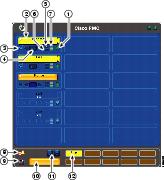Feedback Feedback
|
Table Of Contents
Identifying the Buttons on the PMC
Using the PMC with Cisco Security Agent (CSA)
Using the Enhanced PMC Features
Quick Start
Cisco IPICS PMC
Tips for Using the PMC
The following tips will help you to use the Cisco IPICS Push-to-Talk Management Center (PMC) most effectively:
•
Open only one instance of the PMC on a given PC at a time.
•
Before you start, check the placement and settings of your microphone and headset.
•
You can use only those voice channels that have been assigned to you and which are visible on your PMC.
•
When a channel is activated, the PTT button highlights and changes color. (Refer to the Cisco IPICS PMC Installation and User Guide for the various channel states and appearances on the PMC.)
•
To talk on a channel, click and hold the push-to-talk (PTT) button before you speak.
•
Talk in short bursts and monitor the receive indicator so that you do not talk over other Cisco IPICS users.
•
Your ability to use certain PMC features, such as latch, multiselect, alert tones, DTMF, and All Talk, depend on the configuration in the server.
Identifying the Buttons on the PMC
The PMC interface enables PTT audio communications. Through the PMC GUI, you may simultaneous monitor and participate in one or more active voice channels at the same time. Figure 1 shows an illustration of the PMC 18-channel advanced console.
Figure 1 PMC 18-Channel Console
Setting Up the PMC
•
Open Windows Control Panel to configure your audio settings for use with the PMC; choose the preferred or default sound device option.
•
Check your microphone for proper record and playback capability.
•
Check the volume level on your PMC client machine and headset.
Logging In to the PMC
1.
Launch the PMC by double-clicking the PMC icon that appears on your desktop, or by navigating to Start > Programs > Cisco IPICS > PMC; then, click the PMC icon.
2.
At the login prompt, enter your server IP address or host name, user name and password; then, click OK.
PMC user names and server host names are case-insensitive; passwords are case-sensitive.
3.
At the location selection prompt, choose your default location and your PMC version; then, click OK.
The PMC retrieves the personalized list of channels from the server.
Using the PMC
1.
After you have logged in to the PMC, click the Activate button to directly join the voice channel and hear the audio stream.
2.
Click the PTT button and hold to talk.
3.
When you are done talking, release the left mouse button to return to listen-only mode.
Note:
Be sure to monitor the receive indicator on the PTT channel button for PMC traffic so that you do not talk over other Cisco IPICS users. When the receive indicator shows activity, you are receiving traffic. If you talk while you are receiving traffic, you are likely not being heard.
Using the PMC with Cisco Security Agent (CSA)
As you use the PMC, make sure that you always click Yes to grant permission and continue with your current operation whenever CSA prompts you.
Using the Enhanced PMC Features
Keyboard mapping—Assigns specific keys to each of your channels; transmit by pressing and holding the assigned key.
DTMF tones—Transmits DTMF tones for a fixed time duration to selected channel(s).
Select and multiselect—Selects one or more channels for send and receive data.
Alert tones—Plays out alert tones on one or more channels on the PMC.
Voice replay—Plays back buffered audio.
Channel Reordering—Reorders the channels that display on your PMC.
Direct 2-way and direct dial—Provides support for point-to-point connectivity.
Note:
Refer to the Cisco IPICS PMC Installation and User Guide for detailed information about these PMC features and other information that is contained in this reference card.
For More Information
For additional information about the Cisco IP Interoperability and Collaboration System (Cisco IPICS) PMC, refer to the Cisco IPICS PMC Installation and User Guide, Release 2.0(1) and the Cisco IPICS PMC Quick Start Reference Card, Release 2.0(1).
Refer to the following URL for the complete Cisco IPICS documentation set: http://www.cisco.com/univercd/cc/td/doc/
product/cis/c_ipics/index.htm