Revised September 17, 2007
August 18, 2006
NOTICE:
THIS FIELD NOTICE HAS BEEN ARCHIVED AND IS NO LONGER MAINTAINED OR UPDATED BY CISCO.
THIS FIELD NOTICE IS PROVIDED ON AN "AS IS" BASIS AND DOES NOT IMPLY ANY KIND OF GUARANTEE, WARRANTY OR SUPPORT. USE OF THE INFORMATION ON THIS FIELD NOTICE OR MATERIALS LINKED FROM THIS FIELD NOTICE IS AT YOUR OWN RISK. CISCO RESERVES THE RIGHT TO CHANGE OR UPDATE THIS FIELD NOTICE AT ANY TIME.
Products Affected
|
Products Affected |
Part Number |
|---|---|
|
CS-MARS-100-K9 |
74-3854-02 -B0 |
|
CS-MARS-100E-K9 |
74-3853-02 -B0 |
|
CS-MARS-200-K9 |
74-3855-02 -B0 |
|
CS-MARS-GC-K9 |
74-3857-02 -B0 |
|
CS-MARS-GCM-K9 |
74-3856-02 -B0 |
Problem Description
In some instances, a CS-MARS-100(E)/200/GC(M) may freeze or crash due to a PCI RAID controller bus conflict.
Background
It has been determined that this conflict is due to noise on the PCI bus from the system clock. The RAID controller attempts to access the bus when it should not.
Problem Symptoms
The MARS appliance may freeze and become non-responsive or it may crash outright without warning. When it freezes, the amber LED on the hard drive will remain lit continuously.
Workaround/Solution
Reduce the speed of the Bus in the system BIOS to 33 MHz from 66 MHz. The instructions are listed below:
A) The system will be required to be re-booted. If the system is currently powered on and in a non-responsive state, power the system off using the power switch on the front of the system and then power it back on.
If the system is functioning properly and there is access to CLI, issue the shutdown command to power off the system, and then power the system back on.
If it is powered off already, then power it back on.
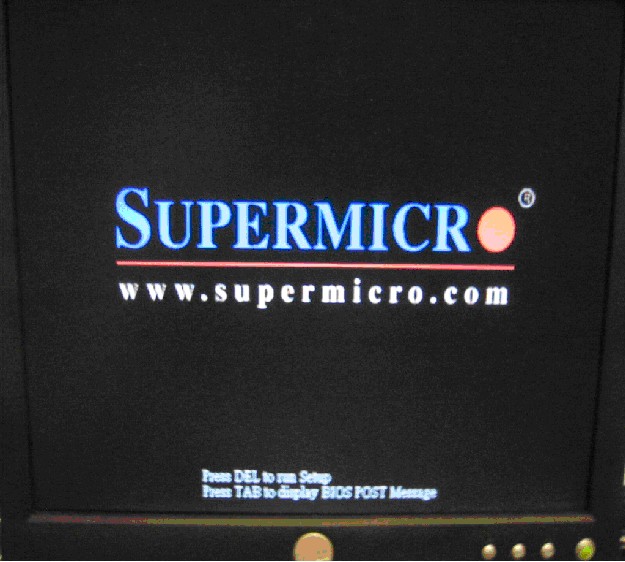
B) Soon after reboot, at the Supermicro splash screen, which appears briefly at the beginning of power up (approximately 10-12 seconds after power switch is pressed, and lasts for approximately 1-2 seconds.) Press DELETE to run Setup to change the system BIOS.
ALERT: Be ready to press the DELETE key, as this occurs very quickly
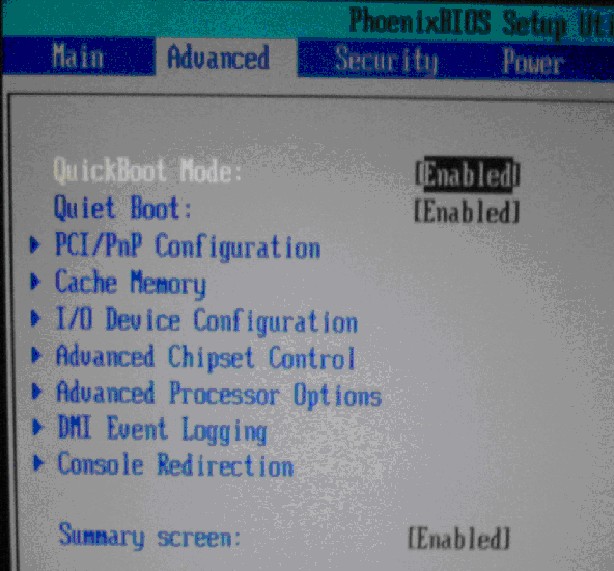
C) Once in the BIOS, arrow across to the Advanced tab, as shown above.
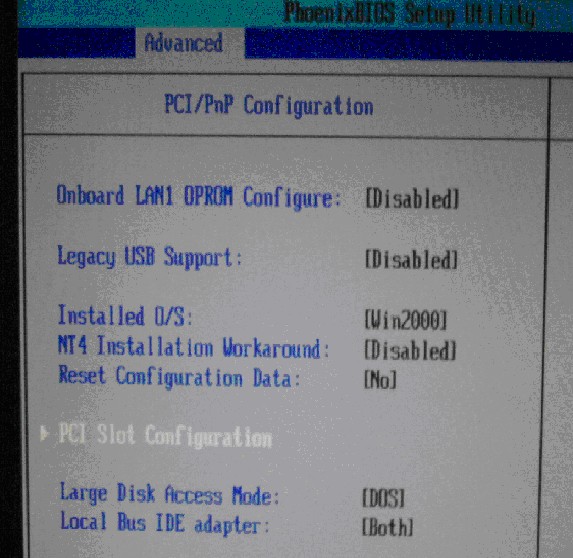
D) From the Advanced Tab, arrow down to the PCI/PnP Configuration line item, as shown above, and press Enter which will then pull up the below shown menu.
E) Arrow down to the PCI Slot Configuration line item, in the PCI/PnP Configuration menu, and press Enter. That pulls up the menu as shown below. The default frequency for Slot 1-3 is [Auto], as shown.
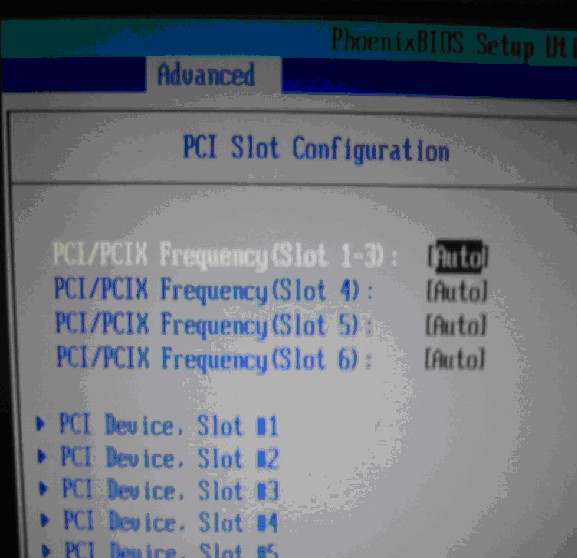
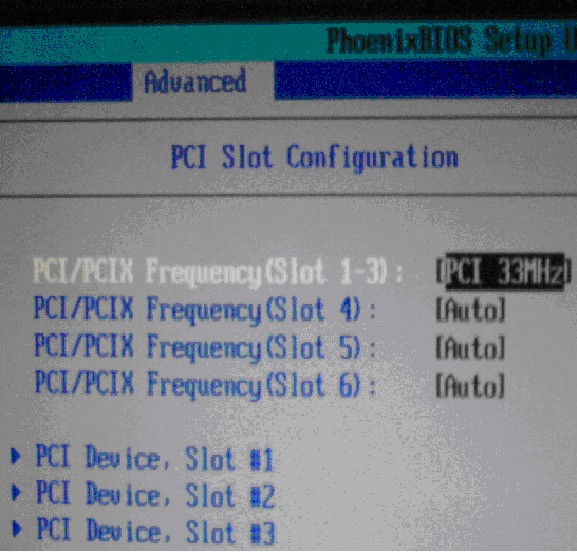
F) Arrow down to the PCI/PCIX Frequency (Slot 1-3) item. Change the PCI Bus Frequency to 33MHz as shown above, by using the + or - keys.
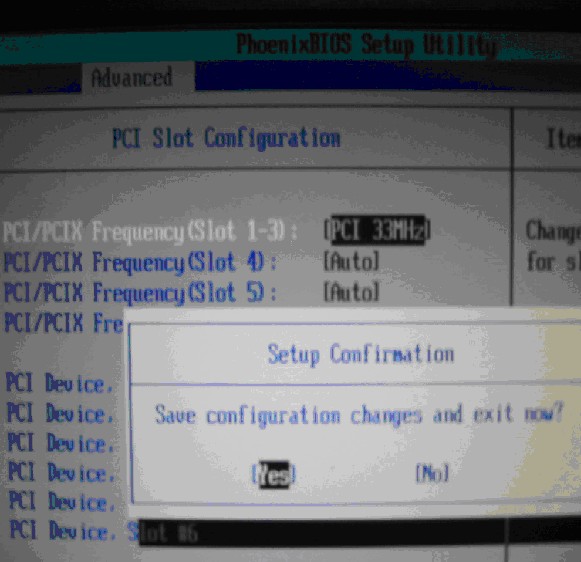
G) Press F10 to save the changes, being sure to select Yes when it asks if you would like to exit and save changes. To select Yes press Enter when the screen displays the same as above. After saving the changes and exiting the BIOS, the system will continue its boot into the OS.
How To Identify Hardware Levels
The Bus speed for slot 3 must be checked in the system BIOS on the CS-MARS-100(E)/200/GC(M) appliance.
Revision History
|
Revision |
Date |
Comment |
|---|---|---|
|
1.1 |
17-SEP-2007 |
Expired Field Notice |
|
1.0 |
18-AUG-2006 |
Initial Public Release |
For More Information
If you require further assistance, or if you have any further questions regarding this field notice, please contact the Cisco Systems Technical Assistance Center (TAC) by one of the following methods:
Receive Email Notification For New Field Notices
Product Alert Tool - Set up a profile to receive email updates about reliability, safety, network security, and end-of-sale issues for the Cisco products you specify.