Document ID: 113160
Updated: Jul 28, 2011
Contents
Introduction
This document provides a configuration example for the aggressive load balancing feature on Wireless LAN Controllers (WLCs) in versions 6.0.188.0 and later.
Prerequisites
Requirements
Make sure that you meet these requirements before you attempt this configuration:
-
Have knowledge of the configuration of Lightweight Access Points (LAPs) and Cisco WLCs
-
Have knowledge of Lightweight Access Point Protocol (LWAPP)
Components Used
The information in this document is based on these software and hardware versions:
-
Cisco 4400 WLC that runs firmware release 7.0.116.0
-
Cisco 1130AG Series LAP
-
Cisco 802.11a/b/g Wireless Client Adapter that runs firmware release 4.2
The information in this document was created from the devices in a specific lab environment. All of the devices used in this document started with a cleared (default) configuration. If your network is live, make sure that you understand the potential impact of any command.
Conventions
Refer to the Cisco Technical Tips Conventions for more information on document conventions.
Configure Aggressive Client Load Balancing
Using the aggressive load balancing feature, the lightweight access points (APs) can be configured to load balance clients among APs on a per-WLAN basis. In order to accomplish this, we should define a load balancing threshold, which will determine when the client load balancing will occur.
Note: Aggressive load balancing can be configured on a per WLAN basis on WLCs in versions 6.0.188.0 and later. In earlier versions, this feature could only be configured globally on the WLC. For information on configuring aggressive load balancing in the earlier controller versions, read the document Aggressive Load Balancing on Wireless LAN Controllers (WLCs).
When a wireless client attempts to associate to a lightweight AP with the load balancing threshold configured, association response packets are sent to the client with an 802.11 response packet including status code 17. This code indicates whether the AP can accept any more associations. If the AP is too busy, the client attempts to associate to a different AP in the area.
Some clients ignore this message, even though it is part of the 802.11 specification. The standard dictates that the client driver must look for another AP to connect to since it receives a "busy" message from the first AP it tries. Many clients do not do this and send the association request again.
As an example, lets say we have a network setup in which there are three APs registered to a controller (LAP 1, LAP 2, and LAP 3). Before the load balancing feature is configured, the LAPs have a few clients associations, shown here:
| Lightweight Access Point | Number of Clients Associated |
|---|---|
| LAP 1 | 11 |
| LAP 2 | 6 |
| LAP 3 | 8 |
Aggressive Load Balancing can be configured via the GUI and the CLI. From the Controller GUI, choose Wireless > Advanced > Load Balancing. The Load Balancing page appears:

Load Balancing Statistics
Total Denial Client Count - Total number of clients denied.
Total Denial Messages Sent - Total number of denial messages sent.
Exceeded Denial Max Limit Count - Total number of messages that exceeded the
denial maximum limit count.
None 5G Candidate Count - Number of times at the 5G band that there is no AP
candidate to load balance off a client.
None 2.4 G Candidate Count - Number of times at the 2.4G band that there is
no AP candidate to load balance off a client.
On this page, we will define two parameters:
-
Client Window Size
-
Maximum Denial Count
Client Window Size - The load-balancing window and the number of client associations on the AP with the lightest load, determine the load-balancing threshold. You can enter a value between 1 and 20 for this parameter.
-
load-balancing threshold = load-balancing window + client associations on AP with lightest load
APs with more client associations than this threshold is considered busy, and clients can associate only to APs with client counts lower than the threshold.
Looking at our example setup, LAP 2 has the least number of clients (6). If the window size is set at 5, then every AP can have 11 clients (6 + 5 = 11). As a result, every 12th client is load balanced. If any client tries to join LAP 1, a denial response is sent from LAP 1. For a client, the denial message is sent based on the configured value for the maximum denial count.
Maximum Denial Count - The Maximum Denial Count parameter allows the user to configure the number of times the client associations will be rejected for a particular AP. The Maximum Denial Count can have a value between 0 and 10.
Note: The controller only sends an association response frame with reason code 17 to the client based on the denial count number. If the client decides to discard the reason code 17, the client can try the same AP again. This time, the AP allows the client to complete the association if it has reached the denial count already. If the client honors the association response status code 17, the client then attempts to associate to a different AP.
Once this is configured, you can enable or disable load balancing on a particular WLAN. In order to do this, choose WLANs from the controller GUI, choose the desired WLAN, and click the Advanced tab. Select the Load Balancing radio button as shown here:
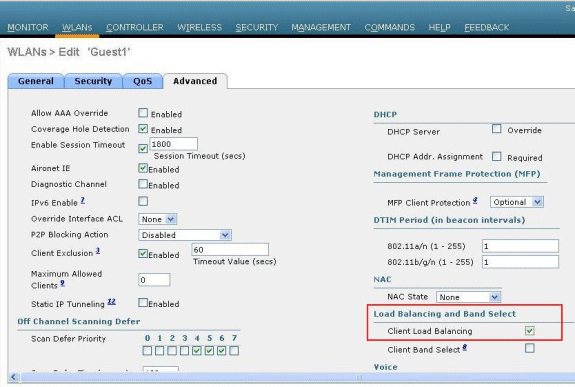
Note: Clients are load balanced between APs on the same controller. Load balancing does not occur between APs on different controllers.
In order to configure aggressive load balancing using the CLI, issue these commands:
config load-balancing window client_count !--- Defines client window for aggressive load balancing
config load-balancing denial denial_count !--- Defines denial count for load balancing
config wlan load-balance allow {enable | disable} wlan_ID
!--- Enable or disable aggressive load balancing on specific WLANs
Verify
Use the show load-balancing command to verify your configuration:
(Cisco Controller) >show load-balancing
Aggressive Load Balancing........................ per WLAN enabling
Aggressive Load Balancing Window................. 5 clients
Aggressive Load Balancing Denial Count........... 10
Statistics
Total Denied Count............................... 0 clients
Total Denial Sent................................ 0 messages
Exceeded Denial Max Limit Count.................. 0 times
None 5G Candidate Count.......................... 0 times
None 2.4G Candidate Count........................ 0 times
Related Information
Open a Support Case  (Requires a Cisco Service Contract.)
(Requires a Cisco Service Contract.)
Related Cisco Support Community Discussions
The Cisco Support Community is a forum for you to ask and answer questions, share suggestions, and collaborate with your peers.
Refer to Cisco Technical Tips Conventions for information on conventions used in this document.

