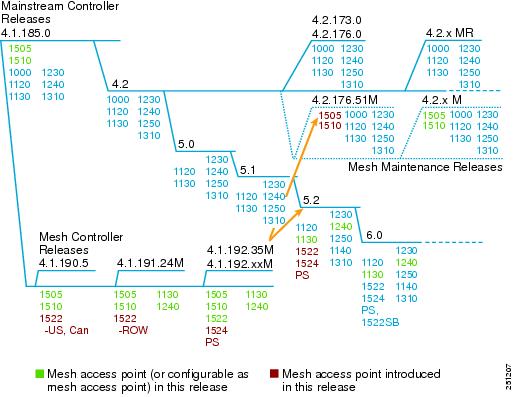Feedback Feedback
|
Table Of Contents
Release Notes for Cisco Wireless LAN Controllers and Mesh Access Points for Release 4.2.207.54M
Upgrading to this Software Release
Software Features and Enhancements
Obtaining Documentation, Support, and Security Guidelines
Release Notes for Cisco Wireless LAN Controllers and Mesh Access Points for Release 4.2.207.54M
April, 2010These release notes describe features, enhancements, and caveats in release 4.2.207.54M. This maintenance release supports Cisco 1500 (1505 and 1510) series outdoor mesh access points on the controller mainline release base.
Note
Before installing this software, refer to the "System Requirements" section for details on compatibility with Cisco Wireless LAN Controllers (controllers), Cisco Wireless Control Systems (WCS), and access points.
Contents
These release notes contain the following sections:
•
Obtaining Documentation, Support, and Security Guidelines
Overview
Release 4.2.207.54M provides support for Cisco 1500 (1505 and 1510) series outdoor mesh access points on the controller mainline release base (see Figure 1). The 1505 and 1510 will not be supported on any controller release beyond 4.2.
You can upgrade to this release from mesh release 4.1.192.35M.
Figure 1 Controller Mainstream and Mesh Releases
Note
Depending on the customer's feature requirements, customers operating with both Cisco1500 series (1505, 1510) and 1520 (1522, 1524) series mesh access points in their network might need to use two separate controllers in the network (one for the 1500 series, and one for the 1520 series). For detailed interoperability guidelines between 1500 series and 1520 series mesh access point and other access points, refer to Cisco Aironet 1500 and 1520 Series Access Points Software Release Guidelines at http://www.cisco.com/en/US/prod/collateral/wireless/ps5679/ps6548/bulletin_c78-542046.html
Release 4.2.207.54M is supported on the following Cisco Wireless LAN controller platforms:
•
2106 series, 4400 series, and Wireless Service Module (WiSM) for the Catalyst 6500 and 7600.
Release 4.2.207.54M is compatible with Cisco WCS release 6.x, 5.2.148, and 4.2.128.0.
Release 4.2.207.54M is compatible with the following indoor and outdoor access points:
•
Cisco Aironet 1500 (1505 and 1510) series outdoor mesh access points
•
Cisco Aironet 1000, 1100, 1130, 1140, 1200, 1240, 1250, and 1310 indoor access points.
Note
Release 4.2.207.54M does not support Cisco 1520 (1522, 1524) series mesh access points. Cisco 1520 series mesh access points are supported in release 5.2 (and later) of the controller mainline release.
Note
Enterprise mesh is not supported in 4.2.207.54M.
Note
The 1140 and 1250 series access points have a hardware limitation where beacons can only be output at intervals that are multiples of 17 milliseconds. When these APs are configured for a 100-millisecond beacon interval, they transmit beacons every 102 milliseconds. Similarly, when the beacon interval is configured for 20 millieconds, these APs transmit beacons every 17 milliseconds.
Note
Refer to the Cisco Aironet 1500 Series Outdoor Mesh Access Point Hardware Installation Guide and Getting Started Guide for details on the physical installation and initial configuration of the mesh access points at: http://www.cisco.com/en/US/products/ps6548/prod_installation_guides_list.html
Note
Refer to "Monitoring Wireless Devices" (Chapter 6) in the Cisco Wireless Control System Configuration Guide, Release 6.0 for details on monitoring the mesh network (access points, links, statistics, alarms) at: http://www.cisco.com/en/US/docs/wireless/wcs/6.0/configuration/guide/6_0mon.html
System Requirements
CautionYou can downgrade from 4.2.207.54M to release 4.1.192.35M. You cannot downgrade to any other mesh release (4.1.190.5, 4.1.191.24M, or 4.1.192.22M).
CautionA downgrade to any previous release resets the controller to the factory default configuration.
Software Images
Table 1 lists the names of the images associated with this release.
Upgrading to this Software Release
For instructions on downloading software to the controller using Cisco WCS, refer to the release 6.0 version of the Cisco Wireless Control System Configuration Guide at the following link:
http://www.cisco.com/en/US/products/ps6305/products_installation_and_configuration_guides_list.html
For instructions on downloading mesh release 4.2.207.54M software to the controller using the controller GUI or CLI, refer to Software Upgrade Procedure.
Upgrade Compatibility Matrix
Table 2 outlines the upgrade compatibility of controller mesh and non-mesh releases and indicates the intermediate software releases required as part of the upgrade path.
Note
Upgrading directly from release 4.1.192.35M to release 4.2.207.54M resets the controller to factory defaults. You should first upgrade from release 4.1.192.35M to 4.2.176.51M and then to 4.2.207.54M.
Table 2 Upgrade Compatibility Matrix for Controller Mesh and Non-Mesh Releases
4.2.207.54M
4.2.176.51M
4.1.192.35M
4.1.191.24M
4.1.190.5
4.1.185.0
4.1.171.0
4.0.219.0
4.0.217.204
4.0.217.0
4.0.216.0
4.0.206.0
4.0.179.11
4.0.179.8
4.0.155.5
4.0.155.0
3.2.195.10
3.2.193.5
3.2.171.6
3.2.171.5
3.2.150.10
3.2.150.6
3.2.116.21
3.2.78.0
3.1.111.0
3.1.105.0
3.1.59.24
4.1.192.35M
Y1
Y2
4.1.192.22M
_
Y
-
4.1.191.24M
_
Y
-
4.1.190.5
_
Y3
Y
-
4.1.185.0
Y
Y4
-
4.1.181.0
Y2
Y2
4.1.171.0
Y2
Y2
-
4.0.219.0
Y2
Y2
-
4.0.217.204
Y2
Y2
Y2
Y2
-
4.0.217.0
Y2
Y2
Y2
Y5
-
4.0.216.0
Y2
Y2
Y2
Y3
Y
-
4.0.206.0
Y2
Y2
Y2
Y3
Y
-
4.0.179.11
Y
Y6
-
4.0.179.8
Y
Y4
Y
-
4.0.155.5
Y
Y4
Y
Y
-
4.0.155.0
Y
Y4
Y
Y
Y
-
3.2.195.10
Y
Y4
Y
Y
Y
-
3.2.193.5
Y
Y4
Y
Y
Y
Y
-
3.2.171.6
Y
Y4
Y
Y
Y
Y
-
3.2.171.5
Y
Y4
Y
Y
Y
Y
Y
-
3.2.150.10
Y
Y4
Y
Y
Y
Y
Y
-
3.2.150.6
Y
Y4
Y
Y
Y
Y
Y
Y
-
3.2.116.21
Y
Y4
Y
Y
Y
Y
Y
Y
-
3.2.78.0
Y
Y4
Y
Y
Y
Y
Y
Y
Y
-
3.1.111.0
Y
Y
Y
Y
Y
-
3.1.105.0
Y
Y
Y
Y
Y
Y
-
3.1.59.24
Y
Y
Y
Y
Y
Y
Y
-
1 Upgrading directly from release 4.1.192.35M to release 4.2.207.54M resets the controller to factory defaults. You should first upgrade from 4.1.192.35M to 4.2.176.51M and then to 4.2.207.54M.
2 You must be at release 4.1.192.35M to upgrade to release 4.2.176.51M.
3 You can upgrade directly from 4.1.190.5 to 4.1.192.35M; however, upgrading to 4.1.191.24M before upgrading to 4.1.192.35M is highly recommended.
4 Dynamic frequency selection (DFS) is not supported.
5 Release 4.0.217.204 provides fixes for DFS on the 1510. This functionality is only needed in countries where DFS rules apply.
6 An upgrade to 4.0.206.0 is not allowed in the following Country Codes when operating with the following access points: Australia (AP1505 and 1510), Brazil (AP1505 and AP1510), Hong Kong (1505 and 1510), India (1505 and 1510), Japan (1510), Korea (1505 and 1510), Mexico (1505 and AP1510), New Zealand (1505 and 1510), and Russia (1505 and 1510).
Important Notes
This section describes information about new hardware and software features, and operational notes for release 4.2.207.54M.
Note
Release 4.2.207.54M provides wireless mesh features that are not found in other mainline 4.2.x controller releases. Mesh features are also found for the 1520 series in the main controller release 5.2 and later.
Note
Release 4.2.207.54M supports the features of 4.2.176.0 (non-mesh controller release). Refer to: http://www.cisco.com/en/US/docs/wireless/controller/release/notes/crn421760.html
Hardware Features
Access Point Support
Release 4.2.207.54M is compatible with the following indoor and outdoor access points:
•
Cisco Aironet 1500 (1505 and 1510) series outdoor mesh access points
•
Cisco Aironet 1000, 1100, 1130, 1140, 1200, 1240, 1250, and 1310 indoor access points
Note
Release 4.2.176.35M does not support Cisco 1520 (1522, 1524) series mesh access points.
RAP vs. MAP Functionality
Access points within a mesh network operate as either a root access point (RAP) or mesh access point (MAP).
Outdoor mesh access points (1505, and 1510) can function as either RAPs or MAPs. By default, all outdoor mesh access points are shipped as MAPs and must be configured to function as a RAP.
At least one access point within a mesh network must be configured to function as a RAP.
RAPs within the network have a wired connection to the controller, and MAPs communicate among themselves and back to the RAP using wireless connections over the backhaul. MAPs use the AWPP protocol to determine the best path through the other mesh access points to the controller.
All the possible paths between the MAPs and RAPs form the wireless mesh that is used to carry traffic from wireless LAN clients connected to MAPs and to carry traffic from devices connected to MAP Ethernet ports.
Software Features and Enhancements
The following software features and enhancements are supported in release 4.2.207.54M.
Note
Enterprise mesh is not supported in 4.2.207.54M.
1505 and 1510 Support
Release 4.2.207.54M supports Cisco 1500 (1505 and 1510) Series Outdoor Mesh Access Point.This release is the only 4.2 mainstream controller release that supports the 1505 and 1510.
Continued Feature Support
A summary of previously released mesh software features supported by 1505 and 1510 outdoor mesh access points is provided in Table 3.
Operational Notes
This section describes information about important operational notes and changes to existing controller CLI and GUI for release 4.2.207.54M.
Unable to Verify Static Call Admission Control (CAC) Parameters
Static CAC functions as expected; however, there is no way to verify static CAC parameters on the controller (CSCta46421, CSCsz82878) using the controller CLI or GUI.
Access Point Support Limit on WiSMs
The WiSM only supports up to 300 mesh access points reliably. Therefore, do not allow more than 300 mesh access points to associate with a WiSM.
Configuration Database Setting of 2048 Recommended for Large Mesh Deployments
In large mesh deployments, increasing the configuration database setting to 2048 is highly recommended. The configuration database total includes MAC filter entries, access point MIC and SSC entries, dynamic interfaces, management users, and local net users. You can increase the configuration database to 2048 using the config database size 2048 command and in the controller GUI, at the Security > AAA > General window (CSCsg88704).
Bridge MAC Filter Config Status Shown in Error
The show network summary command mistakenly displays a status for the Bridge MAC Filter Config parameter. This parameter is not a configurable option in release 4.2.207.54M (CSCsk40572).
Limit Bridge Group Names to 11 Characters
Entering more than 11 characters into the bridge group name (BGN) field in the controller GUI mesh access point configuration window (Wireless > All APs > AP-Name > Mesh) generates an error message. This is also true when assigning bridge group names for mesh access points using Cisco WCS (Configure > Access Points > AP_name) and the config ap bridgegroupname set groupname Cisco_MAP command (CSCsk64812).
In Cisco WCS, port status in found on the Interfaces tab of the access point page (Monitor > Access Points > AP Name).
Battery Charge Information is not Available for 1510s with Power Supply 1.01d Firmware
A1510 with an Alpha FlexNet MPS30-48C-SL power supply must have firmware version 1.02d or greater to supply information about its remaining charge to the controller and Cisco WCS. Otherwise, the controller and WCS display incorrect battery information.
To upgrade your power supply to 1.02d (or greater) firmware, return the power supply to an Alpha service center (Argus).
To arrange return of power supply call or email:
Phone: US and Canada: 1 888 GO ARGUS (462-7487), International: 1 604 436 5547
Email: support@argusdcpower.com
For additional Alpha service centers, see their website.
Probing of Battery Charge Levels for 1510 Requires Allowance for Cycles
After detaching and reattaching a probe to a backup battery on a 1510 mesh access point, the battery status remains at a 0% charge reading for up to 30 minutes. This is in keeping with the design of the battery. The battery estimates its charge on 30 minute cycles (CSCsi83272).
Warning Message Added for AP Bridging Disable Requests
When a request is made to disable access point bridging using either the controller GUI (All APs > AP_Name > Mesh) or CLI (config ap bridging disable), the following message is displayed (CSCsi88127,CSCsm16458):
Disabling ethernet bridging will affect servicing of ethernet bridged clients.
Are you sure you want to continue?
LinkTest Limitations Message Added
The following warning message appears in the controller GUI (Wireless > All APs > Access Point Name > Neighbor Info) and CLI (config mesh linktest) when you run a linktest that might oversubscribe the link (CSCsm11349).
Warning! Data Rate (100 Mb/s) is not enough to perform this link test on packet size (2000bytes) and (1000) packets per second. This may cause AP to disconnect or reboot. Are you sure you want to continue?
Software Upgrade Procedure
When you upgrade the controller's software, the software on the controller's associated access points is also automatically upgraded.
CautionDo not power down the controller or any access point during this process; otherwise, you might corrupt the software image. Upgrading a controller with a large number of access points can take as long as 30 minutes, depending on the size of your network. The access points must remain powered, and the controller must not be reset during this time.
CautionController software releases 4.2.207.54M is greater than 32 MB; therefore, you must verify that your TFTP server supports files this size. Two TFTP servers that support files of this size are tftpd and the TFTP server within the WCS. If you download the 4.2.207.54M mesh software and your TFTP server does not support greater than 32 MB file size, the following error message appears: "TFTP failure while storing in flash."
CautionRefer to the "Upgrade Compatibility Matrix" section to verify the upgrade path to this release before starting any software upgrade.
Note
When upgrading to an intermediate software release as part of the 4.2.207.54M controller software upgrade, ensure that all access points associated with the controller are at the same intermediate release before preceding to install the next intermediate or final version of software. In large networks, it can take some time to download the software on each access point.
Note
Upgrading directly from release 4.1.192.35M to release 4.2.207.54M resets the controller to factory defaults. You should first upgrade from release 4.1.192.35M to 4.2.176.51M and then to 4.2.207.54M.
CautionA backup of your controller configuration file is recommended prior to any software upgrade. Without this backup, you will need to manually reconfigure the controller should the configuration file be lost or corrupted or you need to downgrade.
Follow these steps to upgrade the mesh controller software using the controller GUI.
Step 1
Upload your controller configuration files to a backup server.
Step 2
Follow these steps to obtain the mesh controller software and the associated boot images from the Software Center on Cisco.com:
a.
Click this URL to go to the Software Center:
http://www.cisco.com/cisco/software/navigator.html
b.
Click Wireless Software.
c.
Click Wireless LAN Controllers.
d.
Click Standalone Controllers, Wireless Integrated Routers, or Wireless Integrated Switches.
e.
Click the controller product name.
f.
Click Mesh Controller Software.
g.
Click a controller software release.
Note
Verify that the software release is 4.2.207.54M and is for Mesh Networks. Do not download any version that is not noted as a mesh release.
h.
Click the filename (filename.aes).
Note
Refer to the"Software Images" section for image filenames associated with this release.
i.
Click Download.
j.
Read Cisco's End User Software License Agreement and then click Agree.
k.
Save the file to your hard drive.
l.
Repeat steps a. to k. to download the boot image file.
Step 3
Copy the controller software file (filename.aes) and the boot image to the default directory on your TFTP server.
Step 4
Click Commands > Download File to open the Download File to Controller page.
Step 5
From the File Type drop-down box, choose Code.
Step 6
In the IP Address field, enter the IP address of the TFTP server.
Step 7
The default values of 10 retries and 6 seconds for the Maximum Retries and Timeout fields should work without any adjustment. However, you can change these values. To do so, enter the maximum number of times that the TFTP server attempts to download the software in the Maximum Retries field and the amount of time (in seconds) that the TFTP server attempts to download the software in the Timeout field.
Step 8
In the File Path field, enter the directory path of the controller software.
Step 9
In the File Name field, enter the name of the software file (filename.aes).
Step 10
Click Download to download the software to the controller. A message appears indicating the status of the download.
Step 11
Repeat Step 6 to Step 12 to install the controller boot image.
Step 12
Disable any WLANs on the controller.
Step 13
After the download is complete, click Reboot.
Step 14
If prompted to save your changes, click Save and Reboot.
Step 15
Click OK to confirm your decision to reboot the controller.
Step 16
After the controller reboots, re-enable the WLANs.
Step 17
If desired, reload your latest configuration file to the controller.
Step 18
To verify that the 4.2.207.54M controller software is installed on your controller, click Monitor on the controller GUI and look at the Software Version field under Controller Summary.
Caveats
The following sections list Open Caveats and Resolved Caveats in release 4.2.207.54M. For your convenience in locating caveats in Cisco's Bug Toolkit, the caveat titles listed in this section are drawn directly from the Bug Toolkit database. These caveat titles are not intended to be read as complete sentences because the title field length is limited. In the caveat titles, some truncation of wording or punctuation might be necessary to provide the most complete and concise description. The only modifications made to these titles are as follows:
•
Commands are in boldface type.
•
Product names and acronyms may be standardized.
•
Spelling errors and typos may be corrected.
Note
If you are a registered cisco.com user, view Bug Toolkit on cisco.com at the following website:
http://tools.cisco.com/Support/BugToolKit/
To become a registered cisco.com user, go to the following website:
http://tools.cisco.com/RPF/register/register.do
Open Caveats
The following caveats are open (unresolved) in this release:
Resolved Caveats
The following caveats are resolved in 4.2.207.54M.
If You Need More Information
If you need information about a specific caveat that does not appear in these release notes, you can use the Cisco Bug Toolkit to find caveats of any severity. Click this URL to browse to the Bug Toolkit:
http://tools.cisco.com/Support/BugToolKit/
(If you request a defect that cannot be displayed, the defect number might not exist, the defect might not yet have a customer-visible description, or the defect might be marked Cisco Confidential.)
Troubleshooting
For the most up-to-date, detailed troubleshooting information, refer to the Cisco TAC website at:
Click Troubleshooting
.Then choose your product and then select the Troubleshoot and Alerts heading on the product page to find information on the problem you are experiencing and other service advisories.For additional suggestions on troubleshooting mesh networks, refer to the Troubleshooting Mesh Networks document at the following Cisco.com URL:
http://www.cisco.com/en/US/products/ps6548/prod_troubleshooting_guides_list.html
Related Documentation
The following documents are related to mesh networks:
•
Cisco Aironet 1500 Series Outdoor Mesh Access Point Hardware Installation Guide
•
Cisco Aironet Series 1500 Access Point LED Indicator Installation Instructions
•
Cisco Aironet 8-dBi Omnidirectional Antenna (AIR-ANT5180V-N) and Cisco Aironet 5-dBi Omnidirectional Antenna (AIR-ANT2450V-N)
•
Cisco Wireless LAN Controller Command Reference, Release 4.2
•
Cisco Wireless Control System Configuration Guide, Release 6.0 (See also versions for 4.2 and 5.0)
•
Troubleshooting a Mesh Network
Click this link to browse to the Cisco Support and Documentation page:
http://www.cisco.com/cisco/web/support/index.html
Obtaining Documentation, Support, and Security Guidelines
For information on obtaining documentation, obtaining support, providing documentation feedback, security guidelines, and also recommended aliases and general Cisco documents, see the monthly What's New in Cisco Product Documentation, which also lists all new and revised Cisco technical documentation, at
http://www.cisco.com/en/US/docs/general/whatsnew/whatsnew.html
This document is to be used in conjunction with the documents listed in the Related Documents section.
CCDE, CCENT, CCSI, Cisco Eos, Cisco HealthPresence, Cisco IronPort, the Cisco logo, Cisco Nurse Connect, Cisco Pulse, Cisco SensorBase, Cisco StackPower, Cisco StadiumVision, Cisco TelePresence, Cisco Unified Computing System, Cisco WebEx, DCE, Flip Channels, Flip for Good, Flip Mino, Flipshare (Design), Flip Ultra, Flip Video, Flip Video (Design), Instant Broadband, and Welcome to the Human Network are trademarks; Changing the Way We Work, Live, Play, and Learn, Cisco Capital, Cisco Capital (Design), Cisco:Financed (Stylized), Cisco Store, Flip Gift Card, and One Million Acts of Green are service marks; and Access Registrar, Aironet, AllTouch, AsyncOS, Bringing the Meeting To You, Catalyst, CCDA, CCDP, CCIE, CCIP, CCNA, CCNP, CCSP, CCVP, Cisco, the Cisco Certified Internetwork Expert logo, Cisco IOS, Cisco Lumin, Cisco Nexus, Cisco Press, Cisco Systems, Cisco Systems Capital, the Cisco Systems logo, Cisco Unity, Collaboration Without Limitation, Continuum, EtherFast, EtherSwitch, Event Center, Explorer, Follow Me Browsing, GainMaker, iLYNX, IOS, iPhone, IronPort, the IronPort logo, Laser Link, LightStream, Linksys, MeetingPlace, MeetingPlace Chime Sound, MGX, Networkers, Networking Academy, PCNow, PIX, PowerKEY, PowerPanels, PowerTV, PowerTV (Design), PowerVu, Prisma, ProConnect, ROSA, SenderBase, SMARTnet, Spectrum Expert, StackWise, WebEx, and the WebEx logo are registered trademarks of Cisco Systems, Inc. and/or its affiliates in the United States and certain other countries.
All other trademarks mentioned in this document or website are the property of their respective owners. The use of the word partner does not imply a partnership relationship between Cisco and any other company. (0910R)
© 2010 Cisco Systems, Inc. All rights reserved.