

-
Cisco Unified IP Phone 7931G Phone Guide and Quick Reference for Cisco Unified CM 8.0 (SCCP and SIP)
-
Quick Reference
-
Getting Started
-
Connecting Your Phone
-
An Overview of Your Phone
-
Basic Call Handling
-
Advanced Call Handling
-
Using a Handset, Headset, and Speakerphone
-
Changing Phone Settings
-
Using Call Logs and Directories
-
Accessing Voice Messages
-
Using the User Options Web Pages
-
Understanding Additional Configuration Options
-
Troubleshooting Your Phone
-
Cisco One-Year Limited Hardware Warranty Terms
-
Index
-
Table Of Contents
Understanding Buttons and Hardware
Understanding Line and Call Icons
Understanding Phone Screen Features
Accessing the Application Menu
Accessing the Help System on Your Phone
Understanding Feature Availability
An Overview of Your Phone
The Cisco Unified IP Phone 7931G is a full-feature telephone that provide voice communication over the same data network that your personal computer uses, which allows you to place and receive phone calls, put calls on hold, transfer calls, make conference calls, and so on.
It is designed to meet the communication needs with moderate telephone traffic and specific call requirements. It provides you with dedicated hold, redial, and transfer keys to facilitate call handling and enhanced productivity features that extend your call-handling capabilities:
•
Access to network data, XML applications, and web-based services.
•
Online customizing of phone features and services from your Cisco Unified CM User Options web pages.
•
A comprehensive online help system that displays information on the phone screen.
Understanding Buttons and Hardware
You can use the graphic below to identify buttons and hardware on your phone.
.
Programmable
buttons
Depending on configuration, programmable buttons (or line keys) provide access to:
•
Phone lines and intercom lines (line buttons)
•
Speed-dial numbers (speed-dial buttons, including the BLF speed-dial feature)
•
Web-based services (for example, a Personal Address Book button)
•
Call features (for example, Privacy and Conference)
•
Local features (for example, Application menu, Headset, Settings)
Buttons illuminate to indicate status:
Green, steady—Active call or two-way intercom call
Green, flashing—Held call
Amber, steady—Privacy in use, one-way intercom call, DND, logged into Hunt Group, headset or other local feature enabled
Amber, flashing—Incoming call or reverting call
Red, steady—Remote line in use (shared line, BLF status, or active Mobile Connect call)
Red, flashing—Remote call on hold
Line keys are numbered 24 to 1 in descending order, alternating from left to right.
•
Understanding Phone Screen Features
•
Using BLF to Determine a Line State, page 43
•
Placing or Receiving Intercom Calls, page 34
Paper label
Allows you to identify each button with line or feature information.
Softkey buttons
Each activates a softkey option (displayed on your phone screen).
Hold button
Places calls on hold.
Transfer button
Connects a call to another number.
Redial button
Connects to the last dialed number.
Keypad
Allows you to dial phone numbers, enter letters, and choose menu items.
Mute button
Toggles the microphone on or off. When the microphone is muted, the button is lit.
Volume button
Controls the handset, headset, and speakerphone volume (off-hook) and the ringer volume (on-hook).
Speaker button
Toggles the speakerphone on or off. When the speakerphone is on, the button is lit.
Handset
Functions like a traditional handset.
Handset indicator light
Indicates an incoming call or new voice message. Flashes for an incoming call and remains on when there is a message waiting.
Phone screen
Displays information such as line/call status, phone number, and soft key tabs.
Cisco Unified IP Phone model
Shows the Cisco Unified IP Phone model number.
4-way navigation pad and Select button (center)
Navigation button
•
Scroll up and down to see menus and highlight items
•
Scroll left to open the Details view and see directory numbers and features assigned to each line button (when on call screen)
•
Scroll right to close the Details view
Select button—scroll to select a line using the Navigation button, then:
•
If the button is mapped to a directory number, and:
–
The line is idle, press
to initiate a new call.
–
An on-hold call is on the line, press
to resume the call.
–
An active call is on the line, the Select button has no effect.
•
If the button is mapped to a feature, press
to access the feature.
Understanding Lines and Calls
To avoid confusion about lines and calls, refer to these descriptions:
•
Lines—There are 24 programmable buttons (see Understanding Buttons and Hardware). Typically, your system administrator assigns some of these lines (up to 24) to be used as lines for making and receiving calls. Each corresponds to a directory number or intercom number that others can use to call you.
Some of your lines may share the same directory number, and others may have unique directory numbers. To see your phone lines, use the Navigation button to scroll through the list of programmable button display (see Understanding Phone Screen Features).
Buttons configured as lines display their assigned directory number and associated button number. For example, if you have directory number "3105" assigned to button 1, the line appears as 3105:01 on the phone screen. Each line also has an associated icon to help you identify its purpose (see Understanding Line and Call Icons).
•
Calls—Each line can support a single call. If multiple lines share a directory number, each line can still support one call each.
Understanding Line and Call Icons
Your phone displays icons to help you determine the line and call state and feature accessibility on each line.
On-hook line
No call activity on this line.
Off-hook line
You are dialing a number or an outgoing call is ringing.
Connected call
You are connected to the other party.
Call Forwarding enabled
Call forwarding is enabled on this line.
Ringing call
A call is ringing on one of your lines, or a BLF- monitored line is ringing (BLF Pickup). See Using BLF to Determine a Line State, page 43.
Call on hold
You have put the call on hold. See Using Hold and Resume, page 23.
Remote call on hold
Another phone that shares your line has put a call on hold. See Using Hold and Resume, page 23.
Remote-in-use
Another phone that shares your line has a connected call. See Using a Shared Line, page 41.
Authenticated call
Encrypted call
Idle Intercom line
The intercom line is not in use. See Placing or Receiving Intercom Calls, page 34.
One-way intercom
The intercom line is sending or receiving one-way audio. See Placing or Receiving Intercom Calls, page 34.
Two-way intercom
The recipient pressed the intercom line to activate two-way audio with the caller. See Placing or Receiving Intercom Calls, page 34.
Application menu
The Application menu is assigned to this line key. See Accessing the Application Menu.
Settings menu
The Settings menu is assigned to this line key. See Changing Phone Settings, page 55.
Directories menu
The Directories menu is assigned to this line key. See Using Call Logs and Directories, page 57.
Messages menu
The Messages menu is assigned to this line key. See Accessing Voice Messages, page 63.
Services menu
The Services menu is assigned to this line key. See Setting Up Phone Services on the Web, page 70.
Headset button
You can use this option to use a headset with your phone. See Using a Handset, Headset, and Speakerphone, page 51.
Conference button
Conference is assigned to this line key. See Making Conference Calls, page 30.
Other Calling feature
A call feature is assigned to this line key. Refer to the text description next to this icon to verify the feature.
Mobility
Mobility access is assigned to this line key. See Managing Business Calls Using a Single Phone Number, page 48.
Feature enabled
A call feature assigned to this line key is enabled. Refer to the text description next to this icon to verify the feature.
Speed-dial or BLF speed-dial button
A speed-dial button is assigned to this line key. See Speed Dialing, page 37, Setting Up Phone Services on the Web, page 70, and Using BLF to Determine a Line State, page 43.
Tip
To help you remember the line key assignments, your system administrator may provide you with a preprinted paper label. If not, remove the blank one and make your own labels.
Understanding Phone Screen Features
This is what your phone screen may look like when idle. This view is called "Overview."
Date and time display
Displays the current date and time.
Primary phone line
Displays the phone number (directory number) for your primary phone line.
Programmable button indicators
Programmable buttons
can serve as phone line buttons, intercom line buttons, speed-dial buttons, phone service buttons, call feature buttons, or local feature buttons.
Icons and text descriptions indicate how these buttons are configured. For an icon reference, see Understanding Line and Call Icons.
Softkey labels
Each displays a softkey function.
Status line
Displays audio mode icons, status information, and prompts.
This is what your phone screen may look like when connected to a call. This view is called "Details."
Overview
Displays line number and icon state for all lines.
Details View
Displays details about the assigned call and local features for the selected line key; in this example, information about the connected call displays, such as directory number, time connected, and call status display. Use the Navigation button to scroll and view details about other lines.
Call and local features display label names and icons in their Details view. See Understanding Line and Call Icons.
Accessing the Application Menu
Use the Applications menu to access local phone features.
Tip
Some Application menu items (Settings, Directories, Services, Messages) can also be assigned to their own button. Use the Navigation button to scroll through the Overview and see Understanding Line and Call Icons to identify these lines.
Accessing the Help System on Your Phone
Your phone provides a comprehensive online help system. To view the phone help, press
>
> Help. (Typically, the Application menu is assigned to
button 24, located at the top of the left column.)
Understanding Feature Availability
Depending on your phone system configuration, features included in this Phone Guide may not be available to you or may work differently on your phone. Contact your support desk or system administrator for information about feature operation or availability.
You can access features using softkeys or pressing a line key. You can configure some of these features, but your system administrator controls most of them.
Here are some details about using softkeys and line buttons to access features.
Understanding SIP vs. SCCP
Your phone can be configured to work with one of two signaling protocols: SIP (Session Initiation Protocol) or SCCP (Skinny Call Control Protocol). Your system administrator determines this configuration.
Phone features can vary depending on the protocol. This Phone Guide indicates which features are protocol-specific. To learn which protocol your phone is using, you can ask your system administrator.

 Feedback
Feedback



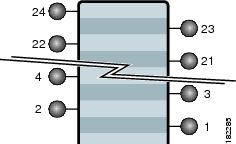






























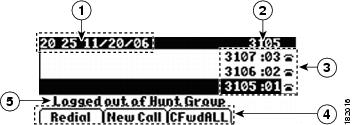
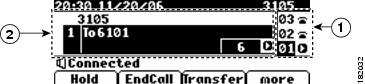
 button
button