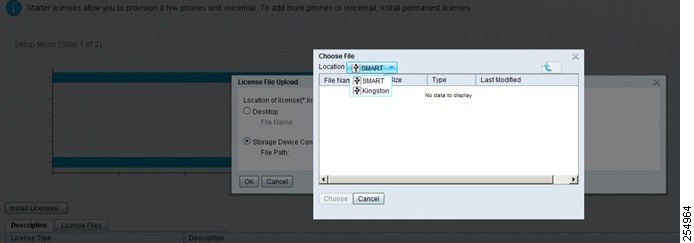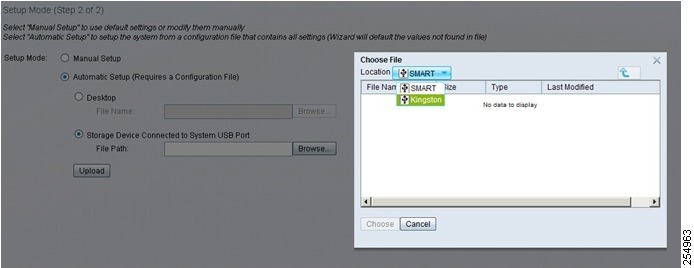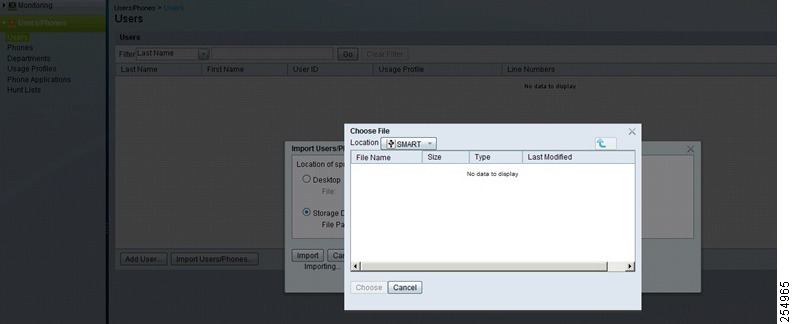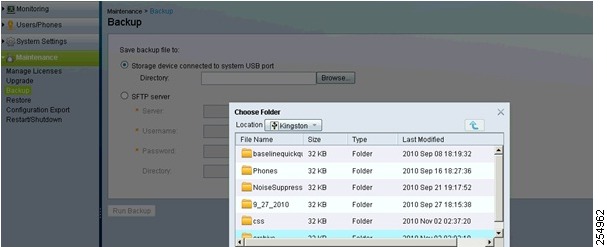Feedback Feedback
|
Table Of Contents
Release Notes for Cisco Unified Communications Manager Business Edition 3000, Release 8.6(1a)
Obtaining Files for Cisco Unified Communications Manager Business Edition 3000 on www.cisco.com
Cisco Unified Communications Manager Business Edition 3000 and USB Usage
Upgrading Cisco Unified Communications Manager Business Edition 3000
CSCtj88176 Default to Internal USB Key Requires User to Select External USB Key
CD/DVD USB Drive Support for Cisco Unified Communications Manager Business Edition 3000 8.6(1)
Telnet Limitation for Cisco Unified SIP Phone 3905
Call Pickup Feature Limitation
Open Caveats for Cisco Unified Communications Manager Release 8.6(1)
CSCto58908—Alarm on Health Summary when Channels are not Configured on PSTN
Localized Administration Guide Does Not Include Backup Settings Notes
Reimaging or Replacing the Cisco Unified Communications Manager Business Edition 3000 Server Update
Obtaining Documentation and Submitting a Service Request
Release Notes for Cisco Unified Communications Manager Business Edition 3000, Release 8.6(1a)
September 22, 2011Contents
This document contains information on the following topics:
•
Obtaining Documentation and Submitting a Service Request
Introduction
This release note is based on the 8.6.1.10000-1 software version of Cisco Unified Communications Manager Business Edition 3000 for Release 8.6(1), and 8.6.1.20000-1 software version of Cisco Unified Communications Manager Business Edition 3000 for Release 8.6(1a). The Cisco Unified Communications Manager Business Edition 3000 server comes preinstalled with Cisco Unified Communications Manager Business Edition 3000, and is provided as an appliance.
Note
Cisco Unified Communications Manager Business Edition 3000 Release 8.6(1) is functionally equivalent to Cisco Unified Communications Manager Business Edition 3000 Release 8.6(1a).
Cisco Unified Communications Manager Business Edition 3000 Release 8.6(1) is the first release for Cisco Unified Communications Manager Business Edition 3000. Cisco Unified Communications Manager Business Edition 3000, a system under the Cisco Unified Communications family of products, provides an IP telephony solution that enables:
•
Easy setup of deployments
•
Easy provisioning of users, phones, lines, and phone features
•
Easy monitoring and troubleshooting
•
Easy maintenance of your system (simplified backups, simplified restores, and so on)
The Cisco Unified Communications Manager Business Edition 3000 software is preinstalled in your system so that you do not have to perform a software installation to get your server up and running. Deployment of the Cisco Unified Communications Manager Business Edition 3000 server, phones, and the gateway across an IP network provides a distributed, virtual telephony network. Quality of service is maintained across constricted WAN links, internet, or VPN connections.
Your Cisco Unified Communications Manager Business Edition 3000 system is designed to support up to 300 users and 400 phones. Supplementary and enhanced services such as hold, transfer, forward, conference, multiple-line appearances, speed dials, last-number redial, and other features extend to the phones.
Web-browser interfaces allow configuration of the system. These interfaces also provide access to online help.
For more complete information about Cisco Unified Communications Manager Business Edition 3000, refer to the Administration Guide for Cisco Unified Communications Manager Business Edition 3000 at the following URL:
http://www.cisco.com/en/US/products/ps11370/prod_maintenance_guides_list.html
System Requirements
For minimum requirements for products that work with Cisco Unified Communications Manager Business Edition 3000, refer to the Software Compatibility Matrix for Cisco Unified Communications Manager Business Edition 3000, which you can obtain at the following URL:
http://www.cisco.com/en/US/docs/voice_ip_comm/cucmbe3k/compat/3kcompmtx.html
New and Changed Information
Cisco Unified Communications Manager Business Edition 3000, release 8.6(1), is the first release for Cisco Unified Communications Manager Business Edition 3000. For a list of documents to review before you configure the system, see the "Related Documentation" section.
Related Documentation
You can view documentation that supports this release of Cisco Unified Communications Manager Business Edition 3000 at http://www.cisco.com/en/US/products/ps11370/tsd_products_support_series_home.html.
Review the following documentation before you configure Cisco Unified Communications Manager Business Edition 3000 Release 8.6(1):
•
The Software Compatibility Matrix for Cisco Unified Communications Manager Business Edition 3000, which lists the minimum software requirements for the products that are supported with Cisco Unified Communications Manager Business Edition 3000.
•
The Cisco Unified IP Phone 6900 Firmware Upgrade from 8.5 (x) to 9.1(1), which provides guidelines and best practices on how to upgrade Cisco Unified IP Phone 6921, 6941, and 6961 from firmware version 8.5(x) SCCP UNSIGN to version 9.2(1), or current shipping version so they can successfully register on a Cisco Unified Communications Manager Business Edition 3000 server.
•
The Administration Guide for Cisco Unified Communications Manager Business Edition 3000, which provides important information on how to configure and troubleshoot your system. This document is available in English, Mandarin, German, Italian, Portuguese, Spanish, and French.
•
The Cisco MCS 7890-C1 Unified Communications Manager Business Edition 3000 Appliance User Guide, which provides procedural information for users who are operating the Cisco MCS 7890-C1.
Note
Obtain the preceding documents at
http://www.cisco.com/en/US/products/ps11370/tsd_products_support_series_home.html.
For the graphical user interfaces, online help displays in English, Mandarin, German, Italian, Portuguese, Spanish, or French, depending on the country-pack preference that you configure. Field descriptions display for the settings in the interfaces. Use the online help in conjunction with the Administration Guide for Cisco Unified Communications Manager Business Edition 3000, which includes more information on Cisco Unified Communications Manager Business Edition 3000.
Important Notes
Review the following important information before you configure Cisco Unified Communications Manager Business Edition 3000. See the following sections:
•
Obtaining Files for Cisco Unified Communications Manager Business Edition 3000 on www.cisco.com
•
Cisco Unified Communications Manager Business Edition 3000 and USB Usage
•
Upgrading Cisco Unified Communications Manager Business Edition 3000
•
CSCtj88176 Default to Internal USB Key Requires User to Select External USB Key
•
CD/DVD USB Drive Support for Cisco Unified Communications Manager Business Edition 3000 8.6(1)
•
Telnet Limitation for Cisco Unified SIP Phone 3905
•
Call Pickup Feature Limitation
Obtaining Files for Cisco Unified Communications Manager Business Edition 3000 on www.cisco.com
Table 1 lists where you can obtain important files that are used with Cisco Unified Communications Manager Business Edition 3000. For example, Table 1 lists where to go to get the Cisco-provided .xls data configuration file, the Cisco-provided country packs, the upgrade files, the Cisco User Connect licenses, and other important files. Before you use these files, review the Administration Guide for Cisco Unified Communications Manager Business Edition 3000.
Table 1 Where to Obtain Files for Cisco Unified Communications Manager Business Edition 3000
Related Documentation
Referenced to configure the system
See the "Related Documentation" section.
Cisco User Connect licensing site
Needed to order Cisco User Connect licenses
Refer to the following URL to download the various files used with Cisco Unified Communications Manager Business Edition 3000:
http://www.cisco.com/cisco/software/navigator.html?mdfid=283661240&flowid=26421.Cisco-provided .xls data configuration file
Needed to enter configuration data for automatic setup
Network configuration signature file—configure.xml
Required for setting up server to access your network
Upgrade files
Required for upgrading software, firmware, locale updates, dial plan updates, and so on
Cisco-provided country packs
Needed to install localized dial plans and locales (tones and language)
Cisco Diagnostics USB Signature file— diagnose.xml
Needed to troubleshoot when you cannot access the graphical user interfaces
Answer file—platformConfig. xml
Required to reimage the server (for troubleshooting only when your technical support team advises that you reimage the server)
All installation parameters are provided with this file.
Default Username: admin
Password: BE-3000
Cisco Unified Communications Manager Business Edition 3000 and USB Usage
For many tasks that you can perform in Cisco Unified Communications Manager Business Edition 3000, you can use a USB key or USB hard disk if the file exists on the USB device. Instead of using a USB device, you may use the PC desktop or SFTP server for many of these tasks, as described in the Administration Guide for Cisco Unified Communications Manager Business Edition 3000. This section only describes USB usage for these tasks; it does not describe the SFTP server or PC desktop options.
CautionYou can purchase the USB devices at any retailer. Cisco does not provide support for the USB devices through the Cisco Technical Assistance Center (TAC). If you have issues with the USB hardware, contact the manufacturer of the USB device or the retailer where you purchased the device.
Before you use a USB key, you must download the Network Configuration Signature file from http://www.cisco.com/cisco/software/navigator.html?mdfid=283661240&flowid=26421; edit the file with valid network information (such as IP address, subnet mask, and gateway configuration), and save the updated copy in the USB key.
Cisco recommends two USB keys; one for diagnostics and one for recovery (network configuration). The USB key that you use for recovery does not modify the existing network setting of your machine. When the network configuration USB key is inserted in to the system, a temporary network access is established that allows you to access the Cisco Unified Communications Manager Business Edition 3000 Administrative Interface. This temporary network access is automatically disabled if the machine is restarted.
When you modify the network configuration USB key, open the temporary IP address in your browser; then, log in to the Cisco Unified Communications Manager Business Edition 3000 Administrative Interface and modify the network settings to reflect the changes made in the temporary network interface so that the modifications are permanent.
Note
Cisco recommends that you use two dedicated USB keys for network configuration (recovery) and diagnostics. You should copy the Network Configuration Signature file to the network configuration USB key and the Diagnostics Signature file to the Diagnostics USB key.
Upgrading Cisco Unified Communications Manager Business Edition 3000
You can upgrade Cisco Unified Communications Manager Business Edition 3000 from a local source using a DVD or from an SFTP server. You can use the Upgrade page to install ISO images for new releases of Cisco Unified Communications Manager Business Edition 3000 software, locale updates, device packs, phone firmware loads, new dial plans, or other Cisco-issued patches (.cop files) that are required for your Cisco Unified Communications Manager Business Edition 3000 system.
The following procedure describes how to upgrade.
Procedure
Step 1
Obtain the appropriate upgrade file from www.cisco.com.
Step 2
Perform a backup or verify that you have a good backup tar file available for use.
Step 3
Perform the upgrade. Select Maintenance > Upgrade in the Cisco Unified Communications Manager Business Edition 3000 Administrative Interface.
•
If you are upgrading using a local source, insert the DVD into the disk drive on the local server that is to be upgraded. Select DVD Drive on System.
Note
If your Cisco Unified Communications Manager Business Edition 3000 does not have a DVD drive, you must use a USB DVD drive.
•
If you are upgrading using a remote source, put the upgrade file on an SFTP server that the server that you are upgrading can access. Select SFTP server.
Step 4
When the server restarts after the upgrade, place test calls to ensure that call processing is working as expected. Restarting the server may cause calls in progress to drop. Restarting the server may take more than 10 minutes.
If you are upgrading from Cisco Unified Communications Manager Release 8.5 to 8.6, you cannot access the Cisco Unified Communications Manager Business Edition 3000 Administrative Interface until the upgrade is complete (this might take several hours). If you want to monitor the upgrade progress, you must connect a monitor to the Cisco Unified Communications Manager Business Edition 3000 server.
On successful completion of the upgrade, the system restarts in the new version. However, you can revert to the previous version at any time.
If you want to switch back to the new version you will need to perform the upgrade process. The Switch Version option on the Restart/Shutdown page allows you to switch from Cisco Unified Communications Manager Business Edition 3000 Release 8.6 to 8.5 but will not allow switching from Release 8.5 to 8.6.
If the upgrade fails, the system automatically reverts to the previous version and restores all the services.
Note
Cisco recommends that you upgrade Cisco Unified Communications Manager Business Edition 3000 during a maintenance window. Depending on the system load, the upgrade and data migration process may take a few hours to complete.
The following features remain unaffected:
•
Call control feature functionality; customers can still receive or make phone calls.
•
User functionality; customers can still use Cisco Extension Mobility, Call Forward All settings, and so on.
Note
Ensure that you complete the switchover during the actual maintenance window as scheduled by the customer.
CautionWhen upgrading from Cisco Unified Communications Manager Release 8.5 to 8.6, you must add subnet configuration to all your configured sites (except teleworker sites), so that all your gateways and phones get associated to their respective sites. If you configure your country to be other than India, United States, or Canada, you must upgrade your system with the country pack provided with the Cisco Unified Communications Manager 8.6 release. Upgrading the system with the appropriate country pack allows you to route PSTN calls through gateways at different sites. If you do not install the required country pack, PSTN calls will be routed only through your Cisco ISR2901 gateway.
Phone Firmware Upgrades
Cisco Unified IP Phone 6900 Series is compatible with Cisco Unified Communications Manager Business Edition 3000. Cisco Unified IP Phone 6900 Series with 9.0(2) SCCP phone firmware automatically upgrades to 9.1(1) SIP firmware.
If you have 8.5 SCCP firmware on 6900 Series phones, refer to the Cisco Unified IP Phone 6900 Firmware Upgrade from 8.5 (x) to 9.1(1) Troubleshooting TechNote that describes how to upgrade to 9.1(1) SIP or a later firmware at the following URL:
http://www.cisco.com/en/US/products/ps11370/products_tech_note09186a0080b82100.shtmlCSCtj88176 Default to Internal USB Key Requires User to Select External USB Key
Note
The following procedure is applicable only to the MCS 7816-15 server. It does not apply to the
MCS 7890-C1.
Be aware that the following operations display the internal USB key (SMART) by default during the USB key process. For each scenario, you must select the external USB key for each of these components to work properly.
•
License File
•
Spreadsheet (for manual setup mode)
•
Import Users/Phones
•
Backup
•
USB Country Pack
Figure 1 through Figure 4 shows examples where the internal USB key "SMART" is selected by default. In these examples, the user would select the external USB key "Kingston."
Note
The name of the external USB key depends on the type of USB key that you have.
Figure 1 Internal USB Key Displayed While Copying License
Figure 1 shows that by default the internal USB key displays while copying the license file. Select the external USB key to copy the license file.
Figure 2 Internal USB Key Displayed While Copying Spreadsheet
Figure 2 shows that by default the internal USB key displays while copying the configuration spreadsheet. Select the external USB key to copy the configuration spreadsheet.
Figure 3 Internal USB Key Displayed For Users/Phones Operation
Figure 3 shows that by default the internal USB key displays for the Users/Phones operation. Select the external USB key to copy the Users/Phones information.
Figure 4 Internal USB Key Displayed During Backup Operation
Figure 4 shows that by default the internal USB key displays during a backup operation. Select the external USB key for a backup operation.
CSCtq53442
USB hard disk drives and USB keys should not be plugged in during Cisco MCS 7890-C1 reimaging or installation.
CD/DVD USB Drive Support for Cisco Unified Communications Manager Business Edition 3000 8.6(1)
The Cisco MSC 7890-C1 requires an external USB 2.0 CD/DVD drive for reimaging or performing a server recovery. The following drives have been tested and are compatible with the Cisco MCS 7890-C1:
•
Sony DRX-530UL
•
Iomega CDDVD522416EC3
•
Samsung DRX-S70
•
Sony DRX-840
You can use other USB CD/DVD drive models may be used, provided they meet the following specifications:
•
Up to 52x24x52x write/rewrite/read CD speeds
•
Up to 16x DVD-ROM read speeds
•
USB 2.0 interface
•
External power supply
•
Support Dual-Layer DVD
Telnet Limitation for Cisco Unified SIP Phone 3905
Cisco Unified Communications Manager Business Edition 3000 does not support the use of Telnet to connect to the Cisco Unified SIP Phone 3905 while troubleshooting and during phone maintenance.
Call Pickup Feature Limitation
Call Pickup feature allows you to answer a call that is ringing on a co-worker's phone by redirecting the call to your phone. Cisco Unified Communications Manager Business Edition 3000 does not support the Call Pickup feature on Cisco Unified SIP Phone 3905 for Release 8.6(1).
Note
Upcoming releases of Cisco Unified SIP Phone 3905 will address the Call Pickup feature limitation.
Caveats
The following sections contain information on how to obtain the latest resolved caveat information and latest open caveat information for bugs of severity levels 1, 2, and 3.
Caveats describe unexpected behavior for Cisco Unified Communications Manager Business Edition 3000. Severity 1 caveats represent the most serious caveats, severity 2 caveats represent less serious caveats, and severity 3 caveats represent moderate caveats.
See the following sections:
Using Bug Toolkit
You can search for the latest resolved and open caveats by using the Cisco Software Bug Toolkit. To access the Cisco Software Bug Toolkit, you need the following items:
•
Internet connection
•
Web browser
•
Cisco.com user ID and password
To use the Cisco Software Bug Toolkit, perform the following procedure:
Procedure
Step 1
Access the Cisco Software Bug Toolkit at http://tools.cisco.com/Support/BugToolKit.
Step 2
Log in with your Cisco.com user ID and password.
Step 3
If you are looking for information about a specific problem, enter the bug ID number in the Search for Bug ID field, and click Go.
Tip
Click Help on the Bug Toolkit page for information about how to search for bugs, create saved searches, create bug groups, and so on.
Resolved Caveats
These release notes do not list the resolved caveats because Cisco Software Bug Toolkit provides the latest list of resolved and open caveats. You can find the latest resolved caveat information by using the Cisco Software Bug Toolkit, as described in the "Using Bug Toolkit" section.
Open Caveats
These release notes list the caveats that are open as of June 22, 2011. These release notes contain descriptions of the following severity levels:
•
All severity level 1 or 2 bugs
•
Significant severity level 3 bugs
Note
Because defect status continually changes, be aware that the "Open Caveats for Cisco Unified Communications Manager Business Edition 3000 Release 8.6(1) as of June 22, 2011 reflects a snapshot of the defects that were open at the time this report was compiled. For an updated view of open defects, access Bug Toolkit and follow the instructions described in the "Using Bug Toolkit.
Table 3 Open Caveats for Cisco Unified Communications Manager Business Edition 3000 Release 8.6(1) as of June 22, 2011
Open Caveats for Cisco Unified Communications Manager Release 8.6(1)
Open Caveats for Unified CM Release 8.6(1) also describe possible unexpected behaviors in the Cisco Unified Communications Manager Business Edition 3000. So, all the open defects that apply to the Unified CM apply to the Cisco Unified Communications Manager Business Edition 3000 as well.
For information on the list of open caveats for Unified CM, see the release notes for Cisco Unified Communications Manager at
http://www.cisco.com/en/US/docs/voice_ip_comm/cucm/rel_notes/8_6_1/cucm-rel_notes-861a.html
Documentation Updates
The Documentation Updates section contains information on errors, omissions, and changes for the Administration Guide for Cisco Unified Communications Manager Business Edition 3000 and online help. See the following sections:
•
CSCto58908—Alarm on Health Summary when Channels are not Configured on PSTN
•
Localized Administration Guide Does Not Include Backup Settings Notes
•
Reimaging or Replacing the Cisco Unified Communications Manager Business Edition 3000 Server Update
CSCto58908—Alarm on Health Summary when Channels are not Configured on PSTN
The English, Mandarin, German, Italian, Portuguese, Spanish, and French online help for Cisco Unified Communications Manager Business Edition 3000 Administrative Interface does not include the following troubleshooting information when the system is nearing maximum call capacity.
Description
An alarm is generated when PSTN calls utilization is nearing 100%. PSTN calls will not establish after reaching 100% when:
•
All the channels are busy
•
The PSTN configuration settings are incorrect
•
One or more channels are not functioning properly
•
There is an error in the service provider settings
Resolution
Perform any of the following actions:
•
Review the reports for high call volume on the Call Detail Reports page (Monitoring > Call Detail Reports).
•
Reduce the number of inbound and outbound calls.
•
Make sure that you select the proper channel selection order. For example, if you lease channels from 1 to 15, you must have the channel selection order as top-down. If you did not lease the entire PRI span from the service provider, enter only the partial channel range that is available.
•
If this problem persists, contact your technical support team; for example, contact your Value Added Reseller (VAR), or if you are the Value Added Reseller, contact the Cisco Technical Assistance Center (TAC).
Localized Administration Guide Does Not Include Backup Settings Notes
The Mandarin, German, Italian, Portuguese, Spanish, and French online help for Cisco Unified Communications Manager Business Edition 3000 Administrative Interface does not include the following notes while running a backup of your data.
Before starting a backup, ensure that network connectivity to the SFTP server is good. Also, ensure that the SFTP server has enough space to back up the data. If there is not enough space or if there are any connectivity issues, the backup may hang for up to 20 hours, and maintenance tasks such as upgrades or other backups cannot be performed during that period.
Run backups when you expect less network traffic. If the connectivity is slow, backup may take time; however, if there are connectivity issues (or if SFTP server is full), backup may time out after 20 hours. You should run a fresh backup only after checking whether the SFTP server has enough space or not.
Refresh Upgrade Procedure in the localized Administration Documentation Does Not Match English Version
Information containing the approximate time required to perform the Refresh Upgrade procedure in the Mandarin, German, Italian, Portuguese, Spanish, and French documentation for Cisco Unified Communications Manager Business Edition 3000 do not match the English version of the documentation.
Reimaging or Replacing the Cisco Unified Communications Manager Business Edition 3000 Server Update
Refer to the English version of the Administration document for the latest updates in the procedures to reimage, perform a server recovery, or replace the Cisco Unified Communications Manager Business Edition 3000 server.
Obtaining Documentation and Submitting a Service Request
For information on obtaining documentation, submitting a service request, and gathering additional information, see the monthly What's New in Cisco Product Documentation, which also lists all new and revised Cisco technical documentation, at
http://www.cisco.com/en/US/docs/general/whatsnew/whatsnew.html
Subscribe to the What's New in Cisco Product Documentation as a Really Simple Syndication (RSS) feed and set content to be delivered directly to your desktop by using a reader application. Be aware that the RSS feeds are a free service, and Cisco currently supports RSS version 2.0.
Cisco and the Cisco Logo are trademarks of Cisco Systems, Inc. and/or its affiliates in the U.S. and other countries. A listing of Cisco's trademarks can be found at www.cisco.com/go/trademarks. Third party trademarks mentioned are the property of their respective owners. The use of the word partner does not imply a partnership relationship between Cisco and any other company. (1005R)
Any Internet Protocol (IP) addresses and phone numbers used in this document are not intended to be actual addresses and phone numbers. Any examples, command display output, network topology diagrams, and other figures included in the document are shown for illustrative purposes only. Any use of actual IP addresses or phone numbers in illustrative content is unintentional and coincidental.
© 2011 Cisco Systems, Inc. All rights reserved