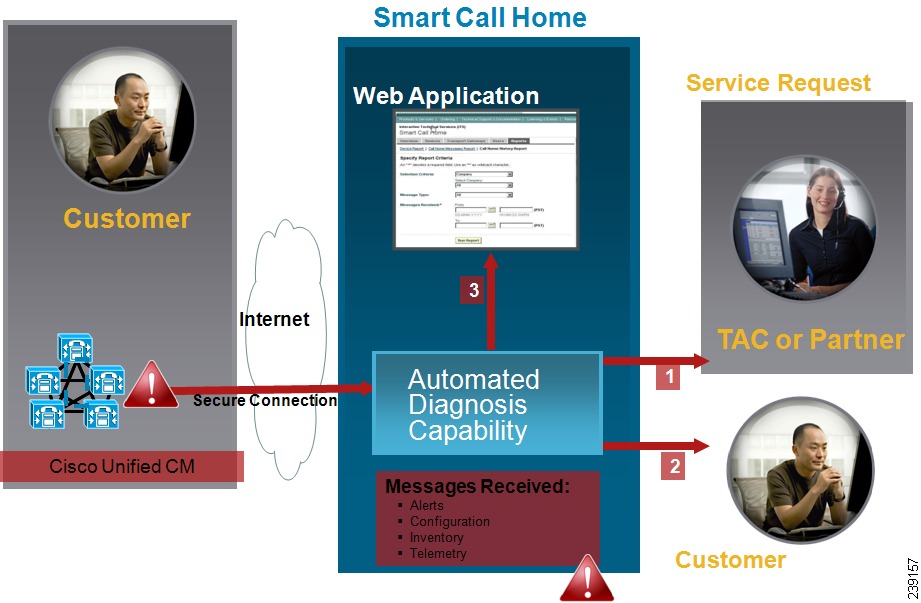Table Of Contents
Configuring Cisco Unified Communications Manager Call Home
Smart Call Home Interaction with Cisco Unified CM Call Home
Pre-requisites for Cisco Unified CM Call Home
Accessing Cisco Unified CM Call Home
Default Cisco Unified CM Call Home Settings
Configuring Cisco Unified CM Call Home
References for Smart Call Home
Where to Find More Information
Configuring Cisco Unified Communications Manager Call Home
Note
The Call Home feature introduced in Cisco Unified CM 8.6(1) requires back-office support from Smart Call Home (SCH) 3.2 planned for release in 2HCY2011. Please do not enable the feature in Cisco Unified CM serviceability until SCH 3.2 is released. Please check http://cisco.com/go/smartcall to confirm availability of SCH 3.2 prior to configuring Cisco Unified CM Call Home.
This chapter provides an overview of the Cisco Unified Communications Manager Call Home service and describes how to configure the Cisco Unified CM Call Home feature. The Call Home feature allows to communicate and send the diagnostic alerts, inventory, and other messages to the Smart Call Home back-end server.
This chapter includes the following topics:
•
Understanding Smart Call Home
•
Smart Call Home Interaction with Cisco Unified CM Call Home
•
Pre-requisites for Cisco Unified CM Call Home
•
Accessing Cisco Unified CM Call Home
•
Default Cisco Unified CM Call Home Settings
•
Configuring Cisco Unified CM Call Home
•
References for Smart Call Home
•
Where to Find More Information
Understanding Smart Call Home
Smart Call Home provides proactive diagnostics, real-time alerts, and remediation on a range of Cisco devices for higher network availability and increased operational efficiency. It accomplishes the same by receiving and analyzing the diagnostic alerts, inventory, and other messages from Smart Call Home enabled Cisco Unified Communications Manager. This particular capability of Cisco Unified CM is called as Cisco Unified CM Call Home.
Smart Call Home offers:
•
Higher network availability through proactive, fast issue resolution by:
–
Identifying issues quickly with continuous monitoring, real-time, proactive alerts, and detailed diagnostics.
–
Making you aware of potential problems by providing alerts that are specific to only those types of devices in the network. Resolving critical problems faster with direct, automatic access to experts at Cisco Technical Assistance Center (TAC).
•
Increased operational efficiency by providing customers the ability to:
–
Use staff resources more efficiently by reducing troubleshooting time.
–
Generate Service Requests to Cisco TAC automatically and route it to the appropriate support team that provides detailed diagnostic information and speedy resolution.
•
Fast, web-based access to needed information that provides customers the ability to:
–
Review all Call Home messages, diagnostics, and recommendations in one place.
–
Check Service Request status quickly.
–
View the most up-to-date inventory and configuration information for all Call Home devices.
Figure 20-1 illustrates the Cisco Smart Call Home service.
Figure 20-1 Cisco Smart Call Home Overview
Smart Call Home contains modules that perform the following tasks:
•
Raise Service Requests with Cisco TAC.
•
Notify Customer of Call Home messages.
•
Provide impact analysis and remediation steps.
For more information about Smart Call Home, see the Smart Call Home page at this location:
http://www.cisco.com/en/US/products/ps7334/serv_home.html
Smart Call Home Interaction with Cisco Unified CM Call Home
If you have a service contract directly with Cisco Systems, you can register Unified CM for the Cisco Smart Call Home service. Smart Call Home provides fast resolution of system problems by analyzing Call Home messages that are sent from Unified CM and providing background information and recommendations.
The Cisco Unified CM Call Home feature delivers the following messages to the Smart Call Home back-end server:
•
Alerts—Contain alert information for various conditions related to environment, hardware failure, and system performance. The alerts can be generated from any node within the Cisco Unified Communications Manager cluster. The alert details contain the node and other information required for troubleshooting purposes, depending on the alert type.
Table 20-1 lists the alerts that are sent to the Smart Call Home back-end server.
Note
To control flooding of alert emails, you can change the default frequency of specific alert in RTMT.
For more information on alerts, see the Cisco Unified Real-Time Monitoring Tool Administration Guide.•
Configuration messages—Contain information about the row count for each database table that is related to a configuration. The configuration data consists of table name and row count for each table across the cluster.
•
Inventory messages—Contain information about the cluster, nodes, and license.
•
Telemetry messages—Contain information about the number of devices (IP phones, gateways, conference bridge, and so on) for each device type that is available on a Cisco Unified CM cluster. The telemetry data contains the device count for the entire cluster.
The configuration, inventory, and telemetry messages are sent periodically (first day of every month) to the Smart Call Home back-end server. The information in these messages enables TAC to provide timely and proactive service to help customers manage and maintain their network.
Pre-requisites for Cisco Unified CM Call Home
To support the Cisco Unified CM Call Home service, you require the following:
•
A Cisco.com user ID associated with a corresponding Cisco Unified Communications Manager service contract.
•
Internet Explorer (IE) 6.0 or later, Mozilla Firefox, or Safari browsers.
•
It is highly recommended that both the Domain Name System (DNS) and Simple Mail Transfer Protocol (SMTP) servers are setup for the Cisco Unified CM Call Home feature.
–
DNS setup is required to send the Call Home messages using Secure Web (HTTPS).
–
SMTP setup is required to send the Call Home messages to Cisco TAC or to send a copy of the messages to a list of recipients through email.
Accessing Cisco Unified CM Call Home
To access Unified CM Call Home, go to Cisco Unified Serviceability Administration and choose CallHome (Cisco Unified Serviceability > CallHome > Call Home Configuration).
Default Cisco Unified CM Call Home Settings
Table 20-2 lists the default Cisco Unified CM Call Home settings.
Table 20-2 Default Call Home Settings
Call Home feature status
Disabled
Send Data to Cisco Technical Assistance Center (TAC) using
Secure Web (HTTPS)
Configuring Cisco Unified CM Call Home
In Cisco Unified Serviceability, choose Call Home > Call Home Configuration.
The Call Home Configuration window appears.
Table 20-3 describes the settings to configure the Cisco Unified CM Call Home.
Limitations
The following limitations apply when Cisco Unified CM server is down or unreachable:
•
Call Home Message Schedule—Fails to capture the date and time of the last Call Home messages sent and the next message scheduled, until the server is reachable.
•
Call Home Now—Does not send the Call Home messages on demand, until the server is reachable.
References for Smart Call Home
For more information about Smart Call Home, refer the following URL:
•
Smart Call Home Service Introduction
http://www.cisco.com/en/US/products/ps7334/serv_home.html
Where to Find More Information
Related Topics
•
Understanding Smart Call Home
•
Smart Call Home Interaction with Cisco Unified CM Call Home

 Feedback
Feedback