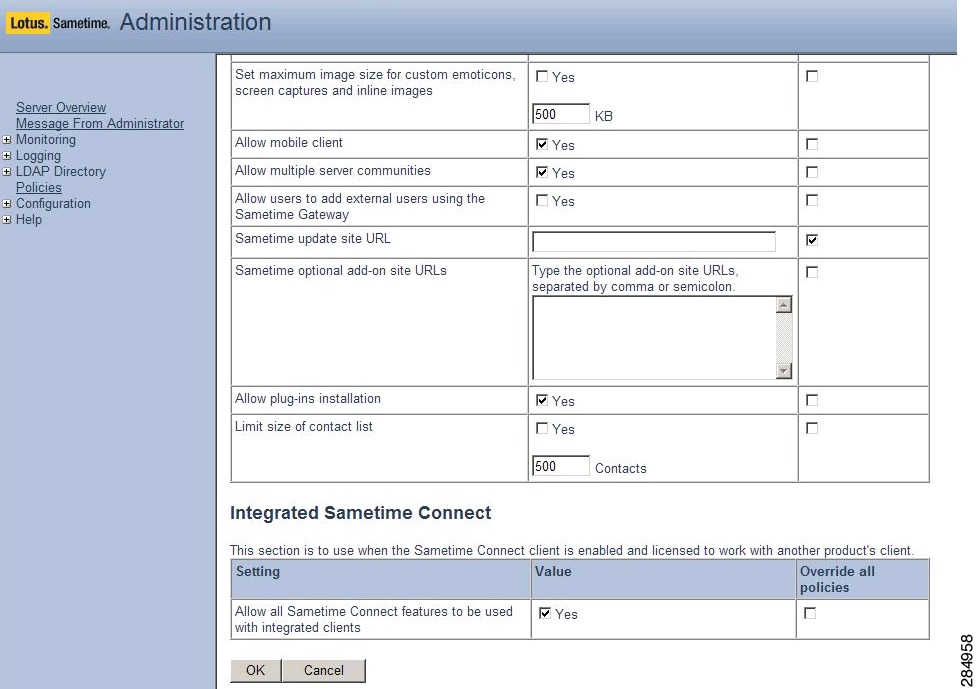Feedback Feedback
|
Table Of Contents
Release Notes for Cisco Phone Control and Presence 8.6(1) with IBM Lotus Sametime
Partial Support for Multiple Lines
Differences Between the English-Language and Translated Documentation
Reinstalling Sametime Connect and the Plug-in
Disclaimer: Using Software Phone Technology During an Emergency
Contact Watcher Feature Not Supported
Use Credentials from Sametime Checkbox
Shared Lines with Cisco Unified Communications Manager 6.x / 7.x
Presence and a Physically Disconnected Client
Secure LDAP Certificate Acceptance
Secure LDAP and Domino Directory
Synchronization of Plug-in Credentials
Enhanced LDAP Phone Search Options
Hotfix for Sametime Telephony Issues
Lotus Software Knowledge Base Document
Configuring License Capabilities Assignments for the Phone Status Feature
Deploying Cisco Phone Control and Presence in a Mixed User Environment
Dial Using Cisco IP Communicator Mode and E. 164 Dialing
Cisco Unified Presence Support
Using the Cisco Unified IP Phone Model 6900, 8900 or 9900 Series
Call Control on Cisco Unified IP Phone 6900, 8900, and 9900 Model Series
Configuring Users of Cisco Unified IP Phone Model 6900, 8900 and 9900 Series to Control Desk Phone
Obtaining Documentation, Support, and Security Guidelines
Release Notes for Cisco Phone Control and Presence 8.6(1) with IBM Lotus Sametime
Published: May 8, 2012
These release notes describe the new features and caveats for Cisco Phone Control and Presence 8.6(1) with IBM Lotus Sametime.
You can access the latest software for the Cisco Phone Control and Presence plug-in from the
Cisco Unified Communications with IBM Lotus > Unified Communications Plug-ins for IBM Lotus Sametime Software page at http://www.cisco.com/en/US/products/ps9830/tsd_products_support_series_home.html.Contents
•
Obtaining Documentation, Support, and Security Guidelines
Introduction
Cisco Phone Control and Presence with IBM Lotus Sametime is a client-based plug-in that integrates Sametime Connect with Cisco IP phones so that users can make and answer calls directly from Sametime. Users can call contacts from the Sametime main window or from a chat session. Users who have the Cisco Unified Messaging plug-in for Sametime Connect can return a call to a voicemail sender directly from a message in the voicemail pane. If users have Cisco Unified Presence accounts, they can view the phone availability status of contacts.
In addition, Cisco Phone Control and Presence with IBM Lotus Sametime can be integrated with IBM Lotus Notes to achieve the following:
•
Sametime is displayed in a pane within the Notes client.
•
Native capabilities of Sametime—as well as those exposed through plug-ins—are accessible from within the Notes client.
Phone Control Modes
You can configure the plug-in to run in one of the following modes:
•
Control Desk Phone mode — Users can place calls, answer calls, and make conference calls in Sametime Connect, using the Cisco IP phone device that they specify. The plug-in provides a Conversation window to manage calls in progress.
•
Dial Using Cisco IP Communicator mode — Users can place calls from Sametime Connect. The plug-in sends the dialed number to Cisco IP Communicator, where the user manages the call.
When you deploy the plug-in, you can enable both modes so that users have a choice. They can toggle between phone modes using a button on the main toolbar. Or, you can disable one option to ensure that users use the preferred mode.
Phone Availability Status
If you enable the Phone Status feature when you deploy the plug-in, then users who are provisioned in Cisco Unified Presence, can configure the plug-in to display the phone availability status of contacts. This feature provides on-hook and off-hook icons to be displayed next to contact names.
Note
Configuration of this feature for IBM Lotus Sametime 8.5.1 and later or IBM Lotus Notes using embedded Sametime 8.5.1 requires the application of managed settings. The steps to perform this task for either configuration are covered later in this document.
Partial Support for Multiple Lines
Cisco Phone Control and Presence with IBM Lotus Sametime can only control one call session button on a phone that is configured for multiple lines. Cisco Phone Control and Presence with IBM Lotus Sametime can control the first line in the list of lines returned by the Cisco Unified Communications Manager CTI service.
You cannot change which line is controlled when the lines are partitioned. You can change which line is controlled by Cisco Phone Control and Presence with IBM Lotus Sametime if the lines are not partitioned, that is, they have different directory numbers.
System Requirements
Server Requirements
•
Cisco Unified Communications Manager Version 6.1 or later is supported.
•
Cisco Unified Presence Server—Required for the Phone Availability Status feature. Version 7.0.3 or later is supported, with the exception of Version 8.0.1, which is not supported.
See the Configuring License Capabilities Assignments for the Phone Status Feature for information about Device License Unit requirements for Cisco Unified Presence.
Client PC Requirements
•
Microsoft Windows OS—The following versions are supported:
–
Windows XP SP2 or later
–
Windows Vista—Business and Enterprise Editions
–
Windows 7—Professional Edition, Enterprise Edition, or Ultimate Edition
•
Disk Space—20 MB free hard drive space minimum
•
Memory—512 MB RAM minimum
•
Screen Resolution—1024 x 768 minimum
•
Cisco IP Communicator—Required if you plan to deploy the Dial Using Cisco IP Communicator feature. Version 2.1(3) or later is supported.
•
Cisco Unified IP Phone—Required to use the Control Desk Phone feature. The following models are supported: 6921, 6941, 6945, 6961, 7945, 7985, 7975, 7970, 7965, 7962, 7961, 7942, 7941, 7931, 7921, 7911, 8941, 8945, 8961, 9951, and 9971.
•
Cisco Cius
See Configuring Users of Cisco Unified IP Phone Model 6900, 8900 and 9900 Series to Control Desk Phone for more information about the 6900, 8900, 9900 series models.
Note
Cisco Unified Video Advantage 2.0 or later is supported for use with Cisco IP Communicator and Cisco Unified IP Phones.
•
One of the following:
–
IBM Lotus Sametime Version 8.0.1 or later.
Refer to the Sametime documentation for the CPU requirements for Sametime Connect.
–
IBM Lotus Notes Version 8.0.1 or later.
New and Changed Information
Release 8.6(1)
Cisco Phone Control and Presence Release 8.6(1) with IBM Lotus Sametime supports the following new features:
•
Support for Citrix XenApp 5.0 virtualization on Windows 2003
Note
Citrix XenApp 5.0 virtualization support was tested with the IBM Lotus Sametime 8.5(2) standalone client with the following hotfix installed: ftp://ftp.emea.ibm.com/fromibm/lotus/sametime.hotfix.win32_20110811-1057.zip. Virtualization support was also tested with IBM Lotus Notes 8.5(1) FP5 with the IBM Lotus Sametime 8.5(1) embedded client.
Note
Issues encountered using XenApp must be reproducible in a non-virtualized implementation before they will be investigated by Cisco support.
•
Support for the following software:
–
Support for Cisco Unified Communications Manager 8.6(x)
–
Support for Cisco Unified Presence 8.6(x) (including High Availability)
–
Support for IBM Lotus Sametime 8.5(2)
–
Support for IBM Lotus Notes 8.5(3)
•
Synchronization of Plug-in Credentials
•
Enhanced LDAP Phone Search Options
•
LDAP Phone Preloading
•
Click to Call from Live Text using IBM Lotus Sametime 8.5(2) and higher and IBM Lotus Notes 8.5(0) and higher.
•
Secure LDAP Support
–
Support for IBM Lotus Sametime 8.5(2) and 8.5(1).
–
Support for IBM Lotus Notes 8.5(0) and higher.
–
This feature is not supported in IBM Lotus Sametime 8.5.
•
Security enhancements that address an IBM Lotus Notes compatibility issue that could be used to expose user credentials.
Release 8.5(1)
Cisco Phone Control and Presence Release 8.5(1) with IBM Lotus Sametime supports the following new features:
•
JTAPI plug-in installation is now completely automated. JTAPI should not be installed by IBM Lotus Notes widgets.
•
Support for Cisco Unified Communications Manager 8.5
•
Support for Cisco Unified Presence 8.5 (including High Availability)
•
Support for IBM Lotus Notes 8.5.2
Release 8.0(1)
Cisco Phone Control and Presence Release 8.0(1) with IBM Lotus Sametime supports the following new features:
•
A new JTAPI plug-in that dynamically checks if JTAPI is installed on the IBM Lotus Sametime Connect client and if it is, compares the installed version with the version of JTAPI that is installed on the Cisco Unified Communications Manager server. If the versions do not match, the JTAPI plug-in downloads the version of JTAPI that is installed in Cisco Unified Communications Manager and installs the software.
•
Support for the Cisco Unified IP Phone 8900 and 9900 Model Series.
•
Support for Cisco Unified Communications Manager Version 8.0 or later.
•
Support for Cisco Unified Presence Version 8.0.2 or later.
•
Support for IBM Lotus Sametime 8.5 and 8.5.1
•
Support for IBM Lotus Notes 8.5.1
Release 7.1(2)
This release provides updated information for the following:
•
Hotfix for Sametime Telephony Issues
See the Resolved Caveats section for the list of defects fixed in this release.
Release 7.1
Cisco Phone Control and Presence Release 7.1 with IBM Lotus Sametime supports the following new features:
•
Support for IBM Lotus Sametime 8.0(2) and IBM Lotus Notes 8.5
•
User ID Mapping Flexibility
•
Cisco Unified Communications Manager and Cisco Unified Presence Failover. This requires Cisco Unified Presence version 7.0 or later.
•
Localized End User Content into French, German, Japanese, Spanish, Italian, and Swedish
•
Click-to-Call from "live names" and Phone Presence from IBM Lotus Notes
•
Toolbar button to change phone modes
Finding Documentation
The following documentation is available on Cisco.com:
•
For users: Quick Start Guide for Installing and Using Cisco Phone Control and Presence with IBM Lotus Sametime is available at: http://www.cisco.com/en/US/products/ps9830/products_user_guide_list.html
•
For system administrators: Integration Guide for Deploying Cisco Phone Control and Presence with IBM Lotus Sametime is available at: http://www.cisco.com/en/US/products/ps9830/prod_installation_guides_list.html
Differences Between the English-Language and Translated Documentation
Quick Start Guide
The Quick Start Guide for Installing and Using Cisco Phone Control and Presence 8.0 with IBM Lotus Sametime is available in English-only for the 8.6 release. The translated versions of this guide are not available for the 8.6 release.
Reinstalling Sametime Connect and the Plug-in
If users uninstall Sametime Connect, they must reinstall the plug-in after they reinstall the application. To avoid this, you can configure a push update to install Sametime Connect and the plug-in automatically.
Limitations and Restrictions
Review Table 1 before you begin working with the Cisco Phone Control and Presence plug-in. These are known limitations that will not be fixed, and there is not always a workaround. Some features might not work as documented, and some features could be affected by recent changes to the product.
For more information about an individual limitation, including workarounds, click the associated caveat number in the table to access the online record in Bug Toolkit for that defect. (For information about accessing Bug Toolkit, see the "Using Bug Toolkit" section). Caveats are listed in order of severity, and then in alphanumeric order by caveat number.
Important Notes
•
Disclaimer: Using Software Phone Technology During an Emergency
•
Contact Watcher Feature Not Supported
•
Use Credentials from Sametime Checkbox
•
Shared Lines with Cisco Unified Communications Manager 6.x / 7.x
•
Presence and a Physically Disconnected Client
•
Secure LDAP Certificate Acceptance
•
Secure LDAP and Domino Directory
•
Synchronization of Plug-in Credentials
•
Enhanced LDAP Phone Search Options
•
Hotfix for Sametime Telephony Issues
•
Configuring License Capabilities Assignments for the Phone Status Feature
•
Deploying Cisco Phone Control and Presence in a Mixed User Environment
•
Dial Using Cisco IP Communicator Mode and E. 164 Dialing
•
Cisco Unified Presence Support
•
Using the Cisco Unified IP Phone Model 6900, 8900 or 9900 Series
Disclaimer: Using Software Phone Technology During an Emergency
IMPORTANT NOTICE—PLEASE READ: During an emergency, software phone technology may not provide the most timely or accurate location data if used for a 911 emergency call. Calls may be misdirected to the wrong emergency response center or the emergency response center may make errors when determining your location. USE A SOFTWARE PHONE ONLY AT YOUR OWN RISK DURING AN EMERGENCY. Cisco will not be liable for resulting errors or delays.
Ephemeral Ports
The Phone Control and Presence and Voicemail plugins use a system of Ephemeral ports to communicate with the various server applications that form the unified solution. These server applications can include; but are not limited to; Cisco Unified Presence, Cisco Unified Communications Manager, and Cisco Unity.
Ephemeral ports differ from other port usage implementations in that when communication is required, a port is dynamically allocated. An application that uses an Ephemeral port implementation will use a different, available port each time communication is required. Microsoft Windows Vista, 7, and Windows Server 2008 make available a block of unused ports between 49152 and 65535. Microsoft Windows XP make available a block of unused ports between 1024 and 4999 or 49152 and 65535.
An Ephemeral port is released for reuse after the user quits the Sametime client.
Contact Watcher Feature Not Supported
Cisco Unified Presence 8.6(3) introduced a Contact Watcher feature this is used to limit the number of contacts a user is allowed in their contact list. This feature is not supported by the Phone Control and Presence plug-in. This type of functionality is already implemented on the IBM Lotus Sametime Server. If contact numbers must be limited, those limits should be configured using the pre-existing IBM Lotus Sametime Server feature.
To configure a contact limit using the IBM Lotus Sametime Server, open the Default Sametime Policy screen. Use the Limit size of contact list field to set the contact limit and select Yes. An alert is sent to users when they begin to approach this limit. This screen is illustrated below.
Use Credentials from Sametime Checkbox
Users must select the Remember Password checkbox when logging into Sametime if the Use Credentials from Sametime option is selected for the Phone Control and Presence plug-in. If this checkbox is not selected, the PCAP password will not be populated and the user cannot manually enter the password. This limitation exists in Sametime and cannot be fixed through the Phone Control and Presence plug-in.
Shared Lines with Cisco Unified Communications Manager 6.x / 7.x
Users may encounter a situation when using Cisco Unified Communications Manager 6.x or 7.x and shared lines. In this situation two users have a shared line on different devices. If the first user is on an active call on the shared line, a second user can switch to another non-shared line and make a call. The second user cannot switch back and forth between the unshared and shared line. The switch is only allowed once. The second user must wait for the first user to finish their call on the shared line before they are allowed to switch back and forth between lines once more.
There is no workaround. This limitation is documented in caveat CSCtx05042.
Presence and a Physically Disconnected Client
Users may encounter an unexpected behavior when their client becomes physically disconnected from the network due to removal of the network cable or docking and undocking of a laptop. When the network connection is restored, presence information may only be displayed for the logged in user. Presence information for all contacts is restored after one of the following happens:
•
Initiate a call.
•
Lift the receiver of an attached physical phone.
•
A call is received and answered.
•
The user logs out and then logs in.
This behavior affects clients using Cisco Unified Presence 8.x for presence information. The full details of this limitation are covered in caveat CSCtw98803.
Enabling Live Text
Cisco UC Integration with IBM Lotus Sametime 8.6(1) introduces support for Click to Call from Live Text. Live Text must be enabled using a policy to make it available to users. Perform the following procedure to enable Live Text:
Procedure
Step 1
Open the IBM Domino Administrator application.
Step 2
Add a new policy.
Step 3
Select the Basics tab.
Step 4
Enter a name for the policy in the Policy name field.
Step 5
Select Organizational in the Policy type field.
Step 6
Enter a description in the Description field.
Step 7
Select the New button associated with the Desktop settings area.
Step 8
Select Enable in the Enable Live Text field.
Step 9
Select Save & Close.
Step 10
Save the new policy.
Step 11
Apply the new policy.
Secure LDAP Implementation
Secure LDAP connections are implemented using the LDAPv3 StartTLS approach. This is standard LDAPv3 mechanism for enabling SSL / TLS data confidentiality protection. This method uses an LDAPv3 extended operation to establish an encrypted SSL / TLS connection within an LDAP connection that has already been established.
Secure LDAP Certificate Acceptance
Users must accept a certificate from the secure LDAP server to establish a connection. An acceptance dialog will be shown on computers that have not previously accepted a certificate from the server. Once the certificate has been accepted, the dialog will not be shown again.
Secure LDAP and Domino Directory
Secure LDAP connections are implemented using the LDAPv3 StartTLS approach. IBM Lotus Domino Directory does not support this approach. Secure LDAP connections to IBM Lotus Domino Directory are not currently supported.
Synchronization of Plug-in Credentials
Cisco UC Integration with IBM Lotus Sametime 8.6(1) provides plug-in credential synchronization across Cisco Unified Communications services such as Cisco Unified Communications Manager, Cisco Unified Presence, and Cisco Unity Connection. Plug-in credential synchronization ensures that when credentials for one service are changed, those same credentials will be automatically synchronized to other configured services. This service is configured using the updated Configuration Tool with the updated Phone Control and Presence and Unified Messaging plug-ins.
Perform the following procedure to configure synchronization for the Phone Control and Presence plug-in.
Procedure
Step 1
Start the Configuration Tool.
Step 2
Select the Phone Control and Presence tab.
Step 3
Locate the area labeled Cisco Unified Communications Manager.
Step 4
Select the Synchronize Credentials checkbox.
Step 5
Select the Synchronize User Credentials Across Plug-ins option button.
Step 6
Locate the area labeled Phone Status Settings.
Step 7
Select the Synchronize Credentials checkbox.
Step 8
Select the Synchronize User Credentials Across Plug-ins option button.
Step 9
Save the new configuration.
Note
For information on configuring the Unified Messaging plug-in, refer to Release Notes for Cisco Unified Messaging Release 8.6(1) with IBM Lotus Sametime.
Note
Synchronization will occur only for the credentials where the Synchronize user credentials across plug-ins option is selected
Enhanced LDAP Phone Search Options
Leaving the Incoming or Outgoing fields blank in the LDAP Phone Attributes area on the Phone Control and Presence tab of the Configuration Utility have a specific effect on LDAP phone searches. These effects are as follows:
•
If the Incoming field is left blank, no LDAP search is performed on incoming calls to resolve the phone to a Sametime contact.
•
If the Outgoing field is left blank, no LDAP search is performed to pre-load values or in real time when the context menu is used.
LDAP Phone Preloading
LDAP phone preloading is now configurable on the Phone Control and Presence tab of the Configuration Utility. It is configured using the Enable Preloading Phones from LDAP check box in the Preloading area. This check box is selected by default.
Deselecting this check box will disable preloading phones from LDAP. This may cause a minor delay in LDAP search response when the user requests a listing of available phones.
Hotfix for Sametime Telephony Issues
Both IBM Lotus Sametime Connect and Cisco Phone Control and Presence display a phone icon in the user interface toolbar. This can cause confusion for users.
When the Cisco Phone Control and Presence plug-in is installed, you can disable the IBM Lotus Sametime phone icon by deactivating telephony on the Sametime server. On the Sametime server, in the "Allow telephony" field, choose the option "No" to disable the icon.
When the Cisco Phone Control and Presence plug-in and the MeetingPlace with Sametime Web Conferencing plug-in are installed you must select a different option on the Sametime server. In this scenario, on the "Allow telephony" field, choose the option "Instant meetings only".
With both plug-ins installed and this option set, the IBM Lotus Sametime phone icon is disabled while still allowing the MeetingPlace plug-in the access it needs to telephony.
In addition to the "Allow telephony" settings, you must also do the following:
•
Verify the "Allow client-to-client video call" checkbox is deselected.
•
Verify the "Allow client-to-client voice call" checkbox is deselected.
Please refer to the technical note from IBM. It explains the details of the hotfix.
Lotus Software Knowledge Base Document
The Sametime Connect 8.0.2 client has the ability to read this new "Instant meetings only" setting, but Sametime Connect 8.0.1 does not. If users are using Sametime 8.0.1, they need the appropriate hotfix.
This hotfix is available from IBM. See the following technical note for further details:
http://www-01.ibm.com/support/docview.wss?uid=swg21367535
•
With Sametime 8.0.1 and the hotfix, the IBM phone icon is removed.
•
With Sametime 8.0.2, the IBM phone icon is disabled.
•
Please note, you must have a Sametime 8.0.2 server to set the "Instant meetings only" setting.
•
If you have a Sametime server that is prior to version 8.0.2, you must export these settings and import them into your Sametime server. There details for that process in the technical note.
•
This hotfix is not available for IBM Lotus Notes.
Note
This hotfix cannot be directly downloaded from IBM. The site mentioned in this section provides information on the hotfix but provides no mechanism for downloading it. Contact IBM directly to receive the hotfix.
Configuring License Capabilities Assignments for the Phone Status Feature
To enable the Phone Status feature, you must purchase one Cisco Unified Presence End User License Agreement (EULA) for each user who requires the Phone Status feature. To enable the license, you must:
•
Load the license in Cisco Unified Communications Manager.
•
Enable the presence service for each user in Cisco Unified Communications Manager.
Deploying Cisco Phone Control and Presence in a Mixed User Environment
In addition to the Cisco Phone Control and Presence plug-in, a server-side Cisco Click-to-Call plug-in is also available for use with IBM Lotus Sametime.
Your organization may need to deploy the client-side Cisco Phone Control and Presence plug-in for some users of IBM Sametime and the server-side Cisco Click-to-Call plug-in for others. Cisco supports the simultaneous deployment of both plug-in types on a single Sametime server. However, Cisco highly recommends that you do NOT allow users simultaneous access to both plug-ins.
In a mixed user environment, you should disable the Cisco Click-to-Call plug-in for those users who are using the Cisco Phone Control and Presence plug-in.
To enable the plug-ins on a per-user basis, you can create multiple policies and do the following:
•
assign users of the Cisco Phone Control and Presence plug-in to a policy that has telephony disabled
•
assign users of the Click-to-Call plug-in to a policy that has telephony enabled
The following procedure describes how to configure a policy on the Lotus Sametime Server, enable or disable telephony for a plug-in and assign users to the policy.
Procedure
Step 1
Enter the following URL to access your Lotus Sametime Server:
http://server-address/stcenter.nsf
where
server-address is the domain name or IP address of your Lotus Sametime Server.
Step 2
Select Administer the Server.
Step 3
Log in to Lotus Sametime Server.
Step 4
Select Policies.
Step 5
Select New.
Step 6
Enter a name and description for the new policy.
Step 7
Select the policy attributes to enable or disable telephony, and click OK.
Step 8
Select Assign Users.
Step 9
Complete the following on the Assign Users page:
a.
Select the directory from which to add users or groups to the policy.
b.
Search for or enter the names of the users or groups to add to the policy.
c.
Add the selected users to the policy.
d.
Select OK.
Step 10
Complete the following to ensure your policy changes take effect:
a.
Restart the Lotus Domino Server service.
b.
Verify that the Lotus Domino Server service is running.
Dial Using Cisco IP Communicator Mode and E. 164 Dialing
If users will use the Dial Using Cisco IP Communicator option to dial numbers in E.164 format, ensure that the Cisco Unified Communications Manager administrator configures Cisco IP Communicator to process E. 164 dialing. Otherwise, calls to these phone numbers will fail.
Cisco Unified Presence Support
Cisco Unified Presence Version 8.0.1 is not supported.
Cisco Unified Presence Version 8.0.2 is supported, but does not support failover.
Using the Cisco Unified IP Phone Model 6900, 8900 or 9900 Series
•
Call Control on Cisco Unified IP Phone 6900, 8900, and 9900 Model Series
•
Configuring Users of Cisco Unified IP Phone Model 6900, 8900 and 9900 Series to Control Desk Phone
Call Control on Cisco Unified IP Phone 6900, 8900, and 9900 Model Series
Cisco Phone Control and Presence with IBM Lotus Sametime monitors only one call session button on the desk phone that is associated with it. The Cisco Unified IP Phone 6900, 8900, and 9900 model series allow simultaneous calls on multiple call session buttons. Any call operations that happen on buttons other than the one that Cisco Phone Control and Presence with IBM Lotus Sametime monitors are not reflected in the Cisco Phone Control and Presence with IBM Lotus Sametime user interface.
If you place or answer a call on a call session button that is not the one that Cisco Phone Control and Presence with IBM Lotus Sametime monitors, the call does not appear in a conversation window. You cannot use Cisco Phone Control and Presence with IBM Lotus Sametime to control calls on the buttons that Cisco Phone Control and Presence with IBM Lotus Sametime does not monitor.
The impact of Join Across Line (JAL) and Direct Transfer Across Line (DTAL) operations on a call that Cisco Phone Control and Presence with IBM Lotus Sametime controls depends on whether the operation moves a call to a monitored call session button.
If a JAL operation moves a call to a monitored call session button, the call transitions to a conference call. If a JAL operation moves a call to an unmonitored button, the call disappears from the Cisco Phone Control and Presence with IBM Lotus Sametime user interface. Cisco Phone Control and Presence with IBM Lotus Sametime cannot control the call.
Similarly, a DTAL operation moves a call to a monitored call session button, Cisco Phone Control and Presence with IBM Lotus Sametime can control the call, but if the call moves to an unmonitored button, Cisco Phone Control and Presence with IBM Lotus Sametime cannot control the call.
Configuring Users of Cisco Unified IP Phone Model 6900, 8900 and 9900 Series to Control Desk Phone
To configure users who have a Cisco Unified IP Phone 6900, 8900 or 9900 series model to control their desk phone from Sametime Connect, you must add the users to the appropriate user group in Cisco Unified Communications Manager, as described in the following procedure.
Procedure
Step 1
Select User Management > End User in Cisco Unified Communications Manager Administration.
Step 2
Select the user that you want to add.
Step 3
Select Add to User Group in the Permissions Information group in the End User Configuration window.
Step 4
Search for "Standard CTI" in the Find and List User Groups window.
Step 5
Select the Standard CTI Enabled user group.
Step 6
If the phone of the user is a Cisco Unified IP Phone 9900 or 8900 series model, select the Standard CTI Allow Control of Phones supporting Connected Xfer and conf group.
Step 7
If the phone of the user is a Cisco Unified IP Phone 6900 series model, select the Standard CTI Allow Control of Phones supporting Rollover Mode group.
Step 8
Select Add Selected.
Step 9
Select Save in the End User Configuration window.
Caveats
Using Bug Toolkit
Known caveats are graded according to severity level. These release notes contain descriptions of the following:
•
All severity level 1 or 2 bugs.
•
Significant severity level 3 bugs.
•
All customer-found bugs.
Before You Begin
You can search for problems by using the Cisco Software Bug Toolkit. To access Bug Toolkit, you need the following items:
•
Internet connection
•
Web browser
•
Cisco.com user ID and password
Procedure
Step 1
To access the Bug Toolkit, go to http://tools.cisco.com/Support/BugToolKit/action.do?hdnAction=searchBugs.
Step 2
Log in with your Cisco.com user ID and password.
Step 3
Enter the bug ID number in the "Search for Bug ID" field, then click Go.
For information about how to search for bugs, create saved searches, and create bug groups, click Help on the Bug Toolkit page.
Open Caveats
The caveats in Table 1 describe possible unexpected behavior in the latest Cisco Phone Control and Presence release. These caveats may also be open in previous releases. Caveats are listed in order by severity, then in alphanumeric order by identifier.
Resolved Caveats
This section lists caveats that are resolved, but that may have been open in previous releases. Caveats are listed in order by severity, then in alphanumeric order by identifier.
Because defect status continually changes, be aware that the table reflects a snapshot of the defects that were resolved at the time this report was compiled. For more information about an individual defect, click the associated identifier in the table to access the online records for that defect, including workarounds. For an updated view of resolved defects, access the Bug Toolkit. See Using Bug Toolkit.
Release 8.6(1)
Table 4 lists the caveats resolved in Release 8.6(1).
Release 8.5(1)
Table 4 lists the caveats resolved in Release 8.5(1).
Release 8.0(1)
Table 6 lists the caveats resolved in Release 8.0(1).
Release 7.1(2)
Table 6 lists the caveats resolved in Release 7.1 (2)
Release 7.1
Table 7 lists the caveat resolved in Release 7.1.
Obtaining Documentation, Support, and Security Guidelines
For information on obtaining documentation, support, providing documentation feedback, security guidelines, and also recommended aliases and general Cisco documents, see the monthly What's New in Cisco Product Documentation, which also lists all new and revised Cisco technical documentation, at:
http://www.cisco.com/en/US/docs/general/whatsnew/whatsnew.html
Cisco and the Cisco Logo are trademarks of Cisco Systems, Inc. and/or its affiliates in the U.S. and other countries. A listing of Cisco's trademarks can be found at www.cisco.com/go/trademarks. Third party trademarks mentioned are the property of their respective owners. The use of the word partner does not imply a partnership relationship between Cisco and any other company. (1005R)
Any Internet Protocol (IP) addresses used in this document are not intended to be actual addresses. Any examples, command display output, and figures included in the document are shown for illustrative purposes only. Any use of actual IP addresses in illustrative content is unintentional and coincidental.
© 2011 Cisco Systems, Inc. All rights reserved.