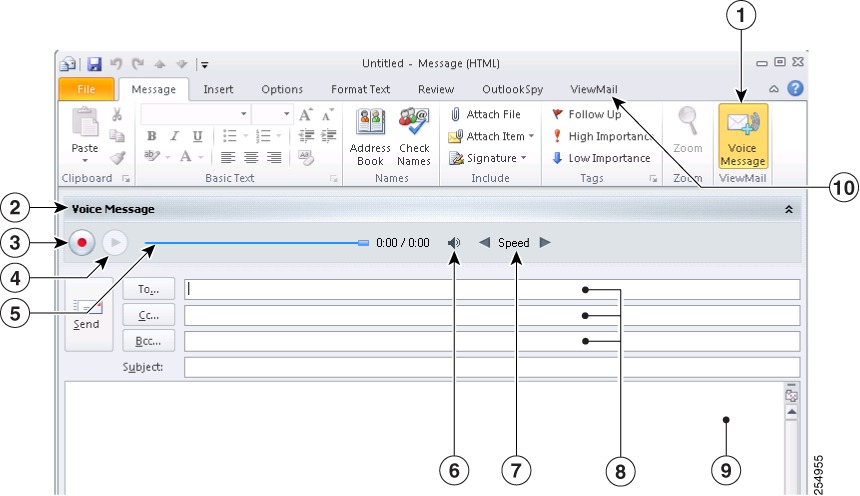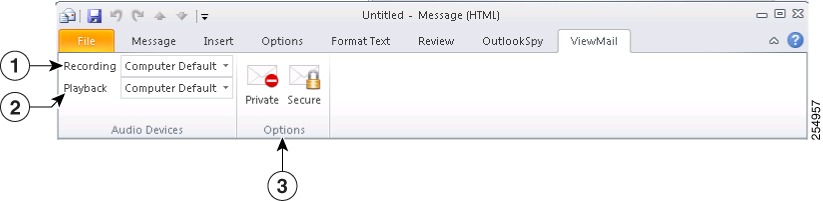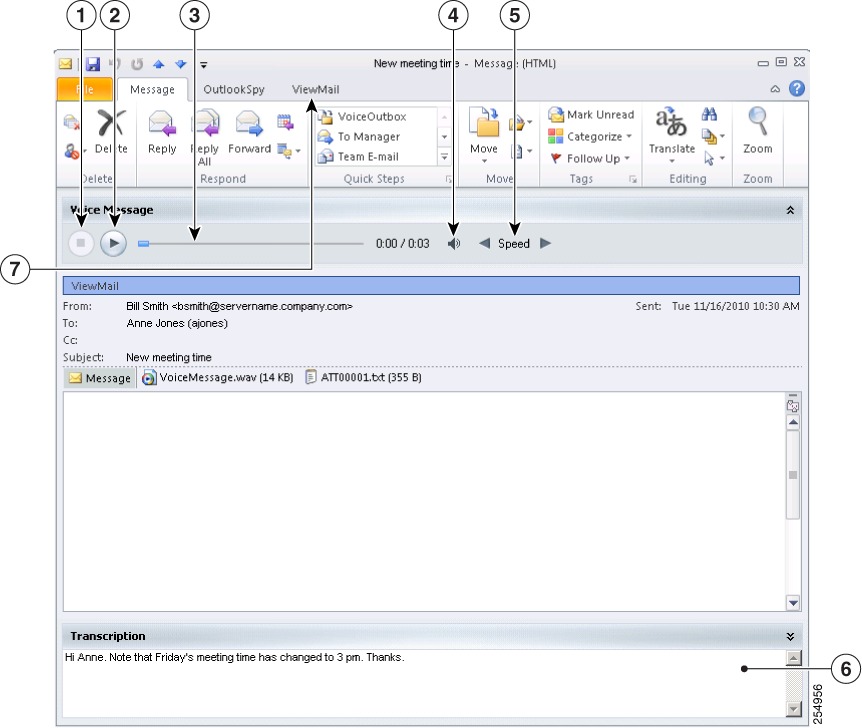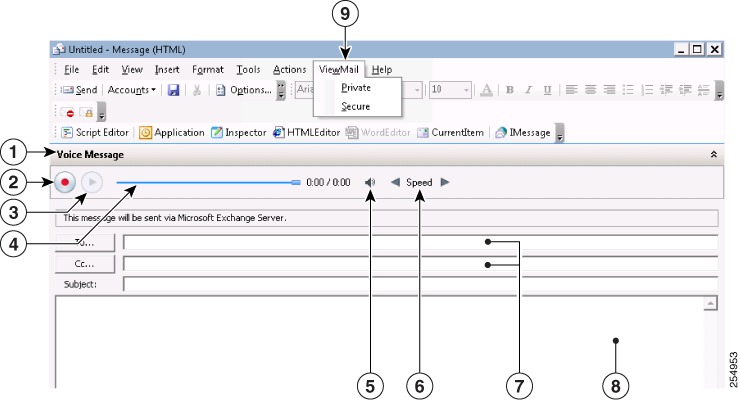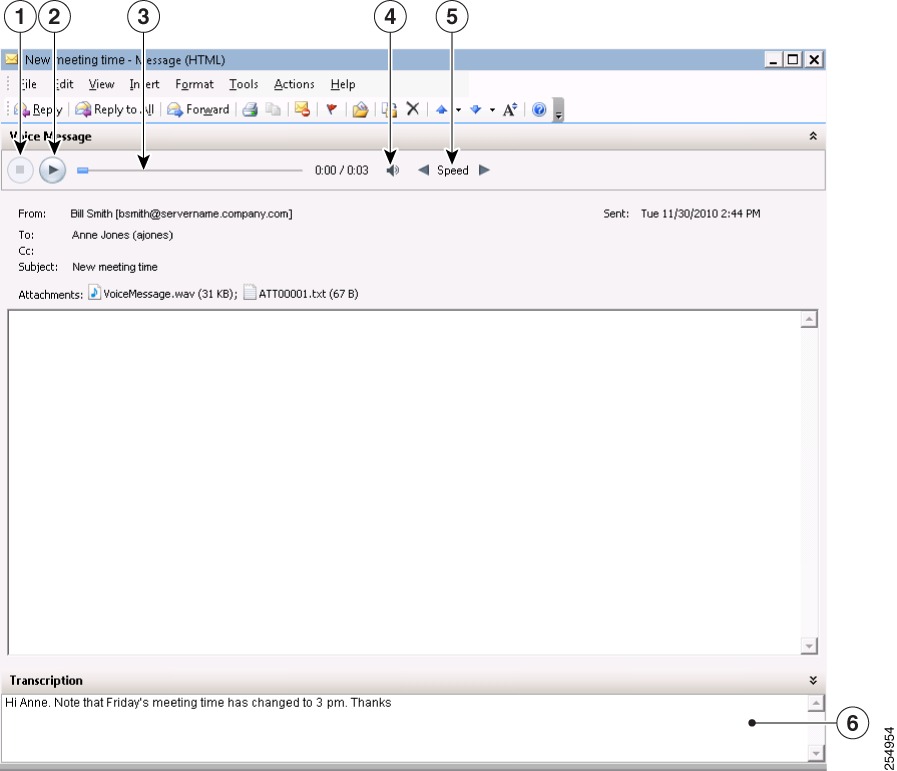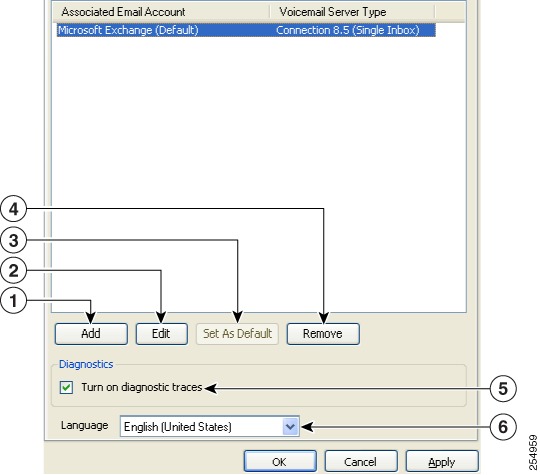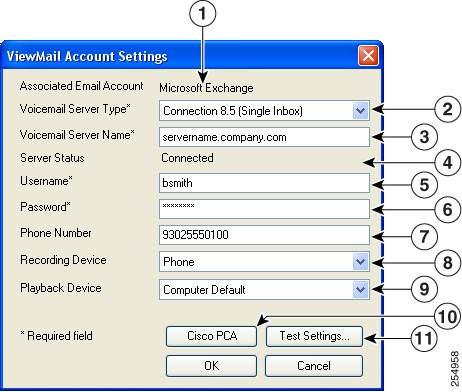Feedback Feedback
|
Table Of Contents
Cisco ViewMail for Microsoft Outlook (Release 8.5 and Later)
About Cisco ViewMail for Microsoft Outlook
Using ViewMail with Outlook 2013, 2010 and Outlook 2007
Composing Voice Messages in Outlook 2013, 2010 and 2007
Checking Voice Messages in Outlook 2013, 2010 and 2007
Using ViewMail with Outlook 2003
Composing Voice Messages in Outlook 2003
Checking Voice Messages in Outlook 2003
Changing ViewMail Account Settings
Quick Start Guide
Cisco ViewMail for Microsoft Outlook (Release 8.5 and Later)
Revised June 19, 2013 (Originally Published December 13, 2010 )1 About Cisco ViewMail for Microsoft Outlook
Cisco ViewMail for Microsoft Outlook provides a visual interface with which you can send, listen to, and manage your voice messages from Outlook.
Voice messages appear in either your Outlook Inbox folder or in a separate mail folder in Outlook, depending on how your voicemail system is set up.
2 Using ViewMail with Outlook 2013, 2010 and Outlook 2007
•
Composing Voice Messages in Outlook 2013, 2010 and 2007
•
Checking Voice Messages in Outlook 2013, 2010 and 2007
Composing Voice Messages in Outlook 2013, 2010 and 2007
In Outlook, select the New icon, or select Voice Message in the New list. Or press Ctrl-Shift-M.
On the ViewMail tab, select audio devices and message options, as applicable.
Select the device to use for recording this voice message. (To select a device for all messages, see the "Changing ViewMail Account Settings" section.)
Mark the message Private and/or Secure. (Depending on how your voicemail system is set up, some options may not be available.)
Select the device to use for playing back this voice message recording. (To select a device for all messages, see the "Changing ViewMail Account Settings" section.)
Checking Voice Messages in Outlook 2013, 2010 and 2007
You can forward and reply to voice messages from other users but not to those from outside callers.
On the ViewMail tab, select a device for playing this message. (To select a device for all messages, see the "Changing ViewMail Account Settings" section.)
3 Using ViewMail with Outlook 2003
•
Composing Voice Messages in Outlook 2003
•
Checking Voice Messages in Outlook 2003
Composing Voice Messages in Outlook 2003
In Outlook, in the New list, select Voice Message. Or press Ctrl-Shift-M.
Checking Voice Messages in Outlook 2003
You can forward and reply to voice messages from other users but not to those from outside callers.
4 Changing ViewMail Account Settings
In Outlook 2013 and 2010, on the ViewMail tab, select Settings.
In Outlook 2007 and 2003, from the Tools menu, select Options, then select the ViewMail tab.
Enter or change the applicable information, then select OK.
5 Frequently Asked Questions
Managing Voice Messages
Q. I received a voice message that has another voice message as an attachment, but when I open the attached voice message, there are no audio controls like the ones I see in the original message. How do I play the attached voice message?
A. The attached voice message is a .wav file and can be played by using a media player on your computer.
Q. Why do I get a failed-delivery notice when I send a voice message to a friend's Gmail account?
A. Your voicemail system may not support sending voice messages to recipients outside of the system. See your system administrator.
Q. I get voice messages in the same Inbox as my email. How do I tell which messages are voice messages?
A. The color category called "ViewMail" is assigned to voice messages. By default, the ViewMail category is marked with a blue square, which displays in the Categories column. (To add the Categories column to your Inbox, see Outlook Help.)
Q. I get voice messages in the same Inbox as my email, but I also see a Voice Outbox folder under Outbox. Why do I sometimes see messages in the Voice Outbox folder?
A. Voice messages queue for delivery in the Voice Outbox folder. The messages disappear when the voicemail system transmits them. Do not try to update or resend messages while they are in the Voice Outbox folder.
Q. I get voice messages in the same Inbox as my email. Is there a way I can see all my voice messages together in one place in Outlook?
A. Depending on how your voicemail system is set up, there may be a ViewMail folder under Search Folders in your Outlook Mailbox. The ViewMail folder shows all of the voice messages currently in your Inbox.
ViewMail Account Settings
Q. When I started Outlook, the Cisco ViewMail for Microsoft Outlook Initialization wizard started. What is that for?
A. The wizard starts the first time Outlook runs after ViewMail is installed on your workstation and there is required information that is missing. Follow the on-screen prompts to enter the information and complete the wizard.
Q. I just added or turned on a new recording or playback device to my computer. Why do the ViewMail device lists not show it?
A. You must restart the ViewMail for Outlook add-in so it can recognize the new device. To restart ViewMail, restart Outlook.
Q. While in Outlook, I added a new email account. Why do I not see the email account in ViewMail for Outlook Options or Settings?
A. You must restart the ViewMail for Outlook add-in so it can recognize the new account. To restart ViewMail, restart Outlook.
General
Revised June 26, 2013
Q. Can I access the Cisco Personal Communications Assistant (PCA) from ViewMail for Outlook?
A. A Cisco PCA link is located near the bottom of the ViewMail Account Settings dialog, available from the following locations, depending on the Outlook version:
–
Outlook 2013 and 2010: On the ViewMail tab, select Settings. In the Cisco ViewMail Settings dialog, select the applicable account, and select Edit.
–
Outlook 2007 and 2003: From the Tools menu, select Options. In the Options dialog, select the ViewMail tab, then select the applicable account, and select Edit.
Q. When I press F1 for more help, as the tooltip under "Cisco ViewMail for Outlook Add-In" says, why do I not see ViewMail for Outlook Help?
A. There is no ViewMail for Outlook Help. The tool tip is part of Outlook and opens a window with links to Outlook Help.
Q. My system administrator asked me to send the log files. How do I do that?
A. In Outlook 2013 and 2010, on the ViewMail tab in the Help group, select Email Log Files; in Outlook 2007 and 2003, from the Help menu, select Cisco ViewMail for Outlook, then Email Log Files. ViewMail gathers log files, zips them, and attaches the .zip file to an email that you address and send.
Q. Why my Outlook 2013 is getting crashed on Windows 8 when ViewMail for Outlook(64 Bit) is enabled?
A. If the Outlook is getting crashed when ViewMail for Outlook(64 Bit) is enabled, remove the IntResource64.dll library file (if it exists) having version below 1.0.3 from the %temp%\AppData\Local\Temp\ folder and restart the Outlook to resolve issue. To check the version of the dll file. right-click the dll file, select Properties and then click on the Details tab to view the dll version in the File Version field.
Cisco and the Cisco logo are trademarks or registered trademarks of Cisco and/or its affiliates in the U.S. and other countries. To view a list of Cisco trademarks, go to this URL: www.cisco.com/go/trademarks. Third-party trademarks mentioned are the property of their respective owners. The use of the word partner does not imply a partnership relationship between Cisco and any other company. (1110R)
Any Internet Protocol (IP) addresses used in this document are not intended to be actual addresses. Any examples, command display output, and figures included in the document are shown for illustrative purposes only. Any use of actual IP addresses in illustrative content is unintentional and coincidental.
© 2013 Cisco Systems, Inc. All rights reserved.