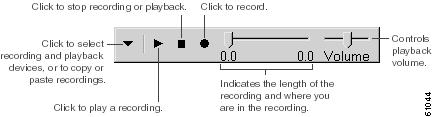Table Of Contents
Configuring an Email Account to Access Cisco Unity Connection Voice Messages
Considerations When Configuring IMAP Email Clients
Creating and Configuring an Account in Apple Mail
Creating and Configuring an Account in Eudora
Creating and Configuring an Account in IBM Lotus Notes
Creating and Configuring an Account in Microsoft Outlook
Setting Up Cisco Unity Connection ViewMail for Microsoft Outlook
Task List for Setting Up ViewMail for Outlook
Configuring the IMAP Account for ViewMail for Outlook
Configuring ViewMail for Outlook Settings for Secure Messaging and TRAP
Creating and Configuring an Account in Microsoft Outlook Express
Creating and Configuring an Account in Novell GroupWise
Creating and Configuring an Account in Opera
Creating and Configuring an Account in Thunderbird
Creating and Configuring an Account in Windows Mail for Windows Vista
Troubleshooting IMAP Client Logon Problems
Configuring an Email Account to Access Cisco Unity Connection Voice Messages
Cisco Unity Connection allows licensed users to use a third-party IMAP client to access voice messages from their desktop machines. You can also forward voice messages with text and reply to voice messages with text; the text portion of the message is accessible through the Connection Text to Speech feature.
See the following sections:
•
Considerations When Configuring IMAP Email Clients
•
Creating and Configuring an Account in Apple Mail
•
Creating and Configuring an Account in Eudora
•
Creating and Configuring an Account in IBM Lotus Notes
•
Creating and Configuring an Account in Microsoft Outlook
•
Setting Up Cisco Unity Connection ViewMail for Microsoft Outlook
•
Creating and Configuring an Account in Microsoft Outlook Express
•
Creating and Configuring an Account in Novell GroupWise
•
Creating and Configuring an Account in Opera
•
Creating and Configuring an Account in Thunderbird
•
Creating and Configuring an Account in Windows Mail for Windows Vista
•
Troubleshooting IMAP Client Logon Problems
Note
When users change their Cisco Personal Communications Assistant (PCA) password in the Cisco Unity Assistant, they also must update the password from their IMAP client application. Passwords are not synchronized between IMAP clients and the Cisco PCA. If users have trouble receiving voice messages in an IMAP client even after updating their Cisco PCA password in both applications, see the "Troubleshooting IMAP Client Logon Problems" section.
Considerations When Configuring IMAP Email Clients
Revised May 2009Note the following considerations when configuring IMAP email clients to access Cisco Unity Connection voice messages:
•
In Cisco Unity Connection Administration, configure the following settings on the System Settings > SMTP Configuration > Server page to match the SSL settings in the IMAP email clients:
–
Allow Connections From Untrusted IP Addresses
–
Require Authentication From Untrusted IP Addresses
–
Transport Layer Security From Untrusted IP Addresses Is (Disabled, Required, Optional)
For more information on these settings, see the "SMTP Server Configuration" section in the "System Settings" chapter of the Interface Reference Guide for Cisco Unity Connection Administration.
•
IMAP email clients all include two fields in which you can enter either the IP address or the fully qualified domain name of the Connection server. When clustering is configured, enter the fully qualified domain name of a DNS A record that includes the Connection publisher and subscriber servers. If your DNS server allows you to specify the order in which DNS tries to contact Connection servers, specify that the server that is available most often is the first server contacted. This usually is the publisher server.
Some IMAP email clients do not respect DNS A records. For those clients, if the first Connection server is not available, the client does not try to access the other Connection server.
•
When a user forwards or replies to a voice message from an IMAP email client, the message will be sent to recipients on the Connection server unless the user specifically configures the message to be sent through another account.
See the "Configuring IMAP Settings" chapter of the System Administration Guide for Cisco Unity Connection for additional details.
Creating and Configuring an Account in Apple Mail
To use Apple Mail to access Cisco Unity Connection voice messages, create and configure a new Apple Mail account for the user. You need the following information:
•
Connection user name (alias).
•
Cisco Personal Communications Assistant (PCA) password. (This is the web application password that is set on the User pages in Cisco Unity Connection Administration.)
•
The IP address, or if DNS is configured, the fully qualified domain name of the Connection server.
To Create and Configure a New Account in Apple Mail
Step 1
Start Apple Mail.
Step 2
In Apple Mail, on the Mail menu, click Preferences.
Step 3
At the top of the Preferences dialog box, click Accounts.
Step 4
In the lower left corner, click +.
Step 5
In the Account Type list, click IMAP.
Step 6
In the Description field, enter a name for the account. This name appears only in Apple Mail.
Step 7
In the E-Mail Address field, enter the Connection SMTP Address of the user and the name of the Connection server. You can find this information in the SMTP Address field on the User Basics page in Cisco Unity Connection Administration. The E-Mail Address typically follows this format:
<alias>@<fully qualified domain name of the Connection server>
Step 8
In the Full Name field, enter the user name.
Step 9
In the Incoming Mail Server field, enter the IP address or the fully qualified domain name of the Connection server.
CautionDo not use the fully qualified domain name of the Connection server unless DNS is configured for the network.
Step 10
In the User Name field, enter the Connection user name.
Step 11
In the Password field, enter the Cisco PCA password.
Step 12
In the Outgoing Mail Server (SMTP) field, click the IP address or the fully qualified domain name of the Connection server.
Step 13
Click Server Settings.
Step 14
Optionally, in the SMTP Server Options dialog box, check the Use Secure Sockets Layer (SSL) check box.
CautionIf you do not configure Apple Mail to use SSL, the Connection user name and password that are sent to Connection over the network and the voice messages sent back from Connection are not encrypted.
Step 15
In the Authentication list, click Password.
Step 16
Click OK to close the SMTP Options dialog box.
Step 17
Click the Advanced tab.
Step 18
In the Keep Copies of Messages for Offline Viewing list, choose the applicable option.
Step 19
Close the Preferences dialog box.
Step 20
In the Save Changes dialog box, click Save.
Creating and Configuring an Account in Eudora
To use Eudora to access Cisco Unity Connection voice messages, create and configure a new Eudora account for the user. You need the following information:
•
Connection user name (alias).
•
Cisco Personal Communications Assistant (PCA) password. (This is the web application password that is set on the User pages in Cisco Unity Connection Administration.)
•
The IP address, or if DNS is configured, the fully qualified domain name of the Connection server.
To Create and Configure a New Account in Eudora
Step 1
Start Eudora.
Step 2
On the Eudora Tools menu, click Personalities.
Step 3
Right-click anywhere in the Personalities tab, and click New.
Step 4
In the New Account wizard, on the Account Settings page, click Next to accept the default value, Create a Brand New E-Mail Account.
Step 5
On the Personality Name page, enter a display name for the account. The value that you enter here is visible only in Eudora.
Step 6
Click Next.
Step 7
On the Personal Information page, enter the user name.
Step 8
Click Next.
Step 9
On the E-Mail Address page, enter the Connection SMTP Address of the user and the name of the Connection server. You can find this information in the SMTP Address field on the User Basics page in Cisco Unity Connection Administration. The E-Mail Address typically follows this format:
<alias>@<fully qualified domain name of the Connection server>
Step 10
Click Next.
Step 11
On the User Name page, enter the Connection user name.
Step 12
Click Next.
Step 13
On the Incoming E-Mail Server page, enter the IP address or the fully qualified domain name of the Connection server.
CautionDo not use the fully qualified domain name of the Connection server unless DNS is configured for the network.
Step 14
For the type of server, click IMAP.
Step 15
Click Next.
Step 16
On the IMAP Location Prefix page, do not enter a value.
Step 17
Click Next.
Step 18
On the Outgoing E-Mail Server page, enter the IP address or the fully qualified domain name of the Connection server.
Step 19
Click Next.
Step 20
On the Success page, click Finish to create the account and close the wizard.
Step 21
In the Enter Password dialog box, enter the Cisco PCA password of the user.
Step 22
Click OK.
Step 23
Optionally, configure the new account to use SSL. For more information, see Eudora Help.
CautionIf you do not configure Eudora to use SSL, the Connection user name and password that are sent to Connection over the network and the voice messages sent back from Connection are not encrypted.
Creating and Configuring an Account in IBM Lotus Notes
Revised May 2009
CautionIf you plan to configure user accounts to use Cisco Unity Connection ViewMail for IBM Lotus Notes, do not follow the instructions in this section. Instead, follow the configuration instructions in the Release Note for Cisco Unity Connection ViewMail for IBM Lotus Notes, available at http://www.cisco.com/en/US/products/ps6509/prod_release_notes_list.html.
To use Notes to access Cisco Unity Connection voice messages, create and configure a new Notes account for the user. You need the following information:
•
Connection user name (alias).
•
Cisco Personal Communications Assistant (PCA) password. (This is the web application password that is set on the User pages in Cisco Unity Connection Administration.)
•
The IP address, or if DNS is configured, the fully qualified domain name of the Connection server.
CautionWhen using Lotus Notes version 7.x to access Connection voice messages, you must first configure Notes to connect to a Domino account before configuring the Connection account.
To Create and Configure a New Account in IBM Lotus Notes
Step 1
Start IBM Lotus Notes.
Step 2
On the Notes File menu, click Preferences > Client Reconfiguration Wizard.
Step 3
In the Lotus Notes Client Configuration wizard, on the Additional Services page, check the Internet Mail Servers (POP or IMAP, SMTP) check box.
Step 4
Click Next.
Step 5
On the Set Up Internet Mail page, in the Select the Type of Server Used for Retrieving Incoming Mail list, click IMAP.
Step 6
In the Enter a New Account Name list, click Incoming Internet Mail.
Step 7
In the Incoming Mail Server field, enter the IP address or the fully qualified domain name of the Cisco Unity Connection server.
CautionDo not use the fully qualified domain name of the Connection server unless DNS is configured for the network.
Step 8
Click Next.
Step 9
On the Set Up Internet Mail page, in the Account Name field, enter the Connection SMTP Address of the user and the name of the Connection server. You can find this information in the SMTP Address field on the User Basics page in Cisco Unity Connection Administration. The Account Name typically follows this format:
<alias>@<fully qualified domain name of the Connection server>
Step 10
In the Password fields, enter and confirm the Cisco PCA password of the user.
Step 11
If you want to encrypt voice messages and other data that are sent between Notes and Connection, check the Log On Using SSL check box. If not, skip to Step 12.
CautionIf you do not configure Notes to use SSL, the Connection user name and password that are sent to Connection over the network and the voice messages that are sent back from Connection are not encrypted.
Step 12
Click Next.
Step 13
On the second Set Up Internet Mail page, in the Enter a New Account Name list, click Outgoing Internet Mail.
Step 14
In the Outgoing SMTP Mail Server list, enter the IP address or the fully qualified domain name of the Connection server.
Step 15
Click Next.
Step 16
On the third Set Up Internet Mail page, in the E-Mail Address field, enter the Connection alias of the user and the name of the Connection server. Use the following format:
<alias>@<fully qualified domain name of the Connection server>
Step 17
In the Internet Domain field, enter the Internet domain name of the Domino mail server.
Step 18
Click Next.
Step 19
Click OK.
Creating and Configuring an Account in Microsoft Outlook
Revised May 2009To use Outlook to access Cisco Unity Connection voice messages, create and configure a new Outlook account for the user. You need the following information:
•
Connection user name (alias).
•
Cisco Personal Communications Assistant (PCA) password. (This is the web application password that is set on the User pages in Cisco Unity Connection Administration.)
•
The IP address, or if DNS is configured, the fully qualified domain name of the Connection server.
In addition to configuring Outlook to access Connection voice messages, you can also install the optional Cisco Unity Connection ViewMail for Microsoft Outlook plug-in. See the "Setting Up Cisco Unity Connection ViewMail for Microsoft Outlook" section.
To Create and Configure a New Account in Outlook
Step 1
Start Outlook.
Step 2
On the Outlook Tools menu, click E-Mail Accounts.
Step 3
In the E-Mail Accounts wizard, click Add a New E-Mail Account.
Step 4
Click Next.
Step 5
On the Server Type page, click IMAP.
Step 6
Click Next.
Step 7
Enter values in the User Information section:
a.
In the Your Name field, enter a display name for the account. The value that you enter here is visible only in Outlook.
b.
In the E-Mail Address field, enter one of the following:
•
The Connection SMTP Address of the user and the name of the Connection server. You can find this information in the SMTP Address field on the User Basics page in Cisco Unity Connection Administration. The E-Mail Address typically follows this format:
<alias>@<SMTP domain name of the Connection server or cluster>
•
The proxy address for the user.
Step 8
Enter values in the Server Information Section:
a.
In the Incoming Server field, enter the IP address or the fully qualified domain name of the Connection server.
CautionDo not use the fully qualified domain name of the Connection server unless DNS is configured for the network.
b.
In the Outgoing Server field, click the IP address or the fully qualified domain name of the Connection server.
Step 9
Enter values in the Logon Information section:
a.
In the User Name field, enter the Connection user name.
b.
In the Password field, enter the Cisco PCA password of the user.
c.
Verify that the Remember Password check box is not checked. If this option is checked, and the Connection password of the user expires, changes, or is locked, Microsoft Outlook does not prompt the user to enter the Connection password. The result is that users do not receive voice messages from Connection.
Step 10
If you do not want to encrypt voice messages and other data that are sent over the network between Outlook and Connection, skip to Step 15.
CautionIf you do not configure Outlook to use SSL, the Connection user name and password that are sent to Connection over the network and the voice messages sent back from Connection are not encrypted.
If you want to encrypt voice messages and other data that are sent between Outlook and Connection, continue with Step 11.
Step 11
Click More Settings.
Step 12
In the Internet E-Mail Settings dialog box, click the Advanced tab.
Step 13
Under Incoming Server (IMAP), check the This Server Requires an Encrypted Connection (SSL) check box.
Step 14
Click OK to close the Internet E-Mail Settings dialog box.
Step 15
If the Connection SMTP server is configured to allow connections from untrusted IP addresses, skip to Step 21.
If the Connection SMTP server is configured to require authentication from untrusted IP addresses, continue with Step 16.
Step 16
Click More Settings.
Step 17
In the Internet E-Mail Settings dialog box, click the Outgoing Server tab.
Step 18
Verify that the My Outgoing Server (STMP) Requires Authentication check box is checked.
Step 19
Verify that Use Same Settings as My Incoming Mail is selected.
Step 20
Click OK to close the Internet E-Mail Settings dialog box.
Step 21
Click Next.
Step 22
Click Finish.
Step 23
In the left pane of Outlook, click the Inbox folder for the new account.
Step 24
On the Outlook Tools menu, click Send/Receive > This Folder.
Step 25
If prompted, enter the Connection user name and Cisco PCA password.
Setting Up Cisco Unity Connection ViewMail for Microsoft Outlook
By using ViewMail for Outlook to access Cisco Unity Connection voice messages, users can play and record voice messages by using the Media Master. See Figure 3-1.
Figure 3-1 Media Master
Task List for Setting Up ViewMail for Outlook
ViewMail must be installed on each user workstation. Complete the following tasks to set up ViewMail for users:
1.
Review the applicable Release Notes for Cisco Unity Connection ViewMail for Microsoft Outlook, available at http://www.cisco.com/en/US/products/ps6509/prod_release_notes_list.html. The document specifies the requirements and procedures for installing ViewMail.
2.
If you have not already done so, install ViewMail according to the procedures in the Release Notes for Cisco Unity Connection ViewMail for Microsoft Outlook.
3.
If you have not already done so, configure an IMAP account in Microsoft Outlook. See the "Creating and Configuring an Account in Microsoft Outlook" section.
4.
If users have more then one IMAP account configured, you must configure ViewMail to use the IMAP account that is used to access Connection. See the "Configuring the IMAP Account for ViewMail for Outlook" section.
5.
If you use secure messaging or TRAP, you must configure several ViewMail settings. See the "Configuring ViewMail for Outlook Settings for Secure Messaging and TRAP" section.
Configuring the IMAP Account for ViewMail for Outlook
Revised May 2009If users have more than one IMAP account configured, you must configure ViewMail to use the IMAP account that is used to access Connection. This ensures that messages composed by using ViewMail are sent to the Connection server. If users have only one IMAP account configured, ViewMail automatically uses it to send messages to Connection.
Do the following procedure on each user workstation.
To Configure ViewMail for Outlook Settings
Step 1
From the Outlook Tools menu, click ViewMail Options.
Step 2
Click the Accounts tab.
Step 3
In the Select the Account to Access Cisco Unity Connection With field, select the IMAP account that is used to access Connection.
Step 4
Click Save.
Configuring ViewMail for Outlook Settings for Secure Messaging and TRAP
If you have configured Connection for secure messaging or if you want users to be able to record or play messages by phone by using Telephone Record and Playback (TRAP), you must configure several ViewMail settings.
After ViewMail has been installed, do the following procedure on each user workstation.
To Configure ViewMail for Outlook Secure Message and TRAP Settings
Step 1
From the Outlook Tools menu, click ViewMail Options.
Step 2
Click the Server tab.
Step 3
Enter the following settings:
Table 3-1 Server Settings
Cisco Unity Connection Server Name
Enter the name of the Connection server. (Required for secure messaging and TRAP.)
Username
Enter the Connection user name (alias).
Password
(Optional) Enter the Cisco PCA password of the user. If you do not enter the password, the user is prompted for it each time Outlook is restarted. If you do not want the user to be prompted for the password each time Outlook is restarted, you must also check the Remember Password check box.
Remember Password
(Optional) Check this check box if you want ViewMail to remember the user password so that the user does not have to re-enter it each time Outlook is restarted.
Proxy Server Address
If you have a firewall that blocks HTTPS traffic between user workstations and the Connection server, enter the IP address of the HTTPS proxy server.
Proxy Server Port
If you have a firewall that blocks HTTPS traffic between user workstations and the Connection server, enter the server port to use when connecting to the HTTPS proxy server.
Validate HTTPS Certificate
If you replace the default self-signed certificate with a certificate from a certificate authority, check the Validate HTTPS Certificate check box.
If you are using the default certificate installed with Connection, this check box must not be checked.
For details, see the "Securing Cisco PCA and IMAP Email Client Access to Cisco Unity Connection" chapter of the System Administration Guide for Cisco Unity Connection.
Extension
Enter the extension of the user.
This setting is required only if you want the user to be able to record or play messages by phone.
Step 4
Click Save.
Creating and Configuring an Account in Microsoft Outlook Express
To use Outlook Express to access Cisco Unity Connection voice messages, create and configure a new Outlook Express account for the user. You need the following information:
•
Connection user name (alias).
•
Cisco Personal Communications Assistant (PCA) password. (This is the web application password that is set on the User pages in Cisco Unity Connection Administration.)
•
The IP address, or if DNS is configured, the fully qualified domain name of the Connection server.
To Create and Configure a New Account in Outlook Express
Step 1
Start Outlook Express.
Step 2
On the Outlook Express Tools menu, click Accounts.
Step 3
In the Internet Accounts dialog box, click the Mail tab.
Step 4
Click Add > Mail, and the Internet Connection wizard appears.
Step 5
On the Your Name page, in the Display Name field, enter the user name.
Step 6
Click Next.
Step 7
On the Internet E-Mail Address page, click I Already Have an E-Mail Address That I'd Like to Use.
Step 8
In the E-Mail Address field, enter the Connection SMTP Address of the user and the name of the Connection server. You can find this information in the SMTP Address field on the User Basics page in Cisco Unity Connection Administration. The E-Mail Address typically follows this format:
<alias>@<fully qualified domain name of the Connection server>
Step 9
Click Next.
Step 10
On the E-Mail Server Names page, in the My Incoming Mail Server Is a <protocol> Server list, click IMAP.
Step 11
In the Incoming Mail (POP3, IMAP, or HTTP) Server field, enter the IP address or the fully qualified domain name of the Connection server.
CautionDo not use the fully qualified domain name of the Connection server unless DNS is configured for the network.
Step 12
In the Outgoing Mail (SMTP) Server field, enter the IP address or the fully qualified domain name of the Connection server.
Step 13
Click Next.
Step 14
On the Internet Mail Logon page, in the Account Name and Password fields, enter the Connection user name and Cisco PCA password.
Step 15
Verify that the Remember Password check box is not checked.
If this option is checked, and the Connection password of the user expires, changes, or is locked, Microsoft Outlook Express does not prompt the user to enter the Connection password. The result is that users do not receive voice messages from Connection.
Step 16
Click Next.
Step 17
On the Congratulations page, click Finish.
Step 18
In the Internet Accounts dialog box, click the account that you created in Step 4, and click Properties.
Step 19
In the <account name> Properties dialog box, click the IMAP tab.
Step 20
Uncheck the Store Special Folders check box.
Step 21
In the Root Folder Path field, enter INBOX (all upper-case letters).
Step 22
If you do not want to encrypt voice messages and other data that are sent over the network between Outlook Express and Connection, skip to Step 25.
CautionIf you do not configure Outlook Express to use SSL, the Connection user name and password that are sent to Connection over the network and the voice messages sent back from Connection are not encrypted.
If you want to encrypt voice messages and other data that are sent between Outlook Express and Connection, continue with Step 23.
Step 23
Click the Advanced tab.
Step 24
Under Incoming Mail, check the This Server Requires a Secure Connection (SSL) check box.
Step 25
Click OK to close the <account name> Properties dialog box.
Step 26
Click Close to close the Internet Accounts dialog box.
Creating and Configuring an Account in Novell GroupWise
To use GroupWise to access Cisco Unity Connection voice messages, create and configure a new GroupWise account for the user. You need the following information:
•
Connection user name (alias).
•
Cisco Personal Communications Assistant (PCA) password. (This is the web application password that is set on the User pages in Cisco Unity Connection Administration.)
•
The IP address, or if DNS is configured, the fully qualified domain name of the Connection server.
To Create and Configure a New Account in GroupWise
Step 1
Start GroupWise.
Step 2
On the GroupWise Tools menu, click Accounts > Account Options.
Step 3
In the Accounts dialog box, click Add.
Step 4
In the Create Account dialog box, in the Account Name field, enter a name for the account. This name appears only in GroupWise.
Step 5
In the Account Type list, click IMAP4.
Step 6
Click Next.
Step 7
In the Create Internet Account dialog box, in the Incoming Mail Server (IMAP4) field, enter the IP address or the fully qualified domain name of the Connection server.
CautionDo not use the fully qualified domain name of the Connection server unless DNS is configured for the network.
Step 8
In the Login Name field, enter the Connection user name.
Step 9
In the Outgoing Server field, enter the IP address or the fully qualified domain name of the Connection server.
Step 10
In the E-Mail Address field, enter the Connection SMTP Address of the user and the name of the Connection server. You can find this information in the SMTP Address field on the User Basics page in Cisco Unity Connection Administration. The E-Mail Address typically follows this format:
<alias>@<fully qualified domain name of the Connection server>
Step 11
In the From Name field, enter the user name.
Step 12
Click Next.
Step 13
Follow the on-screen prompts to complete the configuration.
Step 14
If you do not want to encrypt voice messages and other data that are sent over the network between GroupWise and Connection, skip to Step 20.
CautionIf you do not configure GroupWise to use SSL, the Connection user name and password that are sent to Connection over the network and the voice messages sent back from Connection are not encrypted.
If you want to encrypt voice messages and other data that are sent between GroupWise and Connection, continue with Step 15.
Step 15
In the Accounts dialog box, click the name of the account that you just created.
Step 16
Click Properties.
Step 17
Click the Advanced tab.
Step 18
Under Incoming Mail Server (IMAP4), check the Use SSL check box.
Step 19
Click OK to close the <Account Name> Properties dialog box.
Step 20
Click Close to close the Accounts dialog box.
Step 21
Create the inbox for the new account, and download Connection voice messages:
a.
In the left pane of GroupWise, click the name of the new account.
b.
In the Logon to <AccountName> dialog box, enter the PCA password for the user.
c.
Verify that the Remember Password check box is not checked.
If this option is checked, and the Connection password of the user expires, changes, or is locked, GroupWise does not prompt the user to enter the Connection password. The result is that users do not receive voice messages from Connection.
d.
Click OK to close the Logon to <AccountName> dialog box.
e.
With the name of the new account still selected in the left pane, on the GroupWise Tools menu, click Send/Receive > This Folder.
Creating and Configuring an Account in Opera
To use Opera to access Cisco Unity Connection voice messages, create and configure a new Opera account for the user. You need the following information:
•
Connection user name (alias).
•
Cisco Personal Communications Assistant (PCA) password. (This is the web application password that is set on the User pages in Cisco Unity Connection Administration.)
•
The IP address, or if DNS is configured, the fully qualified domain name of the Connection server.
To Create and Configure a New Account in Opera
Step 1
Start Opera.
Step 2
On the Opera Tools menu, click Mail and Chat Accounts.
Step 3
In the Manage Accounts dialog box, click New.
Step 4
In the New Account wizard, click IMAP.
Step 5
Click Next.
Step 6
In the Real Name field, enter the account name.
Step 7
In the E-Mail Address field, enter the Connection SMTP Address of the user and the name of the Connection server. You can find this information in the SMTP Address field on the User Basics page in Cisco Unity Connection Administration. The E-Mail Address typically follows this format:
<alias>@<fully qualified domain name of the Connection server>
Step 8
In the Organization field, enter the applicable value.
Step 9
Click Next.
Step 10
In the Login Name field, enter the Connection user name.
Step 11
In the Password field, enter the Cisco PCA password.
Step 12
Click Next.
Step 13
In the Incoming Server field, enter the IP address or the fully qualified domain name of the Connection server.
CautionDo not use the fully qualified domain name of the Connection server unless DNS is configured for the network.
Step 14
If you want to encrypt voice messages and other data that are sent between Opera and Connection, check the Use Secure Connection (TLS) check box. (TLS is an updated version of SSL.)
CautionIf you do not configure Opera to use SSL, the Connection user name and password that are sent to Connection over the network and the voice messages sent back from Connection are not encrypted.
Step 15
In the Outgoing Server field, enter the IP address or the fully qualified domain name of the Connection server.
Step 16
Click Finish.
Step 17
Click OK to close the Subscribe IMAP Folders dialog box.
Step 18
Click OK to close the Manage Accounts dialog box.
Creating and Configuring an Account in Thunderbird
To use Thunderbird to access Cisco Unity Connection voice messages, create and configure a new Thunderbird account for the user. You need the following information:
•
Connection user name (alias).
•
Cisco Personal Communications Assistant (PCA) password. (This is the web application password that is set on the User pages in Cisco Unity Connection Administration.)
•
The IP address, or if DNS is configured, the fully qualified domain name of the Connection server.
To Create and Configure a New Account in Thunderbird
Step 1
Start Thunderbird.
Step 2
On the Thunderbird File menu, click New > Account.
Step 3
In the Account wizard, on the New Account Setup page, click E-Mail Account.
Step 4
Click Next.
Step 5
On the Identity page, in the Your Name field, enter the user name.
Step 6
In the E-Mail Address field, enter the Connection SMTP Address of the user and the name of the Connection server. You can find this information in the SMTP Address field on the User Basics page in Cisco Unity Connection Administration. The E-Mail Address typically follows this format:
<alias>@<fully qualified domain name of the Connection server>
Step 7
Click Next.
Step 8
On the Server Information page, under Select the Type of Incoming Server You Are Using, click IMAP.
Step 9
In the Incoming Server field, enter the IP address or the fully qualified domain name of the Connection server.
CautionDo not use the fully qualified domain name of the Connection server unless DNS is configured for the network.
Step 10
Click Next.
Step 11
On the User Names page, enter the Connection user name.
Step 12
Click Next.
Step 13
On the Account Name page, enter a name for the account. This name appears only in Thunderbird.
Step 14
Click Next.
Step 15
On the Congratulations page, confirm that the settings are correct, then click Finish.
Step 16
If you do not want to encrypt voice messages and other data that are sent over the network between Thunderbird and Connection, you are finished creating and configuring a new account.
If you want to encrypt voice messages and other data that are sent between Thunderbird and Connection, continue with Step 17.
Step 17
In the left pane of Thunderbird, click the name of the account that you just created.
Step 18
In the right pane of Thunderbird, under Accounts, click View Settings for This Account.
Step 19
In the Account Settings dialog box, under the account that you just created, click Server Settings.
Step 20
Under Server Settings, click the Use Secure Connection (SSL) check box.
CautionIf you do not configure Thunderbird to use SSL, the Connection user name and password that are sent to Connection over the network and the voice messages sent back from Connection are not encrypted.
Step 21
Click OK to close the Account Settings dialog box.
Creating and Configuring an Account in Windows Mail for Windows Vista
Added May 2009To use Windows Mail for Windows Vista to access Cisco Unity Connection voice messages, create and configure a new Windows Mail account for the user. You need the following information:
•
Connection user name (alias).
•
Cisco Personal Communications Assistant (PCA) password. (This is the web application password that is set on the User pages in Cisco Unity Connection Administration.)
•
The IP address, or if DNS is configured, the fully qualified domain name of the Connection server.
To Create and Configure a New Account in Windows Mail
Step 1
Start Windows Mail.
Step 2
On the Tools menu, click Accounts.
Step 3
In the Internet Accounts dialog box, click Add.
Step 4
On the Select Account Type page, select E-Mail Account.
Step 5
Click Next.
Step 6
On the Your Name page, in the Display Name field, enter the user name.
Step 7
Click Next.
Step 8
On the Internet E-Mail Address page, in the E-Mail Address field, enter the Connection SMTP Address of the user and the name of the Connection server. You can find this information in the SMTP Address field on the User Basics page in Cisco Unity Connection Administration. The E-Mail Address typically follows this format:
<alias>@<fully qualified domain name of the Connection server>
Step 9
Click Next.
Step 10
On the Set Up E-Mail Servers page, under Incoming E-Mail Server Type, select IMAP.
Step 11
In the Incoming Mail (POP3 or IMAP) Server field, enter the IP address or the fully qualified domain name of the Connection server.
CautionIn Step 11 and Step 12, do not use the fully qualified domain name of the Connection server unless DNS is configured for the network.
Step 12
In the Outgoing E-Mail Server (SMTP) Name field, enter the IP address or the fully qualified domain name of the Connection server.
Step 13
If the Connection SMTP server is configured to allow connections from untrusted IP addresses, skip to Step 15.
If the Connection SMTP server is configured to require authentication from untrusted IP addresses, continue with Step 14.
Step 14
Check the Outgoing Server Requires Authentication check box.
Step 15
Click Next.
Step 16
On the Internet Mail Logon page, enter the user Connection alias and Cisco PCA password.
Step 17
Click Next.
Step 18
On the Congratulations page, click Finish.
Step 19
Click Close to close the Internet Accounts dialog box.
Step 20
If you do not want to encrypt voice messages and other data that are sent over the network between Windows Mail and Connection, you are finished creating and configuring a new account.
If you want to encrypt voice messages and other data that are sent between Windows Mail and Connection, continue with Step 21.
Step 21
On the Tools menu, click Accounts.
Step 22
In the Internet Accounts dialog box, click the name of the mail account that you just created and click Properties.
Step 23
In the Properties dialog box, click the Advanced tab.
Step 24
Under both the Outgoing Mail field and the Incoming Mail field, check the This Server Requires a Secure Connection (SSL) check box.
Step 25
Click OK.
CautionIf you do not configure Windows Mail to use SSL, the Connection username (alias) and password that are sent to Connection over the network and the voice messages sent back from Connection are not encrypted.
Step 26
Click Close to close the Internet Accounts dialog box.
Troubleshooting IMAP Client Logon Problems
When users change their Cisco PCA password in the Cisco Unity Assistant, they also must update the password from their IMAP client application so that the client can continue to access Connection and retrieve voice messages.
If users have trouble receiving voice messages in an IMAP client, consider the following possibilities:
•
If the IMAP client application prompts a user for the Cisco PCA password, but does not accept it, the Cisco PCA password may have expired or changed, or is locked. Users can change their password in the Cisco Unity Assistant first and then update it from their IMAP client application.
•
If Microsoft Outlook users are not prompted for their Cisco PCA password, verify that the Remember Password check box on the Internet E-mail Settings (IMAP) page is not checked. If this option is checked, and the password of the user has expired, changed, or is locked, Microsoft Outlook does not prompt the user to enter the Cisco PCA password. The result is that the user does not receive voice messages from Connection, and Outlook prompts for the user name and password.

 Feedback
Feedback