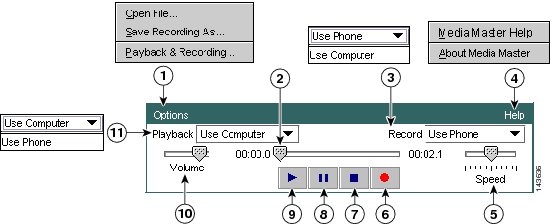Table Of Contents
Working with the Media Master in the Cisco Unity Inbox Web Tool
Using Sound Files in Your Recordings
Changing Your Playback and Recording Devices
Changing Message Playback Volume When Computer Speakers Are Your Playback Device
Changing Message Playback Speed When Computer Speakers Are Your Playback Device
Media Master Keyboard Shortcuts
Working with the Media Master in the Cisco Unity Inbox Web Tool
•
Using Sound Files in Your Recordings
•
Changing Your Playback and Recording Devices
•
Changing Message Playback Volume When Computer Speakers Are Your Playback Device
•
Changing Message Playback Speed When Computer Speakers Are Your Playback Device
•
Media Master Keyboard Shortcuts
About the Media Master
The Media Master appears in voice messages in the Cisco Unity Inbox web tool. By clicking the controls, you play and record messages with either your phone or your computer microphone and speaker(s).
You also use the Media Master to change the recording and playback devices you use while working with the Cisco Unity Inbox, and to change playback volume and playback speed for all messages you hear through your computer speaker(s).
Updates to Media Master settings are saved per user, per computer. If you also use another computer to access the Media Master (for example, a computer at home), you need to update the Media Master settings on the second computer as well.
Figure 1 Media Master
Options menu
Stop
Recording/playback progress
Pause
Record list
Play
Help menu
Volume control
Playback speed control
Playback list
Record
Table 1 describes the options available on the Media Master Help menu (4 in Figure 1).
Table 1 Help Menu
Media Master Help
Open Media Master Help.
About Media Master
Display Media Master version and configuration information.
Using Sound Files in Your Recordings
The Options menu on the Media Master (1 in Figure 1) allows you to work with other sound (WAV) files in your recordings. Table 2 describes the available options.
Changing Your Playback and Recording Devices
You can choose the devices that you use for playing and recording messages while working with the Cisco Unity Inbox web tool:
The phone offers the best sound quality for recordings.
To Change Your Playback or Recording Device
Step 1
In the Cisco Unity Inbox web tool, open a voice message.
Step 2
On the Media Master, from the Options menu, click Playback & Recording.
Step 3
Set the applicable device:
Choose the phone or the computer.
Choose the phone or the computer.
Step 4
If you set the phone as your playback or recording device, in the Active Phone Number section, choose your primary extension or enter another phone number. This is the number that Connection calls for you to listen or record by phone.
Tip
Once you have set the active phone number, you can choose devices in the Playback and Record lists on the Media Master (11 and 3 in Figure 1). The lists offer a quick way to change devices, and your selections are saved for all Cisco Unity Inbox pages that contain the Media Master.
Step 5
Choose the performance setting that best suits your system:
Step 6
Click OK.
Changing Message Playback Volume When Computer Speakers Are Your Playback Device
The procedure in this section changes the playback volume for all messages played in the Cisco Unity Inbox web tool when your computer speakers are set as the playback device in the Media Master.
Note
The volume that you set in the following procedure does not affect the volume of the Cisco Unity Connection conversation, recorded names, or user greetings.
To Change Message Playback Volume When Computer Speakers Are Your Playback Device
Step 1
In the Cisco Unity Inbox web tool, open a voice message.
Step 2
On the Media Master, click and drag the Volume slider to decrease or increase volume, as applicable.
Changing Message Playback Speed When Computer Speakers Are Your Playback Device
The procedure in this section changes the playback speed for all messages played in the Cisco Unity Inbox web tool when your computer speakers are set as the playback device in the Media Master.
Note
The speed that you set in the following procedure does not affect the speed of the Cisco Unity Connection conversation, recorded names, or user greetings.
To Change Message Playback Speed When Computer Speakers Are Your Playback Device
Step 1
In the Cisco Unity Inbox web tool, open a voice message.
Step 2
On the Media Master, click and drag the Speed slider for slower or faster playback, as applicable.
Step 3
Click Play to save the speed setting for all messages that you hear through your computer speakers.
Media Master Keyboard Shortcuts
•
Alt-O to open the Options menu.
•
Alt-H to open the Help menu.

 Feedback
Feedback