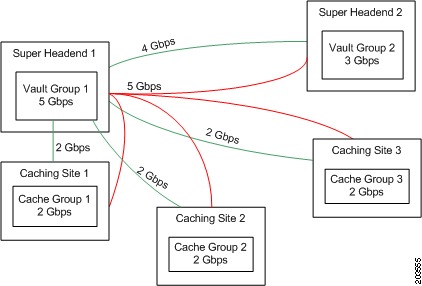Feedback Feedback
|
Table Of Contents
Release Notes for Cisco TV CDS 2.1.3
Configuring QoS Settings on the CDS Servers
Changing the Date and Time with NTP
Installing and Configuring the TV CDS 2.1 Software
Preparing the CDEs for the TV CDS Software
Connecting to the Serial Port on the CDE
VVI with Split-Domain Management Installation Procedure
Installing and Configuring the VVIM
Installing and Configuring the Stream Manager
Installing and Configuring the Vaults, Caching Nodes, or Streamers
Upgrading from Release 1.5.1.x
Upgrade the Software on the CDSM
Upgrade the Software on Each Streamer and Vault
Upgrading from Release 2.0 to Release 2.1.3
Getting a Software File from Cisco.com
Upgrade the Software on the CDSM
Upgrade the Software on Each Streamer and Vault
Upgrading from Release 2.1.2 to Release 2.1.3
Upgrading a VVI from Release 2.1.2 to Release 2.1.3
Getting a Software File from Cisco.com
Upgrade the Software on the CDSM
Upgrade the Software on Each Streamer and Vault
Updating the Device Drivers for new SSDs
Rolling Back the SSD Driver Update
Obtaining Documentation and Submitting a Service Request
Release Notes for Cisco TV CDS 2.1.3
These release notes cover Cisco TV CDS Release 2.1.3.
Revised: October 2011 OL-21106-02Contents
The following information is in the release notes:
•
Installing and Configuring the TV CDS 2.1 Software
•
Obtaining Documentation and Submitting a Service Request
Release 2.1.3 is a maintenance release and has no new features or enhancements.
Supported Environments
Release 2.1.3 of the Cisco TV CDS supports the following environments and associated backoffice integrations:
•
ISA environment
–
Tandberg OpenStream backoffice
–
Onewave backoffice
•
RTSP environment
–
SeaChange Axiom backoffice (NGOD architecture)
–
EventIS
–
Minerva
–
Quative
–
Myrio
–
Coship
–
Eyeka
System Requirements
The Cisco TV CDS Release 2.1.3 runs on the CDE110, CDE220, and CDE420. See the Cisco Content Delivery Engine110 Hardware Installation Guide, and the Cisco Content Delivery Engine 205/220/420 Hardware Installation Guide.
The Cisco TV CDS Release 2.1.3 also runs on the CDE100, CDE200, CDE300, and CDE400 hardware models that use the Lindenhurst chipset. See the Cisco Content Delivery Engine CDE100/200/300/400 Hardware Installation Guide for set up and installation procedures.
Release 2.1.3 does not support the CDEs with the ServerWorks chipset. All CDEs with the ServerWorks chipset need to be replaced with the CDEs with the Lindenhurst chipset or the Next Generation Appliances (CDE110, CDE220, andCDE420) before upgrading to Release 2.1.3.
See the "Related Documentation" section for links to the documentation online.
Limitations and Restrictions
There are no limitations nor restrictions in Release 2.1.3.
Important Notes
The section covers the following important notes that apply to this release;
•
Changing the Date and Time with NTP
New SSD Driver
There is a new driver for the new solid-state drives (SSDs) that also addresses an issue with the old SSDs.
Old SSD Issue
When an abrupt power loss occurs on an older SSD while the SSD is under load, which can also happen when the SSD is being written to and a power-off shutdown occurs, the result is that the SSD may become corrupted and unusable. If an SSD becomes corrupted in this way it must be replaced.
This driver update provides a fix to prevent the corruption of the SSD when the system is being shutdown. When the system is being shutdown the driver sends a command to the SSD to stop all activity and therefore is protected from corruption.
Note
We recommend that this driver update be installed on all systems with SSDs. The driver update is compatible with both the older PV SSDs and the newer PVR SSDs.
New SSDs
New solid-state drives (SSDs) used in the following CDE models require a device driver update for the TV CDS software to recognize the drives:
•
CDE220-2S1
•
CDE220-2S3
•
CDE250-2S5
•
CDE250-2S6
A new Generation 2 SSD drive could occur in one of the above newly manufactured CDEs or as a returned merchandise authorization (RMA) SSD drive replacement.
The new SSDs replace the end-of-life (EOL) external 160 GB SSDs. A new SSD drive is a Generation 2 front-mounted SSD. The new SSD model is identified by the title "Intel SSD 320 Series" on the label and has the model number: SSDSA2BW160G3. For more information, see Field Notice 63438 at: http://www.cisco.com/en/US/products/ps7126/prod_field_notices_list.html.
The new driver prevents the corruption of the existing SSDs in the field when a system is shutdown. In the case of receiving any new model of SSDs, the driver must be installed.
Note
The new driver is 100 percent backward-compatible with older, pre-existing SSD drives. We recommend that a proactive upgrade of the SSD driver is a good best-practice.
For more information, see the "Updating the Device Drivers for new SSDs" section.
Thin Pipe Mapping
The CDSM GUI's Thin Pipe Map page allows you to configure low-bandwidth connections between local and remote groups. A local group consists of CDS servers in the same local area network (LAN). A remote group consists of all the CDS servers that are reachable by way of a wide area network (WAN).
There can be multiple thin pipes configured for each local group. As an example, a site with Caching Nodes organized into a Cache Group could have one 500-Mbps thin pipe going to a site with a Vault Group, and a second 500-Mbps thin pipe going to a location with a Stream Group. The thin pipes are completely independent of each other.
The Thin Pipe Map page also allows for the configuration of thin pipes in a hierarchy, where a remote group must be reached through several pipes. For example, a Cache Group could have a 500 Mbps thin pipe over which it streams to three Stream Groups. Each Stream Group could have separate 100 Mbps thin pipes. In this case, the Cache Group traffic on egress to all Stream Groups is limited to 500 Mbps, while ingress traffic to each Stream Group from this Cache Group is limited to 100 Mbps. In this example, the Cache Group would have four thin pipes configured: one 500 Mbps pipe to all three Stream Groups, and a total of three 100 Mbps pipes, one to each individual Stream Group.
Note
In the CDSM, the configured bandwidth for CCP on the Thin Pipe Map page must be the minimum bandwidth reserved for the AF class. The sum of the bandwidths of all physical links configured for CCP among all sites must be less than the bandwidth configured for the AF class reserved for CCP.
As an example, Figure 1 shows the maximum bandwidth available for the various groups in a Virtual Video Infrastructure (VVI) system with two super headends (SHEs), three caching sites, and one streaming site.
Figure 1 Thin Pipe Example
Note
The maximum bandwidth available is dictated by the physical link, as well as any network design constraints placed on bandwidth availability. If a switched network has further restrictions, for example, Vault Group 1(VG1) to Vault Group 2 (VG2) and Cache Group 3 (CG3) share a 3 Gbps link on the route between VG1 and the other two sites, then another thin pipe must be configured to specify this 3 Gbps restriction.
Table 1 lists the thin pipe mappings that would be configured for the Vault Group 1 illustrated in Figure 1.
The thin pipes configured in Table 1 ensures that the bandwidth for Vault Group 1 never exceeds the maximum bandwidth available for Vault Group 1, which is 5 Gbps. This means that even if all remote groups were requesting cache-fills from Vault Group 1, which would be a maximum throughput of 9 Gbps, the actual maximum bandwidth of cache-fill traffic coming from Vault Group 1 would never exceed 5 Gbps.
Configuring QoS Settings on the CDS Servers
There needs to be a dedicated Differentiated Services (DiffServ) Assured Forwarding (AF) class for the CCP traffic. The Assured Forwarding PHB guarantees a certain amount of bandwidth to an AF class and allows access to extra bandwidth, if available. There are four AF classes, AF1x through AF4x. Within each class, there are three drop probabilities (low, medium, and high).
Note
The sum of all bandwidths configured for CCP traffic cannot exceed the bandwidth configured for the AF classes reserved for CCP.
Table 1 lists the DSCP parameters that are configured in the setupfile, the data types that use each parameter, and the required DSCP value for each. The DSCP value can be any number from 0 to 63, but in order for CCP traffic to work properly, the DSCP value must be one of the values listed in Table 2.
Currently, the values for the DSCP parameters must be set manually in the setupfile. Log in to each CDS server as root and edit the setupfile by adding the parameters described in Table 2. The setupfile file is located in the /arroyo/test directory.
CautionDo not attempt to access the Linux command line unless you are familiar with the CDS, the Linux operating system, and have an understanding of the Linux command line.
Following are the fields that have to be added to the setupfile on each CDS server grouped by AF class. For convenience, you can copy the text of the appropriate settings for the AF class you want to use and paste it into the setupfile.
To configure for class AF1 add the following lines to the setupfile:
cache_priority0_dscp 14cache_priority1_dscp 14cache_priority2_dscp 14cache_priority3_dscp 14cache_priority4_dscp 12cache_priority5_dscp 10cache_priority6_dscp 10cache_priority7_dscp 14control_dscp 10To configure for class AF2 add the following lines to the setupfile:
cache_priority0_dscp 22cache_priority1_dscp 22cache_priority2_dscp 22cache_priority3_dscp 22cache_priority4_dscp 20cache_priority5_dscp 18cache_priority6_dscp 18cache_priority7_dscp 22control_dscp 18To configure for class AF3 add the following lines to the setupfile:
cache_priority0_dscp 30cache_priority1_dscp 30cache_priority2_dscp 30cache_priority3_dscp 30cache_priority4_dscp 28cache_priority5_dscp 26cache_priority6_dscp 26cache_priority7_dscp 30control_dscp 26To configure for class AF4 add the following lines to the setupfile:
cache_priority0_dscp 38cache_priority2_dscp 38cache_priority3_dscp 38cache_priority4_dscp 36cache_priority5_dscp 34cache_priority6_dscp 34cache_priority7_dscp 38control_dscp 34Changing the Date and Time with NTP
This section provides the details on setting the time and date. Specific NTP configuration details should be obtained from your system administrator.
The clocks on all CDS nodes (vault, streamer, cache and CDSM) in a network must be synchronized in order to retrieve the statistics on the CDSM. Synchronizing the clocks is the final step in the installation process before rebooting the system for each CDS node.
Perform the following steps to change the date and time with NTP:
Step 1
Log in as root.
Step 2
Enable the service by entering the following commands:
[root@system]# chkconfig --level 2345 ntpd on[root@system]# chkconfig --list ntpdYou will see the following:
ntpd 0:off 1:off 2:on 3:on 4:on 5:on 6:offStep 3
Stop the NTPD service by issuing the following command:
[root@system]# service ntpd stopStep 4
If needed, set the timezone by entering the following command and follow the prompts:
[root@system]# /usr/bin/tzselectStep 5
Set the system date and time to a date and time close to the NTP server date and time by entering the date -s "date_time_string" command, for example:
[root@system]# date -s "16:55:30 Nov 7, 2009"Step 6
Synchronize the clock to the configured NTP servers by entering the following command:
[root@system]# ntpd -q
Note
If the system clock is off by a significant amount, the command will take considerable time to return.
Step 7
Start the NTPD service by entering the following command:
[root@system]# service ntpd startStep 8
Synchronize the hardware clock by entering the following command:
[root@system]# /sbin/hwclock --systohcStep 9
Check the NTP synchronization by entering the following command:
[root@system]# ntpq -pStep 10
Reboot the CDS system by entering the following command:
[root@system]# init 6Open Caveats
This release contains the following open caveats:
CDSM
•
CSCsu65569
Symptom:
Some CDSM GUI commands are not processed properly. In this case the Reload Service Group command needs to reach the name server through DNS search.
Conditions:
If the resolv.conf file is not setup manually on the CDSM CDE100 hardware, the Reload Service Group command will not complete and streaming to service Groups could be affected.
Workaround:
Make sure DNS search is setup in resolv.conf and resubmit the Reload Service Command through the CDSM GUI.
CServer
•
CSCsw79171
Symptom:
When a vault is server off-loaded, the protocol timing log will not specifically state that the server has been off-loaded.
Conditions:
The offload functionality on vaults does not specifically notify the cache server component that it should be placed offline as its managed by the back office integration application. As a result the informational message is not displayed in the cserver logs.
Workaround:
There is no workaround for the issue.
•
CSCtc20242
Symptom:
When ingesting content with FSI ingest, there were some ingestions that failed.
Conditions:
When ingesting too many pieces of content at the same time and simultaneously capturing recordings, Linux will run out of memory and some of the ingestions will fail.
Workaround:
Reduce the number of FSI ingests that are happening at the same time.
Database
•
CSCtd11276
Symptom:
The STEAM_TRICK_REPORT.db continues to grow in file size.
Conditions:
CDS-TV 2.0.0 fc2 CDSM.
Workaround:
1.
Stop the database: db_shutdown.
2.
Check to see if the database has been stopped: grep -ef | grep avsdb netstat -an | grep 9999.
3.
Delete only STREAM_TRICK_REPORT.db file: rm /home/isa/Berkeley/DATADIR\ STREAM_TRICK_REPORT_151.db.
4.
Start the database: su - isa.
5.
Check to see if the database is running: grep -ef | grep avsdb netstat -an | grep 9999 6. Check CDSM GUI.
Hardware
•
CSCtc70410
Symptom:
The internal SLC SSD Flash drives used for the Linux partitions and database are not upgradable.
Conditions:
This happens on a SSD equipped server.
Workaround:
There is no workaround for this issue. Because the drives are connected to the megaraid controller there is no direct connection for the flash process to upgrade the firmware. If the flash firmware needs to be upgraded a manual process of connecting the flash drives to the MB SATA ports must be done to upgrade the firmware. In the future, this limitation may be removed by the manufacturing of the SSD/megaraid card.
Network
•
CSCtc53103
Symptom:
NIC is abandoned when too many errors are received by an overflow condition.
Conditions:
This would typically be caused when there is not the guaranteed bandwidth required by the CDS system. This is not a common condition.
Workaround:
An internal system value can be set to prevent the overflow condition by executing the following command: echo 80000 > /proc/calypso/internal/rom_max_low_priority_rate.
RTSP
•
CSCtc41337
Symptom:
a) In specific customer integration testing, a specific backoffice sends a SETUP request for a session.
b) RTSP server is unable to send the SETUP response back to the backoffice.
Conditions:
a) Specific Customer integration testing.
b) SETUP requests coming on the backoffice port 554.
Workaround:
a) Send the SETUP requests to the set top box control port of 5554.
Vaults
•
CSCtc83454
Symptom:
Rewind tricks may appear to have regular "jitter" where a frame every so often appears out of place. On some STBs this could manifest as scrambled video frames interleaved with working ones. Other manifestations are possible. The interval should be somewhat predictable. The rate of the "jitter" should be somewhat predictable. In our case with a key change every 8 seconds in our content, and a 4X trick we saw a frame jitter about every 2 seconds. The jitter will occur DURING the playback of the trick (e.g., while rewinding), not at the start or end of the trick itself.
Conditions:
The content must be encrypted with PowerKey. It must be using keys which change on a regular basis.
Workaround:
Upgrade to a version of the code with the fix in (on the Vaults) and reingest the content (to regenerate the trick files) after you reboot.
Resolved Caveats
The following caveats have been resolved since Cisco TV CDS Release 2.1.3. Not all resolved issues are mentioned here. The following list highlights associated with customer deployment scenarios.
CDSM
•
CSCsr29445
Symptom:
Disk Stats do not get updated when a vault is in offline status.
•
CSCtc06316
Symptom:
In release 2.1 and earlier, there is a software upgrade page on CDSM. The system for maintaining the upgrade is not used and customers have requested it be removed to avoid confusion. We would like to keep the software upgrade screen in place; however, we would like to disable the upgrade downgrade image selection portion of the page as it is unused.
•
CSCtc46474
Symptom:
Extend the Content Status Report to report on damaged content. The report should take into account the complete installation to provide a an entire view if the content is damaged completely, not damaged, or may be damaged in the case of server availability problems. The solution is to have this report available in the CDSM with eventual hooks to pro actively notify a back office system of the content problem so it can be removed from the catalog and reingested.
•
CSCtd19415
Symptom:
When the Stream To Cache Map page is configured, it fails and an error message is displayed in the GUI that says, "Cannot update non-existent object: <obj name>".
Configuration
•
CSCtb60722
Symptom:
The wrong setup ID is added in the setup file when pages that modify the setup ID are submitted from the GUI.
Database
•
CSCtc26094
Symptom:
Database Crashes on VVIM.
•
CSCtc36567
Symptom:
Deleted content is successfully deleted in the cserver and database; however, in the content reports it is shown with a delete timestamp of N/A. This happens when the VVIM is down for a longer period of time, and upon restoration of the VVIM the content objects are resynchronized. It is during this resynchronization process that the delete timestamp is not populated.
Drives
•
CSCtb48533
Symptom:
Messages on the console indicate that disk drives are going off and back on line too often. The disk lights on the CDSM monitor shows this action as well. This is occurring even though the drives are not bad but only a few sectors may be.
•
CSCtc49765
Symptom:
The repair mode messages regarding disks going in and out of repair mode cause customers to think the drives are failing.
ISA
•
CSCta31377
Symptom:
Several Vaults have the CalypsoMasterContentStore process running on them.
•
CSCtb58658
Symptom:
The stop event in the trick mode report needs to return the exact timestamp instead of rounding to the nearest second. Otherwise events might look out of order.
•
CSCtc20889
Symptom:
If the event channels are re-created after removing the Name .DB on the BMS, then CDS services (ContentStore, StreamService, LSCP/RTSP Service) do not connect to the right event channels and continue to receive the CORBA::OBJECT_NOT_EXIST exception.
Management
•
CSCtd16565
Symptom:
Master exists on a server but the UI seems inaccessible.
Network
•
CSCtb17542
Symptom:
Cache/Fill NICs on vaults show up as malfunctioning adapters in the protocoltiming logfile.
•
CSCtb93170
Symptom:
Lost packets are triggering out of capacity indicator on Content Stores, preventing delivery of Stream Request to Stream Servers, even though the Content Stores have available real capacity. We would like a tunable that would allow us to override the default settings in certain environments.
•
CSCtd21700
Symptom:
The system goes down in a rare condition if a network port is abandoned.
RTSP
•
CSCtb54282
Symptom:
In rare cases an RTSP session will hang.
Streamer
•
CSCtb50273
Cserver enhancement to accommodate a single streamer offload scenario.
•
CSCtb98330
Symptom:
After a network outage, when control primary and control backup stream servers resync, the backup primary may go into kernel debug mode if it is required to process rapid commands given from a remote control.
•
CSCtc86014
Symptom:
Macroblocking on return to 1x from a trick (fast forward, rewind or pause). Occurs about one time in sixteen.
•
CSCtd28868
Symptom:
Configure->Server Level-> RTSP Setup page shows wrong Master IP.
Vault
•
CSCtb17195
Symptom:
The Vault crashes on ingest of RTA content. It appears the RTA content consisted of NULLs at the time, then transitioned to actual frames when the signal was reacquired by the satellite.
•
CSCtc65835
Symptom:
The Vault goes into the kernel debugger when a certain file is ingested.The file is an MPEG-2 transport stream containing h.264 video. MPEG-2 video does not cause this problem.
Installing and Configuring the TV CDS 2.1 Software
This section includes the following topics:
•
Preparing the CDEs for the TV CDS Software
•
VVI with Split-Domain Management Installation Procedure
For a CDS for an ISA environment or RTSP environment, see the software installation procedures included in the Cisco Content Delivery Engine 110 Hardware Installation Guide and the Cisco Content Delivery Engine 205/220/420 Hardware Installation Guide. See the "Related Documentation" section for information on accessing these documents.
It is a good idea to read through this entire section before performing the install or upgrade procedure.
Note
If the CDS does not have 2.1.3 as the preferred release to deploy, before starting this procedure download the TV CDS 2.1.3 software and transfer it to the CDS. Enter the following command to verify the system version:
uname -r
If the response to this command has "cdstv.2.1.3.b30" in the output, the system has the TV CDS 2.1.3 software. If 2.1.3 is not on the system, see the "Getting a Software File from Cisco.com" section to obtain the TV CDS software needed for your deployment.
Release 2.1 introduces two features that require additional information when configuring the CDS servers and the CDSM:
•
Virtual Video Infrastructure
•
CDSM Redundancy
Virtual Video Infrastructure
Release 2.1 introduces the Virtual Video Infrastructure with Caching Nodes. With the VVI, there is the option to centrally manage all the servers or to use the split-domain management. Split-domain management has two managers:
•
Virtual Video Infrastructure Manager (VVIM) manages the Vaults and Caching Nodes
•
Stream Manager manages the Stream Domain of Streamers
You can have multiple Stream Domains that are each managed by a separate Stream Manager. Centrally managed VVIs are only supported in an RTSP environment. A VVI in an ISA environment must use split-domain management, as well as Shared Content Store and CCP Streamers. For more information about Shared Content Store and CCP Streamers, see the Cisco TV CDS ISA 2.1 Software Configuration Guide. Each of the VVI configurations has a different installation process.
Note
In an ISA environment, split-domain management and Shared Content Store requires that both the VVIM and Stream Manager be configured with the ISA settings in order to successfully communicate with the BMS. Use the VVIM to configure the Shared ISA settings (Shared ISA Settings page), and use the Stream Manager to configure the individual ISA Stream Service settings (VHO ISA Settings).
CDSM Redundancy
Release 2.1 also introduces CDSM redundancy. All CDS servers keep track of both CDSM IP addresses. Each CDSM keeps track of the other CDSM IP address, as well as the virtual IP address that is used to access the CDSM. When running the cdsconfig script on each CDS server, you need to add each CDSM as a replication member. The CDSM that is chosen as the primary is accessed by using the virtual IP address. When running the cdsconfig script on each CDSM, you are prompted for the virtual IP address and subnet mask. When running the cdsconfig script on a Stream Manager, you are asked if this is the first CDSM that is getting added to the domain. For more information on the CDSM Redundancy feature, see the Cisco TV CDS ISA 2.1 Software Configuration Guide or the Cisco TV CDS RTSP 2.1 Software Configuration Guide.
Following is an overview of the procedure to add a second CDSM:
1.
As part of the installation process of the CDS servers and CDSM (or VVIM and Stream Manager in split-domain management), the cdsconfig script prompts you to add replication members. Along with adding all the CDS servers, add the second CDSM (VVIM or Stream Manager in split-domain management) as a replication member.
2.
When installing the second CDSM (VVIM or Stream Manager in split-domain management), along with adding all the CDS servers as replication members, add the first CDSM (VVIM or Stream Manager in split-domain management) as a replication member.
3.
Reboot the CDSMs (VVIMs or Stream Managers in split-domain management) after the cdsconfig script completes in order to start the statsd process for the virtual IP address on each CDSM (VVIM or Stream Manager in split-domain management).
Note
During the initialization process of a CDS server or after recovering a CDS server that has been down for more than an hour, the CDS database performs a complete synchronization. The database synchronization takes about five minutes before the server becomes ready for service. If the CDS server is down for a much longer time than an hour, the database synchronization takes longer than five minutes. The netstat command does not show the interfaces as up until the synchronization has completed.
Preparing the CDEs for the TV CDS Software
Before performing the software installation and initial configuration, you must correctly install the CDEs and connect the cables as described in the Cisco Content Delivery Engine 110 Hardware Installation Guide and the Cisco Content Delivery Engine 205/220/420 Hardware Installation Guide. See the "Related Documentation" section for information on accessing these documents.
Note
As part of the hardware installation of the CDEs, check to make sure all I/O cards are properly and firmly seated, and all cables are firmly connected.
Before you run the initial configuration script, you should gather the following information:
•
IP address and subnet mask of the CDE management interface—Typically the eth0 interface is used for the management interface.
•
IP address of the default gateway interface—This is the address of the interface on the router that is directly attached to the CDE management (eth0) interface.
•
Hostname for the CDE—Name for the device host.
•
Group ID—A unique user-defined value. All servers (ssv [ISV], Vault, Streamer, controller [CDSM]) that are part of the same CDS system (managed by one CDSM) have the same group ID. This group ID should be unique across an enterprise.
•
Server ID—A unique user-defined value. The ID must be unique for each CDS device.
Note
If you are installing a VVI system with split-domain management, the server ID for Streamers in a Stream Domain is generated by the Stream Manager.
•
Replication group members—The CDS devices that will be replication group members and the IP address of each member. The servers to include in a replication group depends on the network design for the CDS.
Note
With the exception of the server you are configuring, all CDS devices (VVIMs, Stream Managers, ISVs, Vaults, and Streamers) that are members of the replication group should be configured at this time. The server you are configuring is not configured as a replication group member.
–
In simple cases, because all CDS servers share information with each other, all servers are in each other's replication group.
–
In more complex cases, only a subset of the servers are included in a replication group. As an example, if Streamers only talk to the CDSM, Vaults, and Streamers within a specific Streamer group, then the Streamers replication group includes only these devices.
In both the CDS and VVI, all Vaults and Streamers are identified by an array ID, a group ID, and a server ID. In the CDSM GUI, the array ID identifies servers that are part of the same system, the group ID identifies servers that are part of the same group (Vault Group or Stream Group), and the server ID is a unique number that identifies the server. Table 1-3 lists the CDSM GUI ID names and maps them to the CServer names in the setupfile and .arroyorc files.
Connecting to the Serial Port on the CDE
The RJ-45 serial ports on the Cisco CDEs front and back panels can be used for administrative access to the CDE through a terminal server. Terminal emulation software must be configured as follows:
•
Bits per second: 115200
•
Data bits: 8
•
Parity: none
•
Stop bits: 1
•
Hardware flow control: ON
VVI with Split-Domain Management Installation Procedure
Note
New CDEs ship with the Linux operating system, the TV CDS 2.0 software, and both the cdsinstall and cdsconfig scripts. Before starting the procedures in this section, you need to download the TV CDS 2.1 ISO image file and the cdsconfig script from the Cisco software download website, and upgrade the software on your new CDE to Release 2.1. For more information, see the "Upgrading from Release 2.0 to Release 2.1.3" section.
The order in which you install and configure the CDEs for VVI is very important. The VVIM (Vault/Cache CDSM) and all the Vaults and Caching Nodes in the VVIM domain must be installed and configured first and brought online before the Streamer domain is configured. A high-level view of the installation order follows:
Step 1
Install and configure the VVIM.
a.
Follow the "Installing and Configuring the VVIM" procedure.
b.
Log in to the VVIM as a user that has the engineering access level and configure the VVIM Setup page. For more information, see the "Getting Started" chapter in either the Cisco TV CDS ISA 2.1 Software Configuration Guide or the Cisco TV CDS RTSP 2.1 Software Configuration Guide.
Step 2
Install and configure each Vault and Caching Node in the VVIM domain.
a.
Follow the "Installing and Configuring the Vaults, Caching Nodes, or Streamers" section.
b.
Log in to the VVIM and configure each Vault and Caching Node using the "VVI Workflow" section in the "Getting Started" chapter in the Cisco TV CDS ISA 2.1 Software Configuration Guide or the Cisco TV CDS RTSP 2.1 Software Configuration Guide.
Note
In an ISA environment, the ISA services cannot be started until the Stream Manager is up and at least one Streamer in a Stream Domain has had the VHO Setup and VHO ISA Setup settings configured.
Step 3
Install and configure the Stream Manager.
a.
Follow the "Installing and Configuring the Stream Manager" section.
b.
Log in to the Stream Manager as a user that has the engineering access level and configure the CDSM Setup page. For more information, see the "Getting Started" chapter in either the Cisco TV CDS ISA 2.1 Software Configuration Guide or the Cisco TV CDS RTSP 2.1 Software Configuration Guide.
Step 4
Install and configure each Streamer completely. Make sure the Streamer is configured completely and displaying in the Stream Manager's System Health Monitor page before moving on to the next Streamer.
a.
Follow the "Installing and Configuring the Vaults, Caching Nodes, or Streamers" section.
b.
Log in to the Stream Manager and configure each Streamer using the "VVI Workflow" section in the "Getting Started" chapter in the Cisco TV CDS ISA 2.1 Software Configuration Guide or the Cisco TV CDS RTSP 2.1 Software Configuration Guide.
Step 5
Repeat Step 3 and Step 4 for each Stream Domain.
Step 6
Add any redundant CDSM to either the VVIM or Stream Managers. See the "CDSM Redundancy" section for more information.
Note
During the running of the cdsconfig script, the Stream Manager communicates with the VVIM to get a range of group IDs and server IDs to use in the Stream Domain. If the Stream Manager is unable to connect to the VVIM, the VVIM administrator can manually generate the IDs and send the information to the Stream Manager installer for manual entry. For more information, see the Cisco TV CDS ISA 2.1 Software Configuration Guide or the Cisco TV CDS RTSP 2.1 Software Configuration Guide.
Installing and Configuring the VVIM
To install the TV CDS software and initially configure the VVIM, do the following:
Step 1
If the Cisco CDE110 is not powered on, press the front panel power switch on the server.
The operating system boots.
Step 2
Log in as root with the password rootroot.
Step 3
So that your password for root is not the default password, use the passwd command to change the password used.
Step 4
To install the TV CDS software, issue the following command and, depending on your deployment type, choose 3 (CDSM) or 4 (CDSM w/ ISA):
[root]# ./cdsinstallThe following prompt is displayed:
Continuing first-time installation after kickstart using image //CDS-TV.iso Select Deployment Type (ctrl-c to quit):1) ISA2) RTSP3) CDSM4) CDSM with ISA3CDSM Selected... Output omitted ...Unmounting /mnt/cdrominst.sh completed, removing .iso image==================================================Configure the system for initial installation ==================================================Step 5
To run the initial configuration script, issue the cdsconfig command. In the prompts displayed by the script, the default values in brackets are taken from the configuration that you just completed.
•
If a default value is correct, press Enter to accept that value.
•
If a default value is incorrect, enter the correct value and press Enter.
[root]# cdsconfigPlease ensure an IP address and netmask are configured formanagement interface eth0:Select an option or an interface to re-configure/disable:1. eth0 ip:172.22.97.162 mask:255.255.255.128 bcast:172.22.97.2552. Configure another interface3. DoneChoice [3]: 3Backing up old scripts in /etc/sysconfig/network-scriptsWriting new ifcfg-ethX scriptsEnter a hostname [cdsm162]: EnterEnter the number of the eth interface that connects to the gateway [0]: EnterEnter the default gateway IP address [172.22.97.129]: EnterBacking up /etc/sysconfig/networkWriting new /etc/sysconfig/networkBacking up /etc/hostsWriting new /etc/hostsRestarting network services, this may take a minute:Shutting down interface eth0: [ OK ]Shutting down loopback interface: [ OK ]Bringing up loopback interface: [ OK ]Bringing up interface eth0: [ OK ]Network services restarted; may take a few seconds to establish connectivityReboot for hostname changes to take effectNetwork configuration completePlease choose your platform from the following list of valid platforms:1. 2U-SCSI-12. 3U-SCSI-13. 3U-SCSI-104. 3U-SCSI-115. 2U-SATA-16. 2U-SATA-27. 2U-SATA-108. 2U-SATA-119. 4U-SATA-110. 4U-SATA-211. 4U-SATA-312. 4U-SATA-1013. 4U-SATA-1114. 4U-SATA-1215. CDE100-2C-116. CDE110-2C-1Choice: 16Please select a role for this CDSM:1. CDS Manager (single domain)2. VVI Manager (split domain for Vault and Caching node)3. CDS Manager (split domain for Streamers)Choice: 2Please enter a group ID: 12345Please enter a server ID [62]: 162Writing new configuration to /home/isa/.arroyorcNo existing replication group information foundDo you want to configure replication group members now? (yes/no) [y]: yThere are currently no replication group members.Do you want to add another replication group member? (yes/no) [y]: y
Note
With the exception of the server you are configuring, all CDS devices (VVIMs, Stream Managers, ISVs, Vaults, Caching Nodes, and Streamers) that are members of the replication group should be configured at this time. The server you are configuring is not configured as a replication group member.
In the following example, the configuration of the CDS devices shows generalized input values. Option 5, cdsmgw, is the Stream Manager. Add the Stream Manager as a replication group member.
Select a role for the new replication group member:1. ssv2. Vault3. cache4. Streamer5. cdsmgwChoice: device_role (1, 2, 3, 4, 5 or 6)Enter an IP address for new CDS_device: IP_AddressCurrent replication group members:device_role IP_AddressDo you want to add another replication group member? (yes/no) [n]: nConfiguring CDSMDatabase is running.Do you want to enable CDSM Redundancy ? (yes/no) [y]:CDSM Virtual IP [172.22.99.106]:Subnet Mask [255.255.254.0]:Writing rc.localCDSM configuration finishedcdsconfig finished, please use CDSM to complete configuration[root]#Step 6
View the contents of the hidden file /home/isa/.arroyorc and make sure that the file contains the following line:
dbdomsock /tmp/isadb
If the preceding line is not in the file, use a text editor to add the line. Close and save the .arroyorc file.
Step 7
To ensure that the AVS database (avsdb) and the Apache web server are started, issue the following commands and verify that a process ID exists for avsdb:
[root]# su - isa //==== start avsdb[isa]$ pgrep avsdb28794 //==== verify avsdb process is running[isa]$ exitlogout[root]# /arroyo/www/bin/apachectl start //==== start apache serverhttpd: Could not reliably determine the server's fully qualified domain name, using 172.22.97.162 for ServerName[root]#Step 8
To verify that VVIM is operational, point your web browser to the Cisco CDE110 that hosts the VVIM by entering the IP address using the following format:
http://VVIM_ip_addressThe VVIM Login page is displayed.
Step 9
Enter admin as the username and admin as the password and press Login.
If you are unable to log in with the username admin and the password admin, do the following:
a.
Run the following command as root on the Cisco CDE110 that hosts VVIM:
[root]#/home/stats/runonceb.
Log in to the VVIM with the username admin and the password admin.
The VVIM Setup page is displayed.
Step 10
Use the VVIM to complete the configuration. For information on the other configuration tasks, see one of the following:
•
For an ISA deployment, see the "Getting Started" chapter in the Cisco TV CDS 2.1 ISA Software Configuration Guide.
•
For an RTSP deployment, see the "Getting Started" chapter in the Cisco TV CDS 2.1 RTSP Software Configuration Guide.
Once the VVIM has been installed and initially configured, install and initially configure the Vaults and Caching Nodes that are part of this VVIM domain. See the "Installing and Configuring the Vaults, Caching Nodes, or Streamers" section for more information. When all the servers in the VVIM domain have been configured and are listed on the VVIM's System Health Monitor page, install and configure the Stream Manager. See the "Installing and Configuring the Stream Manager" section for more information.
Installing and Configuring the Stream Manager
To install the TV CDS software and initially configure the Stream Manager, do the following:
Step 1
If the Cisco CDE110 is not powered on, press the front panel power switch on the server.
The operating system boots.
Step 2
Log in as root with the password rootroot.
Step 3
So that your password for root is not the default password, use the passwd command to change the password used.
Step 4
To install the TV CDS software, issue the following command and, depending on your deployment type, choose 3 (CDSM) or 4 (CDSM w/ ISA):
[root]# ./cdsinstallThe following prompt is displayed:
Continuing first-time installation after kickstart using image //CDS-TV.iso Select Deployment Type (ctrl-c to quit):1) ISA2) RTSP3) CDSM4) CDSM with ISA3CDSM Selected... Output omitted ...Unmounting /mnt/cdrominst.sh completed, removing .iso image==================================================Configure the system for initial installation ==================================================Step 5
To run the initial configuration script, issue the cdsconfig command. In the prompts displayed by the script, the default values in brackets are taken from the configuration that you just completed.
•
If a default value is correct, press Enter to accept that value.
•
If a default value is incorrect, enter the correct value and press Enter.
[root]# cdsconfigPlease ensure an IP address and netmask are configured formanagement interface eth0:Select an option or an interface to re-configure/disable:1. eth0 ip:172.22.97.162 mask:255.255.255.128 bcast:172.22.97.2552. Configure another interface3. DoneChoice [3]: 3Backing up old scripts in /etc/sysconfig/network-scriptsWriting new ifcfg-ethX scriptsEnter a hostname [cdsm162]: EnterEnter the number of the eth interface that connects to the gateway [0]: EnterEnter the default gateway IP address [172.22.97.129]: EnterBacking up /etc/sysconfig/networkWriting new /etc/sysconfig/networkBacking up /etc/hostsWriting new /etc/hostsRestarting network services, this may take a minute:Shutting down interface eth0: [ OK ]Shutting down loopback interface: [ OK ]Bringing up loopback interface: [ OK ]Bringing up interface eth0: [ OK ]Network services restarted; may take a few seconds to establish connectivityReboot for hostname changes to take effectNetwork configuration completePlease choose your platform from the following list of valid platforms:1. 2U-SCSI-12. 3U-SCSI-13. 3U-SCSI-104. 3U-SCSI-115. 2U-SATA-16. 2U-SATA-27. 2U-SATA-108. 2U-SATA-119. 4U-SATA-110. 4U-SATA-211. 4U-SATA-312. 4U-SATA-1013. 4U-SATA-1114. 4U-SATA-1215. CDE100-2C-116. CDE110-2C-1Choice: 16Please select a role for this CDSM:1. CDS Manager (single domain)2. VVI Manager (split domain for Vault and Caching node)3. CDS Manager (split domain for Streamers)Choice: 3Is this Streaming Domain going to use CCP as Cache Fill Protocol? (yes/no) [y]: YIs this the first CDS Manager getting added to this domain? (yes/no) [y]:Enter the name of this Stream Domain: StreamDomain1Enter the IP address of the VVIM: 172.22.99.109Retrieved Server ID '1001' from '172.22.99.109'Please enter a group ID: 12345
Note
The group ID should be the same group ID as the VVIM. This group ID is the ID of the array. The VVIM assigns the server ID to the Stream Manager.
Writing new configuration to /home/isa/.arroyorcNo existing replication group information foundDo you want to configure replication group members now? (yes/no) [y]: yThere are currently no replication group members.Do you want to add another replication group member? (yes/no) [y]: y
Note
With the exception of the server you are configuring, all CDS devices (VVIMs, Stream Managers, ISVs, Vaults, and Streamers) that are members of the replication group should be configured at this time. The server you are configuring is not configured as a replication group member.
In the following example, the configuration of the CDS devices shows generalized input values. Option 5, vvimgw, is the VVIM. Add the VVIM as a replication group member.
Note
Select a role for the new replication group member:
1. ssv2. Vault3. cache4. Streamer5. vvimgwChoice: device_role (1, 2, 3, 4, 5 or 6)Enter an IP address for new CDS_device: IP_AddressCurrent replication group members:device_role IP_AddressDo you want to add another replication group member? (yes/no) [n]: nConfiguring CDSMDatabase is running.Do you want to enable CDSM Redundancy ? (yes/no) [y]:CDSM Virtual IP [172.22.99.106]:Subnet Mask [255.255.254.0]:Writing rc.localCDSM configuration finishedcdsconfig finished, please use CDSM to complete configuration[root]#Step 6
View the contents of the hidden file /home/isa/.arroyorc and make sure that the file contains the following line:
dbdomsock /tmp/isadb
If the preceding line is not in the file, use a text editor to add the line. Close and save the .arroyorc file.
Step 7
To ensure that the AVS database (avsdb) and the Apache web server are started, issue the following commands and verify that a process ID exists for avsdb:
[root]# su - isa //==== start avsdb[isa]$ pgrep avsdb28794 //==== verify avsdb process is running[isa]$ exitlogout[root]# /arroyo/www/bin/apachectl start //==== start apache serverhttpd: Could not reliably determine the server's fully qualified domain name, using 172.22.97.162 for ServerName[root]#Step 8
To verify that Stream Manager is operational, point your web browser to the Cisco CDE110 that hosts Stream Manager by entering the IP address using the following format:
http://Stream_Manager_ip_addressThe Stream Manager Login page is displayed.
Step 9
Enter admin as the username and admin as the password and press Login.
If you are unable to log in with the username admin and the password admin, do the following:
a.
Run the following command as root on the Cisco CDE110 that hosts Stream Manager:
[root]#/home/stats/runonceb.
Log in to the Stream Manager with the username admin and the password admin.
The CDSM Setup page is displayed.
Step 10
Use the Stream Manager to complete the configuration. For information on the other configuration tasks, see one of the following:
•
For an ISA deployment, see the Cisco TV CDS 2.1 ISA Software Configuration Guide.
•
For an RTSP deployment, see the Cisco TV CDS 2.1 RTSP Software Configuration Guide.
Installing and Configuring the Vaults, Caching Nodes, or Streamers
To install the TV CDS software and initially configure each Vault, Caching Node, or Streamer, do the following:
Step 1
Power on the CDE by pressing the Power button on the front of the CDE.
Step 2
Log in as root with the password rootroot.
So that your password for root is not the default password, use the passwd command to change the password used.
Step 3
Install the TV CDS software on the CDE by entering the following command and, depending on your deployment type, choose 1 for an ISA deployment and 2 for an RTSP/FSI deployment:
[root]# ./cdsinstallYou should see something similar to this:
Continuing first-time installation after kickstart using image //CDS-TV.isoSelect Deployment Type (ctrl-c to quit):1) ISA2) RTSP/FSI3) CDSM4) CDSM with ISA1ISA SelectedMounting //CDS-TV.iso at /mnt/cdromCalling inst.sh for isaKilling running processes: statsdUn-taring isa-base.tgzCalling forprod.shRemoving RTSP-specific filesInstalling ISA-specific files (existing files backed up to .file)ISA installation completeStarting fixperms.shLoading File ListProcessing File ListEnding fixperms.shUnmounting /mnt/cdrominst.sh completed, removing .iso imageStep 4
If you are installing a version of software different then what is currently on the CDS-TV system, an example of the cdsinstall command to enter is:
[root]# ./cdsinstall CDS-TV-2.1.3.isoYou must reboot the system after running the install script. When the system has rebooted, login as root and continue with Step 5.
Step 5
Enter the following command to configure CDS:
[root]# cdsconfigYou should see something similar to this:
Please ensure an IP address and netmask are configured formanagement interface eth0:Select an option or an interface to re-configure/disable:1. eth0 ip:172.22.99.237 mask:255.255.254.0 bcast:172.22.99.2552. Configure another interface3. DoneChoice [3]:Step 6
Enter 1 and press Enter.
Step 7
You are asked if you want to disable interface eth0. Enter N for no and press Enter.
Step 8
Enter the IP address for eth0 when prompted.
Step 9
Enter the netmask for eth0 when prompted.
Step 10
Enter the broadcast address for eth0 when prompted. You should see something similar to this:
Select an option or an interface to re-configure/disable:1. eth0 ip:172.22.99.238 mask:255.255.254.0 bcast:172.22.99.2552. Configure another interface3. DoneChoice [3]:Step 11
Enter 2 to configure another interface or 3 to complete this step and press Enter. You should see something similar to this:
Backing up old scripts in /etc/sysconfig/network-scriptsWriting new ifcfg-ethX scriptsStep 12
Enter a hostname when prompted.
Step 13
Enter the number of the Ethernet interfaces that connect to the gateway when prompted.
Step 14
Enter the default gateway IP address when prompted. You should see something similar to this:
Backing up /etc/sysconfig/networkWriting new /etc/sysconfig/networkBacking up /etc/hostsWriting new /etc/hostsShutting down interface eth0: [ OK ]Shutting down loopback interface: [ OK ]PCI: Enabling device 0000:0e:00.0 (0000 -> 0003)PCI: Enabling device 0000:0e:00.1 (0000 -> 0003)Restarting network services, this may take a minute:Shutting down loopback interface: [ OK ]Bringing up loopback interface: [ OK ]Bringing up interface eth0: [ OK ]Network services restarted; may take a few seconds to establish connectivityReboot for hostname changes to take effectNetwork configuration completeUse detected platform: CDE420-4A-C ? (yes/no) [y]: yUse detected platform: CDE420-4A-C ? (yes/no) [y]: yStep 15
Enter the role for the CDE you are configuring and press Enter. The role options listed below shows all the options for the CDE220 and CDE420, but the options displayed by the cdsconfig script are determined by the platform selected.
Please select a device role:1. ssv2. Vault3. cache4. StreamerStep 16
Enter the group ID when prompted.
Step 17
Enter the server ID when prompted.
Step 18
If the device role selected is a Streamer, you have the option to enter the Stream Control interface. Designating an interface as a stream control interface allows you to separate stream control traffic from stream traffic. You should see something similar to this:
Enter Stream Control interface (Hit 'Enter' to skip): eth1Writing new configuration to /home/isa/.arroyorcNo existing replication group information foundDo you want to configure replication group members now? (yes/no) [y]: yesThere are currently no replication group members.Do you want to add another replication group member? (yes/no) [y]: y
Note
With the exception of the server you are configuring, all CDS devices (VVIMs, Stream Managers, ISVs, Vaults, and Streamers) that are members of the replication group should be configured at this time. The server you are configuring is not configured as a replication group member.
In the following example, the configuration of the CDS devices shows generalized input values. The option for the VVIM and Stream Manager is called "Controller." Add the VVIM and Stream Manager as a replication group members, as well as the Vaults, Caching Nodes, and Streamers.
Select a role for the new replication group member:1. ssv2. Vault3. cache4. Streamer5. ControllerStep 19
Enter the role for the CDE you are adding to the replication group and press Enter.
Step 20
Enter an IP address for the CDE when prompted. You should see something similar to this:
Current replication group members:Vault 172.22.99.239Do you want to add another replication group member? (yes/no) [n]:Step 21
Enter Y for yes to add another CDE to the system or N for no and press Enter. If you entered Y, you are prompted to select a role and enter the IP address. If you entered N, you should see something similar to this:
Configuring ISA ecosystem/home/isa/Berkeley/status_db:dbstatus: Subscript out of range.Starting statsdRun svrinit to seed database? (yes/no) [n]: yStep 22
Enter Y for yes to run svrinit to seed the database or N for no and press Enter.
Note
Always enter Y because you must seed the database whenever you are adding a new CDE to a network, or installing the TV CDS software on a CDE.
a.
Enter the IP address of the CDE for svrinit when prompted.
b.
Enter the netmask for svrinit when prompted.
c.
Enter the hostname for svrinit when prompted. You should see something similar to this:
Writing rc.localISA ecosystem configuration finishedcdsconfig finished, please use CDSM to complete configuration[root@v238 ~]#If you receive an error message saying the database is unavailable and cannot set things up, enter the following command to initialize the database tables:
[root]# su - isa (For ISA deployments only.)[isa]# exit[root]# /home/stats/svrinit_15 -h <hostname> -i <ip address> -s <mask-ip address>
Note
For ISA deployments only, if avsdb is not running, enter the su - isa command as user root before entering the /home/stats/svrinit_15... command above.
Note
The database synchronization takes about five minutes before the server becomes ready for service. If the database is very large, it could take longer than five minutes to seed the database. In this case, wait awhile longer and retry the svrinit_15 command.
Step 23
Verify connectivity to the VVIM or Stream Manager by performing the following steps:
a.
Point your web browser to the device that hosts the VVIM or Stream Manager by entering the IP address:
http://XXX.XXX.XXX.XXXThe VVIM or CDSM Login page is displayed.
b.
Enter admin as the username and admin as the password and click Login.
The System Health Monitor page is displayed showing the devices and their IP address.
The TV CDS software installation is complete.
Upgrading to Release 2.1
This section includes the following topics:
•
Upgrading from Release 1.5.1.x
•
Upgrading from Release 2.0 to Release 2.1.3
•
Upgrading from Release 2.1.2 to Release 2.1.3
•
Updating the Device Drivers for new SSDs
Note
Release 2.1.3 supports software upgrades only from Release 1.5.1.x, Release 2.0, and Release 2.1.2for CDS ISA and CDS RTSP environments. Upgrades for VVI are only supported for new systems installed with Release 2.1.2.
Release 2.1 introduces the ability to route interfaces to different subnets. After upgrading the TV CDS software to Release 2.1, any servers with incompatible routes are listed in red on the Route Tables page. You can review the Route Table configuration for each of these servers, modify or delete the routes, and click Submit to apply the changes. The routes are converted to the Release 2.1 format and the server is listed in black. When all servers with incompatible routes are fixed, the warning message is removed and the entry in the system alarm drop-down list in the GUI banner is removed.
Release 2.1 also introduces the ability to configure up to 16 DNS servers on each of the System Level, Array Level, and Server Level DNS pages. After upgrading the TV CDS software to Release 2.1, any DNS entries need to be resubmitted. When all DNS entries are resubmitted, the warning message is removed and the entry in the system alarm drop-down list in the GUI banner is removed.
Note
During the initialization process of a CDS server or after recovering a CDS server that has been down for more than an hour, the CDS database performs a complete synchronization. The database synchronization takes about five minutes before the server becomes ready for service. If the CDS server is down for a much longer time than an hour, the database synchronization takes longer than five minutes. The netstat command will not show the interfaces as up until the synchronization has completed.
Note
Downgrading from Release 2.1 to Release 2.0 is a manual process, requiring a reload of the old database files. Any changes made to configuration or content after upgrading to Release 2.1 are lost.
A high-level view of the CDS software upgrade procedure is as follows:
1.
Upgrade CDSM to Release 2.1
2.
Upgrade one site at a time starting from the site with the Control server and ending with the site with the Setup server. Upgrade the Streamers in the "Control" sites first (sites that have Stream Groups with only a Control server), followed by the "Setup/Control" sites (sites that have Stream Groups with a Setup/Control server).
Repeat for every Streamer on the site starting with the "Available" Streamers, followed by the "Backup" Streamer, and ending with the "Primary" Streamer.
3.
Upgrade all the Vaults. Upgrade all slave Vaults and finish with the master Vault.
CautionUpgrading to Release 2.1 does not preserve reporting data. To keep existing reporting data, save the reports to a comma-separated value file (CSV) and copy them to a separate server.
Note
Software upgrades should be performed during maintenance windows; that is, during off-peak hours when no new content is ingested into the CDS and stream demands are the lowest.
Upgrading from Release 1.5.1.x
Note
Because the software upgrade to Release 2.1 includes upgrading the operating system, a Cisco technician will perform the upgrade. The procedures described in this section are informational only. (EDCS-760974)
The Cisco technician will have the following items to upgrade your software to Release 2.1:
•
DVD-ROM of Red Hat Enterprise Linux 5 (32-bit) for the CDS servers
•
DVD-ROM of Red Hat Enterprise Linux 5 (64-bit) for the CDSM
•
CD-ROM with a boot ISO image for the CDS servers (32-bit OS)
•
CD-ROM with a boot ISO image for the CDSM (64-bit OS)
•
CD-ROM with the CDS-TV-2.1.3.iso image
•
USB DVD-ROM drive
•
Linux server (SSH-reachable) used to store the backup files of the CDSM and CDS servers
Note
Any CDS server or another Linux server on the network can be used as long as it has the /arroyo/backup directory and is accessible through SSH. The pre-upgrade and post upgrade scripts ask you for the backup server's IP address. The CDSM backup files require approximately 50MB of disk space. The backup files for each CDS server (Streamer, Vault, or ISV) require approximately 1MB of disk space. So, the backup server needs approximately 60-65MB of disk space for a site that has one CDSM and ten CDS servers.
Upgrade the Software on the CDSM
Upgrading the software on the CDSM has the following main tasks:
1.
Shut down the processes.
2.
Run the preupgrade script. This creates a backup file with the configuration settings and databases, and stores it on another Linux server.
3.
Connect the USB DVD-ROM drive, insert the bootable CD-ROM, and reboot the CDSM.
4.
Install the Red Hat Enterprise Linux 5 (64-bit) operating system.
5.
Insert the CD-ROM with the TV CDS Release 2.1 software.
6.
Run the post-install script. This fixes the disk partitions.
7.
Install the TV CDS Release 2.1 software and nattily configure the CDSM.
8.
Run the upgrade script. This retrieves the backup file from the other Linux server.
9.
Log in to the CDSM and complete the configuration.
Upgrade the Software on Each Streamer and Vault
Note
In a multi-site CDS, upgrade the Streamers in the "Control" sites first (sites that have Stream Groups with only a Control server), followed by the "Setup/Control" sites (sites that have Stream Groups with a Setup/Control server).
In a multi-site CDS, upgrade all the Vaults using the same procedural order as the Streamers (offload, upgrade, reboot, and online). Start the Vault upgrade at the Control sites, then finish with the Setup/Control site.
Note
When upgrading from Release 2.0.x to Release 2.1.x in an RTSP environment, because of database changes, the CDSM server offload function does not work correctly. You need to offload the CDS servers manually by entering the following command:
For Vaults:
•
touch /var/tmp/TRICKLE_DOWN
For Streamers:
•
touch /var/tmp/TRICKLE_DOWN
•
echo 1 > /proc/calypso/tunables/offline
Upgrading the software on a Streamer or a Vault has the following main tasks:
1.
Offload the server and shut down the processes on the server.
2.
Run the preupgrade script. This creates a backup file with the configuration settings and databases, and stores it on another Linux server.
3.
Connect the USB DVD-ROM drive, insert the bootable CD-ROM, and reboot the CDS server.
4.
Install the Red Hat Enterprise Linux 5 (32-bit) operating system.
5.
Insert the CD-ROM with the TV CDS Release 2.1 software.
6.
Install the TV CDS Release 2.1 software and initially configure the CDS server.
7.
Run the upgrade script. This retrieves the backup file from the other Linux server.
8.
Log in to the CDSM and complete the configuration.
Upgrading from Release 2.0 to Release 2.1.3
Upgrading the CDSM and CDS servers from Release 2.0 to Release 2.1.3 involves the following steps:
1.
Download the ISO image file from the Cisco software download website.
2.
Copy the file to each server.
3.
For Streamers and Vaults, enable the Offload Server option.
4.
Run the cdsinstall script.
5.
For Streamers and Vaults, disable the Offload Server option.
Note
Because Release 2.1 introduces the ability to route interfaces to different subnets, the route table information for each server needs to be recorded before upgrading the TV CDS software. Log in to the CDSM, go the Configure > Server Level > Route Table page and write down the Route Table information for each CDS server.
After upgrading the TV CDS software to Release 2.1, any servers with incompatible routes are listed in red on the Route Tables page. You can review the Route Table configuration for each of these servers, modify or delete the routes using the information you recorded, and click Submit to apply the changes. For more information, see either the Cisco TV CDS 2.1 ISA Software Configuration Guide or the Cisco TV CDS 2.1 RTSP Software Configuration Guide.
The following procedures are covered in this section:
•
Getting a Software File from Cisco.com
•
Upgrade the Software on the CDSM
•
Upgrade the Software on Each Streamer and Vault
Getting a Software File from Cisco.com
To get a software file from Cisco.com, do the following:
Step 1
Launch your web browser and enter the following URL:
http://tools.cisco.com/support/downloads/go/Redirect.x?mdfid=268438145
The Log In page is displayed.
Step 2
Log in to Cisco.com using your designated username and password. The Video and Content Delivery page is displayed, listing the available software products.
Step 3
Click Content Delivery Systems. The Downloads page is displayed.
Step 4
Click the Cisco Content Delivery Applications folder to expand it, and click the Cisco TV Application. The page refreshes and the software releases are displayed.
Step 5
Click the software release you want. The page refreshes and the software image files are displayed.
Step 6
Click the link for the software image file you want.
•
If this is the first time you have downloaded a file from Cisco.com, the Cisco Systems Inc., Encryption Software Usage Handling and Distribution Policy is displayed. Read the policy, fill in the unfilled fields, and click Accept.
•
If you previously filled out the Encryption Software Usage and Handling and Distribution form, the form does not display again.
The Download page is displayed with the information about the software image file and a Download link.
Step 7
Click Download. The Cisco End User Software License Agreement is displayed.
Step 8
Read the agreement and click Agree. The File Download dialog box is displayed.
Step 9
Click Save. The Save As dialog box is displayed.
Step 10
Navigate to the location where you want to save the file and click Save. The file downloads.
Upgrade the Software on the CDSM
Note
The software upgrade procedure for the CDSM requires that the cdsinstall script exists on the server in the /root directory. All CDEs that shipped with Release 2.0 have the cdsinstall script. All CDEs that were upgraded to Release 2.0 from a previous release do not have the cdsinstall script. If necessary, download the cdsinstall script from the Cisco.com website. See the "Getting a Software File from Cisco.com" section for more information on downloading a file from Cisco.com.
To upgrade the software on the CDSM, do the following:
Step 1
Log in to the CDSM Linux operating system as root.
Step 2
Copy the ISO image file to the CDSM. For example, if the ISO image file (CDS-TV-2.1.3.iso) is stored in a directory (images) on a server (172.22.98.111), the following command is used:
# scp 172.22.98.111:/images/2.1/CDS-TV-2.1.3.iso /rootStep 3
If the CDSM was upgraded to Release 2.0 from a previous release, copy the cdsinstall script to the CDSM.
# scp 172.22.98.111:/images/2.1/cdsinstall /rootStep 4
Upgrade the CDS software on the CDSM by entering the following command, and when prompted, enter the deployment type.
# ./cdsinstall CDS-TV-2.1.3.isoSelect Deployment Type (ctrl-c to quit):1) ISA2) RTSP/FSI3) CDSM4) CDSM with ISA--- Output omitted ---Step 5
Reboot the CDSM.
# rebootStep 6
Verify that the database is running on the CDSM.
ps -ef | grep avsdb
Upgrade the Software on Each Streamer and Vault
Perform this procedure for each Vault and Streamer in the CDS.
Note
In a multi-site CDS, upgrade the Streamers in the "Control" sites first (sites that have Stream Groups with only a Control server), followed by the "Setup/Control" sites (sites that have Stream Groups with a Setup/Control server).
In a multi-site CDS, upgrade all the Vaults using the same procedural order as the Streamers (offload, upgrade, reboot, and online). Start the Vault upgrade at the Control sites, then finish with the Setup/Control site.
To upgrade the software on a Vault or Streamer, do the following:
Step 1
Using the CDSM GUI, offload the server.
a.
Click Maintain > Servers > Server Offload. The Server Offload page is displayed.
b.
From the Server IP drop-down list, choose a server's IP address or nickname and click Display. The server type and ID, as well as the array ID, are displayed.
c.
Select Enable and click Submit.
Step 2
Check the CDSM to verify that the stream count on the offline server is zero.
a.
Using the CDSM, click Monitor > Server Level > NIC Monitor.
b.
From the Server IP drop-down list, choose a server and click Display.
c.
Click Graph Ports to view any stream traffic.
Step 3
Log in to the Vault or Streamer Linux operating system as root.
Step 4
Copy the ISO image file to the CDS server. For example, if the ISO image file (CDS-TV-2.1.3.iso) is stored in a directory (images) on a server (172.22.98.111), the following command is used:
# scp 172.22.98.111:/images/2.1/CDS-TV-2.1.3.iso /rootStep 5
If the CDS server was upgraded to Release 2.0 from a previous release, copy the cdsinstall script to the CDS server.
# scp 172.22.98.111:/images/2.1/cdsinstall /rootStep 6
Upgrade the CDS software on the CDS server by entering the following command, and when prompted, enter the deployment type.
# ./cdsinstall CDS-TV-2.1.3.isoSelect Deployment Type (ctrl-c to quit):1) ISA2) RTSP/FSI3) CDSM4) CDSM with ISA--- Output omitted ---Step 7
Using the CDSM GUI, reboot the server.
a.
Click Maintain > Servers > Server Restart. The Server Restart page is displayed.
b.
From the Server IP drop-down list, choose the IP address of the server and click Display.
c.
From the Restart drop-down list, choose Yes and click Submit.
Step 8
Using the CDSM GUI, wait for the server to come online.
a.
Click Monitor > System Health. The System Health page is displayed.
b.
The colored boxes for the server should all be green.
Step 9
Using the CDSM GUI, disable Server Offload.
a.
Click Maintain > Servers > Server Offload. The Server Offload page is displayed.
b.
From the Server IP drop-down list, choose a server's IP address or nickname and click Display. The server type and ID, as well as the array ID, are displayed.
c.
Select Disable and click Submit.
Step 10
Repeat this procedure for the rest of the Vaults and Streamers.
Upgrading from Release 2.1.2 to Release 2.1.3
Note
Before upgrading to Release 2.1.3, log in to the CDSM, choose Configure > Server Level > RTSP Server, select the IP address of a Streamer and write down the settings for the SOP fields for each Streamer.
Upgrading the CDSM and CDS servers from Release 2.1.2 to Release 2.1.3 involves the following steps:
1.
Download the ISO image file from the Cisco software download website.
2.
Copy the file to each server.
3.
For Streamers and Vaults, enable the Offload Server option.
4.
Run the cdsinstall script.
5.
For Streamers and Vaults, disable the Offload Server option.
The following procedures are covered in this section:
•
Getting a Software File from Cisco.com
•
Upgrade the Software on the CDSM
•
Upgrade the Software on Each Streamer and Vault
Upgrading a VVI from Release 2.1.2 to Release 2.1.3
A high-level view of the VVI software upgrade procedure is as follows:
1.
Upgrade VVIM to Release 2.1.3. Follow the "Upgrade the Software on the CDSM" procedure.
2.
Upgrade the Super Headends (SHEs) one at a time. Within one SHE, upgrade the slave Vault and finish with the master Vault. To identify the slave Vault, log in to the Vault as isa, change to the /home/isa/IntegrationTest directory and run the following command:
[isa@vault220 ~/IntegrationTest]$ ./show_calypso_services********************************************************************** ContentStore (SLAVE) Services Status ************************************************************************ContentStoreSlave ======> Running************************************************************************************************************************************************************************************Follow the "Upgrade the Software on Each Streamer and Vault" procedure. When all SHEs are upgraded, there will be Vaults running Release 2.1.3 coexisting with Caching Nodes and Streamers running Release 2.1.2.
3.
Upgrade each video hub office (VHO) one at a time. Within one VHO, upgrade the CDS servers and CDSM in the following order:
a.
Caching Nodes (Follow the "Upgrade the Software on Each Streamer and Vault" procedure.)
b.
Stream Manager (Follow the "Upgrade the Software on the CDSM" procedure.)
c.
Upgrade the Streamers in the "Control" sites first (sites that have Stream Groups with only a Control server), followed by the "Setup/Control" sites (sites that have Stream Groups with a Setup/Control server). Follow the "Upgrade the Software on Each Streamer and Vault" procedure.
d.
Repeat for every Streamer on the site starting with the "Available" Streamers, followed by the "Backup" Streamer, and ending with the "Primary" Streamer. To identify the Streamers, use the following command:
[root@s65 root]# cat /proc/calypso/status/streamer/resiliencyinfoStreamer Resiliency Info:Service Address: 172.22.98.50Control Service: Primary
Note
The Release 2.1.2 software can coexist with the Release 2.1.3 software. Therefore, long upgrade windows are possible.
Getting a Software File from Cisco.com
To get a software file from Cisco.com, do the following:
Step 1
Launch your web browser and enter the following URL:
http://tools.cisco.com/support/downloads/go/Redirect.x?mdfid=268438145
The Log In page is displayed.
Step 2
Log in to Cisco.com using your designated username and password. The Video and Content Delivery page is displayed, listing the available software products.
Step 3
Click Content Delivery Systems. The Downloads page is displayed.
Step 4
Click the Cisco Content Delivery Applications folder to expand it, and click the Cisco TV Application. The page refreshes and the software releases are displayed.
Step 5
Click the software release you want. The page refreshes and the software image files are displayed.
Step 6
Click the link for the software image file you want.
•
If this is the first time you have downloaded a file from Cisco.com, the Cisco Systems Inc., Encryption Software Usage Handling and Distribution Policy is displayed. Read the policy, fill in the unfilled fields, and click Accept.
•
If you previously filled out the Encryption Software Usage and Handling and Distribution form, the form does not display again.
The Download page is displayed with the information about the software image file and a Download link.
Step 7
Click Download. The Cisco End User Software License Agreement is displayed.
Step 8
Read the agreement and click Agree. The File Download dialog box is displayed.
Step 9
Click Save. The Save As dialog box is displayed.
Step 10
Navigate to the location where you want to save the file and click Save. The file downloads.
Upgrade the Software on the CDSM
Note
The software upgrade procedure for the CDSM requires that the cdsinstall script exists on the server in the /root directory. All CDEs that shipped with Release 2.0 have the cdsinstall script. All CDEs that were upgraded to Release 2.0 from a previous release do not have the cdsinstall script. If necessary, download the cdsinstall script from the Cisco.com website. See the "Getting a Software File from Cisco.com" section for more information on downloading a file from Cisco.com.
To upgrade the software on the CDSM, do the following:
Step 1
Log in to the CDSM Linux operating system as root.
Step 2
Copy the ISO image file to the CDSM. For example, if the ISO image file (CDS-TV-2.1.3.iso) is stored in a directory (images) on a server (172.22.98.111), the following command is used:
# scp 172.22.98.111:/images/2.1/CDS-TV-2.1.3.iso /rootStep 3
If the cdsinstall script is not found in the /root directory on the CDSM, copy the cdsinstall script to the CDSM.
# scp 172.22.98.111:/images/2.1/cdsinstall /rootStep 4
Upgrade the CDS software on the CDSM by entering the following command, and when prompted, enter the deployment type.
# ./cdsinstall CDS-TV-2.1.3.isoSelect Deployment Type (ctrl-c to quit):1) ISA2) RTSP/FSI3) CDSM4) CDSM with ISA--- Output omitted ---Step 5
Reboot the CDSM.
# rebootStep 6
Verify that the database is running on the CDSM.
ps -ef | grep avsdb
Upgrade the Software on Each Streamer and Vault
Perform this procedure for each Vault and Streamer in the CDS.
Note
In a multi-site CDS, upgrade the Streamers in the "Control" sites first (sites that have Stream Groups with only a Control server), followed by the "Setup/Control" sites (sites that have Stream Groups with a Setup/Control server).
In a multi-site CDS, upgrade all the Vaults using the same procedural order as the Streamers (offload, upgrade, reboot, and online). Start the Vault upgrade at the Control sites, then finish with the Setup/Control site.
To upgrade the software on a Vault or Streamer, do the following:
Step 1
Using the CDSM GUI, offload the server.
a.
Click Maintain > Servers > Server Offload. The Server Offload page is displayed.
b.
From the Server IP drop-down list, choose a server's IP address or nickname and click Display. The server type and ID, as well as the array ID, are displayed.
c.
Select Enable and click Submit.
Step 2
Check the CDSM to verify that the data traffic on the offline server is zero.
a.
Using the CDSM, click Monitor > Server Level > NIC Monitor.
b.
From the Server IP drop-down list, choose a server and click Display.
c.
Click Graph Ports to view any data traffic.
Step 3
Log in to the Vault or Streamer Linux operating system as root.
Step 4
Copy the ISO image file to the CDS server. For example, if the ISO image file (CDS-TV-2.1.3.iso) is stored in a directory (images) on a server (172.22.98.111), the following command is used:
# scp 172.22.98.111:/images/2.1/CDS-TV-2.1.3.iso /rootStep 5
If the cdsinstall script is not found in the /root directory on the CDS server, copy the cdsinstall script to the CDS server.
# scp 172.22.98.111:/images/2.1/cdsinstall /rootStep 6
Upgrade the CDS software on the CDS server by entering the following command, and when prompted, enter the deployment type.
# ./cdsinstall CDS-TV-2.1.3.isoSelect Deployment Type (ctrl-c to quit):1) ISA2) RTSP/FSI3) CDSM4) CDSM with ISA--- Output omitted ---Step 7
Using the CDSM GUI, reboot the server.
a.
Click Maintain > Servers > Server Restart. The Server Restart page is displayed.
b.
From the Server IP drop-down list, choose the IP address of the server and click Display.
c.
From the Restart drop-down list, choose Yes and click Submit.
Step 8
Using the CDSM GUI, wait for the server to come online.
a.
Click Monitor > System Health. The System Health page is displayed.
b.
The colored boxes for the server should all be green.
Step 9
Using the CDSM GUI, disable Server Offload.
a.
Click Maintain > Servers > Server Offload. The Server Offload page is displayed.
b.
From the Server IP drop-down list, choose a server's IP address or nickname and click Display. The server type and ID, as well as the array ID, are displayed.
c.
Select Disable and click Submit.
Step 10
Repeat this procedure for the rest of the Vaults and Streamers.
Adding a Second CDSM
To implement the CDSM Redundancy feature available in Release 2.1, do the following after upgrading all existing servers to Release 2.1:
Step 1
If the Cisco CDE110 is not powered on, press the front panel power switch on the server.
The operating system boots.
Step 2
Log in as root with the password rootroot.
Note
So that your password for root is not the default password, use the passwd command to change the password used.
Step 3
Run the cdsinstall script and select your deployment type, choose 3 (CDSM) or 4 (CDSM w/ ISA).
[root]# ./cdsinstallThe following prompt is displayed:
Continuing first-time installation after kickstart using image //CDS-TV.iso Select Deployment Type (ctrl-c to quit):1) ISA2) RTSP3) CDSM4) CDSM with ISA3CDSM Selected... Output omitted ...Unmounting /mnt/cdrominst.sh completed, removing .iso image==================================================Configure the system for initial installation ==================================================Step 4
Copy the DATADIR directory from the existing CDSM to the new CDSM. For example, if the existing CDSM has an IP address of 172.22.98.109, the following command is used:
# scp -r 172.22.98.109:/arroyo/db/DATADIR /arroyo/dbStep 5
Run the cdsconfig script and answer "Y" to the "Do you want to enable CDSM redundancy?" prompt. Answer appropriately for the prompts for getting the ID from the first CDSM.
For more detail about the cdsconfig script, see the "Installing and Configuring the Stream Manager" section.
Step 6
When the cdsconfig script completes, edit the rc.local file and uncomment all the command lines. The su - isa -c "cd /home/isa/RTScehduler/Exporter..." command is only used for the MediaX feature when notifications need to be exported to a catalog server or similar. Following is an example with all the lines uncommented.
# vi /etc/rc.local#!/bin/sh## This script will be executed *after* all the other init scripts.# You can put your own initialization stuff in here if you don't# want to do the full Sys V style init stuff.touch /var/lock/subsys/local# Lines below this one modified by cdsflavconfig (ISA):su - isa -c "cd /home/isa/IntegrationTest"sleep 30/arroyo/www/bin/apachectl startsleep 30su - isa -c "cd /home/isa/RTScheduler/Exporter; ./ExporterServer >& /home/isa/RTScheduler/Exporter/ExporterServer.log&"/home/stats/statsd -i 172.11.99.100 -s 255.255.255.0 -d eth0sleep 30Step 7
Reboot the CDSM.
# rebootStep 8
On each CDS server and the first CDSM, do the following:
a.
Log in to the server as user isa.
b.
Edit the .arroyorc file and add the new CDSM as a replication member. Following is an example of the .arroyorc file.
$ vi /home/isa/.arroyorc# Local settingsself 2groupid 400serverid 141partno 3U-SCSI-10mirroring 0mgmtif 0ingestif 1# Database Paramsdbdomsock /tmp/isadbdbnetport 9999# Replication Group MembersVault 111.0.110.40controller 111.0.110.42c.
Restart the database.
[root]# su - isa (For ISA deployments only.)[isa]# exit[root]# /home/stats/svrinit_15 -h <hostname> -i <ip address> -s <mask-ip address>
Note
For ISA deployments only, if avsdb is not running, enter the su - isa command as user root before entering the /home/stats/svrinit_15... command above.
Updating the Device Drivers for new SSDs
The SSD driver update is for new SSDs and to address an issue with older SSDs. For more information, see the "Important Notes" section.
If a CDE requires an SSD replacement, the device driver must be updated. The device driver must be updated before replacing the SSD. If a new CDE is being added to the CDS, after upgrading the TV CDS software, the device driver must be updated. New SSDs are not recognized with the proper attributes until the device driver is updated.
Note
The new driver is 100 percent backward-compatible with older, pre-existing SSD drives. We recommend that a proactive upgrade of the SSD driver is a good best-practice.
To view a list of TV CDS software releases this device driver applies to see the defect, CSCtr29064, in the Bug Tool Kit ((http://tools.cisco.com/Support/BugToolKit/).
Note
When using the cdsinstall script to install the software image file, install the driver package after the cdsinstall script is complete.
To install the device driver update package, do the following:
Step 1
Download the cdstv_x.y.z_CSCtr29064.bin driver update package to the /root directory of the CDE. The filename is cdstv_x.y.z_CSCtr29064.bin,where x.y.z denotes the software release.
Note
The driver update package includes support for all applicable software releases, so any cdstv_x.y.z_CSCtr29064.bin file installs correctly and can be used to update the drivers for any applicable release.
Following is the md5 checksum for the cdstv_x.y.z_CSCtr29064.bin driver update package:
89684e2094d841b236ba1d83e958df9b cdstv_x.y.z_CSCtr29064.binThe driver update package is a self-extracting, self-installing package.
Step 2
Change the permissions on the CDE. As user root, enter the following command:
# chmod 755 /root/cdstv_x.y.z_CSCtr29064.binStep 3
Install the device driver update. As user root user enter the following commands:
# cd /root# ./cdstv_x.y.z_CSCtr29064.binThe package installs the device driver.
Step 4
To verify that the package has been installed on the CDE, view the /etc/cisco-version-history file, and verify that the string "cdstv_CSCtr29064" has been added to this version-history file.
Step 5
To verify that the driver has been updated and will be used by the CDS server, enter the following commands:
cd /lib/module/`uname -r`/sbin/modinfo -F version csd.ko cdd_sys.koThe updated driver files report the same version for both driver files in the format of x.y.z.1, where x.y.z is the version of the TV CDS software (for example, 2.3.3.1).
Step 6
Reboot the CDS server.
# reboot
Note
Rebooting a Vault server does not interrupt stream services, but causes current ingests to fail. If your CDS does not have stream failover, rebooting a Streamer without offloading it interrupts all stream services. If possible, you should perform functions that require a system restart during times when the least number of users are actively connected to your system.
A new SSD drive is a Generation 2 front-mounted SSD. The new SSD model is identified by the title "Intel SSD 320 Series" on the label and has the model number: SSDSA2BW160G3. For more information, see Field Notice 63438 at: http://www.cisco.com/en/US/products/ps7126/prod_field_notices_list.html.
The following command provides information on the external SSDs that are the new drive model:
# find /sys/devices -name "model" | xargs grep SSDSA2BW16/sys/devices/pci0000:80/0000:80:05.0/0000:87:00.0/host3/port-3:7/end_device-3:7/target3:0:7/3:0:7:0/model:INTEL SSDSA2BW16/sys/devices/pci0000:80/0000:80:05.0/0000:87:00.0/host3/port-3:6/end_device-3:6/target3:0:6/3:0:6:0/model:INTEL SSDSA2BW16/sys/devices/pci0000:80/0000:80:05.0/0000:87:00.0/host3/port-3:5/end_device-3:5/target3:0:5/3:0:5:0/model:INTEL SSDSA2BW16/sys/devices/pci0000:80/0000:80:05.0/0000:87:00.0/host3/port-3:4/end_device-3:4/target3:0:4/3:0:4:0/model:INTEL SSDSA2BW16/sys/devices/pci0000:80/0000:80:05.0/0000:87:00.0/host3/port-3:3/end_device-3:3/target3:0:3/3:0:3:0/model:INTEL SSDSA2BW16To view all SSD models currently supported by the Cisco TV CDS software, enter the following command:
# find /sys/devices -name "model" | xargs grep SSDSAThe older SSD model is INTEL SSDSA2M160.
Rolling Back the SSD Driver Update
If for any reason you need to revert to the older SSD driver, with the TV CDS software running on the CDS server, do the following:
Step 1
Change to the drivers directory.
cd /lib/module/`uname -r`Step 2
To save the updated driver (optional), enter the following command:
cp csd.ko csd.ko.updatecp cdd_sys.ko cdd_sys.ko.updateStep 3
Rename the backed up driver files to the driver filenames. The "previous_version" is the version number of the driver update.
cp csd.ko_bkup_<previous_version> csd.kocp cdd_sys.ko_bkup_<previous_version> cdd_sys.koStep 4
Verify the driver versions by using the following command:
/sbin/modinfo -F version csd.ko cdd_sys.koThe drivers before the driver update have a version in the format of a.b.c and the two drivers do not necessarily have the same version number.
Step 5
Reboot the CDS server.
Related Documentation
Refer to the following documents for additional information about the Cisco TV CDS 2.1:
•
Cisco TV CDS 2.1 ISA Software Configuration Guide
•
Cisco TV CDS 2.1 RTSP Software Configuration Guide
•
Cisco TV CDS 2.1 API Guide
http://www.cisco.com/en/US/docs/video/cds/cda/tv/2_1/developer_guide/tv_cds_2_1_apiguide.html
•
Cisco Content Delivery System 2.x Documentation Roadmap
http://www.cisco.com/en/US/docs/video/cds/overview/CDS_Roadmap.html
•
Cisco Content Delivery Engine 205/220/420 Hardware Installation Guide
•
Cisco Content Delivery Engine 110 Hardware Installation Guide
http://www.cisco.com/en/US/docs/video/cds/cde/cde110/installation/guide/cde110_install.html
•
Cisco Content Delivery Engine 100/200/300/400 Hardware Installation Guide
http://www.cisco.com/en/US/docs/video/cds/cde/installation/guide/CDE_Install_Book.html
•
Regulatory Compliance and Safety Information for Cisco Content Delivery Engines
http://www.cisco.com/en/US/docs/video/cds/cde/regulatory/compliance/CDE_RCSI.html
The entire CDS software documentation suite is available on Cisco.com at:
http://www.cisco.com/en/US/products/ps7127/tsd_products_support_series_home.html
The entire CDS hardware documentation suite is available on Cisco.com at:
http://www.cisco.com/en/US/products/ps7126/tsd_products_support_series_home.html
Obtaining Documentation and Submitting a Service Request
For information on obtaining documentation, submitting a service request, and gathering additional information, see the monthly What's New in Cisco Product Documentation, which also lists all new and revised Cisco technical documentation, at:
http://www.cisco.com/en/US/docs/general/whatsnew/whatsnew.html
Subscribe to the What's New in Cisco Product Documentation as a Really Simple Syndication (RSS) feed and set content to be delivered directly to your desktop using a reader application. The RSS feeds are a free service and Cisco currently supports RSS version 2.0.
CCDE, CCENT, CCSI, Cisco Eos, Cisco Explorer, Cisco HealthPresence, Cisco IronPort, the Cisco logo, Cisco Nurse Connect, Cisco Pulse, Cisco and the Cisco Logo are trademarks of Cisco Systems, Inc. and/or its affiliates in the U.S. and other countries. A listing of Cisco's trademarks can be found at www.cisco.com/go/trademarks. Third party trademarks mentioned are the property of their respective owners. The use of the word partner does not imply a partnership relationship between Cisco and any other company. (1005R)
Any Internet Protocol (IP) addresses used in this document are not intended to be actual addresses. Any examples, command display output, and figures included in the document are shown for illustrative purposes only. Any use of actual IP addresses in illustrative content is unintentional and coincidental.
© 2011 Cisco Systems, Inc. All rights reserved.