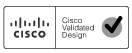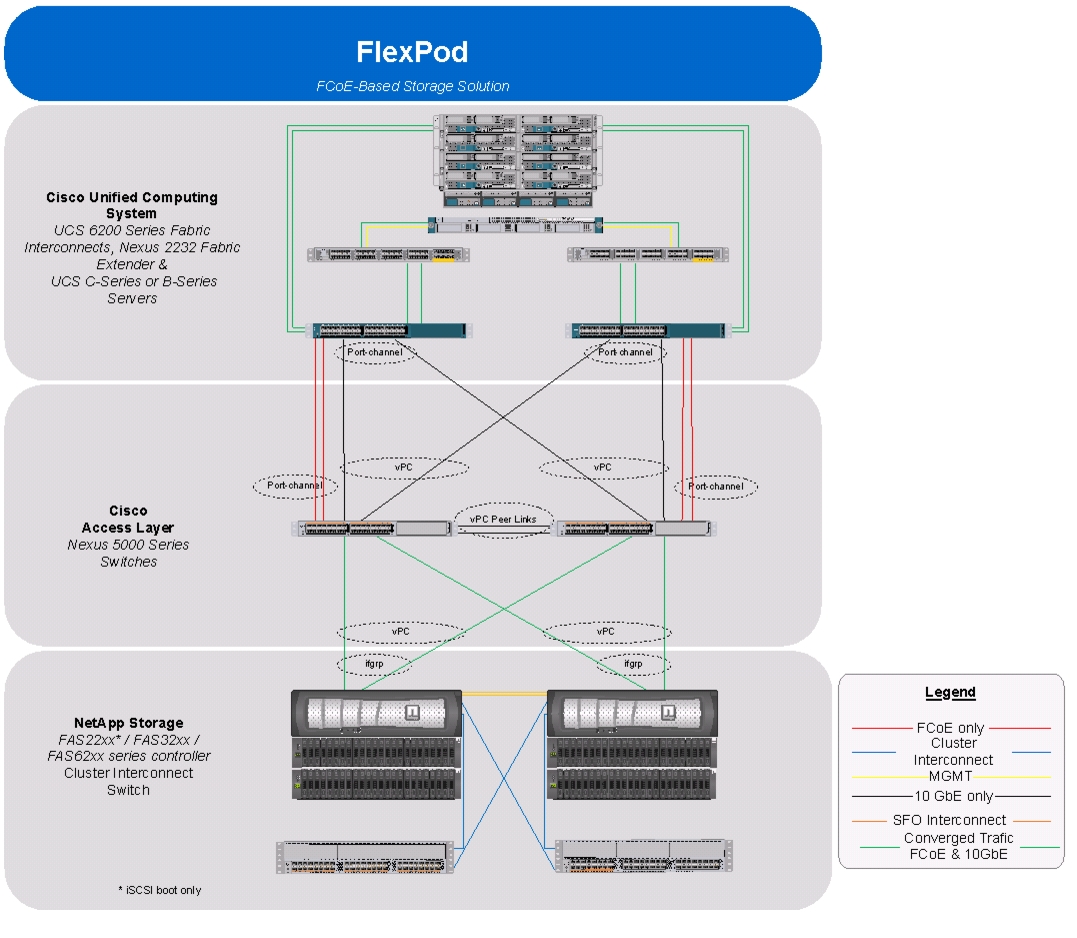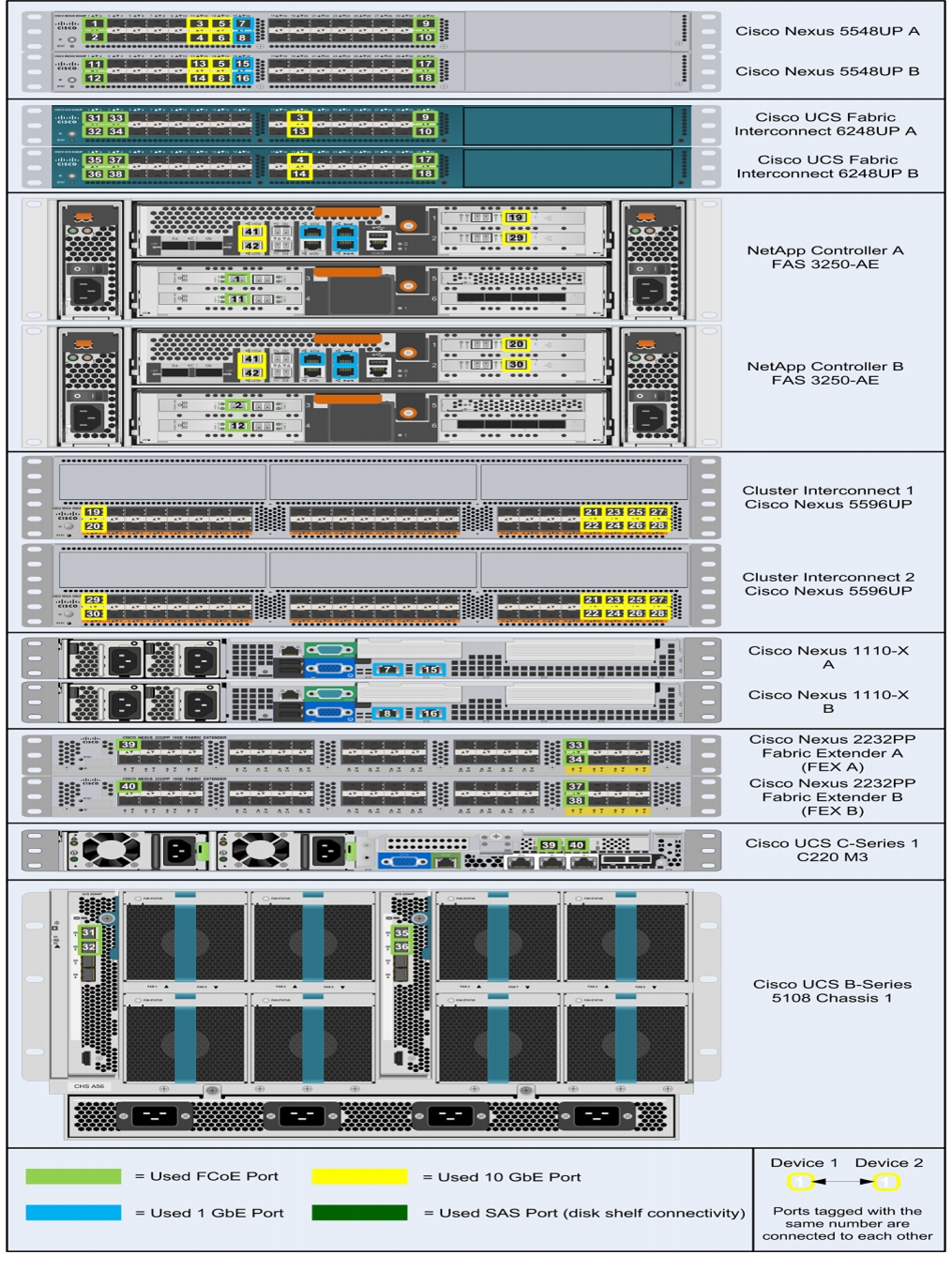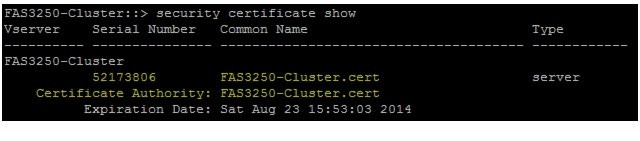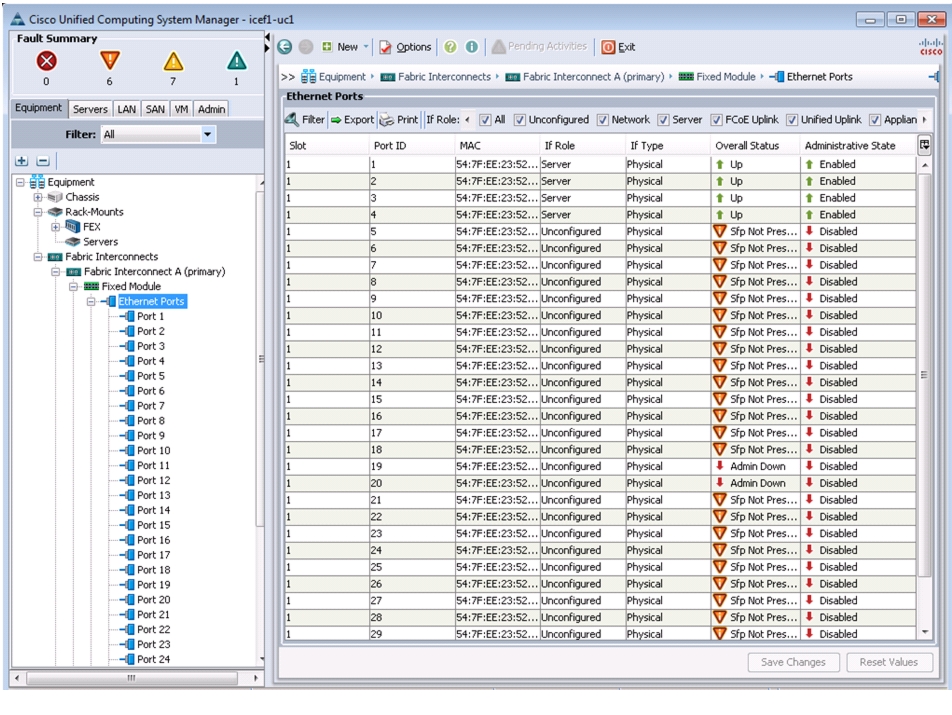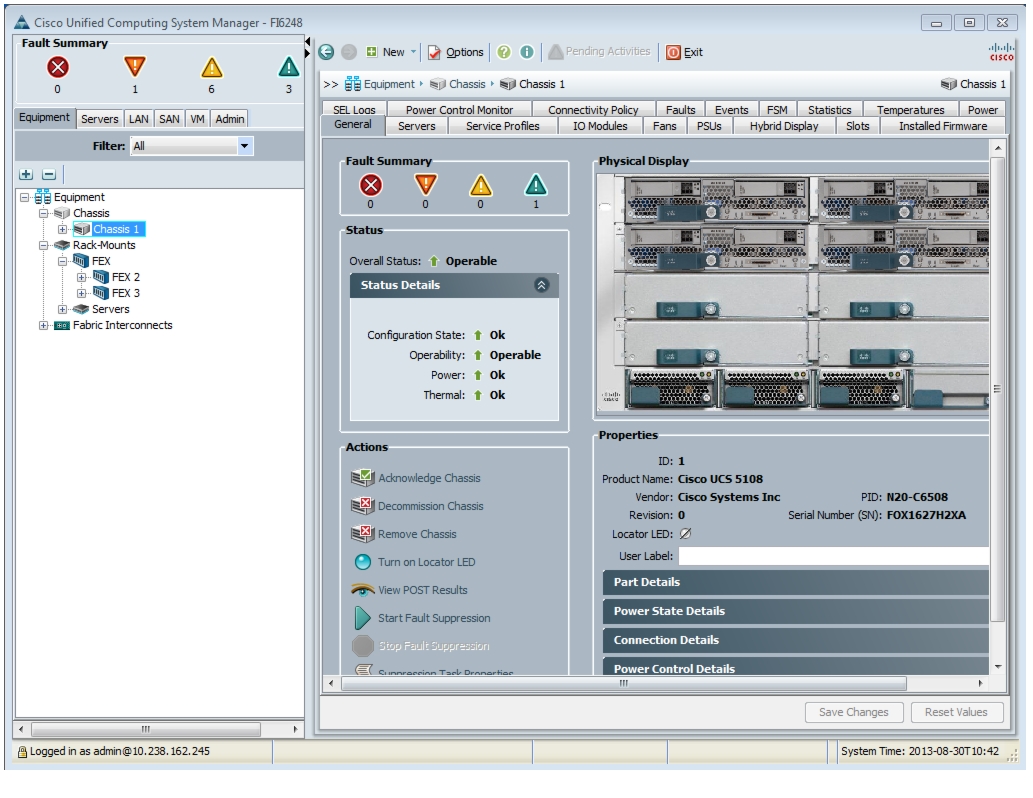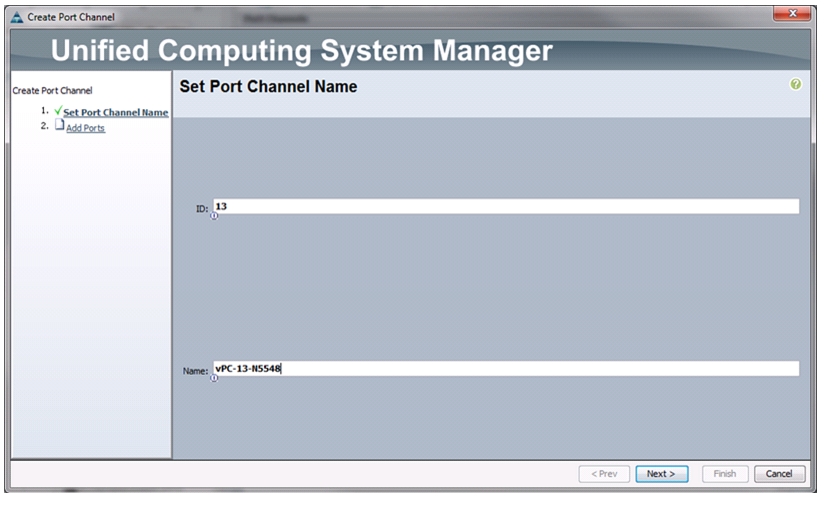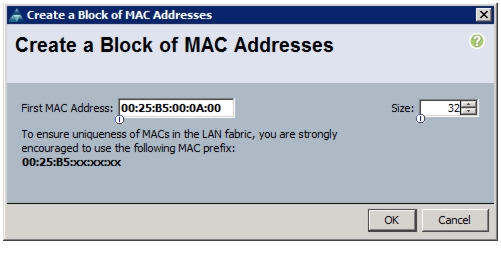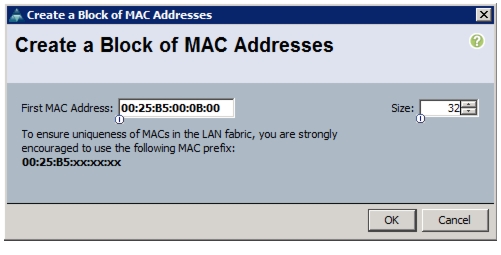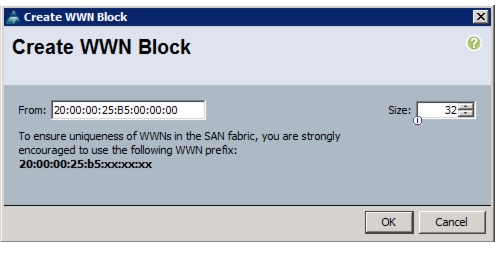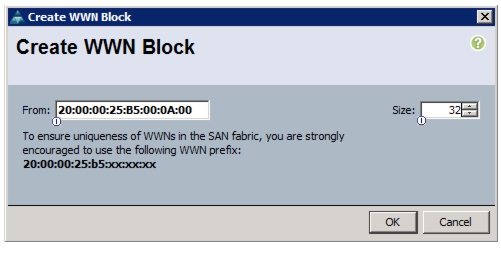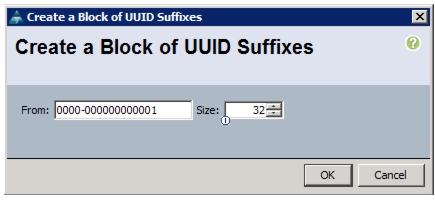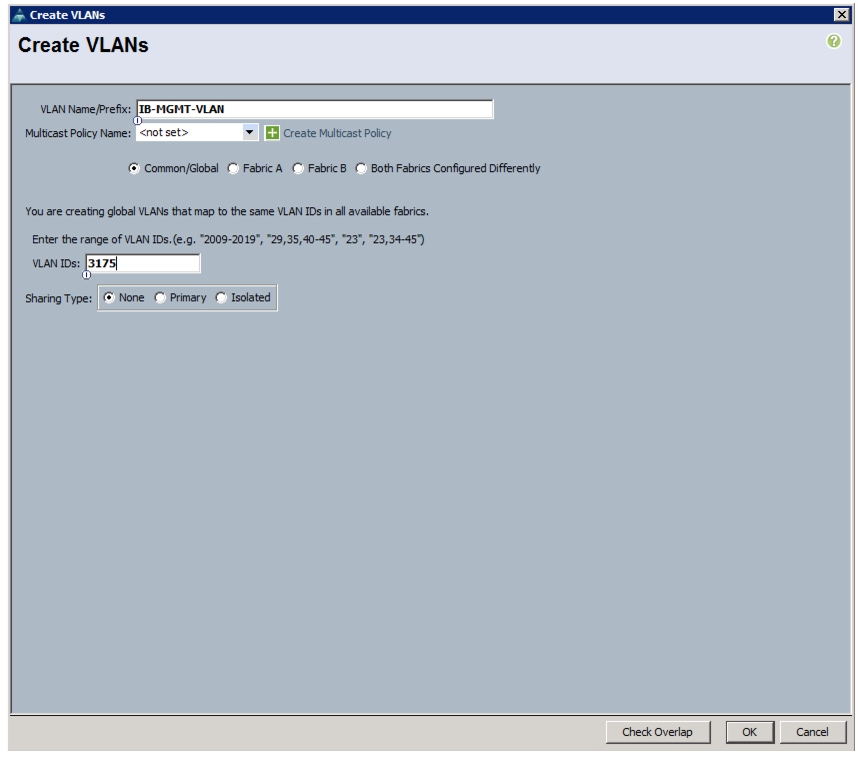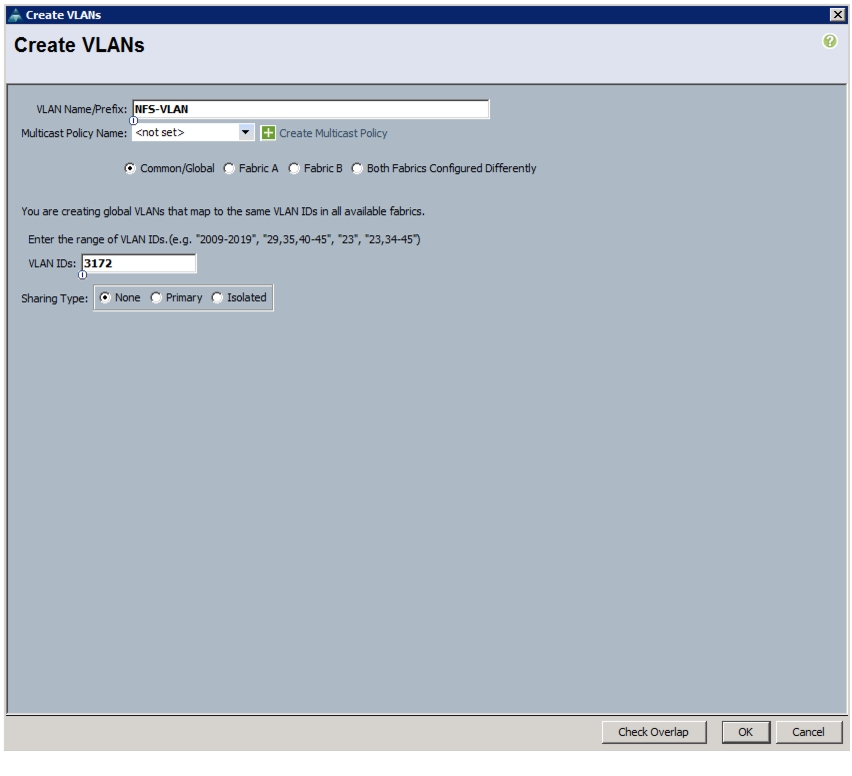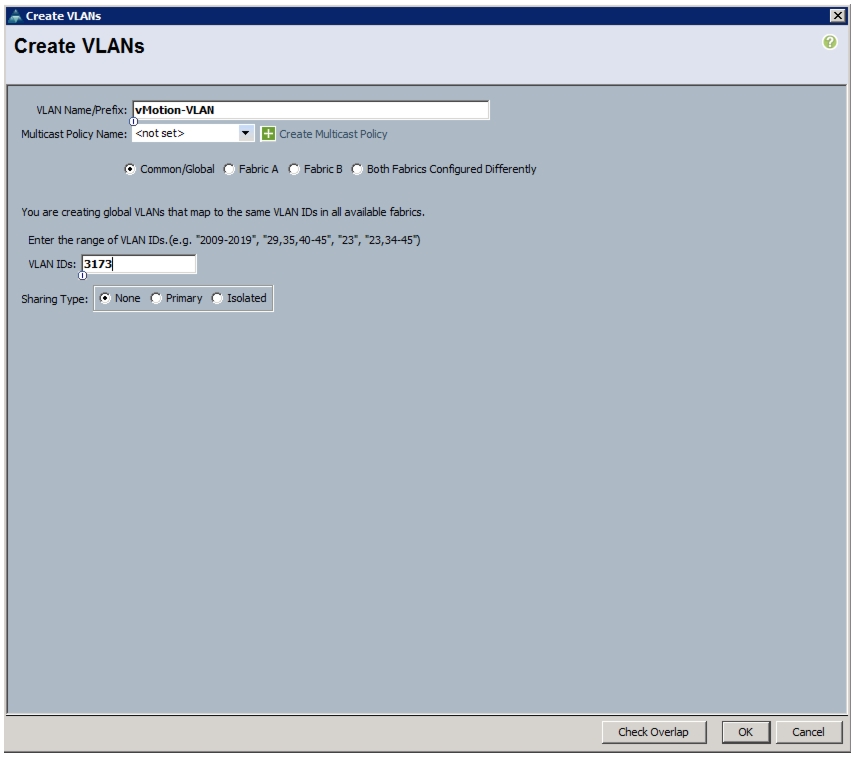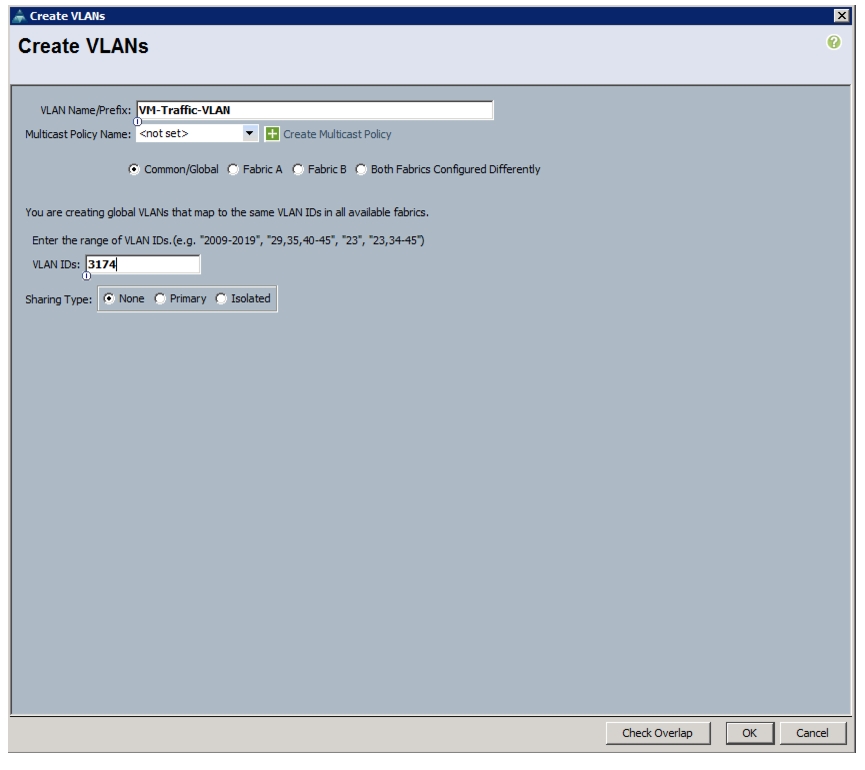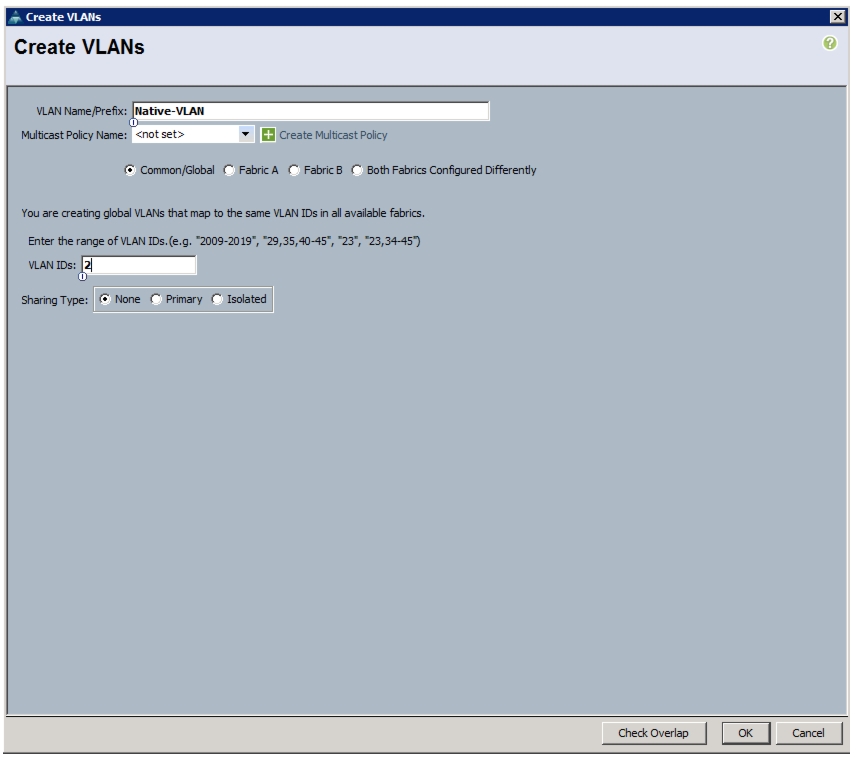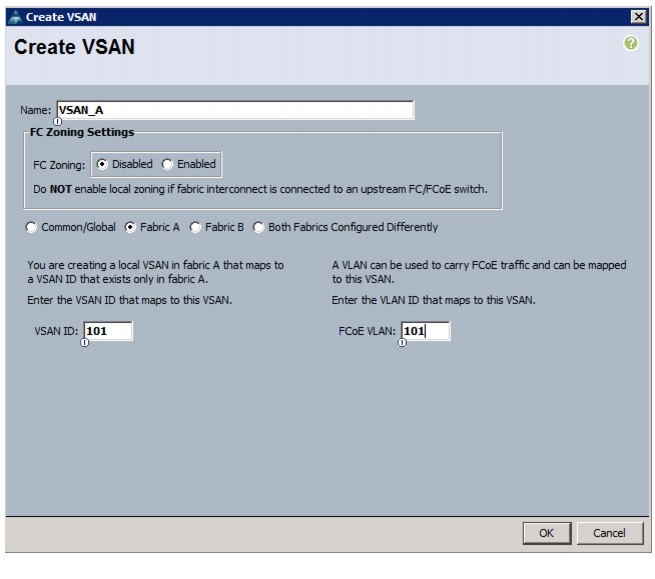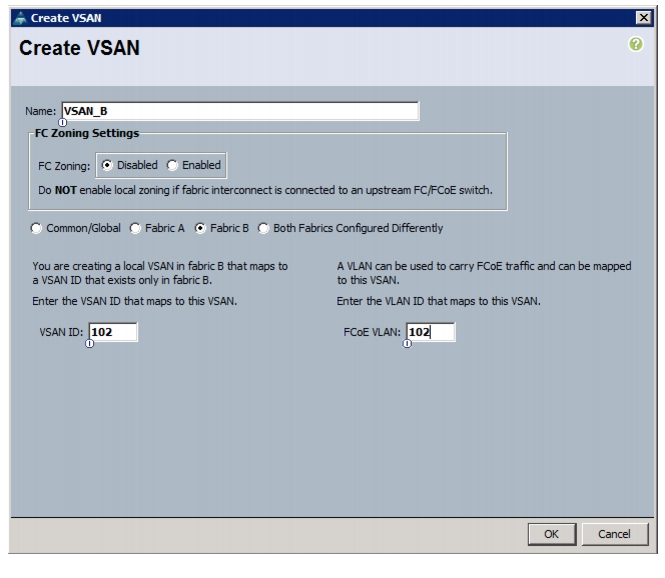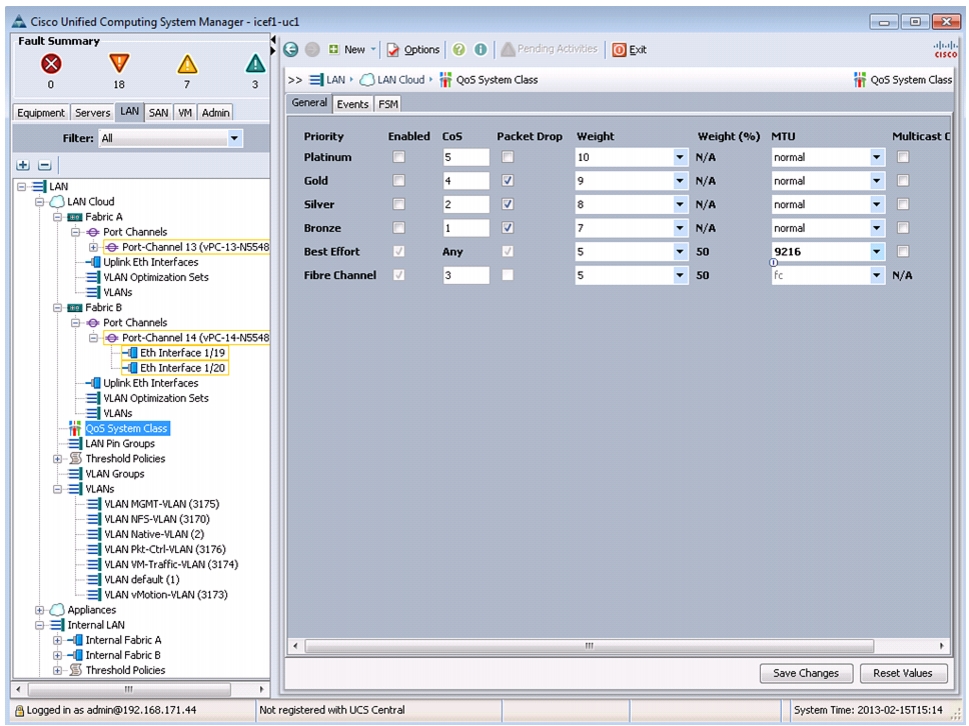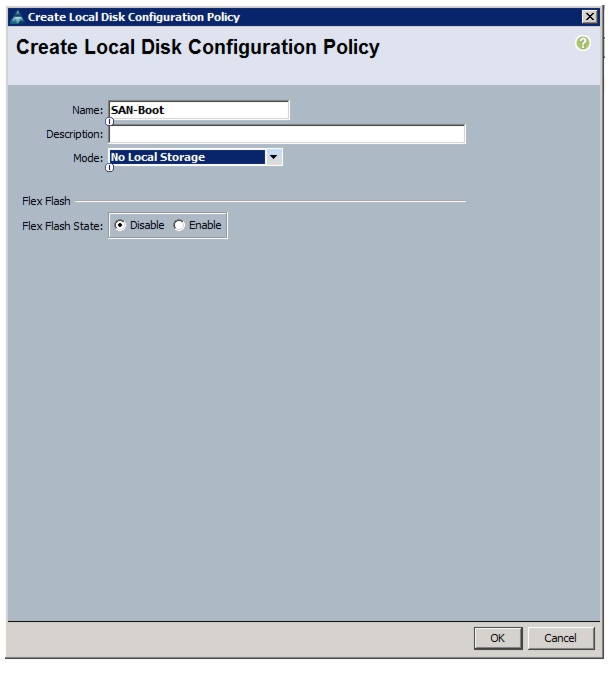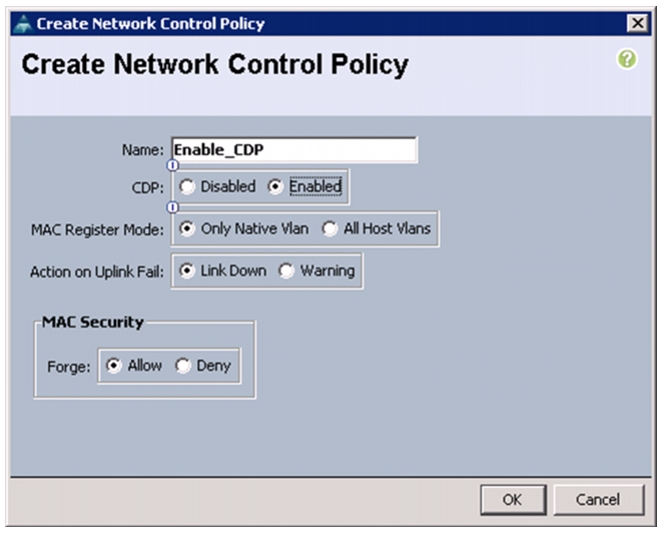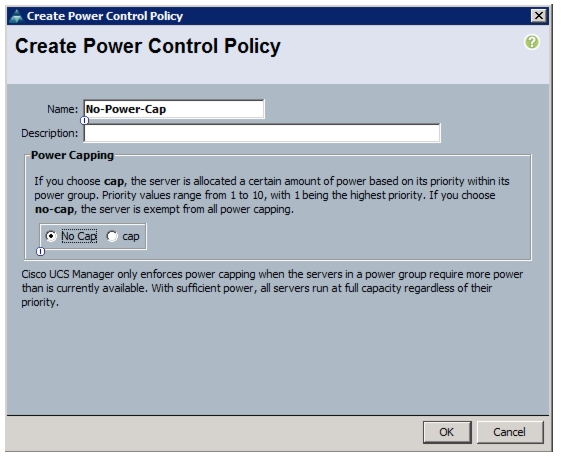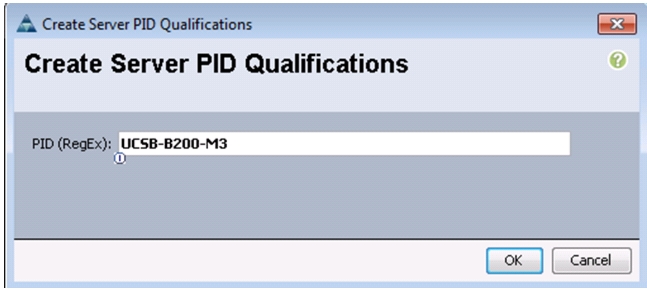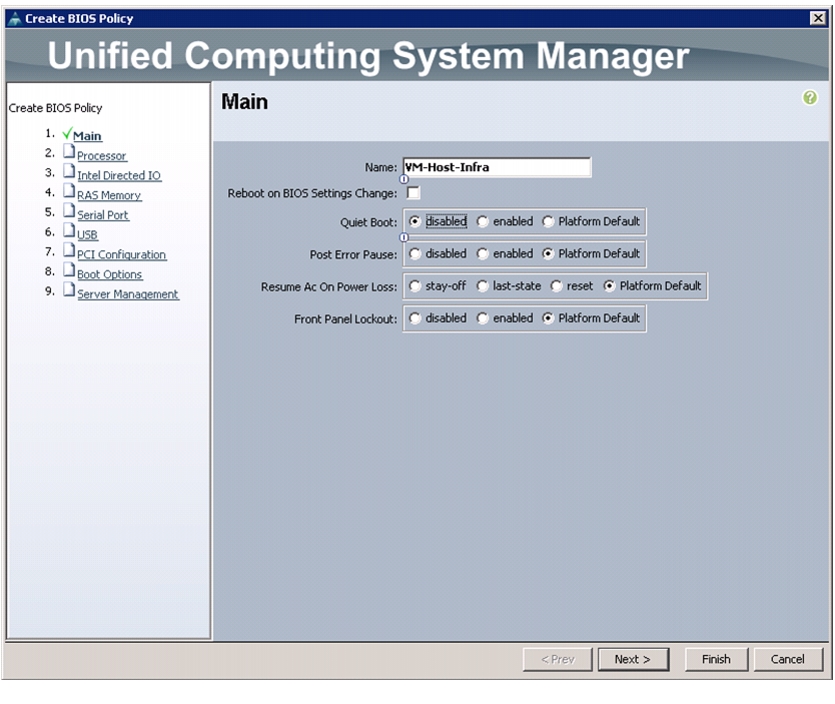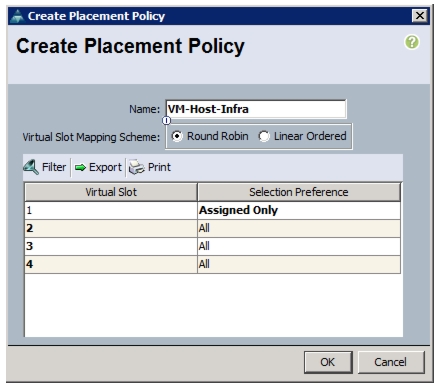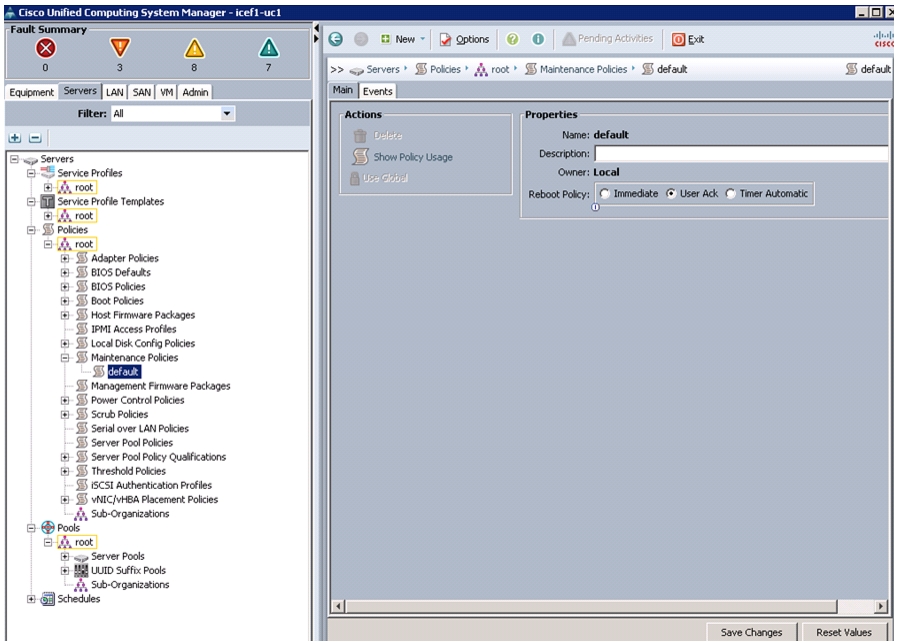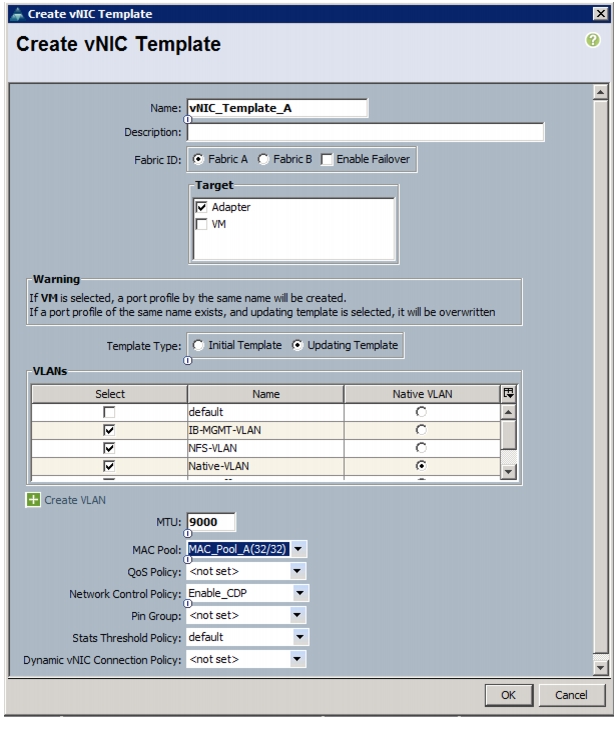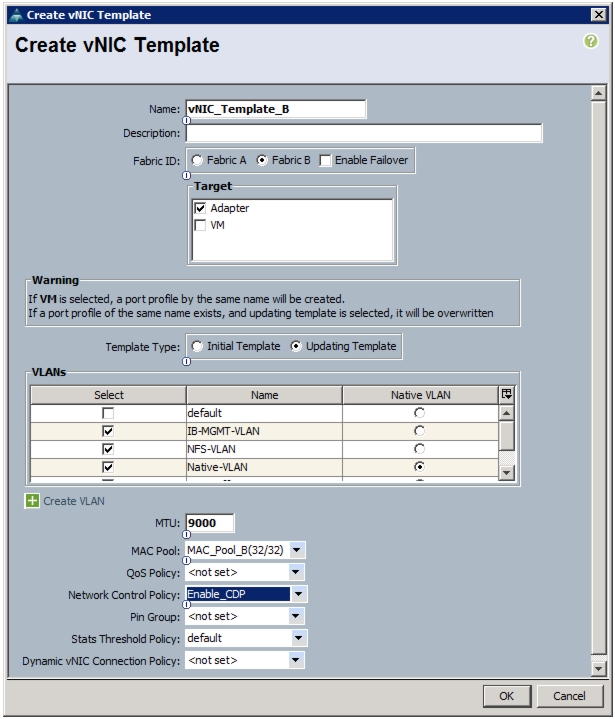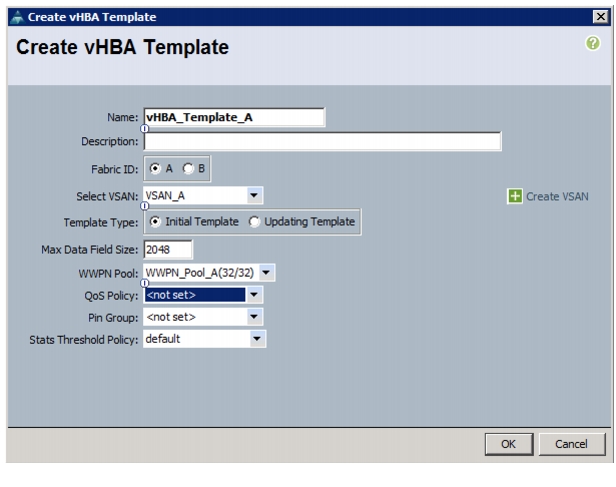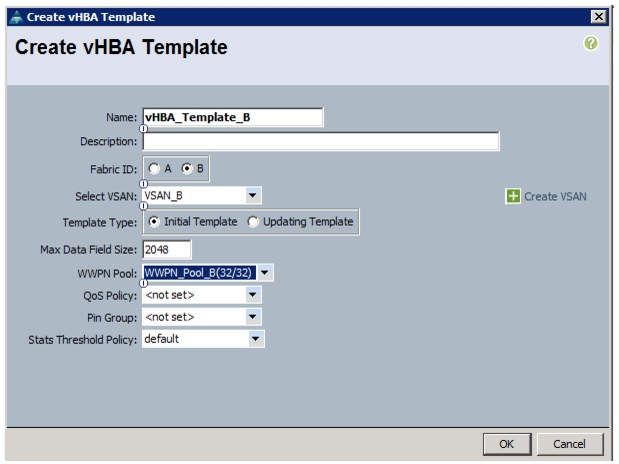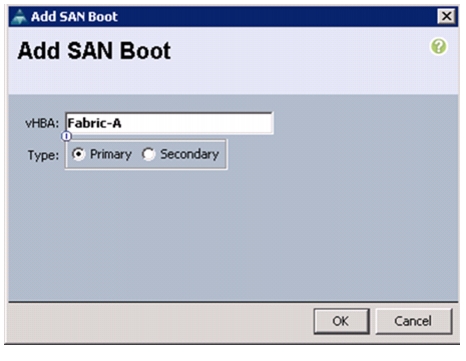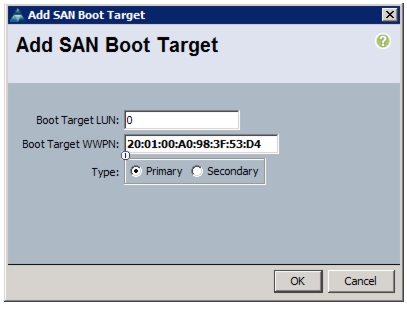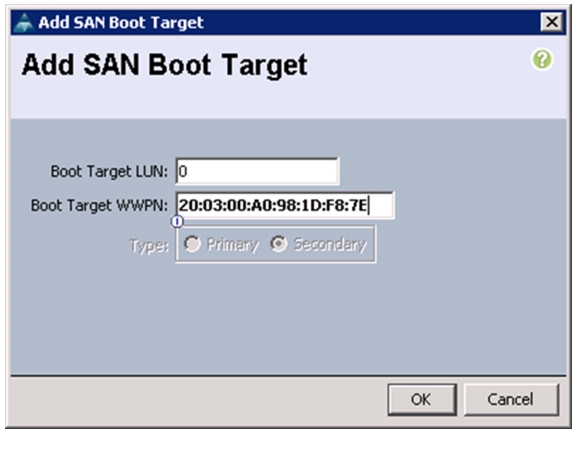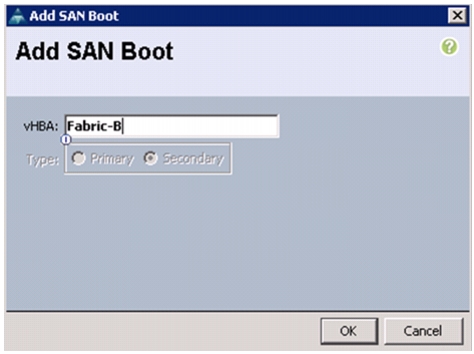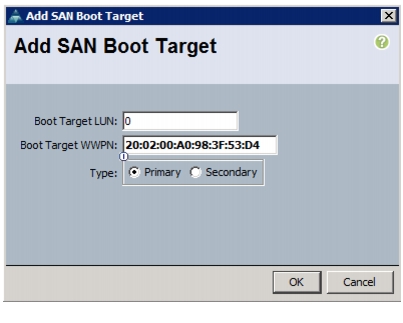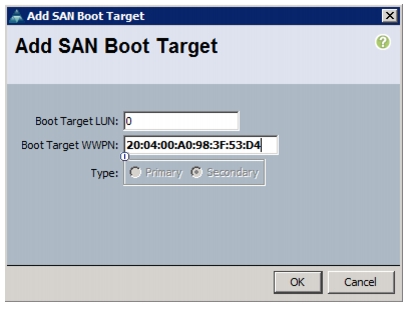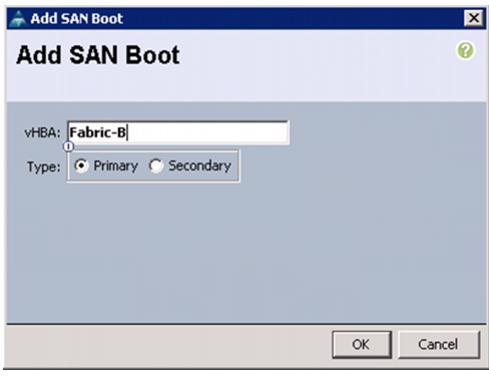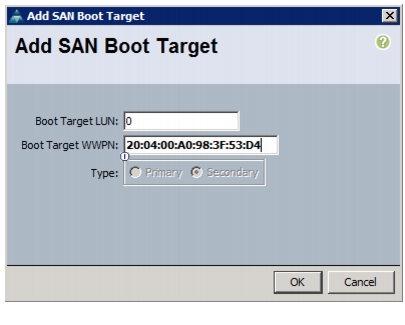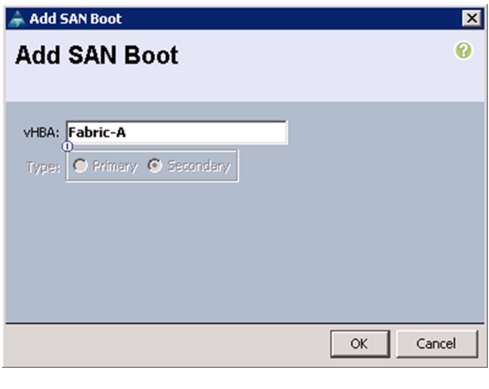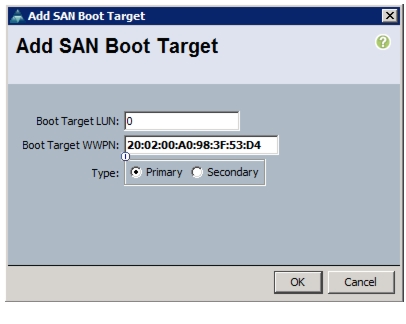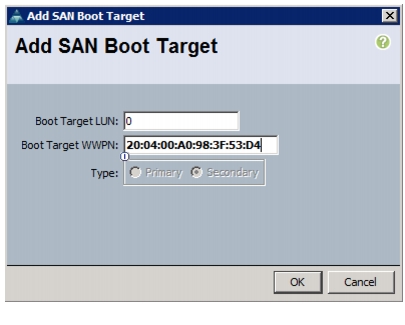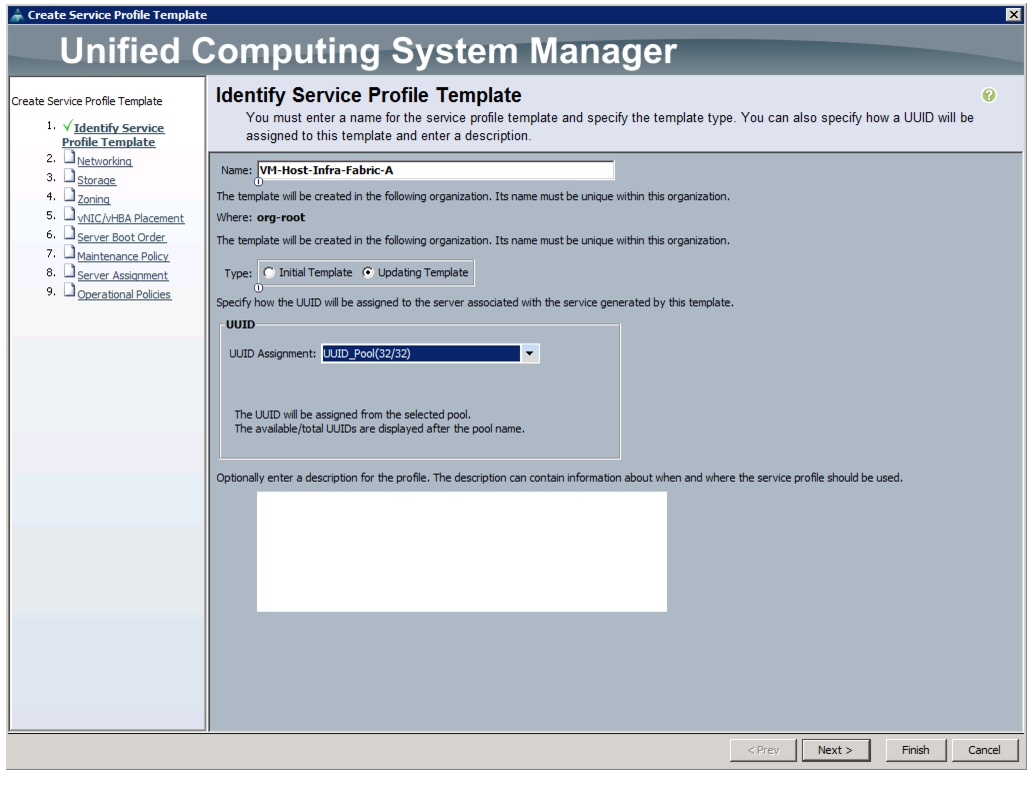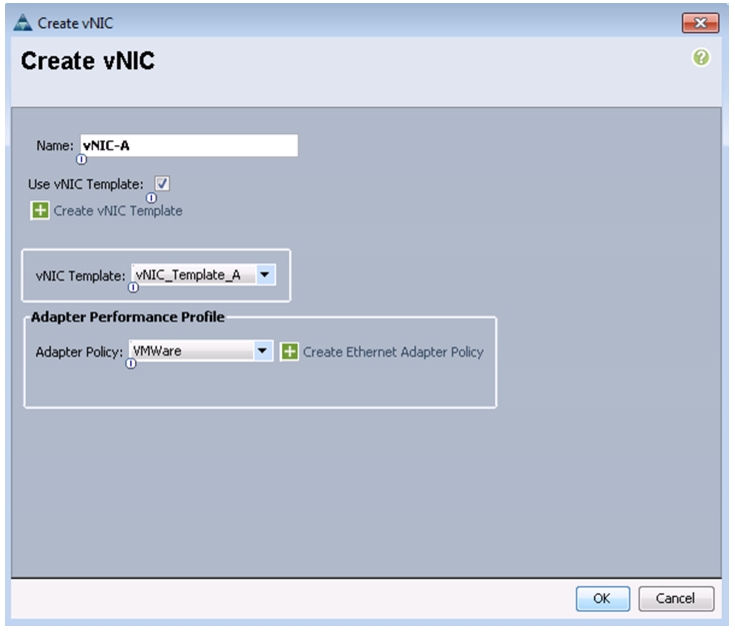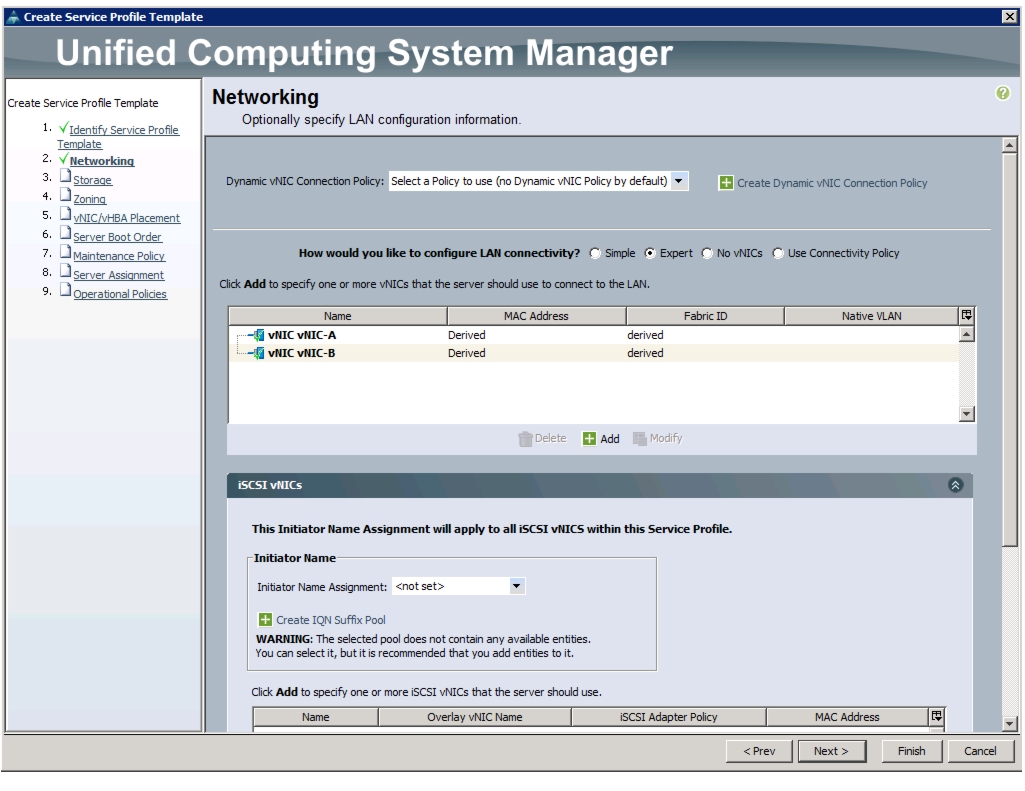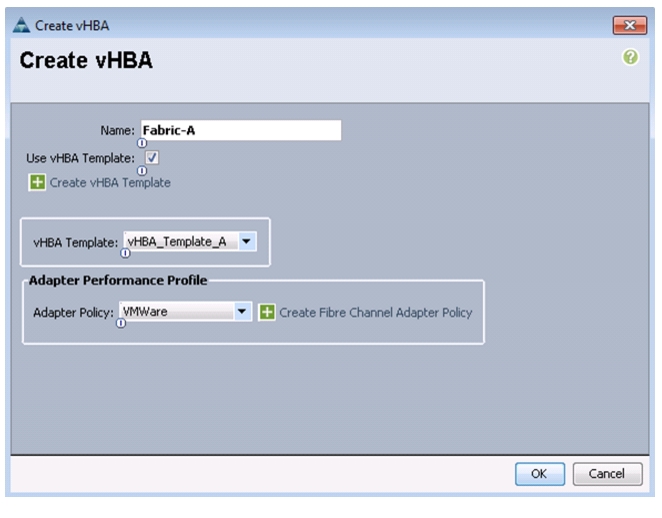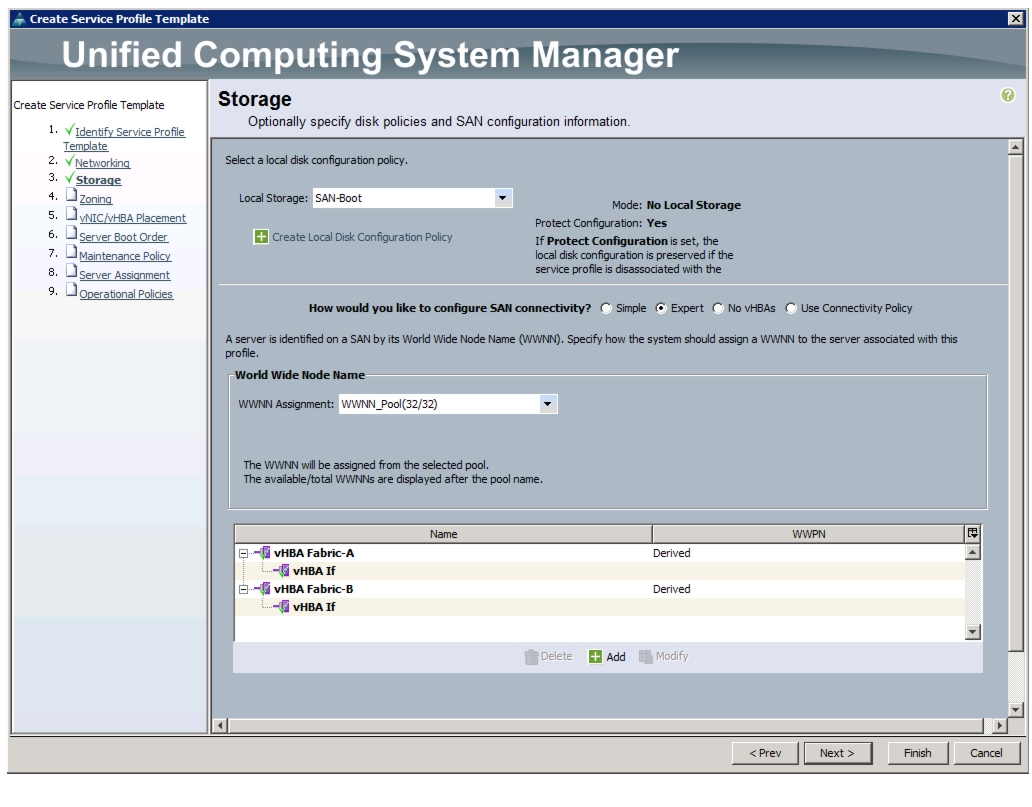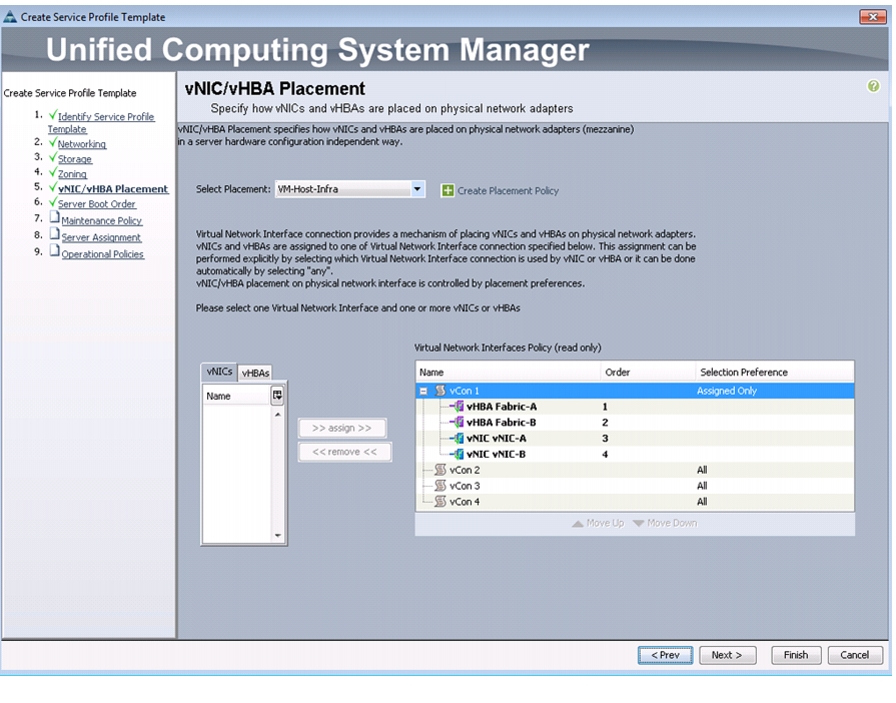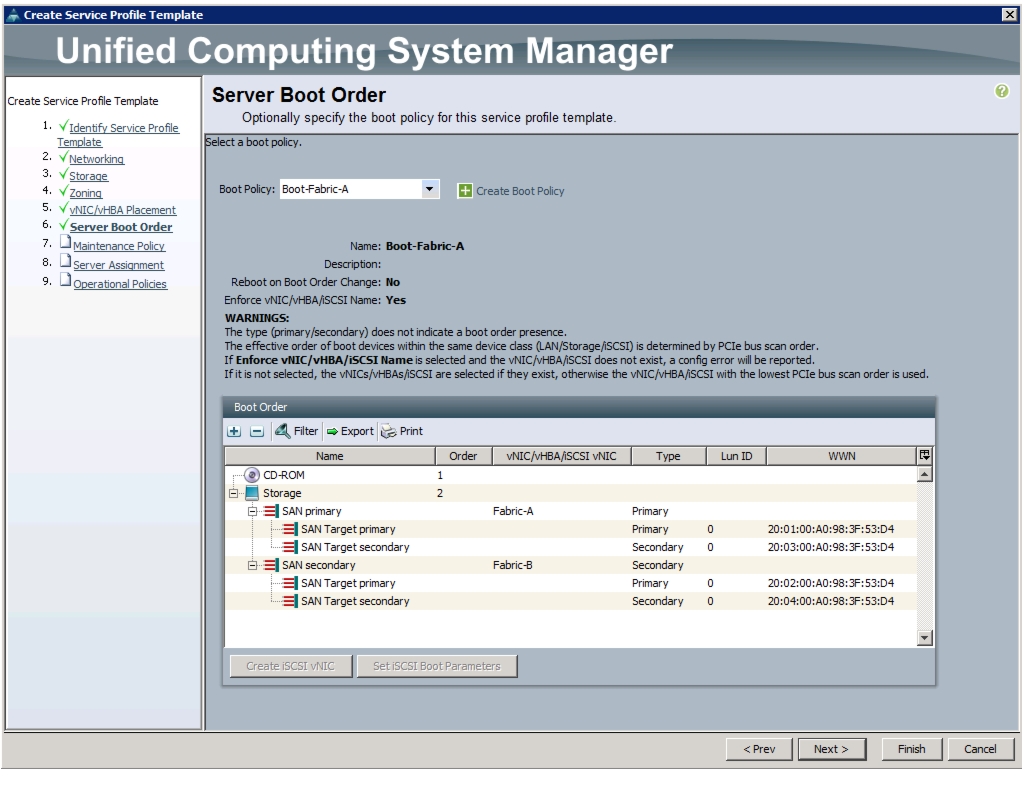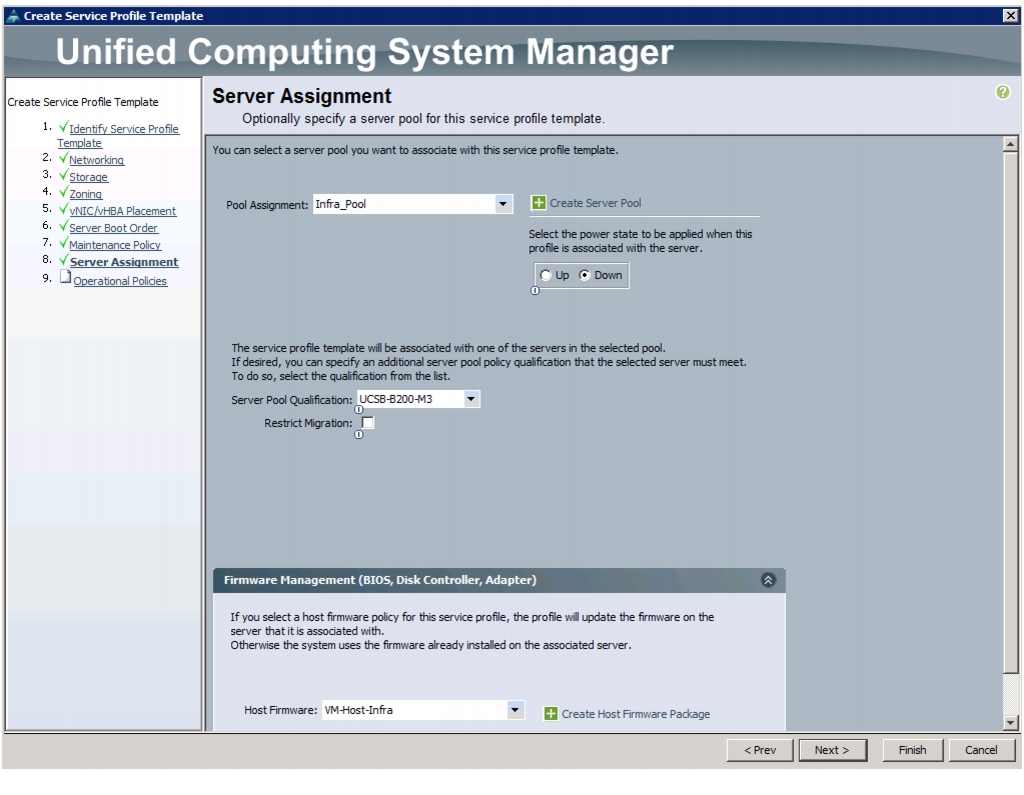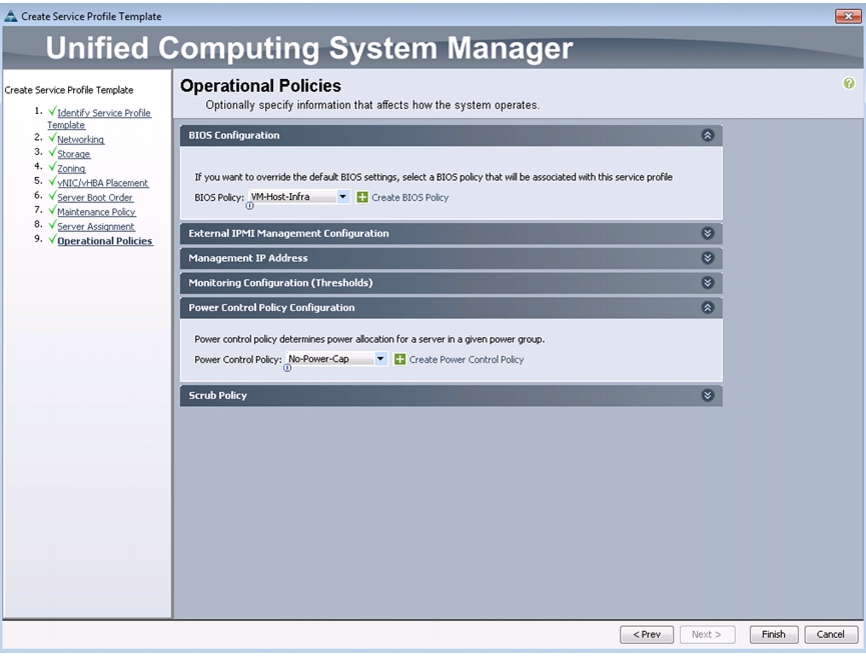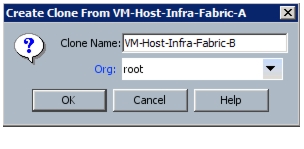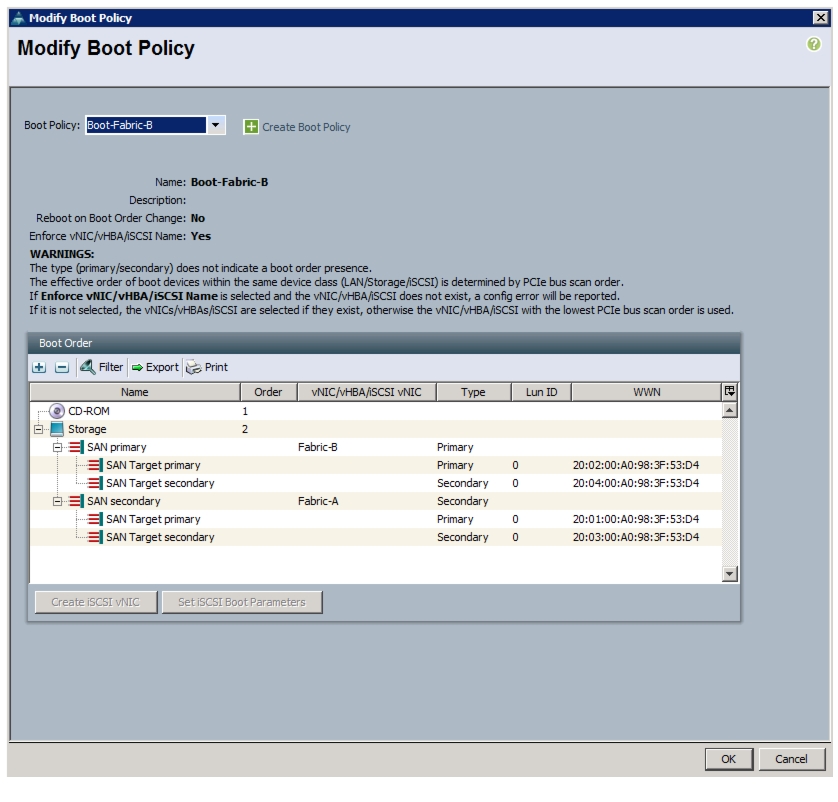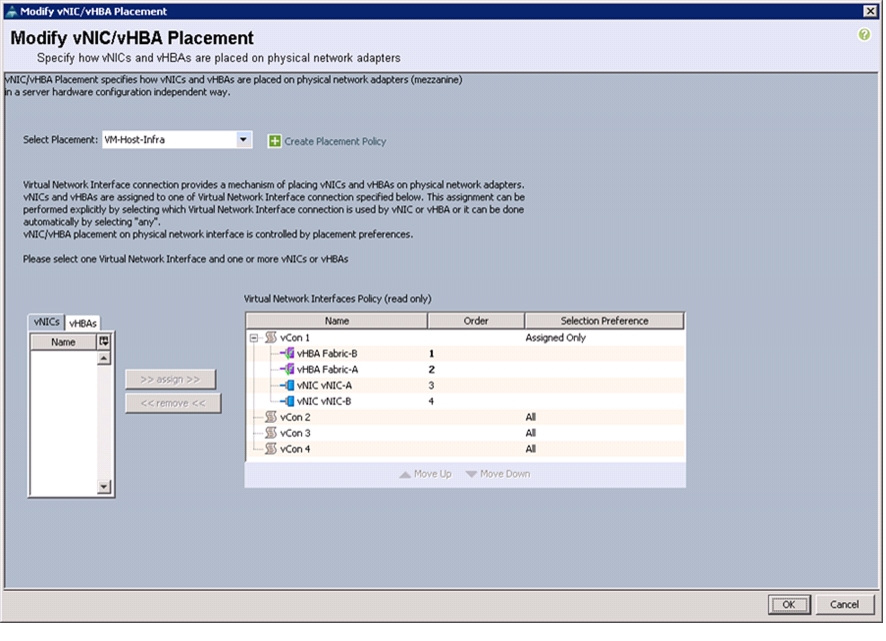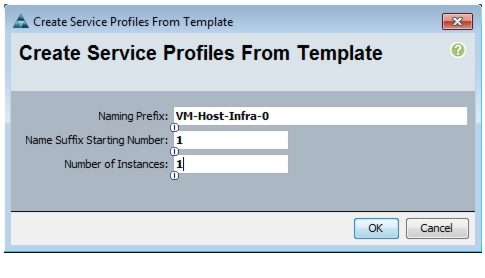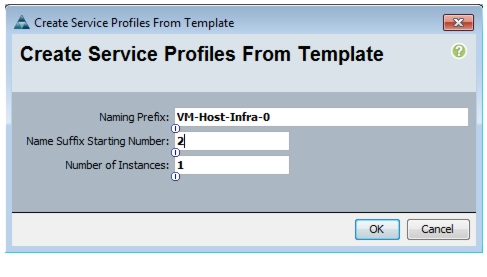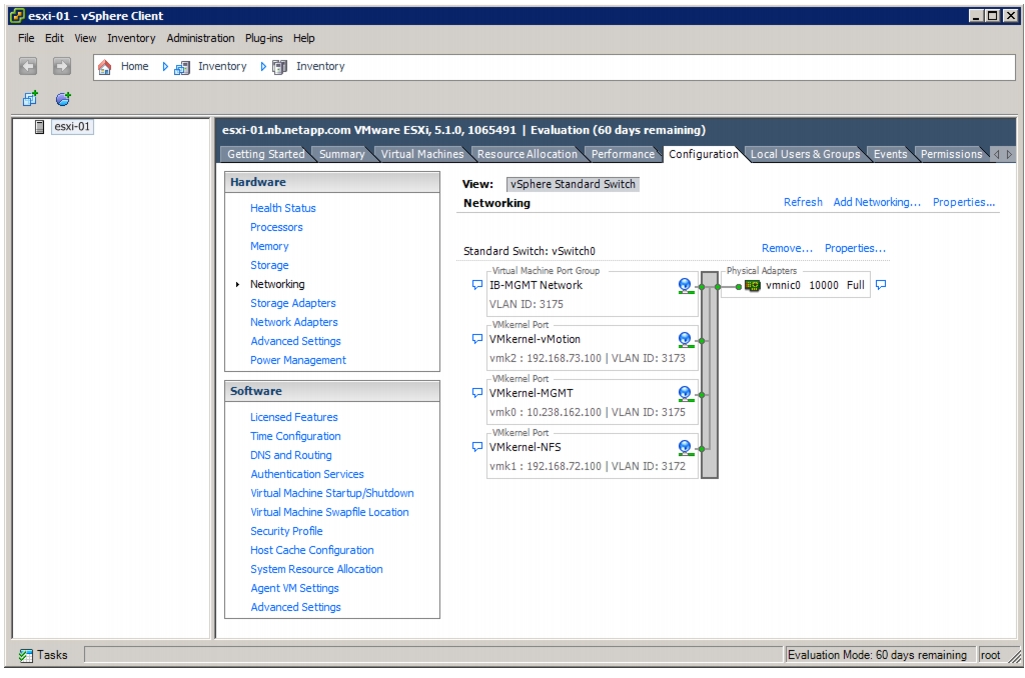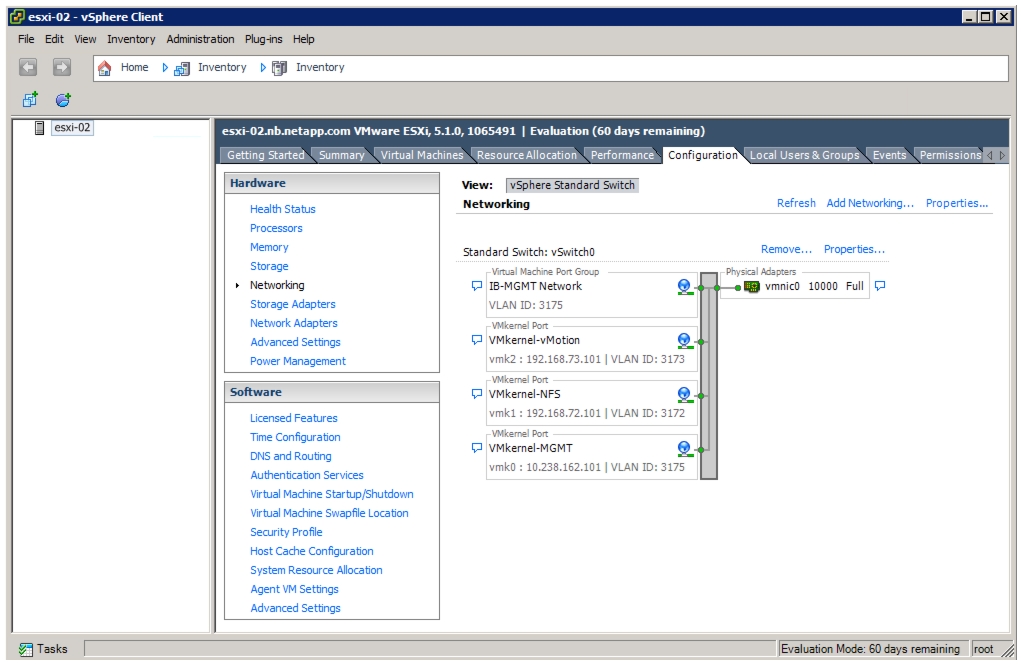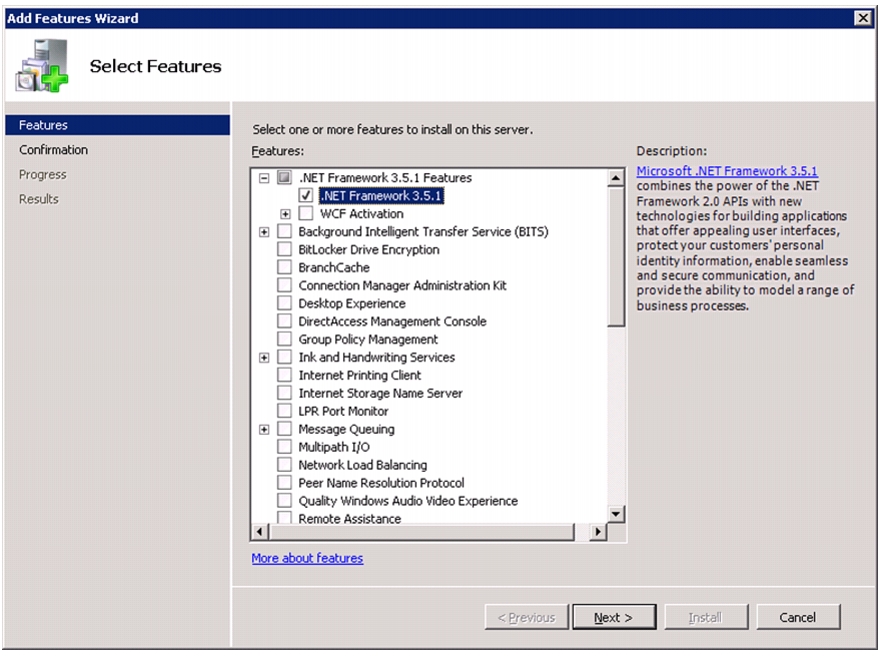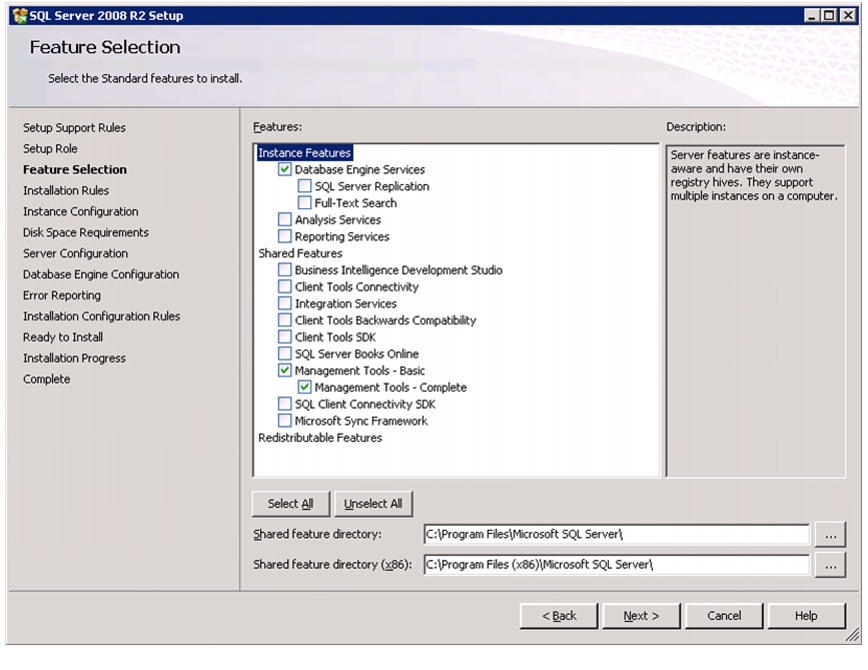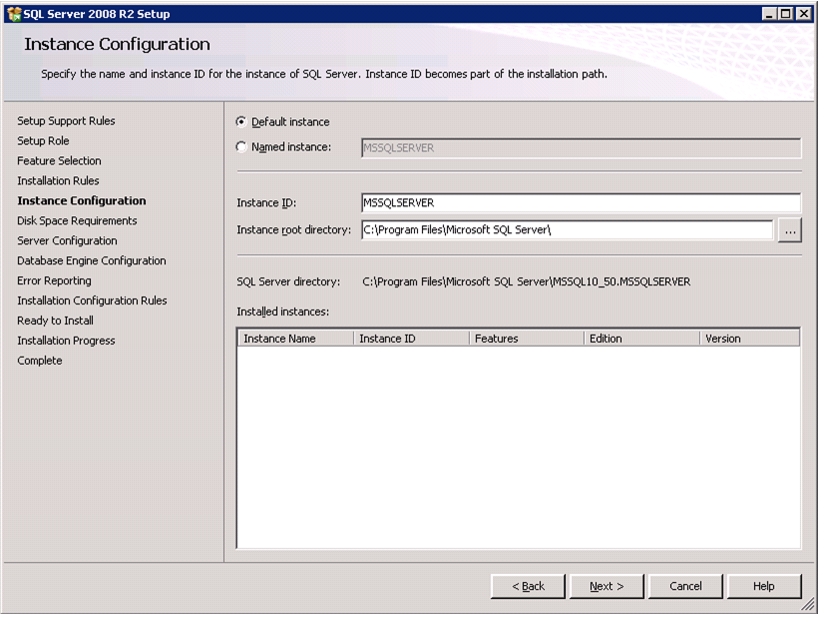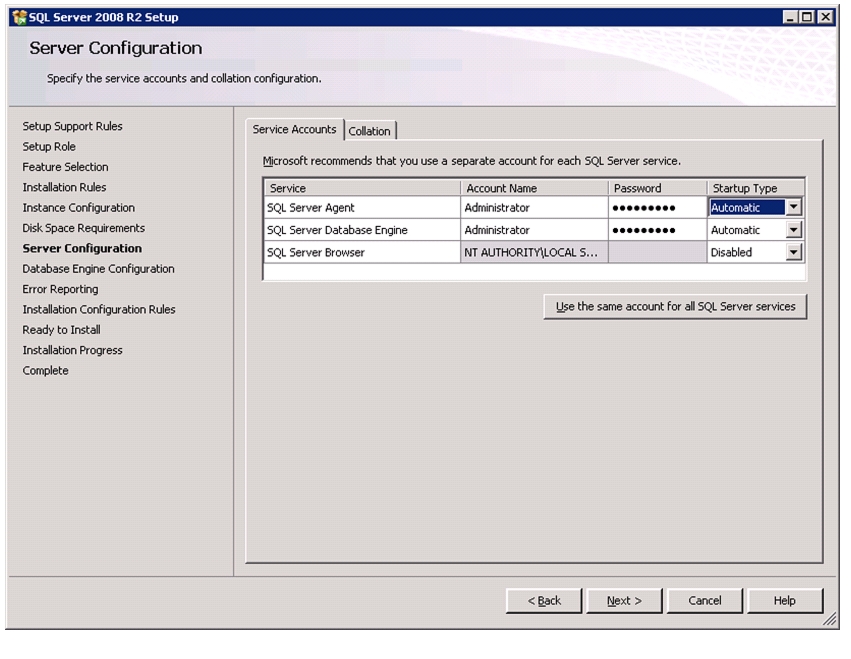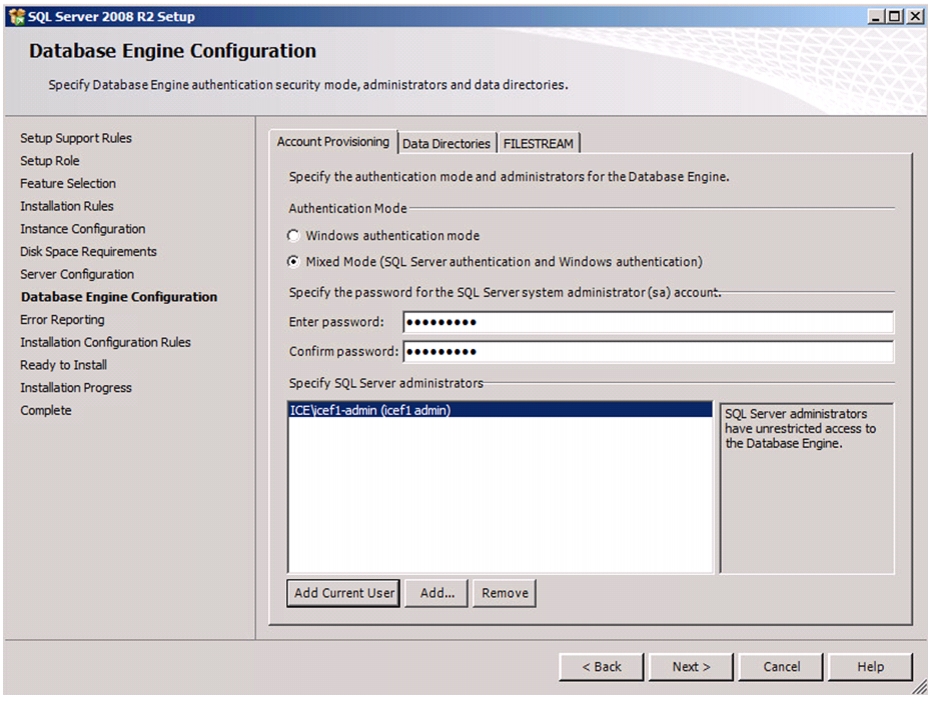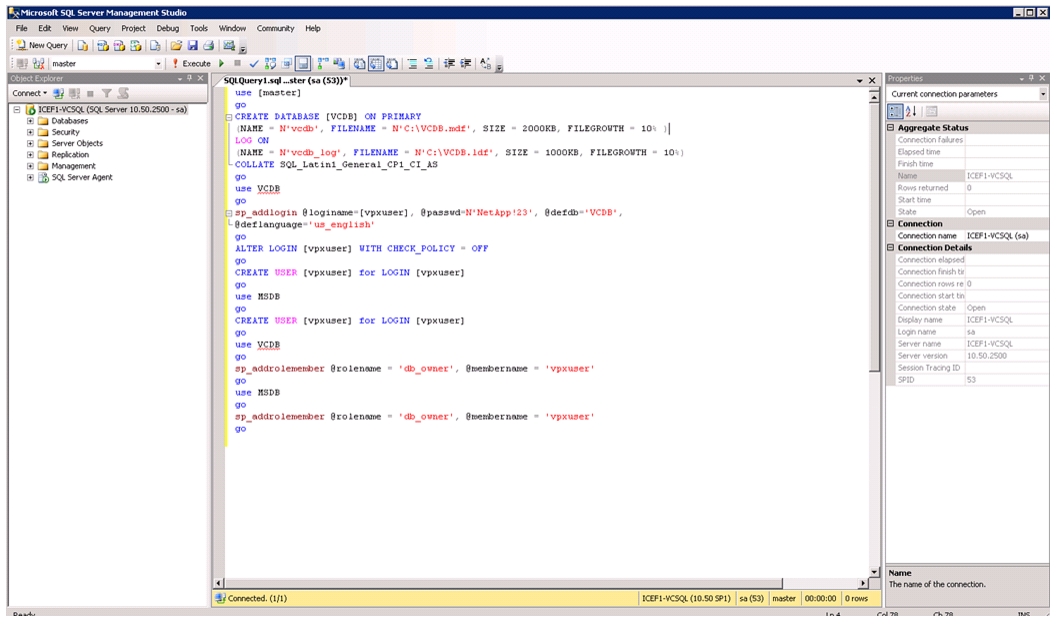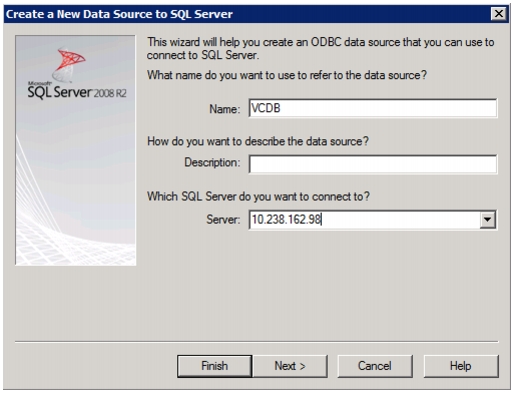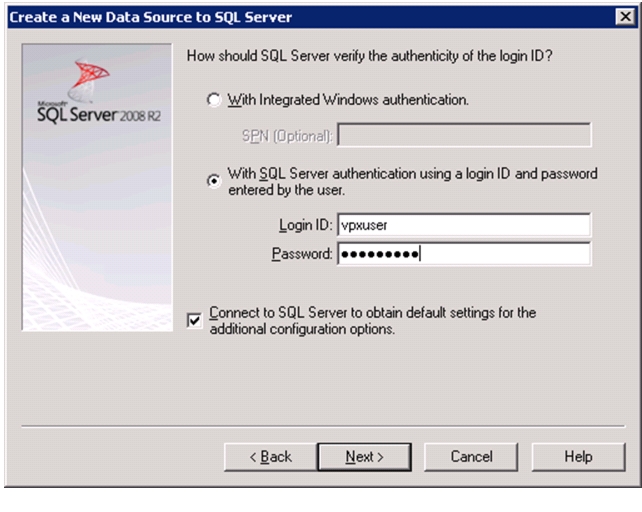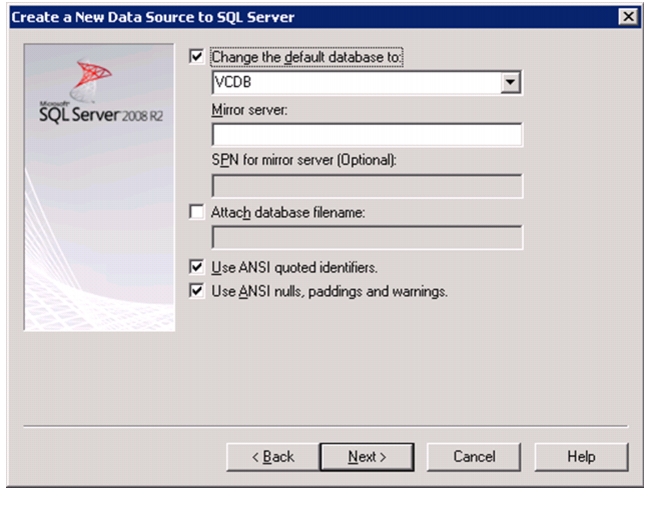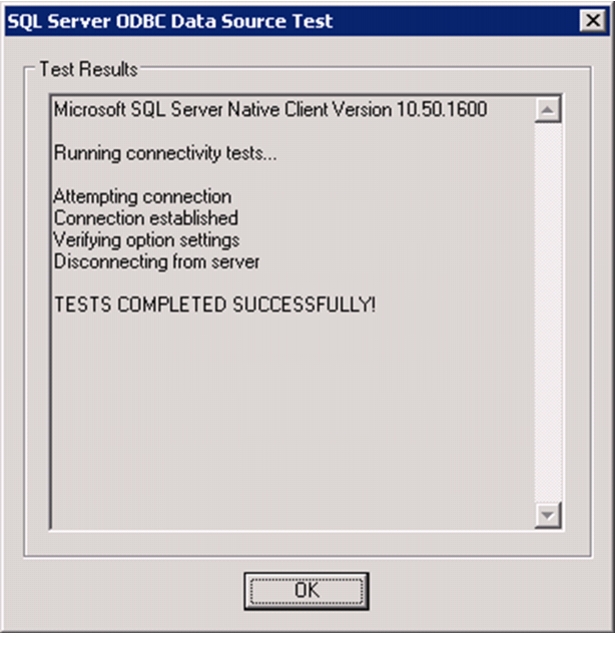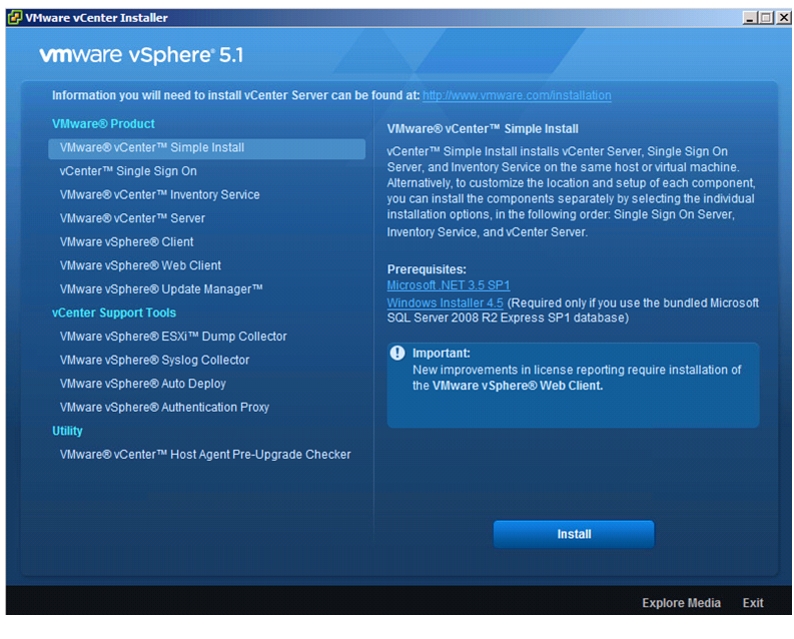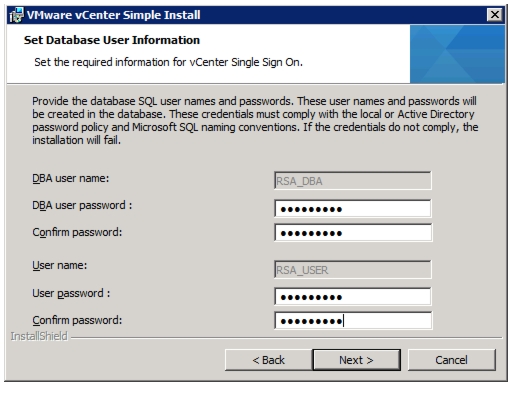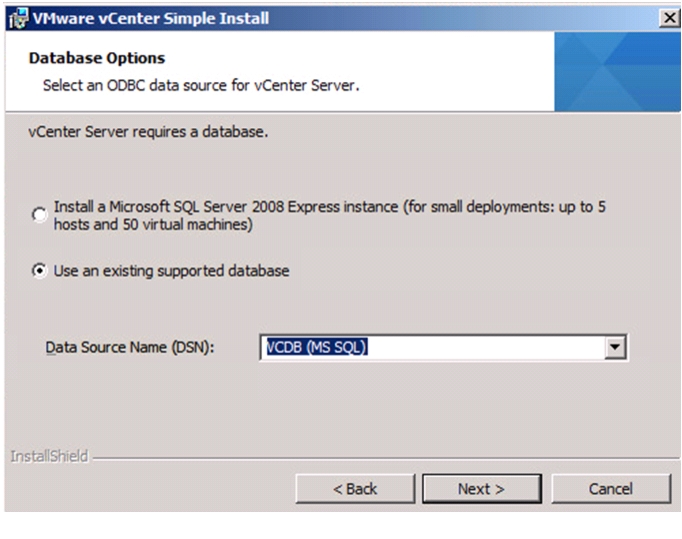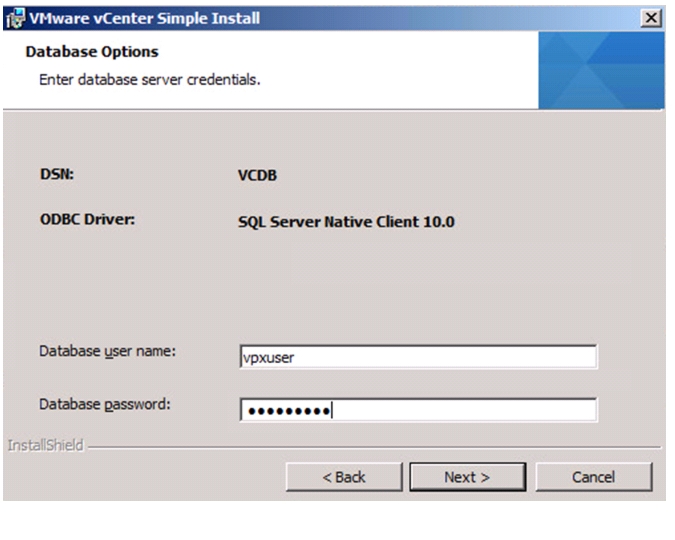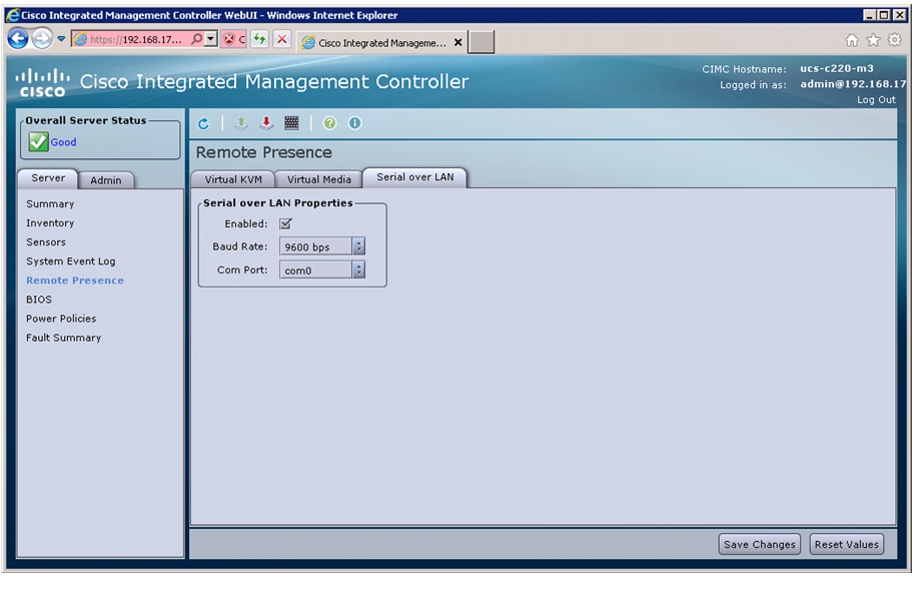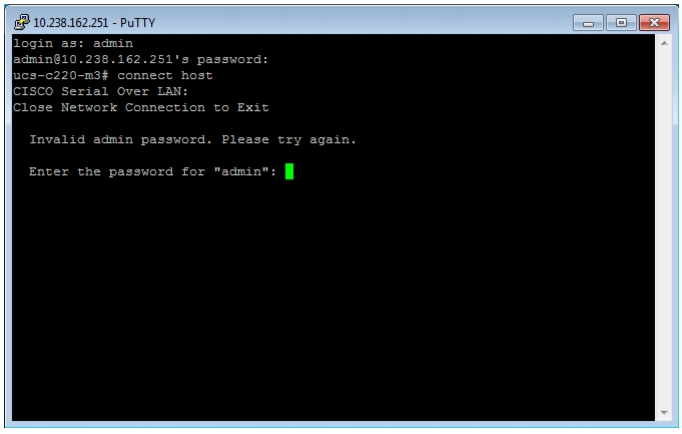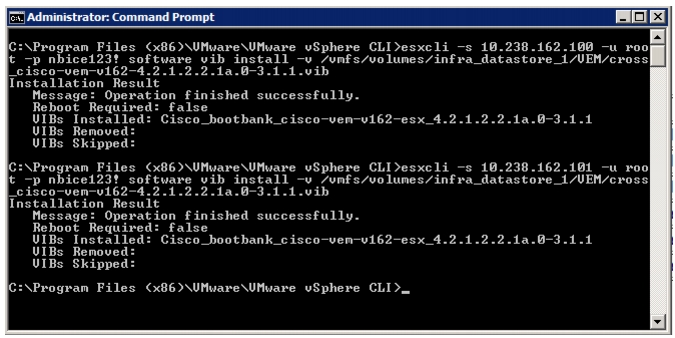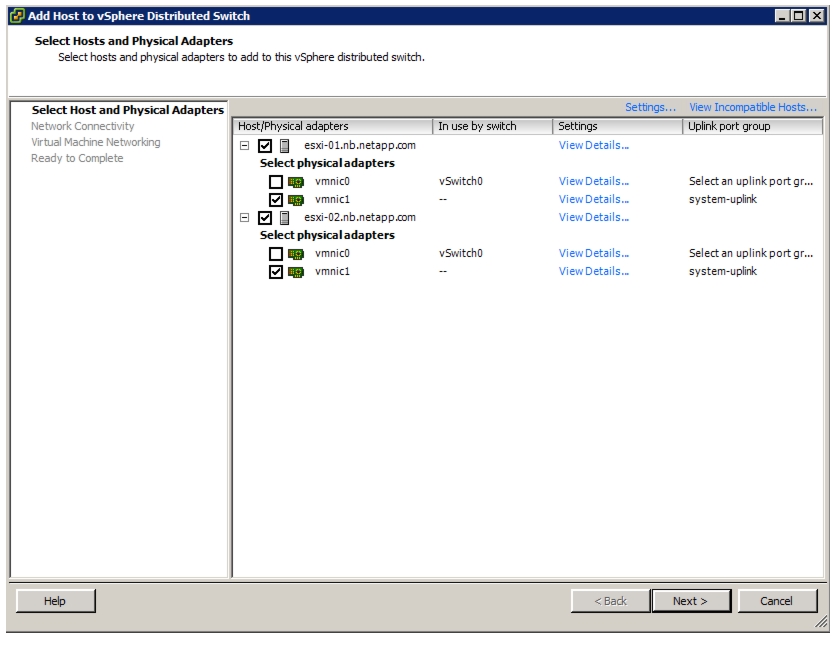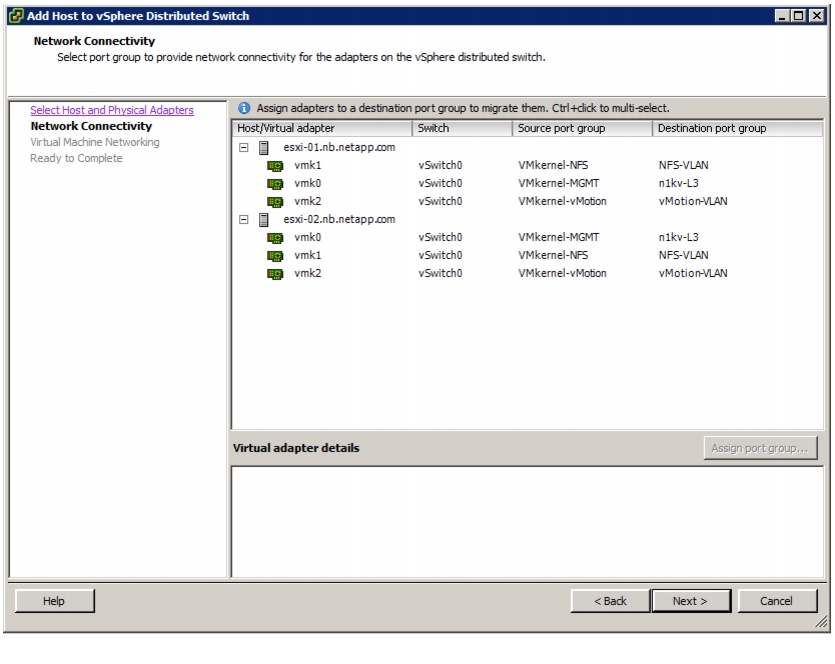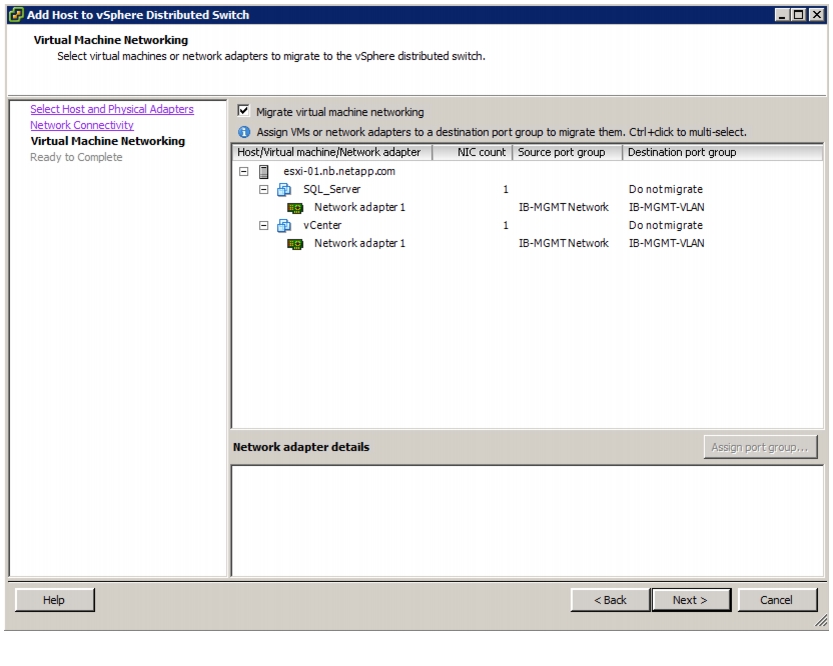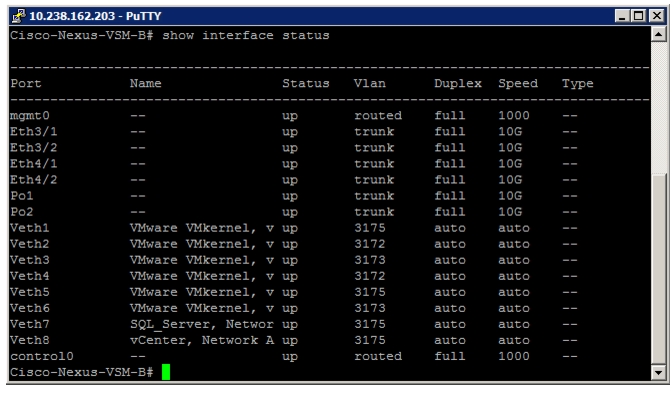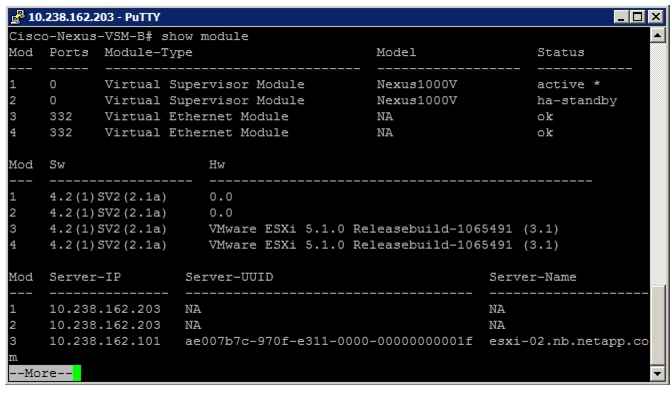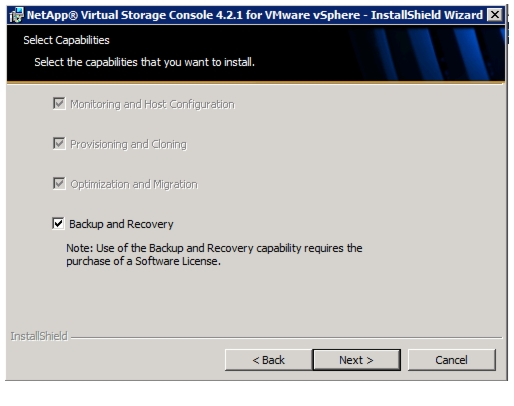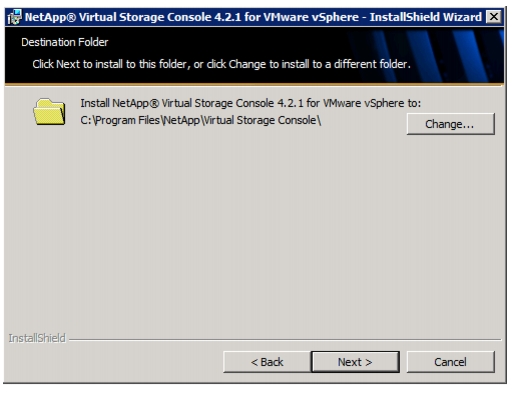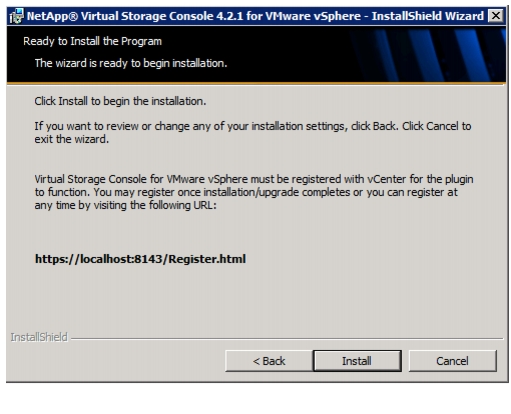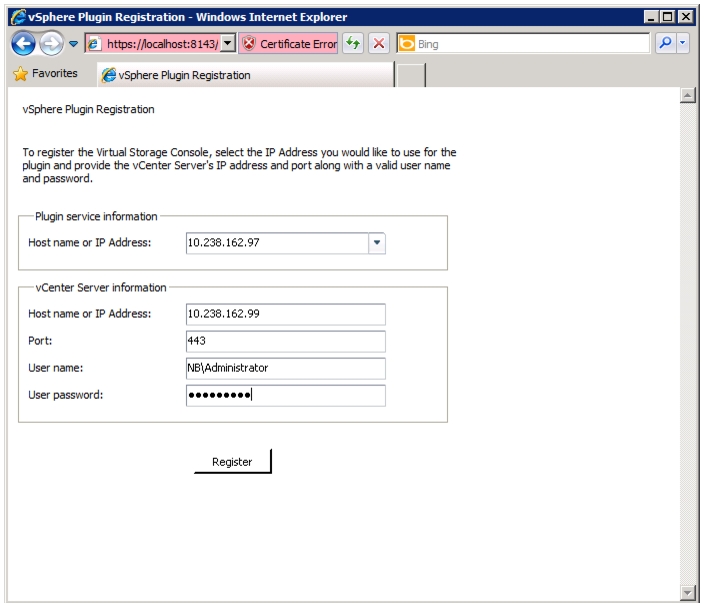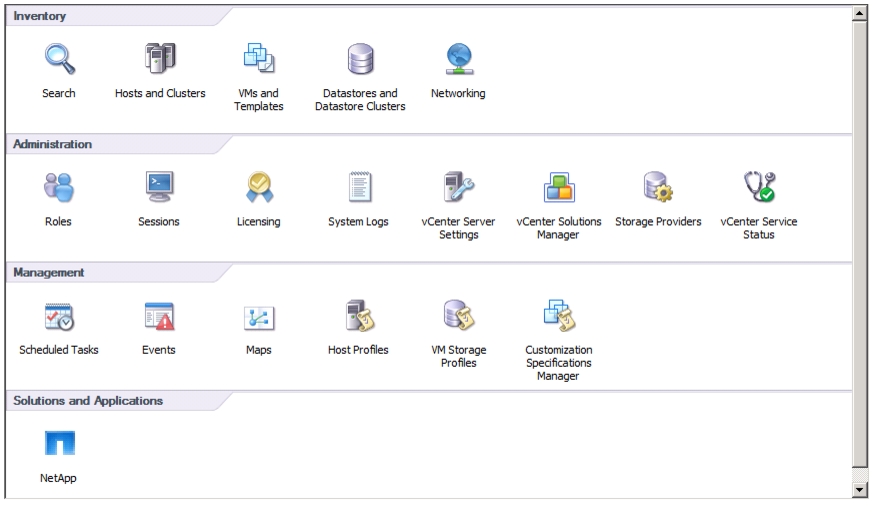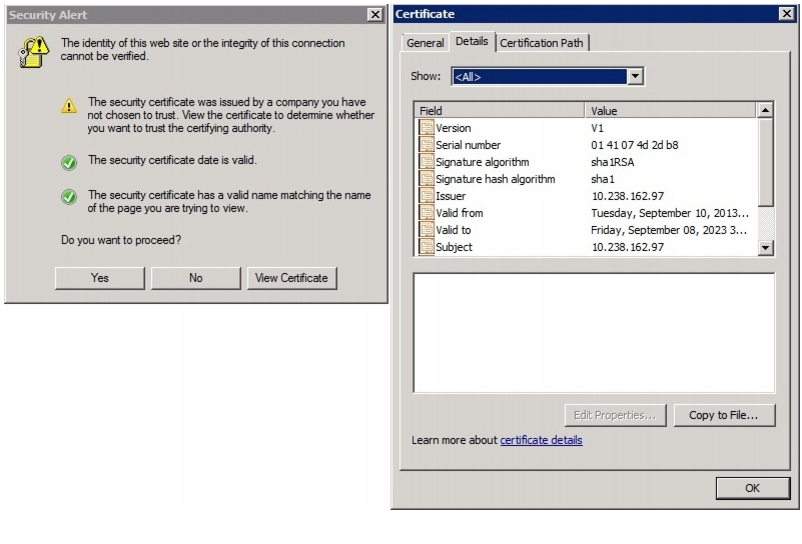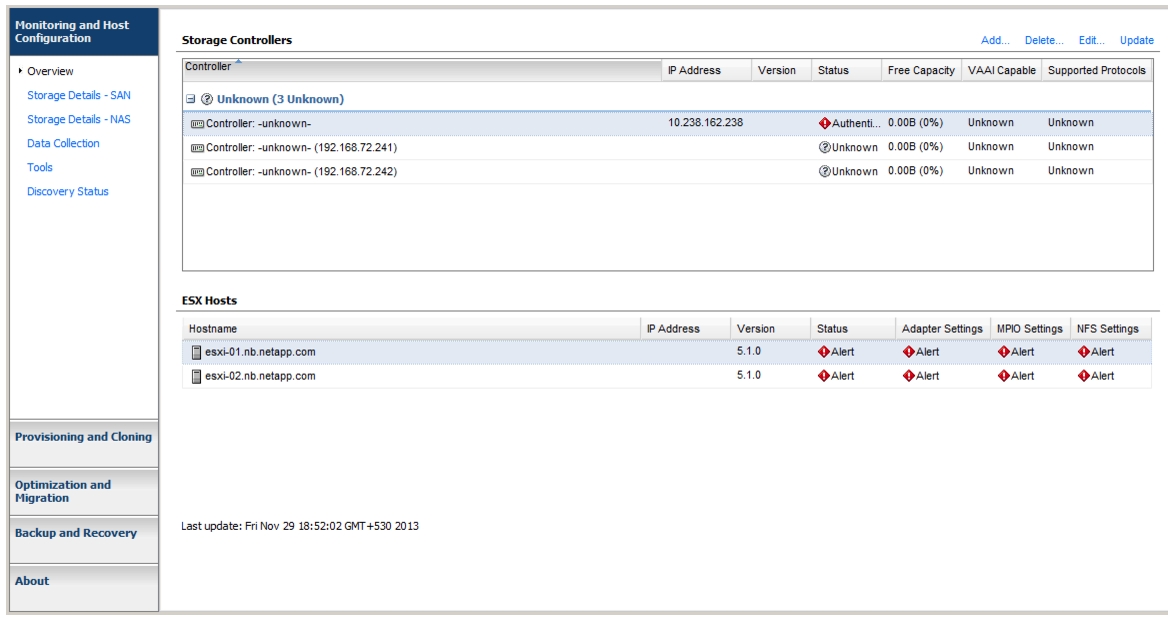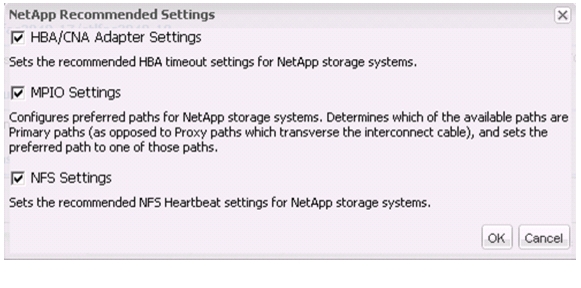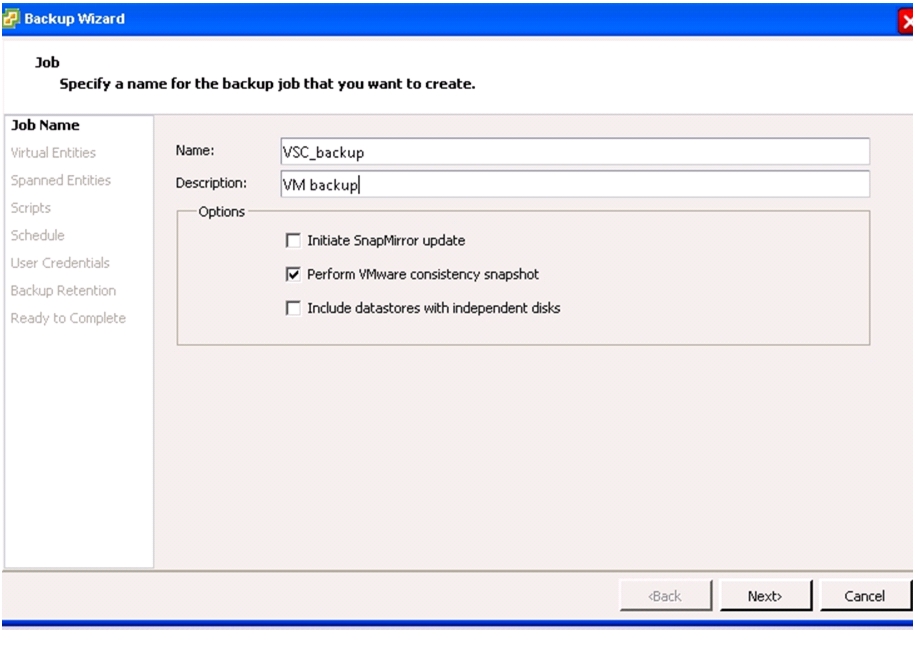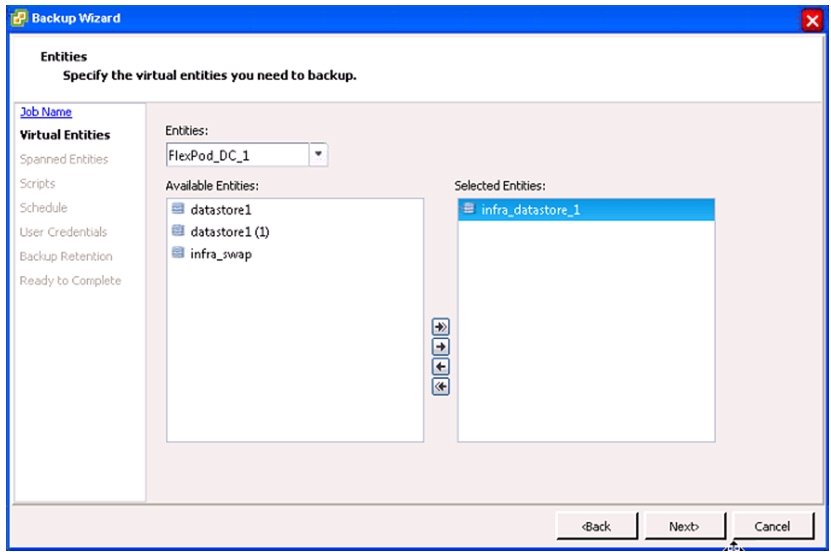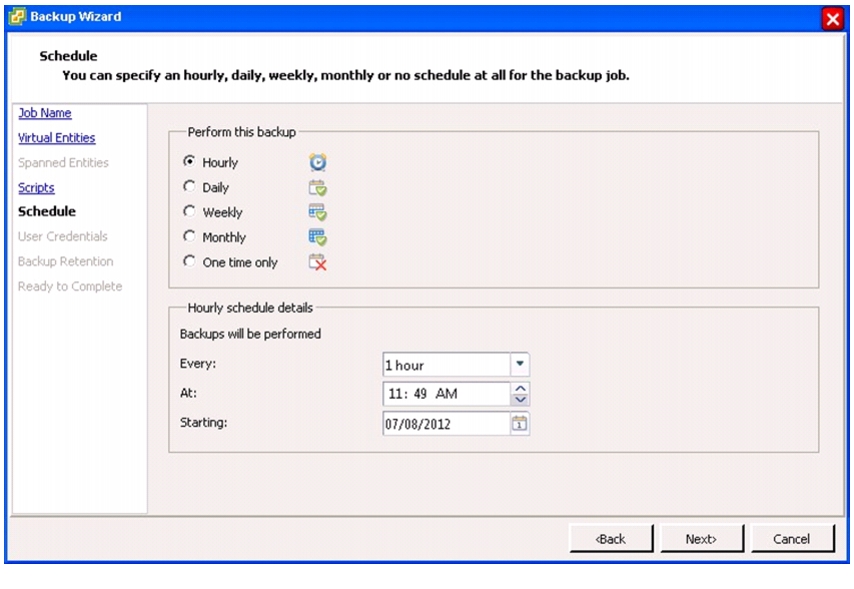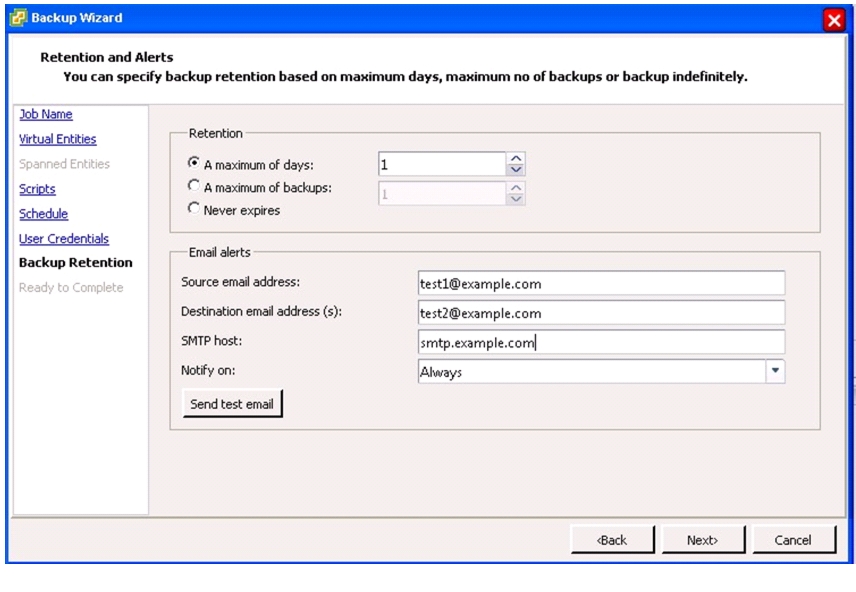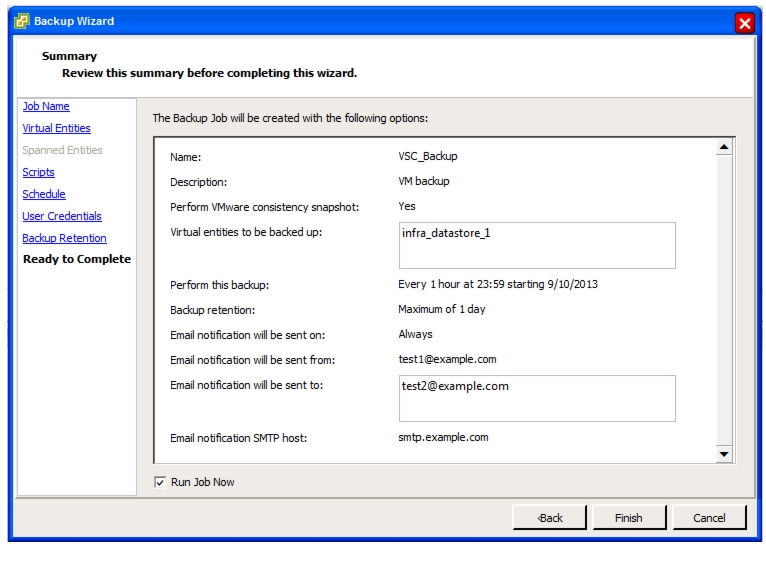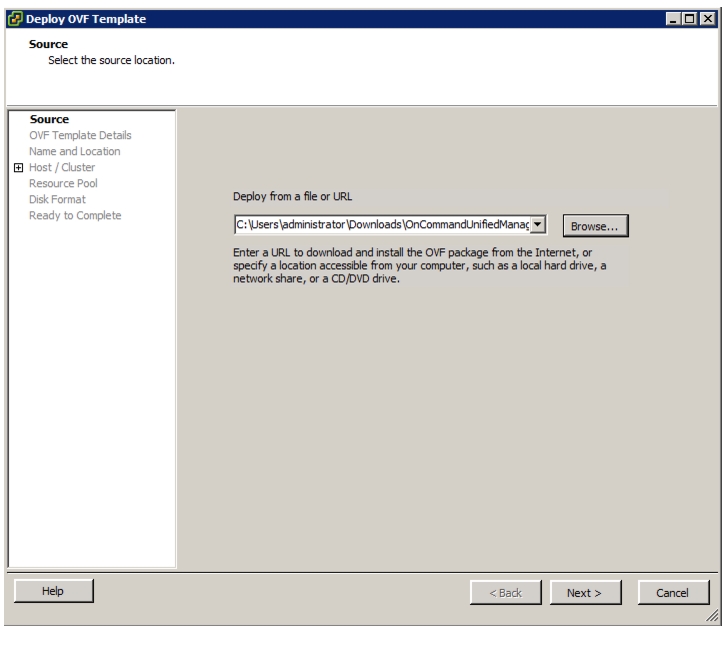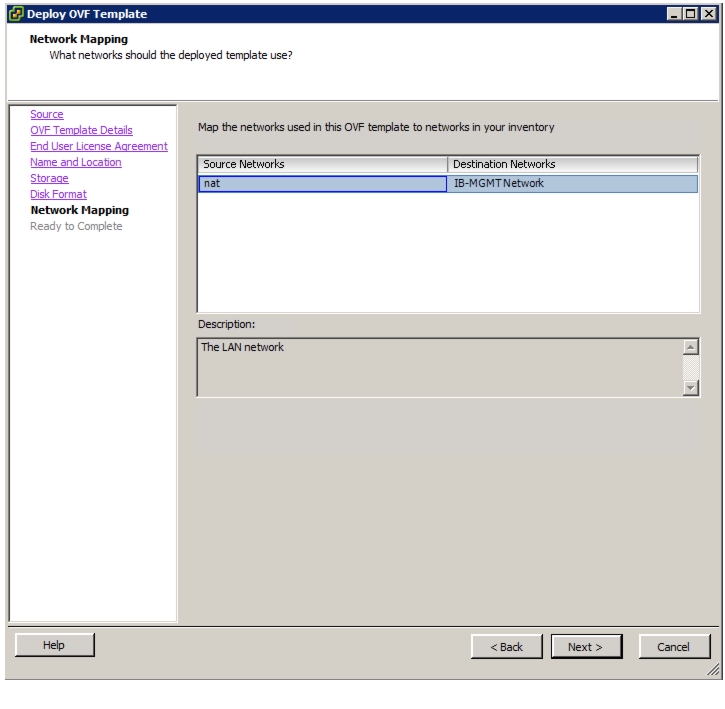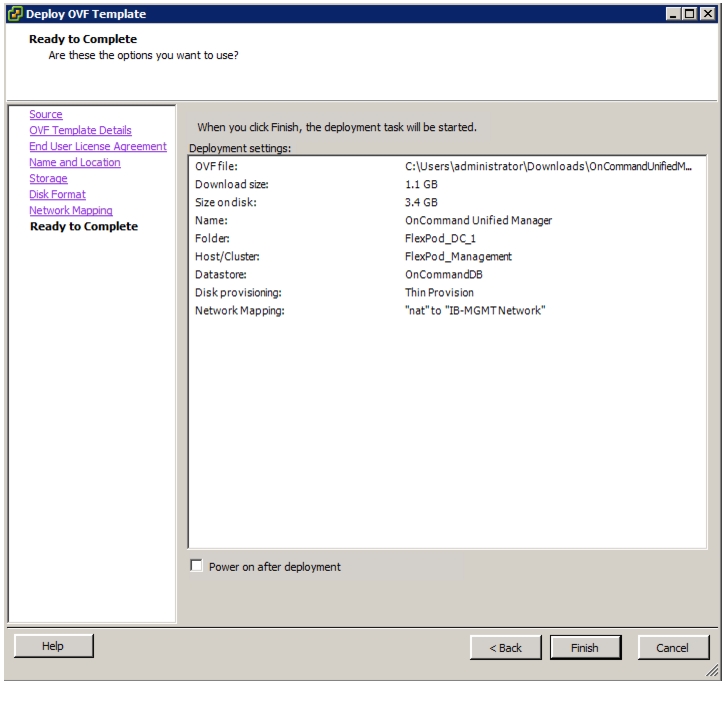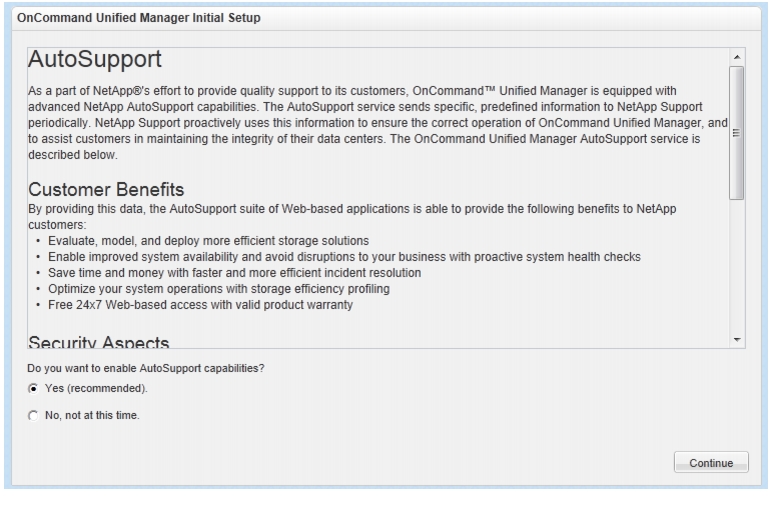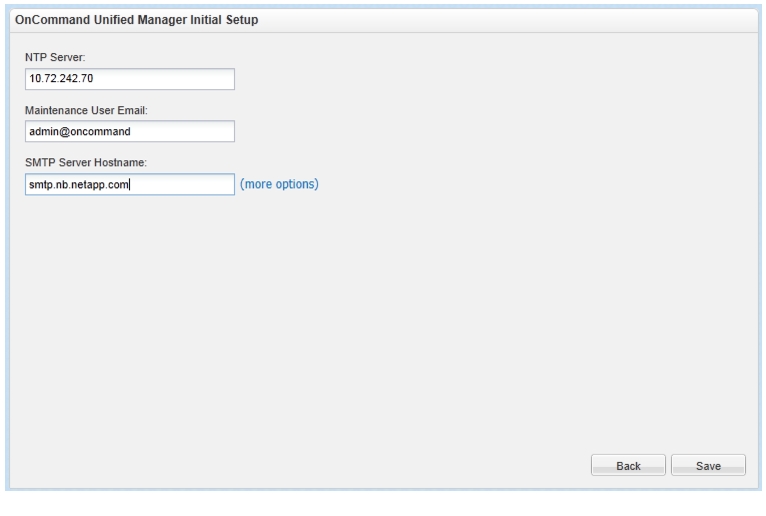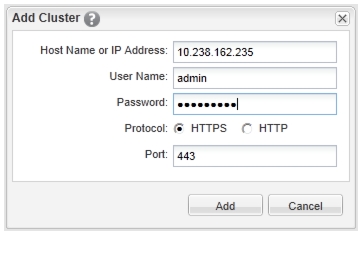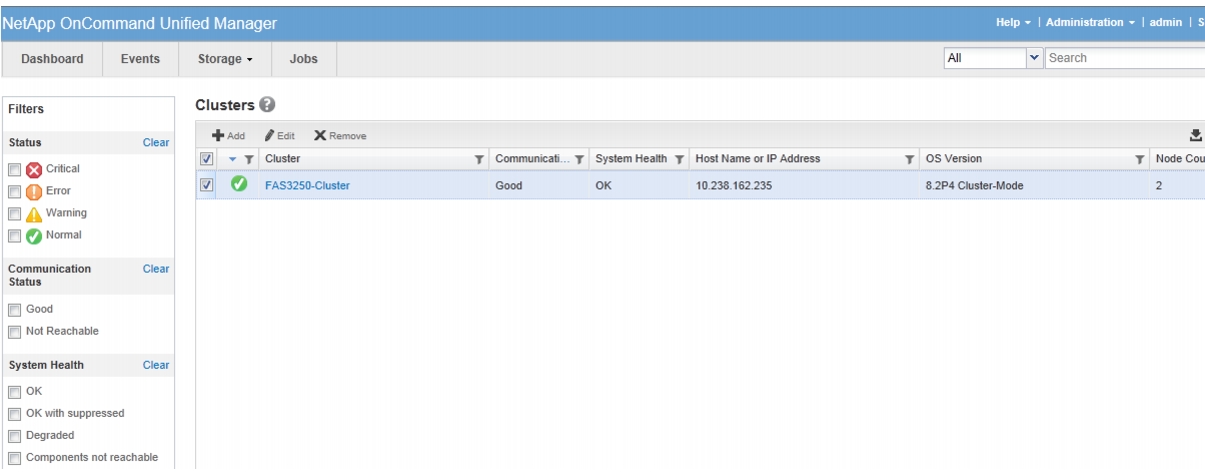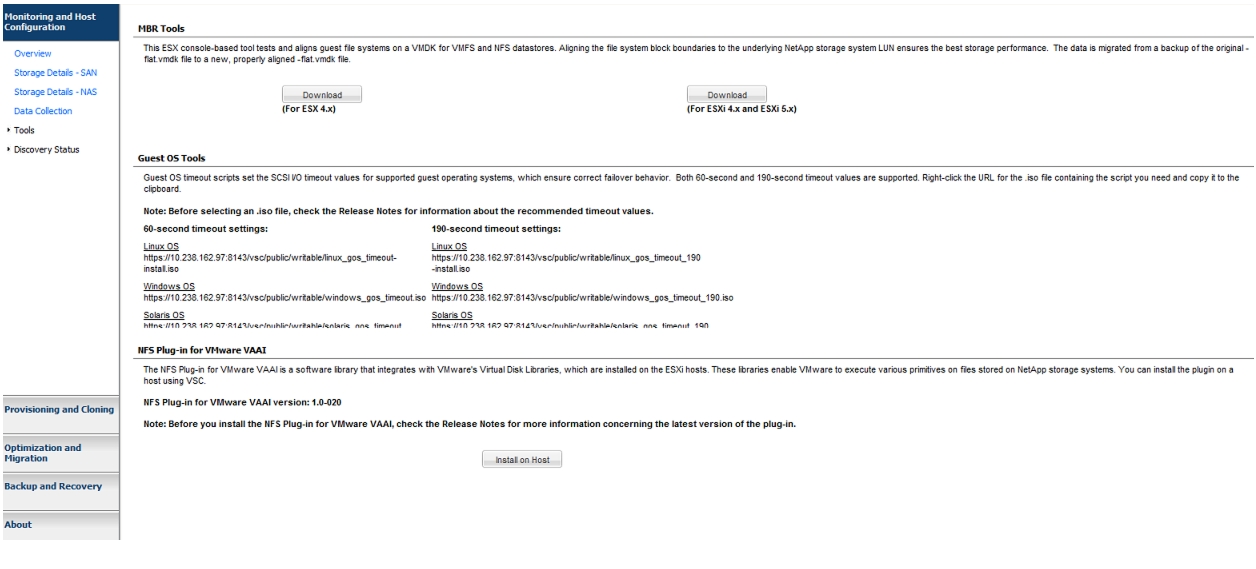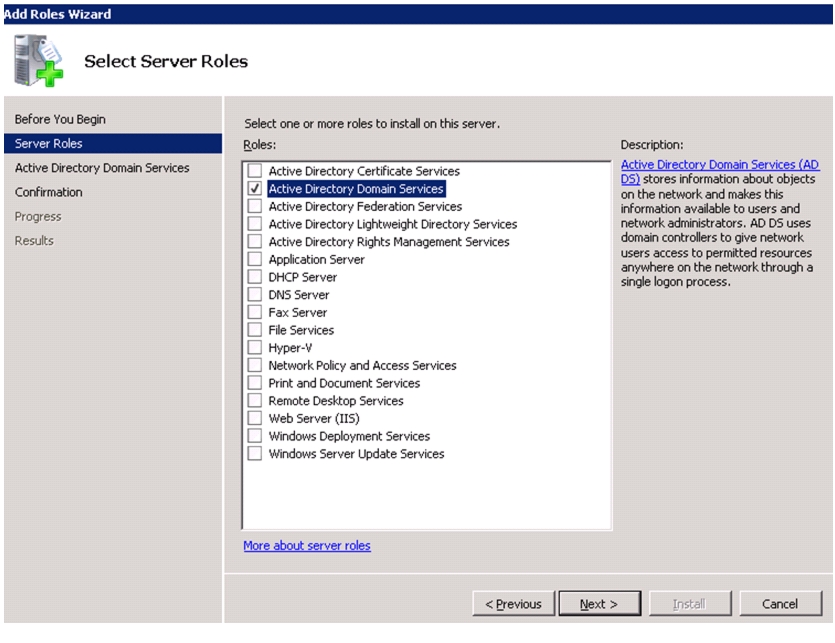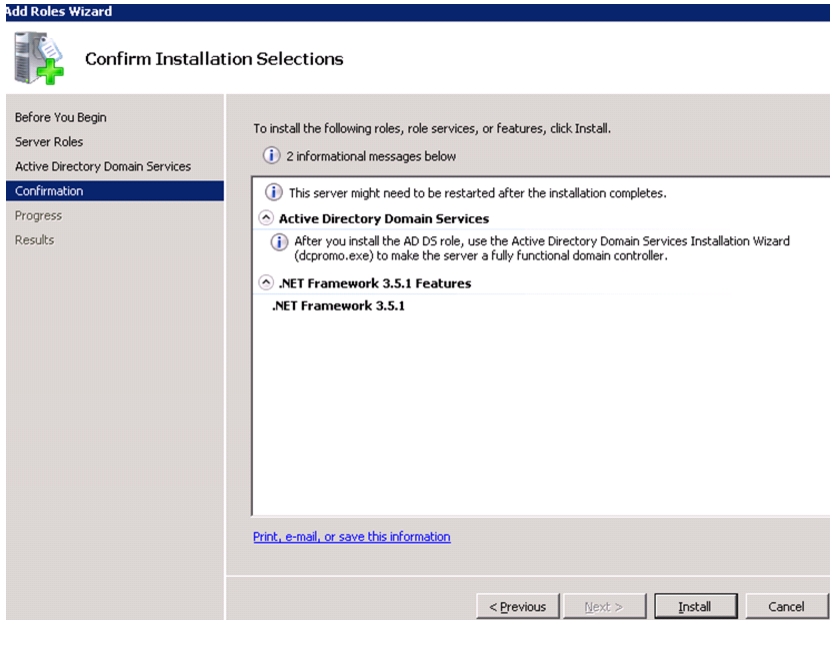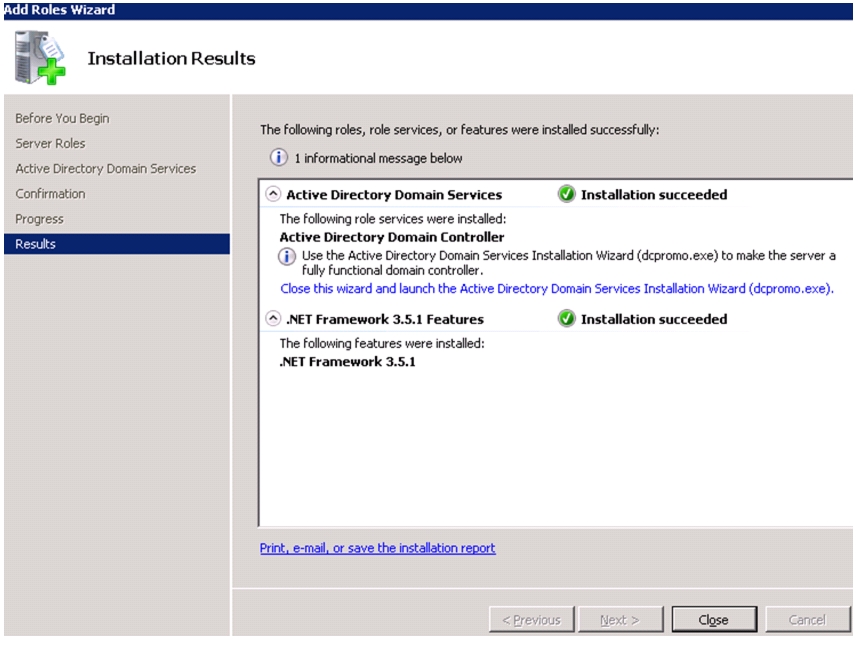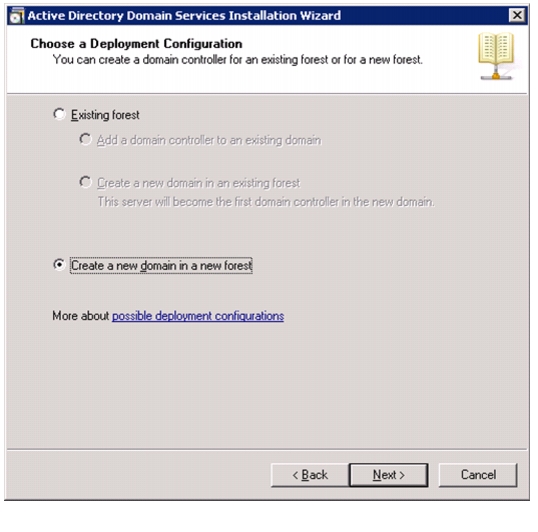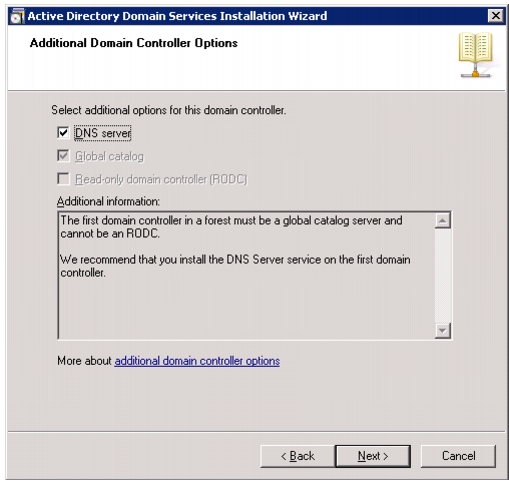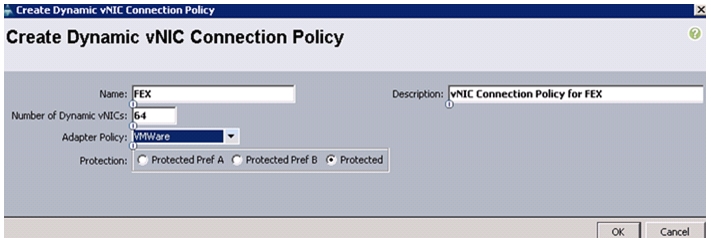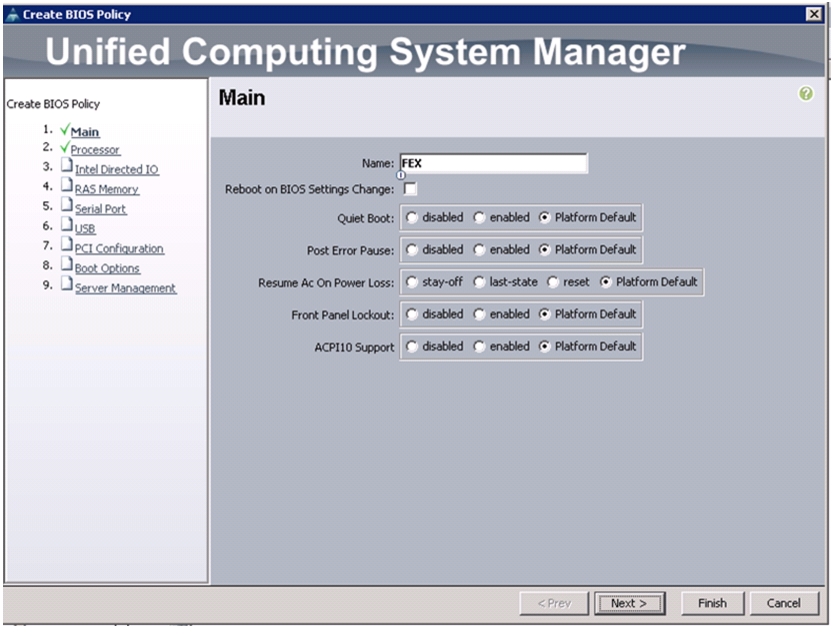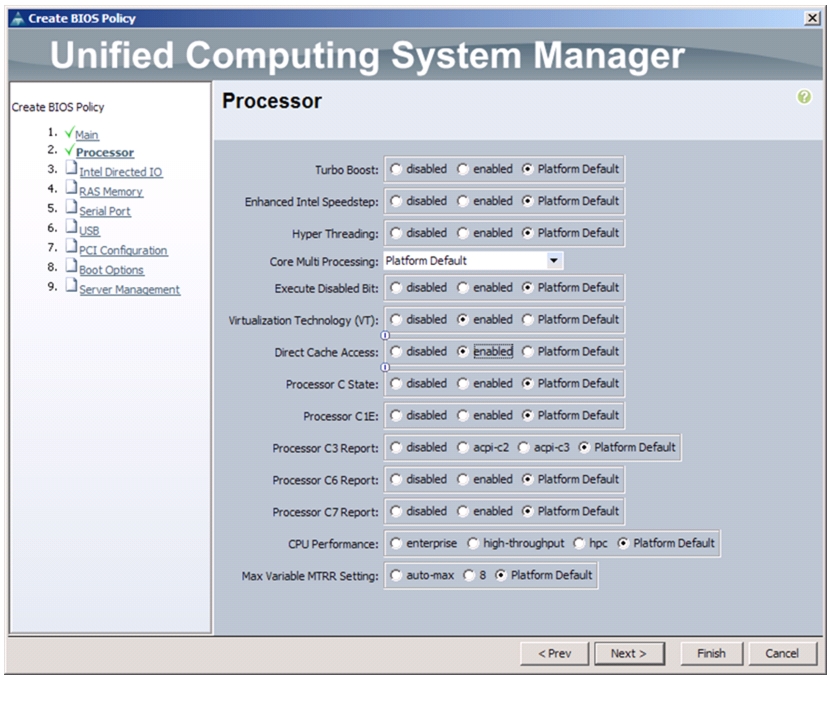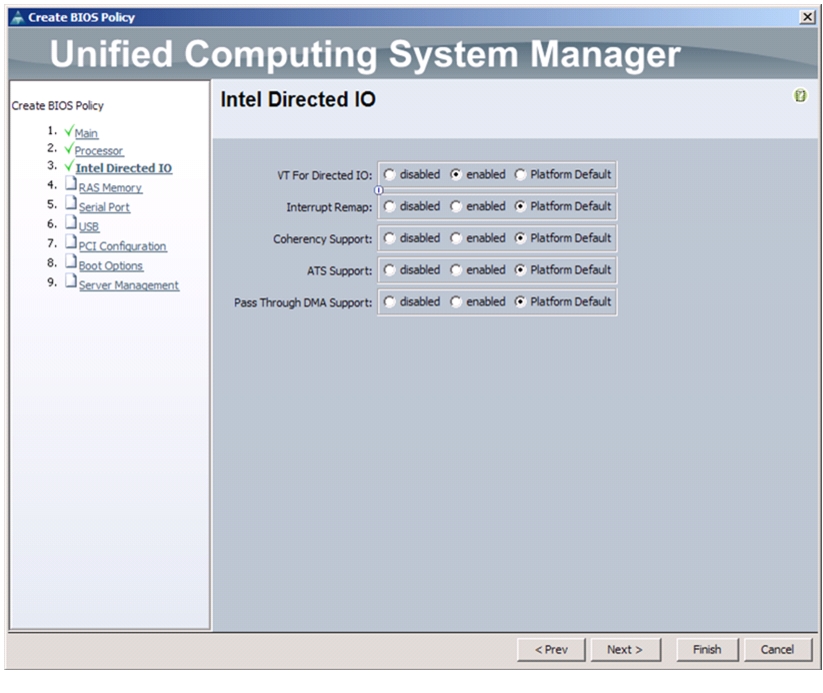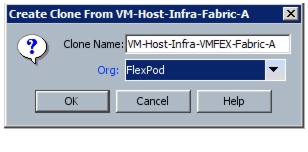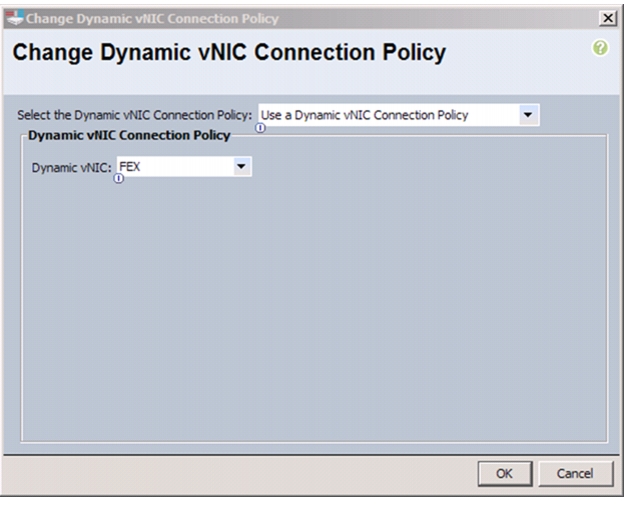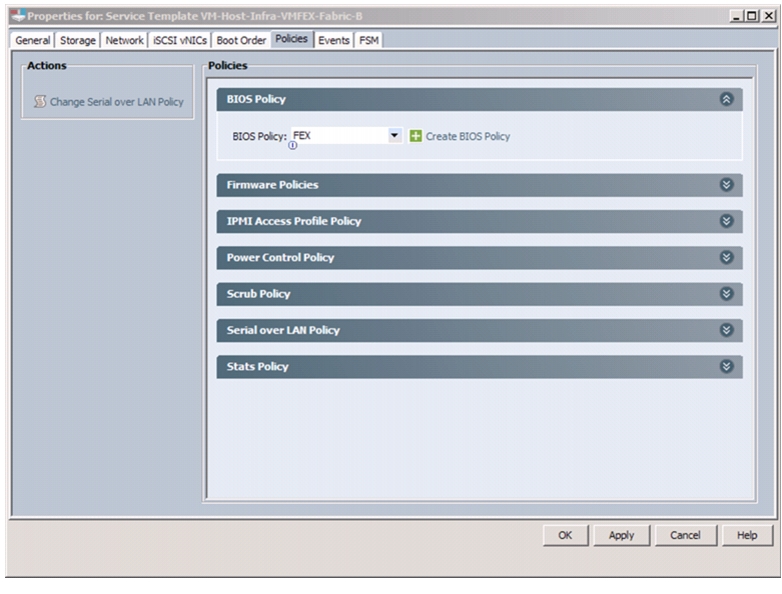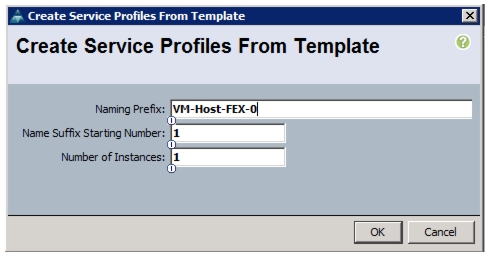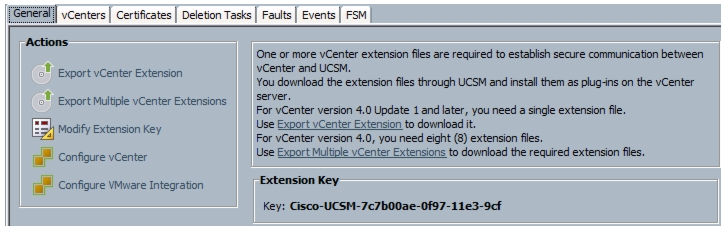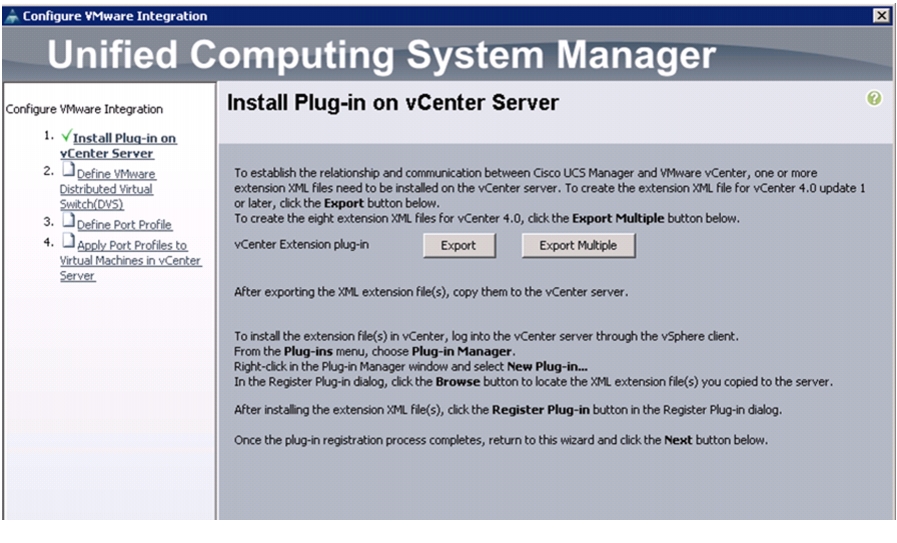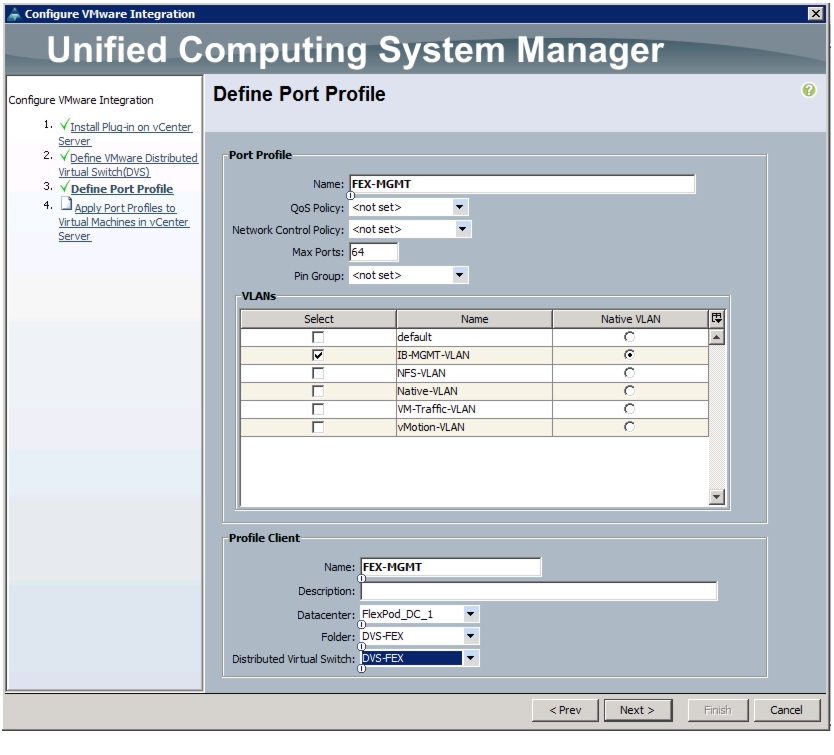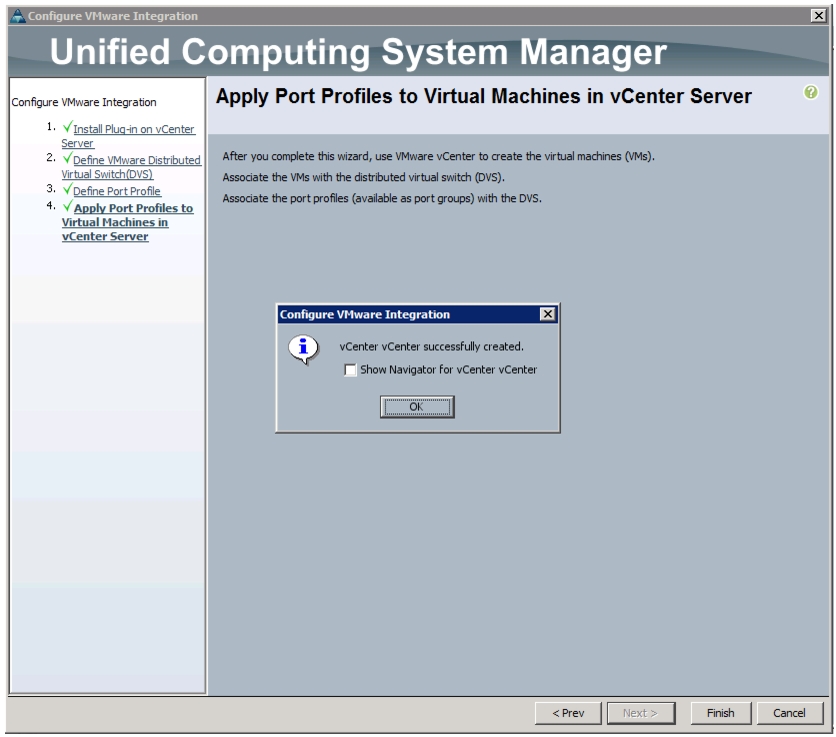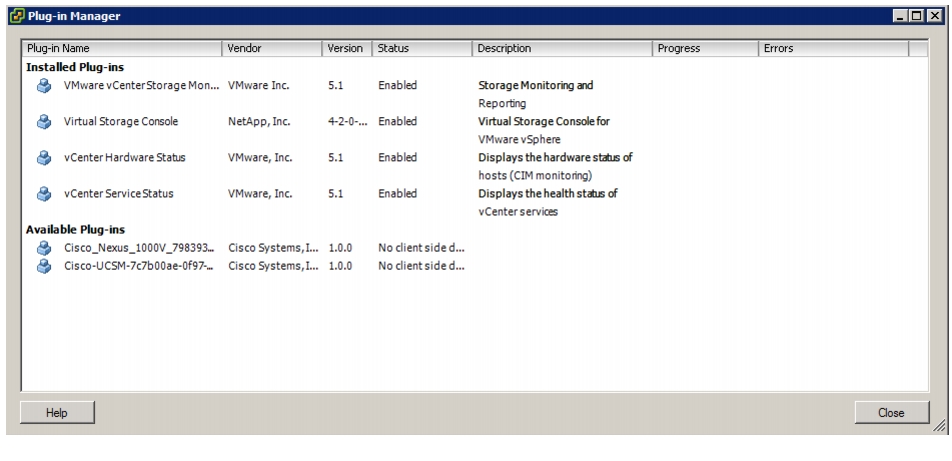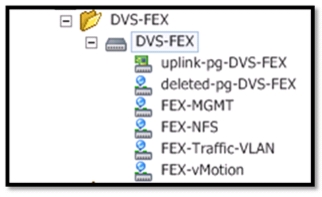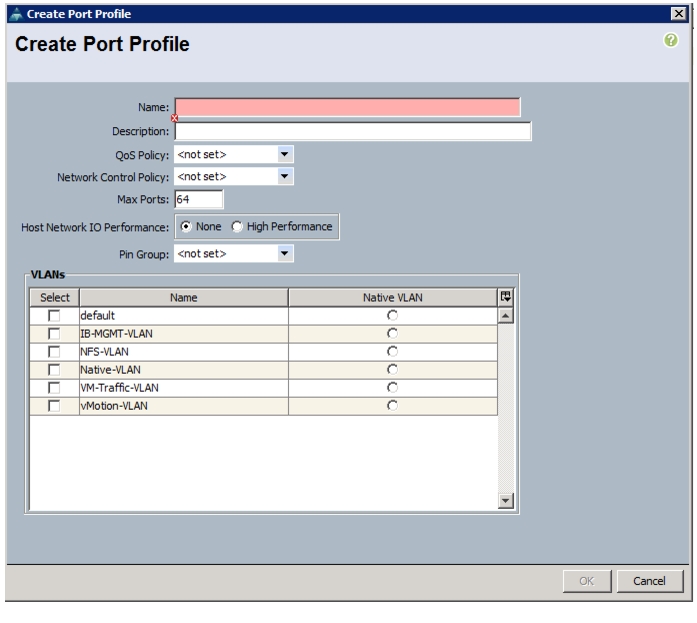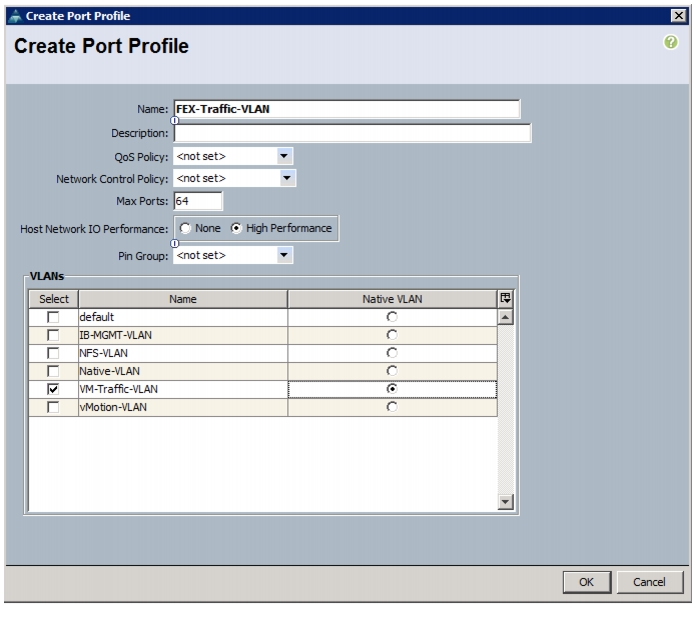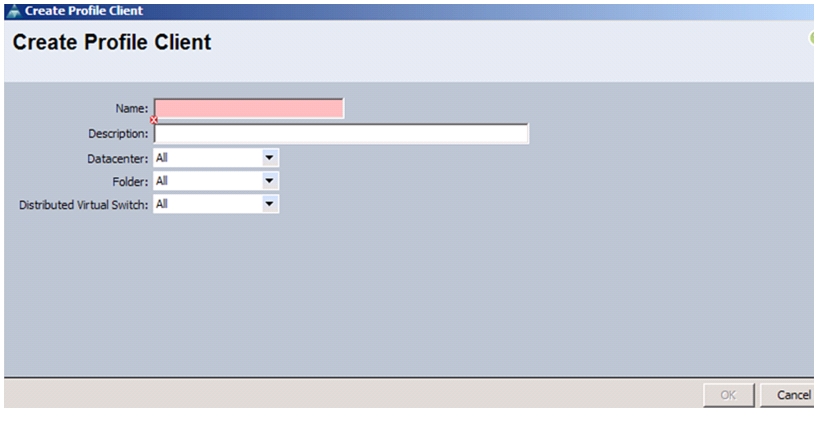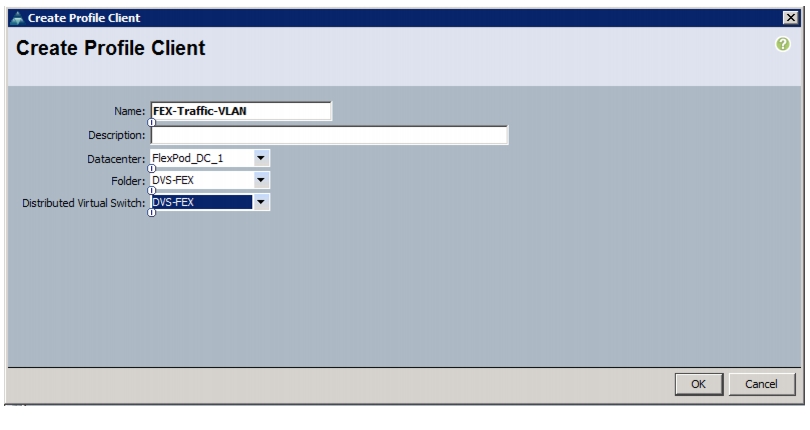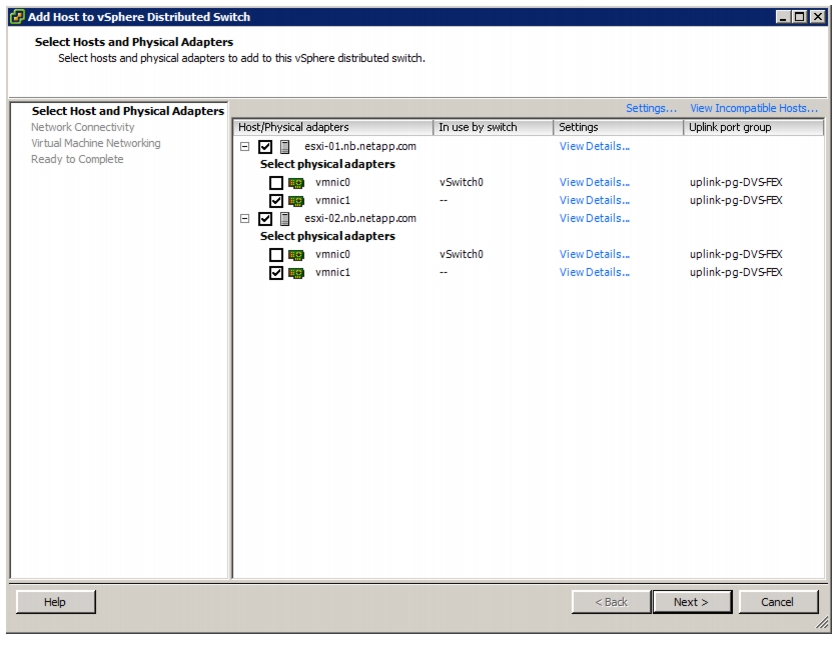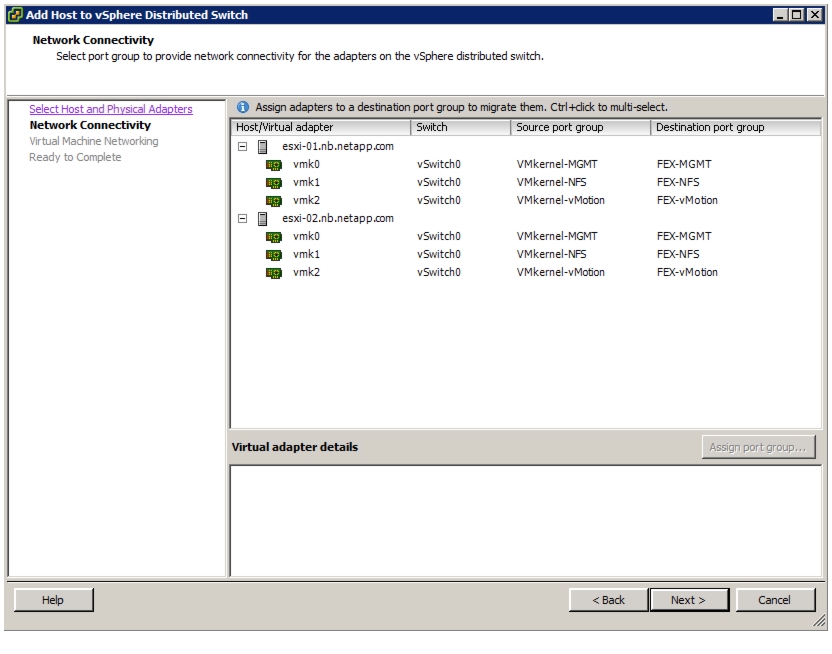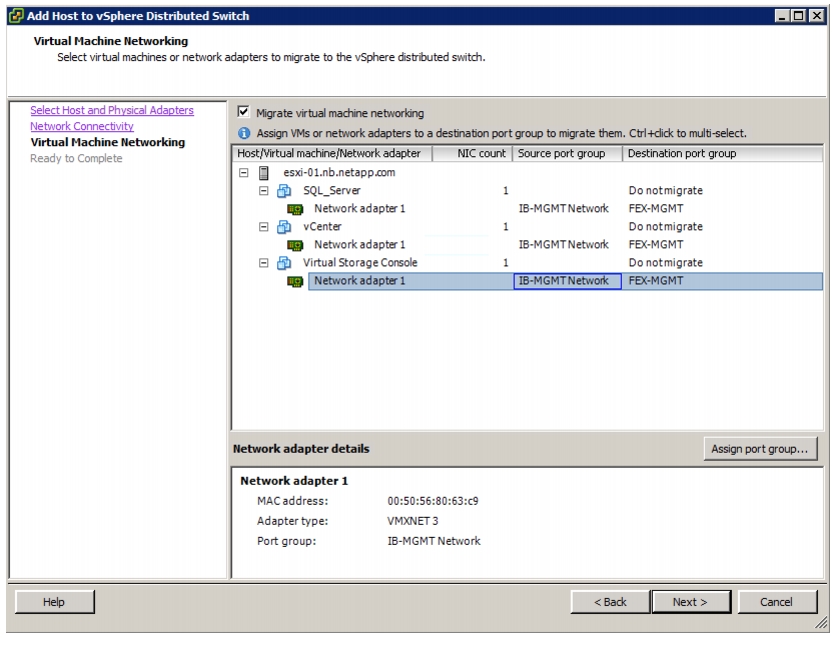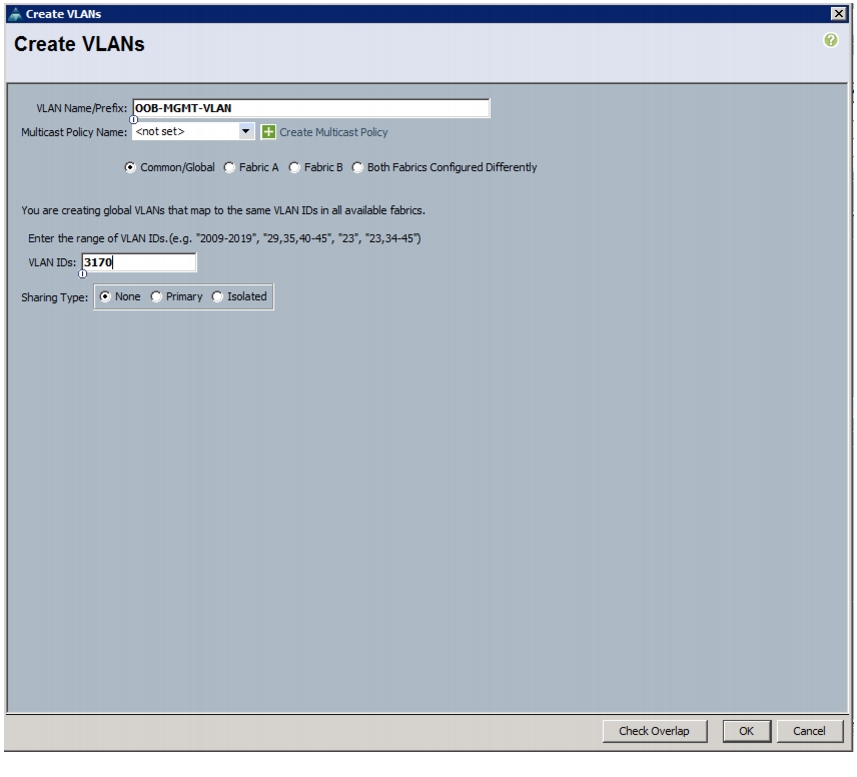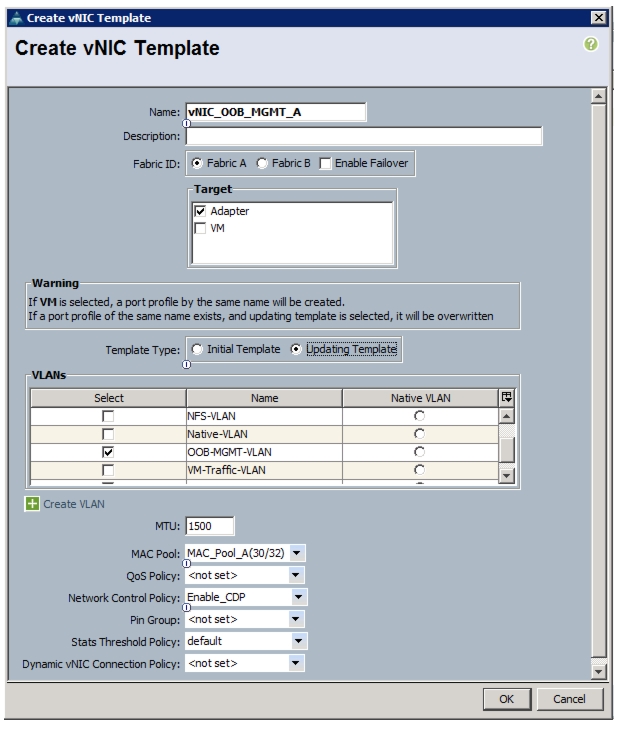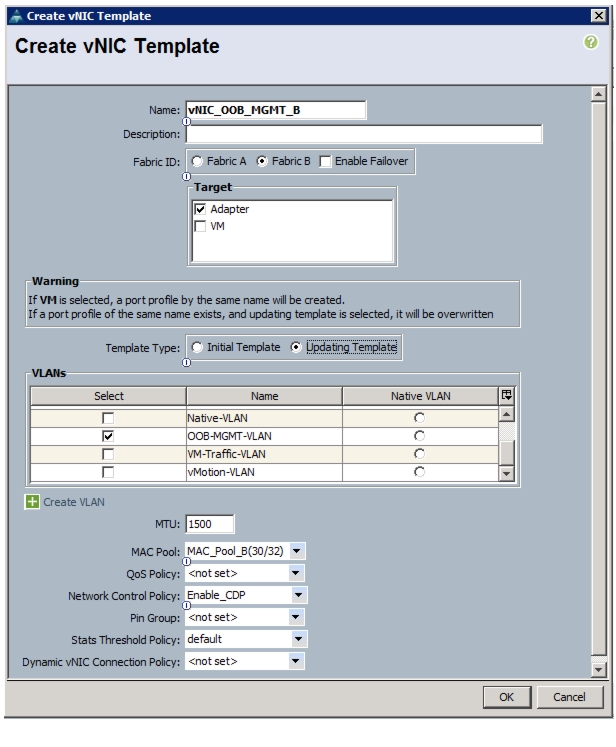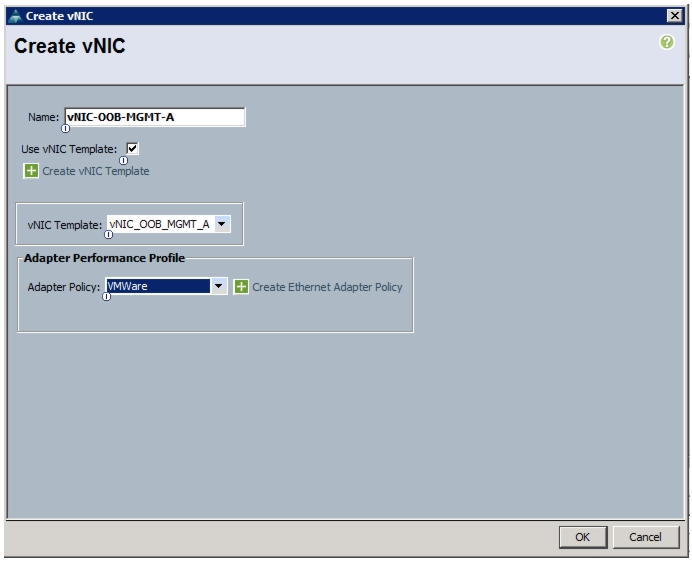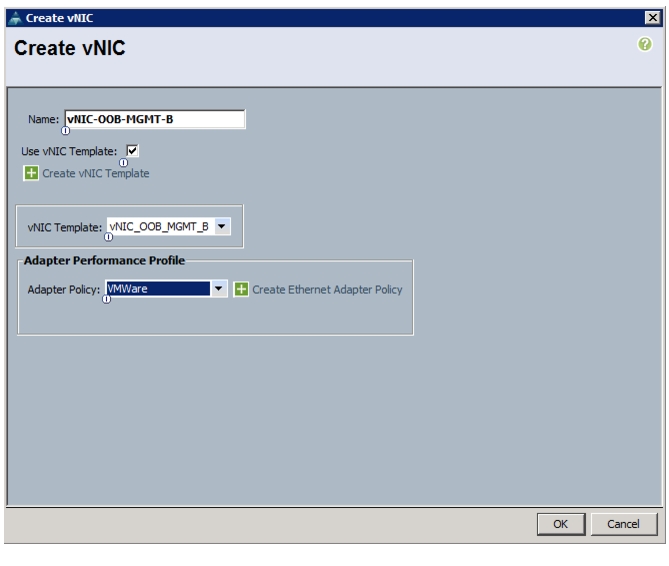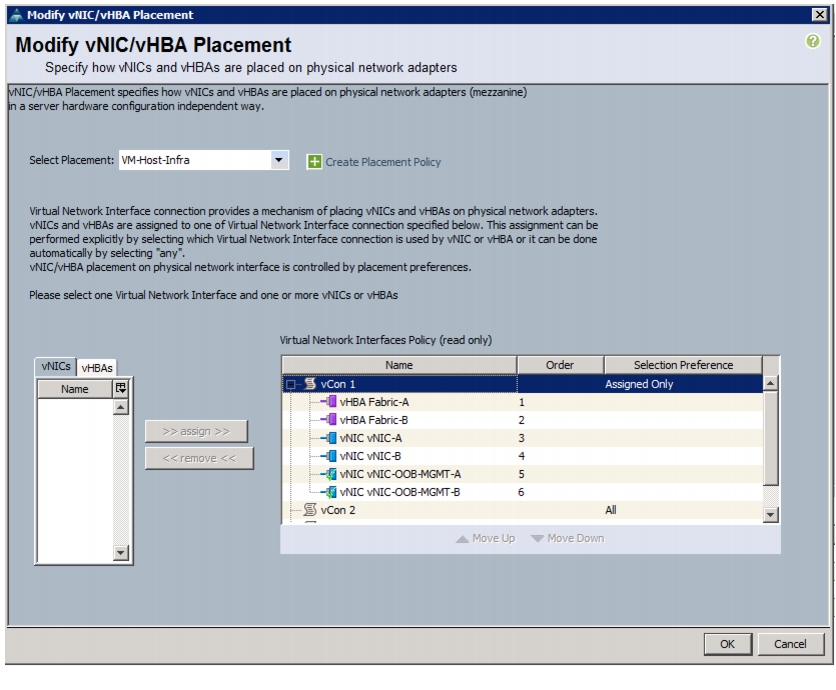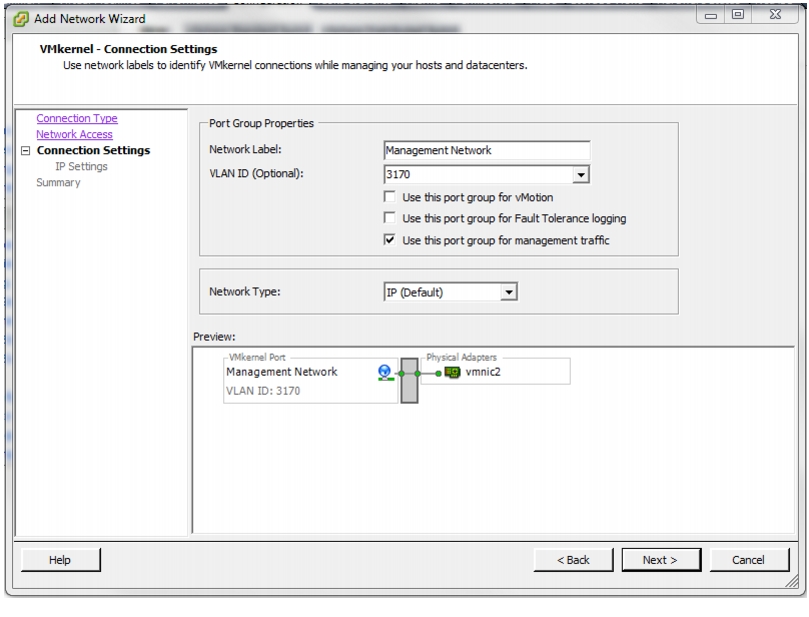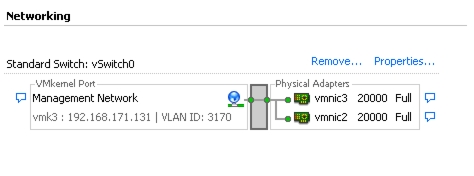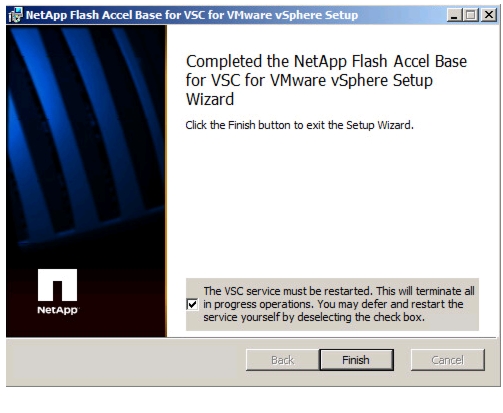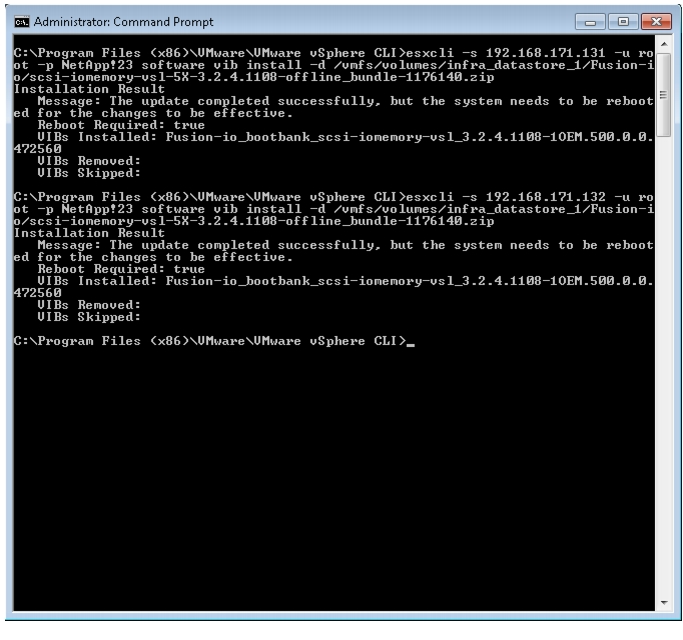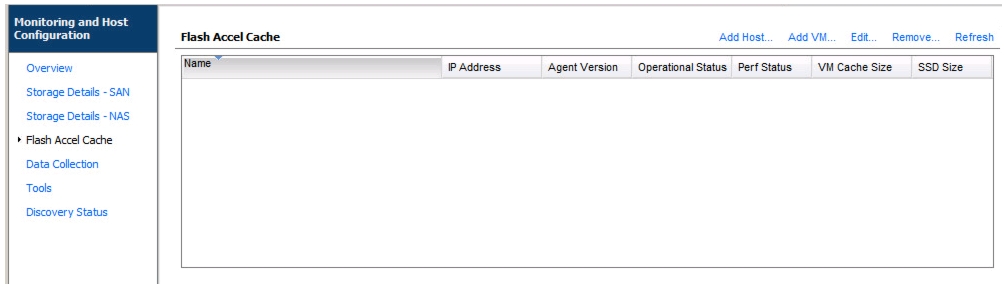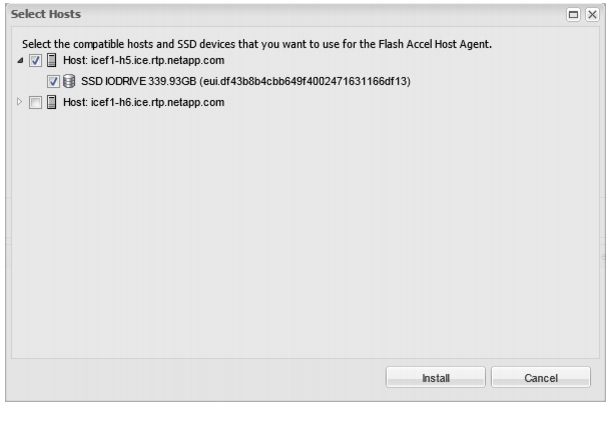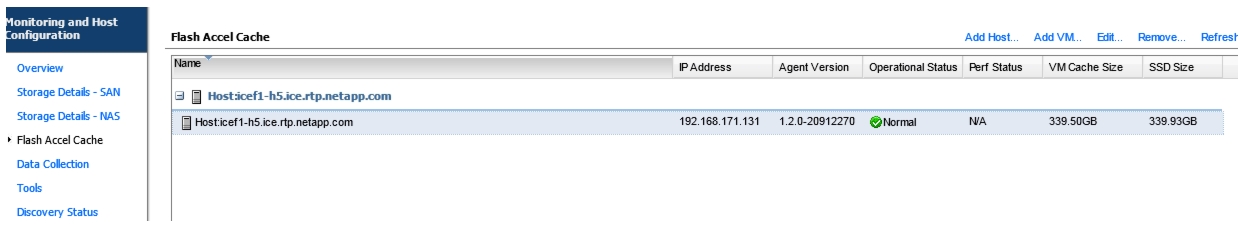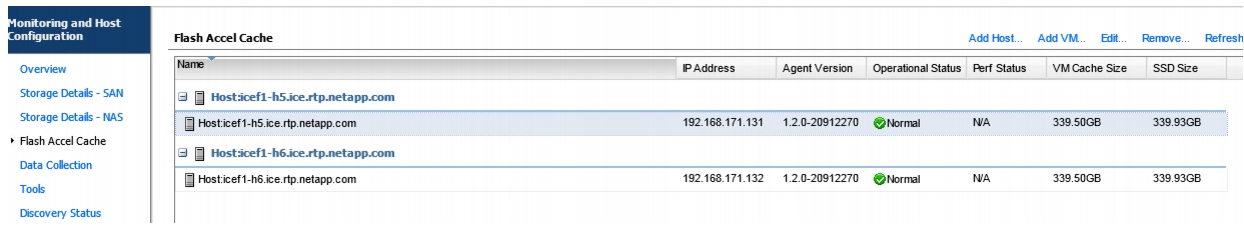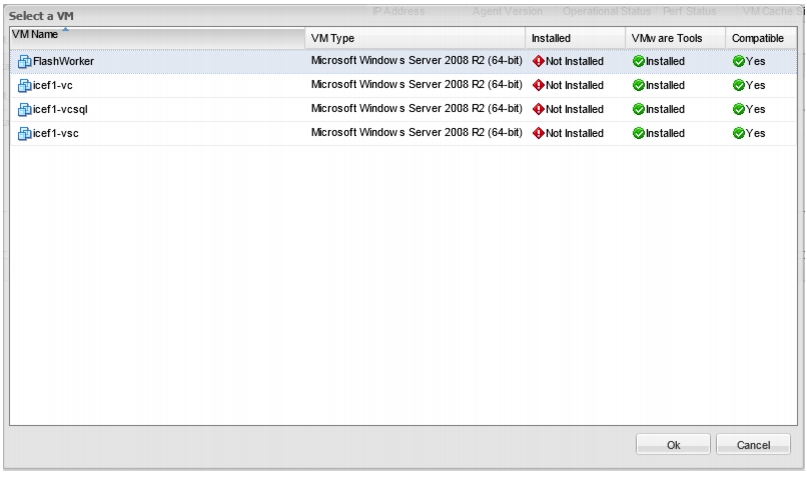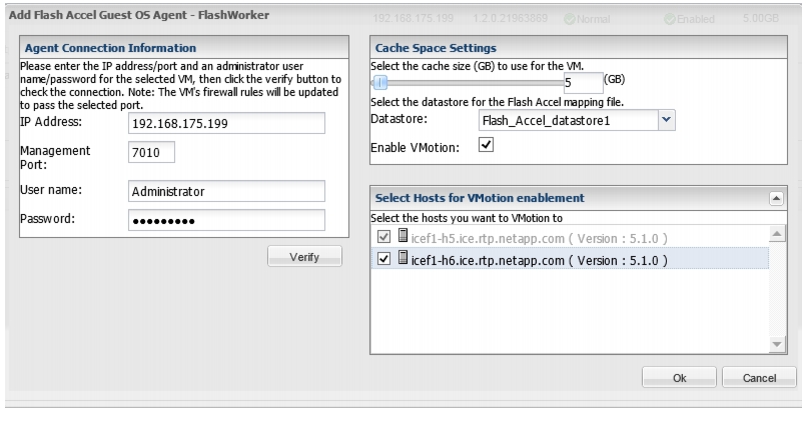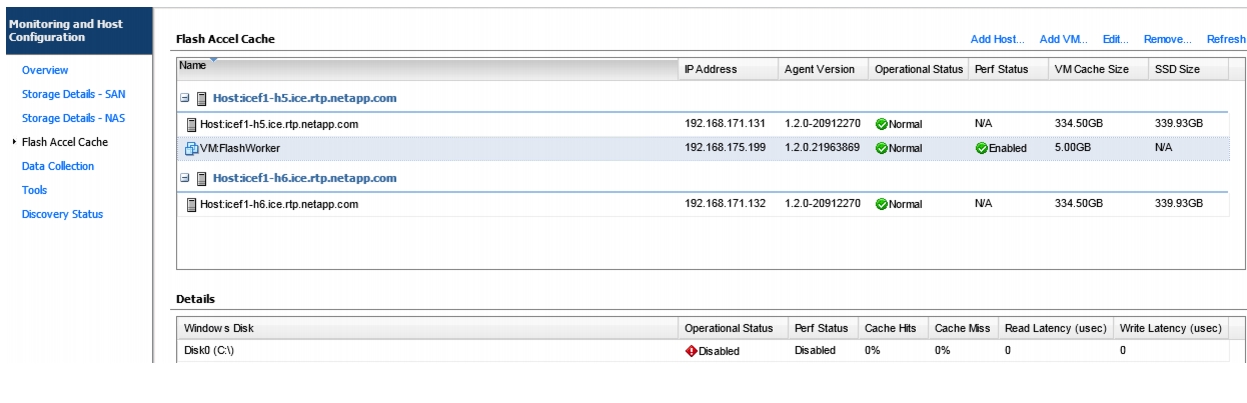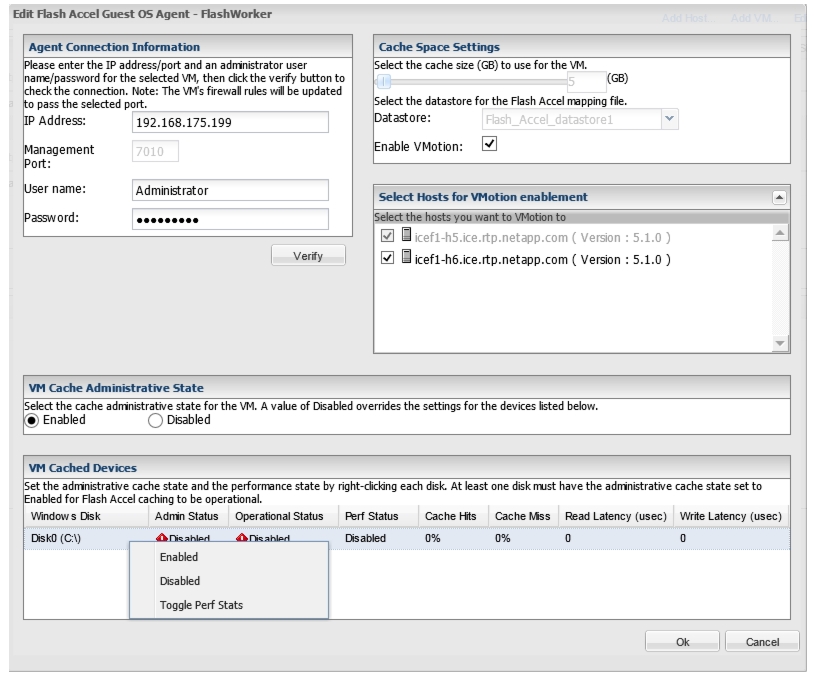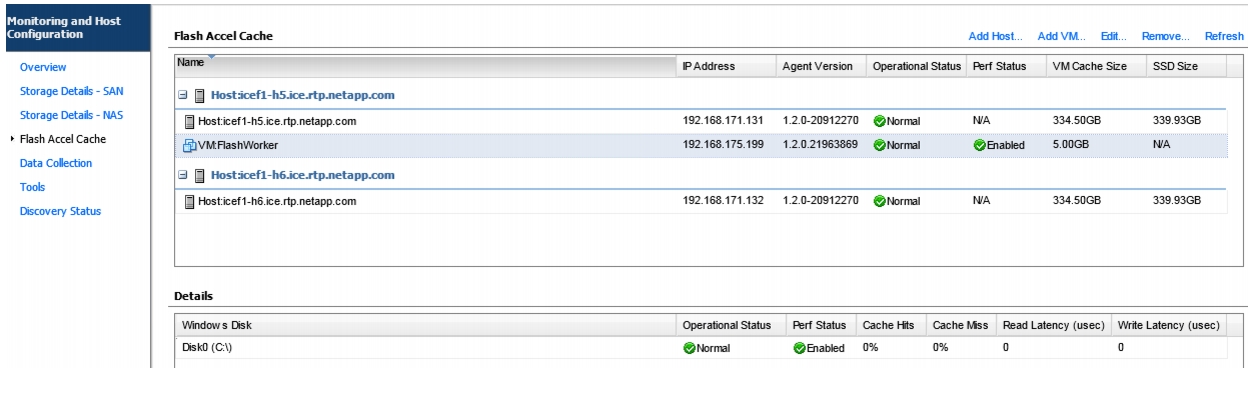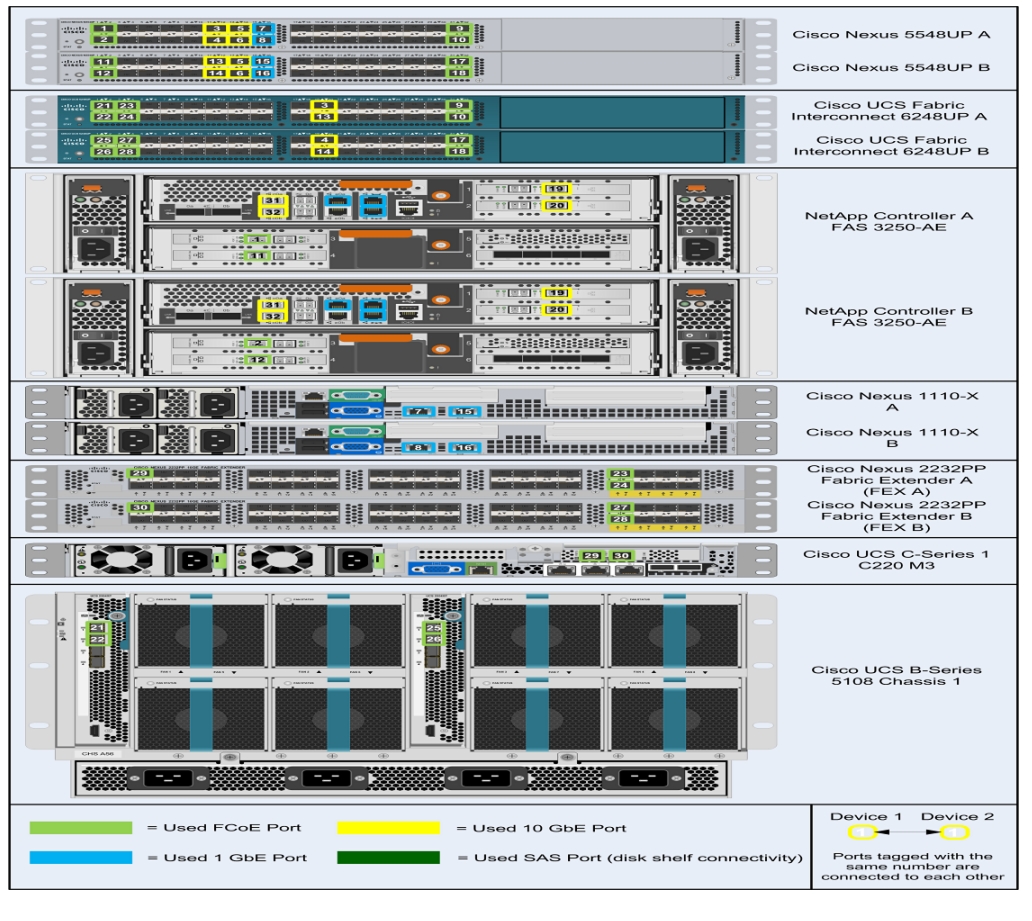Table Of Contents
About Cisco Validated Design (CVD) Program
FlexPod Data Center with VMware vSphere 5.1Update1
FlexPod Cabling on Clustered Data ONTAP
Cisco NX5596 Cluster Network Switch Configuration
Initial Setup of Cisco Nexus 5596 Cluster Interconnect
Download and Install NetApp Cluster Switch Software
Download and Merge of NetApp Cluster Switch Reference Configuration File
Complete the Configuration Worksheet
Cluster Create in Clustered Data ONTAP
Cluster Join in Clustered Data ONTAP
Set Auto-Revert on Cluster Management
Failover Groups Management in Clustered Data ONTAP
Assign Management Failover Group to Cluster Management LIF
Failover Groups Node Management in Clustered Data ONTAP
Assign Node Management Failover Groups to Node Management LIFs
Flash Cache in Clustered Data ONTAP
Aggregates in Clustered Data ONTAP
Upgrade the Service Processor on Each Node to the Latest Release
Configure the Service Processor on Node 01
Configure the Service Processor on Node 02
Storage Failover in Clustered Data ONTAP
IFGRP LACP in Clustered Data ONTAP
Jumbo Frames in Clustered Data ONTAP
SNMPv1 in Clustered Data ONTAP
SNMPv3 in Clustered Data ONTAP
AutoSupport HTTPS in Clustered Data ONTAP
Cisco Discovery Protocol in Clustered Data ONTAP
Vserver (Storage Virtual Machine)
Create Load Sharing Mirror of Vserver Root Volume in Clustered Data ONTAP
FC Service in Clustered Data ONTAP
HTTPS Access in Clustered Data ONTAP
FlexVol in Clustered Data ONTAP
Deduplication in Clustered Data ONTAP
Failover Groups NAS in Clustered Data ONTAP
NFS LIF in Clustered Data ONTAP
FCP LIF in Clustered Data ONTAP
Add Infrastructure Vserver Administrator
Perform Initial Setup of Cisco UCS 6248 Fabric Interconnect for FlexPod Environments
FlexPod Cisco UCS FCoE vSphere on Clustered Data ONTAP
Upgrade Cisco UCS Manager Software to Version 2.1(1b)
Add Block of IP Addresses for KVM Access
Enable Server and Uplink Ports
Acknowledge Cisco UCS Chassis and FEX
Create Uplink Port Channels to Cisco Nexus 5548 Switches
Create VSANs and FCoE Port Channels
Set Jumbo Frames in Cisco UCS Fabric
Create Local Disk Configuration Policy (Optional)
Create Network Control Policy for Cisco Discovery Protocol
Create Server Pool Qualification Policy (Optional)
Create vNIC/vHBA Placement Policy for Virtual Machine Infrastructure Hosts
Update default Maintenance Policy
Create vHBA Templates for Fabric A and Fabric B
Create Service Profile Templates
Add More Servers to FlexPod Unit
FlexPod Cisco Nexus FCoE Storage vSphere on Clustered Data ONTAP
Add Individual Port Descriptions for Troubleshooting
Configure Virtual Port Channels
Configure Ports for Cisco Nexus 1110-X Virtual Appliances
Uplink into Existing Network Infrastructure
Create VSANs, Assign and Enable Virtual Fibre Channel Ports
Clustered Data ONTAP SAN Boot Storage Setup
VMware vSphere 5.1Update1 Setup
FlexPod VMware ESXi 5.1Update1 FCoE on Clustered Data ONTAP
Log in to Cisco UCS 6200 Fabric Interconnect
Set Up VMware ESXi Installation
Set Up Management Networking for ESXi Hosts
Download VMware vSphere Client and vSphere Remote CLI
Log in to VMware ESXi Hosts by Using VMware vSphere Client
Download Updated Cisco VIC enic and fnic Drivers
Load Updated Cisco VIC enic and fnic Drivers
Set Up VMkernel Ports and Virtual Switch
FlexPod VMware vCenter 5.1Update1
Install Microsoft SQL Server 2008 R2
Build and Set Up VMware vCenter VM
FlexPod Cisco Nexus 1110-X and 1000V vSphere
Configure CIMC Interface on Both Cisco Nexus 1110-Xs
Configure Serial over LAN for Both Cisco Nexus 1110-Xs
Configure Cisco Nexus 1110-X Virtual Appliances
Set Up the Primary Cisco Nexus 1000V VSM
Set Up the Secondary Cisco Nexus 1000V VSM
Install Virtual Ethernet Module on Each ESXi Host
Register Cisco Nexus 1000V as a vCenter Plug-in
Perform Base Configuration of the Primary VSM
Migrate Networking Components for ESXi Hosts to Cisco Nexus 1000V
NetApp Virtual Storage Console (VSC) 4.2.1 Deployment Procedure
VSC 4.2.1 Preinstallation Considerations
Register VSC with vCenter Server
Discover and Add Storage Resources
Optimal Storage Settings for ESXi Hosts
OnCommand Unified Manager OVF Deployment
OnCommand Unified Manager Basic Setup
OnCommand Unified Manager Initial Setup
NetApp NFS Plug-In 1.0.20 for VMware VAAI
Install NetApp NFS Plug-In for VMware VAAI
Build Windows Active Directory Server VM(s)
Configuring Cisco VM-FEX with the UCS Manager
Create a Dynamic vNIC Connection Policy
Create a VM-FEX Enabled Service Profile Template
Install and Set Up VMware ESXi
Download Cisco VEM Software Bundle
Install the FEX Virtual Ethernet Module on Each ESXi Host
Integrate Cisco UCS with vCenter
Validate Setting in VMware vCenter
Add Distributed Port Group to the VDS (vSphere Distributed Switch)
Migrate Networking Components for ESXi Hosts to Cisco DVS-FEX
Server-Side Flash—NetApp Flash Accel with Fusion-IO
Create Out-of-Band Management VLAN on Cisco Nexus 5548UP Switches
Configure Port Channels with the Out-of Band Management VLAN on Cisco Nexus 5548UP Switches
Create Out-of-Band Management VLAN on the Cisco UCS
Create vNIC Templates on the Cisco UCS
Add Out-of-Band Management vNICs to ESXi Host's Service Profile
Add Management Port Group to ESXi Host
Install Fusion-io Driver on the ESXi Servers
Install Guest OS Agent and Allocate Cache
Clustered Data ONTAP— Switchless Cluster Configuration
Storage Cabling for Switchless Cluster Configuration
Switchless Cluster Configuration
Cisco UCS Central - Multi Domain Management
Obtain the UCS Central Software
Install the UCS Central Software
Add UCS Managers to UCS Central
Expand Two-Node Cluster to Four-Node Cluster FlexPod
Migrate from 7-Mode FlexPod to Clustered Data ONTAP FlexPod
Cisco Nexus 5548 Example Configurations
FlexPod Data Center with VMware vSphere 5.1Update1Deployment Guide for FlexPod with VMware vSphere 5.1Update1Last Updated: February 3, 2014
Building Architectures to Solve Business Problems
About the Authors
John Kennedy, Technical Leader, Server Access Virtualization Business Unit, Cisco SystemsJohn Kennedy is a technical marketing engineer in the Server Access and Virtualization Technology group. Currently, John is focused on the validation of FlexPod architecture while contributing to future SAVTG products. John spent two years in the Systems Development unit at Cisco, researching methods of implementing long-distance vMotion for use in the Data Center Interconnect Cisco Validated Designs. Previously, John worked at VMware for eight and a half years as a senior systems engineer supporting channel partners outside the United States and serving on the HP Alliance team. He is a VMware Certified Professional on every version of VMware ESX and ESXi, vCenter, and Virtual Infrastructure, including vSphere 5. He has presented at various industry conferences.
Chris O'Brien, Technical Marketing Manager, Server Access Virtualization Business Unit, Cisco SystemsChris O'Brien is currently focused on developing infrastructure best practices and solutions that are designed, tested, and documented to facilitate and improve customer deployments. Previously, O'Brien was an application developer and has worked in the IT industry for more than 15 years.
Arvind Ramakrishnan, Technical Marketing Engineer, Infrastructure and Cloud Engineering, NetApp SystemsArvind Ramakrishnan is a Technical Marketing Engineer in the NetApp Infrastructure and Cloud Engineering team and is focused on developing, validating, and supporting converged infrastructure solutions that include NetApp products. Before his current role, he was a software engineer at EMC developing applications for cloud infrastructure management.
Karthick Radhakrishnan, Systems Architect, Infrastructure and Cloud Engineering, NetApp SystemsKarthick Radhakrishnan is a Systems Architect in the NetApp Infrastructure and Cloud Engineering team. He focuses on validating, supporting, and implementing cloud infrastructure solutions that include NetApp products. Prior to his current role, he was a networking tools developer at America Online supporting AOL transit data network. Karthick started his career in 2003, and he holds a master's degree in Computer Application.
Lindsey Street, Systems Architect, Infrastructure and Cloud Engineering, NetApp SystemsLindsey Street is a systems architect in the NetApp Infrastructure and Cloud Engineering team. She focuses on the architecture, implementation, compatibility, and security of innovative vendor technologies to develop competitive and high-performance end-to-end cloud solutions for customers. Lindsey started her career in 2006 at Nortel as an interoperability test engineer, testing customer equipment interoperability for certification. Lindsey has her Bachelors of Science degree in Computer Networking and her Master's of Science in Information Security from East Carolina University.
John George, Reference Architect, Infrastructure and Cloud Engineering, NetApp SystemsJohn George is a Reference Architect in the NetApp Infrastructure and Cloud Engineering team and is focused on developing, validating, and supporting cloud infrastructure solutions that include NetApp products. Before his current role, he supported and administered Nortel's worldwide training network and VPN infrastructure. John holds a Master's degree in computer engineering from Clemson University.
Chris Reno, Reference Architect, Infrastructure and Cloud Engineering, NetApp SystemsChris Reno is a reference architect in the NetApp Infrastructure and Cloud Enablement group and is focused on creating, validating, supporting, and evangelizing solutions based on NetApp products. Before being employed in his current role, he worked with NetApp product engineers designing and developing innovative ways to perform Q&A for NetApp products, including enablement of a large grid infrastructure using physical and virtualized compute resources. In these roles, Chris gained expertise in stateless computing, netboot architectures, and virtualization.
About Cisco Validated Design (CVD) Program
The CVD program consists of systems and solutions designed, tested, and documented to facilitate faster, more reliable, and more predictable customer deployments. For more information visit:
http://www.cisco.com/go/designzone
ALL DESIGNS, SPECIFICATIONS, STATEMENTS, INFORMATION, AND RECOMMENDATIONS (COLLECTIVELY, "DESIGNS") IN THIS MANUAL ARE PRESENTED "AS IS," WITH ALL FAULTS. CISCO AND ITS SUPPLIERS DISCLAIM ALL WARRANTIES, INCLUDING, WITHOUT LIMITATION, THE WARRANTY OF MERCHANTABILITY, FITNESS FOR A PARTICULAR PURPOSE AND NONINFRINGEMENT OR ARISING FROM A COURSE OF DEALING, USAGE, OR TRADE PRACTICE. IN NO EVENT SHALL CISCO OR ITS SUPPLIERS BE LIABLE FOR ANY INDIRECT, SPECIAL, CONSEQUENTIAL, OR INCIDENTAL DAMAGES, INCLUDING, WITHOUT LIMITATION, LOST PROFITS OR LOSS OR DAMAGE TO DATA ARISING OUT OF THE USE OR INABILITY TO USE THE DESIGNS, EVEN IF CISCO OR ITS SUPPLIERS HAVE BEEN ADVISED OF THE POSSIBILITY OF SUCH DAMAGES.
THE DESIGNS ARE SUBJECT TO CHANGE WITHOUT NOTICE. USERS ARE SOLELY RESPONSIBLE FOR THEIR APPLICATION OF THE DESIGNS. THE DESIGNS DO NOT CONSTITUTE THE TECHNICAL OR OTHER PROFESSIONAL ADVICE OF CISCO, ITS SUPPLIERS OR PARTNERS. USERS SHOULD CONSULT THEIR OWN TECHNICAL ADVISORS BEFORE IMPLEMENTING THE DESIGNS. RESULTS MAY VARY DEPENDING ON FACTORS NOT TESTED BY CISCO.
The Cisco implementation of TCP header compression is an adaptation of a program developed by the University of California, Berkeley (UCB) as part of UCB's public domain version of the UNIX operating system. All rights reserved. Copyright © 1981, Regents of the University of California.
Cisco and the Cisco Logo are trademarks of Cisco Systems, Inc. and/or its affiliates in the U.S. and other countries. A listing of Cisco's trademarks can be found at http://www.cisco.com/go/trademarks. Third party trademarks mentioned are the property of their respective owners. The use of the word partner does not imply a partnership relationship between Cisco and any other company. (1005R)
Any Internet Protocol (IP) addresses and phone numbers used in this document are not intended to be actual addresses and phone numbers. Any examples, command display output, network topology diagrams, and other figures included in the document are shown for illustrative purposes only. Any use of actual IP addresses or phone numbers in illustrative content is unintentional and coincidental.
© 2014 Cisco Systems, Inc. All rights reserved.
FlexPod Data Center with VMware vSphere 5.1Update1
Overview
The current industry trend in data center design is towards shared infrastructures. By using virtualization along with prevalidated IT platforms, enterprise customers have embarked on the journey to the cloud by moving away from application silos and toward shared infrastructure that can be quickly deployed, thereby increasing agility and reducing costs. Cisco and NetApp have partnered to deliver FlexPod, which uses best of breed storage, server and network components to serve as the foundation for a variety of workloads, enabling efficient architectural designs that can be quickly and confidently deployed.
Audience
This document describes the architecture and deployment procedures of an infrastructure composed of Cisco®, NetApp®, and VMware® virtualization that uses FCoE-based storage serving NAS and SAN protocols. The intended audience for this document include, but is not limited to, sales engineers, field consultants, professional services, IT managers, partner engineering, and customers who want to deploy the core FlexPod architecture with NetApp clustered Data ONTAP®.
Architecture
The FlexPod architecture is highly modular or "podlike". Although each customer's FlexPod unit varies in its exact configuration, after a FlexPod unit is built, it can easily be scaled as requirements and demand change. The unit can be scaled both up (adding resources to a FlexPod unit) and out (adding more FlexPod units).
Specifically, FlexPod is a defined set of hardware and software that serves as an integrated foundation for both virtualized and nonvirtualized solutions. VMware vSphere® built on FlexPod includes NetApp storage, NetApp Data ONTAP, Cisco networking, the Cisco Unified Computing System™ (Cisco UCS®), and VMware vSphere software in a single package. The design is flexible enough that the networking, computing, and storage can fit in one data center rack or be deployed according to a customer's data center design. Port density enables the networking components to accommodate multiple configurations of this kind.
One benefit of the FlexPod architecture is the ability to customize or "flex" the environment to suit a customer's requirements. This is why the reference architecture detailed in this document highlights the resiliency, cost benefit, and ease of deployment of an FCoE-based storage solution. A storage system capable of serving multiple protocols across a single interface allows for customer choice and investment protection because it truly is a wire-once architecture.
Figure 1 shows the VMware vSphere built on FlexPod components and the network connections for a configuration with FCoE-based storage. This design uses the Cisco Nexus® 5548UP, Cisco Nexus 2232PP FEX, and Cisco UCS C-Series and B-Series with the Cisco UCS virtual interface card (VIC) and the NetApp FAS family of storage controllers connected in a highly available design using Cisco Virtual PortChannels (vPCs). This infrastructure is deployed to provide FCoE-booted hosts with file- and block-level access to shared storage datastores. The reference architecture reinforces the "wire-once" strategy, because as additional storage is added to the architecture; be it FC, FCoE, or 10 Gigabit Ethernet, no recabling is required from the hosts to the Cisco UCS fabric interconnect.
Figure 1 VMware vSphere Built on Flexpod Components
The reference configuration includes:
•
Two Cisco Nexus 5548UP switches
•
Two Cisco Nexus 2232PP fabric extenders
•
Two Cisco UCS 6248UP fabric interconnects
•
Support for 16 Cisco UCS C-Series servers without any additional networking components
•
Support for 8 Cisco UCS B-Series servers without any additional blade server chassis
•
Support for hundreds of Cisco UCS C-Series and B-Series servers by way of additional fabric extenders and blade server chassis
•
One NetApp FAS3250-AE (HA pair) running clustered Data ONTAP
Storage is provided by a NetApp FAS3250-AE (HA configuration in two chassis) operating in clustered Data ONTAP. All system and network links feature redundancy, providing end-to-end high availability (HA). For server virtualization, the deployment includes VMware vSphere. Although this is the base design, each of the components can be scaled flexibly to support specific business requirements. For example, more (or different) servers or even blade chassis can be deployed to increase compute capacity, additional disk shelves can be deployed to improve I/O capacity and throughput, and special hardware or software features can be added to introduce new capabilities.
This document guides you through the low-level steps for deploying the base architecture, as shown in Figure 1. These procedures cover everything from physical cabling to compute and storage configuration to configuring virtualization with VMware vSphere.
Software Revisions
It is important to note the software versions used in this document. Table 1 details the software revisions used throughout this document.
Configuration Guidelines
This document provides details for configuring a fully redundant, highly available configuration for a FlexPod unit with clustered Data ONTAP storage. Therefore, reference is made to which component is being configured with each step, either 01 or 02. For example, node01 and node02 are used to identify the two NetApp storage controllers that are provisioned with this document, and Cisco Nexus A and Cisco Nexus B identify the pair of Cisco Nexus switches that are configured. The Cisco UCS fabric interconnects are similarly configured. Additionally, this document details the steps for provisioning multiple Cisco UCS hosts, and these are identified sequentially: VM-Host-Infra-01, VM-Host-Infra-02, and so on. Finally, to indicate that you should include information pertinent to your environment in a given step, <text> appears as part of the command structure. See the following example for the network port vlan create command:
Usage:
network port vlan create ?[-node] <nodename> Node{ [-vlan-name] {<netport>|<ifgrp>} VLAN Name| -port {<netport>|<ifgrp>} Associated Network Port[-vlan-id] <integer> } Network Switch VLAN IdentifierExample:
network port vlan -node <node01> -vlan-name i0a-<vlan id>This document is intended to enable you to fully configure the customer environment. In this process, various steps require you to insert customer-specific naming conventions, IP addresses, and VLAN schemes, as well as to record appropriate MAC addresses. Table 2 describes the VLANs necessary for deployment as outlined in this guide. The VM-Mgmt VLAN is used for management interfaces of the VMware vSphere hosts. Table 3 lists the virtual storage area networks (VSANs) necessary for deployment as outlined in this guide.
Table 4 lists the configuration variables that are used throughout this document. Table 4 can be completed based on the specific site variables and used in implementing the document configuration steps.
Note
The Cluster management and Node management interfaces will be on the Out-of-band management VLAN. Ensure that there is a Layer 3 route between the Out-of band and In-band management VLANs.
Physical Infrastructure
FlexPod Cabling on Clustered Data ONTAP
Figure 2 shows the cabling diagram for a FlexPod configuration using clustered Data ONTAP.
Figure 2 Flexpod Cabling Diagram in Clustered Data ONTAP
The information provided inTable 6 through Table 20 corresponds to each connection shown in Figure 2.
Note
For devices requiring GbE connectivity, use the GbE Copper SFP+s (GLC-T=).
Note
For devices requiring GbE connectivity, use the GbE Copper SFP+s (GLC-T=).
Note
When the term e0M is used, the physical Ethernet port to which the table is referring is the port indicated by a wrench icon on the rear of the chassis.
Table 21 Cisco C220M3 Card Layout for Single-wire Management
1
Cisco UCS VIC 1225
CNA 2-port 10GbE (ports 0 and 1)
Storage Configuration
Controller FAS32xx Series
Table 22 Controller FAS32XX Series Prerequisites
Physical site where storage system needs to be installed must be ready
Site Reference Guide:
http://support.netapp.com/NOW/public/knowledge/docs/hardware/NetApp/site/pdf/site.pdf
Refer to the "Site Preparation" section
Storage system connectivity requirements
Site Reference Guide:
http://support.netapp.com/NOW/public/knowledge/docs/hardware/NetApp/site/pdf/site.pdf
Refer to the "System Connectivity Requirements" section
Storage system general power requirements
Site Reference Guide:
http://support.netapp.com/NOW/public/knowledge/docs/hardware/NetApp/site/pdf/site.pdf
Refer to the "Circuit Breaker, Power Outlet Balancing, System Cabinet Power Cord Plugs, and Console Pinout Requirements" section
Storage system model-specific requirements
Site Reference Guide:
http://support.netapp.com/NOW/public/knowledge/docs/hardware/NetApp/site/pdf/site.pdf
Refer to the "FAS32xx/V32xx Series Systems" section
System Configuration Guides
The NetApp Hardware Universe provides supported hardware and software components for the specific Data ONTAP version. It provides configuration information for all NetApp storage appliances currently supported by the Data ONTAP software. They also provide a table of component compatibilities.
1.
Make sure that the hardware and software components are supported with the version of Data ONTAP that you plan to install by checking the System Configuration Guides at:
https://now.netapp.com/NOW/knowledge/docs/hardware/NetApp/syscfg/
2.
Access the Hardware Universe Application to view the System Configuration guides. Click t he Controllers tab to view the compatibility between Data ONTAP software versions and NetApp storage appliances with the desired specifications.
3.
Alternatively, to compare components by storage appliance, click Compare Storage Systems.
Controllers
Follow the physical installation procedures for the controllers in the FAS32xx documentation in NetApp Support site at:
https://now.netapp.com/NOW/knowledge/docs/hardware/filer/210-05224+A0.pdf
Disk Shelves
To install a disk shelf for a new storage system, see:
https://now.netapp.com/NOW/knowledge/docs/hardware/filer/210-04881+A0.pdf
For information on cabling with the controller model, see SAS Disk Shelves Universal SAS and ACP Cabling Guide at:
https://now.netapp.com/NOW/knowledge/docs/hardware/filer/215-05500_A0.pdf
Cisco NX5596 Cluster Network Switch Configuration
Initial Setup of Cisco Nexus 5596 Cluster Interconnect
The first time a Cisco Nexus 5596 cluster interconnect is accessed, it runs a setup program that prompts the user to enter an IP address and other configuration information needed for the switch to communicate over the management Ethernet interface. This information is required to configure and manage the switch. If the configuration must be changed later, the setup wizard can be accessed again by running the setup command in EXEC mode.
To set up the Cisco Nexus 5596 cluster interconnect, follow these steps on both cluster interconnects.
1.
Provide applicable responses to the setup prompts displayed on the Cisco Nexus 5596 cluster interconnect.
Abort Power On Auto Provisioning and continue with normal setup ?(yes/no)[n]: yesDo you want to enforce secure password standard (yes/no): yesEnter the password for the "admin": <password>Confirm the password for "admin": <password>Would you like to enter the basic configuration dialog (yes/no): yesCreate another login account (yes/no) [n]: EnterConfigure read-only SNMP community string (yes/no) [n]: EnterConfigure read-write SNMP community string (yes/no) [n]: EnterEnter the switch name: <switchname>Continue with out-of-band (mgmt0) management configuration? (yes/no) [y]: EnterMgmt0 IPv4 address: <ic_mgmt0_ip>Mgmt0 IPv4 netmask: <ic_mgmt0_netmask>Configure the default gateway? (yes/no) [y]: EnterIPv4 address of the default gateway: <ic_mgmt0_gw>Enable the telnet service? (yes/no) [n]: EnterEnable the ssh service? (yes/no) [y]: EnterType of ssh key you would like to generate (dsa/rsa): rsaNumber of key bits <768-2048> : 1024Configure the ntp server? (yes/no) [n]: yNTP server IPv4 address: <ntp_server_ip>Enter basic FC configurations (yes/no) [n]: EnterAt the end of the setup, the configuration choices are displayed. Verify the information and save the configuration at this time.
Would you like to edit the configuration? (yes/no) [n]: <n>Use this configuration and save it? (yes/no) [y]: <y>Download and Install NetApp Cluster Switch Software
When the Cisco Nexus 5596 is being used as a cluster network switch with Data ONTAP 8.1.2, it should be running NX-OS version 5.2(1)N1(1). The show version command from the switch command line interface will show the switch version currently running on the switch. If the currently running version is not 5.2(1)N1(1), go to the NetApp Support site and download and install NX-OS 5.2(1)N1(1) for the Cisco Nexus 5596 switch. Make sure both cluster interconnects are running NX-OS version 5.2(1)N1(1).
Download and Merge of NetApp Cluster Switch Reference Configuration File
Cluster network and management network switches are shipped without the configuration files installed. These files must be downloaded to the switches during deployment. Configuration files must be downloaded when the cluster network and management network switches are first installed or after the Cisco switch software is updated or reinstalled.
After the initial setup is complete, the NetApp cluster network switch reference configuration must be transferred to the switch and merged with the existing configuration. Instructions for this task and the reference configuration files for the appropriate switches are available on the NetApp Support site.
To download configuration files to a host and install them on a Cisco Nexus 5596 switch, follow these steps on both the cluster interconnects:
1.
Obtain a console connection to the switch. Verify the existing configuration on the switch by running the show run command.
2.
Log in to the switch. Make sure that the host recognizes the switch on the network (for example, use the ping utility).
3.
Enter the following command:
copy <transfer protocol>: bootflash: vrf management4.
Verify that the configuration file is downloaded.
***** Transfer of file Completed Successfully *****Copy complete, now saving to disk (please wait)...5.
Enter the following command to view the saved configuration file.
dir bootflash:6.
Merge the configuration file into the existing running-config. Run the following command, where <config file name> is the file name for the switch type. A series of warnings regarding PortFast is displayed as each port is configured.
copy <config file name> running-config7.
Verify the success of the configuration merge by running the show run command and comparing its output to the contents of the configuration file (a .txt file) that was downloaded.
a.
The output for both installed-base switches and new switches should be identical to the contents of the configuration file for the following items:
–
banner (should match the expected version)
–
Switch port descriptions such as description Cluster Node x
–
The new ISL algorithm port-channel load-balance Ethernet source-dest-port
b.
The output for new switches should be identical to the contents of the configuration file for the following items:
–
Port channel
–
Policy map
–
System QoS
–
Interface
–
Boot
c.
The output for installed-base switches should have the flow control receive and send values on for the following items:
–
Interface port-channel 1 and 2
–
Ethernet interface 1/41 through Ethernet interface 1/48
8.
Copy the running-config to the startup-config.
copy running-config startup-configCisco Smart Call Home Setup
To configure Smart Call Home on a Cisco Nexus 5596 switch, follow these steps:
1.
Enter the mandatory system contact using the snmp-server contact command in global configuration mode. Then run the callhome command to enter callhome configuration mode.
NX-5596#config tNX-5596(config)#snmp-server contact <sys-contact>NX-5596(config)#callhome2.
Configure the mandatory contact information (phone number, e-mail address, and street address).
NX-5596(config-callhome)#email-contact <email-address>NX-5596(config-callhome)#phone-contact <+1-000-000-0000>NX-5596(config-callhome)#streetaddress <a-street-address>3.
Configure the mandatory e-mail server information. The server address is an IPv4 address, IPv6 address, or the domain-name of a SMTP server to which Call Home will send e-mail messages. Optional port number (default=25) and VRF may be configured.
NX-5596(config-callhome)#transport email smtp-server <ip-address> port 25 use-vrf <vrf-name>4.
Set the destination profile CiscoTAC-1 e-mail address to callhome@cisco.com
NX-5596(config-callhome)#destination-profile CiscoTAC-1 email-addr callhome@cisco.com vrf management5.
Enable periodic inventory and set the interval.
NX-5596(config-callhome)#periodic-inventory notificationNX-5596(config-callhome)#periodic-inventory notification interval 306.
Enable callhome, exit, and save the configuration.
NX-5596(config-callhome)#enableNX-5596(config-callhome)#endNX-5596#copy running-config startup-config7.
Send a callhome inventory message to start the registration process.
NX-5596#callhome test inventorytrying to send test callhome inventory messagesuccessfully sent test callhome inventory message8.
Watch for an e-mail from Cisco regarding the registration of the switch. Follow the instructions in the e-mail to complete the registration for Smart Call Home.
SNMP Monitoring Setup
Configure SNMP by using the following example as a guideline. This example configures a host receiver for SNMPv1 traps and enables all link up/down traps.
NX-5596(config)# snmp-server host <ip-address> traps { version 1 } <community> [udp_port <number>]NX-5596(config)# snmp-server enable traps linkClustered Data ONTAP 8.2
Note
The version of clustered Data ONTAP used is 8.2 P4, which is a patch release. Any reference to Data ONTAP 8.2 in this document refers to the patch release.
Complete the Configuration Worksheet
Before running the setup script, complete the Configuration worksheet from the product manual.
Table 24 Controller FAS32XX Series Prerequisites
Configuration Worksheet
https://library.netapp.com/ecm/ecm_download_file/ECMP1196796
Requires access to the NetApp Support site.
Node 1
1.
Connect to the storage system console port. You should see a Loader-A prompt. However, if the storage system is in a reboot loop, press Ctrl-C to exit the autoboot loop when you see this message:
Starting AUTOBOOT press Ctrl-C to abort2.
From the Loader-A prompt:
printenv3.
If the last-OS-booted-ver parameter is not set to 8.1.2, proceed to step 4 to load Data ONTAP 8.1.2 software. If Data ONTAP 8.1.2 is already loaded, proceed to step 16.
4.
Allow the system to boot up.
boot_ontap5.
Press Ctrl-C when the Press Ctrl-C for Boot Menu message appears.
Note
If Data ONTAP 8.2P4 is not the version of software being booted, proceed with the following steps to install new software. If Data ONTAP 8.2P4 is the version being booted, then select option 8 and yes to reboot the node. Then proceed with step 15.
6.
To install new software, first select option 7.
77.
Answer yes to perform a nondisruptive upgrade.
y8.
Select e0M for the network port you want to use for the download.
e0M9.
Select yes to reboot now.
y10.
Enter the IP address, netmask, and default gateway for e0M in their respective places.
<<var_node01_mgmt_ip>> <<var_node01_mgmt_mask>> <<var_node01_mgmt_gateway>>11.
Enter the URL where the software can be found.
Note
This Web server must be pingable.
<<var_url_boot_software>>12.
Press Enter for the user name, indicating no user name.
Enter13.
Enter yes to set the newly installed software as the default to be used for subsequent reboots.
y14.
Enter yes to reboot the node.
y
Note
When installing new software, the system might perform firmware upgrades to the BIOS and adapter cards, causing reboots and possible stops at the LOADER prompt. If these actions occur, the system might deviate from this procedure.
15.
Press Ctrl-C to exit autoboot when you see this message:
Starting AUTOBOOT press Ctrl-C to abort...16.
From the LOADER-A prompt, enter:
printenv
Note
If bootarg.init.boot_clustered true is not listed, the system is not set to boot in clustered Data ONTAP.
17.
If the system is not set to boot in clustered Data ONTAP, at the LOADER prompt, enter the following command to make sure the system boots in clustered Data ONTAP:
setenv bootarg.init.boot_clustered truesetenv bootarg.bsdportname e0M18.
At the LOADER-A prompt, enter:
autoboot19.
When you see Press Ctrl-C for Boot Menu:
Ctrl - C20.
Select option 4 for clean configuration and initialize all disks.
421.
Answer yes to Zero disks, reset config and install a new file system.
y22.
Enter yes to erase all the data on the disks.
y
Note
The initialization and creation of the root volume can take 75 minutes or more to complete, depending on the number of disks attached. After initialization is complete, the storage system reboots. You can continue to node 02 configuration while the disks for node 01 are zeroing.
Node 2
1.
Connect to the storage system console port. You should see a Loader-A prompt. However, if the storage system is in a reboot loop, press Ctrl-C to exit the autoboot loop when you see this message:
Starting AUTOBOOT press Ctrl-C to abort...2.
From the Loader-A prompt, enter:
printenv3.
If the last-OS-booted-ver parameter is not set to 8.1.2, proceed to step 4 to load Data ONTAP 8.1.2 software. If Data ONTAP 8.1.2 is already loaded, proceed to step 16.
4.
Allow the system to boot up.
boot_ontap5.
Press Ctrl-C when Press Ctrl-C for Boot Menu is displayed.
Ctrl-C
Note
If Data ONTAP 8.1.2 is not the version of software being booted, proceed with the following steps to install new software. If Data ONTAP 8.1.2 is the version being booted, then select option 8 and yes to reboot the node. Then proceed with step 15.
6.
To install new software first select option 7.
77.
Answer yes to perform a nondisruptive upgrade.
y8.
Select e0M for the network port you want to use for the download.
e0M9.
Select yes to reboot now.
y10.
Enter the IP address, netmask, and default gateway for e0M in their respective places.
<<var_node02_mgmt_ip>> <<var_node02_mgmt_mask>> <<var_node02_mgmt_gateway>>11.
Enter the URL where the software can be found.
Note
This Web server must be pingable.
<<var_url_boot_software>>12.
Press Enter for the user name, indicating no user name.
Enter13.
Select yes to set the newly installed software as the default to be used for subsequent reboots.
y14.
Select yes to reboot the node.
y
Note
When installing new software, the system might perform firmware upgrades to the BIOS and adapter cards, causing reboots and possible stops at the LOADER prompt. If these actions occur, the system might deviate from this procedure.
15.
Press Ctrl-C to exit autoboot when you see this message:
Starting AUTOBOOT press Ctrl-C to abort...16.
From the LOADER-A prompt, enter:
printenv
Note
If bootarg.init.boot_clustered true is not listed, the system is not set to boot in clustered Data ONTAP.
17.
If the system is not set to boot in clustered Data ONTAP, at the LOADER prompt, enter the following command to make sure the system boots in clustered Data ONTAP:
setenv bootarg.init.boot_clustered truesetenv bootarg.bsdportname e0M18.
At the LOADER-A prompt, enter:
autoboot19.
When you see Press Ctrl-C for Boot Menu, enter:
Ctrl - C20.
Select option 4 for clean configuration and initialize all disks.
421.
Answer yes to Zero disks, reset config and install a new file system.
y22.
Enter yes to erase all the data on the disks.
y
Note
The initialization and creation of the root volume can take 75 minutes or more to complete, depending on the number of disks attached. When initialization is complete, the storage system reboots.
Cluster Create in Clustered Data ONTAP
See Table 26 for prerequisites to create clustered Data ONTAP.
The first node in the cluster performs the cluster create operation. All other nodes perform a cluster join operation. The first node in the cluster is considered Node01.
1.
During the first node boot, the Cluster Setup wizard starts running on the console.
Welcome to the cluster setup wizard.You can enter the following commands at any time:"help" or "?" - if you want to have a question clarified,"back" - if you want to change previously answered questions, and"exit" or "quit" - if you want to quit the cluster setup wizard.Any changes you made before quitting will be saved.You can return to cluster setup at any time by typing "cluster setup".To accept a default or omit a question, do not enter a value.Do you want to create a new cluster or join an existing cluster?{create, join}:
Note
If a login prompt appears instead of the Cluster Setup wizard, start the wizard by logging in using the factory default settings and then enter the cluster setup command.
2.
Enter the following command to create a new cluster:
create3.
Follow these instructions to activate HA and set storage failover:
Do you intend for this node to be used as a single node cluster? {yes, no} [no]: EnterNon-HA mode, Reboot node to activate HA Do you want to reboot now to set storage failover (SFO) to HA mode? {yes, no} [yes]: Enter4.
After the reboot, proceed with steps for creating cluster.
5.
The system defaults are displayed.
System Defaults:Private cluster network ports [e1a,e2a].Cluster port MTU values will be set to 9000.Cluster interface IP addresses will be automatically generated.The cluster will be connected using network switches.Do you want to use these defaults? {yes, no} [yes]:6.
NetApp recommends accepting the system defaults. To accept the system defaults, press Enter.
Note
Cluster is created; this can take a minute or two.
7.
The steps to create a cluster are displayed.
Enter the cluster name: <<var_clustername>>Enter the cluster base license key: <<var_cluster_base_license_key>>Creating cluster <<var_clustername>>Enter additional license key[]:
Note
For this validated architecture we recommend you install license keys for SnapRestore®, NFS, FCP, FlexClone®, and SnapManager® Suite. After you finish entering the license keys, press Enter.
Enter the cluster administrators (username "admin") password: <<var_password>>Retype the password: <<var_password>>Enter the cluster management interface port [e0a]: e0aEnter the cluster management interface IP address: <<var_clustermgmt_ip>>Enter the cluster management interface netmask: <<var_clustermgmt_mask>>Enter the cluster management interface default gateway: <var_clustermgmt_gateway>>8.
Enter the DNS domain name.
Enter the DNS domain names:<<var_dns_domain_name>>Enter the name server IP addresses:<<var_nameserver_ip>>
Note
If you have more than one name server IP address, separate them with a comma.
9.
Set up the node.
Where is the controller located []:<<var_node_location>>Enter the node management interface port [e0M]: e0bEnter the node management interface IP address: <<var_node01_mgmt_ip>>enter the node management interface netmask:<<var_node01_mgmt_mask>>Enter the node management interface default gateway:<<var_node01_mgmt_gateway>>
Note
The node management interface should be in a different subnet than the cluster management interface. The node management interfaces can reside on the out-of-band management network, and the cluster management interface can be on the in-band management network.
10.
Press Enter to accept the AutoSupport™ message.
11.
Reboot node 01.
system node reboot -node <<var_node01>>Warning: Are you sure you want to reboot the node? {y|n}: y12.
When you see Press Ctrl-C for Boot Menu, enter:
Ctrl - C13.
Select 5 to boot into maintenance mode.
514.
When prompted Continue with boot?, enter y.
15.
To verify the HA status of your environment, run the following command:
ha-config show
Note
If either component is not in HA mode, use the ha-config modify command to put the components in HA mode.
16.
Reboot the controller.
halt17.
At the Loader-A prompt, enter:
autoboot18.
Log in to the cluster.
19.
Data ONTAP automatically assigns disks to storage controllers if the disk autoassign setting is turned on. Use the storage disk option show -fields autoassign command to verify this setting.
20.
If disk autoassign was turned on, skip to "Cluster Join in Clustered Data ONTAP" section. Else, continue to step 21.
21.
Reboot node 01.
system node reboot -node <<var_node01>>Warning: Are you sure you want to reboot the node? {y|n}: y22.
When you see Press Ctrl-C for Boot Menu, enter:
Ctrl - C23.
Select 5 to boot into maintenance mode.
524.
When prompted Continue with boot?, enter y.
25.
To see how many disks are unowned, enter:
disk show -a
Note
No disks should be owned in this list.
26.
Assign disks.
Note
This reference architecture allocates half the disks to each controller. However, workload design could dictate different percentages.
disk assign -n <<var_#_of_disks>>27.
Reboot the controller.
halt28.
At the LOADER-A prompt, enter:
autobootCluster Join in Clustered Data ONTAP
The first node in the cluster performs the cluster create operation. All other nodes perform a cluster join operation. The first node in the cluster is considered Node01, and the node joining the cluster in this example is Node02.
1.
During the node boot, the Cluster Setup wizard starts running on the console.
Welcome to the cluster setup wizard.You can enter the following commands at any time:"help" or "?" - if you want to have a question clarified,"back" - if you want to change previously answered questions, and"exit" or "quit" - if you want to quit the cluster setup wizard.Any changes you made before quitting will be saved.You can return to cluster setup at any time by typing "cluster setup".To accept a default or omit a question, do not enter a value.Do you want to create a new cluster or join an existing cluster?{create, join}:
Note
If a login prompt displays instead of the Cluster Setup wizard, start the wizard by logging in using the factory default settings, and then enter the cluster setup command.
2.
Enter the following command to join a cluster:
join3.
Follow these instructions to activate HA and set storage failover:
Do you intend for this node to be used as a single node cluster? {yes, no} [no]: EnterNon-HA mode, Reboot node to activate HA Do you want to reboot now to set storage failover (SFO) to HA mode? {yes, no} [yes]: Enter4.
After the reboot, proceed with steps for creating cluster.
5.
Data ONTAP detects that its Storage Failover Partner is part of a cluster, agree to join the same cluster.
This node's storage failover partner is already a member of a cluster.Storage failover partners must be members of the same cluster.The cluster setup wizard will default to the cluster join dialog.Existing cluster interface configuration found:Port MTU IP Netmaske1a 9000 169.254.251.110 255.255.0.0e2a 9000 169.254.56.206 255.255.0.0Do you want to use this configuration? {yes, no} [yes]: Enter
Note
The cluster creation can take a minute or two.
6.
The steps to create a cluster are displayed.
Enter the name of the cluster you would like to join [<<var_clustername>>]:Enter
Note
The node should find the cluster name.
7.
Set up the node.
Enter the node management interface port [e0M]: e0aEnter the node management interface IP address: <<var_node02_mgmt_ip>>Enter the node management interface netmask: EnterEnter the node management interface default gateway: Enter8.
The node management interface should be in a subnet different from the cluster management interface. The node management interfaces can reside on the out-of-band management network, and the cluster management interface can be on the in-band management network.
9.
Press Enter to accept the AutoSupport message.
10.
Log in to the Cluster Interface with the admin user id and <<var_password>>.
11.
Reboot node 02.
system node reboot <<var_node02>>y12.
When you see Press Ctrl-C for Boot Menu, enter:
Ctrl - C13.
Select 5 to boot into maintenance mode.
514.
At the question, Continue with boot? enter:
y15.
To verify the HA status of your environment, enter:
Note
If either component is not in HA mode, use the ha-config modify command to put the components in HA mode.
ha-config show16.
Reboot the controller.
halt17.
At the LOADER-A prompt, enter:
Autoboot18.
Log in to the cluster.
19.
Data ONTAP automatically assigns disks to storage controllers if the disk autoassign setting was turned on. Use the storage disk option show -fields autoassign command to verify the setting.
20.
If disk autoassign was turned on, go to "Cluster Join in Clustered Data ONTAP" section. Else, continue to step 21.
21.
Reboot node 02.
system node reboot -node <<var_node02>>Warning: Are you sure you want to reboot the node? {y|n}: y22.
When you see Press Ctrl-C for Boot Menu, enter:
Ctrl - C23.
Select 5 to boot into maintenance mode.
524.
When prompted Continue with boot?, enter y.
25.
To see how many disks are unowned, enter:
disk show -a26.
Assign disks.
Note
This reference architecture allocates half the disks to each controller. Workload design could dictate different percentages, however. Assign all remaining disks to node 02.
disk assign -n <<var_#_of_disks>>27.
Reboot the controller:
halt28.
At the LOADER-A prompt, enter:
autobootLog in to the Cluster
Open an SSH connection to cluster IP or host name and log in to the admin user with the password you provided earlier.
Zero All Spare Disks
Zero all spare disks in the cluster.
disk zerosparesSet Auto-Revert on Cluster Management
To set the auto-revert parameter on the cluster management interface, enter:
network interface modify -vserver <<var_clustername>> -lif cluster_mgmt -auto-revert trueFailover Groups Management in Clustered Data ONTAP
Create a management port failover group.
network interface failover-groups create -failover-group fg-cluster-mgmt -node <<var_node01>> -port e0anetwork interface failover-groups create -failover-group fg-cluster-mgmt -node <<var_node02>> -port e0aAssign Management Failover Group to Cluster Management LIF
Assign the management port failover group to the cluster management LIF.
network interface modify -vserver <<var_clustername>> -lif cluster_mgmt -failover-group fg-cluster-mgmtFailover Groups Node Management in Clustered Data ONTAP
Create a management port failover group.
network interface failover-groups create -failover-group fg-node-mgmt-01 -node <<var_node01>> -port e0anetwork interface failover-groups create -failover-group fg-node-mgmt-01 -node <<var_node01>> -port e0Mnetwork interface failover-groups create -failover-group fg-node-mgmt-02 -node <<var_node02>> -port e0anetwork interface failover-groups create -failover-group fg-node-mgmt-02 -node <<var_node02>> -port e0MAssign Node Management Failover Groups to Node Management LIFs
Assign the management port failover group to the cluster management LIF.
network interface modify -vserver <<var_node01>> -lif mgmt1 -auto-revert true -use-failover-group enabled -failover-group fg-node-mgmt-01network interface modify -vserver <<var_node02>> -lif mgmt1 -auto-revert true -use-failover-group enabled -failover-group fg-node-mgmt-02Flash Cache in Clustered Data ONTAP
Follow these steps to enable Flash Cache on each node:
Run the following commands from the cluster management interface:
system node run -node <<var_node01>> options flexscale.enable onsystem node run -node <<var_node01>> options flexscale.lopri_blocks offsystem node run -node <<var_node01>> options flexscale.normal_data_blocks onsystem node run -node <<var_node02>> options flexscale.enable onsystem node run -node <<var_node02>> options flexscale.lopri_blocks offsystem node run -node <<var_node02>> options flexscale.normal_data_blocks on
Note
•
Data ONTAP 8.2 and later does not require a separate license for Flash Cache.
•
For directions on how to configure Flash Cache in metadata mode or low-priority data caching mode, see TR-3832: Flash Cache Best Practices Guide. Before customizing the settings, determine whether the custom settings are required or if the default settings are sufficient.
Aggregates in Clustered Data ONTAP
An aggregate containing the root volume is created during the Data ONTAP setup process. To create additional aggregates, determine the aggregate name, the node on which to create it, and the number of disks it will contain.
1.
Execute the following command to create new aggregates:
aggr create -aggregate aggr01 -nodes <<var_node01>> -diskcount <<var_num_disks>>aggr create -aggregate aggr02 -nodes <<var_node02>> -diskcount <<var_num_disks>>
Note
•
Retain at least one disk (select the largest disk) in the configuration as a spare. A best practice is to have at least one spare for each disk type and size.
•
Start with five disks initially; you can add disks to an aggregate when there is a need for additional storage.
•
The aggregate cannot be created until disk zeroing completes. Use the aggr show command to display aggregate creation status. Do not proceed until both aggr01 and aggr02 are online.
2.
Disable Snapshot copies for the two data aggregates just created.
node run <<var_node01>> aggr options aggr01 nosnap onnode run <<var_node02>> aggr options aggr02 nosnap on3.
Delete any existing Snapshot copies for the two data aggregates.
node run <<var_node01>> snap delete -A -a -f aggr01node run <<var_node02>> snap delete -A -a -f aggr024.
Rename the root aggregate on node 01 to match the naming convention for this aggregate on node 02.
aggr showaggr rename -aggregate aggr0 -newname <<var_node01_rootaggrname>>Service Processor
Gather information about the network and the AutoSupport settings before configuring the Service Processor (SP).
Configure the SP using DHCP or static addressing. If the SP uses a static IP address, verify that the following SP prerequisites have been met:
•
An available static IP address
•
The network netmask
•
The network gateway IP
•
AutoSupport information
A best practice is to configure the AutoSupport recipients and mail host before configuring the SP. Data ONTAP automatically sends AutoSupport configuration to the SP, allowing the SP to send alerts and notifications through an AutoSupport message to the system administrative recipients specified in AutoSupport. When configuring the SP, enter the name or the IP address of the AutoSupport mail host, when prompted.
A service processor needs to be set up on each node.
Upgrade the Service Processor on Each Node to the Latest Release
With Data ONTAP 8.2, you must upgrade to the latest service processor (SP) firmware to take advantage of the latest updates available for the remote management device.
1.
Use the command:
system node service-processor show2.
Get the version of the Service Processor firmware that is currently running on your storage system.
3.
Using a Web browser, connect to http://support.netapp.com/NOW/cgi-bin/fw.
4.
Navigate to the Service Process Image for installation from the Data ONTAP prompt page for your storage platform.
5.
Check the latest firmware version that is available for your storage platform. If your storage system is not running the latest version, proceed to the download page for the latest release of the SP firmware for your storage platform.
6.
Using the instructions on this page, update the SPs on both nodes in your cluster. You will need to download the .zip file to a Web server that is reachable from the cluster management interface. In step 1a of the instructions substitute the following command: system image get -node * -package http://web_server_name/path/SP_FW.zip.
7.
Execute step 4 on each node, if SP automatic update is not enabled.
8.
View the status of the SP upgrade using steps 5-6.
Configure the Service Processor on Node 01
1.
From the cluster shell, enter the following command:
system node run <<var_node01>> sp setup2.
Enter the following to set up the SP:
Would you like to configure the SP? YWould you like to enable DHCP on the SP LAN interface? noPlease enter the IP address of the SP[]: <<var_node01_sp_ip>>Please enter the netmask of the SP[]: <<var_node01_sp_mask>>Please enter the IP address for the SP gateway[]: <<var_node01_sp_gateway>>Configure the Service Processor on Node 02
1.
From the cluster shell, enter the following command:
system node run <<var_node02>> sp setup2.
Enter the following to set up the SP:
Would you like to configure the SP? YWould you like to enable DHCP on the SP LAN interface? noPlease enter the IP address of the SP[]: <<var_node02_sp_ip>>Please enter the netmask of the SP[]: <<var_node02_sp_mask>>Please enter the IP address for the SP gateway[]: <<var_node02_sp_gateway>>Storage Failover in Clustered Data ONTAP
Run the following commands in a failover pair to enable storage failover:
1.
Verify the status of storage failover.
storage failover show2.
Both the nodes <<var_node01>> and <<var_node02>> must be capable of performing a takeover.
3.
Proceed to step 4 if the nodes are capable of performing a takeover.
4.
Enable failover on one of the two nodes.
storage failover modify -node <<var_node01>> -enabled true
Note
Enabling failover on one node enables it for both nodes.
5.
Enable HA mode for two-node clusters only.
Note
Do not run this command for clusters with more than two nodes because it will cause problems with failover.
cluster ha modify -configured trueDo you want to continue? {y|n}: y6.
Verify that hardware assist is correctly configured and if needed modify the partner IP address.
storage failover hwassist showstorage failover modify -hwassist-partner-ip <<var_node02_mgmt_ip>> -node <<var_node01>>storage failover modify -hwassist-partner-ip <<var_node01_mgmt_ip>> -node <<var_node02>>IFGRP LACP in Clustered Data ONTAP
This type of interface group requires two or more Ethernet interfaces and a switch that supports LACP. Therefore, make sure that the switch is configured properly.
1.
Run the following commands on the command line to create interface groups (ifgrps).
ifgrp create -node <<var_node01>> -ifgrp a0a -distr-func port -mode multimode_lacpnetwork port ifgrp add-port -node <<var_node01>> -ifgrp a0a -port e3anetwork port ifgrp add-port -node <<var_node01>> -ifgrp a0a -port e4aifgrp create -node <<var_node02>> -ifgrp a0a -distr-func port -mode multimode_lacpnetwork port ifgrp add-port -node <<var_node02>> -ifgrp a0a -port e3anetwork port ifgrp add-port -node <<var_node02>> -ifgrp a0a -port e4a
Note
•
All interfaces must be in the down status before being added to an interface group.
•
The interface group name must follow the standard naming convention of "a<number><letter>",where <number> is an integer in the range [0-999] without leading zeros and <letter> is a lowercase letter.
VLAN in Clustered Data ONTAP
Create NFS VLANs.
network port vlan create -node <<var_node01>> -vlan-name a0a-<<var_nfs_vlan_id>>network port vlan create -node <<var_node02>> -vlan-name a0a-<<var_nfs_vlan_id>>Jumbo Frames in Clustered Data ONTAP
To configure a clustered Data ONTAP network port to use jumbo frames (which usually have an MTU of 9,000 bytes), run the following command from the cluster shell:
network port modify -node <<var_node01>> -port a0a-<<var_nfs_vlan_id>> -mtu 9000Warning: Changing the network port settings will cause a serveral second interruption in carrier.Do you want to continue? {y|n}: ynetwork port modify -node <<var_node02>> -port a0a-<<var_nfs_vlan_id>> -mtu 9000Warning: Changing the network port settings will cause a several second interruption in carrier.Do you want to continue? {y|n}: yNTP in Clustered Data ONTAP
To configure time synchronization on the cluster, follow these steps:
1.
Set the time zone for the cluster.
timezone <<var_timezone>>
Note
For example, in the Eastern United States, the time zone is America/New_York.
2.
Set the date for the cluster.
date <ccyymmddhhmm.ss>
Note
The format for the date is <[Century][Year][Month][Day][Hour][Minute]>; for example, 201309081735.17.
3.
Configure the Network Time Protocol (NTP) for each node in the cluster.
system services ntp server create -node <<var_node01>> -server <<var_global_ntp_server_ip>>system services ntp server create -node <<var_node02>> -server <<var_global_ntp_server_ip>>SNMP in Clustered Data ONTAP
1.
Configure SNMP basic information, such as the location and contact. When polled, this information is visible as the sysLocation and sysContact variables in SNMP.
snmp contact <<var_snmp_contact>>snmp location "<<var_snmp_location>>"snmp init 1options snmp.enable on2.
Configure SNMP traps to send to remote hosts, such as a DFM server or another fault management system.
snmp traphost add <<var_oncommand_server_fqdn>>SNMPv1 in Clustered Data ONTAP
Set the shared secret plain-text password, which is called a community.
snmp community delete allsnmp community add ro <<var_snmp_community>>
Note
Use the delete all command with caution. If community strings are used for other monitoring products, the delete all command will remove them.
SNMPv3 in Clustered Data ONTAP
SNMPv3 requires that a user be defined and configured for authentication.
1.
Create a user called snmpv3user.
security login create -username snmpv3user -authmethod usm -application snmp2.
Enter the authoritative entity's EngineID and select md5 as the authentication protocol.
3.
Use the command security snmpusers to view the EngineID.
4.
Enter an eight-character minimum-length password for the authentication protocol, when prompted.
5.
Select des as the privacy protocol.
6.
Enter an eight-character minimum-length password for the privacy protocol, when prompted.
AutoSupport HTTPS in Clustered Data ONTAP
AutoSupport sends support summary information to NetApp through HTTPS.
Execute the following commands to configure AutoSupport:
system node autosupport modify -node * -state enable -mail-hosts <<var_mailhost>> -transport https -support enable -noteto <<var_storage_admin_email>>Cisco Discovery Protocol in Clustered Data ONTAP
To enable Cisco Discovery Protocol (CDP) on the NetApp storage controllers, execute the following steps:
Note
To be effective, CDP must also be enabled on directly connected networking equipment such as switches and routers.
Enable CDP on Data ONTAP:
node run -node <<var_node01>> options cdpd.enable onnode run -node <<var_node02>> options cdpd.enable onVserver (Storage Virtual Machine)
To create an infrastructure Vserver, follow these steps:
1.
Run the Vserver setup wizard.
vserver setupWelcome to the Vserver Setup Wizard, which will lead you throughthe steps to create a virtual storage server that serves data to clients.You can enter the following commands at any time:"help" or "?" if you want to have a question clarified,"back" if you want to change your answers to previous questions, and"exit" if you want to quit the Vserver Setup Wizard. Any changesyou made before typing "exit" will be applied.You can restart the Vserver Setup Wizard by typing "vserver setup". To accept a defaultor omit a question, do not enter a value.Step 1. Create a Vserver.You can type "back", "exit", or "help" at any question.2.
Enter the Vserver name.
Enter the Vserver name:Infra_Vserver3.
Select the Vserver data protocols to configure.
Choose the Vserver data protocols to be configured {nfs, cifs, fcp, iscsi, ndmp}:nfs, fcp4.
Select the Vserver client services to configure.
Choose the Vserver client services to configure {ldap, nis, dns}:Enter5.
Enter the Vserver's root volume aggregate:
Enter the Vserver's root volume aggregate {aggr01, aggr02} [aggr01]:aggr016.
Enter the Vserver language setting. English is the default [C].
Enter the Vserver language setting, or "help" to see all languages [C]:Enter7.
Enter the Vserver's security style:
Enter the Vservers root volume's security style {unix, ntfs, mixed]} [unix]: Enter8.
Answer no to Do you want to create a data volume?
Do you want to create a data volume? {yes, no} [Yes]: no9.
Answer no to Do you want to create a logical interface?
Do you want to create a logical interface? {yes, no} [Yes]: no10.
Answer no to Do you want to Configure FCP? {yes, no} [yes]: no.
Do you want to Configure FCP? {yes, no} [yes]: no11.
Add the two data aggregates to the Infra_Vserver aggregate list for NetApp Virtual Console.
vserver modify -vserver Infra_Vserver -aggr-list aggr01, aggr02Create Load Sharing Mirror of Vserver Root Volume in Clustered Data ONTAP
1.
Create a volume to be the load sharing mirror of the infrastructure Vserver root volume on each node.
volume create -vserver Infra_Vserver -volume root_vol_m01 -aggregate aggr01 -size 1GB -type DPvolume create -vserver Infra_Vserver -volume root_vol_m02 -aggregate aggr02 -size 1GB -type DP2.
Create the mirroring relationships.
snapmirror create -source-path //Infra_Vserver/root_vol -destination-path //Infra_Vserver/root_vol_m01 -type LSsnapmirror create -source-path //Infra_Vserver/root_vol -destination-path //Infra_Vserver/root_vol_m02 -type LS3.
Initialize the mirroring relationship.
snapmirror initialize-ls-set -source-path //Infra_Vserver/root_vol4.
Create a job schedule to update the root volume mirror relationships every 15 minutes.
job schedule interval create -name 15min -minutes 15snapmirror modify -source-path //Infra_Vserver/rootvol -destination-path * -schedule 15minFC Service in Clustered Data ONTAP
Create the FC service on each Vserver. This command also starts the FC service and sets the FC alias to the name of the Vserver.
fcp create -vserver Infra_VserverHTTPS Access in Clustered Data ONTAP
Secure access to the storage controller must be configured.
1.
Increase the privilege level to access the certificate commands.
set -privilege advancedDo you want to continue? {y|n}: y2.
Generally, a self-signed certificate is already in place. Check it with the following command:
security certificate show3.
Run the following commands as one-time commands to generate and install self-signed certificates:
Note
You can also use the security certificate delete command to delete expired certificates
security certificate create -vserver Infra_Vserver -common-name <<var_security_cert_vserver_common_name>> -size 2048 -country <<var_country_code>> -state <<var_state>> -locality <<var_city>> -organization <<var_org>> -unit <<var_unit>> -email <<var_storage_admin_email>>security certificate create -vserver <<var_clustername>> -common-name <<var_security_cert_cluster_common_name>> -size 2048 -country <<var_country_code>> -state <<var_state>> -locality <<var_city>> -organization <<var_org>> -unit <<var_unit>> -email <<var_storage_admin_email>>security certificate create -vserver <<var_node01>> -common-name <<var_security_cert_node01_common_name>> -size 2048 -country <<var_country_code>> -state <<var_state>> -locality <<var_city>> -organization <<var_org>> -unit <<var_unit>> -email <<var_storage_admin_email>>security certificate create -vserver <<var_node02>> -common-name <<var_security_cert_node02_common_name>> -size 2048 -country <<var_country_code>> -state <<var_state>> -locality <<var_city>> -organization <<var_org>> -unit <<var_unit>> -email <<var_storage_admin_email>>4.
Configure and enable SSL and HTTPS access and disable Telnet access.
system services web modify -external true -sslv3-enabled trueDo you want to continue {y|n}: ysystem services firewall policy delete -policy mgmt -service http -action allowsystem services firewall policy create -policy mgmt -service http -action deny -ip-list 0.0.0.0/0system services firewall policy delete -policy mgmt -service telnet -action allowsystem services firewall policy create -policy mgmt -service telnet -action deny -ip-list 0.0.0.0/05.
Use the security certificate show command to obtain the values for the parameters that would be needed in the step below.
6.
The following is an example output in which the relevant parameters are highlighted.
7.
The required parameters are:
–
-common-name : FAS3250-Cluster.cert
–
-ca : Certificate Authority: FAS3250-Cluster.cert
–
-serial : 52173806
8.
Use these values in the command as shown:
security ssl modify -vserver Infra_Vserver -common-name <<var_security_cert_vserver_common_name>>-server-enabled true -client-enabled false -ca <<var_security_certificate_vservser_authority>> -serial <<var_security_certificate_vserver_serial_no>>security ssl modify -vserver <<var_clustername>> -common-name <<var_security_cert_cluster_common_name>>-server-enabled true -client-enabled false -ca <<var_security_certificate_cluster_authority>> -serial <<var_security_certificate_cluster_serial_no>>security ssl modify -vserver <<var_node01>> -common-name <<var_security_cert_node01_common_name>>-server-enabled true -client-enabled false -ca <<var_security_certificate_node01_authority>> -serial <<var_security_certificate_node01_serial_no>>security ssl modify -vserver <<var_node02>>-common-name <<var_security_cert_node02_common_name>>-server-enabled true -client-enabled false -ca <<var_security_certificate_node02_authority>> -serial <<var_security_certificate_node02_serial_no>>set -privilege adminvserver services web modify -name spi|ontapi|compat -vserver * -enabled truevserver services web access create -name spi -role admin -vserver <<var_clustername>>vserver services web access create -name ontapi -role admin -vserver <<var_clustername>>
Note
Vserver services web access create -name compat -role admin -vserver <<var_clustername>>It is normal for some of these commands to return an error message stating that the entry does not exist.
NFSv3 in Clustered Data ONTAP
Run all commands to configure NFS on the Vserver.
1.
Secure the default rule for the default export policy and create the FlexPod export policy.
vserver export-policy rule modify -vserver Infra_Vserver -policyname default -ruleindex 1 -rorule never -rwrule never -superuser nonevserver export-policy create -vserver Infra_Vserver FlexPod2.
Create a new rule for the FlexPod export policy.
Note
For each ESXi host being created, create a rule. Each host will have its own rule index. Your first ESXi host will have rule index 1, your second ESXi host will have rule index 2, and so on.
vserver export-policy rule create -vserver Infra_Vserver -policyname FlexPod -ruleindex 1 -protocol nfs -clientmatch <<var_esxi_host1_nfs_ip>> -rorule sys -rwrule sys -superuser sys -allow-suid false3.
Assign the FlexPod export policy to the infrastructure Vserver root volume.
volume modify -vserver Infra_Vserver -volume root_vol -policy FlexPodFlexVol in Clustered Data ONTAP
The following information is required to create a FlexVol® volume: the volume's name and size, and the aggregate on which it will exist. Create two VMware datastore volumes, a server boot volume, and a volume to hold the OnCommand database LUN. Also, update the Vserver root volume load sharing mirrors to make the NFS mounts accessible.
volume create -vserver Infra_Vserver -volume infra_datastore_1 -aggregate aggr02 -size 500g -state online -policy FlexPod -junction-path /infra_datastore_1 -space-guarantee none -percent-snapshot-space 0volume create -vserver Infra_Vserver -volume infra_swap -aggregate aggr01 -size 100g -state online -policy FlexPod -junction-path /infra_swap -space-guarantee none -percent-snapshot-space 0 -snapshot-policy nonevolume create -vserver Infra_Vserver -volume esxi_boot -aggregate aggr01 -size 100g -state online -policy default -space-guarantee none -percent-snapshot-space 0volume create -vserver Infra_Vserver -volume OnCommandDB -aggregate aggr02 -size 200g -state online -policy Flexpod -junction-path /OnCommandDB -space-guarantee none -percent-snapshot-space 0snapmirror update-ls-set -source-path //Infra_Vserver/rootvolLUN in Clustered Data ONTAP
1.
Create two boot LUNS: VM-Host-Infra-01 and VM-Host-Infra-02.
lun create -vserver Infra_Vserver -volume esxi_boot -lun VM-Host-Infra-01 -size 10g -ostype vmware -space-reserve disabledlun create -vserver Infra_Vserver -volume esxi_boot -lun VM-Host-Infra-02 -size 10g -ostype vmware -space-reserve disabledDeduplication in Clustered Data ONTAP
Enable deduplication on appropriate volumes.
volume efficiency on -vserver Infra_Vserver -volume infra_datastore_1volume efficiency on -vserver Infra_Vserver -volume esxi_bootvolume efficiency on -vserver Infra_Vserver -volume OnCommandDBFailover Groups NAS in Clustered Data ONTAP
Create an NFS port failover group.
network interface failover-groups create -failover-group fg-nfs-<<var_nfs_vlan_id>> -node <<var_node01>> -port a0a-<<var_nfs_vlan_id>>network interface failover-groups create -failover-group fg-nfs-<<var_nfs_vlan_id>> -node <<var_node02>> -port a0a-<<var_nfs_vlan_id>>NFS LIF in Clustered Data ONTAP
Create an NFS logical interface (LIF).
network interface create -vserver Infra_Vserver -lif nfs_lif01 -role data -data-protocol nfs -home-node <<var_node01>> -home-port a0a-<<var_nfs_vlan_id>> -address <<var_node01_nfs_lif_ip>> -netmask <<var_node01_nfs_lif_mask>> -status-admin up -failover-policy nextavail -firewall-policy data -auto-revert true -use-failover-group enabled -failover-group fg-nfs-<<var_nfs_vlan_id>>network interface create -vserver Infra_Vserver -lif nfs_lif02 -role data -data-protocol nfs -home-node <<var_node02>> -home-port a0a-<<var_nfs_vlan_id>> -address <<var_node02_nfs_lif_ip>> -netmask <<var_node02_nfs_lif_mask>> -status-admin up -failover-policy nextavail -firewall-policy data -auto-revert true -use-failover-group enabled -failover-group fg-nfs-<<var_nfs_vlan_id>>FCP LIF in Clustered Data ONTAP
Create four FCoE LIFs, two on each node.
network interface create -vserver Infra_Vserver -lif fcp_lif01a -role data -data-protocol fcp -home-node <<var_node01>> -home-port 3anetwork interface create -vserver Infra_Vserver -lif fcp_lif01b -role data -data-protocol fcp -home-node <<var_node01>> -home-port 4anetwork interface create -vserver Infra_Vserver -lif fcp_lif02a -role data -data-protocol fcp -home-node <<var_node02>> -home-port 3anetwork interface create -vserver Infra_Vserver -lif fcp_lif02b -role data -data-protocol fcp -home-node <<var_node02>> -home-port 4aAdd Infrastructure Vserver Administrator
Add the infrastructure Vserver administrator and Vserver administration logical interface in the out-of-band management network with the following commands:
network interface create -vserver Infra_Vserver -lif vsmgmt -role data -data-protocol none -home-node <<var_node02>> -home-port e0a -address <<var_vserver_mgmt_ip>> -netmask <<var_vserver_mgmt_mask>> -status-admin up -failover-policy nextavail -firewall-policy mgmt -auto-revert true -failover-group mgmtnetwork routing-groups route create -vserver Infra_Vserver -routing-group d<<var_clustermgmt_ip>> -destination 0.0.0.0/0 -gateway <<var_clustermgmt_gateway>>security login password -username vsadmin -vserver Infra_VserverEnter a new password: <<var_vsadmin_password>>Enter it again: <<var_vsadmin_password>>security login unlock -username vsadmin -vserver Infra_VserverServer Configuration
FlexPod Cisco UCS Base
Perform Initial Setup of Cisco UCS 6248 Fabric Interconnect for FlexPod Environments
This section provides detailed procedures for configuring the Cisco Unified Computing System (Cisco UCS) for use in a FlexPod environment. These steps are necessary to provision the Cisco UCS C-Series and B-Series servers and should be followed precisely to avoid improper configuration.
Cisco UCS 6248UP Fabric Interconnect A
To configure the Cisco UCS for use in a FlexPod environment, follow these steps:
1.
Connect to the console port on the first Cisco UCS 6248 fabric interconnect.
Enter the configuration method. (console/gui) ? consoleEnter the setup mode; setup newly or restore from backup.(setup/restore)? setupYou have chosen to setup a new Fabric interconnect. Continue? (y/n): yEnforce strong password? (y/n) [y]: yEnter the password for "admin": <<var_password>>Confirm the password for "admin": <<var_password>>Is this fabric interconnect part of a cluster (select 'no' for standalone)? (yes/no) [n]: yEnter the switch fabric (A/B) []:AEnter the system name: <<var_ucs_clustername>>Physical switch Mgmt0 IPv4 address: <<var_ucsa_mgmt_ip>>Physical switch Mgmt0 IPv4 netmask: <<var_ucsa_mgmt_mask>>IPv4 address of the default gateway: <<var_ucsa_mgmt_gateway>>Cluster IPv4 address: <<var_ucs_cluster_ip>>Configure the DNS Server IPv4 address? (yes/no) [n]: yDNS IPv4 address: <<var_nameserver_ip>>Configure the default domain name? (yes/no) [n]: yDefault domain name: <<var_dns_domain_name>>Join centralized management environment (UCS Central)? (yes/no) [n]: Enter2.
Review the settings printed to the console. If they are correct, answer yes to apply and save the configuration.
3.
Wait for the login prompt to make sure that the configuration has been saved.
Cisco UCS 6248UP Fabric Interconnect B
To configure the Cisco UCS for use in a FlexPod environment, follow these steps:
1.
Connect to the console port on the second Cisco UCS 6248 fabric interconnect.
Enter the configuration method. (console/gui) ? consoleInstaller has detected the presence of a peer Fabric interconnect. This Fabric interconnect will be added to the cluster. Continue (y/n) ? yEnter the admin password of the peer Fabric interconnect: <<var_password>>Physical switch Mgmt0 IPv4 address: <<var_ucsb_mgmt_ip>>Apply and save the configuration (select `no' if you want to re-enter)? (yes/no): y2.
Wait for the login prompt to make sure that the configuration has been saved.
FlexPod Cisco UCS FCoE vSphere on Clustered Data ONTAP
Log in to Cisco UCS Manager
To log in to the Cisco Unified Computing System (UCS) environment, follow these steps:
1.
Open a Web browser and navigate to the Cisco UCS 6248 fabric interconnect cluster address.
2.
Click Launch UCS Manager link to download the Cisco UCS Manager software.
3.
If prompted to accept security certificates, accept as necessary.
4.
When prompted, enter admin as the user name and enter the administrative password.
5.
Click Login to log in to Cisco UCS Manager.
Upgrade Cisco UCS Manager Software to Version 2.1(1b)
This document assumes the use of Cisco UCS 2.1(3a). To upgrade the Cisco UCS Manager software and the UCS 6248 Fabric Interconnect software to version 2.1(3a), see Cisco UCS Manager Install and Upgrade Guides.
Add Block of IP Addresses for KVM Access
To create a block of IP addresses for server Keyboard, Video, Mouse (KVM) access in the Cisco UCS environment, follow these steps:
Note
This block of IP addresses should be in the same subnet as the management IP addresses for the Cisco UCS Manager.
1.
In Cisco UCS Manager, click the LAN tab in the navigation pane.
2.
Choose Pools > root > IP Pools > IP Pool ext-mgmt.
3.
In the Actions pane, choose Create Block of IP Addresses.
4.
Enter the starting IP address of the block and the number of IP addresses required, and the subnet and gateway information.
5.
Click OK to create the IP block.
6.
Click OK in the confirmation message window.
Synchronize Cisco UCS to NTP
To synchronize the Cisco UCS environment to the NTP server, follow these steps:
1.
In Cisco UCS Manager, click the Admin tab in the navigation pane.
2.
Choose All > Timezone Management.
3.
In the Properties pane, choose the appropriate time zone in the Timezone menu.
4.
Click Save Changes, and then click OK.
5.
Click Add NTP Server.
6.
Enter <<var_global_ntp_server_ip>> and click OK.
7.
Click OK.
Edit Chassis Discovery Policy
Setting the discovery policy simplifies the addition of B-Series Cisco UCS chassis and of additional fabric extenders for further C-Series connectivity.
To modify the chassis discovery policy, follow these steps:
1.
In Cisco UCS Manager, click the Equipment tab in the navigation pane and choose Equipment in the list on the left.
2.
In the right pane, click the Policies tab.
3.
Under Global Policies, set the Chassis/FEX Discovery Policy to 2-link or set it to match the number of uplink ports that are cabled between the chassis or fabric extenders (FEXs) and the fabric interconnects.
4.
Set the Link Grouping Preference to Port Channel.
5.
Click Save Changes.
6.
Click OK.
Enable Server and Uplink Ports
To enable server and uplink ports, follow these steps:
1.
In Cisco UCS Manager, click the Equipment tab in the navigation pane.
2.
Choose Equipment > Fabric Interconnects > Fabric Interconnect A (primary) > Fixed Module.
3.
Expand Ethernet Ports.
4.
Choose the ports that are connected to the chassis or to the Cisco 2232 FEX (two per FEX), right-click them, and choose Configure as Server Port.
5.
Click Yes to confirm server ports and click OK.
6.
Verify that the ports connected to the chassis or to the Cisco 2232 FEX are now configured as server ports.
Figure 3 Configured Server Ports
7.
Choose ports 19 and 20 that are connected to the Cisco Nexus 5548 switches, right-click them, and choose Configure as Uplink Port.
8.
Click Yes to confirm uplink ports and click OK.
9.
Choose ports 31 and 32, which will serve as FCoE uplinks to the Cisco Nexus 5548 switches; right-click them; and choose Configure as FCoE Uplink Port.
10.
Click Yes to confirm FCoE uplink ports and click OK.
11.
Choose Equipment > Fabric Interconnects > Fabric Interconnect B (subordinate) > Fixed Module.
12.
Expand Ethernet Ports.
13.
Choose the ports that are connected to the chassis or to the Cisco 2232 FEX (two per FEX), right-click them, and choose Configure as Server Port.
14.
Click Yes to confirm server ports and click OK.
15.
Choose ports 19 and 20 that are connected to the Cisco Nexus 5548 switches, right-click them, and choose Configure as Uplink Port.
16.
Click Yes to confirm the uplink ports and click OK.
17.
Choose ports 31 and 32 that will serve as FCoE uplinks to the Cisco Nexus 5548 switches, right-click them, and choose Configure as FCoE Uplink Port.
18.
Click Yes to confirm FCoE uplink ports and click OK.
Acknowledge Cisco UCS Chassis and FEX
To acknowledge all Cisco UCS chassis and external 2232 FEX modules, follow these steps:
1.
In Cisco UCS Manager, click the Equipment tab in the navigation pane.
2.
Expand Chassis.
3.
Choose each chassis that is listed, right-click on each chassis and choose Acknowledge Chassis.
Figure 4 Acknowledging Cisco UCS Chassis
4.
Click Yes and then click OK to complete acknowledging the chassis.
5.
If C-Series servers are part of the configuration, expand Rack Mounts and FEX.
6.
Right-click each FEX that is listed and choose Acknowledge FEX.
Figure 5 Acknowledging Cisco UCS Fabric Extenders
7.
Click Yes and then click OK to complete acknowledging the FEX.
Create Uplink Port Channels to Cisco Nexus 5548 Switches
To configure the necessary port channels out of the Cisco UCS environment, follow these steps:
1.
In Cisco UCS Manager, click the LAN tab in the navigation pane.
Note
In this procedure, two port channels are created: one from fabric A to both Cisco Nexus 5548 switches and one from fabric B to both Cisco Nexus 5548 switches.
2.
Under LAN > LAN Cloud, expand the Fabric A tree.
3.
Right-click Port Channels.
4.
Choose Create Port Channel.
5.
Enter 13 as the unique ID of the port channel.
6.
Enter vPC-13-N5548 as the name of the port channel.
7.
Click Next.
Figure 6 Creating Port Channels
8.
Choose the following ports to be added to the port channel:
–
Slot ID 1 and port 19
–
Slot ID 1 and port 20
9.
Click >> to add the ports to the port channel.
10.
Click Finish to create the port channel.
11.
Click OK.
12.
In the navigation pane, under LAN > LAN Cloud, expand the fabric B tree.
13.
Right-click Port Channels.
14.
Choose Create Port Channel.
15.
Enter 14 as the unique ID of the port channel.
16.
Enter vPC-14-N5548 as the name of the port channel.
17.
Click Next.
18.
Choose the following ports to be added to the port channel:
–
Slot ID 1 and port 19
–
Slot ID 1 and port 20
19.
Click >> to add the ports to the port channel.
20.
Click Finish to create the port channel.
21.
Click OK.
Create an Organization
Organizations are used to organize resources and restrict access to various groups within the IT organization, thereby enabling multi-tenancy of the compute resources.
Note
Although this document does not assume the use of organizations this procedure provides instructions for creating one.
To configure an organization in the Cisco UCS environment, follow these steps:
1.
In Cisco UCS Manager, from the New drop down menu in the toolbar at the top of the window, choose Create Organization.
2.
Enter a name for the organization.
3.
(Optional) Enter a description for the organization.
4.
Click OK.
5.
Click OK in the confirmation message window.
Create MAC Address Pools
To configure the necessary MAC address pools for the Cisco UCS environment, follow these steps:
1.
In Cisco UCS Manager, click the LAN tab in the navigation pane.
2.
Choose Pools > root.
Note
In this procedure, two MAC address pools are created, one for each switching fabric.
3.
Right-click MAC Pools under the root organization.
4.
Choose Create MAC Pool to create the MAC address pool.
5.
Enter MAC_Pool_A as the name of the MAC pool.
6.
(Optional) Enter a description for the MAC pool.
7.
Click Next.
8.
Click Add.
9.
Specify a starting MAC address.
Note
For the FlexPod solution, the recommendation is to place 0A in the next-to-last octet of the starting MAC address to identify all of the MAC addresses as fabric A addresses.
10.
Specify a size for the MAC address pool that is sufficient to support the available blade or server resources.
Figure 7 Creating MAC Address Pool for Fabric A
11.
Click OK.
12.
Click Finish.
13.
In the confirmation message window, click OK.
14.
Right-click MAC Pools under the root organization.
15.
Choose Create MAC Pool to create the MAC address pool.
16.
Enter MAC_Pool_B as the name of the MAC pool.
17.
(Optional) Enter a description for the MAC pool.
18.
Click Next.
19.
Click Add.
20.
Specify a starting MAC address.
Note
For the FlexPod solution, the recommendation is to place 0B in the next to last octet of the starting MAC address to identify all the MAC addresses in this pool as fabric B addresses.
21.
Specify a size for the MAC address pool that is sufficient to support the available blade or server resources.
Figure 8 Creating MAC Address Pool for Fabric B
22.
Click OK.
23.
Click Finish.
24.
In the confirmation message window, click OK.
Create WWNN Pools
To configure the necessary World Wide Node Name (WWNN) pools for the Cisco UCS environment, follow these steps:
1.
In Cisco UCS Manager, click the SAN tab in the navigation pane.
2.
Choose Pools > root.
3.
Right-click WWNN Pools.
4.
Choose Create WWNN Pool.
5.
Enter WWNN_Pool as the name of the WWNN pool.
6.
(Optional) Add a description for the WWNN pool.
7.
Click Next.
8.
Click Add to add a block of WWNNs.
9.
Keep the default block of WWNNs, or specify a base WWNN.
10.
Specify a size for the WWNN block that is sufficient to support the available blade or server resources.
Figure 9 Creating WWNN Pool
11.
Click OK.
12.
Click Finish.
13.
Click OK.
Create WWPN Pools
To configure the necessary World Wide Port Name (WWPN) pools for the Cisco UCS environment, follow these steps:
1.
In Cisco UCS Manager, click the SAN tab in the navigation pane.
2.
Choose Pools > root.
Note
In this procedure, two WWPN pools are created: one for fabric A and one for fabric B.
3.
Right-click WWPN Pools.
4.
Choose Create WWPN Pool.
5.
Enter WWPN_Pool_A as the name of the WWPN pool for fabric A.
6.
(Optional) Enter a description for this WWPN pool.
7.
Click Next.
8.
Click Add to add a block of WWPNs.
9.
Specify the starting WWPN in the block for fabric A.
Note
For the FlexPod solution, the recommendation is to place 0A in the next-to-last octet of the starting WWPN to identify all the WWPNs in this pool as fabric A addresses.
10.
Specify a size for the WWPN block that is sufficient to support the available blade or server resources.
Figure 10 Creating WWPN Pool
11.
Click OK.
12.
Click Finish to create the WWPN pool.
13.
Click OK.
14.
Right-click WWPN Pools.
15.
Choose Create WWPN Pool.
16.
Enter WWPN_Pool_B as the name for the WWPN pool for fabric B.
17.
(Optional) Enter a description for this WWPN pool.
18.
Click Next.
19.
Click Add to add a block of WWPNs.
20.
Enter the starting WWPN address in the block for fabric B.
Note
For the FlexPod solution, the recommendation is to place 0B in the next to last octet of the starting WWPN to identify all the WWPNs in this pool as fabric B addresses.
21.
Specify a size for the WWPN block that is sufficient to support the available blade or server resources.
22.
Click OK.
23.
Click Finish.
24.
Click OK.
Create UUID Suffix Pool
To configure the necessary universally unique identifier (UUID) suffix pool for the Cisco UCS environment, follow these steps:
1.
In Cisco UCS Manager, click the Servers tab in the navigation pane.
2.
Choose Pools > root.
3.
Right-click UUID Suffix Pools.
4.
Choose Create UUID Suffix Pool.
5.
Enter UUID_Pool as the name of the UUID suffix pool.
6.
(Optional) Enter a description for the UUID suffix pool.
7.
Keep the prefix at the derived option.
8.
Click Next.
9.
Click Add to add a block of UUIDs.
10.
Keep the From field at the default setting.
11.
Specify a size for the UUID block that is sufficient to support the available blade or server resources.
Figure 11 Creating UUID Suffix Pool
12.
Click OK.
13.
Click Finish.
14.
Click OK.
Create Server Pool
To configure the necessary server pool for the Cisco UCS environment, follow these steps:
Note
Consider creating unique server pools to achieve the granularity that is required in your environment.
1.
In Cisco UCS Manager, click the Servers tab in the navigation pane.
2.
Choose Pools > root.
3.
Right-click Server Pools.
4.
Choose Create Server Pool.
5.
Enter Infra_Pool as the name of the server pool.
6.
(Optional) Enter a description for the server pool.
7.
Click Next.
8.
Choose two servers to be used for the VMware management cluster and click >> to add them to the Infra_Pool server pool.
9.
Click Finish.
10.
Click OK.
Create VLANs
To configure the necessary virtual local area networks (VLANs) for the Cisco UCS environment, follow these steps:
1.
In Cisco UCS Manager, click the LAN tab in the navigation pane.
Note
In this procedure, five VLANs are created.
2.
Choose LAN > LAN Cloud.
3.
Right-click VLANs.
4.
Choose Create VLANs.
5.
Enter IB-MGMT-VLAN as the name of the VLAN to be used for management traffic.
6.
Keep the Common/Global option selected for the scope of the VLAN.
7.
Enter <<var_ib-mgmt_vlan_id>> as the ID of the management VLAN.
8.
Keep the Sharing Type as None.
9.
Click OK, and then click OK again.
Figure 12 Creating VLAN for Management Traffic
10.
Right-click VLANs.
11.
Choose Create VLANs.
12.
Enter NFS-VLAN as the name of the VLAN to be used for NFS.
13.
Keep the Common/Global option selected for the scope of the VLAN.
14.
Enter the <<var_nfs_vlan_id>> for the NFS VLAN.
15.
Keep the Sharing Type as None.
16.
Click OK, and then click OK again.
Figure 13 Creating VLAN for NFS Traffic
17.
Right-click VLANs.
18.
Choose Create VLANs.
19.
Enter vMotion-VLAN as the name of the VLAN to be used for vMotion.
20.
Keep the Common/Global option selected for the scope of the VLAN.
21.
Enter the <<var_vmotion_vlan_id>> as the ID of the vMotion VLAN.
22.
Keep the Sharing Type as None.
23.
Click OK, and then click OK again.
Figure 14 Creating VLAN for vMotion
24.
Right-click VLANs.
25.
Choose Create VLANs.
26.
Enter VM-Traffic-VLAN as the name of the VLAN to be used for the VM traffic.
27.
Keep the Common/Global option selected for the scope of the VLAN.
28.
Enter the <<var_vm-traffic_vlan_id>> for the VM Traffic VLAN.
29.
Keep the Sharing Type as None.
30.
Click OK, and then click OK again.
Figure 15 Creating VLAN for VM Traffic
31.
Right-click VLANs.
32.
Choose Create VLANs.
33.
Enter Native-VLAN as the name of the VLAN to be used as the native VLAN.
34.
Keep the Common/Global option selected for the scope of the VLAN.
35.
Enter the <<var_native_vlan_id>> as the ID of the native VLAN.
36.
Keep the Sharing Type as None.
37.
Click OK, and then click OK again.
Figure 16 Creating Native VLAN
38.
Expand the list of VLANs in the navigation pane, right-click the newly created Native-VLAN and choose Set as Native VLAN.
39.
Click Yes, and then click OK.
Create VSANs and FCoE Port Channels
To configure the necessary virtual storage area networks (VSANs) and FCoE uplink port channels for the Cisco UCS environment, follow these steps:
1.
In Cisco UCS Manager, click the SAN tab in the navigation pane.
2.
Expand the SAN > SAN Cloud tree.
3.
Right-click VSANs.
4.
Choose Create VSAN.
5.
Enter VSAN_A as the name of the VSAN for fabric A.
6.
Keep the Disabled option selected for FC Zoning.
7.
Click the Fabric A radio button.
8.
Enter <<var_vsan_a_id>> as the VSAN ID for fabric A.
9.
Enter <<var_fabric_a_fcoe_vlan_id>>as the FCoE VLAN ID for fabric A.
Note
For the FlexPod solution, it is recommended to use the same ID for the VSAN and the FCoE VLAN required for fabric A.
10.
Click OK, and then click OK again to create the VSAN.
Figure 17 Creating VSAN for Fabric A
11.
Right-click VSANs.
12.
Choose Create VSAN.
13.
Enter VSAN_B as the name of the VSAN for fabric B.
14.
Keep the Disabled option selected for FC Zoning.
15.
Click the Fabric B radio button.
16.
Enter <<var_vsan_b_id>> as the VSAN ID for fabric B.
17.
Enter <<var_fabric_b_fcoe_vlan_id>> as the FCoE VLAN ID for fabric B.
Note
It is recommended to use the same ID for the VSAN and the FCoE VLAN required for fabric B.
18.
Click OK, and then click OK again to create the VSAN.
Figure 18 Creating VSAN for Fabric B
19.
In the navigation pane, under SAN > SAN Cloud, expand the Fabric A tree.
20.
Right-click FCoE Port Channels.
21.
Choose Create FCoE Port Channel.
22.
Enter 1 for the port channel ID and Po1 for the port channel name.
23.
Click Next.
24.
Choose ports 31 and 32 and click >> to add the ports to the port channel.
25.
Click Finish.
26.
check the check box for Show Navigator for FCoE Port-Channel 1 (Fabric A).
27.
Click OK to create the port channel.
28.
In the right pane, under Properties, choose VSAN VSAN_A for Fabric A in the VSAN list.
29.
Click Apply, and then click OK.
30.
Click OK to close the navigator.
31.
In the navigation pane, under SAN > SAN Cloud, expand the fabric B tree.
32.
Right-click FCoE Port Channels.
33.
Choose Create FCoE Port Channel.
34.
Enter 2 for the port channel ID and Po2 for the port channel name.
35.
Click Next.
36.
Choose ports 31 and 32 and click >> to add the ports to the port channel.
37.
Click Finish.
38.
Check the check box for Show Navigator for FCoE Port-Channel 2 (Fabric B).
39.
Click OK to create the port channel.
40.
In the right pane, under Properties, choose VSAN VSAN_B for Fabric B.
41.
Click Apply, and then click OK.
42.
Click OK to close the navigator.
Create Host Firmware Package
Firmware management policies allow the administrator to select the corresponding packages for a given server configuration. These policies often include packages for adapter, BIOS, board controller, FC adapters, host bus adapter (HBA) option ROM, and storage controller properties.
To create a firmware management policy for a given server configuration in the Cisco UCS environment, follow these steps:
1.
In Cisco UCS Manager, click the Servers tab in the navigation pane.
2.
Choose Policies > root.
3.
Right-click Host Firmware Packages.
4.
Choose Create Host Firmware Package.
5.
Enter VM-Host-Infra as the name of the host firmware package.
6.
Keep the radio button Simple selected.
7.
Choose the version 2.1(3a) for both the Blade and Rack Packages.
8.
Click OK to create the host firmware package.
9.
Click OK.
Figure 19 Creating Host Firmware Package
Set Jumbo Frames in Cisco UCS Fabric
To configure jumbo frames and enable quality of service in the Cisco UCS fabric, follow these steps:
1.
In Cisco UCS Manager, click the LAN tab in the navigation pane.
2.
Choose LAN > LAN Cloud > QoS System Class.
3.
In the right pane, click the General tab.
4.
On the Best Effort row, enter 9216 in the box under the MTU column.
5.
Click Save Changes.
6.
Click OK.
Figure 20 Setting Jumbo Frame
Create Local Disk Configuration Policy (Optional)
A local disk configuration for the Cisco UCS environment is necessary if the servers in the environment do not have a local disk.
Note
This policy should not be used on servers that contain local disks.
To create a local disk configuration policy, follow these steps:
1.
In Cisco UCS Manager, click the Servers tab in the navigation pane.
2.
Choose Policies > root.
3.
Right-click Local Disk Config Policies.
4.
Choose Create Local Disk Configuration Policy.
5.
Enter SAN-Boot as the local disk configuration policy name.
6.
Change the mode to No Local Storage.
7.
Click OK to create the local disk configuration policy.
Figure 21 Creating Local Disk Configuration Policy
8.
Click OK.
Create Network Control Policy for Cisco Discovery Protocol
To create a network control policy that enables Cisco Discovery Protocol (CDP) on virtual network ports, follow these steps:
1.
In Cisco UCS Manager, click the LAN tab in the navigation pane.
2.
Choose Policies > root.
3.
Right-click Network Control Policies.
4.
Choose Create Network Control Policy.
5.
Enter Enable_CDP as the policy name.
6.
For CDP, choose the Enabled option.
7.
Click OK to create the network control policy.
Figure 22 Creating Network Control Policy
8.
Click OK.
Create Power Control Policy
To create a power control policy for the Cisco UCS environment, follow these steps:
1.
In Cisco UCS Manager, click the Servers tab in the navigation pane.
2.
Choose Policies > root.
3.
Right-click Power Control Policies.
4.
Choose Create Power Control Policy.
5.
Enter No-Power-Cap as the power control policy name.
6.
Change the power capping setting to No Cap.
7.
Click OK to create the power control policy.
8.
Click OK.
Figure 23 Creating Power Control Policy
Create Server Pool Qualification Policy (Optional)
To create an optional server pool qualification policy for the Cisco UCS environment, follow these steps:
Note
This example creates a policy for a B200-M3 server.
1.
In Cisco UCS Manager, click the Servers tab in the navigation pane.
2.
Choose Policies > root.
3.
Right-click Server Pool Policy Qualifications.
4.
Choose Create Server Pool Policy Qualification.
5.
Enter UCSB-B200-M3 as the name for the policy.
6.
Choose Create Server PID Qualifications.
7.
Enter UCSB-B200-M3 as the PID.
8.
Click OK to create the server pool qualification policy.
9.
Click OK, and then click OK again.
Figure 24 Creating Server PID Qualifications
Create Server BIOS Policy
To create a server BIOS policy for the Cisco UCS environment, follow these steps:
1.
In Cisco UCS Manager, click the Servers tab in the navigation pane.
2.
Choose Policies > root.
3.
Right-click BIOS Policies.
4.
Choose Create BIOS Policy.
5.
Enter VM-Host-Infra as the BIOS policy name.
6.
Change the Quiet Boot setting to Disabled.
7.
Click Finish to create the BIOS policy.
Figure 25 Creating BIOS Policy
8.
Click OK.
Create vNIC/vHBA Placement Policy for Virtual Machine Infrastructure Hosts
To create a vNIC/vHBA placement policy for the infrastructure hosts, follow these steps:
1.
In Cisco UCS Manager, click the Servers tab in the navigation pane.
2.
Choose Policies > root.
3.
Right-click vNIC/vHBA Placement Policies.
4.
Choose Create Placement Policy.
5.
Enter VM-Host-Infra as the name of the placement policy.
6.
Click 1 and choose Assigned Only.
7.
Click OK, and then click OK again.
Figure 26 Creating Placement Policy
Update default Maintenance Policy
To update the default Maintenance Policy, follow these steps:
1.
In Cisco UCS Manager, click the Servers tab in the navigation pane.
2.
Choose Policies > root.
3.
Choose Maintenance Policies > default.
4.
Change the Reboot Policy to User Ack.
5.
Click Save Changes.
6.
Click OK to accept the change.
Figure 27 Updating Maintenance Policy
Create vNIC Templates
To create multiple virtual network interface card (vNIC) templates for the Cisco UCS environment, follow these steps:
1.
In Cisco UCS Manager, click the LAN tab in the navigation pane.
2.
Choose Policies > root.
3.
Right-click vNIC Templates.
4.
Choose Create vNIC Template.
5.
Enter vNIC_Template_A as the vNIC template name.
6.
Keep the radio button Fabric A selected.
7.
Do not check the Enable Failover check box.
8.
Under Target, make sure that the VM check box is not checked.
9.
Click the Updating Template radio button as the Template Type.
10.
Under VLANs, check the check boxes for IB-MGMT-VLAN, NFS-VLAN, Native-VLAN, VM-Traffic-VLAN, and vMotion-VLAN.
11.
Set Native-VLAN as the native VLAN.
12.
For MTU, enter 9000.
13.
In the MAC Pool list, Choose MAC_Pool_A.
14.
In the Network Control Policy list, Choose Enable_CDP.
15.
Click OK to create the vNIC template.
16.
Click OK.
Figure 28 Creating vNIC Template for Fabric A
17.
In the navigation pane, click the LAN tab.
18.
Choose Policies > root.
19.
Right-click vNIC Templates.
20.
Choose Create vNIC Template.
21.
Enter vNIC_Template_B as the vNIC template name.
22.
Click the radio button Fabric B.
23.
Do not check the Enable Failover check box.
24.
Under Target, make sure the VM check box is not checked.
25.
Click the Updating Template radio button as the template type.
26.
Under VLANs, check the check boxes for IB-MGMT-VLAN, NFS-VLAN, Native-VLAN, VM-Traffic-VLAN, and vMotion-VLAN.
27.
Set Native-VLAN as the native VLAN.
28.
For MTU, enter 9000.
29.
In the MAC Pool list, Choose MAC_Pool_B.
30.
In the Network Control Policy list, Choose Enable_CDP.
31.
Click OK to create the vNIC template.
32.
Click OK.
Figure 29 Creating vNIC Template for Fabric B
Create vHBA Templates for Fabric A and Fabric B
To create multiple virtual host bus adapter (vHBA) templates for the Cisco UCS environment, follow these steps:
1.
In Cisco UCS Manager, click the SAN tab in the navigation pane.
2.
Choose Policies > root.
3.
Right-click vHBA Templates.
4.
Choose Create vHBA Template.
5.
Enter vHBA_Template_A as the vHBA template name.
6.
Click the radio button Fabric A.
7.
In the Select VSAN list, Choose VSAN_A.
8.
In the WWPN Pool list, Choose WWPN_Pool_A.
9.
Click OK to create the vHBA template.
10.
Click OK.
Figure 30 Creating vHBA Template for Fabric A
11.
In the navigation pane, click the SAN tab.
12.
Choose Policies > root.
13.
Right-click vHBA Templates.
14.
Choose Create vHBA Template.
15.
Enter vHBA_Template_B as the vHBA template name.
16.
Click the radio button Fabric B.
17.
In the Select VSAN list, Choose VSAN_B.
18.
In the WWPN Pool, Choose WWPN_Pool_B.
19.
Click OK to create the vHBA template.
20.
Click OK.
Figure 31 Creating vHBA Template for Fabric B
Create Boot Policies
This procedure applies to a Cisco UCS environment in which two FCoE logical interfaces (LIFs) are on cluster node 1 (fcp_lif01a and fcp_lif01b) and two FCoE LIFs are on cluster node 2 (fcp_lif02a and fcp_lif02b). Also, it is assumed that the A LIFs are connected to fabric A (Cisco Nexus 5548 A) and the B LIFs are connected to fabric B (Cisco Nexus 5548 B).
Two boot policies are configured in this procedure. The first policy configures the primary target to be fcp_lif01a and the second boot policy configures the primary target to be fcp_lif01b.
To create boot policies for the Cisco UCS environment, follow these steps:
1.
In Cisco UCS Manager, click the Servers tab in the navigation pane.
2.
Choose Policies > root.
3.
Right-click Boot Policies.
4.
Choose Create Boot Policy.
5.
Enter Boot-Fabric-A as the name of the boot policy.
6.
(Optional) Enter a description for the boot policy.
7.
Keep the Reboot on Boot Order Change check box unchecked.
8.
Expand the Local Devices drop-down menu and Choose Add CD-ROM.
9.
Expand the vHBAs drop-down menu and Choose Add SAN Boot.
10.
In the Add SAN Boot dialog box, enter Fabric-A in the vHBA field.
11.
Make sure that the Primary radio button is selected as the SAN boot type.
12.
Click OK to add the SAN boot initiator.
Figure 32 Adding SAN Boot Initiator for Fabric A
13.
From the vHBA drop-down menu, choose Add SAN Boot Target.
14.
Keep 0 as the value for Boot Target LUN.
15.
Enter the WWPN for fcp_lif01a.
Note
To obtain this information, log in to the storage cluster and run the network interface show command.
16.
Keep the Primary radio button selected as the SAN boot target type.
17.
Click OK to add the SAN boot target.
Figure 33 Adding SAN Boot Target for Fabric A
18.
From the vHBA drop-down menu, choose Add SAN Boot Target.
19.
Keep 0 as the value for Boot Target LUN.
20.
Enter the WWPN for fcp_lif02a.
Note
To obtain this information, log in to the storage cluster and run the network interface show command.
21.
Click OK to add the SAN boot target.
Figure 34 Adding Secondary SAN Boot Target for Fabric A
22.
From the vHBA drop-down menu, choose Add SAN Boot.
23.
In the Add SAN Boot dialog box, enter Fabric-B in the vHBA box.
24.
The SAN boot type should automatically be set to Secondary, and the Type option should be unavailable.
25.
Click OK to add the SAN boot initiator.
Figure 35 Adding SAN Boot Initiator for Fabric B
26.
From the vHBA drop-down menu, choose Add SAN Boot Target.
27.
Keep 0 as the value for Boot Target LUN.
28.
Enter the WWPN fcp_lif01b.
Note
To obtain this information, log in to the storage cluster and run the network interface show command.
29.
Keep Primary as the SAN boot target type.
30.
Click OK to add the SAN boot target.
Figure 36 Adding Primary SAN Boot Target for Fabric B
31.
From the vHBA drop-down menu, choose Add SAN Boot Target.
32.
Keep 0 as the value for Boot Target LUN.
33.
Enter the WWPN for fcp_lif02b.
Note
To obtain this information, log in to the storage cluster and run the network interface show command.
34.
Click OK to add the SAN boot target.
Figure 37 Adding Secondary SAN Boot Target
35.
Click OK, and then OK again to create the boot policy.
36.
Right-click Boot Policies again.
37.
Choose Create Boot Policy.
38.
Enter Boot-Fabric-B as the name of the boot policy.
39.
(Optional) Enter a description of the boot policy.
40.
Keep the Reboot on Boot Order Change check box unchecked.
41.
From the Local Devices drop-down menu choose Add CD-ROM.
42.
From the vHBA drop-down menu choose Add SAN Boot.
43.
In the Add SAN Boot dialog box, enter Fabric-B in the vHBA box.
44.
Make sure that the Primary radio button is selected as the SAN boot type.
45.
Click OK to add the SAN boot initiator.
Figure 38 Adding SAN Boot Initiator for Fabric B
46.
From the vHBA drop-down menu, choose Add SAN Boot Target.
47.
Keep 0 as the value for Boot Target LUN.
48.
Enter the WWPN fcp_lif01b.
Note
To obtain this information, log in to the storage cluster and run the network interface show command.
49.
Keep Primary as the SAN boot target type.
50.
Click OK to add the SAN boot target.
Figure 39 Adding Primary SAN Boot Target for Fabric B
51.
From the vHBA drop-down menu, choose Add SAN Boot Target.
52.
Keep 0 as the value for Boot Target LUN.
53.
Enter the WWPN for fcp_lif02b.
Note
To obtain this information, log in to the storage cluster and run the network interface show command.
54.
Click OK to add the SAN boot target.
Figure 40 Adding Secondary SAN Boot Target for Fabric B
55.
From the vHBA menu, choose Add SAN Boot.
56.
In the Add SAN Boot dialog box, enter Fabric-A in the vHBA box.
57.
The SAN boot type should automatically be set to Secondary, and the Type option should be unavailable.
58.
Click OK to add the SAN boot initiator.
Figure 41 Adding SAN Boot for Fabric A
59.
From the vHBA menu, choose Add SAN Boot Target.
60.
Keep 0 as the value for Boot Target LUN.
61.
Enter the WWPN for fcp_lif01a.
Note
To obtain this information, log in to the storage cluster and run the network interface show command.
62.
Keep Primary as the SAN boot target type.
63.
Click OK to add the SAN boot target.
Figure 42 Adding Primary SAN Boot Target for Fabric A
64.
From the vHBA drop-down menu, choose Add SAN Boot Target.
65.
Keep 0 as the value for Boot Target LUN.
66.
Enter the WWPN for fcp_lif02a.
Note
To obtain this information, log in to the storage cluster and run the network interface show command.
67.
Click OK to add the SAN boot target.
Figure 43 Adding Secondary SAN Boot Target for Fabric A
68.
Click OK, and then click OK again to create the boot policy.
Create Service Profile Templates
In this procedure, two service profile templates are created: one for fabric A boot and one for fabric B boot. The first profile is created and then cloned and modified for the second host.
To create service profile templates, follow these steps:
1.
In Cisco UCS Manager, click the Servers tab in the navigation pane.
2.
Choose Service Profile Templates > root.
3.
Right-click root.
4.
Choose Create Service Profile Template to open the Create Service Profile Template wizard.
5.
Identify the Service Profile Template:
a.
Enter VM-Host-Infra-Fabric-A as the name of the service profile template. This service profile template is configured to boot from node 1 on fabric A.
b.
Click the Updating Template radio button.
c.
Under UUID, choose UUID_Pool as the UUID pool.
d.
Click Next.
Figure 44 Details for Creating Service Profile Template
6.
Configure the Networking options:
a.
Keep the default setting for Dynamic vNIC Connection Policy.
b.
Click the Expert radio button to configure the LAN connectivity.
c.
Click Add to add a vNIC to the template.
d.
In the Create vNIC dialog box, enter vNIC-A as the name of the vNIC.
e.
Check the Use vNIC Template check box.
f.
In the vNIC Template list, choose vNIC_Template_A.
g.
In the Adapter Policy list, choose VMWare.
h.
Click OK to add this vNIC to the template.
Figure 45 Creating vNIC Using vNIC Template
i.
On the Networking page of the wizard, click Add to add another vNIC to the template.
j.
In the Create vNIC box, enter vNIC-B as the name of the vNIC.
k.
Check the Use vNIC Template check box.
l.
In the vNIC Template list, choose vNIC_Template_B.
m.
In the Adapter Policy list, choose VMWare.
n.
Click OK to add the vNIC to the template.
o.
Review the table in the Networking page to make sure that both vNICs were created.
p.
Click Next.
Figure 46 LAN Configuration Details
7.
Configure the Storage options:
a.
Choose a local disk configuration policy:
–
If the server in question has local disks, choose default in the Local Storage list.
–
If the server in question does not have local disks, choose SAN-Boot.
b.
Click the Expert radio button to configure the SAN connectivity.
c.
In the WWNN Assignment list, choose WWNN_Pool.
d.
Click Add at the bottom of the page to add a vHBA to the template.
e.
In the Create vHBA dialog box, enter Fabric-A as the name of the vHBA.
f.
Check the Use vHBA Template check box.
g.
In the vHBA Template list, choose vHBA_Template_A.
h.
In the Adapter Policy list, choose VMware.
i.
Click OK to add this vHBA to the template.
Figure 47 Creating vHBA Using vHBA Template
j.
On the Storage page of the wizard, click Add at the bottom of the page to add another vHBA to the template.
k.
In the Create vHBA dialog box, enter Fabric-B as the name of the vHBA.
l.
Check the check box for Use HBA Template.
m.
In the vHBA Template list, choose vHBA_Template_B.
n.
In the Adapter Policy list, choose VMware.
o.
Click OK to add the vHBA to the template.
p.
Review the table in the Storage page to verify that both vHBAs were created.
q.
Click Next.
Figure 48 Storage Window Showing Created vHBAs
8.
Set no Zoning options and click Next.
9.
Set the vNIC/vHBA placement options.
a.
In the Select Placement list, choose the VM-Host-Infra placement policy.
b.
Choose vCon1 and assign the vHBAs/vNICs to the virtual network interfaces policy in the following order:
–
vHBA Fabric-A
–
vHBA Fabric-B
–
vNIC-A
–
vNIC-B
c.
Review the table to verify that all vNICs and vHBAs were assigned to the policy in the appropriate order.
d.
Click Next.
Figure 49 Placing vNIC and vHBA on Physical Adapters
10.
Set the Server Boot Order:
a.
In the Boot Policy list, choose Boot-Fabric-A.
b.
Review the table to verify that all boot devices were created and identified. Verify that the boot devices are in the correct boot sequence.
c.
Click Next.
Figure 50 Setting Boot Order for the Service Profile Template
11.
Add a Maintenance Policy:
a.
Choose the Default Maintenance Policy.
b.
Click Next.
12.
Specify the Server Assignment:
a.
In the Pool Assignment list, choose Infra_Pool.
b.
(Optional) Choose a Server Pool Qualification policy.
c.
Choose Down as the power state to be applied when the profile is associated with the server.
d.
Expand Firmware Management at the bottom of the page and choose VM-Host-Infra from the Host Firmware list.
e.
Click Next.
Figure 51 Assigning a Server Pool to the Service Profile Template
13.
Add Operational Policies:
a.
In the BIOS Policy list, choose VM-Host-Infra.
b.
Expand Power Control Policy Configuration and choose No-Power-Cap in the Power Control Policy list.
Figure 52 Setting Operational Policy
14.
Click Finish to create the service profile template.
15.
Click OK in the confirmation message.
16.
Click the Servers tab in the navigation pane.
17.
Choose Service Profile Templates > root.
18.
Right-click the previously created VM-Host-Infra-Fabric-A template.
19.
Choose Create a Clone.
20.
In the dialog box, enter VM-Host-Infra-Fabric-B as the name of the clone, choose the root Org, and click OK.
Figure 53 Cloning a Service Profile Template
21.
Click OK.
22.
Choose the newly cloned service profile template and click the Boot Order tab.
23.
Click Modify Boot Policy.
24.
In the Boot Policy list, choose Boot-Fabric-B.
Figure 54 Modifying Boot Policy
25.
Click OK, and then click OK again.
26.
In the right pane, click the Network tab and then click Modify vNIC/HBA Placement.
27.
Expand vCon 1 and move vHBA Fabric-B ahead of vHBA Fabric-A in the placement order.
Figure 55 Modifying Placement Policy
28.
Click OK, and then click OK again.
Create Service Profiles
To create service profiles from the service profile template, follow these steps:
1.
In Cisco UCS Manager, click the Servers tab in the navigation pane.
2.
Choose Service Profile Templates > root > Service Template VM-Host-Infra-Fabric-A.
3.
Right-click VM-Host-Infra-Fabric-A and choose Create Service Profiles from Template.
4.
Enter VM-Host-Infra-0 as the service profile prefix.
5.
Keep 1 as the Suffix Starting Number.
6.
Enter 1 as the Number of Instances to create.
7.
Click OK to create the service profile.
Figure 56 Creating Service Profile from a Service Profile Template
8.
Click OK in the confirmation message.
9.
Choose Service Profile Templates > root > Service Template VM-Host-Infra-Fabric-B.
10.
Right-click VM-Host-Infra-Fabric-B and choose Create Service Profiles from Template.
11.
Enter VM-Host-Infra-0 as the service profile prefix.
12.
Enter 2 as the Suffix Starting Number.
13.
Enter 1 as the Number of Instances to create.
14.
Click OK to create the service profile.
Figure 57 Creating Service Profile from a Service Profile Template
15.
Click OK in the confirmation message.
Verify that the service profiles VM-Host-Infra-01 and VM-Host-Infra-02 have been created. The service profiles are automatically associated with the servers in their assigned server pools.
16.
(Optional) Choose each newly created service profile and enter the server host name or the FQDN in the User Label field in the General tab. Click Save Changes to map the server host name to the service profile name.
Add More Servers to FlexPod Unit
Additional server pools, service profile templates, and service profiles can be created in the respective organizations to add more servers to the FlexPod unit. All other pools and policies are at the root level and can be shared among the organizations.
Gather Necessary Information
After the Cisco UCS service profiles have been created, each infrastructure blade in the environment will have a unique configuration. To proceed with the FlexPod deployment, specific information must be gathered from each Cisco UCS blade and from the NetApp controllers. Insert the required information into Table 28 and Table 29.
Note
To gather the FC WWPN, log in to the storage cluster and run the network interface show command.
Table 29 vHBA WWPNs for Fabric A and Fabric B
VM-Host-infra-01
VM-Host-infra-02
Note
To gather the vHBA WWPN information, launch the Cisco UCS Manager GUI. In the navigation pane, click the Servers tab. Expand Servers > Service Profiles > root. Click each service profile and then click the Storage tab in the right pane. In Table 29, record the WWPN information that is displayed in the right pane for both the Fabric A vHBA and the Fabric B vHBA for each service profile.
Storage Networking
FlexPod Cisco Nexus Base
Table 30 Flexpod Cisco Nexus Base Prerequisite
The Cisco Nexus switch must be running Cisco Nexus NX-OS 6.0(2)N2(2) or late
The following procedures describe how to configure the Cisco Nexus switches for use in a base FlexPod environment. Follow these steps precisely; failure to do so might result in an improper configuration.
Set Up Initial Configuration
Cisco Nexus A
To set up the initial configuration for the Cisco Nexus A switch on <<var_nexus_A_hostname>>, follow these steps:
1.
Configure the switch.
Note
On initial boot and connection to the serial or console port of the switch, the NX-OS setup should automatically start and attempt to enter Power on Auto Provisioning.
Abort Power on Auto Provisioning and continue with normal setup? (yes/no) [no]: yesDo you want to enforce secure password standard (yes/no): yesEnter the password for the "admin": <<var_password>>Confirm the password for "admin": <<var_password>>Would you like to enter the basic configuration dialog (yes/no): yesCreate another login account (yes/no) [n]: EnterConfigure read-only SNMP community string (yes/no) [n]: EnterConfigure read-write SNMP community string (yes/no) [n]: EnterEnter the switch name: <<var_nexus_A_hostname>>Continue with out-of-band (mgmt0) management configuration? (yes/no) [y]: EnterMgmt0 IPv4 address: <<var_nexus_A_mgmt0_ip>>Mgmt0 IPv4 netmask: <<var_nexus_A_mgmt0_netmask>>Configure the default gateway? (yes/no) [y]: EnterIPv4 address of the default gateway: <<var_nexus_A_mgmt0_gw>>Enable the telnet service? (yes/no) [n]: EnterEnable the ssh service? (yes/no) [y]: EnterType of ssh key you would like to generate (dsa/rsa): rsaNumber of key bits <768-2048> : 1024Configure the ntp server? (yes/no) [n]: yNTP server IPv4 address: <<var_global_ntp_server_ip>>Enter basic FC configurations (yes/no) [n]: EnterWould you like to edit the configuration? (yes/no) [n]: Enter2.
Review the configuration summary before enabling the configuration.
Use this configuration and save it? (yes/no) [y]: EnterCisco Nexus B
To set up the initial configuration for the Cisco Nexus B switch on <<var_nexus_B_hostname>>, follow these steps:
1.
Configure the switch.
Note
On initial boot and connection to the serial or console port of the switch, the NX-OS setup should automatically start and attempt to enter Power on Auto Provisioning.
Abort Power on Auto Provisioning and continue with normal setup? (yes/no) [n]: yesDo you want to enforce secure password standard (yes/no): yesEnter the password for "admin": <<var_password>>Confirm the password for "admin": <<var_password>>Would you like to enter the basic configuration dialog (yes/no): yesCreate another login account (yes/no) [n]: EnterConfigure read-only SNMP community string (yes/no) [n]: EnterConfigure read-write SNMP community string (yes/no) [n]: EnterEnter the switch name: <<var_nexus_B_hostname>>Continue with Out-of-band (mgmt0) management configuration? (yes/no) [y]: EnterMgmt0 IPv4 address: <<var_nexus_B_mgmt0_ip>>Mgmt0 IPv4 netmask: <<var_nexus_B_mgmt0_netmask>>Configure the default gateway? (yes/no) [y]: EnterIPv4 address of the default gateway: <<var_nexus_B_mgmt0_gw>>Enable the telnet service? (yes/no) [n]: EnterEnable the ssh service? (yes/no) [y]: EnterType of ssh key you would like to generate (dsa/rsa): rsaNumber of key bits <768-2048> : 1024Configure the ntp server? (yes/no) [n]: yNTP server IPv4 address: <<var_global_ntp_server_ip>>Enter basic FC configurations (yes/no) [n]: EnterWould you like to edit the configuration? (yes/no) [n]: Enter2.
Review the configuration summary before enabling the configuration.
Use this configuration and save it? (yes/no) [y]: EnterFlexPod Cisco Nexus FCoE Storage vSphere on Clustered Data ONTAP
Enable Licenses
Cisco Nexus A
To license the Cisco Nexus A switch on <<var_nexus_A_hostname>>, follow these steps:
1.
Log in as admin.
2.
Run the following commands:
config tfeature fcoefeature npivfeature lacpfeature vpcCisco Nexus B
To license the Cisco Nexus B switch on <<var_nexus_B_hostname>>, follow these steps:
1.
Log in as admin.
2.
Run the following commands:
config tfeature fcoefeature npivfeature lacpfeature vpcSet Global Configurations
Cisco Nexus 5548 A and Cisco Nexus 5548 B
To set global configurations, follow these steps on both switches:
Run the following commands to set global configurations and jumbo frames in QoS:
spanning-tree port type network defaultspanning-tree port type edge bpduguard defaultport-channel load-balance ethernet source-dest-portpolicy-map type network-qos jumboclass type network-qos class-defaultmtu 9216exitclass type network-qos class-fcoepause no-dropmtu 2158exitexitsystem qosservice-policy type network-qos jumboexitcopy run startCreate VLANs
Cisco Nexus 5548 A and Cisco Nexus 5548 B
To create the necessary virtual local area networks (VLANs), follow these steps on both switches:
From the global configuration mode, run the following commands:
vlan <<var_ib-mgmt_vlan_id>>name IB-MGMT-VLANexitvlan <<var_native_vlan_id>>name Native-VLANexitvlan <<var_nfs_vlan_id>>name NFS-VLANexitvlan <<var_pkt-ctrl_vlan_id>>name Packet-Control-VLANexitvlan <<var_vmotion_vlan_id>>name vMotion-VLANexitvlan <<var_vm-traffic_vlan_id>>name VM-Traffic-VLANexitAdd Individual Port Descriptions for Troubleshooting
Cisco Nexus 5548 A
To add individual port descriptions for troubleshooting activity and verification for switch A, follow these steps:
From the global configuration mode, run the following commands:
interface Eth1/1description <<var_node01>>:e3aexitinterface Eth1/2description <<var_node02>>:e3aexitinterface Eth1/11description <<var_ucs_clustername>>-A:1/19exitinterface Eth1/12description <<var_ucs_clustername>>-B:1/19exitinterface Eth1/13description <<var_nexus_B_hostname>>:1/13exitinterface Eth1/14description <<var_nexus_B_hostname>>:1/14exitinterface eth1/31description <<var_ucs_clustername>>-A:1/31exitinterface eth1/32description <<var_ucs_clustername>>-A:1/32exitCisco Nexus 5548 B
To add individual port descriptions for troubleshooting activity and verification for switch B, follow these steps:
From the global configuration mode, run the following commands:
interface Eth1/1description <<var_node01>>:e4aexitinterface Eth1/2description <<var_node02>>:e4aexitinterface Eth1/11description <<var_ucs_clustername>>-A:1/20exitinterface Eth1/12description <<var_ucs_clustername>>-B:1/20exitinterface Eth1/13description <<var_nexus_A_hostname>>:1/13exitinterface Eth1/14description <<var_nexus_A_hostname>>:1/14exitinterface eth1/31description <<var_ucs_clustername>>-B:1/31exitinterface eth1/32description <<var_ucs_clustername>>-B:1/32exitCreate Port Channels
Cisco Nexus 5548 A and Cisco Nexus 5548 B
To create the necessary port channels between devices, follow these steps on both switches:
From the global configuration mode, run the following commands:
interface Po10description vPC peer-linkexitinterface Eth1/13-14channel-group 10 mode activeno shutdownexitinterface Po11description <<var_node01>>exitinterface Eth1/1channel-group 11 mode activeno shutdownexitinterface Po12description <<var_node02>>exitinterface Eth1/2channel-group 12 mode activeno shutdownexitinterface Po13description <<var_ucs_clustername>>-Aexitinterface Eth1/11channel-group 13 mode activeno shutdownexitinterface Po14description <<var_ucs_clustername>>-Bexitinterface Eth1/12channel-group 14 mode activeno shutdownexitcopy run startConfigure Port Channels
Cisco Nexus 5548 A and Cisco Nexus 5548 B
To configure the port channels, follow these steps on both switches:
From the global configuration mode, run the following commands:
interface Po10switchport mode trunkswitchport trunk native vlan <<var_native_vlan_id>>switchport trunk allowed vlan <<var_ib-mgmt_vlan_id>>, <<var_nfs_vlan_id>>, <<var_pkt-ctrl_vlan_id>>, <<var_vmotion_vlan_id>>, <<var_vm-traffic_vlan_id>>spanning-tree port type networkno shutdownexitinterface Po11switchport mode trunkswitchport trunk native vlan <<var_native_vlan_id>>switchport trunk allowed vlan <<var_nfs_vlan_id>>spanning-tree port type edge trunkno shutdownexitinterface Po12switchport mode trunkswitchport trunk native vlan <<var_native_vlan_id>>switchport trunk allowed vlan <<var_nfs_vlan_id>>spanning-tree port type edge trunkno shutdownexitinterface Po13switchport mode trunkswitchport trunk native vlan <<var_native_vlan_id>>switchport trunk allowed vlan <<var_ib-mgmt_vlan_id>>, <<var_nfs_vlan_id>>, <<var_vmotion_vlan_id>>, <<var_vm-traffic_vlan_id>>spanning-tree port type edge trunkno shutdownexitinterface Po14switchport mode trunkswitchport trunk native vlan <<var_native_vlan_id>>switchport trunk allowed vlan<<var_ib-mgmt_vlan_id>>, <<var_nfs_vlan_id>>, <<var_vmotion_vlan_id>>, <<var_vm-traffic_vlan_id>>spanning-tree port type edge trunkno shutdownexitcopy run startConfigure Virtual Port Channels
Cisco Nexus 5548 A
To configure virtual port channels (vPCs) for switch A, follow these steps:
From the global configuration mode, run the following commands:
vpc domain <<var_nexus_vpc_domain_id>>role priority 10peer-keepalive destination <<var_nexus_B_mgmt0_ip>> source <<var_nexus_A_mgmt0_ip>>auto-recoveryexitinterface Po10vpc peer-linkexitinterface Po11vpc 11exitinterface Po12vpc 12exitinterface Po13vpc 13exitinterface Po14vpc 14exitcopy run startCisco Nexus 5548 B
To configure vPCs for switch B, follow these steps:
From the global configuration mode, run the following commands.
vpc domain <<var_nexus_vpc_domain_id>>role priority 20peer-keepalive destination <<var_nexus_A_mgmt0_ip>> source <<var_nexus_B_mgmt0_ip>>auto-recoveryexitinterface Po10vpc peer-linkexitinterface Po11vpc 11exitinterface Po12vpc 12exitinterface Po13vpc 13exitinterface Po14vpc 14exitcopy run startConfigure Ports for Cisco Nexus 1110-X Virtual Appliances
Cisco Nexus 5548 A
To configure the ports in switch A that are connected to the Cisco Nexus 1110-X, follow these steps:
From the global configuration mode, run the following commands:
interface Eth1/15description <<var_nexus_1110x-1>>:Eth1switchport mode trunkswitchport trunk allowed vlan <<var_ib-mgmt_vlan_id>>, <<var_pkt-ctrl_vlan_id>>speed 1000spanning-tree port type edge trunkno shutdownexitinterface Eth1/16description <<var_nexus_1110x-2>>:Eth1switchport mode trunkswitchport trunk allowed vlan <<var_ib-mgmt_vlan_id>>, <<var_pkt-ctrl_vlan_id>>speed 1000spanning-tree port type edge trunkno shutdownexitcopy run startCisco Nexus 5548 B
To configure the ports in switch B that are connected to the Cisco Nexus 1110-X, follow these steps:
From the global configuration mode, run the following commands:
interface Eth1/15description <<var_nexus_1110x-1>>:Eth2switchport mode trunkswitchport trunk allowed vlan <<var_ib-mgmt_vlan_id>>, <<var_pkt-ctrl_vlan_id>>speed 1000spanning-tree port type edge trunkno shutdownexitinterface Eth1/16description <<var_nexus_1110x-2>>:Eth2switchport mode trunkswitchport trunk allowed vlan <<var_ib-mgmt_vlan_id>>, <<var_pkt-ctrl_vlan_id>>speed 1000spanning-tree port type edge trunkno shutdownexitcopy run startUplink into Existing Network Infrastructure
Depending on the available network infrastructure, several methods and features can be used to uplink the FlexPod environment. If an existing Cisco Nexus environment is present, NetApp recommends using vPCs to uplink the Cisco Nexus 5548 switches included in the FlexPod environment into the infrastructure. The previously described procedures can be used to create an uplink vPC to the existing environment. Make sure to run the copy run start command to save the configuration on each switch after configuration is completed.
Create VSANs, Assign and Enable Virtual Fibre Channel Ports
This procedure sets up Fibre Channel over Ethernet (FCoE) connections between the Cisco Nexus 5548UP switches, the Cisco UCS Fabric Interconnects, and the NetApp storage systems.
Cisco Nexus 5548 A
To configure virtual storage area networks (VSANs), assign virtual Fibre Channel (vFC) ports, and enable vFC ports on switch A, follow these steps:
From the global configuration mode, run the following commands:
vlan <<var_fabric_a_fcoe_vlan_id>>name FCoE_Fabric_Afcoe vsan <<var_vsan_a_id>>exitinterface po11switchport trunk allowed vlan add <<var_fabric_a_fcoe_vlan_id>>exitinterface vfc11switchport description <<var_node01>>:3abind interface Eth1/1switchport trunk allowed vsan <<var_vsan_a_id>>no shutdownexitinterface po12switchport trunk allowed vlan add <<var_fabric_a_fcoe_vlan_id>>exitinterface vfc12switchport description <<var_node02>>:3abind interface Eth1/2switchport trunk allowed vsan <<var_vsan_a_id>>no shutdownexitinterface po15description <<var_ucs_clustername>>-A:FCoEexitinterface Eth1/31-32channel-group 15 mode activeexitinterface po15switchport mode trunkswitchport trunk native vlan <<var_native_vlan_id>>switchport trunk allowed vlan <<var_fabric_a_fcoe_vlan_id>>spanning-tree port type edge trunkno shutdownexitinterface vfc15switchport description <<var_ucs_clustername>>-A:FCoEbind interface po15switchport trunk allowed vsan <<var_vsan_a_id>>no shutdownvsan databasevsan <<var_vsan_a_id>> name Fabric_Avsan <<var_vsan_a_id>> interface vfc11vsan <<var_vsan_a_id>> interface vfc12vsan <<var_vsan_a_id>> interface vfc15exitCisco Nexus 5548 B
To configure VSANs, assign vFC ports, and enable vFC ports on switch B, follow these steps:
From the global configuration mode, run the following commands:
vlan <<var_fabric_b_fcoe_vlan_id>>name FCoE_Fabric_Bfcoe vsan <<var_vsan_b_id>>exitinterface po11switchport trunk allowed vlan add <<var_fabric_b_fcoe_vlan_id>>exitinterface vfc11switchport description <<var_node01>>:4abind interface Eth1/1switchport trunk allowed vsan <<var_vsan_b_id>>no shutdownexitinterface po12switchport trunk allowed vlan add <<var_fabric_b_fcoe_vlan_id>>exitinterface vfc12switchport description <<var_node02>>:4abind interface Eth1/2switchport trunk allowed vsan <<var_vsan_b_id>>no shutdownexitinterface po15description <<var_ucs_clustername>>-B:FCoEexitinterface Eth1/31-32channel-group 15 mode activeexitinterface po15switchport mode trunkswitchport trunk native vlan <<var_native_vlan_id>>switchport trunk allowed vlan <<var_fabric_b_fcoe_vlan_id>>spanning-tree port type edge trunkno shutdownexitinterface vfc15switchport description <<var_ucs_clustername>>-B:FCoEbind interface po15switchport trunk allowed vsan <<var_vsan_b_id>>no shutdownvsan databasevsan <<var_vsan_b_id>> name Fabric_Bvsan <<var_vsan_b_id>> interface vfc11vsan <<var_vsan_b_id>> interface vfc12vsan <<var_vsan_b_id>> interface vfc15exitCreate Device Aliases
Cisco Nexus 5548 A
To configure device aliases and zones for the primary boot paths of switch A on <<var_nexus_A_hostname>>, follow these steps:
From the global configuration mode, run the following commands:
device-alias databasedevice-alias name VM-Host-Infra-01_A pwwn <<var_vm_host_infra_01_A_wwpn>>device-alias name VM-Host-Infra-02_A pwwn <<var_vm_host_infra_02_A_wwpn>>device-alias name fcp_lif01a pwwn <<var_fcp_lif01a_wwpn>>device-alias name fcp_lif02a pwwn <<var_fcp_lif02a_wwpn>>exitdevice-alias commitCisco Nexus 5548 B
To configure device aliases and zones for the boot paths of switch B on <<var_nexus_B_hostname>>, follow these steps:
From the global configuration mode, run the following commands:
device-alias databasedevice-alias name VM-Host-Infra-01_B pwwn <<var_vm_host_infra_01_B_wwpn>>device-alias name VM-Host-Infra-02_B pwwn <<var_vm_host_infra_02_B_wwpn>>device-alias name fcp_lif01b pwwn <<var_fcp_lif01b_wwpn>>device-alias name fcp_lif02b pwwn <<var_fcp_lif02b_wwpn>>exitdevice-alias commitCreate Zones
Cisco Nexus 5548 A
To create zones for the service profiles on switch A, follow these steps:
1.
Create a zone for each service profile.
zone name VM-Host-Infra-01_A vsan <<var_vsan_a_id>>member device-alias VM-Host-Infra-01_Amember device-alias fcp_lif01amember device-alias fcp_lif02aexitzone name VM-Host-Infra-02_A vsan <<var_vsan_a_id>>member device-alias VM-Host-Infra-02_Amember device-alias fcp_lif01amember device-alias fcp_lif02aexit2.
After the zone for the Cisco UCS service profiles has been created, create the zone set and add the necessary members.
zoneset name FlexPod vsan <<var_vsan_a_id>>member VM-Host-Infra-01_Amember VM-Host-Infra-02_Aexit3.
Activate the zone set.
zoneset activate name FlexPod vsan <<var_vsan_a_id>>exitcopy run startCisco Nexus 5548 B
To create zones for the service profiles on switch B, follow these steps:
1.
Create a zone for each service profile.
zone name VM-Host-Infra-01_B vsan <<var_vsan_b_id>>member device-alias VM-Host-Infra-01_Bmember device-alias fcp_lif01bmember device-alias fcp_lif02bexitzone name VM-Host-Infra-02_B vsan <<var_vsan_b_id>>member device-alias VM-Host-Infra-02_Bmember device-alias fcp_lif01bmember device-alias fcp_lif02bexit2.
After all of the zones for the Cisco UCS service profiles have been created, create the zone set and add the necessary members.
zoneset name FlexPod vsan <<var_vsan_b_id>>member VM-Host-Infra-01_Bmember VM-Host-Infra-02_Bexit3.
Activate the zone set.
zoneset activate name FlexPod vsan <<var_vsan_b_id>>exitcopy run startStorage Part 2
Clustered Data ONTAP SAN Boot Storage Setup
Create Igroups
From the cluster management node SSH connection, enter the following:
igroup create -vserver Infra_Vserver -igroup VM-Host-Infra-01 -protocol fcp -ostype vmware -initiator <<var_vm_host_infra_01_A_wwpn>>, <<var_vm_host_infra_01_B_wwpn>>igroup create -vserver Infra_Vserver -igroup VM-Host-Infra-02 -protocol fcp -ostype vmware -initiator <<var_vm_host_infra_02_A_wwpn>>, <<var_vm_host_infra_02_B_wwpn>>igroup create -vserver Infra_Vserver -igroup MGMT-Hosts -protocol fcp -ostype vmware -initiator <<var_vm_host_infra_01_A_wwpn>>, <<var_vm_host_infra_01_B_wwpn>>, <<var_vm_host_infra_02_A_wwpn>>, <<var_vm_host_infra_02_B_wwpn>>
Note
To view the three igroups just created, type igroup show.
Map Boot LUNs to Igroups
From the cluster management SSH connection, enter the following:
lun map -vserver Infra_Vserver -volume esxi_boot -lun VM-Host-Infra-01 -igroup VM-Host-Infra-01 -lun-id 0lun map -vserver Infra_Vserver -volume esxi_boot -lun VM-Host-Infra-02 -igroup VM-Host-Infra-02 -lun-id 0VMware vSphere 5.1Update1 Setup
FlexPod VMware ESXi 5.1Update1 FCoE on Clustered Data ONTAP
This section provides detailed instructions for installing VMware ESXi 5.1Update1 in a FlexPod environment. After the procedures are completed, two FCP-booted ESXi hosts will be provisioned. These deployment procedures are customized to include the environment variables.
Note
Several methods exist for installing ESXi in a VMware environment. These procedures focus on how to use the built-in Keyboard, Video, Mouse (KVM) console and virtual media features in Cisco UCS Manager to map remote installation media to individual servers and connect to their Fibre Channel Protocol (FCP) boot logical unit numbers (LUNs).
Log in to Cisco UCS 6200 Fabric Interconnect
Cisco UCS Manager
The IP KVM enables the administrator to begin the installation of the operating system (OS) through remote media. It is necessary to log in to the UCS environment to run the IP KVM.
To log in to the Cisco UCS environment, follow these steps:
1.
Open a Web browser and enter the IP address for the Cisco UCS cluster address. This step launches the Cisco UCS Manager application.
2.
Click the Launch UCS Manager link to download the Cisco UCS Manager software.
3.
If prompted to accept security certificates, accept as necessary.
4.
When prompted, enter admin as the user name and enter the administrative password.
5.
Click Login to log in to the Cisco UCS Manager.
6.
From the main menu, click the Servers tab.
7.
Choose Servers > Service Profiles > root > VM-Host-Infra-01.
8.
Right-click VM-Host-Infra-01 and choose KVM Console.
9.
If prompted to accept an Unencrypted KVM Session, accept as necessary.
10.
Choose Servers > Service Profiles > root > VM-Host-Infra-02.
11.
Right-click VM-Host-Infra-02 and choose KVM Console Actions > KVM Console.
12.
If prompted to accept an Unencrypted KVM Session, accept as necessary.
Set Up VMware ESXi Installation
ESXi Hosts VM-Host-Infra-01 and VM-Host-Infra-02
To prepare the server for the OS installation, follow these steps on each ESXi host:
1.
In the KVM window, click the Virtual Media tab.
2.
Click Add Image.
3.
Browse to the ESXi installer ISO image file and click Open.
4.
Check the Mapped check box to map the newly added image.
5.
Click the KVM tab to monitor the server boot.
6.
Boot the server by selecting Boot Server and click OK. Then click OK again.
Install ESXi
ESXi Hosts VM-Host-Infra-01 and VM-Host-Infra-02
To install VMware ESXi to the SAN-bootable LUN of the hosts, follow these steps on each host:
1.
On reboot, the machine detects the presence of the ESXi installation media. Choose the ESXi installer from the menu that is displayed.
2.
After the installer is finished loading, press Enter to continue with the installation.
3.
Read and accept the end-user license agreement (EULA). Press F11 to accept and continue.
4.
Choose the NetApp LUN that was previously set up as the installation disk for ESXi and press Enter to continue with the installation.
5.
Choose the appropriate keyboard layout and press Enter.
6.
Enter and confirm the root password and press Enter.
7.
The installer issues a warning that existing partitions will be removed from the volume. Press F11 to continue with the installation.
8.
After the installation is complete, uncheck the Mapped check box (located in the Virtual Media tab of the KVM console) to unmap the ESXi installation image.
Note
The ESXi installation image must be unmapped to make sure that the server reboots into ESXi and not into the installer.
9.
The Virtual Media window might issue a warning stating that it is preferable to eject the media from the guest. Because the media cannot be ejected and it is read-only, simply click Yes to unmap the image.
10.
From the KVM tab, press Enter to reboot the server.
Set Up Management Networking for ESXi Hosts
Adding a management network for each VMware host is necessary for managing the host. To add a management network for the VMware hosts, follow these steps on each ESXi host:
ESXi Host VM-Host-Infra-01
To configure the VM-Host-Infra-01 ESXi host with access to the management network, follow these steps:
1.
After the server has finished rebooting, press F2 to customize the system.
2.
Log in as root and enter the corresponding password.
3.
Choose the Configure the Management Network option and press Enter.
4.
Choose the VLAN (Optional) option and press Enter.
5.
Enter the <<var_ib-mgmt_vlan_id>> and press Enter.
6.
From the Configure Management Network menu, choose IP Configuration and press Enter.
7.
Choose the Set Static IP Address and Network Configuration option by using the space bar.
8.
Enter the IP address for managing the first ESXi host: <<var_vm_host_infra_01_ip>>.
9.
Enter the subnet mask for the first ESXi host.
10.
Enter the default gateway for the first ESXi host.
11.
Press Enter to accept the changes to the IP configuration.
12.
Choose the IPv6 Configuration option and press Enter.
13.
Using the spacebar, deselect Enable IPv6 (restart required) and press Enter.
14.
Choose the DNS Configuration option and press Enter.
Note
Because the IP address is assigned manually, the DNS information must also be entered manually.
15.
Enter the IP address of the primary DNS server.
16.
(Optional) Enter the IP address of the secondary DNS server.
17.
Enter the fully qualified domain name (FQDN) for the first ESXi host.
18.
Press Enter to accept the changes to the DNS configuration.
19.
Press Esc to exit the Configure Management Network submenu.
20.
Press Y to confirm the changes and return to the main menu.
21.
The ESXi host reboots. After reboot, press F2 and log back in as root.
22.
Choose Test Management Network to verify that the management network is set up correctly and press Enter.
23.
Press Enter to run the test.
24.
Press Enter to exit the window.
25.
Press Esc to log out of the VMware console.
ESXi Host VM-Host-Infra-02
To configure the VM-Host-Infra-02 ESXi host with access to the management network, follow these steps:
1.
After the server has finished rebooting, press F2 to customize the system.
2.
Log in as root and enter the corresponding password.
3.
Choose the Configure the Management Network option and press Enter.
4.
Choose the VLAN (Optional) option and press Enter.
5.
Enter the <<var_ib-mgmt_vlan_id>> and press Enter.
6.
From the Configure Management Network menu, choose IP Configuration and press Enter.
7.
Choose the Set Static IP Address and Network Configuration option by using the space bar.
8.
Enter the IP address for managing the second ESXi host: <<var_vm_host_infra_02_ip>>.
9.
Enter the subnet mask for the second ESXi host.
10.
Enter the default gateway for the second ESXi host.
11.
Press Enter to accept the changes to the IP configuration.
12.
Choose the IPv6 Configuration option and press Enter.
13.
Using the spacebar, deselect Enable IPv6 (restart required) and press Enter.
14.
Choose the DNS Configuration option and press Enter.
Note
Because the IP address is assigned manually, the DNS information must also be entered manually.
15.
Enter the IP address of the primary DNS server.
16.
(Optional) Enter the IP address of the secondary DNS server.
17.
Enter the FQDN for the second ESXi host.
18.
Press Enter to accept the changes to the DNS configuration.
19.
Press Esc to exit the Configure Management Network submenu.
20.
Press Y to confirm the changes and return to the main menu.
21.
The ESXi host reboots. After reboot, press F2 and log back in as root.
22.
Choose Test Management Network to verify that the management network is set up correctly and press Enter.
23.
Press Enter to run the test.
24.
Press Enter to exit the window.
25.
Press Esc to log out of the VMware console.
Download VMware vSphere Client and vSphere Remote CLI
To download the VMware vSphere Client and install Remote CLI, follow these steps:
1.
Open a Web browser on the management workstation and navigate to the VM-Host-Infra-01 management IP address.
2.
Download and install both the vSphere Client and the Windows version of vSphere Remote Command Line.
Note
These applications are downloaded from the VMware Web site and Internet access is required on the management workstation.
Log in to VMware ESXi Hosts by Using VMware vSphere Client
ESXi Host VM-Host-Infra-01
To log in to the VM-Host-Infra-01 ESXi host by using the VMware vSphere Client, follow these steps:
1.
Open the recently downloaded VMware vSphere Client and enter the IP address of VM-Host-Infra-01 as the host you are trying to connect to: <<var_vm_host_infra_01_ip>>.
2.
Enter root for the user name.
3.
Enter the root password.
4.
Click Login to connect.
ESXi Host VM-Host-Infra-02
To log in to the VM-Host-Infra-02 ESXi host by using the VMware vSphere Client, follow these steps:
1.
Open the recently downloaded VMware vSphere Client and enter the IP address of VM-Host-Infra-02 as the host you are trying to connect to: <<var_vm_host_infra_02_ip>>.
2.
Enter root for the user name.
3.
Enter the root password.
4.
Click Login to connect.
Download Updated Cisco VIC enic and fnic Drivers
To download the Cisco virtual interface card (VIC) enic and fnic drivers, follow these steps:
Note
The enic version used in this configuration is 2.1.2.38, and the fnic version is 1.5.0.20.
1.
Open a web browser on the management workstation and navigate to:
–
VMware ESXi 5.x Driver for Cisco enic
–
VMware ESXi 5.x Driver for Cisco fnic
2.
Log in and download the eNIC and fNIC drivers.
3.
Extract the vib files from the downloaded zip files:
a.
Navigate to enic_driver_2.1.2.38-1023014.zip > enic_driver_2.1.2.38-offline_bundle-1023014.zip > vib20 > net-enic.
Network: Cisco_bootbank_net-enic_2.1.2.38-1OEM.500.0.0.472560.vib
b.
Navigate to fnic_driver_1.5.0.45-1233300.zip > fnic_driver_1.5.0.45-offline_bundle-1233300.zip > vib20 > scsi-fnic.
Storage: Cisco_bootbank_scsi-fnic_1.5.0.45-1OEM.500.0.0.472560.vib
4.
Document the saved location.
Load Updated Cisco VIC enic and fnic Drivers
ESXi Hosts VM-Host-Infra-01 and VM-Host-Infra-02
To load the updated versions of the enic and fnic drivers for the Cisco VIC, follow these steps for the hosts on each vSphere Client:
1.
From each vSphere Client, choose the host in the inventory.
2.
Choose the Summary tab to view the environment summary.
3.
From Resources > Storage, right-click datastore1 and choose Browse Datastore.
4.
Click the fourth button and choose Upload File.
5.
Navigate to the saved location for the downloaded enic driver version and choose net-enic-2.1.2.38-1OEM.500.0.0.472560.x86_64.zip.
6.
Click Open to open the file.
7.
Click Yes to upload the .zip file to datastore1.
8.
Click the fourth button and choose Upload File.
9.
Navigate to the saved location for the downloaded fnic driver version and choose scsi-fnic-1.5.0.20-1OEM.500.0.0.472560.x86_64.zip.
10.
Click Open to open the file.
11.
Click Yes to upload the .zip file to datastore1.
12.
From the management workstation, open the VMware vSphere Remote CLI that was previously installed.
13.
At the command prompt, run the following commands to account for each host (enic):
esxcli -s <<var_vm_host_infra_01_ip>> -u root -p <<var_password>> software vib install --no-sig-check -v /vmfs/volumes/datastore1/Cisco_bootbank_net-enic_2.1.2.38-1OEM.500.0.0.472560.vibesxcli -s <<var_vm_host_infra_02_ip>> -u root -p <<var_password>> software vib install --no-sig-check -v /vmfs/volumes/datastore1/Cisco_bootbank_net-enic_2.1.2.38-1OEM.500.0.0.472560.vib14.
At the command prompt, run the following commands to account for each host (fnic):
esxcli -s <<var_vm_host_infra_01_ip>> -u root -p <<var_password>> software vib install --no-sig-check -v /vmfs/volumes/datastore1/Cisco_bootbank_scsi-fnic_1.5.0.45-1OEM.500.0.0.472560.vibesxcli -s <<var_vm_host_infra_02_ip>> -u root -p <<var_password>> software vib install --no-sig-check -v /vmfs/volumes/datastore1/Cisco_bootbank_scsi-fnic_1.5.0.45-1OEM.500.0.0.472560.vib15.
From the vSphere Client, right-click each host in the inventory and choose Reboot.
16.
Click Yes to continue.
17.
Enter a reason for the reboot and click OK.
18.
After the reboot is complete, log back in to both hosts using the vSphere Client.
Set Up VMkernel Ports and Virtual Switch
ESXi Host VM-Host-Infra-01
To set up the VMkernel ports and the virtual switches on the VM-Host-Infra-01 ESXi host, follow these steps:
1.
From each vSphere Client, choose the host in the inventory.
2.
Click the Configuration tab.
3.
Click Networking in the Hardware pane.
4.
Click Properties on the right side of vSwitch0.
5.
Choose the vSwitch configuration and click Edit.
6.
From the General tab, change the MTU to 9000.
7.
Click OK to close the properties for vSwitch0.
8.
Choose the Management Network configuration and click Edit.
9.
Change the network label to VMkernel-MGMT and check the Management Traffic check box.
10.
Click OK to finalize the edits for Management Network.
11.
Choose the VM Network configuration and click Edit.
12.
Change the network label to IB-MGMT Network and enter <<var_ib-mgmt_vlan_id>> in the VLAN ID (Optional) field.
13.
Click OK to finalize the edits for VM Network.
14.
Click Add to add a network element.
15.
Choose VMkernel and click Next.
16.
Change the network label to VMkernel-NFS and enter <<var_nfs_vlan_id>> in the VLAN ID (Optional) field.
17.
Click Next to continue with the NFS VMkernel creation.
18.
Enter the IP address <<var_nfs_vlan_id_ip_host-01>> and the subnet mask <<var_nfs_vlan_id_mask_host01>> for the NFS VLAN interface for VM-Host-Infra-01.
19.
Click Next to continue with the NFS VMkernel creation.
20.
Click Finish to finalize the creation of the NFS VMkernel interface.
21.
Choose the VMkernel-NFS configuration and click Edit.
22.
Change the MTU to 9000.
23.
Click OK to finalize the edits for the VMkernel-NFS network.
24.
Click Add to add a network element.
25.
Choose VMkernel and click Next.
26.
Change the network label to VMkernel-vMotion and enter <<var_vmotion_vlan_id>> in the VLAN ID (Optional) field.
27.
Check the Use This Port Group for vMotion check box.
28.
Click Next to continue with the vMotion VMkernel creation.
29.
Enter the IP address <<var_vmotion_vlan_id_ip_host-01>> and the subnet mask <<var_vmotion_vlan_id_mask_host-01>> for the vMotion VLAN interface for VM-Host-Infra-01.
30.
Click Next to continue with the vMotion VMkernel creation.
31.
Click Finish to finalize the creation of the vMotion VMkernel interface.
32.
Choose the VMkernel-vMotion configuration and click Edit.
33.
Change the MTU to 9000.
34.
Click OK to finalize the edits for the VMkernel-vMotion network.
35.
Close the dialog box to finalize the ESXi host networking setup. The networking for the ESXi host should be similar to Figure 58.
Figure 58 vSphere Client Showing VMKernel Ports and Virtual Switch
ESXi Host VM-Host-Infra-02
To set up the VMkernel ports and the virtual switches on the VM-Host-Infra-02 ESXi host, follow these steps:
1.
From each vSphere Client, choose the host in the inventory.
2.
Click the Configuration tab.
3.
Click Networking in the Hardware pane.
4.
Click Properties on the right side of vSwitch0.
5.
Choose the vSwitch configuration and click Edit.
6.
From the General tab, change the MTU to 9000.
7.
Click OK to close the properties for vSwitch0.
8.
Choose the Management Network configuration and click Edit.
9.
Change the network label to VMkernel-MGMT and check the Management Traffic check box.
10.
Click OK to finalize the edits for Management Network.
11.
Choose the VM Network configuration and click Edit.
12.
Change the network label to IB-MGMT Network and enter <<var_ib-mgmt_vlan_id>> in the VLAN ID (Optional) field.
13.
Click OK to finalize the edits for VM Network.
14.
Click Add to add a network element.
15.
Choose VMkernel and click Next.
16.
Change the network label to VMkernel-NFS and enter <<var_nfs_vlan_id>> in the VLAN ID (Optional) field.
17.
Click Next to continue with the NFS VMkernel creation.
18.
Enter the IP address <<var_nfs_vlan_id_ip_host-02>> and the subnet mask <<var_nfs_vlan_id_mask_host02>> for the NFS VLAN interface for VM-Host-Infra-02.
19.
Click Next to continue with the NFS VMkernel creation.
20.
Click Finish to finalize the creation of the NFS VMkernel interface.
21.
Choose the VMkernel-NFS configuration and click Edit.
22.
Change the MTU to 9000.
23.
Click OK to finalize the edits for the VMkernel-NFS network.
24.
Click Add to add a network element.
25.
Choose VMkernel and click Next.
26.
Change the network label to VMkernel-vMotion and enter <<var_vmotion_vlan_id>> in the VLAN ID (Optional) field.
27.
Check the Use This Port Group for vMotion check box.
28.
Click Next to continue with the vMotion VMkernel creation.
29.
Enter the IP address <<var_vmotion_vlan_id_ip_host-02>> and the subnet mask <<var_vmotion_vlan_id_mask_host-02>> for the vMotion VLAN interface for VM-Host-Infra-02.
30.
Click Next to continue with the vMotion VMkernel creation.
31.
Click Finish to finalize the creation of the vMotion VMkernel interface.
32.
Choose the VMkernel-vMotion configuration and click Edit.
33.
Change the MTU to 9000.
34.
Click OK to finalize the edits for the VMkernel-vMotion network.
35.
Close the dialog box to finalize the ESXi host networking setup. The networking for the ESXi host should be similar to Figure 59.
Figure 59 vSphere Client Showing VMKernel Ports and Virtual Switch
Mount Required Datastores
ESXi Hosts VM-Host-Infra-01 and VM-Host-Infra-02
To mount the required datastores, follow these steps on each ESXi host:
1.
From each vSphere Client, choose the host in the inventory.
2.
Click the Configuration tab to enable configurations.
3.
Click Storage in the Hardware pane.
4.
From the Datastore area, click Add Storage to open the Add Storage wizard.
5.
Select Network File System and click Next.
6.
The wizard prompts for the location of the NFS export. Enter <<var_nfs_lif02_ip>> as the IP address for nfs_lif02.
7.
Enter /infra_datastore_1 as the path for the NFS export.
8.
Make sure that the Mount NFS read only check box is unchecked.
9.
Enter infra_datastore_1 as the datastore name.
10.
Click Next to continue with the NFS datastore creation.
11.
Click Finish to finalize the creation of the NFS datastore.
12.
From the Datastore area, click Add Storage to open the Add Storage wizard.
13.
Choose Network File System and click Next.
14.
The wizard prompts for the location of the NFS export. Enter <<var_nfs_lif01_ip>> as the IP address for nfs_lif01.
15.
Enter /infra_swap as the path for the NFS export.
16.
Make sure that the Mount NFS read only check box is unchecked.
17.
Enter infra_swap as the datastore name.
18.
Click Next to continue with the NFS datastore creation.
19.
Click Finish to finalize the creation of the NFS datastore.
Configure NTP on ESXi Hosts
ESXi Hosts VM-Host-Infra-01 and VM-Host-Infra-02
To configure Network Time Protocol (NTP) on the ESXi hosts, follow these steps on each host:
1.
From each vSphere Client, choose the host in the inventory.
2.
Click the Configuration tab to enable configurations.
3.
Click Time Configuration in the Software pane.
4.
Click Properties at the upper right side of the window.
5.
At the bottom of the Time Configuration dialog box, click Options.
6.
In the NTP Daemon (ntpd) Options dialog box, follow these steps:
a.
Click General in the left pane and choose Start and stop with host.
b.
Click NTP Settings in the left pane and click Add.
7.
In the Add NTP Server dialog box, enter <<var_global_ntp_server_ip>> as the IP address of the NTP server and click OK.
8.
In the NTP Daemon Options dialog box, check the Restart NTP Service to Apply Changes check box and click OK.
9.
In the Time Configuration dialog box, follow these steps:
a.
Check the NTP Client Enabled check box and click OK.
b.
Verify that the clock is now set to approximately the correct time.
Note
The NTP server time may vary slightly from the host time.
Move VM Swap File Location
ESXi Hosts VM-Host-Infra-01 and VM-Host-Infra-02
To move the VM swap file location, follow these steps on each ESXi host:
1.
From each vSphere Client, choose the host in the inventory.
2.
Click the Configuration tab to enable configurations.
3.
Click Virtual Machine Swapfile Location in the Software pane.
4.
Click Edit at the upper right side of the window.
5.
Choose Store the swapfile in a swapfile datastore selected below.
6.
Choose infra_swap as the datastore in which to house the swap files.
7.
Click OK to finalize moving the swap file location.
FlexPod VMware vCenter 5.1Update1
The procedures in the following subsections provide detailed instructions for installing VMware vCenter 5.1 in a FlexPod environment. After the procedures are completed, a VMware vCenter Server will be configured along with a Microsoft SQL Server database to provide database support to vCenter. These deployment procedures are customized to include the environment variables.
Note
This procedure focuses on the installation and configuration of an external Microsoft SQL Server 2008 R2 database, but other types of external databases are also supported by vCenter. For information about how to configure the database and integrate it into vCenter, see the VMware vSphere5.1 documentation at: http://www.vmware.com/support/pubs/vsphere-esxi-vcenter-server-pubs.html
To install VMware vCenter 5.1, an accessible Windows Active Directory® (AD) Domain is necessary. If an existing AD Domain is not available, an AD virtual machine, or AD pair, can be set up in this FlexPod environment. See "Appendix" section for this setup.
Build Microsoft SQL Server VM
ESXi Host VM-Host-Infra-01
To build a SQL Server virtual machine (VM) for the VM-Host-Infra-01 ESXi host, follow these steps:
1.
Log in to the host by using the VMware vSphere Client.
2.
In the vSphere Client, choose the host in the inventory pane.
3.
Right-click the host and choose New Virtual Machine.
4.
Choose Custom and click Next.
5.
Enter a name for the VM. Click Next.
6.
Choose infra_datastore_1. Click Next.
7.
Choose Virtual Machine Version: 8. Click Next.
8.
Verify that the Windows option and the Microsoft Windows Server 2008 R2 (64-bit) version are selected. Click Next.
9.
Choose two virtual sockets and one core per virtual socket. Click Next.
10.
Choose 4GB of memory. Click Next.
11.
Choose one network interface card (NIC).
12.
For NIC 1, choose the IB-MGMT Network option and the VMXNET 3 adapter. Click Next.
13.
Keep the LSI Logic SAS option for the SCSI controller selected. Click Next.
14.
Keep the Create a New Virtual Disk option selected. Click Next.
15.
Make the disk size at least 60GB. Click Next.
16.
Click Next.
17.
Check the Edit the Virtual Machine Settings Before Completion check box. Click Continue.
18.
Click the Options tab.
19.
Choose Boot Options.
20.
Check the Force BIOS Setup check box.
21.
Click Finish.
22.
From the left pane, expand the host field by clicking the plus sign (+).
23.
Right-click the newly created SQL Server VM and click Open Console.
24.
Click the third button (green right arrow) to power on the VM.
25.
Click the ninth button (CD with a wrench) to map the Windows Server 2008 R2 SP1 ISO, and then choose Connect to ISO Image on Local Disk.
26.
Navigate to the Windows Server 2008 R2 SP1 ISO, select it, and click Open.
27.
In the BIOS Setup Utility window and use the right arrow key to navigate to the Boot menu. Use the down arrow key to choose CD-ROM Drive. Press the plus (+) key twice to move CD-ROM Drive to the top of the list. Press F10 and Enter to save the selection and exit the BIOS Setup Utility.
28.
The Windows Installer boots. Choose the appropriate language, time and currency format, and keyboard. Click Next.
29.
Click Install Now.
30.
Make sure that the Windows Server 2008 R2 Standard (Full Installation) option is selected. Click Next.
31.
Read and accept the license terms and click Next.
32.
Choose Custom (Advanced). Make sure that Disk 0 Unallocated Space is selected. Click Next to allow the Windows installation to complete.
33.
After the Windows installation is complete and the VM has rebooted, click OK to set the Administrator password.
34.
Enter and confirm the Administrator password and choose the blue arrow to log in. Click OK to confirm the password change.
35.
After logging in to the VM desktop, from the VM console window, choose the VM menu. Under Guest, choose Install/Upgrade VMware Tools. Click OK.
36.
If prompted to eject the Windows installation media before running the setup for the VMware tools, click OK, then click OK.
37.
In the dialog box, choose Run setup64.exe.
38.
In the VMware Tools installer window, click Next.
39.
Make sure that Typical is selected and click Next.
40.
Click Install.
41.
Click Finish.
42.
Click Yes to restart the VM.
43.
After the reboot is complete, choose the VM menu. Under Guest, choose Send Ctrl+Alt+Del and then enter the password to log in to the VM.
44.
Set the time zone for the VM, IP address, gateway, and host name. Add the VM to the Windows AD domain.
Note
A reboot is required.
45.
If necessary, activate Windows.
46.
Log back in to the VM and download and install all required Windows updates.
Note
This process requires several reboots.
Install Microsoft SQL Server 2008 R2
vCenter SQL Server VM
To install SQL Server on the vCenter SQL Server VM, follow these steps:
1.
Connect to an AD Domain Controller in the FlexPod Windows Domain and add an admin user for the FlexPod using the Active Directory Users and Computers tool. This user should be a member of the Domain Administrators security group.
2.
Log in to the vCenter SQL Server VM as the FlexPod admin user and open Server Manager.
3.
Expand Features and click Add Features.
4.
Expand .NET Framework 3.5.1 Features and choose only .NET Framework 3.5.1.
Figure 60 Adding Features for Installing SQL Server
5.
Click Next.
6.
Click Install.
7.
Click Close.
8.
Open Windows Firewall with Advanced Security by navigating to Start > Administrative Tools > Windows Firewall with Advanced Security.
9.
Choose Inbound Rules and click New Rule.
10.
Choose Port and click Next.
11.
Choose TCP and enter the specific local port 1433. Click Next.
12.
Choose Allow the Connection. Click Next, and then click Next again.
13.
Name the rule SQL Server and click Finish.
14.
Close Windows Firewall with Advanced Security.
15.
In the vCenter SQL Server VMware console, click the ninth button (CD with a wrench) to map the Microsoft SQL Server 2008 R2 ISO. Choose Connect to ISO Image on Local Disk.
16.
Navigate to the SQL Server 2008 R2 ISO, select it, and click Open.
17.
In the dialog box, click Run setup.exe.
18.
In the SQL Server Installation Center window, click Installation on the left.
19.
Choose New Installation or Add Features to an Existing Installation.
20.
Click OK.
21.
Choose Enter the Product Key. Enter a product key and click Next.
22.
Read and accept the license terms and choose whether to check the second check box. Click Next.
23.
Click Install to install the setup support files.
24.
Address any warnings except for the Windows firewall warning. Click Next.
Note
The Windows firewall issue was addressed in Step 13.
25.
Choose SQL Server Feature Installation and click Next.
26.
Under Instance Features, choose only Database Engine Services.
27.
Under Shared Features, choose Management Tools > Basic and Management Tools > Complete. Click Next.
Figure 61 Selecting SQL Server Features
28.
Click Next.
29.
Keep Default Instance selected. Click Next.
Figure 62 SQL Server Instance Configuration
30.
Click Next for Disk Space Requirements.
31.
For the SQL Server Agent service, choose the first cell in the Account Name column and then click <<Browse...>>.
32.
Enter the local machine administrator name (for example, systemname\Administrator), click Check Names, and click OK.
33.
Enter the administrator password in the first cell under Password.
34.
Change the startup type for SQL Server Agent to Automatic.
35.
For the SQL Server Database Engine service, choose Administrator in the Account Name column and enter the administrator password again. Click Next.
Figure 63 Configuring SQL Server
36.
Choose Mixed Mode (SQL Server Authentication and Windows Authentication). Enter and confirm the password for the SQL Server system administrator (sa) account, click Add Current User, and Click Next.
Figure 64 Configuring Database Engine
37.
Choose whether to send error reports to Microsoft. Click Next.
38.
Click Next.
39.
Click Install.
40.
After the installation is complete, click Close to close the SQL Server installer.
41.
Close the SQL Server Installation Center.
42.
Install all available Microsoft Windows updates by navigating to Start > All Programs > Windows Update.
43.
Open the SQL Server Management Studio by selecting Start > All Programs > Microsoft SQL Server 2008 R2 > SQL Server Management Studio.
44.
Under Server Name, choose the local machine name. Under Authentication, choose SQL Server Authentication. Enter sa in the Login field and enter the sa password. Click Connect.
45.
Click New Query.
46.
Run the following script, substituting the vpxuser password for <Password>:
use [master]goCREATE DATABASE [VCDB] ON PRIMARY(NAME = N'vcdb', FILENAME = N'C:\VCDB.mdf', SIZE = 2000KB, FILEGROWTH = 10% )LOG ON(NAME = N'vcdb_log', FILENAME = N'C:\VCDB.ldf', SIZE = 1000KB, FILEGROWTH = 10%)COLLATE SQL_Latin1_General_CP1_CI_ASgouse VCDBgosp_addlogin @loginame=[vpxuser], @passwd=N'<Password>', @defdb='VCDB',@deflanguage='us_english'goALTER LOGIN [vpxuser] WITH CHECK_POLICY = OFFgoCREATE USER [vpxuser] for LOGIN [vpxuser]gouse MSDBgoCREATE USER [vpxuser] for LOGIN [vpxuser]gouse VCDBgosp_addrolemember @rolename = 'db_owner', @membername = 'vpxuser'gouse MSDBgosp_addrolemember @rolename = 'db_owner', @membername = 'vpxuser'go
Note
This example illustrates the script.
Figure 65 Executing the Query
47.
Click Execute and verify that the query executes successfully.
48.
Close Microsoft SQL Server Management Studio.
49.
Disconnect the Microsoft SQL Server 2008 R2 ISO from the SQL Server VM.
Build and Set Up VMware vCenter VM
Build VMware vCenter VM
To build the VMware vCenter VM, follow these steps:
1.
Using the instructions for building a SQL Server VM provided in the section "Build Microsoft SQL Server VM," build a VMware vCenter VM with the following configuration in the <<var_ib-mgmt_vlan_id>> VLAN:
–
4GB RAM
–
Two CPUs
–
One virtual network interface
2.
Start the VM, install VMware Tools, and assign an IP address and host name to it in the Active Directory domain.
Set Up VMware vCenter VM
To set up the newly built VMware vCenter VM, follow these steps:
1.
Log in to the vCenter VM as the FlexPod admin user and open Server Manager.
2.
Expand Features and click Add Features.
3.
Expand .NET Framework 3.5.1 Features and choose only .NET Framework 3.5.1.
4.
Click Next.
5.
Click Install.
6.
Click Close to close the Add Features wizard.
7.
Close Server Manager.
8.
Download and install the client components of the Microsoft SQL Server 2008 R2 Native Client from the Microsoft Download Center.
9.
Create the vCenter database data source name (DSN). Open Data Sources (ODBC) by selecting Start > Administrative Tools > Data Sources (ODBC).
10.
Click the System DSN tab.
11.
Click Add.
12.
Choose SQL Server Native Client 10.0 and click Finish.
13.
Name the data source VCDB. In the Server field, enter the IP address of the vCenter SQL server. Click Next.
Figure 66 Creating New Data Source
14.
Choose With SQL Server authentication using a login ID and password entered by the user. Enter vpxuser as the login ID and the vpxuser password. Click Next.
Figure 67 Login Credentials for SQL Server
15.
Check the Change the default database to check box and choose VCDB from the drop down list. Click Next.
Figure 68 Setting Up the Database
16.
Click Finish.
17.
Click Test Data Source. Verify that the test completes successfully.
Figure 69 Verifying ODBC Data Source
18.
Click OK and then click OK again.
19.
Click OK to close the ODBC Data Source Administrator window.
20.
Install all available Microsoft Windows updates by navigating to Start > All Programs > Windows Update.
Note
A restart might be required.
Install VMware vCenter Server
vCenter Server VM
To install vCenter Server on the vCenter Server VM, follow these steps:
1.
In the vCenter Server VMware console, click the ninth button (CD with a wrench) to map the VMware vCenter ISO and choose Connect to ISO Image on Local Disk.
2.
Navigate to the VMware vCenter 5.1 (VIMSetup) ISO, select it, and click Open.
3.
In the dialog box, click Run autorun.exe.
4.
In the VMware vCenter Installer window, make sure that VMware vCenter Simple Install is selected and click Install.
Figure 70 Installing VMware vSphere
5.
Click Yes at the User Account Control warning.
6.
Click Next to install vCenter Single Sign On.
7.
Click Next.
8.
Accept the terms of the license agreement and click Next.
9.
Enter and confirm <<var_password>> for admin@System-Domain. Click Next.
10.
Keep the radio button checked to install a local Microsoft SQL Server 2008 R2 Express instance and click Next.
Figure 71 Setting Database User Information
11.
Enter and confirm <<var_password>> for both user names. Click Next.
12.
Verify the vCenter VM FQDN and click Next.
13.
Leave Use network service account selected and click Next.
14.
Click Next to choose the default destination folder.
15.
Click Next to choose the default HTTPS port.
16.
Click Install to install vCenter Single Sign On.
17.
Click Yes at the User Account Control warning.
18.
Click Yes at the User Account Control warning.
19.
Enter the vCenter 5.1 license key and click Next.
20.
Choose Use an Existing Supported Database. Choose VCDB from the Data Source Name list and click Next.
Figure 72 Selecting Database for VMware vSphere
21.
Enter the vpxuser password and click Next.
Figure 73 Entering Database Login Credentials
22.
Review the warning and click OK.
23.
Click Next to use the SYSTEM Account.
24.
Click Next to accept the default ports.
25.
Choose the appropriate inventory size. Click Next.
26.
Click Install.
27.
Click Finish.
28.
Click OK to confirm the installation.
29.
Click Exit in the VMware vCenter Installer window.
30.
Disconnect the VMware vCenter ISO from the vCenter VM.
31.
Install all available Microsoft Windows updates by navigating to Start > All Programs > Windows Updates.
Note
A restart might be required.
Set Up vCenter Server
vCenter Server VM
To set up vCenter Server on the vCenter Server VM, follow these steps:
1.
Using the vSphere Client, log in to the newly created vCenter Server as the FlexPod admin user.
2.
Click Create a data center.
3.
Enter FlexPod_DC_1 as the data center name.
4.
Right-click the newly created FlexPod_DC_1 data center and Choose New Cluster.
5.
Name the cluster as FlexPod_Management and check the check boxes for Turn On vSphere HA and Turn on vSphere DRS. Click Next.
Figure 74 Selecting Cluster Features
6.
Accept the defaults for vSphere DRS. Click Next.
7.
Accept the defaults for Power Management. Click Next.
8.
Accept the defaults for vSphere HA. Click Next.
9.
Accept the defaults for Virtual Machine Options. Click Next.
10.
Accept the defaults for VM Monitoring. Click Next.
11.
Accept the defaults for VMware EVC. Click Next.
Note
If mixing UCS B or C-Series M2 and M3 servers within a vCenter cluster, it is necessary to enable VMware Enhanced vMotion Compatibility (EVC) mode. For more information about setting up EVC mode, see Enhanced vMotion Compatibility (EVC) Processor Support at: http://kb.vmware.com/selfservice/microsites/search.do?language=en_US&cmd=displayKC&externalId=1003212
12.
Choose Store the swapfile in the datastore specified by the host. Click Next.
13.
Click Finish.
14.
Right-click the newly created FlexPod_Management cluster and Choose Add Host.
15.
In the Host field, enter either the IP address or the host name of the VM-Host-Infra_01 host. Enter root as the user name and the root password for this host. Click Next.
16.
Click Yes.
17.
Click Next.
18.
Check the Assign a New License Key to the host check box. Press Enter key and enter a vSphere license key. Click OK, and then click Next.
19.
Click Next.
20.
Click Next.
21.
Click Finish. VM-Host-Infra-01 is added to the cluster.
22.
Repeat this procedure to add VM-Host-Infra-02 to the cluster.
FlexPod Cisco Nexus 1110-X and 1000V vSphere
The following sections provide detailed procedures for installing a pair of high-availability (HA) Cisco Nexus 1110-X Virtual Services Appliances (VSAs) in a FlexPod configuration. Primary and standby Cisco Nexus 1000V Virtual Supervisor Modules (VSMs) are installed on the 1110-Xs. By the end of this section, a Cisco Nexus 1000V distributed virtual switch (DVS) will be provisioned. This procedure assumes that the Cisco Nexus 1000V software version 4.2(1)SV2(1.1a) has been downloaded from www.cisco.com and expanded. This procedure also assumes that VMware vSphere 5.1Update1 Enterprise Plus licensing is installed.
Configure CIMC Interface on Both Cisco Nexus 1110-Xs
Cisco Nexus 1110-X A and Cisco Nexus 1110-X B
To configure the Cisco Integrated Management Controller (CIMC) interface on the Cisco Nexus 1110-X VSAs, follow these steps:
1.
Using the supplied dongle, connect a monitor and USB keyboard to the KVM console port on the front of the Cisco Nexus 1110-X virtual appliance.
2.
Reboot the virtual appliance.
3.
Press F8 when prompted to configure the CIMC interface.
4.
Using the spacebar, set the NIC mode to Dedicated.
5.
Unckeck the check box DHCP enabled.
6.
Set the CIMC IP address (<<var_cimc_ip>>) in the out-of-band management VLAN.
7.
Set the CIMC subnet mask (<<var_cimc_mask>>).
8.
Set the CIMC gateway (<<var_cimc_gateway>>).
9.
Set the NIC redundancy to None.
10.
Set and reenter the CIMC default password (<<var_password>>).
11.
Press F10 to save the configuration.
12.
Continue pressing F5 until Network settings configured is shown.
13.
Press Esc to reboot the virtual appliance.
Configure Serial over LAN for Both Cisco Nexus 1110-Xs
Cisco Nexus 1110-X A and Cisco Nexus 1110-X B
To configure serial over LAN on the Cisco Nexus 1110-X VSAs, follow these steps:
1.
Use a Web browser to open the URL at http://<<var_cimc_ip>>.
2.
Log in to the CIMC with the admin user id and the CIMC default password (<<var_password>>).
3.
In the left column, click Remote Presence.
4.
Click the option Serial over LAN tab.
5.
Check the Enabled check box for Serial over LAN Properties.
6.
From the Baud Rate drop-down menu, choose 9600 bps.
7.
Click Save Changes.
Figure 75 Configuring Serial Over LAN on Cisco Nexus 1110-Xs
8.
Log out of the CIMC Web interface.
9.
Use an SSH client to connect to <<var_cimc_ip>> with the default CIMC user name and password.
10.
Run connect host.
Figure 76 Execute Command for Connecting the Host
Configure Cisco Nexus 1110-X Virtual Appliances
Cisco Nexus 1110-X A
To configure Cisco Nexus 1110-X A, follow these steps:
1.
Reboot the virtual appliance. The appliance should boot into a setup mode.
Enter the password for "admin": <<var_password>>Confirm the password for "admin": <<var_password>>Enter HA role[primary/secondary]: primaryEnter network-uplink type <1-5>: 1Enter control VLAN <1-3967, 4048-4093>: <<var_pkt-ctrl_vlan_id>>Enter the domain<1-4095>: <<var_1110x_domain_id>>Enter management vlan <1-3967, 4048-4093>: <<var_ib-mgmt_vlan_id>>Would you like to enter the basic system configuration dialogue (yes/no): yesCreate another login account (yes/no) [n]: EnterConfigure read-only SNMP community string (yes/no)[n]: EnterConfigure read-write SNMP community string (yes/no)[n]: EnterEnter the VSA name : <<var_1110x_vsa>>Continue with Out-of-band (mgmt0) management configuration? (yes/no) [y]: EnterMgmt0 IP address type V4/V6? (V4): EnterMgmt0 IPv4 address : <<var_1110x_vsa_ip>>Mgmt0 IPv4 netmask : <<var_1110x_vsa_mask>>Configure the default gateway? (yes/no) [y]: EnterIPv4 address of the default gateway : <<var_1110x_vsa_gateway>>Configure advanced IP options? (yes/no) [n]: EnterEnable the telnet service? (yes/no) [n]: EnterEnable the ssh service? (yes/no) [y]: EnterType of ssh key you would like to generate (das/rsa) [rsa]: EnterNumber of rsa key bits <768-2048> [1024]: EnterEnable the http server? (yes/no) [y]: EnterConfigure the ntp server? (yes/no) [n]: yNTP server IPv4 address: <<var_global_ntp_server_ip>>2.
Review the configuration summary. If everything is correct, enter no to skip editing the configuration.
Would you like to edit the configuration? (yes/no) [n]: EnterUse this configuration and save it? (yes/no) [y]: Enter3.
The Cisco Nexus 1110-X saves the configuration and reboots. After reboot, log back in as admin.
Cisco Nexus 1110-X B
To configure the Cisco Nexus 1110-X B, follow these steps:
1.
Reboot the virtual appliance. The appliance should boot into a setup mode.
Enter the password for "admin": <<var_password>>Confirm the password for "admin": <<var_password>>
Note
This is the same password that you entered on the primary Cisco Nexus 1110-X.
2.
Enter the admin password again to confirm: <<var_password>>.
Enter HA role[primary/secondary]: secondaryEnter network-uplink type <1-5>:1. Ports 1-2 carry all management, control and data vlans2. Ports 1-2 management and control, ports 3-6 data3. Ports 1-2 management, ports 3-6 control and data4. Ports 1-2 management, ports 3-4 control, ports 5-6 data5. FlexibleChoose 1Enter control vlan <1-3967, 4048-4093>: <<var_pkt-ctrl_vlan_id>>Enter the domain id<1-4095>: <<var_1110x_domain_id>>
Note
This is the same unique Cisco Nexus 1110 domain ID entered on Cisco Nexus 1110-X A.
Enter management vlan <1-3967, 4048-4093>: <<var_ib-mgmt_vlan_id>>3.
The Cisco Nexus 1110-X saves the configuration and reboots.
Set Up the Primary Cisco Nexus 1000V VSM
Cisco Nexus 1110-X A
To set up the primary Cisco Nexus 1000V VSM on the Cisco Nexus 1110-X A, follow these steps:
1.
Continue periodically running the following command until module 2 (Cisco Nexus 1110-X B) has a status of ha-standby.
show module2.
Enter the global configuration mode and create a virtual service blade.
config tvirtual-service-blade VSM-1dir /repository3.
If the desired Cisco Nexus 1000V ISO file (nexus-1000v.4.2.1.SV2.2.1a.iso) is not present on the Cisco Nexus 1110-X, run the copy command to copy it to the Cisco Nexus 1110-X disk. You must obtain the file from www.cisco.com and place the file either on an FTP server or on a UNIX® or Linux® machine (using scp) that is accessible from the Cisco Nexus 1110-X management interface. An example copy command from an FTP server is copy ftp://<<var_ftp_server>>/nexus-1000v.4.2.1.SV2.2.1a.iso /repository/..
virtual-service-blade-type new nexus-1000v.4.2.1.SV2.1.1a.isointerface control vlan <<var_pkt-ctrl_vlan_id>>interface packet vlan <<var_pkt-ctrl_vlan_id>>enable primaryEnter vsb image:[nexus-1000v.4.2.1.SV2.1.1a.iso] EnterEnter domain id[1-4095]: <<var_vsm_domain_id>>
Note
This domain ID should be different than the VSA domain ID.
Enter SVS Control mode (L2 / L3): [L3] EnterManagement IP version [V4/V6]: [V4] EnterEnter Management IP address: <<var_vsm_mgmt_ip>>Enter Management subnet mask: <<var_vsm_mgmt_mask>>IPv4 address of the default gateway: <<var_vsm_mgmt_gateway>>Enter HostName: <<var_vsm_hostname>>Enter the password for 'admin': <<var_password>>copy run start4.
Run show virtual-service-blade summary. Continue periodically entering this command until the primary VSM-1 has a state of VSB POWERED ON.
Set Up the Secondary Cisco Nexus 1000V VSM
To set up the secondary Cisco Nexus 1000V VSM on Cisco Nexus 1110-X B, follow these steps in both the subsections:
Cisco Nexus 1110-X A
Run system switchover to activate Cisco Nexus 1110-X B.
Cisco Nexus 1110-X B
1.
Log in to Cisco Nexus 1110-X B as the admin user.
config tvirtual-service-blade VSM-1enable secondaryEnter vsb image: [nexus-1000v.4.2.1.SV2.2.1a.iso] EnterEnter domain id[1-4095]: <<var_vsm_domain_id>>Enter SVS Control mode (L2 / L3): [L3] EnterManagement IP version [V4/V6]: [V4] EnterEnter Management IP address: <<var_vsm_ mgmt_ip>>Enter Management subnet mask: <<var_vsm_ mgmt_mask>>IPv4 address of the default gateway: <<var_vsm_mgmt_gateway>>Enter HostName: <<var_vsm_hostname>>Enter the password for 'admin': <<var_password>>2.
Type show virtual-service-blade summary. Continue periodically entering this command until both the primary and secondary VSM-1s have a state of VSB POWERED ON.
copy run start3.
Run system switchover on Cisco Nexus 1110-X B to activate Cisco Nexus 1110-X A. This causes Cisco Nexus 1110-X B to reboot.
Install Virtual Ethernet Module on Each ESXi Host
vCenter Server Virtual Machine
To install the Virtual Ethernet Module (VEM) on the ESXi hosts, follow these steps:
1.
Launch a Web browser to http://<<var_vsm_mgmt_ip>>.
2.
Right-click the cross_cisco-vem-v152-4.2.1.2.1.1a.0-3.1.1.vib hyperlink and choose Save target as.
3.
Save the file as cross_cisco-vem-v152-4.2.1.2.1.1a.0-3.1.1.vib, type All Files, on the Desktop of the management workstation.
4.
From the main window in the vSphere Client connected to vCenter, click the first server in the list under the FlexPod Management cluster.
5.
Click the Summary tab.
6.
Under Storage on the right, right-click infra_datastore_1 and choose Browse Datastore.
7.
Choose the root folder (/) and click the third button at the top to add a folder.
8.
Name the folder VEM and click OK.
9.
On the left, select the VEM folder.
10.
Click the fourth button at the top and choose Upload File.
11.
Navigate to the cross_cisco-vem-v162-4.2.1.2.2.1a.0-3.1.1.vib file and click Open.
12.
Click Yes. The VEM file should now appear in the VEM folder in the datastore.
13.
Open the VMware vSphere CLI command prompt.
14.
For each ESXi host in the VMware vSphere CLI, run the following command:
esxcli -s <Host Server IP> -u root -p <Root Password> software vib install -v /vmfs/volumes/infra_datastore_1/VEM/cross_cisco-vem-v162-4.2.1.2.2.1a.0-3.1.1.vibFigure 77 Executing Command for Each ESXi Hosts
Register Cisco Nexus 1000V as a vCenter Plug-in
To register the Cisco Nexus 1000V as a vCenter plug-in, follow these steps:
1.
Using a web browser, navigate to the <<var_vsm_mgmt_ip>> using http://<<var_vsm_mgmt_ip>>.
2.
Right-click the cisco_nexus_1000v_extension.xml hyperlink and choose Save target as.
3.
Save the XML file to the local desktop.
4.
In the vSphere Client connected to vCenter, choose Plug-ins > Manage Plug-ins.
5.
Right-click the white space in the window and choose New Plug-in.
6.
Browse to the desktop and choose the cisco_nexus_1000v_extension.xml document that was previously saved. Click Open.
7.
Click Register Plug-in.
8.
Click Ignore.
9.
Click OK.
10.
The Cisco_Nexus_1000V should now appear in the list of available plug-ins.
11.
Click Close to close the Plug-in Manager.
Perform Base Configuration of the Primary VSM
To perform the base configuration of the primary VSM, follow these steps:
1.
Using an SSH client, log in to the primary Cisco Nexus 1000V VSM as admin.
2.
Run the following configuration commands.
config tsvs connection vCenterprotocol vmware-vimremote ip address <<var_vcenter_server_ip>> port 80vmware dvs datacenter-name FlexPod_DC_1connectexitntp server <<var_global_ntp_server_ip>> use-vrf managementvlan <<var_ib-mgmt_vlan_id>>name IB-MGMT-VLANvlan <<var_nfs_vlan_id>>name NFS-VLANvlan <<var_vmotion_vlan_id>>name vMotion-VLANvlan <<var_vm-traffic_vlan_id>>name VM-Traffic-VLANvlan <<var_native_vlan_id>>name Native-VLANexitport-profile type ethernet system-uplinkvmware port-groupswitchport mode trunkswitchport trunk native vlan <<var_native_vlan_id>>switchport trunk allowed vlan <<var_ib-mgmt_vlan_id>>, <<var_nfs_vlan_id>>, <<var_vmotion_vlan_id>>, <<var_vm-traffic_vlan_id>>channel-group auto mode on mac-pinningno shutdownsystem vlan <<var_mgmt_vlan_id>>, <<var_nfs_vlan_id>>, <<var_vmotion_vlan_id>>, <<var_vm-traffic_vlan_id>>system mtu 9000state enabledport-profile type vethernet IB-MGMT-VLANvmware port-groupswitchport mode accessswitchport access vlan <<var_ib-mgmt_vlan_id>>no shutdownsystem vlan <<var_ib-mgmt_vlan_id>>state enabledport-profile type vethernet NFS-VLANvmware port-groupswitchport mode accessswitchport access vlan <<var_nfs_vlan_id>>no shutdownsystem vlan <<var_nfs_vlan_id>>state enabledport-profile type vethernet vMotion-VLANvmware port-groupswitchport mode accessswitchport access vlan <<var_vmotion_vlan_id>>no shutdownsystem vlan <<var_vmotion_vlan_id>>state enabledport-profile type vethernet VM-Traffic-VLANvmware port-groupswitchport mode accessswitchport access vlan <<var_vm-traffic_vlan_id>>no shutdownsystem vlan <<var_vm-traffic_vlan_id>>state enabledport-profile type vethernet n1kv-L3capability l3controlvmware port-groupswitchport mode accessswitchport access vlan <<var_ib-mgmt_vlan_id>>no shutdownsystem vlan <<var_ib-mgmt_vlan_id>>state enabledexitcopy run startMigrate Networking Components for ESXi Hosts to Cisco Nexus 1000V
vSphere Client Connect to vCenter
To migrate the networking components for the ESXi hosts to the Cisco Nexus 1000V, follow these steps:
1.
In the VMware vSphere Client connected to vCenter, choose Home > Networking.
2.
Expand the vCenter, DataCenter, and Cisco Nexus 1000V folders. Choose the Cisco Nexus 1000V switch.
3.
Under Basic Tasks for the vSphere distributed switch, choose Add a Host.
4.
For both hosts, choose vmnic1 and choose the system-uplink Uplink port group. Click Next.
Figure 78 Adding Host to the vSphere Distributed Switch
5.
For all VMkernel ports, choose the appropriate Destination Port Group from the Cisco Nexus1000V, making sure to choose the "n1kv-L3" destination port group for the MGMT VMkernel ports. Click Next.
Figure 79 Assigning Port Groups
6.
Check the Migrate Virtual Machine Networking check box. Expand each VM and select the port groups for migration individually. Click Next.
Figure 80 Choosing Port Groups for Each VMs
7.
Click Finish. Wait for the migration process to complete.
8.
In the vSphere Client window, choose Home > Hosts and Clusters.
9.
Select the first ESXi host and click the Configuration tab. In the Hardware box, click Networking.
10.
Make sure that vSphere Standard Switch is selected at the top next to View. vSwitch0 should not have any active VMkernel or VM Network ports on it. On the upper right side of vSwitch0, click Remove.
11.
Click Yes.
12.
After vSwitch0 has disappeared from the screen, click vSphere Distributed Switch at the top next to View.
13.
Click Manage Physical Adapters.
14.
Scroll down to the system-uplink box and click Add NIC.
15.
Choose vmnic0 and click OK.
16.
Click OK to close the Manage Physical Adapters window. Two system uplinks should now be present.
17.
Choose the second ESXi host and Click the Configuration tab. In the Hardware field, click Networking.
18.
Make sure vSphere Standard Switch is selected at the top next to View. vSwitch0 should have no active VMkernel or VM Network ports on it. On the upper right side of vSwitch0, click Remove.
19.
Click Yes.
20.
After vSwitch0 has disappeared from the screen, click vSphere Distributed Switch at the top next to View.
21.
Click Manage Physical Adapters.
22.
Scroll down to the system-uplink box and click Add NIC.
23.
Choose vmnic0 and click OK.
24.
Click OK to close the Manage Physical Adapters window. Two system-uplinks should now be present.
25.
From the SSH client that is connected to the Cisco Nexus 1000V, run show interface status to verify that all interfaces and port channels have been correctly configured.
Figure 81 Verifying Interfaces and Port Channels
26.
Run show module and verify that the two ESXi hosts are present as modules.
Figure 82 Verifying the ESXi Hosts
27.
Run copy run start.
28.
Type exit two times to log out of the Cisco Nexus 1000v.
FlexPod Management Tool Setup
NetApp Virtual Storage Console (VSC) 4.2.1 Deployment Procedure
VSC 4.2.1 Preinstallation Considerations
The following licenses are required for VSC on storage systems that run clustered Data ONTAP 8.2:
•
Protocol licenses (NFS and FCP)
•
FlexClone (for provisioning and cloning only)
•
SnapRestore (for backup and recovery)
•
SnapManager suite
Install VSC 4.2.1
To install the VSC 4.1 software, follow these steps:
1.
Using the instructions in section "Build Microsoft SQL Server VM," build a VSC and an OnCommand virtual machine with 4GB RAM, two CPUs, and one virtual network interface in the <<var_ib-mgmt_vlan_id>> VLAN. The virtual network interface should be a VMXNET 3 adapter. Bring up the VM, install VMware Tools, assign IP addresses, and join the machine to the Active Directory domain. Install the current version of Adobe Flash Player on the VM. Install all Windows updates on the VM.
2.
Log in to the VSC and OnCommand VM as the FlexPod admin user.
3.
Download the x64 version of the Virtual Storage Console 4.1 at: Virtual Storage Console 4.2.1 from the NetApp Support site.
4.
Right-click the file downloaded in step 3 and choose Run As Administrator.
5.
On the Installation wizard Welcome page, click Next.
6.
Check the check box to accept the installation license agreement.
7.
Check the backup and recovery check box. Click Next.
Note
The backup and recovery capability requires an additional license.
Figure 83 Selecting the Desired Capabilities of VSC 4.1
8.
Click Next to accept the default installation location.
Figure 84 Installation Location
9.
Click Install.
Figure 85 Ready to Install VSC 4.1
10.
Click Finish.
Register VSC with vCenter Server
To register the VSC with the vCenter Server, follow these steps:
1.
A browser window with the registration URL opens automatically when the installation phase is complete.
2.
Click Continue to this website (not recommended).
3.
In the Plug-in Service Information section, choose the local IP address that the vCenter Server uses to access the VSC server from the drop-down list.
4.
In the vCenter Server Information section, enter the host name or IP address, user name (FlexPod admin user), and user password for the vCenter Server. Click Register to complete the registration.
Figure 86 Registering VSC with vCenter Server
Discover and Add Storage Resources
To discover storage resources for the Monitoring and Host Configuration and the Provisioning and Cloning capabilities, follow these steps:
1.
Using the vSphere Client, log in to the vCenter Server as FlexPod admin user. If the vSphere Client was previously opened, close it and then reopen it.
2.
If an SSL certificate warning from the VSC is displayed, check the checkbox to Install the certificate and then click Ignore.
3.
Click the Home tab in the left side of the vSphere Client window.
4.
Under Solutions and Applications, click NetApp.
Figure 87 Adding Storage Resource
5.
Click Yes when the security certificate warning appears. To view the certificate, click View Certificate.
Figure 88 Certificate Details
6.
In the navigation pane, choose Monitoring and Host Configuration if it is not selected by default.
Figure 89 vSphere Client Showing Storage Controllers
7.
In the list of storage controllers, right-click the first controller listed and choose Modify Credentials.
8.
Enter the storage cluster management IP address in the Management IP address field. Enter admin for the User name, and the admin password for the Password. Make sure that Use SSL is selected. Click OK.
9.
Click OK to accept the controller privileges.
Optimal Storage Settings for ESXi Hosts
VSC allows for the automated configuration of storage-related settings for all ESXi hosts that are connected to NetApp storage controllers. To use these settings, follow these steps:
1.
Choose individual or multiple ESXi hosts.
2.
Right-click and choose Set Recommended Values for these hosts.
Figure 90 Setting Recommended Values for the Hosts
3.
Check the settings to apply to selected vSphere hosts. Click OK to apply the settings.
Note
This functionality sets values for HBAs and CNAs, sets appropriate paths and path-selection plug-ins, and verifies appropriate settings for software-based I/O (NFS and iSCSI).
Figure 91 Recommended Settings for NetApp Storage System
4.
Depending on what changes have been made, the servers might require a restart for network-related parameter changes to take effect. If no reboot is required, the Status value is set to Normal. If a reboot is required, the Status value is set to Pending Reboot. If a reboot is required, the ESX or ESXi servers should be placed into Maintenance Mode, evacuate (if necessary), and be restarted before proceeding.
Figure 92 ESXi Servers with Changed Network Related Parameter
VSC 4.2.1 Backup and Recovery
Prerequisites to use Backup and Recovery Capability
You can use the Backup and Recovery capability to schedule backups and restore your datastores, virtual machines, or virtual disk files. Before you begin using this capability you must add storage systems that contain the datastores and virtual machines for which backups need to be created.
Note
The Backup and Recovery capability does not use the user credentials from the Monitoring and Host Configuration capability.
If you are planning to leverage the SnapMirror update option, add all the destination storage systems with valid storage credentials to the Monitoring and Host Configuration section.
Backup and Recovery Configuration
The following steps detail the procedure to configure a backup job for a datastore:
1.
Click Backup and Recovery, then choose Backup.
2.
Click Add. The Backup wizard appears.
Figure 93 Configuring Backup
3.
Type a backup job name and description.
4.
If you want to create a VMware snapshot for each backup, choose Perform VMware consistency snapshot in the options pane.
5.
Click Next.
6.
Select infra_datastore_1 and then click
to move it to the selected entities. Click Next.
Figure 94 Selecting Entities to Backup
7.
choose one or more backup scripts if available and click Next.
8.
choose the hourly, daily, weekly, or monthly schedule that you want for this backup job and click Next.
Figure 95 Setting Schedule for Backup
9.
Use the default vCenter credentials or type the user name and password for the vCenter Server and click Next.
10.
Specify backup retention details as per requirements. Enter an e-mail address for receiving e-mail alerts. You can add multiple e-mail addresses by using semicolons to separate e-mail addresses. Click Next.
Figure 96 Specifying Backup Retention Period
11.
Review the summary page and click Finish. If you want to run the job immediately, choose the Run Job Now option and then click Finish.
Figure 97 Summary of Backup Settings
12.
On the storage cluster interface, automatic Snapshot copies of the volume can be disabled by typing the command:
volume modify -volume infra_datastore_1 -snapshot-policy none13.
Also, to delete any existing automatic Snapshot copies that have been created on the volume, type the following command:
volume snapshot show -volume infra_datastore_1volume snapshot delete -volume infra_datastore_1 <snapshot name>OnCommand Unified Manager 6.0
OnCommand Unified Manager OVF Deployment
To install the OnCommand Unified Manager, complete the following steps:
Download and review the OnCommand Unified Manager for Clustered Data ONTAP 6.0 Installation and Setup Guide.
Note
VMware High Availability for the Unified Manager virtual appliance is not supported. The virtual appliance can be deployed on a VMware server that is a member of a VMware high availability environment, but utilizing the VMware High Availability functionality is not supported.
If deployment fails when using an high-availability-enabled environment due to insufficient resources, modify the following default VMware settings
•
Decrease the VM resources CPU and memory settings.
•
Decrease the vSphere HA Admission Control Policy to use less than the default percentage of CPU and memory.
•
Modify the Cluster Features Virtual Machine Options by disabling the VM Restart Priority and leaving the Host Isolation Response powered on.
1.
Download the OnCommand Unified Manager (OnCommandUnifiedManager-6.0.ova), from http://support.netapp.com/NOW/download/software/oncommand_cdot/6.0/
2.
Log in to the vSphere Client. From the Menu, choose File > Deploy OVF Template.
3.
Browse the .ova file that was downloaded locally. Click Open.
4.
Click Next.
Figure 98 Deploying OVF Template: Select Source Locator
5.
Click Next.
6.
Accept the EULA by clicking Accept and then Next.
7.
Enter the name of the VM and select the FlexPod_DC_1 data center to host the VM. Click Next.
8.
Select OnCommandDB as the storage, click Next.
9.
Click Next.
10.
Choose IB-MGMT Network as the destination network to the nat source network. Click Next.
Figure 99 Deploying OVF Template: Network Mapping
11.
Review the settings to be configured. Click Finish.
Figure 100 Deploying OVF Template: Review Deployment Settings
12.
Click Close.
13.
Power on the virtual machine and open a console window.
OnCommand Unified Manager Basic Setup
1.
Set up OnCommand Unified Manager by answering the following questions in the console window:
Geographic area: <<Enter your geographic location>>Please select the city or region corresponding to your time-zone: <<Enter your city or region>>Time zone: <<Choose the preferred time zone>>Please enter your choice (1/2): 2Enter the host FQDN: <<var_oncommand_server_fqdn>>Enter the host IP address: <<var_oncommand_server_ip>>Enter the network mask: <<var_oncommand_server_netmask>>Enter the IP address of the default gateway: <<var_oncommand_server_gateway>>Enter the primary DNS address: <<var_nameserver_ip>>Enter the secondary DNS address: <<optional>>Enter additional search domains separated by spaces (Optional field): <<optional>>Are these values correct? (y/n):yThe network configuration and SSL certificate generation for HTTPS are completed. The OnCommand Unified Manager services are started.
2.
Create a Maintenance User account.
Note
The maintenance user manages and maintains the settings on the OnCommand Unified Manager virtual appliance.
Username : adminEnter new UNIX password: <<var_password>>Retype new UNIX password: <<var_password>>OnCommand Unified Manager Initial Setup
1.
Using a web browser navigate to the OnCommand Unified Manager using URL: https:// <<var_oncommand_server_ip>>
2.
Login using the Maintenance User account credentials.
3.
Click the radio button to enable AutoSupport capabilities.
4.
Click Continue.
Figure 101 OnCommand Unified Manager: Initial Setup - Part1
5.
Provide the NTP Server IP address <<var_global_ntp_server_ip>>.
6.
Provide the Maintenance User Email <<var_storage_admin_email>>.
7.
Provide the SMTP Server Hostname.
Figure 102 OnCommand Unified Manager: Initial Setup - Part2
8.
Click Save.
9.
Click Add Cluster.
10.
Provide the Cluster Management IP address, Username, Password, Protocol and Port.
Figure 103 Adding Cluster
11.
Click Add.
Note
The Cluster Add operation might take a couple of minutes.
12.
Once the cluster is added it can be accessed by clicking on the Storage tab and choosing Clusters.
Figure 104 Window Showing the Added Cluster
NetApp NFS Plug-In 1.0.20 for VMware VAAI
Enable VMware vStorage for NFS in Clustered Data ONTAP
To enable VMware vStorage for NFS in clustered Data ONTAP, complete the following steps:
1.
From an SSH session to the storage cluster management address, log in with the admin user name and password.
2.
Enable vStorage on the Vserver.
vserver nfs modify -vserver Infra_Vserver -vstorage enabled3.
Verify that the export policy rules are set up correctly.
vserver export-policy rule show -vserver Infra_Vserver4.
The access protocol for the FlexPod policy name should be NFS. If the access protocol is not NFS for a given rule index, run the following command to set NFS as the access protocol:
vserver export-policy rule modify -vserver Infra_Vserver -policyname FlexPod -ruleindex <<var_rule_index>> -protocol nfsInstall NetApp NFS Plug-In for VMware VAAI
To install the NetApp NFS plug-in for VMware vStorage APIs for Array Integration (VAAI), follow these steps:
1.
From the vSphere console of the VSC and OnCommand virtual machine (VM), go to the Software Downloads page in the NetApp Support site.
2.
Scroll down to locate the NetApp NFS Plug-in for VMware VAAI, choose the ESXi platform, and click Go.
3.
Download the .vib file of the most recent plug-in version.
4.
Verify that the file name of the .vib file matches the predefined name that VSC 4.1 for VMware vSphere uses: NetAppNasPlugin.vib.
Note
If the .vib file name does not match the predefined name, rename the .vib file. Neither the VSC client nor the NetApp vSphere Plug-in Framework (NVPF) service needs to be restarted after the .vib file is renamed.
5.
Copy the plug-in .vib file (NetAppNasPlugin.vib) to C:\Program Files\Virtual Storage Console\etc\vsc\web.
Note
The default directory path is C:\Program Files\NetApp\Virtual Storage Console\.
6.
In the VMware vSphere Client connected to the vCenter Server, choose Home > Solutions and Applications > NetApp.
7.
In the Monitoring and Host Configuration capability navigation pane, choose Tools.
8.
Under NFS Plug-in for VMware VAAI, click Install on Host.
Figure 105 Installing NFS Plug-in for VMware VAAI on Host
9.
Choose all ESXi hosts and click Install, and then click Yes.
Note
The Monitoring and Host Configuration capability automatically installs the plug-in on the hosts selected.
10.
Choose Home > Inventory > Host and Clusters.
11.
For each host (one at a time), right-click the host and choose Enter Maintenance Mode.
12.
Click Yes, click Yes again, and then click OK.
Note
It might be necessary to migrate all VMs away from the host.
13.
After the host is in maintenance mode, right-click the host and choose Reboot.
14.
Enter a reason for the reboot and click OK.
15.
After the host reconnects to the vCenter Server, right-click the host and choose Exit Maintenance Mode.
16.
Make sure that all ESXi hosts get rebooted.
Appendix
Build Windows Active Directory Server VM(s)
ESXi Host VM-Host-Infra-01
To build an Active Directory Server virtual machine (VM) for the VM-Host-Infra-01 ESXi host, follow these steps:
1.
Log in to the host by using the VMware vSphere Client.
2.
In the vSphere Client, choose the host in the inventory pane.
3.
Right-click the host and choose New Virtual Machine.
4.
Choose Custom and click Next.
5.
Enter a name for the VM. Click Next.
6.
Choose infra_datastore_1. Click Next.
7.
Choose Virtual Machine Version: 8. Click Next.
8.
Verify that the Windows option and the Microsoft Windows Server 2008 R2 (64-bit) version are selected. Click Next.
9.
Choose two virtual sockets and one core per virtual socket. Click Next.
10.
Choose 4GB of memory. Click Next.
11.
Choose one network interface card (NIC).
12.
For NIC 1, choose the IB-MGMT Network option and the VMXNET 3 adapter. Click Next.
13.
Keep the LSI Logic SAS option for the SCSI controller selected. Click Next.
14.
Keep the Create a New Virtual Disk option selected. Click Next.
15.
Make the disk size at least 60GB. Click Next.
16.
Click Next.
17.
Check the check box for Edit the Virtual Machine Settings Before Completion. Click Continue.
18.
Click the Options tab.
19.
choose Boot Options.
20.
Check the Force BIOS Setup check box.
21.
Click Finish.
22.
From the left pane, expand the host field by clicking the plus sign (+).
23.
Right-click the newly created AD Server VM and click Open Console.
24.
Click the third button (green right arrow) to power on the VM.
25.
Click the ninth button (CD with a wrench) to map the Windows Server 2008 R2 SP1 ISO, and then choose Connect to ISO Image on Local Disk.
26.
Navigate to the Windows Server 2008 R2 SP1 ISO, select it, and click Open.
27.
In the BIOS Setup Utility window and use the right arrow key to navigate to the Boot menu. Use the down arrow key to choose CD-ROM Drive. Press the plus (+) key twice to move CD-ROM Drive to the top of the list. Press F10 and Enter to save the selection and exit the BIOS Setup Utility.
28.
The Windows Installer boots. Choose the appropriate language, time and currency format, and keyboard. Click Next.
29.
Click Install now.
30.
Make sure that the Windows Server 2008 R2 Standard (Full Installation) option is selected. Click Next.
31.
Read and accept the license terms and click Next.
32.
Choose Custom (Advanced). Make sure that Disk 0 Unallocated Space is selected. Click Next to allow the Windows installation to complete.
33.
After the Windows installation is complete and the VM has rebooted, click OK to set the Administrator password.
34.
Enter and confirm the Administrator password and click the blue arrow to log in. Click OK to confirm the password change.
35.
After logging in to the VM desktop, from the VM console window, choose the VM menu. Under Guest, choose Install/Upgrade VMware Tools. Click OK.
36.
If prompted to eject the Windows installation media before running the setup for the VMware tools, click OK, then click OK.
37.
In the dialog box, choose Run setup64.exe.
38.
In the VMware Tools installer window, click Next.
39.
Make sure that Typical is selected and click Next.
40.
Click Install.
41.
Click Finish.
42.
Click Yes to restart the VM.
43.
After the reboot is complete, choose the VM menu. Under Guest, choose Send Ctrl+Alt+Del. Then enter the password to log in to the VM.
44.
Set the time zone for the VM, IP address, gateway, and host name.
Note
A reboot is required.
45.
If necessary, activate Windows.
46.
Download and install all required Windows updates.
Note
This process requires several reboots.
47.
Open Server Manager.
48.
On the left, click Roles, then choose Add Roles on the right.
49.
Click Next.
50.
In the list, check the check box next to Active Directory Domain Services.
51.
In the popup, click Add Required Features to add .NET Framework 3.5.1.
Figure 106 Selecting Roles to Install on the Server
52.
Click Next.
53.
Click Next.
Figure 107 Confirming Installation Selections
54.
Click Install.
Figure 108 Installation Completion Summary
55.
In the middle of the window, click Close this wizard and launch the Active Directory Domain Services Installation Wizard (dcpromo.exe).
56.
In the Active Directory Domain Services Installation Wizard, click Next.
57.
Click Next.
58.
Choose Create a new domain in a new forest and click Next.
Figure 109 Creating a Domain Controller for a New Forest
59.
Type the FQDN of the Windows domain for this FlexPod and click Next.
Figure 110 Naming the Forest Root Domain
60.
Choose the appropriate forest functional level and click Next.
61.
Keep DNS server selected and click Next.
Figure 111 Selecting Additional Options for the Domain Controller
62.
If one or more DNS servers exist that this domain can resolve from, Click Yes to create a DNS delegation. If this is AD server is being created on an isolated network, click No, to not create a DNS delegation. The remaining steps in this procedure assume a DNS delegation is not created. Click Next.
63.
Click Next to accept the default locations for database and log files.
64.
Enter and confirm <<var_password>> for the Directory Services Restore Mode Administrator Password. Click Next.
65.
Review the Summary information and click Next. Active Directory Domain Services will install.
66.
Click Finish.
67.
Click Restart Now to restart the AD Server.
68.
After the machine has rebooted, log in as the domain Administrator.
69.
Open the DNS Manager by clicking Start > Administrative Tools > DNS.
70.
(Optional) Add Reverse Lookup Zones for your IP address ranges.
71.
Expand the Server and Forward Lookup Zones. Choose the zone for the domain. Right-click and choose New Host (A or AAAA). Populate the DNS Server with Host Records for all components in the FlexPod.
72.
(Optional) Build a second AD server VM. Add this server to the newly created Windows Domain and activate Windows. Install Active Directory Domain Services on this machine. Launch dcpromo.exe at the end of this installation. Choose to add a domain controller to a domain in an existing forest. Add this domain controller to the domain created earlier. Complete the installation of this second domain controller. After vCenter Server is installed, affinity rules can be created to keep the two AD servers running on different hosts.
Configuring Cisco VM-FEX with the UCS Manager
Background
FlexPod for VMware utilizes distributed virtual switching to manage the virtual access layer from a central point. While previous versions of FlexPod have only described the use of the Cisco Nexus 1000V, there exists an option to use the built-in virtual switching functionality delivered through hardware on the Cisco UCS known as VM-FEX. This has several advantages:
•
There is no need for extra hardware such as Cisco Nexus 1110-X.
•
Cisco UCS provides a central configuration environment with which the administrator is already familiar.
•
Compared to using the Cisco Nexus 1000v as virtual appliances within vCenter itself, this setup avoids an SPOF and common restart issues when running the distributed switches in an environment in which they are required for the network functionality of the ESX servers on which they are running. This is a common problem that needs to be addressed in the solution design.
In other words, it dramatically simplifies the hardware setup and operation by optimally utilizing the new hardware features.
Process Overview
This section provides a detailed overview of VM-FEX setup, configuration, and operation using Cisco UCS Manager.
This section describes:
•
Initial setup and configuration
•
Operation, that is, adding networks for additional tenants
For configuration details, see Configuration Guide: http://www.cisco.com/en/US/docs/unified_computing/ucs/sw/vm_fex/vmware/gui/config_guide/2.1/b_GUI_VMware_VM-FEX_UCSM_Configuration_Guide_2_1.html
Initial Setup
For initial setup, follow these steps:
1.
Create a vNIC connection policy in Cisco UCS Manager.
2.
Create a server BIOS policy.
3.
Clone an existing service profile.
4.
Install the VEM software on the ESX server.
5.
Install the plug-in into vCenter.
Create a Dynamic vNIC Connection Policy
To define the dynamic vNIC connection policy that vNICs created from a vNIC template should use, follow these steps in Cisco UCS Manager:
1.
Log in to Cisco UCS Manager.
2.
Click the LAN tab in the left navigation pane and click LAN > Policies > root > Sub-organizations (name of the sub organization if applicable) > Dynamic vNIC Connection Profile.
3.
Right-click and choose Create Dynamic vNIC Connection Policy to start the wizard.
4.
Type a name and description for the vNIC connection policy. Choose VMWare from the Adapter Policy drop-down menu. Choose the Protected option. Click OK.
Note
•
The Protected option allows the vNIC to use both fabric A and fabric B.
•
With Cisco UCS C-Series servers, the number of dynamic vNICs that can be used depends on the hardware in use. See "VM-FEX Virtual Interfaces" section, under Appendix.
Figure 112 Creating Dynamic vNIC Policy
Create a Server BIOS Policy
To define the BIOS policy for a service profile that supports VM-FEX on ESXi, follow these steps in Cisco UCS Manager:
1.
Click the Server tab in the left navigation pane, and choose Server > Policies > root > Sub-organizations (name of the sub organization if applicable) > BIOS Policies.
2.
Right-click and choose Create BIOS Policy to start the wizard.
3.
Type a name for the policy and retain the platform defaults.
Figure 113 Creating BIOS Policy
4.
For Virtualization Technology (VT) and Direct Cache Access, click the enabled radio button.
Figure 114 Processor Settings for BIOS Policy
5.
Click Next.
6.
For VT For Directed IO, click the enabled radio button.
Figure 115 Intel Directed IO Settings for BIOS Policy
7.
Click Next.
8.
The remaining sections of the Create BIOS Policy wizard (RAS Memory, Serial Port, USB, PCI Configuration, Boot Options, and Server Management) can retain the Platform Default option. Click Next on each of these windows and then click Finish to complete the wizard.
Create a VM-FEX Enabled Service Profile Template
To create a Cisco UCS service profile using VM-FEX, clone a previously defined Cisco UCS service profile and apply the dynamic vNIC and BIOS policies by completing the following steps in the Cisco UCS Manager:
1.
Click the Servers tab in the left navigation pane and expand the Service Profile Templates.
2.
Right-click VM-Host-Infra-Fabric-A and choose Create a Clone.
3.
Type a clone name and choose an organizational owner for the new service profile template.
Figure 116 Cloning Service Profile Template
4.
Click OK.
5.
When notified that the service profile clone was successfully created, check the checkbox to navigate to the Service Profile Template. Click OK. The Service Template navigation window appears.
6.
Click the Network tab and choose Change Dynamic vNIC Connection Policy under the Actions section of the working pane. The Change Dynamic vNIC Connection Policy form appears.
7.
Choose Use a Dynamic vNIC Connection Policy from the drop-down menu and the previously created Dynamic vNIC policy. Click OK.
Figure 117 Changing the Dynamic vNIC Connection Policy
8.
Click OK when notified that the vNIC connection policy was successfully modified.
9.
From the Service Template properties window, click the Policies tab.
10.
Expand the BIOS Policies in the Policies section of the working pane.
11.
Choose the previously defined FEX BIOS policy and click Save Changes.
12.
Click OK when notified that the Service Profile Template was successfully modified.
Figure 118 Choosing a BIOS Policy
Create VM-FEX Service Profile
To create service profiles from the service profile template, follow these steps:
1.
In Cisco UCS Manager, click the Servers tab in the navigation pane.
2.
Choose Service Profile Templates > Service Template VM-Host-Infra-VMFEX-Fabric-A.
3.
Right-click VM-Host-Infra-FEX-Fabric-A and choose Create Service Profiles from Template.
4.
Enter VM-Host-FEX-0 as the Naming Prefix.
5.
Enter 1 as the suffix starting number.
6.
Enter 1 for the number of instances.
7.
Click OK to create the service profile.
Figure 119 Creating Service Profile from Template
8.
Click OK in the confirmation message.
9.
Verify that the service profile VM-Host-FEX-1 has been created. The service profile is automatically associated with the servers in their assigned server pools.
Install and Set Up VMware ESXi
Refer to section 11.1 to install and completely set up VMware ESXi version 5.1 on the two ESXi hosts. After ESXi setup is complete, add the two new hosts to VMware vCenter.
Download Cisco VEM Software Bundle
To download the Cisco UCS B-Series or C-Series server drivers, follow these steps:
Note
The following bundle was used during validation cisco-vem-v151-5.1-1.1.1.1.vib.
1.
Open a Web browser on the management workstation and navigate to the following Cisco Download Software pages:
a.
Downloads Home > Products > Servers - Unified Computing > Cisco UCS B-Series Blade Server Software > Unified Computing System (UCS) Drivers-2.1(3)
b.
Downloads Home > Products > Servers - Unified Computing > Cisco UCS C-Series Rack-Mount UCS-Managed Server Software > Unified Computing System (UCS) Drivers-1.4(5b)
2.
Follow the steps necessary to download the software bundles located on the ISO image.
3.
Mount the ISO image and copy the appropriate vib file from the VMware > VM-FEX > Cisco directory to the local machine.
4.
From the vCenter vSphere Client, choose the infra_datastore_1 from the Inventory > Datastores and Datastore Clusters navigation menu.
5.
Under Basic Tasks, click Browse this Datastore.
6.
Choose the root folder (/) and click the third button at the top to add a folder.
7.
Name the folder VM-FEX and click OK.
8.
On the left, choose the VM-FEX folder.
9.
Click the fourth button at the top and choose Upload File.
10.
Navigate to the cisco-vem-v151-5.1-1.1.1.1.vib file and click Open.
11.
Click Yes to upload the .vib file to infra_datastore_1.
The VM-FEX file should now appear in the VM-FEX folder in the datastore.
Install the FEX Virtual Ethernet Module on Each ESXi Host
To install the Virtual Ethernet Module (VEM) on the ESXi hosts, follow these steps:
1.
Open the VMware vSphere CLI command prompt.
2.
For each ESXi host in the VMware vSphere CLI, run the following command:
esxcli -s <host_ip> -u root -p <host_password> software vib install -v /vmfs/volumes/infra_datastore_1/VM-FEX/cisco-vem-v151-5.1-1.1.1.1.vibIntegrate Cisco UCS with vCenter
To integrate Cisco UCS Manager and vCenter, follow these steps:
1.
Log in to the Cisco UCS Manager.
2.
In the navigation pane, click the VM tab, and in the VM tab, expand the All folder. Choose the VMware node, and in the Working Area, click the General tab.
3.
Choose Configure VMware Integration in the Actions area to start the Configuration wizard.
Figure 120 Configuring VMware Integration
4.
Follow the instructions and click Export and complete the steps to install the UCS Manager extension file in vCenter.
Figure 121 Exporting vCenter Extension Plug-in
5.
Click Next.
6.
Enter the VMware vCenter Server name, vCenter Server host name or IP address, vCenter data center name, DVS folder, and DVS name.
7.
Click Next.
Figure 122 Defining VMware DVS
8.
Create the FEX-MGMT port profile, choose the IB-MGMT-VLAN, and indicate it is the native VLAN.
Figure 123 Defining Port Profile for VMware Integration
9.
Click Next.
10.
Click Finish.
11.
When finishing the wizard, the Cisco UCS Manager connects to vCenter and adds the plug-in.
Figure 124 VMware Integration is succesful
Note
The ESXi host will require additional hypervisor vNICs to support VMware vMotion, and NFS traffic uses the generic port-profile creation steps documented in section "Standard Operations" to establish a FEX-vMotion and FEX-NFS Port Profile.
Validate Setting in VMware vCenter
To validate the successful installation of the Cisco UCS Manager plug-in, follow these steps:
1.
Log in to the vCenter Server.
2.
In the Main menu, choose Plug-ins > Manage Plug-ins.
The popup windows shows that the Cisco UCS Manager is already integrated in vCenter.
Figure 125 Cisco UCS Manager Integrated in vCenter
3.
Click Inventory > Networking to see FEX added to distributed switch from Cisco UCS Manager.
Figure 126 Verifying FEX-DVS in Cisco UCS Manager
Standard Operations
The VM-FEX environment supports the addition of port profiles to the distributed switch. The following section describes how to add these distributed port groups.
Add Distributed Port Group to the VDS (vSphere Distributed Switch)
Port Profiles
Port profiles contain the properties and settings that you can use to configure virtual interfaces in Cisco UCS for VM-FEX. The port profiles are created and administered in Cisco UCS Manager. After a port profile is created, assigned to, and actively used by one or more distributed virtual switches (DVSs), any changes made to the networking properties of the port profile in Cisco UCS Manager are immediately applied to those DVSs.
In VMware vCenter, a port profile is represented as a port group. Cisco UCS Manager pushes the port profile names to VMware vCenter, which displays the names as port groups. None of the specific networking properties or settings in the port profile is visible in VMware vCenter. You must configure at least one port profile client for a port profile if you want Cisco UCS Manager to push the port profile to VMware vCenter.
Port Profile Client
The port profile client determines the DVSs to which a port profile is applied. By default, the port profile client specifies that the associated port profile applies to all DVSs in VMware vCenter. However, you can configure the client to apply the port profile to all DVSs in a specific data center or data center folder or to only one DVS.
Create a VM-FEX Port Profile
Follow these steps to create VM-FEX port profiles for use on the Cisco UCS distributed virtual switch.
1.
Log in to Cisco UCS Manager.
2.
Click the VM tab.
3.
Right-click Port Profile > Create Port Profile.
4.
Enter the name of the Port Profile.
5.
(Optional) Enter a description.
6.
(Optional) Choose a QoS policy.
7.
(Optional) Choose a network control policy.
8.
Enter the maximum number of ports that can be associated with this port profile. The default is 64 ports.
Note
The maximum number of ports that can be associated with a single DVS is 4096. If the DVS has only one associated port profile, that port profile can be configured with up to 4096 ports. However, if the DVS has more than one associated port profile, the total number of ports associated with all of those port profiles combined cannot exceed 4096.
9.
(Optional) Choose High Performance.
Note
Select None—Traffic to and from a virtual machine passes through the DVS.
Select High Performance— Traffic to and from a virtual machine bypasses the DVS and hypervisor and travels directly between the virtual machines and a virtual interface card (VIC) adapter.
10.
Choose the VLAN.
11.
Choose Native-VLAN.
12.
Click OK.
Figure 127 Creating Port Profile
Or
Figure 128 Creating Port Profile with High Performance
The port profile created will appear in the working pane.
Create the Port Profile Client
To create the client profile for use in the Cisco UCS virtual distributed switch, Follow these steps:
1.
In the navigation pane under the VM tab, expand All > Port Profiles. Right-click the Port Profile and click Create Profile Client.
2.
Choose the data center created in your vCenter Server, folder, and distributed virtual switch created in section "Integrate Cisco UCS with vCenter."
3.
Click OK.
Figure 129 Creating Profile Client
Or
Figure 130 Creating Profile Client for DVS-FEX
4.
The client profile created will appear in your distributed virtual switch DVS-FEX in vCenter as a port group.
5.
Repeat these steps 1 through 4, as necessary for the workloads in the environment.
Migrate Networking Components for ESXi Hosts to Cisco DVS-FEX
vCenter Server VM
To migrate the networking components for the ESXi hosts to the Cisco FEX-DVS, follow these steps:
1.
In the VMware vSphere client connected to vCenter, choose Home > Networking.
2.
Expand the vCenter, DataCenter, and DVS-FEX folders. choose the DVS-FEX switch.
3.
Under Basic Tasks for the vSphere distributed switch, choose Add a Host.
4.
For both hosts, choose vmnic1 and choose the uplink-pg-DVS-FEX Uplink port group. Click Next.
Figure 131 Selecting Physical Adapters to Add to the Vsphere Distributed Switch
5.
For all VMkernel ports, choose the appropriate destination Port Group from the Cisco DVS-FEX. Click Next.
Figure 132 Selecting Destination Port Groups
6.
Check the Migrate Virtual Machine Networking check box. Expand each VM and choose the port groups for migration individually. Click Next.
Figure 133 Selecting Port Groups on Each VM to Migrate Individually
7.
Click Finish. Wait for the migration process to complete.
8.
In the vSphere Client window, choose Home > Hosts and Clusters.
9.
Choose the first ESXi host and click the Configuration tab. In the Hardware field, choose Networking.
10.
Make sure that vSphere Standard Switch is selected at the top next to View. vSwitch0 should not have any active VMkernel or VM Network ports on it. On the upper right side of vSwitch0, click Remove.
11.
Click Yes.
12.
After vSwitch0 has disappeared from the screen, click vSphere Distributed Switch at the top next to View.
13.
Click Manage Physical Adapters.
14.
In the uplink-pg-DVS-FEX field click Add NIC.
15.
Choose vmnic0 and click OK.
16.
Click OK to close the Manage Physical Adapters window. Two uplinks should now be present.
17.
Choose the second ESXi host and click the Configuration tab. In the Hardware field, choose Networking.
18.
Make sure vSphere Standard Switch is selected at the top next to View. vSwitch0 should have no active VMkernel or VM Network ports on it. On the upper right side of vSwitch0, click Remove.
19.
Click Yes.
20.
After vSwitch0 has disappeared from the screen, click vSphere Distributed Switch.
21.
Click Manage Physical Adapters.
22.
In the uplink-pg-DVS-FEX field click Add NIC.
23.
Choose vmnic0 and click OK.
24.
Click OK to close the Manage Physical Adapters window. Two uplinks should now be present.
VM-FEX Virtual Interfaces
In a blade server environment, the number of vNICs and vHBAs configurable for a service profile is determined by adapter capability and the amount of virtual interface (VIF) namespace available in the adapter. In Cisco UCS, portions of VIF namespace are allotted in chunks called VIFs. Depending on your hardware, the maximum number of VIFs is allocated on a predefined, per-port basis.
The maximum number of VIFs varies based on hardware capability and port connectivity. For each configured vNIC or vHBA, one or two VIFs are allocated. Standalone vNICs and vHBAs use one VIF, and failover vNICs and vHBAs use two.
The following variables affect the number of VIFs available to a blade server, and therefore, the number of vNICs and vHBAs you can configure for a service profile.
•
The maximum number of VIFs supported on your fabric interconnect
•
How the fabric interconnects are cabled
•
If the fabric interconnect and IOM are configured in fabric port channel mode
For more information about the maximum number of VIFs supported by your hardware configuration, see the Cisco UCS 6100 and 6200 Series Configuration Limits for Cisco UCS Manager for your software release. Table 31 and Table 32 reference these limits.
Note
•
For a non-VIC adapter the maximum number of vNICs is two and the maximum number of vHBAs is two.
•
If the server in single-wire mode has two VIC adapters, the maximum number of VIFs (vNICs + vHBAs) available for the second adapter would be same as for an adapter in a dual-wire mode server.
•
For more information on Cisco UCS C-Series Server integration into UCSM, see: http://www.cisco.com/en/US/docs/unified_computing/ucs/c-series_integration/ucsm2.1/b_UCSM2-1_C-Integration.pdf
Server-Side Flash—NetApp Flash Accel with Fusion-IO
This section provides detailed instructions for installing NetApp Flash Accel software on NetApp Virtual Storage Console to manage server-side Flash. For the Flash Accel plug-in to install properly on the NetApp Virtual Storage Console, some network reconfiguration of the environment is necessary.
Create Out-of-Band Management VLAN on Cisco Nexus 5548UP Switches
Cisco Nexus 5548UP A and Cisco Nexus 5548UP B
To create out-of-band management VLAN on both the Cisco Nexus switches, follow these steps:
1.
Log in as admin.
2.
Run the following commands:
config tvlan <<var_oob-mgmt_vlan_id>>name OOB-MGMT-VLANexitcopy run startConfigure Port Channels with the Out-of Band Management VLAN on Cisco Nexus 5548UP Switches
Cisco Nexus 5548UP A and Cisco Nexus 5548UP B
The out-of-band management VLAN is added to the vPC peer-link and the port channels between the Cisco Nexus 5548UP switches and the Cisco UCS Fabric Interconnects.
From the global configuration mode, run the following commands:
interface Po10switchport trunk allowed vlan add 3170exitinterface Po13switchport trunk allowed vlan add 3170exitinterface Po14switchport trunk allowed vlan add 3170exitcopy run start
Note
Add the out-of-band management VLAN to the switch uplink that has been configured for the FlexPod environment.
Create Out-of-Band Management VLAN on the Cisco UCS
Cisco UCS Manager
1.
Using a web browser, log in to the Cisco UCS Manager as admin.
2.
In Cisco UCS Manager, click the LAN tab in the navigation pane.
3.
Select LAN > LAN Cloud.
4.
Right-click VLANs.
5.
Choose Create VLANs.
6.
Enter OOB-MGMT-VLAN as the name of the VLAN to be used for out-of-band management traffic.
7.
Make sure the Common/Global radio button is selected for the scope of the VLAN.
8.
Enter <<var_oob-mgmt_vlan_id>> as the ID of the out-of-band management VLAN.
9.
Click None radio button for Sharing Type.
10.
Click OK and then click OK again.
Figure 134 Creating Management VLAN
Create vNIC Templates on the Cisco UCS
Cisco UCS Manager
To create multiple virtual network interface card (vNIC) templates for the Cisco UCS environment, complete the following steps:
1.
In Cisco UCS Manager, click the LAN tab in the navigation pane.
2.
Choose Policies > root.
3.
Right-click vNIC Templates.
4.
Choose Create vNIC Template.
5.
Enter vNIC_OOB_MGMT_A as the vNIC template name.
6.
Click the Fabric A radio button.
7.
Keep the Enable Failover checkbox unckecked.
8.
Under Target, make sure that the VM checkbox is unchecked.
9.
Click the Updating Template radio button for the Template Type.
10.
Under VLANs, check the checkbox for OOB-MGMT-VLAN.
11.
Keep the MTU at 1500.
12.
For MAC Pool , choose MAC_Pool_A from the drop-down list.
13.
For Network Control Policy, choose Enable_CDP from the drop-down list.
14.
Click OK to create the vNIC template.
15.
Click OK.
Figure 135 Creating vNIC Template for Fabric A
16.
In the navigation pane, click the LAN tab.
17.
Choose Policies > root.
18.
Right-click vNIC Templates.
19.
Choose Create vNIC Template.
20.
Enter vNIC_OOB_MGMT_B as the vNIC template name.
21.
Click the Fabric B radio button.
22.
Uncheck the Enable Failover checkbox.
23.
Under Target, make sure that the VM checkbox is unchecked.
24.
Choose the Updating Template radio button for the Template Type.
25.
Under VLANs, check the checkbox for OOB-MGMT-VLAN.
26.
Keep the MTU at 1500.
27.
For MAC Pool, choose MAC_Pool_B from the drop-down list.
28.
For Network Control Policy, choose Enable_CDP from the drop-down list.
29.
Click OK to create the vNIC template.
30.
Click OK.
Figure 136 Creating vNIC Template for Fabric B
Configure ESXi Hosts
The procedures in the following two subsections will have to be repeated for each ESXi host on which Flash Accel and Fusion-io need to be configured.
Shut Down the ESXi Host
1.
Log in to VMware vCenter Server using vSphere Client as FlexPod admin user.
2.
Choose Hosts and Clusters from the Inventory pane.
3.
Right-click the ESXi server on which you want to install Flash Accel and choose the option Enter Maintenance Mode.
Note
This procedure would require the VMs running on the ESXi server to be migrated to another ESXi server.
4.
Right-click the ESXi server in the Maintenance Mode and choose Shut Down.
5.
Click OK.
Add Out-of-Band Management vNICs to ESXi Host's Service Profile
This procedure will add Cisco Virtual Network Interfaces to the ESXi hosts and will require a server reboot. In this procedure, the service profile is unbounded from its template and modified. Alternatively, the Service Profile Template could be modified, but that would require all servers bound to the template to be rebooted.
Note
If the Service Profile Template is modified, all servers bound to the template would inherit the configuration changes, whether or not Flash Accel is installed on them.
1.
Using a web browser, log in to the Cisco UCS Manager as admin.
2.
In the Cisco UCS Manager, click the Servers tab in the navigation pane.
3.
Under Servers > Service Profiles > root, select the Service Profile for the server that was shut down.
4.
Under the Actions pane, choose Unbind from the Template.
5.
Click Yes to unbind the Service Profile from the template.
6.
Click OK.
7.
Choose the Network tab on the right pane.
8.
At the bottom of the screen, click Add.
9.
In the Create vNIC dialog box, enter vNIC-OOB-MGMT-A as the name of the vNIC.
10.
Check the Use vNIC Template checkbox.
11.
For vNIC Template, choose vNIC_OOB_MGMT_A from the drop-down list.
12.
For Adapter Policy, choose VMware from the drop-down list.
13.
Click OK to add the vNIC to the Service Profile.
Figure 137 Creating a vNIC Using vNIC Template
14.
In the Create vNIC dialog box, enter vNIC-OOB-MGMT-B as the name of the vNIC.
15.
Check the Use vNIC Template checkbox.
16.
For vNIC Template, choose vNIC_OOB_MGMT_B from the drop-down list.
17.
For Adapter Policy, choose VMware from the drop-down list.
18.
Click OK to add the vNIC to the Service Profile.
Figure 138 Creating a vNIC Using vNIC Template
19.
In the lower right-hand corner of the screen, click Save Changes.
20.
Click Yes.
21.
Click OK.
22.
Under Actions, click Modify vNIC/HBA Placement.
23.
Make sure that VM-Host-Infra is selected as the placement policy.
24.
Select vCon1 and assign vNIC-OOB-MGMT-A and vNIC-OOB-MGMT-B to the virtual network interfaces policy and place them below vNIC-B.
Figure 139 Modifying vNIC/vHBA Placement
25.
Click OK and click Yes.
26.
Click OK.
27.
At the top of the screen, choose Pending Activities.
28.
Check the Reboot Now checkbox and click OK.
29.
Check the General tab on the right pane.
30.
In the Actions pane, select KVM Console to monitor the server until VMware ESXi has rebooted.
31.
Repeat the preceding two sections for each ESXi host on which Flash Accel and Fusion-io needs to be configured.
Add Management Port Group to ESXi Host
The procedures in the following subsection will have to be repeated for each ESXi host in the VMware Cluster irrespective of whether or not Flash Accel and Fusion-io need to be configured on them.
1.
Log in to VMware vCenter Server using vSphere Client as FlexPod admin user.
2.
Select Hosts and Clusters from the Inventory pane.
3.
Right-click on the ESXi server on which you want to install Flash Accel and select Enter Maintenance Mode.
Note
This procedure would require the VMs running on the ESXi server to be migrated to another ESXi server.
4.
With the ESXi Host selected, choose the Configuration tab.
5.
In the Hardware Pane, choose Networking.
6.
On the right pane, click Add Networking.
7.
Choose VMkernel, click Next.
8.
Make sure vmnic2 Physical Adapter is selected and click Next.
9.
Change the Network Label to Management Network.
Note
This is a mandatory requirement.
10.
Enter the <<var_oob-mgmt_vlan_id>> for the VLAN ID.
11.
Check the Use this port group for management traffic check box and click Next.
Figure 140 VMKernel Connection Settings
12.
Enter the appropriate IP address and subnet mask and click Next.
13.
Click Finish to create vSwitch0.
14.
Choose Properties for vSwitch0.
15.
Choose the Network Adapters tab.
16.
Click Add.
17.
Check the checkbox for vmnic3 and click Next.
18.
Click Next.
19.
Click Finish.
20.
Choose the Ports tab.
21.
With vSwitch selected, click Edit.
22.
Choose the NIC Teaming tab.
23.
Under Load Balancing, choose Route based on source MAC hash.
24.
Click OK.
25.
Click Close to close the vSwitch0 properties.
Figure 141 vSwitch0 Properties
26.
In the Software pane, choose DNS and Routing.
27.
Choose Properties on the right corner.
28.
Choose the Routing tab.
29.
Change the Default gateway to the gateway for the OOB-MGMT-VLAN.
30.
Click OK.
31.
If host name resolution is being used for identifying the ESXi Hosts in vCenter, the DNS server host record for this ESXi host should be changed to use the OOB-MGMT-VLAN IP address.
32.
Right-click the ESXi host and click Exit Maintenance Mode.
Download Flash Accel Software
1.
From the management workstation, navigate to the NetApp Support site.
2.
Choose Flash Accel and choose the VMware - Virtual Storage Console option.
3.
Download the 1.2R1 version of Flash Accel.
Download Fusion-io Driver
1.
From the management workstation, navigate to the Fusion-io driver download section in the VMware support site.
Note
This procedure requires valid login credentials and Internet access is required on the management workstation.
2.
Click Download, log in, and click Download Now to download the driver.
3.
Extract the offline bundle scsi-iomemory-vsl-5X-3.2.4.1108-offline_bundle-1176140.zip from the downloaded driver file.
Install Flash Accel
Before proceeding with the following procedure, NetApp highly recommends verifying that the servers, flash devices, VMware software, and virtual machines meet the minimum resource requirements. These prerequisites can be found in the NetApp Flash Accel for VMware with Virtual Storage Console document.
The Flash Accel Base package will need to be installed on the host on which VMware Virtual Storage Console (VSC) is running.
1.
Launch the downloaded Flash Accel binary.
2.
Click Next in the Welcome screen.
3.
Click Next to accept the default installation folder.
4.
Click Install.
5.
Accept to restart the VSC service, click Finish.
Figure 142 NetApp Flash Accel Base for VSC for VMware vSphere Setup Wizard
The Flash Accel base package is installed on the VSC host. The VSC service is restarted automatically.
Install Fusion-io Driver on the ESXi Servers
1.
Log in to the vSphere Client.
2.
Choose Datastores and Datastore Clusters in the Inventory pane.
3.
Choose the infra_datastore_1 from the drop-down list of datastores.
4.
Right-click infra_datastore_1 and choose Browse Datastore.
5.
Click the third button at the top to create a new folder.
6.
Name the folder Fusion-io and click OK.
7.
On the left, select the Fusion-io folder.
8.
Click the fourth button and choose Upload File.
9.
Navigate to the scsi-iomemory-vsl-5X-3.2.4.1108-offline_bundle-1176140.zip file and click Open.
10.
The file should now appear in the Fusion-io folder in the datastore.
11.
Open the VMware vSphere CLI command prompt.
12.
For each ESXi host in the VMware vSphere CLI, run the following command:
esxcli -s <Host Server ip> -u root -p <Root Password> software vib install -d /vmfs/volumes/infra_datastore_1/Fusion-io/scsi-iomemory-vsl-5X-3.2.4.1108-offline_ bundle-1176140.zip
13.
From the vSphere Client, click Hosts and Clusters from the Inventory pane.
14.
Right-click an ESXi server and choose Enter Maintenance Mode.
Note
This procedure would require the VMs running on the ESXi server to be migrated to another ESXi server.
15.
Right-click the ESXi server in Maintenance Mode and choose Reboot.
16.
After reboot is completed, right-click the ESXi server and choose Exit Maintenance Mode.
17.
Repeat steps 14 through 16 for the other ESXi servers.
Install Host Agent
1.
From the vSphere Client, select Inventory > Hosts and Clusters.
2.
Right-click an ESXi server and select Enter Maintenance Mode.
Note
This procedure would require the VMs running on the ESXi server to be migrated to another ESXi server.
3.
Navigate to Home > NetApp (under Solutions and Applications).
4.
Under the Monitoring and Host Configuration section, click Flash Accel Cache.
Figure 143 Flash Accel Cache
5.
Click Add Host in the Flash Accel Cache window.
6.
Select the ESXi server that is in Maintenance Mode and its underlying Fusion-io card. Click Install.
Figure 144 Selecting Hosts
7.
Click Yes in the confirmation window to install the Host Agent.
8.
Upon successful installation, the ESXi server will be listed with the configured Flash Accel Cache details.
Figure 145 Configured Flash Accel Cache
9.
In the vSphere Client, navigate to Home > Inventory > Hosts and Clusters.
10.
Right-click the ESXi server and choose Exit Maintenance Mode.
11.
Repeat steps 5 through 10 for the remaining ESXi servers.
Figure 146 Configured Flash Accel Cache Showing Added ESXi Servers
Install Guest OS Agent and Allocate Cache
To install the guest OS agent and allocate cache on VMs, complete the following steps.
1.
From the Flash Accel Cache window, select the ESXi server on which the VM is running.
2.
Click Add VM in the Flash Accel Cache window.
Figure 147 Adding VM
Note
All the VMs that would use Flash Accel Cache should have the up-to-date versions of the VMware tools.
3.
Select a compatible VM on which you want to install the guest OS agent. Click OK.
4.
In the Agent Connection Information section, accept the default values for IP address and management port. Provide the administrator credentials and click the Verify to validate.
5.
In the Cache Space Settings section, specify the cache size for the VM and the select the datastore where the Flash Accel mapping file should be saved. Check the Enable VMotion checkbox and make sure to select a shared datastore to which each of the potential target hosts has access. Click OK.
Figure 148 Adding Flash Accel Guest OS Agent
6.
Click Yes to confirm the installation and reboot the VM.
Figure 149 Flash Accel Cache Showing Added VM
7.
Select the VM on which the Guest OS Agent was installed and cache was allocated. Click Edit in the Flash Accel Cache Window.
8.
Under the VM Cached Devices section, right-click Windows Disk and choose Enabled to activate caching.
Figure 150 Editing Flash Accel Guest OS Agent
9.
(Optional) Right-click the same Windows Disk and choose Toggle Perf Stats to collect performance statistics.
Figure 151 Flash Accel Cache Details
10.
Click OK.
Clustered Data ONTAP— Switchless Cluster Configuration
Starting with Data ONTAP 8.2, you can optionally configure two-node clusters without the cluster network switches. The cluster network switches would be replaced by direct back-to-back connections between the nodes.
Storage Cabling for Switchless Cluster Configuration
Figure 3 shows the cabling diagram for a switchless cluster configuration using the FAS3250-AE storage controllers.
Figure 152 FlexPod Cabling Diagram in Clustered Data ONTAP— Switchless Cluster
The cluster ports on the storage system are directly connected to its partner node storage system.
Table 33 NetApp Clustered Data ONTAP Switches Cluster Cabling
c0a
c0a
c0b
c0b
e1a
e1a
e2a
e2a
Note
The rest of the NetApp storage systems cabling and the FlexPod cabling remain unchanged.
Switchless Cluster Configuration
To set up a switchless cluster configuration, complete the following steps:
1.
Create the cluster on the first node as described in "Cluster Create in Clustered Data ONTAP" section, perform steps 1 through 9.
2.
Enter the following commands at the cluster shell prompt:
set -privilege advancedWarning: These advanced commands are potentially dangerous; use them only when directed to do so by NetApp personnel.Do you want to continue? {y|n}: ynetwork options switchless-cluster show3.
If the output of the above command is "false," enter the following commands:
network options switchless-cluster modify truenetwork options switchless-cluster show4.
The output of the previous command should be "true." Revert to the admin privileges.
set -privilege admin5.
Perform steps 10 through 27 in "Cluster Create in Clustered Data ONTAP" section.
6.
Join the second node to the cluster created as described in "Cluster Join in Clustered Data ONTAP" section.
7.
Log in to the cluster as described in "Log in to the Cluster" section.
8.
Configure the NetApp storage systems as described from "Zero All Spare Disks" section onwards.
Cisco UCS Central - Multi Domain Management
Cisco UCS Central software manages multiple, globally distributed Cisco UCS domains with thousands of servers from a single pane.
This section provides a detailed overview of UCS Central setup in standalone mode.
The installation and upgrade guide is available at: http://www.cisco.com/en/US/docs/unified_computing/ucs/ucs-central/install-upgrade/1.1/b_UCSC_Installation_and_Upgrade_Guide_11.html
Obtain the UCS Central Software
1.
Navigate to the Cisco UCS Central Download page.
2.
Download the OVA file ucs-central.1.1.1a.ova.
Install the UCS Central Software
1.
Using the vSphere Client, log in to the vCenter Server as FlexPod admin user.
2.
In the Main menu, click File > Deploy OVF Template.
3.
Browse to the OVA file that was downloaded. Click Next.
4.
Click Next.
5.
Modify the default name if desired and select the Inventory Location. Click Next.
6.
Select a cluster/server on which you want to host the UCS Central virtual machine.
7.
Select the datastore in which the virtual machine files will be stored. Click Next.
8.
Click Next.
9.
Check the checkbox to power on the VM after deployment.
10.
Click Finish.
Note
Do not proceed until the virtual machine has finished booting.
11.
Open a console window to the UCS Central virtual machine.
12.
Answer the following prompts in the console window.
Setup new configuration or restore full-state configuration from backup[setup/restore] - setupEnter the UCS Central VM eth0 IPv4 Address : <<var_ucs_central_ip>>Enter the UCS Central VM eth0 IPv4 Netmask : <<var_ucs_central_netmask>>Enter the VM IPv4 Default Gateway : <<var_ucs_central_gateway>>Is this VM part of a cluster (select `no' for standalone) (yes/no)? noEnter the UCS Central VM Hostname : <<var_ucs_central_hostname>>Enter the DNS Server IPv4 Address : <<var_nameserver_ip>>Enter the Default Domain Name : <<var_dns_domain_name>>Use a Shared Storage Device for Database (yes/no)? noEnforce Strong Password (yes/no)? yesEnter the admin Password : <<var_password>>Confirm admin Password : <<var_password>>Enter the Shared Secret : enter the shared secret (or password) that you wantto use to register one or more Cisco UCS domains with Cisco UCS CentralConfirm Shared Secret : re-enter the Shared SecretDo you want Statistics collection [yes / no]? yesEnter the Statistics DB Type [D=Default (internal Pstgres db) / P=Postgres / O=Oracle] : DProceed with this configuration? Please confirm [yes/no] - yes
Note
If you wish to modify/answer the prompts again, enter no in the above prompt.
13.
After confirming that you want to proceed with the configuration, the network interface reinitializes with your settings and Cisco UCS Central can be accessed using the IP address.
Access UCS Central GUI
1.
Using a web browser, navigate to the <<var_ucs_central_hostname>> using https://<<var_ucs_central_ip>>.
2.
Log in with the user name as admin and the admin password.
3.
Click the Operations Management tab, expand Domain Groups > Domain Group root.
4.
Choose Operational Policies.
5.
Click Time Zone in the right pane, and select the desired time zone.
6.
Click Add NTP Server.
7.
Provide the NTP Server IP Address <<var_global_ntp_server_ip>> and click OK.
8.
Click Save.
Add UCS Managers to UCS Central
UCS Managers are be added into the UCS Central by logging into the UCS Manager and registering the UCS Manager with UCS Central.
To add UCS Manager to UCS Central, complete the following steps:
1.
Log in to the Cisco UCS Manager.
2.
In the navigation pane, click the Admin tab.
3.
In the Admin tab expand the All folder, choose Communication Management > UCS Central.
4.
In the UCS Central tab, click Register With UCS Central in the Actions section.
5.
Enter the host name or IP address of the UCS Central.
6.
Enter the Shared Secret. Click OK.
7.
Click Accept to terminate any open GUI sessions to the UCS Manager.
8.
Check the checkbox to view the Navigator for the UCS Central. Click OK.
9.
Verify the Registration Status.
Expand Two-Node Cluster to Four-Node Cluster FlexPod
1.
Cable the two new storage cluster nodes in a similar manner as described in Table 10 and Table 11.
2.
Log in to the cluster interface and disable cluster HA by typing:
cluster ha modify -configured false3.
Build the two new storage cluster nodes using the procedure described in "Storage Configuration" section.
a.
In "Clustered Data ONTAP 8.2" section make sure Data ONTAP 8.2 is installed, initialize the disks, and assign disks for the two new controllers.
b.
In "Cluster Create in Clustered Data ONTAP" section use the Node 2 instructions to join Nodes 3 and 4 to the cluster.
c.
Log in to the cluster (see "Log in to the Cluster" section).
d.
In "Zero All Spare Disks" section zero all spare disks on Nodes 3 and 4.
e.
In "Set Auto-Revert on Cluster Management" section no action is necessary.
f.
In "Failover Groups Management in Clustered Data ONTAP" section add Node 3 and 4 e0a ports to the mgmt failover group.
g.
In "Assign Management Failover Group to Cluster Management LIF" section no action is necessary.
h.
In "Failover Groups Node Management in Clustered Data ONTAP" section create failover groups node-mgmt03 and node-mgmt04.
i.
In "Assign Node Management Failover Groups to Node Management LIFs" section complete the assignments for Nodes 3 and 4.
j.
In "Flash Cache in Clustered Data ONTAP" section set up Flash Cache on Nodes 3 and 4.
k.
In "Aggregates in Clustered Data ONTAP" sectioncreate aggr03 on Node3 and aggr04 on Node 4, disable Snapshot copies on these aggregates, and delete any existing Snapshot copies on these aggregates. Rename aggr0 on Node 3.
l.
In "Service Processor" section upgrade and configure the service processors on Nodes 3 and 4.
m.
In "Storage Failover in Clustered Data ONTAP" section execute steps 1 and 3 for Nodes 3 and 4.
n.
In "IFGRP LACP in Clustered Data ONTAP" section create ifgrp i0a on Nodes 3 and 4.
o.
In "VLAN in Clustered Data ONTAP" section add VLAN interfaces for the NFS VLAN on Nodes 3 and 4.
p.
In "Jumbo Frames in Clustered Data ONTAP" section modify the newly added VLAN interfaces for jumbo frames.
q.
In "NTP in Clustered Data ONTAP" section only create the NTP server services for Nodes 3 and 4.
r.
No action is necessary under the following sections:
–
"SNMPv1 in Clustered Data ONTAP" section
–
"SNMPv3 in Clustered Data ONTAP" section
s.
In "AutoSupport HTTPS in Clustered Data ONTAP" section execute the one step listed.
t.
In "Cisco Discovery Protocol in Clustered Data ONTAP" section enable CDP on Nodes 3 and 4.
u.
In "Vserver (Storage Virtual Machine)" section only execute the last step to add aggr03 and aggr04 to the aggregate list for Infra_Vserver:
vserver modify -vserver Infra_Vserver -aggr-list aggr01, aggr02, aggr03, aggr04v.
In "Create Load Sharing Mirror of Vserver Root Volume in Clustered Data ONTAP" section create root_vol_m03 on aggr03 and root_vol_m04 on aggr04. Create the two new SnapMirror relationships. Use the following commands to initialize the two new SnapMirror relationships.
snapmirror initialize -source-path //Infra_Vserver/root_vol -destination-path //Infra_Vserver/root_vol_m03snapmirror initialize -source-path //Infra_Vserver/root_vol -destination-path //Infra_Vserver/root_vol_m04Finally, execute step 4 to set the SnapMirror relationships to an hourly schedule.w.
In "FC Service in Clustered Data ONTAP" section no action is necessary.
x.
In "HTTPS Access in Clustered Data ONTAP" section generate certificates for the Node 3 and Node 4 Management Interfaces, and delete the preconfigured certificates for these interfaces. Using the security ssl modify command, assign these newly created certificates to the Node Management interfaces.
y.
No action is necessary under the following sections:
–
"NFSv3 in Clustered Data ONTAP" section
–
"FlexVol in Clustered Data ONTAP" section
–
"LUN in Clustered Data ONTAP" section
–
"Deduplication in Clustered Data ONTAP" section
z.
In "Failover Groups NAS in Clustered Data ONTAP" section add Node 3 and 4 NFS ports to the NFS failover group.
aa.
In "NFS LIF in Clustered Data ONTAP" section create LIF nfs_lif03 on Node 3 and nfs_lif04 on Node 4.
ab.
In "FCP LIF in Clustered Data ONTAP" section create fcp_lif03a and fcp_lif03b on Node 3 and fcp_lif-4a and fcp_lif04b on Node 4.
ac.
No action is necessary for "Add Infrastructure Vserver Administrator" section.
4.
Using the procedures in described in "Storage Networking" section provision the Ethernet Ports, Port Channels, and VPCs for the ports connected from Nodes 3 and 4 to the switches. Then, add device aliases for the new FCP LIFs, add the FCoE VLAN to the storage port channels on each switch, and configure the new vFC interfaces and add them to the VASN database on each switch.
5.
You can now add datastores on the new nodes or migrate volumes and NAS LIFs to the two nodes in your cluster.
Migrate from 7-Mode FlexPod to Clustered Data ONTAP FlexPod
This procedure describes one method of migrating the FlexPod VMware Management Cluster (two ESXi hosts) from existing 7-Mode storage in a FlexPod unit to added clustered Data ONTAP storage. For FlexPod workload migration, engage NetApp Professional Services to properly migrate application data LUNs to clustered Data ONTAP. This procedure assumes setting up two new ESXi hosts on the clustered Data ONTAP storage and migrating all management VMs to these two new servers instead of migrating the host boot LUNs to clustered Data ONTAP. To migrate the boot LUNs to clustered Data ONTAP, it is necessary to engage NetApp Professional Services.
1.
Cable the two new clustered Data ONTAP nodes by referring to "Physical Infrastructure" section.
2.
Build the storage cluster according to "Storage Configuration" section Assume that two new servers will be added. Assign NFS IPs to these two new servers and use them to create FlexPod export policy rules.
3.
On the 7-Mode storage systems, add the two new servers' NFS IPs to the exports for infra_datastore_1.
4.
In the Cisco UCS Manager, create clustered Data ONTAP boot policies, service profile templates, and two Service Profiles. See "Server Configuration" section.
5.
In the Cisco Nexus 5548s, add the cluster node ports, vPCs, and vFCs. Add the new device aliases for the cluster FCP LIFs and the two new server HBAs. Add zones for the two new servers, put them in the FlexPod zoneset, and activate it. See "Storage Networking" section
6.
Create igroups in the cluster and map the two new boot LUNs to the igroups.
7.
Install and configure ESXi on the two new servers. See "VMware vSphere 5.1Update1 Setup" section Mount the infra_datastore_1 and infra_swap datastores with different names on the two new servers, that is, infra_cl_datastore_1 and infr_cl_swap.
8.
Add the two new servers to the FlexPod_Management cluster in vCenter.
9.
Add the two new servers to the Cisco Nexus 1000v, including installing the VEM on each server.
10.
Using VSC, add the storage cluster to VSC.
11.
Using VSC set up the best practice parameters on the two new servers.
12.
Install the NetApp VAAI NFS plug-in on the two new servers, including enabling vStorage on the infrastructure Vserver.
13.
In the vSphere Client connected to vSphere, under Home > Inventory > Hosts and Clusters, right-click each of the two new ESXi hosts and using NetApp submenu, mount the 7-Mode infra_datastore_1 to the two new servers that are booted from the clustered storage.
14.
If the 7-Mode storage will not be retained in the FlexPod unit, do the following:
a.
Go in to the VSC-OnCommand VM and uninstall OnCommand Core. Using SnapDrive, delete and the OnCommandDB LUN and disk.
b.
If no other VMs are using RDM mapped disks, using VSC, destroy the RDM_Map datastore on the 7-Mode storage.
c.
Shut down and remove the VASA VM.
d.
Use vMotion to migrate the VC, VCSQL, and VSC-OC VMs to the two new servers in which the 7-Mode datastore is mounted.
e.
Use Storage vMotion to migrate the VC, VCSQL, and VSC-OC VMs to the clustered Data ONTAP datastore.
f.
Unmount the 7-Mode datastore from the two new servers.
g.
Shut down the two old Management ESXi Servers that were booted from 7-Mode storage.
h.
Remove these servers from vCenter and from the Cisco Nexus 1000v.
i.
Halt and remove the 7-Mode storage controllers from the FlexPod unit.
j.
Remove zones and any network port data for the 7-Mode storage controllers in the Cisco Nexus switches.
k.
In VSC, remove the 7-Mode storage controllers from the configuration.
l.
In VSC Backup and Recovery, remove the 7-Mode storage controllers and all associated backup jobs.
15.
If the 7-Mode storage will be retained in the FlexPod unit, do the following:
a.
Use vMotion to migrate the VC, VCSQL, VASA, and VSC-OC VMs to the two new servers where the 7-Mode datastore is mounted.
b.
Use Storage vMotion to migrate the VC and VCSQL to the clustered Data ONTAP datastore.
c.
Shut down the two old Management ESXi Servers that were booted from 7-Mode storage.
d.
Remove these servers from vCenter and from the Cisco Nexus 1000v.
e.
Remove the boot LUNs for these servers from the 7-Mode storage controllers.
f.
Remove zones for the 7-Mode storage controllers in the Cisco Nexus switches.
g.
The new servers now are booted from the clustered Data ONTAP storage but have the NFS datastores mounted from both types of storage.
h.
Build a new VM on the clustered Data ONTAP datastore for OnCommand, and install SnapDrive on it. See "OnCommand Unified Manager 6.0" section.
16.
Using VSC, thin provision a new 100GB RDM_Map_CL datastore on aggr02 on the clustered Data ONTAP storage on the FlexPod_Management cluster in vCenter.
17.
Add the storage cluster to the VSC Backup and Recovery module, and optionally create a recurring backup job for the datastore now containing the management virtual machines. Refer to the section, "VSC 4.1 Backup and Recovery."
18.
Log in to the VSC-OnCommand VM or the newly built clustered Data ONTAP OnCommand VM. Set the SnapDrive default storage system Transport Protocol settings to the login for the Infra_Vserver credentials. Use SnapDrive to create the OnCommandDB LUN on the cluster. Install and configure OnCommand Core.
19.
Contact NetApp Professional services to migrate your workload to the cluster.
Cisco Nexus 5548 Example Configurations
Cisco Nexus 5548 A
!Command: show running-config!Time: Wed Sep 11 14:32:27 2013version 6.0(2)N2(2)feature fcoeswitchname NX5548UP-Afeature npivno feature telnetcfs eth distributefeature lacpfeature vpcfeature lldpusername admin password 5 $1$Atf.qEX5$sLcEk1MaswuwjD2DsQwtq1 role network-adminbanner motd #Nexus 5000 Switch#ip domain-lookupclass-map type qos class-fcoeclass-map type queuing class-fcoematch qos-group 1class-map type queuing class-all-floodmatch qos-group 2class-map type queuing class-ip-multicastmatch qos-group 2class-map type network-qos class-fcoematch qos-group 1class-map type network-qos class-all-floodmatch qos-group 2class-map type network-qos class-ip-multicastmatch qos-group 2policy-map type network-qos jumboclass type network-qos class-fcoepause no-dropmtu 2158class type network-qos class-defaultmtu 9216multicast-optimizesystem qosservice-policy type qos input fcoe-default-in-policyservice-policy type queuing input fcoe-default-in-policyservice-policy type queuing output fcoe-default-out-policyservice-policy type network-qos jumbosnmp-server user admin network-admin auth md5 0x83cfe580474af369c86705270411d7eb priv 0x83cfe580474af369c86705270411d7eb localizedkeyntp server 10.72.242.70 use-vrf managementvrf context managementip route 0.0.0.0/0 10.238.162.1vlan 1vlan 2name Native-VLANvlan 101fcoe vsan 101name FCoE_Fabric_Avlan 3170name OOB-MGMT-VLANvlan 3172name NFS-VLANvlan 3173name vMotion-VLANvlan 3174name VM-Traffic-VLANvlan 3175name IB-MGMT-VLANvlan 3176name Packet-Control-VLANspanning-tree port type edge bpduguard defaultspanning-tree port type network defaultport-channel load-balance ethernet source-dest-portvpc domain 7role priority 10peer-keepalive destination 10.238.162.249 source 10.238.162.248auto-recoveryport-profile default max-ports 512vsan databasevsan 101 name "Fabric_A"device-alias databasedevice-alias name fcp_lif01a pwwn 20:01:00:a0:98:3f:53:d4device-alias name fcp_lif02a pwwn 20:03:00:a0:98:3f:53:d4device-alias name VM-Host-Infra-01_A pwwn 20:00:00:25:b5:00:0a:0fdevice-alias name VM-Host-Infra-02_A pwwn 20:00:00:25:b5:00:0a:1fdevice-alias commitfcdomain fcid databasevsan 101 wwn 50:0a:09:81:88:ad:35:09 fcid 0x820000 dynamicvsan 101 wwn 20:01:00:a0:98:3f:53:d4 fcid 0x820001 dynamic! [fcp_lif01a]vsan 101 wwn 50:0a:09:81:88:6c:0a:8c fcid 0x820020 dynamicvsan 101 wwn 20:03:00:a0:98:3f:53:d4 fcid 0x820021 dynamic! [fcp_lif02a]vsan 101 wwn 22:c8:54:7f:ee:aa:aa:7f fcid 0x820040 dynamicvsan 101 wwn 20:00:00:25:b5:00:0a:0f fcid 0x820041 dynamic! [VM-Host-Infra-01_A]vsan 101 wwn 20:00:00:25:b5:00:0a:1f fcid 0x820042 dynamic! [VM-Host-Infra-02_A]interface port-channel1description "GLC-T connected to UPLINK INFRA"switchport mode trunkswitchport trunk allowed vlan 3170,3175spanning-tree port type normalvpc 1interface port-channel10description vPC peer-linkswitchport mode trunkswitchport trunk native vlan 2switchport trunk allowed vlan 3170,3172-3176spanning-tree port type networkvpc peer-linkinterface port-channel11description FAS3250-Cluster-01switchport mode trunkswitchport trunk native vlan 2switchport trunk allowed vlan 101,3172spanning-tree port type edge trunkvpc 11interface port-channel12description FAS3250-Cluster-02switchport mode trunkswitchport trunk native vlan 2switchport trunk allowed vlan 101,3172spanning-tree port type edge trunkvpc 12interface port-channel13description FI6248-Aswitchport mode trunkswitchport trunk native vlan 2switchport trunk allowed vlan 3170,3172-3175spanning-tree port type edge trunkvpc 13interface port-channel14description FI6248-Bswitchport mode trunkswitchport trunk native vlan 2switchport trunk allowed vlan 3170,3172-3175spanning-tree port type edge trunkvpc 14interface port-channel15description FI6248-A:FCoEswitchport mode trunkswitchport trunk native vlan 2switchport trunk allowed vlan 101spanning-tree port type edge trunkinterface vfc11bind interface Ethernet1/1switchport trunk allowed vsan 101switchport description FAS3250-Cluster-01:3ano shutdowninterface vfc12bind interface Ethernet1/2switchport trunk allowed vsan 101switchport description FAS3250-Cluster-02:3ano shutdowninterface vfc15bind interface port-channel15switchport trunk allowed vsan 101switchport description FI6248-A:FCoEno shutdownvsan databasevsan 101 interface vfc11vsan 101 interface vfc12vsan 101 interface vfc15interface Ethernet1/1description FAS3250-Cluster-01:e3aswitchport mode trunkswitchport trunk native vlan 2switchport trunk allowed vlan 101,3172channel-group 11 mode activeinterface Ethernet1/2description FAS3250-Cluster-02:e3aswitchport mode trunkswitchport trunk native vlan 2switchport trunk allowed vlan 101,3172channel-group 12 mode activeinterface Ethernet1/3interface Ethernet1/4interface Ethernet1/5interface Ethernet1/6interface Ethernet1/7interface Ethernet1/8switchport mode trunkswitchport trunk allowed vlan 3170,3175speed 1000channel-group 1 mode activeinterface Ethernet1/9interface Ethernet1/10interface Ethernet1/11description FI6248-A:1/19switchport mode trunkswitchport trunk native vlan 2switchport trunk allowed vlan 3170,3172-3175channel-group 13 mode activeinterface Ethernet1/12description FI6248-B:1/19switchport mode trunkswitchport trunk native vlan 2switchport trunk allowed vlan 3170,3172-3175channel-group 14 mode activeinterface Ethernet1/13description NX5548UP-B:1/13switchport mode trunkswitchport trunk native vlan 2switchport trunk allowed vlan 3170,3172-3176channel-group 10 mode activeinterface Ethernet1/14description NX5548UP-B:1/14switchport mode trunkswitchport trunk native vlan 2switchport trunk allowed vlan 3170,3172-3176channel-group 10 mode activeinterface Ethernet1/15description Nexus1110-X-A:Eth1switchport mode trunkswitchport trunk allowed vlan 3175-3176spanning-tree port type edge trunkspeed 1000vpc orphan-port suspendinterface Ethernet1/16description Nexus1110-X-B:Eth1switchport mode trunkswitchport trunk allowed vlan 3175-3176spanning-tree port type edge trunkspeed 1000vpc orphan-port suspendinterface Ethernet1/17interface Ethernet1/18interface Ethernet1/19interface Ethernet1/20interface Ethernet1/21interface Ethernet1/22interface Ethernet1/23interface Ethernet1/24interface Ethernet1/25interface Ethernet1/26interface Ethernet1/27interface Ethernet1/28interface Ethernet1/29interface Ethernet1/30interface Ethernet1/31description FI6248-A:1/31switchport mode trunkswitchport trunk native vlan 2switchport trunk allowed vlan 101channel-group 15 mode activeinterface Ethernet1/32description FI6248-A:1/32switchport mode trunkswitchport trunk native vlan 2switchport trunk allowed vlan 101channel-group 15 mode activeinterface mgmt0ip address 10.238.162.248/24line consoleline vtyboot kickstart bootflash:/n5000-uk9-kickstart.6.0.2.N1.2a.binboot system bootflash:/n5000-uk9.6.0.2.N1.2a.bin!Full Zone Database Section for vsan 101zone name VM-Host-Infra-01_A vsan 101member pwwn 20:00:00:25:b5:00:0a:0f! [VM-Host-Infra-01_A]member pwwn 20:01:00:a0:98:3f:53:d4! [fcp_lif01a]member pwwn 20:03:00:a0:98:3f:53:d4! [fcp_lif02a]zone name VM-Host-Infra-02_A vsan 101member pwwn 20:00:00:25:b5:00:0a:1f! [VM-Host-Infra-02_A]member pwwn 20:01:00:a0:98:3f:53:d4! [fcp_lif01a]member pwwn 20:03:00:a0:98:3f:53:d4! [fcp_lif02a]zoneset name FlexPod vsan 101member VM-Host-Infra-01_Amember VM-Host-Infra-02_Azoneset activate name FlexPod vsan 101Cisco Nexus 5548 B
!Command: show running-config!Time: Wed Sep 11 14:44:09 2013version 6.0(2)N2(2)feature fcoeswitchname NX5548UP-Bfeature npivno feature telnetcfs eth distributefeature lacpfeature vpcfeature lldpusername admin password 5 $1$aVldNDJH$igwxQD3t9h9ojPB0VisZ8. role network-adminbanner motd #Nexus 5000 Switch#ip domain-lookupclass-map type qos class-fcoeclass-map type queuing class-fcoematch qos-group 1class-map type queuing class-all-floodmatch qos-group 2class-map type queuing class-ip-multicastmatch qos-group 2class-map type network-qos class-fcoematch qos-group 1class-map type network-qos class-all-floodmatch qos-group 2class-map type network-qos class-ip-multicastmatch qos-group 2policy-map type network-qos jumboclass type network-qos class-fcoepause no-dropmtu 2158class type network-qos class-defaultmtu 9216multicast-optimizesystem qosservice-policy type qos input fcoe-default-in-policyservice-policy type queuing input fcoe-default-in-policyservice-policy type queuing output fcoe-default-out-policyservice-policy type network-qos jumbosnmp-server user admin network-admin auth md5 0xd1b0309fc2a032aef4bc1d2566bf7c23 priv 0xd1b0309fc2a032aef4bc1d2566bf7c23 localizedkeyntp server 10.72.242.70 use-vrf managementvrf context managementip route 0.0.0.0/0 10.238.162.1vlan 1vlan 2name Native-VLANvlan 102fcoe vsan 102name FCoE_Fabric_Bvlan 3170name OOB-MGMT-VLANvlan 3172name NFS-VLANvlan 3173name vMotion-VLANvlan 3174name VM-Traffic-VLANvlan 3175name IB-MGMT-VLANvlan 3176name Packet-Control-VLANspanning-tree port type edge bpduguard defaultspanning-tree port type network defaultport-channel load-balance ethernet source-dest-portvpc domain 7role priority 20peer-keepalive destination 10.238.162.248 source 10.238.162.249auto-recoveryport-profile default max-ports 512vsan databasevsan 102 name "Fabric_B"device-alias databasedevice-alias name fcp_lif01b pwwn 20:02:00:a0:98:3f:53:d4device-alias name fcp_lif02b pwwn 20:04:00:a0:98:3f:53:d4device-alias name VM-Host-Infra-01_B pwwn 20:00:00:25:b5:00:0b:0fdevice-alias name VM-Host-Infra-02_B pwwn 20:00:00:25:b5:00:0b:1fdevice-alias commitfcdomain fcid databasevsan 102 wwn 50:0a:09:83:88:ad:35:09 fcid 0xbd0000 dynamicvsan 102 wwn 20:02:00:a0:98:3f:53:d4 fcid 0xbd0001 dynamic! [fcp_lif01b]vsan 102 wwn 50:0a:09:83:88:6c:0a:8c fcid 0xbd0020 dynamicvsan 102 wwn 20:04:00:a0:98:3f:53:d4 fcid 0xbd0021 dynamic! [fcp_lif02b]vsan 102 wwn 22:c9:54:7f:ee:aa:ac:bf fcid 0xbd0040 dynamicvsan 102 wwn 20:00:00:25:b5:00:0b:0f fcid 0xbd0041 dynamic! [VM-Host-Infra-01_B]vsan 102 wwn 20:00:00:25:b5:00:0b:1f fcid 0xbd0042 dynamic! [VM-Host-Infra-02_B]interface port-channel1description "GLC-T connected to UPLINK INFRA"switchport mode trunkswitchport trunk allowed vlan 3170,3175spanning-tree port type normalvpc 1interface port-channel10description vPC peer-linkswitchport mode trunkswitchport trunk native vlan 2switchport trunk allowed vlan 3170,3172-3176spanning-tree port type networkvpc peer-linkinterface port-channel11description FAS3250-Cluster-01switchport mode trunkswitchport trunk native vlan 2switchport trunk allowed vlan 102,3172spanning-tree port type edge trunkvpc 11interface port-channel12description FAS3250-Cluster-02switchport mode trunkswitchport trunk native vlan 2switchport trunk allowed vlan 102,3172spanning-tree port type edge trunkvpc 12interface port-channel13description FI6248-Aswitchport mode trunkswitchport trunk native vlan 2switchport trunk allowed vlan 3170,3172-3175spanning-tree port type edge trunkvpc 13interface port-channel14description FI6248-Bswitchport mode trunkswitchport trunk native vlan 2switchport trunk allowed vlan 3170,3172-3175spanning-tree port type edge trunkvpc 14interface port-channel15description FI6248-B:FCoEswitchport mode trunkswitchport trunk native vlan 2switchport trunk allowed vlan 102spanning-tree port type edge trunkinterface vfc11bind interface Ethernet1/1switchport trunk allowed vsan 102switchport description FAS3250-Cluster-01:4ano shutdowninterface vfc12bind interface Ethernet1/2switchport trunk allowed vsan 102switchport description FAS3250-Cluster-02:4ano shutdowninterface vfc15bind interface port-channel15switchport trunk allowed vsan 102switchport description NX5548UP-B:FCoEno shutdownvsan databasevsan 102 interface vfc11vsan 102 interface vfc12vsan 102 interface vfc15interface Ethernet1/1description FAS3250-Cluster-01:e4aswitchport mode trunkswitchport trunk native vlan 2switchport trunk allowed vlan 102,3172channel-group 11 mode activeinterface Ethernet1/2description FAS3250-Cluster-02:e4aswitchport mode trunkswitchport trunk native vlan 2switchport trunk allowed vlan 102,3172channel-group 12 mode activeinterface Ethernet1/3interface Ethernet1/4interface Ethernet1/5interface Ethernet1/6interface Ethernet1/7interface Ethernet1/8switchport mode trunkswitchport trunk allowed vlan 3170,3175speed 1000channel-group 1 mode activeinterface Ethernet1/9interface Ethernet1/10interface Ethernet1/11description FI6248-A:1/20switchport mode trunkswitchport trunk native vlan 2switchport trunk allowed vlan 3170,3172-3175channel-group 13 mode activeinterface Ethernet1/12description FI6248-B:1/20switchport mode trunkswitchport trunk native vlan 2switchport trunk allowed vlan 3170,3172-3175channel-group 14 mode activeinterface Ethernet1/13description NX5548UP-A:1/13switchport mode trunkswitchport trunk native vlan 2switchport trunk allowed vlan 3170,3172-3176channel-group 10 mode activeinterface Ethernet1/14description NX5548UP-A:1/14switchport mode trunkswitchport trunk native vlan 2switchport trunk allowed vlan 3170,3172-3176channel-group 10 mode activeinterface Ethernet1/15description Nexus1110-X-A:Eth2switchport mode trunkswitchport trunk allowed vlan 3175-3176spanning-tree port type edge trunkspeed 1000vpc orphan-port suspendinterface Ethernet1/16description Nexus1110-X-B:Eth2switchport mode trunkswitchport trunk allowed vlan 3175-3176spanning-tree port type edge trunkspeed 1000vpc orphan-port suspendinterface Ethernet1/17interface Ethernet1/18interface Ethernet1/19interface Ethernet1/20interface Ethernet1/21interface Ethernet1/22interface Ethernet1/23interface Ethernet1/24interface Ethernet1/25interface Ethernet1/26interface Ethernet1/27interface Ethernet1/28interface Ethernet1/29interface Ethernet1/30interface Ethernet1/31description FI6248-B:1/31switchport mode trunkswitchport trunk native vlan 2switchport trunk allowed vlan 102channel-group 15 mode activeinterface Ethernet1/32description FI6248-B:1/32switchport mode trunkswitchport trunk native vlan 2switchport trunk allowed vlan 102channel-group 15 mode activeinterface mgmt0ip address 10.238.162.249/24line consoleline vtyboot kickstart bootflash:/n5000-uk9-kickstart.6.0.2.N1.2a.binboot system bootflash:/n5000-uk9.6.0.2.N1.2a.bin!Full Zone Database Section for vsan 102zone name VM-Host-Infra-01_B vsan 102member pwwn 20:00:00:25:b5:00:0b:0f! [VM-Host-Infra-01_B]member pwwn 20:02:00:a0:98:3f:53:d4! [fcp_lif01b]member pwwn 20:04:00:a0:98:3f:53:d4! [fcp_lif02b]zone name VM-Host-Infra-02_B vsan 102member pwwn 20:02:00:a0:98:3f:53:d4! [fcp_lif01b]member pwwn 20:04:00:a0:98:3f:53:d4! [fcp_lif02b]member pwwn 20:00:00:25:b5:00:0b:1f! [VM-Host-Infra-02_B]zoneset name FlexPod vsan 102member VM-Host-Infra-01_Bmember VM-Host-Infra-02_Bzoneset activate name FlexPod vsan 102