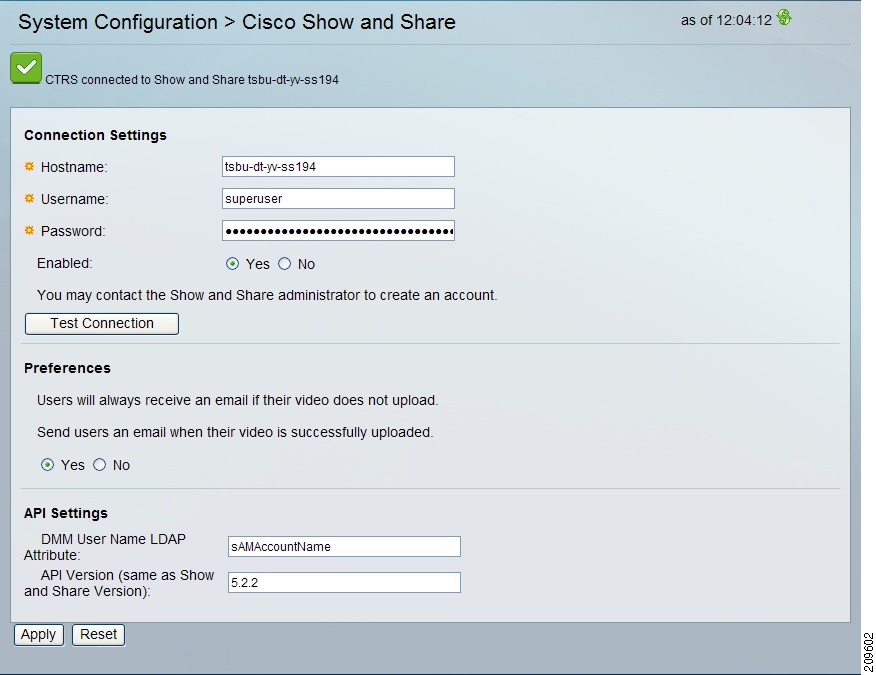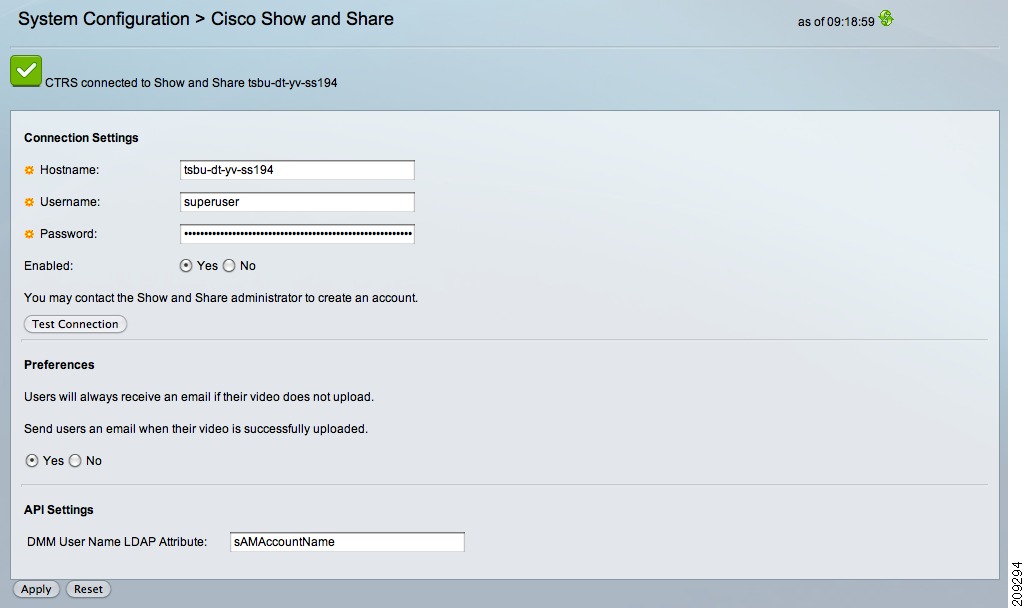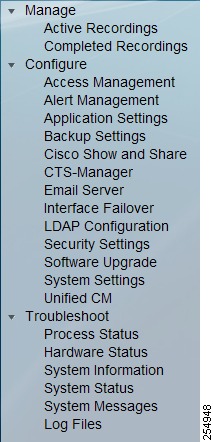Feedback Feedback
|
Table Of Contents
Release Notes for Cisco TelePresence Recording Server, Release 1.8
Hardware Compatibility for Version 1.8
Requirements for Server Configuration, CPU, Memory, and Storage for Version 1.8
Cisco TelePresence Software Compatibility Matrix
CTRS Open-Source Software Licenses
Software Releases and Component Firmware Versions
Configuring the CTRS UI for Cisco Show and Share
Installing the Cisco Show and Share Server Security Certificate on the CTRS
New and Changed Information in CTRS Release 1.8.1
New and Changed Information in CTRS Release 1.8.0
Caveats for CTRS Release 1.8.0
CTRS Release 1.8.0 Caveat Reference
Caveats for CTRS Release 1.8.0
New and Changed Information in CTRS Release 1.7.3
New Field in Cisco Show and Share Page
End-user Portal Tab Enhancements
New and Changed Information in CTRS Release 1.7.2
New Field in Cisco Show and Share Page
New and Changed Information in CTRS Release 1.7.1
Reorganization of Left Navigation in the CTRS Administrative User Interface
New and Changed Information in CTRS Release 1.7.0
Support for Cisco Show and Share
Updates to the CTRS Administration Web Interface
Differences between Enterprise and Commercial Express Versions of CTRS Release 1.7
Enhancements to the CTRS End-User Video Portal
CTRS Full System Data Backup Across Releases
Caveats for CTRS Release 1.7.x
CTRS Release 1.7.x Caveat Reference
Caveats for CTRS Release 1.7.0
New and Changed Information in CTRS Release 1.6.3
New and Changed Information in CTRS Release 1.6.2
New and Changed Information in CTRS Release 1.6.1
Caveats for CTRS Release 1.6.x
CTRS Release 1.6.x Caveat Reference
Caveats for CTRS Release 1.6.x
Obtaining Documentation and Submitting a Service Request
Release Notes for Cisco TelePresence Recording Server, Release 1.8
Updated: June 2012Contents
•
Hardware Compatibility for Version 1.8
•
Requirements for Server Configuration, CPU, Memory, and Storage for Version 1.8
•
Cisco TelePresence Software Compatibility Matrix
•
CTRS Open-Source Software Licenses
•
Software Releases and Component Firmware Versions
•
New and Changed Information in CTRS Release 1.8.1
•
New and Changed Information in CTRS Release 1.8.0
•
Caveats for CTRS Release 1.8.0
•
New and Changed Information in CTRS Release 1.7.3
•
New and Changed Information in CTRS Release 1.7.2
•
New and Changed Information in CTRS Release 1.7.1
•
New and Changed Information in CTRS Release 1.7.0
•
Caveats for CTRS Release 1.7.x
•
New and Changed Information in CTRS Release 1.6.3
•
New and Changed Information in CTRS Release 1.6.2
•
New and Changed Information in CTRS Release 1.6.1
•
Caveats for CTRS Release 1.6.x
•
Obtaining Documentation and Submitting a Service Request
Introduction
The Cisco TelePresence Recording Server (CTRS) allows users to do the following:
•
Create recordings.
•
In conjunction with a Cisco TelePresence Multipoint Switch (CTMS), record highly scripted events using the Event Recording feature.
•
Store recordings on the CTRS.
•
Share recordings with others for viewing.
•
Make recordings public so that anyone with access to the CTRS can view them.
•
Play back recordings on a TelePresence endpoint.
•
Play back recordings with a standard browser-based player.
•
Download your recordings or public recordings.
CTRS enables users to record in TelePresence Studio Mode. In Studio Mode, users can create team announcements, corporate messages, training modules, video blogs, and other similar recordings.
To record, users must have access to a CTS with CTRS functionality; they control recording through the CTS IP phone interface.
The recordings can be either HD video and audio, or Common Intermediate Format (CIF). All recorded content, including materials that users choose to display on a device that is connected to the VGA input or through a document camera, is shown on the TelePresence monitor from the viewer's perspective. CTRS acts as a viewer endpoint in a TelePresence session and records what it sees.
Users can then share a recording by sending it to a recipient's e-mail address. To play a recording, the recipient must sign in to the CTRS browser-based end-user portal with a corporate username and password (LDAP username and password). If the recipient wants to play a recording on a TelePresence display, he or she must sign in to CTRS through the CTS IP phone user interface with a corporate username and personal identification number (PIN).
The CTRS requires an administrative user, who manages CTRS configuration and maintenance.
Hardware Compatibility for Version 1.8
Table 1 Server Support for CTRS
MCS
MCS-7845-I3-CTRS
MCS-7845-I3-CTRS
MCS-7845-I2-CTRS
UCS
UCS C210 M2
NA
Requirements for Server Configuration, CPU, Memory, and Storage for Version 1.8
Note
CTRS version 1.8 requires a minimum of 4 GB of RAM.
Table 3 UCS Server Configuration for CTRS
UCS C210 M2
UCS-C210M2-VCD2
2x E5640 Quad Core 2.66 GHz
48 GB (12 x 4 GB)
10 x 146 GB SAS
Cisco TelePresence Software Compatibility Matrix
For Cisco TelePresence software compatibility information, refer to the information located at the following URL:
http://www.cisco.com/en/US/products/ps8332/products_device_support_tables_list.html
CTRS Open-Source Software Licenses
License agreements for the open-source software used in CTRS are available at the following URL:
http://www.cisco.com/en/US/products/ps10341/products_licensing_information_listing.html
Software Releases and Component Firmware Versions
For the current recommended set of software releases and component firmware versions for the Cisco TelePresence solution, see the information located at the following URL:
http://www.cisco.com/en/US/products/ps8332/prod_release_notes_list.html
Documentation Errata
The following description of Cisco Show and Share configuration is incomplete in the CTRS Administrative UI online help. The Cisco Show and Share online help topic should read:
Cisco Show and Share
You can configure a connection between a CTRS running version 1.8 and a Cisco Show and Share server running version 5.2.2 or 5.2.3. After the connection is established, Cisco Show and Share can be used for uploading, managing, sharing, and viewing video and audio content in your enterprise network.
To configure a connection between a CTRS and a Cisco Show and Share server, you will need:
•
The superuser account credentials—The CTRS requires superuser access to the Cisco Show and Share server in order to upload media files.
•
The Cisco Show and Share server security certificate—The CTRS uses the installed Cisco Show and Share server certificate to establish a trusted, secure connection between the CTRS and the Cisco Show and Share server. The Cisco Show and Share server security certificate file can be obtained from the Cisco Show and Share server administrator.
For information about downloading and installing the Cisco Show and Share server security certificate, see the "Installing the Cisco Show and Share Server Security Certificate on the CTRS" section.
Configuring the CTRS UI for Cisco Show and Share
Use the Cisco Show and Share page to define the Show and Share server that CTRS uses as a video portal. Fields in the Cisco Show and Share page are described in Table 4.
Table 4 Cisco Show and Share Field Descriptions
Hostname
Enter the hostname of the Cisco Show and Share server.
Username
Enter the server superuser username. Contact the Cisco Show and Share server administrator for this information.
Password
Enter the server superuser password. Contact the Cisco Show and Share server administrator for this information
Enabled
Click Yes to enable connection to the server. Click No to disable connection.
Test Connection
Click Test Connection after entering the Show and Share hostname, username, and password.
Send users an email when their video is successfully uploaded
Click Yes or No.
Note
Users always receive emails when their videos do not upload.
DMM User Name LDAP Attribute
The default setting of this field is sAMAccountName, which should work for most organizations.
To understand the circumstances under which you might need to change the default, see the "Understanding the DMM User Name LDAP Attribute Field" section.
API Version (same as Show and Share Version)
The default setting of this field is 5.2.2. If the Cisco Show and Share server is running version 5.2.3, you must change the setting of this field accordingly.
•
To register new or modified settings, click Apply.
•
To restore default settings, click Reset.
Understanding the DMM User Name LDAP Attribute Field
The DMM User Name LDAP Attribute field maps to the LDAP attribute specified in the Login User Name field of the Digital Media Manager (DMM), which manages Cisco Show and Share. This mapping ensures that the CTRS associates the correct username to a video while it is being uploaded to the Cisco Show and Share server. If the username is incorrect, the video will not be saved to the correct user account on the Cisco Show and Share server.
You need to change the default setting if your organization does not use the values of the LDAP samAccountName attribute as the source for the Cisco Show and Share usernames. Instead, your organization might use the values of another LDAP attribute or have created a customized LDAP attribute.
If one of these scenarios applies to your organization, contact the Show and Share administrator to get the LDAP attribute specified in the Login User Name field of the DMM, then enter the attribute in the DMM "Login User Name Attribute" field of the Cisco Show and Share page in the CTRS Administrative UI.
Installing the Cisco Show and Share Server Security Certificate on the CTRS
Once you have obtained the Cisco Show and Share server security certificate file from the Cisco Show and Share server administrator, perform the following steps to install it on the CTRS:
Step 1
Click Security Settings in the left menu.
Step 2
Click Install. The Certificate Upload window displays.
Step 3
If the Browser Security field is set to anything other than Unsecure, click the Unsecure radio button in the Browser Security field. Remember your previous setting, you will need to return this field to that setting after installing the security certificate.
Step 4
Click Install...
The Install Security Certificate Dialog Box appears.
Step 5
Upload the Cisco Show and Share security certificate file to the CTRS by completing the following steps:
a.
Select the Inter-Device Security radio button.
b.
From the Unit drop-down list, select CTM-trust (this is the default value).
c.
From the Category drop-down list, select TRUST (this is the default value).
d.
Click the Browse button.
e.
Navigate to the folder in which you stored the Cisco Show and Share security certificate file, and choose that file.
f.
Click Install.
The Cisco Show and Share security certificate file installs on the CTRS.
Step 6
If you changed the Browser Security field setting in Step 3, click the appropriate radio button in the Browser Security field to return your Browser Security setting to the previous setting.
New and Changed Information in CTRS Release 1.8.1
The following features are new in Release 1.8.1:
Caveats Fixed
The following caveat was fixed in CTRS Release 1.8.1:
•
CSCtz59574—Event recording stops when a Cisco IP Phone is the active speaker
•
CSCtz17848—Downloaded CTRS high-definition videos cannot be played using QuickTime or transcoded by MXE
Known Issues
The following is a known issue in CTRS Release 1.8.1:
•
When CTMS 1.9 is used with CTRS 1.8.1 and an event recording is in progress, pausing and then unpausing the recording causes CTMS to stop sending HD video to the CTRS. The result is that video freezes when playing back a recording on a CTS endpoint.
This issue will be fixed in the CTMS 1.9.1 release.
New and Changed Information in CTRS Release 1.8.0
The following features are new in Release 1.8.0:
•
Troubleshoot > Dashboard Page
Event Recording
Event Recording enables event controllers to record highly scripted events, such as company meetings. A CTRS records the event, while the Cisco TelePresence Multipoint Switch (CTMS) manages the recording session with the CTRS.
An event controller can manage an Event Recording session from the CTMS Administrative UI only. The CTMS Administrative UI enables the event controller to start, pause/resume, and stop the recording of the event.
After the event controller finishes recording an event, the recording is available through these interfaces:
•
Cisco TelePresence Video Portal, which you can access using the following:
–
Cisco Unified IP Phone
–
A web browser
•
CTRS Administrative UI
For more information about the Event Recording feature, see the following:
•
For information about creating an Event Recording from the CTMS Administrative UI, see the Cisco TelePresence Multipoint Switch Administration Guide.
•
For information about managing event recordings from the Cisco TelePresence Video Portal and using a Cisco Unified IP Phone or web browser, see the Cisco TelePresence System User Guide.
•
For information about managing event recordings from the CTRS Administrative UI, see the "Managing CTRS Recordings" chapter of the Cisco TelePresence Recording Server Release 1.8 Administration Guide.
Troubleshoot > Dashboard Page
After you log into the CTRS Administrative UI, the Troubleshoot > Dashboard page appears. You can also access this page by clicking Dashboard in the left navigation.
The Troubleshoot > Dashboard page enables you to scan high-level reports on the following aspects of the CTRS:
•
Disk usage for media storage
•
Users
•
Recordings
•
Time
•
Services
For more information on this page, see the "Troubleshooting CTRS" chapter of the Cisco TelePresence Recording Server Release 1.8 Administration Guide.
Browser Security
This new feature secures communication between the CTRS web server and the browser through which you access the CTRS Administrative UI. Browser security eliminates website security certificate warnings, which you receive if your web server is not secure.
Note
To implement browser security, you must buy a Secure Sockets Layer (SSL) certificate from a certificate authority (CA), then install it on the CTRS.
Note
Note On a CTRS, you can set up either inter-device security, which is an existing feature, or browser security, which is introduced in CTRS release 1.8. We do not support the deployment of both security features at the same time.
For more information on browser security, see the "Configuring Cisco TelePresence Browser Security" chapter of Securing Cisco TelePresence Products, Release 1.8.
UCS Server
CTRS Release 1.8 can be installed and run on Cisco's new UCS server platform, the Cisco UCS C210 M2 server. Before installing CTRS software on a UCS C210 M2 server, you must configure the server and install WMware.
Note
Only a single CTRS can be installed on a UCS server at one time. Except for the required VMware software, no other software can be installed on the UCS. This includes Cisco TelePresence Manager (CTS-Manager) and Cisco TelePresence Multipoint Switch (CTMS).
For UCS C210 M2 server specifications, see Table 3.
For information about setting up the server and installing the CTRS software, the "Installing CTRS Administration Software" chapter of the Cisco TelePresence Recording Server Release 1.8 Administration Guide.
For information about migrating from a Cisco MCS server to a UCS server, see the Hardware Migration Guide for CTS-Manager, CTMS and CTRS - Release 1.8.
TIP Support
CTRS release 1.8 introduces support of Telepresence Interoperability Protocol (TIP) version 6.0 and version 7.0.
Caveats Fixed
The following caveats were fixed in CTRS Release 1.8.0:
•
CSCtg05360—CTRS accepted incoming call and recorded session
•
CSCtk08686—Restore Now button is clicked before restore data file is selected
Caveats for CTRS Release 1.8.0
This section includes the following information:
•
CTRS Release 1.8.0 Caveat Reference
•
Caveats for CTRS Release 1.8.0
CTRS Release 1.8.0 Caveat Reference
Table 6 summarizes caveats found in CTRS Release 1.8.0.
Caveats for CTRS Release 1.8.0
•
CSCts98775
Symptom: CTRS accessible on revoked browser security certificate.
Condition: Using Internet Explorer browser.
Workaround: None.
•
CSCts72406—Enable/disable browser security progress bar freezes when using Firefox
Symptom: After enabling or disabling browser security on a CTRS while using the Firefox browser, the progress bar indicating the progress of a system restart doesn't update after the CTRS is finished restarting.
Conditions: This issue can occur if the CTRS is running software version 1.8.0 and the Firefox browser is being used to access the Administrative UI.
Workaround: Close the browser window and try to log into the CTRS Administrative UI again. Once the CTRS has restarted, it will allow you to log in successfully.
•
CSCts87049—CTRS 3rd-party certificates failed after migration
Symptom: After backing up a CTRS and performing a restoration on a new CTRS, the browser security certificates are not restored. The Security Settings page of the Administrative UI will still indicate that browser security is secure.
Conditions: This issue can occur if the CTRS is running software version 1.8.0.
Workaround: Reinstall the browser security certificates on the new CTRS.
•
CSCtt41753—Remove the word "Cisco" from Show and Share email
Symptom: When the CTRS publishes videos to Cisco Show and Share, the user receives an email confirmation. In that email, the user is told to contact the "Cisco TelePresence Help Desk" should they require assistance. The email should refer users to their company's help desk. There is no "Cisco TelePresence Help Desk."
Conditions: This issue can occur if the CTRS is running software version 1.8.0.
Workaround: Inform users that they should contact their company's help desk if they require assistance.
•
CSCtt45081—CTRS default QoS settings for audio and video not set to CS4
Symptom: After a new installation, the CTRS QoS settings are set to AF41 for audio and EF for video. Cisco documentation recommends the CS4 QoS setting for both audio and video.
Conditions: This issue can occur if the CTRS is running software version 1.8.0.
Workaround: In the QoS tab of the Configure > System Settings screen in the Administrative UI, change the "DSCP for Playback Video" and "DSCP for Playback Audio" settings to CS4.
•
CSCtu03524—CTRS 3rd-party certificate installation with inter-device security
Symptom: After inter-device security has been successfully installed on a CTRS, and the SIP profile setting has been set to "encrypted", the CTRS will still allow users to set the CTRS to "unsecure" and install new security certificates.
Conditions: This issue can occur if the CTRS is running software version 1.8.0.
Workaround: None.
•
CSCtz59574—Event recording stops when a Cisco IP Phone is the active speaker
Symptom: CTRS event recording stops when a Cisco 9900-series or 7900-series IP Phone becomes the active speaker in a meeting.
Conditions: After one or more TelePresence endpoints and one or more Cisco 9900-series or 7900-series IP Phones join the meeting, Event recording is started and then a 9900-series or 7900-series Cisco IP Phone becomes the active speaker.
Workaround: None.
•
CSCtz17848—Downloaded CTRS high-definition videos cannot be played using QuickTime or transcoded by MXE.
Symptom: QuickTime cannot play high-definition videos downloaded from CTMS and MXE cannot transcode the videos.
Conditions: QuickTime 7.1.1. Downloaded high-definition CTRS recordings.
Workarounds: Use VLC application to play the recorded video. For MXE, rename the file extension to .mpg.
Note
Downloaded standard-definition recordings can be played using QuickTime.
New and Changed Information in CTRS Release 1.7.3
The following features are new in Release 1.7.3:
•
New Field in Cisco Show and Share Page
•
End-user Portal Tab Enhancements
New Field in Cisco Show and Share Page
The API Version field is now available in the Cisco Show and Share page as shown in Figure 1. This field specifies the Cisco Show and Share version running on your server.
Figure 1 Cisco Show and Share Page—API Version Field
For a CTRS running version 1.7.0 through 1.7.2, Cisco Show and Share versions 5.2.2 and earlier are supported. For a CTRS running version 1.7.3, Cisco Show and Share versions 5.2.2 and 5.2.3 are supported.
The default setting of this field is version 5.2.2.
If the Cisco Show and Share server that is connected to the CTRS is running a version other than 5.2.2, you must check the setting of this field and update it as needed.
End-user Portal Tab Enhancements
In CTRS release 1.7.2 and earlier, you could sort Cisco TelePresence Video Portal users in the Configure > Access Management page, End-user Portal tab, by email address only. Starting with CTRS release 1.7.3, you can sort users by their first and last names as well.
Caveats Fixed
The following caveat was fixed in CTRS Release 1.7.3:
•
CSCtq05603 —Video Portal users sorted by email address loses order after page update
New and Changed Information in CTRS Release 1.7.2
The following features are new in Release 1.7.2:
•
New Field in Cisco Show and Share Page
New Field in Cisco Show and Share Page
The DMM Login User Name Attribute field is now available in the Cisco Show and Share page as shown in Figure 2.
Figure 2 Cisco Show and Share Page—DMM User Name LDAP Attribute Field
This field maps to the LDAP attribute specified in the Login User Name field of the Digital Media Manager (DMM), which manages Cisco Show and Share. This mapping ensures that the CTRS associates the correct username to a video while it is being uploaded to the Cisco Show and Share server. If the username is incorrect, the video will not be saved to the correct user account on the Cisco Show and Share server.
The default setting of this field is sAMAccountName, which should work for most organizations.
You need to change the default setting if your organization does not use the values of the LDAP samAccountName attribute as the source for the Cisco Show and Share usernames. Instead, your organization might use the values of another LDAP attribute or have created a customized LDAP attribute.
If one of these scenarios applies to your organization, contact the Show and Share administrator to get the LDAP attribute specified in the Login User Name field of the DMM, then enter the attribute in the DMM Login User Name Attribute field of the Cisco Show and Share page in the CTRS Administrative UI.
Caveats Fixed
The following caveat was fixed in CTRS Release 1.7.2:
•
CSCtn71601—After recording session, rec_audit.log file was not created
New and Changed Information in CTRS Release 1.7.1
The following features are new in Release 1.7.1:
•
Reorganization of Left Navigation in the CTRS Administrative User Interface
Reorganization of Left Navigation in the CTRS Administrative User Interface
The contents of the left navigation in the CTRS administrative user interface have been reorganized as shown in Figure 3.
Figure 3 Reorganized Left Navigation Contents
The contents were reorganized for the following reasons:
•
To position the most commonly used links at the top of the navigation and the less commonly used links toward the bottom.
•
To achieve consistency with the left navigations of other TelePresence administrative user interfaces, for example, the CTMS administrative user interface.
The CTRS 1.7.1 online help content reflects the new organization. However, the content of the Cisco TelePresence Recording Server Administration Guide will be reorganized during an upcoming release.
Caveats Fixed
The following caveats were fixed in CTRS Release 1.7.1:
•
CSCtf01747—CTRS Admin Web UI: Log file filter not working properly
•
CSCti29498—CTRS End-User Portal: refresh causes unexpected video deletion
•
CSCti30916—No restore files after changing page or number of pages displayed
•
CSCti46701—CTRS Admin UI in Firefox & Safari Browsers: diffs with UI in IE browser
•
CSCtj09993—User portal displays error message if PIN begins with "0"
•
CSCtj13018—CTRS user portal login with username with different case sensitivity
•
CSCtj21452—Issue when playing back video recorded by 1.7 CTRS
New and Changed Information in CTRS Release 1.7.0
The following features are new in Release 1.7.0:
•
Support for Cisco Show and Share
•
Updates to the CTRS Administration Web Interface
•
Differences between Enterprise and Commercial Express Versions of CTRS Release 1.7
•
Enhancements to the CTRS End-User Video Portal
•
CTRS Full System Data Backup Across Releases
Support for Cisco Show and Share
If you use Cisco Show and Share for uploading, managing, sharing, and viewing video and audio content in your enterprise network, you can configure a connection between CTRS and your Cisco Show and Share server. You can then use Cisco Show and Share as a video portal for CTRS recordings.
For information about recording, viewing, and sharing CTRS recordings, see Chapter 7, "Creating and Viewing Recordings with the Cisco TelePresence Recording Server" in Cisco TelePresence System User Guide, Release 1.7.
Updates to the CTRS Administration Web Interface
The look and feel of the CTRS administration Web interface has been updated to match the look and feel of the CTRS Web user interface.
TIP Support
CTRS release 1.7 supports Telepresence Interoperability Protocol (TIP) version 6.0.
Differences between Enterprise and Commercial Express Versions of CTRS Release 1.7
The Cisco TelePresence Commercial Express product bundle is delivered as a single Cisco MCS server with one or more Cisco TelePresence application DVDs, license keys, and instructions to install the product, including the recommended VMware configuration. During installation, the common infrastructure component within the Cisco applications detects the VMware and identifies it as supported hardware.
Once you have VMware installed on your system, the basic procedure to install CTS-Manager, CTMS, and CTRS are the same. You can install the CTMS and CTRS in any order once you have installed, configured, and set up licensing for CTS-Manager.
The differences between the standard enterprise version of CTRS release 1.7 and the Commercial Express version are as follows:
•
The Commercial Express version of CTRS does not create a redundant array of independent disks (RAID) for its media.
•
The System Configuration > Application Settings page reflects Commercial Express license information.
•
The Commercial Express license permits two simultaneous recording sessions (one to record and one to replay).
•
The Commercial Express license permits a maximum of ten simultaneous user sessions on the browser-based video portal. If additional users (beyond the permitted ten) attempt to log in, they see this message: "Maximum number of users are logged in. Please wait and try again."
•
The Remember Me checkbox on the login page of the browser-based video portal is not available in the Commercial Express version.
Enhancements to the CTRS End-User Video Portal
In addition to various changes that enhance the end-user experience, CTRS release 1.7 includes three important changes to the end-user portal:
•
In release 1.7, users can download HD and SD versions of recordings from the CTRS end-user video portal. If a recording includes a presentation, users can download the presentation.
•
The CTRS end-user video portal sign-in screen includes a Remember username check box. If checked, when users close the browser window without signing out, they do not have to sign in again when they return to the portal.
•
End users can share recordings both in e-mail and by uploading to Cisco Show and Share (if their enterprise uses the Cisco Show and Share video portal).
CTRS Full System Data Backup Across Releases
If you perform a full system data backup in CTRS release 1.6 and then upgrade to release 1.7, you cannot restore the full system data files from the backup in release 1.6.
After you upgrade from release 1.6 to 1.7, we recommend that you immediately perform a full system data backup.
Caveats Fixed
The following caveats were fixed in CTRS Release 1.7.0:
•
CSCtc03471—Skip to the end during playback does not work correctly
•
CSCtc77312—Session expiration timer is not reset as expected
•
CSCtc88544—HTTP 500 error when server comes up after changing hostname from CLI
•
CSCtc95412—Import does not import back the presentation file in a recording
•
CSCtc99256—Import interface shows error after exporting
•
CSCtd04989—Able to delete admin, but delete should be disabled for default admin user
•
CSCtd14343—Phone UI freezes in Review page if pause and stop selected
•
CSCtd17697—Playback "Unable to connect" message on phone UI while multiple recordings are starting
•
CSCtd17702—Cannot import more than 20 recordings at a time with IE 6
Caveats for CTRS Release 1.7.x
This section includes the following information:
•
CTRS Release 1.7.x Caveat Reference
•
Caveats for CTRS Release 1.7.0
CTRS Release 1.7.x Caveat Reference
Table 6 summarizes caveats found in CTRS Release 1.7.x.
Caveats for CTRS Release 1.7.0
•
CSCtk09709—Backup process fails when remote disk space full.
Symptom: Backup process fails.
Conditions: CTRS 1.7.0. Backup server disk is full. Using CTRS Web UI, select backup and click Backup Now button. Navigate away from page while the backup is in progress. Navigate back to page and the "In Progress" status is no longer there, which normally means that the backup process is finished. In this case, the backup status does not report a new timestamp. Go to storage server and find that many of the videos have not been backed up.
Workaround: Free up disk space on remote server and back up again:
•
CSCte91618—Stopping recording or playback causes phone screen to freeze
Symptom: While making or playing back a recording, the phone screen freezes when a user clicks the stop button.
Conditions: This issue can occur with CTRS 1.6.x and midlet 1-6-0.2S.
Workaround: This issue should resolve if you take one of the following actions:
•
Wait for 5 minutes for the timeout at the endpoint (the idle screen is displayed).
•
Stop and restart the midlet services by selecting the services button.
•
CSCtf01747—CTRS Admin Web UI: Log file filter not working properly
Symptom: In the Troubleshooting > Log Files page, you used the Web-UI filter to narrow the log files that are displayed, but the page unexpectedly displays no log files.
Conditions: This condition can occur if the CTRS is running software release 1.7.0.
Workaround: Do not use the Web-UI filter. Alternatively, the Log Files page enables you to download selected log files.
•
CSCtg05360—CTRS accepted incoming call and recorded session
Symptom: A user dialed the CTRS's access number. The CTRS accepted and recorded the incoming call.
Conditions: This situation can occur if the CTRS is running software version 1.7.0.
Workaround: Users should refrain from dialing the CTRS's access number.
Further Problem Description: In this situation, by default, the CTRS will attempt to record the session. The session will take up a recording session count.
•
CSCti29498—CTRS End-User Portal: refresh causes unexpected video deletion
Symptom: In the CTRS End-User Portal video listing page, a user clicked the check box next to a video that they wanted to delete and the Delete button changed to "Delete(1)." The user then clicked the refresh icon and noticed that even though the video was no longer selected, "Delete(1)" remained. The user then clicked the Delete(1) button and noticed that the video was deleted even though it was not selected.
Conditions: This issue can occur if the CTRS is running software version 1.7.0.
Workaround: After selecting a video, do not click the refresh icon. If the refresh icon was clicked, click the My Videos tab to reset the display.
•
CSCti30916—No restore files after changing page or number of pages displayed
Symptom: In the System Configuration > Backup Settings > Backup/Restore page of the CTRS Administration UI, an administrator clicked the Show button to display files available to be restored. After the restore files are displayed, clicking the next page icon or changing the number of files displayed per page then clicking the Go button caused the system to display no files.
Conditions: This issue can occur if the CTRS is running software version 1.7.0.
Workaround: Click the Show button again to redisplay the restore files.
•
CSCti46701—CTRS Admin UI in Firefox & Safari Browsers: diffs with UI in IE browser
Symptom: As compared with the CTRS administration UI displayed in an Internet Explorer browser, the UI displayed in an Apple Safari or Mozilla Firefox browser has the following differences:
•
In the Troubleshooting > Log Files page, the log file title appears as
<%=logFilesTitle>
•
In the Troubleshooting > System Messages page, the calendar button overlaps with the word "on".
•
In the Monitoring > Process Status and Monitoring > Hardware Status pages, the automatic refresh feature can cause the HTTP 404 error to display.
Conditions: These difference occur if the CTRS is running software version 1.7.0.
Workaround: None.
•
CSCtj09993—User portal displays error message if PIN begins with "0"
Symptom: A PIN cannot begin with "0" (zero). If users enter "0" as the first digit, this popup message appears: "PIN should only contain numerics."
Conditions: CTRS is running release 1.7.0. Users log in to the user portal to create or change a PIN for recording and viewing videos on CTS endpoints.
Workaround: Advise users not to use "0" as the first digit when they create or change a PIN.
•
CSCtj21452—Issue when playing back video recorded by 1.7 CTRS
Symptom: When playing back a video on a TelePresence endpoint, a user might notice video artifacts such as tearing and blockiness.
Conditions: This issue can occur under the following conditions:
1.
A video is recorded by a CTRS running software version 1.7.0.
2.
The video is exported.
3.
The video is imported.
4.
The video is played back on a TelePresence endpoint.
Workaround: The following are workarounds to avoid the possibility of seeing artifacts during video playback:
•
Steps 1 through 3 under "Conditions" are performed, but instead of playing a video back on a TelePresence endpoint as described in step 4, a user plays back the video in the end-user portal.
•
Only steps 1 and 4 under "Conditions" are performed. (The video is not exported and imported.)
•
A user can play back a video, which was recorded by a CTRS running pre-1.7.0 software then exported and imported, on a TelePresence endpoint or the end-user portal.
Note
This issue will be fixed in an upcoming CTRS 1.7.x release. Until then, users do not need to be wary of exporting/archiving videos recorded by a 1.7.0 CTRS.
•
CSCtk06701—CTRS inadvertently restored with corrupted backup files
Symptom: In the CTRS Administrative UI/Configure > Backup Settings page/Backup/Restore tab, a CTRS administrator selects backup parameters, then clicks the Backup Now button. While waiting for the backup to complete, the admin navigates to another page in the UI, then returns to the Backup/Restore tab and does not notice that the backup failed, which results in corrupted backup files. The admin then inadvertently performs a restoration using the corrupted backup files.
Conditions: This issue can occur with CTRS versions 1.6.0, 1.6.1, 1.6.2, 1.6.3, 1.7.0, and 1.7.1.
Workaround: When performing a backup and restoration, the CTRS admin should carefully check the Backup Status display in the Configure > Backup Settings page/Backup/Restore tab to ensure that the backup was successfully implemented BEFORE performing a restoration.
•
CSCtk08686— Restore Now button is clicked before restore data file is selected
Symptom: In the CTRS Administrative UI/Configure > Backup Settings page/Backup and Restore tab, the Restore Now button can be clicked before a CTRS administrator selects a data file to be restored. The ability to click the Restore Now button without specifying a file can result in the CTRS being restored with the wrong data file.
Conditions: This issue can occur with CTRS versions 1.6.0, 1.6.1, 1.6.2, 1.6.3, 1.7.0, and 1.7.1.
Workaround: When restoring the CTRS, the admin should perform these steps in this order:
1.
Select the restoration parameters.
2.
Click the Show button.
3.
From the data files that display, select the desired file.
4.
Click the Restore Now button.
•
CSCtn71601—After recording session, rec_audit.log file was not created
Symptom: After a Cisco TelePresence Studio Mode recording session, you go to the Troubleshoot > Log Files page in the CTRS Administrative UI and notice that an associated rec_audit.log file has not been created.
Conditions: This issue can occur in CTRS releases 1.7.0 and 1.7.1.
Workaround: None.
•
CSCtq05603—Video Portal users sorted by email address lose order after page update
Symptom: In the Configure > Access Management page, End-user Portal tab, you sort the Cisco TelePresence Video Portal users by email address, then change the number of users displayed on the page or display the next page of users. After the page updates, the ordering of users by email address is lost.
Conditions: This issue can arise in CTRS 1.7.2 and earlier.
Workaround: None.
New and Changed Information in CTRS Release 1.6.3
The following caveats were fixed in CTRS Release 1.6.3:
•
CSCtj02672—CTRS: recorded presentation does not play back
•
CSCtj21452—Issue when playing back video recorded by 1.7 CTRS
New and Changed Information in CTRS Release 1.6.2
Compatibility Caveat
A compatibility issue exists between a 1.6.2 CTRS and a 1.7.0 CTS endpoint. For example, if you record a presentation on a 1.7.0 CTS endpoint using a 1.6.2 CTRS, the presentation cannot be played back on any endpoint.
This issue was fixed in CTRS release 1.6.3.
Caveats
The following caveats were fixed in CTRS Release 1.6.2:
•
CSCtc36852—Previous user's last viewed page still seen when a new user signs in to the end-user portal.
•
CSCtc77540—Recording description added from administrative UI is not propagated to end-user portal.
•
CSCtd46990—User portal video requires login for every video playback.
•
CSCtd64292—If export of a recording fails, the recording cannot be scheduled for deletion.
•
CSCte36197—No progress indicator for video downloading during playback.
•
CSCte39770—Third-party video portal list no complete on portal.
•
CSCte76228—Scheduled video deletion does not send out email notification for weekly schedule.
•
CSCtf01683—User portal returns IP address in HTTP host field.
•
CSCtf12470—CTRS full system backup fails to back up media files.
•
CSCtf17739—CTRS restore does not work; result in database corruption.
•
CSCtf88863—Cannot import video files from backup server.
New and Changed Information in CTRS Release 1.6.1
The following caveats were fixed in CTRS Release 1.6.1:
•
CSCtc27046—Audio and video do not synchronize after network impairment.
•
CSCtc91994—Null/null error and scheduled backup and export are not done if weekly backup and export are selected.
•
CSCtd53228—HD version of video is missing the first 15 seconds
•
CSCtd68551: When CTRS is on 7845I2 or 7835I2 platform, admin CLI access is denied with lines of java exceptions. Most GUI features are not available.
Caveats for CTRS Release 1.6.x
Caveats were recorded in the following CTRS Release 1.6.x releases:
•
CTRS Release 1.6.x Caveat Reference
•
Caveats for CTRS Release 1.6.x
CTRS Release 1.6.x Caveat Reference
Table 7 summarizes caveats found in CTRS Release 1.6.x.
Caveats for CTRS Release 1.6.x
•
CSCtc91789—XML error while importing meetings.
Symptom: When importing meetings, error message appears for some recordings indicating "Could not find required element".
Conditions: Select one or more recordings to be imported from FTP server or SFTP server and import them.
Workaround: Select the recording files which caused the error message during import and re-import them.
•
CSCtc03471—Skip to the end during playback does not work correctly
Symptom: During playback, if the user skips forward to the end of the recording, the progress bar goes to end and then restarts from beginning of the recording. The recording then plays back for 8 or 9 seconds. Also, the timer above the progress bar does not reflect the time accurately if when skipping quickly without 2 seconds between each skip.
Conditions: This symptom is seen when the user skips forward in a recording.
Workaround: None.
•
CSCtc27046—Audio and video do not synchronize after network impairment.
Symptom: Audio/video synchronization issues seen on CTS.
Conditions: If there is severe network impairment to only the audio or video port but not both, the CTS does not always recover from audio/video synchronization issues.
Workaround: Attempt playback when network conditions improve.
•
CSCtc29109—Patch file not seen if it contains special characters "[]" in file name
Symptom: Patch file cannot be seen.
Conditions: Usually occurs when downloading the patch file to a destination in which a file of the same name already exists.
Workaround: Rename the file, or delete the duplicate one with "[]."
•
CSCtc36852—Previous user's last viewed page still seen when a new user signs in to the end-user portal
Symptom: Second viewer sees what the first viewer saw after signout.
Conditions: The first viewer signs in to the end-user portal. The first viewer shares one of his/her videos with second viewer. The first viewer then signs out, and the second viewer signs in on the same computer. The second viewer can still sees the first viewer's last viewed page.
Workaround: None.
•
CSCtc71255—E-mail aliases should not be validated against LDAP servers
Symptom: CTRS uses LDAP library in CTS-Man, which is used to authenticate individual users who want to sign in to CTRS via LDAP. Group aliases should not be validated against LDAP servers.
Conditions: A user tries to share a recording with an e-mail alias.
Workaround: Do no share recordings with e-mail aliases.
•
CSCtc77312—Session expiration timer is not reset as expected.
Symptom: The user might not timeout right away when exiting UI. User times out a minute or so later.
Conditions: If the user configures the CTRS to sign out after "five minutes of inactivity" (User Portal User Preferences) but then immediately signs out, the user sees this symptom. [
Workaround: None.
•
CSCtc77540—Recording description added from administrative UI is not propagated to end-user portal
Symptom: The user provides a description for a recording, but then the description field says, "No description provided."
Conditions: The user adds a long title (130 characters) and a short description to a recording. When the user launches the end-user portal, the description field says "No description provided." The administrative user interface shows both the title and description correctly.
Workaround: None.
•
CSCtc88544—HTTP 500 error when server comes up after changing hostname from CLI
Symptom: Admin user interface shows 500 Error.
Conditions: After changing the hostname, this problem occurs intermittently.
Workaround: Reboot the CTRS.
•
CSCtc91994—Null/null error and scheduled backup and export are not done if weekly backup and export are selected
Symptom: In System Backup/Restore and Export Media files in the admin user interface, an error message is displayed when the admin schedules a weekly backup/restore or export with multiple weekdays selected or with only Sunday selected. The schedule is not triggered for the weekly setting with multiple weekdays checked or if only Sunday checked.
Conditions: This symptom is seen in Release 1.6.0.
Workaround: Set a daily schedule, or set a weekly schedule with only one weekday selected (but do not select Sunday).
•
CSCtc95412—Import does not import back the presentation file in a recording
Symptom: Aux presentation file does not get imported.
Conditions: The user sees this symptom with a recording that has a presentation.
Workaround: Copy the aux presentation file manually to the appropriate folder.
•
CSCtc99256—Import interface shows error after exporting
Symptom: Import screen returns error.
Conditions: If there is a filename with more than 10 digits, the user sees this symptom.
Workaround: Do not import this file.
•
CSCtd04989—Able to delete admin, but delete should be disabled for default admin user
Symptom: In User Management in the admin user interface, the administrative user can be deleted.
Conditions: This symptom is seen in Release 1.6.0.
Workaround: Do not delete the default administrative user. If other admin users are deleted, sign in as the default admin user and recreate other admin users. If all administrative users are deleted, the admin users are not able to sign in to admin user interface.
•
CSCtd11516—CIF public recording seen on IP phone under public recording in corrupted format
Symptom: A corrupted recording title shows in the end-user portal.
Conditions: If a recording in CIF format only is made public, this symptom is seen.
Workaround: Do not make CIF videos public.
•
CSCtd14343 (Duplicate of CSCte19618)—Phone UI freezes in Review page if pause and stop selected
Symptom: The user sees a frozen IP phone UI.
Conditions: After recording from an endpoint, the user reviews the recording. When the user pauses and stops multiple times, the progress bar moves as though playback is progressing, but the display is blank. After, the phone UI freezes. The UI unfreezes after the default timeout period has elapsed.
Workaround: Wait for the timeout period to elapse. An idle screen is then displayed. Or stop and start midlet services by selecting the Services button.
•
CSCtd17697—Playback "Unable to connect" message on phone UI while multiple recordings are starting
Symptom: The phone UI might show that it is unable to connect.
Conditions: In a scenario in which multiple recordings are being brought up simultaneously (approximately 23), this symptom might be seen.
Workaround: Retry recording or playback.
•
CSCtd17702 (duplicate of CSCtf12680)—Cannot import more than 20 recordings at a time with
IE 6Symptom: In the Import Media page in IE 6, the user shows 50 items per page and selects more than 20 recordings. The user then clicks import. A JavaScript error occurs, and the import cannot be executed.
Conditions: This symptom is seen in Release 1.6.0.
Workaround: On the import page, import at most 20 recordings each time in IE 6. Or use IE 7 or IE 8 to import more than 20 recordings.
•
CSCtd53228—HD version of video is missing the first 15 seconds
Symptom: HD version missing first 15 seconds, but SD version is fine.
Conditions: Packet loss occurs at the beginning of a recording. A full IDR is not received at the beginning.
Workaround: None
•
CSCtd68551—CTRS file system in read-only mode
Symptom: Admin CLI access is denied with lines of java exceptions. Most GUI features are not available.
Conditions: CTRS is on 7845I2 or 7835I2 platform.
Workaround: Power cycle the server.
•
CSCtf12680—CTRS Admin UI: Error occurs when importing 20+ files using IE6 browser
Symptom: In the Import Media Files page of the CTRS Administrative UI, you changed the number of recordings displayed per page to 50, selected 20+ recordings, and clicked Import Files. As a result, a Javascript error occurs.
Conditions: This issue can occur under the following conditions:
•
You use an Internet Explorer version 6 browser to access the CTRS Administrative UI/Import Media Files page.
•
You try to import the files via a CTRS running 1.6.x software.
Workaround: When using an Internet Explorer version 6 browser, select a maximum of 20 recordings to import at one time. To work around this limitation, you can use a version 7 or 8 Internet Explorer browser.
•
CSCtj02672—CTRS: recorded presentation does not play back
Symptom: A presentation recorded by a CTRS on a 1.7.0 CTS endpoint could not be played back on a 1.6.2 CTS endpoint.
Conditions: This issue occurred when recording with a CTRS running 1.6.2 software. Currently, a compatibility issue exists between a 1.6.2 CTRS and a 1.7.0 CTS endpoint.
Workaround: If recording a presentation on a 1.7.0 CTS endpoint, use a CTRS running software versions 1.7.0 or 1.6.3.
•
CSCtj13018—CTRS user portal login with username with different case sensitivity
Symptom: A user logs into the CTRS end-user portal and expects to see their videos. Instead, they are prompted for a PIN, and no videos display.
Conditions: When the user logged in, they might have specified a username with a different case sensitivity than that recognized by the CTRS end-user portal. For example, instead of specifying "mike," they specified "Mike." As a result, the system treats the user as a new user and prompts for a PIN.
Workaround: The next time the user logs in, they should specify the username with the same case sensitive as their Active Directory username.
•
CSCtj73210—CTRS: midlet can't list videos if more than 4000 videos in CTRS
Symptom: A user might not be able to view a video through a CTS endpoint.
Conditions: This issue may arise if a user has a high number of recorded videos.
Workaround: Reduce the number of videos so that playback from an endpoint is possible, or access the video from the end-user portal.
Obtaining Documentation and Submitting a Service Request
For information on obtaining documentation, submitting a service request, and gathering additional information, see the monthly What's New in Cisco Product Documentation, which also lists all new and revised Cisco technical documentation, at:
http://www.cisco.com/en/US/docs/general/whatsnew/whatsnew.html
Subscribe to the What's New in Cisco Product Documentation as a Really Simple Syndication (RSS) feed and set content to be delivered directly to your desktop using a reader application. The RSS feeds are a free service and Cisco currently supports RSS Version 2.0.
Cisco and the Cisco logo are trademarks or registered trademarks of Cisco and/or its affiliates in the U.S. and other countries. To view a list of Cisco trademarks, go to this URL: www.cisco.com/go/trademarks. Third-party trademarks mentioned are the property of their respective owners. The use of the word partner does not imply a partnership relationship between Cisco and any other company. (1110R)