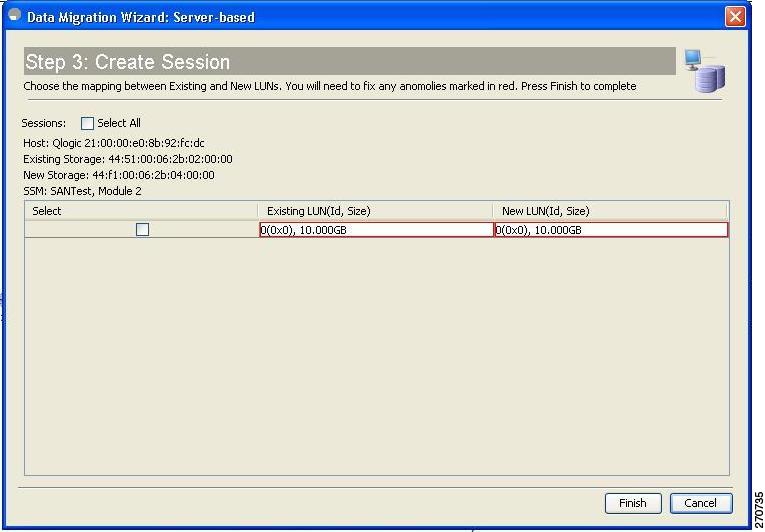Table Of Contents
Information About DMM Troubleshooting
Initial Troubleshooting Checklist
Troubleshooting Connectivity Issues
Cannot Connect to the MSM-18/4 Module or MDS 9222i Switch
Troubleshooting General Issues
Troubleshooting Job Creation Issues
Failures When Creating a Session
Troubleshooting Job Execution Issues
Licensing Requirements for Troubleshooting DMM
Monitoring Troubleshooting DMM
Field Descriptions for Troubleshooting DMM
Troubleshooting Cisco MDS DMM
This chapter describes procedures used to troubleshoot the data migration feature in the Cisco MDS 9000 Family multilayer directors and fabric switches.
This chapter includes the following topics:
•
Information About DMM Troubleshooting
•
Licensing Requirements for Troubleshooting DMM
•
Monitoring Troubleshooting DMM
•
Field Descriptions for Troubleshooting DMM
Information About DMM Troubleshooting
This section includes the following topics:
•
Initial Troubleshooting Checklist
Troubleshooting Overview
Cisco MDS DMM is an intelligent software application that runs on the MSM-18/4 module or MDS 9222i switch. With Cisco MDS DMM, no rewiring or reconfiguration is required for the server, the existing storage, or the SAN fabric. The MSM-18/4 module or MDS 9222i switch can be located anywhere in the fabric, as Cisco MDS DMM operates across the SAN. Data migrations are enabled and disabled by software control from the Cisco DCNM-SAN.
Cisco MDS DMM provides a graphical user interface (GUI) (integrated into DCNM-SAN) for configuring and executing data migrations. Cisco MDS DMM also provides CLI commands for configuring data migrations and displaying information about data migration jobs.
Best Practices
You can avoid possible problems when using DMM if you follow these best practices:
•
Use the SLD tool.
The DMM feature includes the Array-Specific Library (ASL), which is a database of information about specific storage array products. DMM uses ASL to automatically correlate LUN maps between multipath port pairs.
Use the SLD CLI or GUI output to ensure that your storage devices are ASL classified.
For migration jobs involving active-passive arrays, use the SLD output to verify the mapping of active and passive LUNs to ports. Only ports with active LUNs should be included in migration jobs.
For more information about the SLD tool, refer to the "Checking the Storage ASL Status" section.
•
Create a migration plan.
Cisco MDS DMM is designed to minimize the dependency on multiple organizations, and is designed to minimize service disruption. However, even with Cisco MDS DMM, data migration is a fairly complex activity. We recommend that you create a plan to ensure a smooth data migration.
•
Configure enclosures.
Before creating a migration job with the DMM GUI, you need to ensure that server and storage ports are included in enclosures. You need to create enclosures for server ports. If the server has multiple single-port HBAs, all of these ports need to be included in one enclosure. Enclosures for existing and new storage ports are typically created automatically.
•
Follow the topology guidelines.
Restrictions and recommendations for DMM topology are described in the "Guidelines and Limitations for DMM SAN Topologies" section.
•
Ensure all required ports are included in the migration job.
When creating a data migration job, you must include all possible server HBA ports that access the LUNs being migrated. This is because all writes to a migrated LUN need to be mirrored to the new storage until the cutover occurs, so that no data writes are lost.
For additional information about selecting ports for server-based jobs, see the "Ports for Server-Based Jobs" section
Initial Troubleshooting Checklist
Begin troubleshooting DMM issues by checking the troubleshooting checklist in Table 5-1.
Common Troubleshooting Tools
The following navigation paths may be useful in troubleshooting DMM issues using DCNM-SAN:
•
Select Intelligent Features > Data Mobility Manager to access the DMM status and configuration.
The following CLI commands on the MSM-18/4 module or MDS 9222i switch may be useful in troubleshooting DMM issues:
•
show dmm job
•
show dmm job job-id job-id details
•
show dmm job job-id job-id session
Note
You need to connect to the MSM-18/4 module or MDS 9222i switch using the attach module command prior to using the show dmm commands.
Troubleshooting DMM Issues
This section includes the following topics:
•
Troubleshooting Connectivity Issues
•
Troubleshooting General Issues
•
Troubleshooting Job Creation Issues
•
Troubleshooting Job Execution Issues
Troubleshooting Connectivity Issues
This section includes the following topics:
•
Cannot Connect to the MSM-18/4 Module or MDS 9222i Switch
•
No Peer-to-Peer Communication
Cannot Connect to the MSM-18/4 Module or MDS 9222i Switch
Problems connecting the MSM-18/4 module or MDS 9222i switch can be caused by SSH, zoning, or routing configuration issues. Table 5-2 lists possible solutions.
Table 5-2 Cannot Connect to the MSM-18/4 Module or MDS 9222i Switch
Cannot connect to the MSM-18/4 module or MDS 9222i switch.
SSH not enabled on the supervisor module.
Enable SSH on the switch that hosts the MSM-18/4 module or MDS 9222i switch. See "Configuring SSH on the Switch" section.
Zoning configuration error.
If VSAN 1 default zoning is denied, ensure that the VSAN 1 interface (supervisor module) and the CPP IP/FC interface have the same zoning. See "Configuring IP Connectivity" section.
IP routing not enabled.
Ensure that IPv4 routing is enabled. Use the ip routing command in configuration mode.
IP default gateway.
Configure the default gateway for the CPP IPFC interface to be the VSAN 1 IP address. See "Configuring IP Connectivity" section.
No Peer-to-Peer Communication
Table 5-3 lists possible solutions to problems connecting to the peer MSM-18/4 module or MDS 9222i switch.
Table 5-3 No Peer-to-Peer Communication
Cannot ping the peer MSM-18/4 module or MDS 9222i switch.
No route to the peer MSM-18/4 module or MDS 9222i switch.
Configure a static route to the peer MSM-18/4 module or MDS 9222i switch. See "Configuring IP Connectivity" section.
Connection Timeouts
If the DMM SSH connection is generating too many timeout errors, you can change the SSL and SSH timeout values. These properties are stored in the DCNM-SAN Server properties file (Cisco Systems/MDS 9000/conf/server.properties). You can edit this file with a text editor, or you can set the properties through the DCNM-SAN Web Services GUI, under the Admin tab.
The following server properties are related to DMM:
•
dmm.read.timeout—Read timeout for job creation. The default value is 60 seconds. The value is displayed in milliseconds.
•
dmm.read.ini.timeout—Read timeout for a job or session query. The default value is 5 seconds. The value is displayed in milliseconds.
•
dmm.connect.timeout—SSH connection attempt timeout. The default value is 6 seconds. The value is displayed in milliseconds.
•
dmm.connection.retry—If set to true, DMM will retry if the first connection attempt fails. By default, set to true.
Troubleshooting General Issues
If you need assistance with troubleshooting an issue, save the output from the relevant show commands.
You must connect to the MSM-18/4 module or MDS 9222i switch to execute DMM show commands. Use the attach module slot command to connect to the MSM-18/4 module or MDS 9222i switch.
The show dmm job command provides useful information for troubleshooting DMM issues. For detailed information about using this command, see the "Cisco DMM CLI Commands" appendix.
Always save the output of the show dmm tech-support command into a file when reporting a DMM problem to the technical support organization.
Capture the output of the show tech-support fc-redirect command on all switches with FC-Redirect entries and save the output into a file.
Troubleshooting Scenarios
This section describes the following scenarios:
•
DMM storage based zone causes the active server-based job to fail.
DMM storage based zone causes the active server-based job to fail.
The Method 2 job that is in progress goes to the failed state if any zone changes are made to the zone entries comprising the NS storage port in the active zone set.
The workaround is to place the optional DMM zone for the particular host and NS into the active zone set before making changes.
If a DMM job is configured and running in a dual fabric, a switch reboot will place the configured DMM job in reset mode and indicate one MSM-18/4 module or MDS 9222i switch as missing in Cisco DCNM-SAN.
Even if the switch comes back up, the DMM job will continue to indicate that one MSM-18/4 module or MDS 9222i switch is missing because the switch does not have the information on the DMM job. The DMM job cannot be deleted from DCNM-SAN at this point in time.
You have to go to the CLI and explicitly enter the destroy command for that particular job ID to delete the job.
The exception to this rule is if the switch that was rebooted has the information on the DMM job. In such a scenario, DCNM-SAN will function normally.
The DMM feature cannot be disabled from the MSM-18/4 module or MDS 9222i switch once the grace period has expired.
Use the poweroff module command and purge the information.
switch# config tswitch(config)# poweroff module 1switch(config)# purge module 1 running-configTroubleshooting Job Creation Issues
The DMM GUI displays error messages to help you troubleshoot basic configuration mistakes when using the job creation wizards. See "Creating a Server-Based Migration Job" section. A list of potential configuration errors is included after the last step in the task.
The following sections describe other issues that may occur during job creation:
•
Failures When Creating a Session
•
Failure When Destroying a Job
Failures During Job Creation
If you make a configuration mistake while creating a job, the job creation wizard displays an error message to help you troubleshoot the problem. You need to correct your input before the wizard allows you to proceed.
Table 5-4 lists types of failures that may occur during job creation.
Table 5-4 Failures During Job Creation
Create Job failures.
No MSM-18/4 module or MDS 9222i switch available.
Ensure that the fabric has an MSM-18/4 module or MDS 9222i switch with DMM enabled and a valid DMM license.
Job infrastructure setup error. Possible causes are incorrect selection of server/storage port pairs, the server and existing storage ports are not zoned, or IP connectivity between the MSM-18/4 modules or MDS 9222i switches is not configured correctly.
The exact error is displayed in the job activity log. See the "Opening the Job Error Log" section.
LUN discovery failures.
Use the SLD command in the CLI to check that the LUNs are being discovered properly.
DMM License Expires
If a time-bound license expires (or the default grace period expires), note the following behavior:
•
All jobs currently in progress will continue to execute until they are finished.
•
Jobs which are configured but not scheduled will run when the schedule starts.
•
Jobs which are stopped or in a failure state can also be started and executed.
•
If the MSM-18/4 module or the MDS 9222i switch performs a restart, the existing jobs cannot be restarted until the switch has a valid DMM license.
•
To resolve issues related to an expired license, install a valid DMM license on the switch.
Failures When Creating a Session
This section helps you troubleshoot an error when the new storage is smaller in size than the existing storage. the DMM configuration wizard (Figure 5-1) allows you to configure sessions for the data migration job. The wizard displays a default session configuration. If any session is marked in red (Figure 5-1) it implies that the session LUN in the new storage is smaller in size than the session LUN in the existing storage.
Figure 5-1 Failures During Session Creation
Although the LUN values displayed in the wizard are identical, the displayed LUN value in Gigabytes (GB) is rounded off to the third decimal.
The actual size of the LUNs can be verified using the show commands on the SSM CLI. To verify the size of the LUNs, follow these steps:
Step 1
Note the host pWWN, existing storage pWWN and the new storage pWWN as displayed on the wizard screen. In Figure 5-1, the values are as follows:
•
Host: 21:00:00:e0:8b:92:fc:dc
•
Existing storage: 44:51:00:06:2b:02:00:00
•
New storage: 44:f1:00:06:2b:04:00:00
Step 2
Note the MSM-18/4 module or the MDS 9222i switch information displayed on the wizard screen. In Figure 5-1, the MSM-18/4 module or the MDS 9222i switch chosen for the session is "," where SANTest is the switch and the MSM-18/4 module or MDS 9222i switch is Module2 on that switch.
Step 3
From the switch console, enter the attach module command to attach to the MSM-18/4 module or MDS 9222i switch console.
SANTest# attach module 2Step 4
Enter the show dmm job command from the SSM CLI to display the job information. The following example shows the job information:
module-2# show dmm job=============================================================================================================Data Mobility Manager Job Information=============================================================================================================Num Job Identifier Name Type Mode Method DMM GUI IP Peer SSM switch DPP Session Status=============================================================================================================1 1205521523 admin_2008/03/14-12:05 SRVR ONL METHOD-1 10.1.1.5 NOT_APPL 5 CREATEDNumber of Jobs :1Step 5
Enter the show dmm job job-id details command to display the job details.
module-2# show dmm job job-id 1205521523 detailStep 6
Look for server information in the output and note the VI pWWN corresponding to the host port. The following example shows server information:
-------------------------------------------------------------------------Server Port List (Num Ports :1)-------------------------------------------------------------------------Num VSAN Server pWWN Virtual Initiator pWWN-------------------------------------------------------------------------1 4 21:00:00:e0:8b:92:fc:dc 26:72:00:0d:ec:4a:63:82Step 7
Using the storage pWWN and the VI pWWN, enter the show dmm job job-id storage tgt-pww vi-pwnn command to get the LUN information for the existing and new storage. The following example shows the output of the existing storage. Note the Max LBA and Size values.
module-2# show dmm job job-id 1205521523 storage tgt-pwwn 44:51:00:06:2b:02:00:00 vi-pwwn 26:72:00:0d:ec:4a:63:82show dmm job job-id 1205521523 storage tgt-pwwn 0x445100062b020000 vi-pwwn 0x2672000dec4a6382Data Mobility Manager LUN InformationStoragePort: 00:00:02:2b:06:00:51:44 VI : 82:63:4a:ec:0d:00:72:26-------------------------------------------------------------------------------LUN Number: 0x0VendorID : SANBlazeProductID : VLUN FC RAMDiskSerialNum : 2fff00062b0e445100000000ID Len : 32ID : 600062b0000e44510000000000000000Block Len : 512Max LBA : 20973567Size : 10.000977 GBThe following example shows the output of the new storage. Note that the LBA and Size values are smaller than the comparable values in the existing storage.
module-2# show dmm job job-id 1205521523 storage tgt-pwwn 44:f1:00:06:2b:04:00:00 vi-pwwn 26:72:00:0d:ec:4a:63:82show dmm job job-id 1205521523 storage tgt-pwwn 0x44f100062b040000 vi-pwwn 0x2672000dec4a6382Data Mobility Manager LUN InformationStoragePort: 00:00:04:2b:06:00:f1:44 VI : 82:63:4a:ec:0d:00:72:26-------------------------------------------------------------------------------LUN Number: 0x0VendorID : SANBlazeProductID : VLUN FC RAMDiskSerialNum : 2fff00062b0e44f100000000ID Len : 32ID : 600062b0000e44f10000000000000000Block Len : 512Max LBA : 20971519Size : 10.000000 GBStep 8
Correct the LUN size of the new storage so that it matches the LUN size of the existing storage, and then reconfigure the job.
Failure When Destroying a Job
This section helps you troubleshoot an error when the job destroy command displays an error.
The following example shows the failure that may occur during job destruction:
switch(config)# dmm module 1 job 1 startswitch(config)# dmm module 1 job 2 stopswitch(config)# dmm module 1 job 2 destroyDMM Config Destroy errorIf the job destroy command displays an error, there is a possibility that the job is still in progress and has not stopped. You can enter the job destroy command again to destroy the job completely.
Opening the Job Error Log
Detailed Steps
To open the job activity log, follow these steps:
Step 1
Drag the wizard window to expose the Data Migration Status command bar.
Step 2
Click the refresh button.
Step 3
Select the job that you are troubleshooting from the list of jobs.
Step 4
Click the Log command to retrieve the job error log.
Step 5
The job information and error strings (if any) for each MSM-18/4 module or MDS 9222i switch are displayed.
Note
You must retrieve the job activity log before deleting the job.
Step 6
Click Cancel in the Wizard to delete the job.
Scheduled Job is Reset
Detailed Steps
If the MSM-18/4 module or MDS 9222i switch or the switch performs a restart, all scheduled DMM jobs are placed in the Reset state. Use the Modify command to restore jobs to the Scheduled state.
To restore each job to the Scheduled state, follow these steps:
Step 1
Select the job to be verified from the job list in the Data Migration Status pane.
Step 2
Click the Modify button in the Data Migration Status tool bar.
You see the Reschedule Job pop-up window.
Step 3
The originally configured values for migration rate and schedule are displayed. Modify the values if required.
Step 4
Click OK.
The job is automatically validated. If validation is successful, the job transitions into the scheduled state. If you selected the Now radio button, the job starts immediately.
Troubleshooting Job Execution Issues
If a failure occurs during the execution of a data migration job, DMM halts the migration job and the job is placed in the Failed or Reset state.
The data migration job needs to be validated before restarting it. If the DMM job is in the Reset state, FC-Redirect entries are removed. In the DMM GUI, validation occurs automatically when you restart the job. In the CLI, you must be in the Reset state to validate the job. You cannot validate the job in a failed state.
Note
If a new port becomes active in the same zone where a migration job is in progress, DMM generates a warning message in the system logs.
Troubleshooting job execution failures is described in the following sections:
DMM Jobs in Fail State
If DMM encounters an SSM I/O error to the storage, the job is placed in the Failed state. Table 5-5 lists possible solutions for jobs in the Failed state.
DMM Jobs in Reset State
Table 5-6 lists possible causes and solutions for jobs in the Reset state.
Licensing Requirements for Troubleshooting DMM
Each MSM-18/4 module or MDS 9222i switch with Cisco MDS DMM enabled requires a DMM license. DMM operates without a license for a grace period of 180 days.
Monitoring Troubleshooting DMM
DMM Error Reason Codes
If DMM encounters an error while running the job creation wizard, a popup window displays the error reason code. Error reason codes are also captured in the Job Activity Log. Table 5-7 provides a description of the error codes.
Field Descriptions for Troubleshooting DMM
LUNs

 Feedback
Feedback