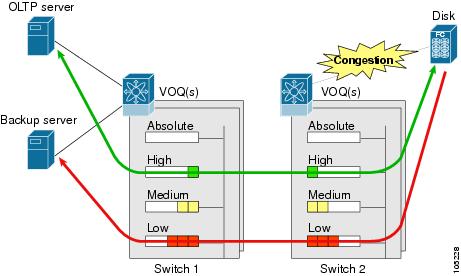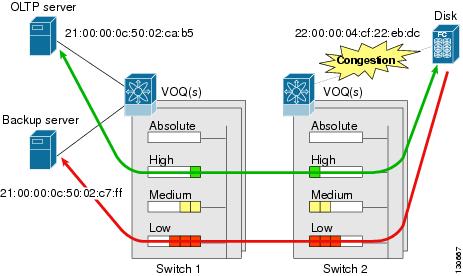Table Of Contents
Information About Control Traffic
Enabling or Disabling Control Traffic
Displaying Control Traffic Information
Information About Data Traffic
Comparing VSAN Versus Zone-Based QoS
QoS Initiation for Data Traffic
Information About Class Map Creation
Information About Service Policy Definition
About Service Policy Enforcement
About the DWRR Traffic Scheduler Queue
Changing the Weight in a DWRR Queue
Displaying Data Traffic Information
Configuration Examples for QoS
Limiting Ingress Port Rate Limiting
Configuring QoS
This chapter provides details on the QoS features provided in all switches.
Quality of service (QoS) offers the following advantages:
•
Provides relative bandwidth guarantee to application traffic.
•
Controls latency experienced by application traffic.
•
Prioritizes one application over another (for example, prioritizing transactional traffic over bulk traffic) through bandwidth and latency differentiation.
This chapter includes the following topics:
•
Configuration Examples for QoS
•
Limiting Ingress Port Rate Limiting
Configuring QoS
This section includes the following topics:
•
Information About Control Traffic
•
Enabling or Disabling Control Traffic
•
Displaying Control Traffic Information
•
Information About Data Traffic
•
Comparing VSAN Versus Zone-Based QoS
•
QoS Initiation for Data Traffic
•
Information About Class Map Creation
•
Information About Service Policy Definition
•
About Service Policy Enforcement
•
About the DWRR Traffic Scheduler Queue
•
Changing the Weight in a DWRR Queue
•
Displaying Data Traffic Information
Information About Control Traffic
The Cisco MDS 9000 Family supports QoS for internally and externally generated control traffic. Within a switch, control traffic is sourced to the supervisor module and is treated as a high priority frame. A high priority status provides absolute priority over all other traffic and is assigned in the following cases:
•
Internally generated time-critical control traffic (mostly Class F frames).
•
Externally generated time-critical control traffic entering a switch in the Cisco MDS 9000 Family from a another vendor's switch. High priority frames originating from other vendor switches are marked as high priority as they enter a switch in the Cisco MDS 9000 Family.
Enabling or Disabling Control Traffic
By default, the QoS feature for certain critical control traffic is enabled. These critical control frames are assigned the highest (absolute) priority.
Tip
We do not recommend disabling this feature as all critical control traffic is automatically assigned the lowest priority once you issue this command.
Detailed Steps
To disable the high priority assignment for control traffic, follow these steps:
Displaying Control Traffic Information
Use the show qos statistics command to view the current state of the QoS configuration for critical control traffic. This command displays the current QoS settings along with the number of frames marked high priority. The count is only for debugging purposes and cannot be configured (see Example 2-1).
Example 2-1 Displays Current QoS Settings
switch# show qos statisticsTotal number of FC frames transmitted from the Supervisor= 15767Number of highest-priority FC frames transmitted = 8224Current priority of FC control frames = 0 (0 = lowest; 7 = highest)Information About Data Traffic
Online transaction processing (OLTP), which is a low volume, latency sensitive application, requires quick access to requested information. Backup processing application require high bandwidth but are not sensitive to latency. In a network that does not support service differentiation, all traffic is treated identically—they experience similar latency and are allocated similar bandwidths. The QoS feature in the Cisco MDS 9000 Family switches provides these guarantees.
Data traffic can be prioritized in distinct levels of service differentiation: low, medium, or high priority. You can apply QoS to ensure that Fibre Channel data traffic for your latency-sensitive applications receive higher priority over throughput-intensive applications such as data warehousing (see Figure 2-1).
Figure 2-1 Prioritizing Data Traffic
In Figure 2-1, the OLTP traffic arriving at Switch 1 is marked with a high priority level of throughput classification (class map) and marking (policy map). Similarly, the backup traffic is marked with a low priority level. The traffic is sent to the corresponding priority queue within a virtual output queue (VOQ).
A deficit weighted round robin (DWRR) scheduler configured in the first switch ensures that high priority traffic is treated better than low priority traffic. For example, DWRR weights of 70:20:10 implies that the high priority queue is serviced at 7 times the rate of the low priority queue. This guarantees lower delays and higher bandwidths to high priority traffic if congestion sets in. A similar configuration in the second switch ensures the same traffic treatment in the other direction.
If the ISL is congested when the OLTP server sends a request, the request is queued in the high priority queue and is serviced almost immediately since the high priority queue is not congested. The scheduler assigns its priority over the backup traffic in the low priority queue.
Note
When the high priority queue does not have traffic flowing through, the low priority queue uses all the bandwidth and is not restricted to the configured value.
A similar occurrence in Switch 2 sends a response to the transaction request. The round trip delay experienced by the OLTP server is independent of the volume of low priority traffic or the ISL congestion. The backup traffic uses the available ISL bandwidth when it is not used by the OLTP traffic.
Comparing VSAN Versus Zone-Based QoS
While you can configure both zone-based QoS and VSAN-based QoS configurations in the same switch, both configurations have significant differences. Table 2-1 highlights the differences between configuring QoS priorities based on VSANs versus zones.
Configuring Data Traffic
Detailed Steps
To configure QoS, follow these steps:
Step 1
Enable the QoS feature.
Step 2
Create and define class maps.
Step 3
Define service policies.
Step 4
Apply the configuration.
QoS Initiation for Data Traffic
By default, the QoS data traffic feature is disabled for data traffic. To configure QoS for data traffic, you must first enable the data traffic feature in the switch.
Tip
QoS is supported in interoperability mode. For more information, refer to the Cisco MDS 9000 Family Switch-to-Switch Interoperability Configuration Guide.
Detailed Steps
To enable the QoS data traffic feature, follow these steps:
Information About Class Map Creation
Use the class map feature to create and define a traffic class with match criteria to identify traffic belonging to that class. The class map name is restricted to 63 alphanumeric characters and defaults to the match-all option. Flow-based traffic uses one of the following values:
•
WWN—The source WWN or the destination WWN.
•
Fibre Channel ID (FC ID) —The source ID (SID) or the destination ID (DID). The possible values for mask are FFFFFF (the entire FC ID is used—this is the default), FFFF00 (only domain and area FC ID is used), or FF0000 (only domain FC ID is used).
Note
An SID or DID of 0x000000 is not allowed.
•
Source interface—The ingress interface.
Tip
The order of entries to be matched within a class map is not significant.
Creating a Class Map
Use the class-map command to create and define a traffic class with match criteria to identify traffic belonging to that class. Define each match criterion with one match statement from the class map configuration (switch(config-cmap)) mode.
•
Use the source-wwn option to specify the source WWN or the destination-wwn option to specify the destination WWN.
•
Use the source-address option to specify the source ID (SID) or the destination-address option to specify the destination ID (DID).
•
Use the input-interface option to specify the ingress interface.
•
Use the destination-device-alias option to specify the distributed device alias.
Detailed Steps
To create a class map, follow these steps:
Information About Service Policy Definition
Service policies are specified using policy maps. Policy maps provide an ordered mapping of class maps to service levels. You can specify multiple class maps within a policy map, and map a class map to a high, medium, or low service level. The default priority is low. The policy map name is restricted to 63 alphanumeric characters.
As an alternative, you can map a class map to a differentiated services code point (DSCP).The DSCP is an indicator of the service level for a specified frame. The DSCP value ranges from 0 to 63, and the default is 0. A DSCP value of 46 is disallowed.
The order of the class maps within a policy map is important to determine the order in which the frame is compared to class maps. The first matching class map has the corresponding priority marked in the frame.
Note
Refer to http://www.cisco.com/en/US/tech/tk543/tk757/technologies_tech_note09186a00800949f2.shtml for further information on implementing QoS DSCP values.
Note
Class maps are processed in the order in which they are configured in each policy map.
Specifying Service Policies
Detailed Steps
To specify a service policy, follow these steps:
About Service Policy Enforcement
When you have configured a QoS data traffic policy, you must enforce the data traffic configuration by applying that policy to the required VSAN(s). If you do not apply the policy to a VSAN, the data traffic configuration is not enforced. You can only apply one policy map to a VSAN.
Note
You can apply the same policy to a range of VSANs.
Applying Service Policies
Detailed Steps
To apply a service policy, follow these steps:
About the DWRR Traffic Scheduler Queue
The Cisco NX-OS software supports four scheduling queues:
•
Strict priority queues are queues that are serviced in preference to other queues—it is always serviced if there is a frame queued in it regardless of the state of the other queues.
•
QoS assigns all other traffic to the DWRR scheduling high, medium, and low priority traffic queues.
The DWRR scheduler services the queues in the ratio of the configured weights. Higher weights translate to proportionally higher bandwidth and lower latency. The default weights are 50 for the high queue, 30 for the medium queue, and 20 for the low queue. Decreasing order of queue weights is mandated to ensure the higher priority queues have a higher service level, though the ratio of the configured weights can vary (for example, one can configure 70:30:5 or 60:50:10 but not 50:70:10).
Table 2-2 describes the QoS behavior for Generation 1, Generation 2, and Generation 3 switching modules.
Changing the Weight in a DWRR Queue
Detailed Steps
To associate a weight with a DWRR queue, follow these steps:
Displaying Data Traffic Information
Examples
The show qos commands display the current QoS settings for data traffic (see Examples 2-2 to 2-10).
Example 2-2 Displays the Contents of all Class Maps
switch# show qos class-mapqos class-map MyClass match-anymatch destination-wwn 20:01:00:05:30:00:28:dfmatch source-wwn 23:15:00:05:30:00:2a:1fmatch input-interface fc2/1qos class-map Class2 match-allmatch input-interface fc2/14qos class-map Class3 match-allmatch source-wwn 20:01:00:05:30:00:2a:1fExample 2-3 Displays the Contents of a Specified Class Map
switch# show qos class-map name MyClassqos class-map MyClass match-anymatch destination-wwn 20:01:00:05:30:00:28:dfmatch source-wwn 23:15:00:05:30:00:2a:1fmatch input-interface fc2/1Example 2-4 Displays All Configured Policy Maps
switch# show qos policy-mapqos policy-map MyPolicyclass MyClasspriority mediumqos policy-map Policy1class Class2priority lowExample 2-5 Displays a Specified Policy Map
switch# show qos policy-map name MyPolicyqos policy-map MyPolicyclass MyClasspriority mediumExample 2-6 Displays Scheduled DWRR Configurations
switch# show qos dwrrqos dwrr-q high weight 50qos dwrr-q medium weight 30qos dwrr-q low weight 20Example 2-7 Displays All Applied Policy Maps
switch# show qos service policyqos service policy MyPolicy vsan 1qos service policy Policy1 vsan 4Example 2-8 Displays the Policy Map Associated with a Specified VSAN
switch# show qos service policy vsan 1qos policy-map pmap1class cmap1priority mediumclass cmap2priority highExample 2-9 Displays the Class Map Associated with a Specified Interface
switch# show qos service policy interface fc3/10qos policy-map pmap1class cmap3priority highclass cmap4priority lowExample 2-10 Displays QoS Statistics
switch# show qos statisticsTotal number of FC frames transmitted from the Supervisor= 301431Number of highest-priority FC frames transmitted = 137679Current priority of FC control frames = 7 (0 = lowest; 7 = highest)Configuration Examples for QoS
This section describes a configuration example for the application illustrated in Figure 2-2.
Figure 2-2 Example Application for Traffic Prioritization
Both the OLTP server and the backup server are accessing the disk. The backup server is writing large amounts of data to the disk. This data does not require specific service guarantees. The volumes of data generated by the OLTP server to the disk are comparatively much lower but this traffic requires faster response because transaction processing is a low latency application.
The point of congestion is the link between Switch 2 and the disk, for traffic from the switch to the disk. The return path is largely uncongested as there is little backup traffic on this path.
Service differentiation is needed at Switch 2 to prioritize the OLTP-server-to-disk traffic higher than the backup-server-to-disk traffic.
Detailed Steps
To configure traffic prioritization for the example application, follow these steps:
Step 1
Create the class maps.
Switch 2# config tSwitch 2(config)# qos class-map jc1 match-allSwitch 2(config-cmap)# match source-wwn 21:00:00:0c:50:02:ca:b5Switch 2(config-cmap)# match destination-wwn 22:00:00:04:cf:22:eb:dcSwitch 2(config-cmap)# exitSwitch 2(config)# qos class-map jc2 match-allSwitch 2(config-cmap)# match source-wwn 21:00:00:0c:50:02:c7:ffSwitch 2(config-cmap)# match destination-wwn 22:00:00:04:cf:22:eb:dcSwitch 2(config-cmap)# exitSwitch 2(config)#Step 2
Create the policy map.
Switch 2(config)# qos policy-map jp1Switch 2(config-pmap)# class jc1Switch 2(config-pmap-c)# priority highSwitch 2(config-pmap-c)# exitSwitch 2(config-pmap)# class jc2Switch 2(config-pmap-c)# priority lowSwitch 2(config-pmap-c)# exitSwitch 2(config-pmap)# exitSwitch 2(config)#Step 3
Assign the service policy.
Switch 2(config)# qos service policy jp1 vsan 1Step 4
Assign the weights for the DWRR queues.
Switch 2(config)# qos dwrr-q high weight 50Switch 2(config)# qos dwrr-q medium weight 30Switch 2(config)# qos dwrr-q low weight 20Step 5
Repeat Step 1 through Step 4 on Switch 1 to address forward path congestion at both switches.
Congestion could occur anywhere in the example configuration. To address congestion of the return path at both switches, you need to create two more class maps and include them in the policy map as follows:
Step 1
Create two more class maps.
Switch 2(config)# qos class-map jc3 match-allSwitch 2(config-cmap)# match source-wwn 22:00:00:04:cf:22:eb:dcSwitch 2(config-cmap)# match destination-wwn 21:00:00:0c:50:02:ca:b5Switch 2(config-cmap)# exitSwitch 2(config)# qos class-map jc4 match-allSwitch 2(config-cmap)# match source-wwn 22:00:00:04:cf:22:eb:dcSwitch 2(config-cmap)# match destination-wwn 21:00:00:0c:50:02:c7:ffSwitch 2(config-cmap)# exitSwitch 2(config)#Step 2
Assign the class maps to the policy map.
Switch 2(config)# qos policy-map jp1Switch 2(config-pmap)# class jc3Switch 2(config-pmap-c)# priority highSwitch 2(config-pmap-c)# exitSwitch 2(config-pmap)# class jc4Switch 2(config-pmap-c)# priority lowSwitch 2(config-pmap-c)# exitSwitch 2(config-pmap)# exitSwitch 2(config)#Step 3
Repeat Step 1 through Step 2 on Switch 1 to address return path congestion at both switches.
Limiting Ingress Port Rate Limiting
A port rate limiting feature helps control the bandwidth for individual Fibre Channel ports. Port rate limiting is also referred to as ingress rate limiting because it controls ingress traffic into a Fibre Channel port. The feature controls traffic flow by limiting the number of frames that are transmitted out of the exit point on the MAC. Port rate limiting works on all Fibre Channel ports. The rate limit ranges from 1 to 100% and the default is 100%.
Note
Port rate limiting can only be configured on Cisco MDS 9100 Series switches, Cisco MDS 9216i switches, and MPS-14/2 modules.
This feature can only be configured if the QoS feature is enabled and if this configuration is performed on a Cisco MDS 9100 series switch, Cisco MDS 9216i switch, or MPS-14/2 module.
Detailed Steps
To configure the port rate limiting value, follow these steps:

 Feedback
Feedback