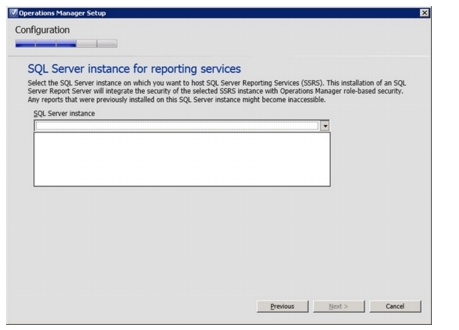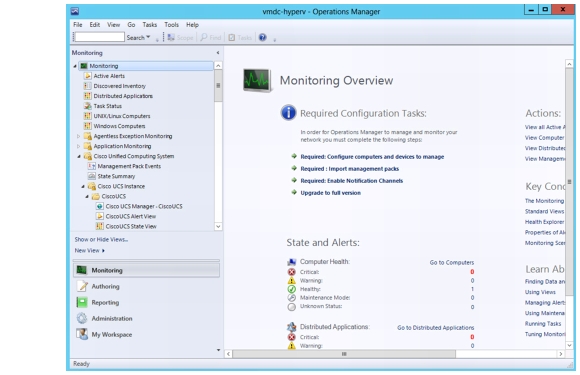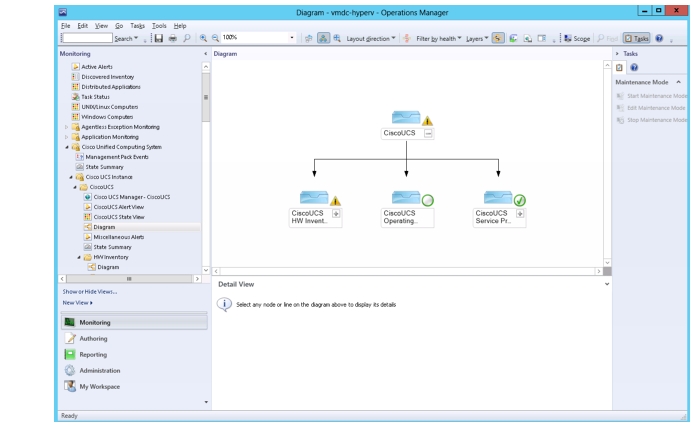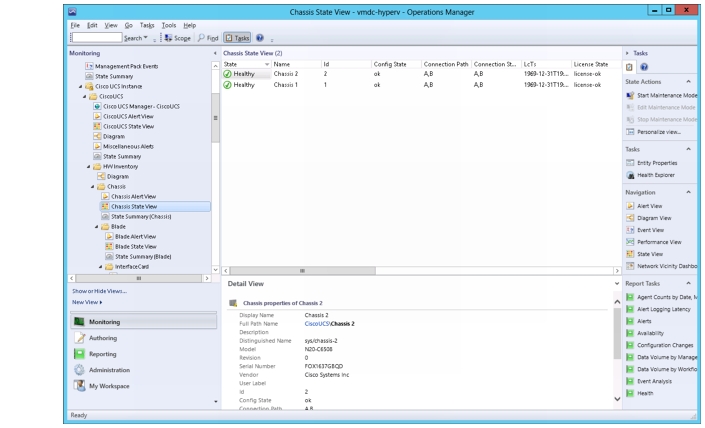Table Of Contents
SCOM 2012 with UCS Management Pack
Installation and Configuration
Cisco UCS Management Pack for SCOM
SCOM 2012 with UCS Management Pack
Microsoft System Center Operations Manager (SCOM) 2012 is a key component of Microsoft Private Cloud, and provides basic orchestration and monitoring for Private Cloud components. Cisco provides a plug-in for SCOM that enables users to monitor UCS. In order to minimize downtime, users can create e-mail alerts that report Private Cloud failures.
Installation and Configuration
Like SCVMM, SCOM a part of the Microsoft Private Cloud Suite. Users can install SCOM on the same server as the SCVMM, or on a standalone SCOM server. This decision depends upon resource restrictions and the preference of the System Administrator.
Before installation, ensure that the Windows Server 2012 server that SCOM will reside on can communicate with the SQL Server. No other adjustment to SQL is necessary. During SCOM installation, SQL automatically creates the necessary database and files.
Refer to the Microsoft System Center site for more installation details.
Deployment Guidelines
Since SQL 2012 resides on a standalone server separate from SCOM, the installation program might not be able to detect the SQL Server instance when attempted to install SQL Server Reporting Services (SSRS).
Figure 4-1 SQL Server Instance
This is normal, because SCOM expects a local installation of SQL Server Express. However, because the full version of SQL Server 2012 already exists in the ecosphere with backup and redundancy, the local installation of SQL Server Express was unnecessary. To work around this issue, perform the following step:
Ensure that both SQL Server and SCOM Server are in the same domain.
1.
Install SCOM without the reporting server.
2.
Install reporting services directly onto the SQL Server.
3.
On the SCOM Server, open and close the Operation Management Console and reporting service should now be available.
Cisco UCS Management Pack for SCOM
After the SCOM installation finishes, users can install a Cisco plug-in, UCS Management Pack, which is downloaded in the form of a Windows Installer (*.msi) file. This plug-in enables users to monitor various UCS components.
Before beginning the installation, download the UCS Management Pack.
The UCS Management Pack file, Cisco.UCS.MP.xxxx.vx.xx-x64.msi, should be saved on the desktop of the SCOM server. When the download finishes, double-click the file to install the program. When the installation finishes, a "Cisco Unified Computing System" folder should appear in SCOM.
Figure 4-2 Cisco Folder SCOM
For detailed information about installing and deploying UCS Management Pack, refer to the Quick Start Guide.
Monitors and Alerts
In SCOM, users can view Private Cloud status and configuration information. Users can view the Cisco UCS folder for UCS status and configuration information. In order to minimize downtime, users can create e-mail alerts that report UCS failures.
Figure 4-3 SCOM UCS Diagram
Figure 4-4 Chassis State View
Summary
Cisco Unified Computing System is a versatile computing platform capable of effectively supporting Microsoft Hyper-V and CloudOS. With the addition of Cisco Nexus 1000v, the virtual network becomes scalable and easy to manage. Utilizing the design and methodology of the Virtual Multiservice Data Center (VMDC), customers can build a highly secure, scalable, and self-serviceable private cloud to satisfy their infrastructure needs.

 Feedback
Feedback