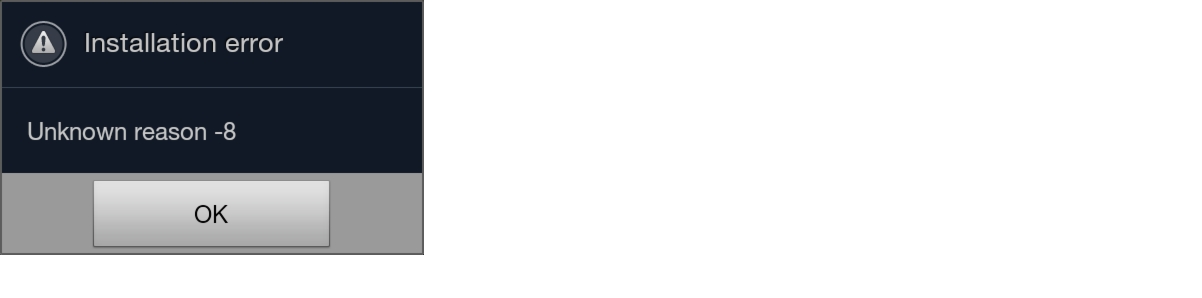Feedback Feedback
|
Table Of Contents
Release Notes for Cisco AnyConnect Secure Mobility Client 3.0.x for Android Mobile Devices
New Features in AnyConnect 3.0.09269
New Features in AnyConnect 3.0.09242
New Features in AnyConnect 3.0.09220
New Features in AnyConnect 3.0.09156
New Features in AnyConnect 3.0.09140
New Features in AnyConnect 3.0.09129
New Features in AnyConnect 3.0.09093
New Features in AnyConnect 3.0.09073
Additional URI Handler Enhancements
User Certificate Management Enhancements
Server Certificate Management Enhancements
Mobile Posture Device ID Generation
Android AnyConnect User Guide Available in EPUB Format
AnyConnect for Android 4.0 Devices and later (ICS+)
Android AnyConnect Feature Matrix
Adaptive Security Appliance Requirements
Open Issues in AnyConnect 3.0.09269 for Mobile Devices
Resolved Issues in AnyConnect 3.0.09269 for Mobile Devices
Resolved Issues in AnyConnect 3.0.09242 for Mobile Devices
Resolved Issues in AnyConnect 3.0.09156 for Mobile Devices
Resolved Issues in AnyConnect 3.0.09140 for Mobile Devices
Resolved Issues in AnyConnect 3.0.09129 for Mobile Devices
Resolved Issues in AnyConnect 3.0.09093 for Mobile Devices
Resolved Issues in AnyConnect 3.0.09073 for Mobile Devices
Release Notes for Cisco AnyConnect Secure Mobility Client 3.0.x for Android Mobile Devices
Updated: January 23, 2014This document includes the following sections:
•
New Features in AnyConnect 3.0.09269
•
New Features in AnyConnect 3.0.09242
•
New Features in AnyConnect 3.0.09220
•
New Features in AnyConnect 3.0.09156
•
New Features in AnyConnect 3.0.09140
•
New Features in AnyConnect 3.0.09129
•
New Features in AnyConnect 3.0.09093
•
New Features in AnyConnect 3.0.09073
•
Android AnyConnect Feature Matrix
•
Adaptive Security Appliance Requirements
•
AnyConnect License Agreements
Introduction
AnyConnect provides remote users with secure VPN connections to the Cisco ASA 5500 Series using the Secure Socket Layer (SSL) protocol and the Datagram TLS (DTLS) protocol, or Internet Protocol Security (IPsec) Internet Key Exchange version 2 (IKEv2). It provides seamless and secure remote access to enterprise networks. The AnyConnect client provides a full tunneling experience that allows any installed application to communicate as though connected directly to the enterprise network.
This document, written for system administrators of AnyConnect Secure Mobility Client and the Adaptive Security Appliance (ASA) 5500, provides Android-specific information for the following current 3.0.09xxx releases of the Cisco AnyConnect Secure Mobility Client:
•
Cisco AnyConnect Release 3.0.09269, available on:
–
Samsung devices
–
HTC devices
–
Kindle devices
–
Android 4.0 (Ice Cream Sandwich) or later devices using the Android VPN Framework (AVF)
–
Rooted devices running Android 2.1 or later.
All AnyConnect Android packages are available for installation and upgrading from Google Play except for the Kindle package, which is available on Amazon.com.
This document supplements the AnyConnect Administrators Guide. You can deploy later releases of AnyConnect for other devices simultaneously with this release.
For Android device requirements, installation instructions, and user information, see the Android User Guide for Cisco AnyConnect Secure Mobility Client, Release 3.0.
New Features in AnyConnect 3.0.09269
AnyConnect 3.0.09269 is a maintenance release, see Resolved Issues in AnyConnect 3.0.09269 for Mobile Devices. Cisco recommends that you upgrade to this latest release of AnyConnect.
Review the Android Known Compatibility Issues to be aware of current operational considerations.
New Features in AnyConnect 3.0.09242
AnyConnect 3.0.09242 resolves a critical problem in previous releases affecting DNS resolution on Android 4.3.x devices. It is also a maintenance release for all Android devices, see Resolved Issues in AnyConnect 3.0.09242 for Mobile Devices.
Cisco recommends that you upgrade to this latest release of AnyConnect.
Review the Android Known Compatibility Issues to be aware of current operational considerations.
New Features in AnyConnect 3.0.09220
AnyConnect 3.0.09220 includes updates for HTC devices running Android 4.3. This version of AnyConnect is for HTC devices only.
Review the Android Known Compatibility Issues to be aware of current operational considerations.
New Features in AnyConnect 3.0.09156
AnyConnect 3.0.09156 is a maintenance release, see Resolved Issues in AnyConnect 3.0.09156 for Mobile Devices. Cisco recommends that you upgrade to this latest release of AnyConnect.
Review the Android Known Compatibility Issues to be aware of current operational considerations.
New Features in AnyConnect 3.0.09140
AnyConnect 3.0.09140 is a maintenance release, see Resolved Issues in AnyConnect 3.0.09140 for Mobile Devices. Cisco recommends that you upgrade to this latest release of AnyConnect.
New Features in AnyConnect 3.0.09129
AnyConnect 3.0.09129 is a maintenance release, see Resolved Issues in AnyConnect 3.0.09129 for Mobile Devices. Cisco recommends that you upgrade to this latest release of AnyConnect.
New Features in AnyConnect 3.0.09093
AnyConnect 3.0.09093 is a maintenance release, see Resolved Issues in AnyConnect 3.0.09093 for Mobile Devices. Cisco recommends that you upgrade to this latest release of AnyConnect.
New Features in AnyConnect 3.0.09073
IPsec IKEv2
The AnyConnect Secure Mobility Client for mobile devices now supports Internet Protocol Security (IPsec) Internet Key Exchange version 2 (IKEv2) tunneling in addition to SSL tunneling.
The AnyConnect client uses a proprietary AnyConnect EAP authentication method with ASA secure gateways. Standards-based EAP authentication methods are also available, however, using the standards-based method disables some AnyConnect features. The client supports the following standards-based authentication methods:
•
EAP methods: GTC, MD5, and MSCHAPv2
•
IKEv2 methods: RSA
On the ASA, you enable IPsec connections for users in the group policy. For the AnyConnect client, you specify the primary protocol (IPsec or SSL) for each ASA in the server list of the client profile.
On the mobile device, the user chooses Connect with IPsec when adding a VPN connection.
System Requirements for IPsec IKEv2
· ASA running version 9.0 or later
· ASDM 7.0.1 or later
· AnyConnect Essentials license or an AnyConnect Premium SSL VPN Edition license
FIPS and Suite B Cryptography
AnyConnect 3.0 for mobile devices incorporates Cisco Common Cryptographic Module (C3M), the Cisco SSL implementation which includes FIPS 140-2 compliant cryptography modules and NSA Suite B cryptography as part of its Next Generation Encryption (NGE) algorithms.
In AnyConnect 3.0 for mobile devices, Suite B cryptography is available for IPsec VPNs only; FIPS-compliant cryptography is available for both IPsec and SSL VPNs.
Use of cryptography algorithms is negotiated with the headend while connecting. Negotiation is dependent on the capabilities of both ends of the VPN connection. Therefore, the secure gateway must also support FIPS-compliant and Suite B cryptography.
The user configures AnyConnect to accept only NGE algorithms during negotiation by enabling FIPS Mode in the AnyConnect settings. When FIPS Mode is disabled, AnyConnect also accepts non-FIPS cryptography algorithms for VPN connections.
AnyConnect 3.0 for mobile devices includes the following Suite B algorithms:
•
AES-GCM support (128-, 192-, and 256-bit keys) for symmetric encryption and integrity
–
IKEv2 payload encryption and authentication (AES-GCM only)
–
ESP packet encryption and authentication
•
SHA-2 (SHA with 256/384/512 bits) support for hashing
–
IKEv2 payload authentication
–
ESP packet authentication
•
ECDH support for key exchange
–
Groups 19, 20, and 21 IKEv2 key exchange and IKEv2 PFS
•
ECDSA support (256-, 384-, 512-bit elliptic curves) for digital signature, asymmetric encryption, and authentication
–
IKEv2 user authentication and server certificate verification
•
Other cipher suite dependencies between algorithms promote support for the following:
–
Diffie-Hellman Groups 14 and 24 for IKEv2
–
RSA certificates with 4096 bit keys for DTLS and IKEv2
Requirements
•
FIPS and/or Suite B support is required on the secure gateway. Cisco provides Suite B capability on the ASA version 9.0 and later, and FIPS capability on the ASA version 8.4.1 and later.
•
An AnyConnect Premium license is required for FIPS or Suite B remote access connections to the ASA.
•
Android 4.0 (Ice Cream Sandwich) or later is required for Suite B cryptography; this is the minimum Android version that supports ECDSA certificates used in Suite B.
•
VPN connections require server certificates that contain Key Usage attributes of Digital Signature and Key Encipherment, as well as an Enhanced Key Usage attribute of Server Authentication, or IKE Intermediate for IPsec. Server certificates not containing a Key Usage are considered invalid for all Key Usages. Similarly, a server certificate not containing an Enhanced Key Usage is considered invalid for all Enhanced Key Usages.
Guidelines and Limitations
•
Suite B is available only for IKEv2/IPsec.
•
A device that is running in FIPS mode is not compatible with using SCEP to provide mobile users with digital certificates, proxy method or legacy method. Plan your deployment accordingly.
•
No EAP methods support SHA-2 except in TLS-based EAP when validating certificates signed using SHA-2.
•
ECDSA certificates must have a Digest strength equal to or greater than the Curve strength. For example, an EC-384 key must use SHA2-384 or greater.
•
VPN connections perform name verification on server certificates. The following rules are applied to name verification:
–
If a Subject Alternative Name extension is present with relevant attributes, name verification uses only the Subject Alternative Name. Relevant attributes include DNS Name attributes for all certificates and also include IP address attributes, if the connection is being performed to an IP address.
–
If a Subject Alternative Name extension is not present, or is present but contains no relevant attributes, name verification uses any Common Name attributes found in the Subject of the certificate.
–
If a certificate uses a wildcard for the purposes of name verification, the wildcard must be in the first (left-most) subdomain only and must be the last (right-most) character in the subdomain. Any wildcard entry not in compliance is ignored for the purposes of name verification.
Additional URI Handler Enhancements
The AnyConnect URI Handler simplifies AnyConnect setup and activities by servicing requests in the form of Universal Resource Indicators (URIs). Administrators embed URIs as links on web pages or in e-mail messages and then give users instructions to access them. The following enhancements have been made to the URI Handler in AnyConnect 3.0:
•
Parameters have been added to the anyconnect:create command to create IPsec connection entries, for example:
anyconnect:create?name=Description&host=vpn.company.com&protocol=IPsec&authentication= eap-md5&ike-identity=012A4F8B29A9BCDWhere:
–
protocol: Specifies the VPN protocol used for this connection. The valid values are SSL or IPsec. This parameter is optional and defaults to SSL if unspecified.
–
authentication: Specifies the authentication method used for an IPsec VPN connection. The valid values are EAP-AnyConnect, EAP-GTC, EAP-MD5, EAP-MSCHAPv2, or IKE-RSA. This parameter is optional; it applies when protocol specifies
IPseconly and defaults to EAP-AnyConnect if unspecified.–
ike-identity: The IKE identify when AUTHENTICATION is set to EAP-GTC, EAP-MD5, or EAP-MSCHAPv2. This parameter is invalid when used for other authentication settings.
For URI details, see "Using the URI Handler to Generate a VPN Connection Entry" section in Chapter 13, "Administering AnyConnect for Mobile Devices" of the Cisco AnyConnect Secure Mobility Client Administrator Guide, Release 3.0 manual.
•
Extensions have been made to the anyconnect:connect command to open a specified URL or close the AnyConnect UI based on the results of the connect action. For example:
anyconnect://connect?host=vpn.company.com&onerror=http%3A%2F%2Fwww.cisco.com%2Ffailure .html&onsuccess=http%3A%2F%2Fwww.cisco.comanyconnect://connect?host=vpn.company.com&onsuccess=anyconnect%3A%2F%2Fclose–
onerror—Specify the URL to be opened when this connection transitions into the disconnected state, or use the anyconnect%3A%2F%2Fclose command to close the AnyConnect GUI.
–
onsuccess—Specify the URL to be opened when this connection transitions into the connected state, or use the anyconnect%3A%2F%2Fclose command to close the AnyConnect GUI.
For URI details, see Using the URI Handler to Establish a VPN Connection section in Chapter 13, "Administering AnyConnect for Mobile Devices" of the Cisco AnyConnect Secure Mobility Client Administrator Guide, Release 3.0 manual.
User Certificate Management Enhancements
AnyConnect 3.0 provides additional options for importing user certificates into the AnyConnect certificate store depending on the Android release on the device. In addition to importing a user certificate directly from the device's file system, AnyConnect users can now do the following:
•
Import certificates from a Network Location by specifying the URI of the certificate. This applies to all Android releases.
•
Import certificates from the device's Credential Storage to the AnyConnect store. This applies to Android 4.0/ICS and later.
For details, see "Importing Certificates Manually" in the Android User Guide for Cisco AnyConnect Secure Mobility Client, Release 3.0.x.
Server Certificate Management Enhancements
AnyConnect now imports user-authorized server certificates to the AnyConnect certificate store during the connection process.
A user is given the opportunity to import a server certificate if it is not automatically accepted by AnyConnect. Only valid, trusted server certificates are automatically accepted by AnyConnect. See Blocking Untrusted Servers below for the procedure to do this.
Valid, but untrusted server certificates are reviewed, authorized, and imported by the user. Once this server certificate is imported into the AnyConnect store, subsequent connections made to the server using this digital certificate are automatically accepted. The server certificate can be removed from the AnyConnect certificate store if it is no longer needed.
Invalid certificates are not imported into the AnyConnect store, but can be accepted by the user to complete the current connection. This is not recommended.
Blocking Untrusted Servers
AnyConnect has been updated to provide improved security protection when accessing secure gateways.
A new Block Untrusted Servers application setting determines how AnyConnect blocks connections if it cannot identify the secure gateway. This protection is ON by default; it can be turned OFF by the user, but this is not recommended.
AnyConnect uses the digital certificate received from the server to verify its identify. If the certificate is invalid (there is a certificate error due to an expired or invalid date, wrong key usage, or a name mismatch), or if it is untrusted (the certificate cannot be verified by a Certificate Authority), or both, the connection is blocked. A blocking message displays, and the user must choose how to proceed.
When Block Untrusted Servers is ON, a blocking Untrusted VPN Server notification alerts the user to this security threat. The user can choose:
•
Keep Me Safe to terminate this connection and remain safe.
•
Change Settings to turn the Block Untrusted Servers application preference OFF, but this is not recommended. After the user disables this security protection, they must reinitiate the VPN connection.
When Block Untrusted Servers is OFF, a nonblocking Untrusted VPN Server notification alerts the user to this security threat. The user can choose to:
•
Cancel the connection and remain safe.
•
Continue the connection, but this is not recommended.
•
View Details of the certificate.
If the certificate that the user is viewing is valid but untrusted, the user can:
–
Import the server certificate into the AnyConnect certificate store for future use and continue the connection by selecting Import and Continue. Once this certificate is imported into the AnyConnect store, subsequent connections made to the server using this digital certificate are automatically accepted.
–
Go back to the previous screen and choose Cancel or Continue.
If the certificate is invalid, for any reason, the user can only return to the previous screen and choose Cancel or Continue.
Leaving the Block Untrusted Servers setting ON, having a valid, trusted server certificate configured on your secure gateway, and instructing your mobile users to always choose Keep Me Safe is the safest configuration for VPN connectivity to your network.
SCEP Proxy
Simple Certificate Enrollment Protocol (SCEP) Proxy provides secure deployment of device certificates from third-party Certificate Authorities (CAs). It allows a mobile user to enroll with an internal CA without exposing the CA to external access.
With AnyConnect 3.0, an ASA 9.0 or later acts as a proxy for SCEP requests and responses that flow between the AnyConnect mobile device and the internal CA. Mobile devices rely on the ASA to know the identity of the CA, and do not access them directly. The received certificate is used to automatically connect after being imported into the AnyConnect certificate store on the mobile device.
For more information, see "Configuring Certificate Enrollment using SCEP" section in the Cisco AnyConnect Secure Mobility Client Administrator Guide, Release 3.0 manual.
Guidelines and Limitations
•
Depending on network characteristics, SCEP proxy activity can take more than a few seconds. The user receives a message when the certificate has been received by the AnyConnect client.
•
Using SCEP for certificate enrollment, proxy method or legacy method, is not compatible with mobile devices running in FIPS mode. Plan your deployment accordingly.
Trusted Network Detection
Trusted Network Detection (TND) provides AnyConnect the ability to automatically disconnect a VPN when the user is inside the corporate network (on a trusted network) and to start the VPN connection when the user is outside the corporate network (on an untrusted network).
Administrators enable this feature in the AnyConnect client profile, define which networks are trusted or untrusted, and set behavior when it detects network transitions. For details, see the Configuring Trusted Network Detection section in the Cisco AnyConnect Secure Mobility Client Administrator Guide, Release 3.0 manual.
AnyConnect 3.0 on Android allows users to disable and enable Trusted Network Detection (TND) on their own device if it has been configured by the administrator. To do this, users set the Menu > Settings > Trusted Network Detection option.
TND requires the AnyConnect app to be running. If the user has exited the application using Menu > Exit or has forced the app to stop using the Android settings, AnyConnect will be unable to detect a trusted network.
TND does not interfere with the user's ability to manually establish a VPN connection and does not disconnect a VPN connection started while on a trusted network. TND only disconnects the VPN session if the device first connects (automatically or manually) while on an untrusted network and then moves into a trusted network.
Note
The Trusted Network Detection feature is not available in the AnyConnect ICS+ package, the Android VPN Framework Package. It is only available in the brand-specific and rooted AnyConnect packages.
Mobile Posture Device ID Generation
The algorithm to generate mobile posture Device IDs on Android changed in AnyConnect 3.0. If you have DAP rules defined that use Device IDs generated from previous versions of AnyConnect, they will have to be updated to bind to the newly generated Device IDs.
AnyConnect 3.0 generates a unique 40-byte device ID at installation time. The generated device ID is based on the Android ID and one or both of the following values if they are available at installation time:
•
MEID/IMEI (Mobile Equipment Identifier / International Mobile Equipment Identity)
•
MAC-ADDRESS (MAC address of the device)
The device ID is generated depending on the availability of these values:
Where:
•
The Android-ID is set as follows:
Android-ID = Secure.getString(context.getContentResolver(), Secure.ANDROID_ID)•
And the
bytes To Hex Stringfunction is:String bytesToHexString(byte[] sha1rawbytes){String hashHex = null;if (sha1rawbytes != null){StringBuffer sb = new StringBuffer(sha1rawbytes.length * 2);for (int i = 0; i < sha1rawbytes.length; i++){String s = Integer.toHexString(0xFF & sha1rawbytes[i]).toUpperCase();if (s.length() < 2){sb.append("0");}sb.append(s);}hashHex = sb.toString();}return hashHex;}
Note
If neither the MEID/IMEI nor MAC-ADDRESS values are retrievable at installation time, a random number is used with the
Android-IDto generate the device-ID.
Generated device IDs can be viewed after the initial AnyConnect application launch from the AnyConnect Diagnostics -> Logging and System Information -> System -> Device Identifiers screen, or inside the AnyConnect log in the device_identifiers.txt file.
In AnyConnect 2.5, the MEID/IMEI is used as the device ID. If the MEID/IMEI is not available, AnyConnect will try to use the MAC-ADDRESS. If this value is also not available, AnyConnect installation fails.
Android UI Changes
The following changes have been made to the AnyConnect UI running on Android devices:
•
Upon the initial startup of AnyConnect after installation or upgrade, the user must accept the displayed End User License Agreement before AnyConnect runs.
•
Changes in the AnyConnect Settings and Diagnostics options:
–
Management of certificates, profiles, and localization on the device has been moved from the Settings screen to the Diagnostics screen. Only AnyConnect application preference settings remain in Settings.
–
The user now must now tap Diagnostics > Logging and System Information to access the Logs and System screen.
–
A new FIPS Mode setting has been added to the Settings screen. See the FIPS and Suite B Cryptographysection for details.
–
A new Block Untrusted VPN setting has been added to the Settings screen. See the Blocking Untrusted Servers section for details.
–
A new Trusted Network Detection setting has been added to the Settings screen. See the Trusted Network Detection section for details.
–
On Android 4.0 (ICS) and later, the Holo theme is used for the Android Application Style setting.
•
An Advanced screen has been added to the Connection Editor to configure all settings beyond the required Server Address and Description.
•
Certificate Management enhancements:
–
In Android 4.0 (Ice Cream Sandwich) and later, the user also imports certificates from the device's Credential Storage to the AnyConnect store. This is in addition to importing directly from the file system and importing from a specified server. See the User Certificate Management Enhancements section for more details.
–
User-authorized server certificates are now imported and stored in the AnyConnect certificate store, see the Server Certificate Management Enhancements section for details.
•
Email Logs now prompt the user for a problem description and reproduction steps.
Android AnyConnect User Guide Available in EPUB Format
The Android User Guide for Cisco AnyConnect Secure Mobility Client, Release 3.0.x is now available in EPUB format for download. Users will need an EPUB reader to view this format on their device. It can be accessed from the AnyConnect home screen by tapping Menu > About > Online User Guide.
Supported Android Devices
Cisco provides AnyConnect brand-specific apps to support mobile devices from the following manufacturers:
Cisco also provides the following AnyConnect apps to support Android devices:
•
AnyConnect for Android 4.0 Devices and later (ICS+)
•
AnyConnect for Rooted Devices
Note
Cisco no longer provides or supports the brand-specific AnyConnect apps for Lenovo and Motorola devices. Lenovo and Motorola devices that run Android version 4.0 (Ice Cream Sandwich) or later can use the AnyConnect ICS+ app. Uninstall the old brand-specific AnyConnect package before upgrading to AnyConnect 3.0.
Samsung Devices
Samsung AnyConnect Release 3.0.x and Samsung AnyConnect Legacy Release 3.0.x support the Samsung product lines listed below. The devices must be running the latest software update from Samsung. See the installation instructions in the AnyConnect for Android User Guide to determine which package applies to your device.
Note
Samsung rebrands devices in these product lines for each mobile service provider.
HTC Devices
HTC AnyConnect Release 3.0.x supports the HTC product lines listed at http://www.htcpro.com/enterprise/VPN. These devices must be running the minimum software required as shown in the table. Go to Settings > About phone > Software information > Software number to determine the software number running on your device.
Note
•
Currently, HTC devices running Android 4.3 and later should use the Cisco AnyConnect ICS+ package. Uninstall HTC AnyConnect before installing this package.
•
Currently, all AT&T HTC devices should use the Cisco AnyConnect ICS+ package. Uninstall HTC AnyConnect before installing this package.
•
The HTC Raider, also know as the HTC Holiday, does not work with Cisco AnyConnect. Cisco and HTC are working to address this issue.
Kindle Devices
Cisco AnyConnect (Kindle Tablet Edition) Release 3.0.x is available from Amazon for the following devices:
•
Kindle Fire HD
•
New Kindle Fire
•
Kindle Fire HDX
Anyconnect for Kindle is supported by the Android VPN Framework and is equivalent in functionality to the AnyConnect ICS+ package.
AnyConnect for Android 4.0 Devices and later (ICS+)
AnyConnect ICS+ Release 3.0.x offers VPN connectivity supported by the Android VPN Framework (AVF) in Android 4.0 (Ice Cream Sandwich) or later. This package can be used on any Android device that is running ICS or later.
The AVF provides only basic VPN connectivity. The AnyConnect AVF client, dependent upon these basic VPN capabilities, is unable to provide the full set of VPN features available in the brand-specific packages.
Note
Cisco recommends the AnyConnect AVF client for unsupported devices running Android 4.0 or later. Supported devices should use the brand-specific AnyConnect client regardless of the version of the Android operating system.
AnyConnect for Rooted Devices
Cisco provides Rooted AnyConnect Release 3.0.x for rooted Android mobile devices running Android 2.1 or later, for preview and testing purposes only.
Cisco does not support this client, but it works on most rooted devices running 2.1or later. If you encounter issues, please report them to android-mobile-feedback@cisco.com, and we will make our best effort to resolve them.
Both a tun.ko module and iptables are required. AnyConnect displays an error message, informing you about what is missing when you attempt to establish a VPN connection. If the tun.ko module is missing, obtain or build it for your corresponding device kernel and place it in the
/data/local/kernel_modules/directory.
CautionRooting your device voids your device warranty. Cisco does not support rooted devices, nor do we provide instructions to root your device. If you choose to root your device, you do so at your own risk.
Android AnyConnect Feature Matrix
Android Brand-Specific AnyConnect
For Samsung, HTC and Motorola supported and qualified devices, Cisco provides brand-specific AnyConnect packages that offer a full-featured VPN experience across Android operating systems. These brand-specific AnyConnect packages are provided in partnership with device vendors and are the preferred AnyConnect clients for these devices.
Android AnyConnect Plus
For some Motorola supported and qualified devices (released after May 2012) Cisco provides this non-vendor specific packages that offers a full featured VPN experience that is equivalent in functionality to the brand-specific packages.
Android VPN Framework AnyConnect
For other Android devices that are unable to use the brand-specific AnyConnect package or AnyConnect Plus, Cisco provides an AnyConnect client that offers VPN connectivity supported by the Android VPN Framework (AVF) introduced in Android 4.0 (Ice Cream Sandwich). AVF provides only basic VPN connectivity. The AnyConnect AVF client, dependent upon these basic VPN capabilities, is unable to provide the full set of VPN features available in the device-specific packages. These discrepancies are shown in the table. Kinde devices use this package also.
Android Rooted AnyConnect
Cisco also provides an AnyConnect package for rooted Android devices that is equivalent in functionality to the brand-specific packages. This package works on most rooted devices that are running Android 2.1 or later. Brand-specific AnyConnect packages do not work on rooted devices; therefore you must use the rooted version of AnyConnect on rooted devices.
Adaptive Security Appliance Requirements
ASA models support the Cisco AnyConnect Secure Mobility client for Android. See the Adaptive Security Appliance VPN Compatibility Reference for a complete list of compatibility requirements.
Note
Cisco IOS routers do not support the Cisco AnyConnect Secure Mobility client for Android at this time.
ASA Release Requirements
•
ASA Release 8.0(3) and Adaptive Security Device Manager (ASDM) 6.1(3) are the minimum releases that support AnyConnect for mobile devices.
•
You must upgrade to ASA 9.0 to use the following mobile features:
–
IPsec IKEv2 VPN
–
Suite B cryptography
–
SCEP Proxy
–
Mobile Posture with AnyConnect 3.0 for mobile device
ASA License Requirements
AnyConnect for Android connections require the following licenses on the ASA:
•
One of the following AnyConnect core license options:
–
Cisco AnyConnect Essentials license (L-ASA-AC-E-55XX=), sufficient for ASA Release 8.2 or later.
–
Cisco AnyConnect Premium Clientless SSL VPN Edition license (L-ASA-AC-SSL-YYYY=), required for ASA Releases 8.0(3) or later.
•
AnyConnect Mobile license (L-ASA-AC-M-55XX=).
The XX in the license code represents the last two digits of your ASA model number. The YYYY represents the number of simultaneous users.
These licenses are mutually exclusive per ASA, but you can configure a mixed network. The AnyConnect Essentials and AnyConnect Mobile licenses are nominally priced. We offer the following trial options:
•
If you have an AnyConnect Essentials or Premium license and you would like to obtain a three-month trial Mobile AnyConnect license, go to the following website: https://tools.cisco.com/SWIFT/Licensing/PrivateRegistrationServlet?FormId=717
•
If you would like to obtain both an AnyConnect Essentials or Premium license and an AnyConnect Mobile license, or you have questions about licensing, email us a request with the show version output from your ASA to ac-mobile-license-request@cisco.com.
For brief descriptions and example product numbers (SKUs) of the AnyConnect user license options, see Cisco Secure Remote Access: VPN Licensing Overview.
For the latest details about the AnyConnect user license options, see "Managing Feature Licenses" in the latest Cisco ASA 5500 Series Configuration Guide.
Known Issues and Limitations
The following sections describe the known issues and limitations in the current AnyConnect 3.0.09xxx releases.
Known Compatibility Issues
•
On Android 4.3 and later devices, the AnyConnect status icon may be duplicated, and also, may display regardless of the Hide Icon setting.
•
Due to a bug in Android 4.3.1 (Issue #62073), users using the AnyConnect ICS+ package cannot enter non-fully qualified domain names. For example, users cannot type "internalhost", they must type "internalhost.company.com".
•
The AT&T firmware updates on HTC One to Android 4.3 (software version: 3.17.502.3) do not support "HTC AnyConnect". Customers must uninstall "HTC AnyConnect", and install "AnyConnect ICS+". (HTC AnyConnect will work on the international edition, with software version of 3.22.1540.1). To check your software version do the following: Tap Settings -> About -> Software information -> Software number.
•
Due to a known issue in Android 4.4 (Issue #64819) Split DNS will not work on Android 4.4. There is no workaround for this issue, a fix from Google is required.
•
We are pleased to report that Android 4.4 (KitKat) bug Google Issue #61948 (AnyConnect users will experience High Packet Loss over their VPN connection /users will experience timeouts) has been resolved in Google's release of Android 4.4.1 which Google has begun distributing to some devices via Software Update. The following problem information is provided for reference:
Due to a bug in Android 4.4 (Issue #61948, also see the Cisco Support Update), AnyConnect users will experience High Packet Loss over their VPN connection. This has been seen on the Google Nexus 5 running Android 4.4 with AnyConnect ICS+. Users will experience timeouts when attempting to access certain network resources. Also, in the ASA logs, a syslog message will appear with text similar to "Transmitting large packet 1420 (threshold 1405)."
Until Google produces a fix for Android 4.4, VPN administrators may temporarily reduce the maximum segment size for TCP connections on the ASA by configuring the following sysopt connection tcpmss <mss size>. The default for this parameter is 1380 bytes, reduce this value by the difference between the values seen in the ASA logs. In the above example, the difference is 15 bytes; the value should thus be no more than 1365. Reducing this value will negatively impact performance for connected VPN users where large packets are transmitted.
•
AnyConnect for Android may have connectivity issues when connecting to a mobile network using the IPv6 transition mechanism known as 464xlat. Known affected devices include the Samsung Galaxy Note III LTE connecting to the T-Mobile US network. This device defaults to an IPv6 only mobile network connection. Attempting a connection may result in a loss of mobile connectivity until the device is rebooted.
To prevent this problem, use the AnyConnect ICS+ app, and change your device settings to obtain IPv4 network connectivity or connect using a Wi-Fi network.
–
For the Samsung Galaxy Note III LTE connecting to the T-Mobile US network, follow the instructions provided by T-Mobile to set the Access Point Name (APN) on your device, making sure APN Protocol is set to IPv4
•
The AnyConnect ICS+ package may have issues when a private IP address range within the VPN overlaps with the range of the outside interface of the client device. When this route overlap occurs, the user may be able to successfully connect to the VPN but then be unable to actually access anything. This issue has been seen on cellular networks which use NAT (Network Address Translation) and assign addresses within the 10.0.0.0 - 10.255.255.255 range, and is due to AnyConnect having limited control of routes in the Android VPN framework. The vendor specific Android packages have full routing control and may work better in such a scenario.
•
An Asus tablet running Android 4.0 (ICS) may be missing the tun driver. This causes AVF AnyConnect to fail.
•
On a rooted device, in the superuser application preferences, Automatic response must be set to Prompt. Other settings may cause AnyConnect to hang.
•
Due to Android issue 41037, when pasting text from the clipboard, a space is inserted in front of the text. In AnyConnect, when copying text such as a one time password, the user has to delete this erroneous white space.
Guidelines and Limitations
•
Cisco IOS routers do not support the Cisco AnyConnect Secure Mobility client for Android at this time.
•
AnyConnect for Android supports only the features that are strictly related to remote access.
•
The ASA does not provide distributions and updates for AnyConnect for Android. They are available only on the Android Market.
•
AnyConnect for Android supports connection entries that the user adds and connection entries populated by an AnyConnect profile pushed by an ASA. For example, if a user goes to vpn.example1.com and then goes to vpn.example2.com, the configuration profile imported from vpn.example2.com replaces the one imported from vpn.example1.com.The Android device supports no more than one AnyConnect profile. However, a profile can consist of multiple connection entries.
•
The AnyConnect AVF package provides VPN features that can be supported in the AVF only, some AnyConnect features available in the brand-specific packages are not supported in the AVF package. See the Android AnyConnect Feature Matrix for the specific features supported in AVF AnyConnect.
•
If users attempt to install AnyConnect on devices that are not supported, they receive a pop-up message saying, "Installation Error: Unknown reason -8." This message is generated by the Android OS. Figure 1 shows the installation error message.
Figure 1 Android Installation Error
•
When the user has an AnyConnect widget on their home screen, the AnyConnect services are automatically started (but not connected) regardless of the "Launch at startup" preference.
•
AnyConnect for Android requires UTF-8 character encoding for extended ASCII characters when using pre-fill from client certificates. The client certificate must be in UTF-8 if you want to use prefill, per the instructions in KB-890772 and KB-888180.
•
AnyConnect blocks voice calls if it is sending or receiving VPN traffic over an EDGE connection per the inherent nature of EDGE and other early radio technology.
•
Some known file compression utilities do not successfully decompress log bundles packaged with the use of the AnyConnect Send Log button. As a workaround, use the native utilities on Windows and Mac OS X to decompress AnyConnect log files.
Open Issues in AnyConnect 3.0.09269 for Mobile Devices
Resolved Issues in AnyConnect 3.0.09269 for Mobile Devices
Resolved Issues in AnyConnect 3.0.09242 for Mobile Devices
Resolved Issues in AnyConnect 3.0.09156 for Mobile Devices
CSCuh09909
IKEv2 connections with IPv6 fail with Cisco IOS 15.4
CSCui30104
AnyConnect fails to initialize on Android 4.3
Resolved Issues in AnyConnect 3.0.09140 for Mobile Devices
Resolved Issues in AnyConnect 3.0.09129 for Mobile Devices
Resolved Issues in AnyConnect 3.0.09093 for Mobile Devices
Resolved Issues in AnyConnect 3.0.09073 for Mobile Devices
Troubleshooting
Follow the user troubleshooting instructions in the latest Cisco AnyConnect Administrator Guide. If following those instructions does not resolve the issue, try the following suggestions:
•
Ensure the AnyConnect Mobile license is installed on the ASAs.
•
Determine whether the same problem occurs with the desktop client.
•
Determine whether the same problem occurs with another supported mobile OS.
•
If the VPN connection is not restored after the device wakes up, ensure that Auto-Reconnect is enabled in the profile.
•
If certificate authentication fails, ensure the correct certificate has been selected. Ensure that the client certificate on the device has Client Authentication as an Extended Key Usage. Ensure the certificate matching rules in the AnyConnect profile are not filtering out the user's selected certificate. Even if a user selected a certificate, it is not used for authentication if it does not match the filtering rules in the profile. If your authentication mechanism uses any associated accounting policy to an ASA, verify that the user can successfully authenticate. If problems persist, enable logging on the client and enable debug logging on the ASA.
•
If you see an authentication screen when you are expecting to use certificate-only authentication, configure the connection to use a group URL and ensure that secondary authentication is not configured for the tunnel group. For details, refer to the Cisco ASA Configuration Guide associated with the version running on the ASA.
AnyConnect Support Policy
Cisco supports all AnyConnect software versions downloaded from the Android Market; however, fixes and enhancements are provided only in the most recently released version.
AnyConnect License Agreements
For the end-user license agreement for this product, see Cisco End User License Agreement, AnyConnect Secure Mobility Client, Release 3.0.
For Open Source License information for this product, see Open Source Software Used in Cisco AnyConnect Secure Mobility Client, Release 3.0 for Mobile
Related Documentation
For more information, refer to the following documentation:
•
Release Notes for Cisco AnyConnect Secure Mobility Client, Release 3.0
•
Cisco AnyConnect Secure Mobility Client Administrator Guide, Release 3.0
•
Android User Guide for Cisco AnyConnect Secure Mobility Client, Release 3.0.x
•
Navigating the Cisco ASA 5500 Series Documentation
Cisco and the Cisco logo are trademarks or registered trademarks of Cisco and/or its affiliates in the U.S. and other countries. To view a list of Cisco trademarks, go to this URL: www.cisco.com/go/trademarks. Third-party trademarks mentioned are the property of their respective owners. The use of the word partner does not imply a partnership relationship between Cisco and any other company. (1110R)
Any Internet Protocol (IP) addresses and phone numbers used in this document are not intended to be actual addresses and phone numbers. Any examples, command display output, network topology diagrams, and other figures included in the document are shown for illustrative purposes only. Any use of actual IP addresses or phone numbers in illustrative content is unintentional and coincidental.
© 2004-2013 Cisco Systems, Inc. All rights reserved.