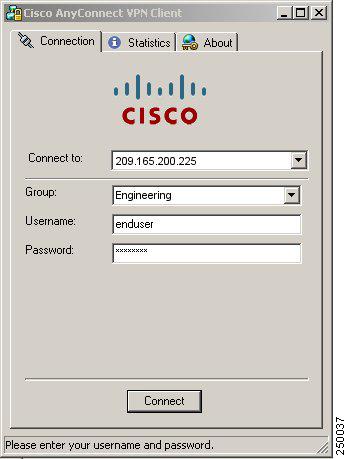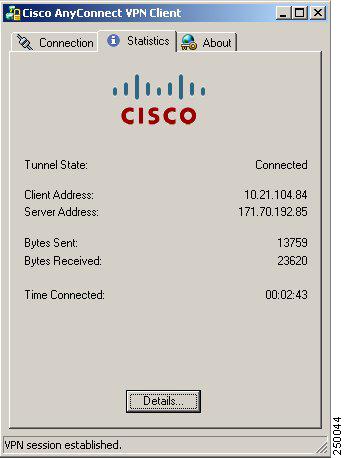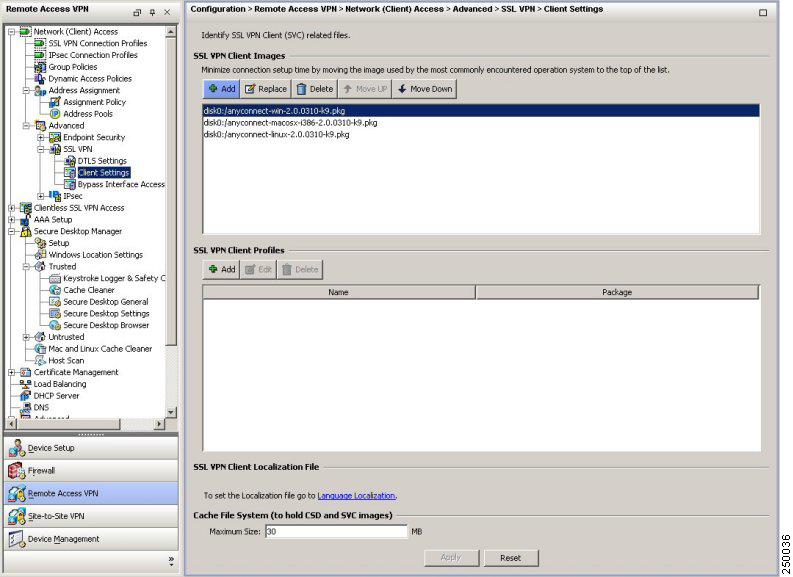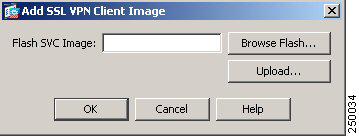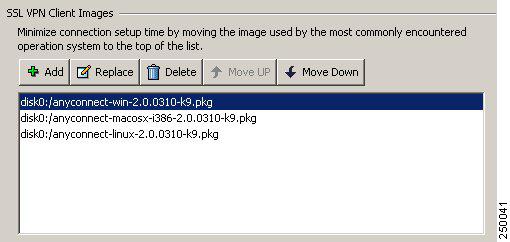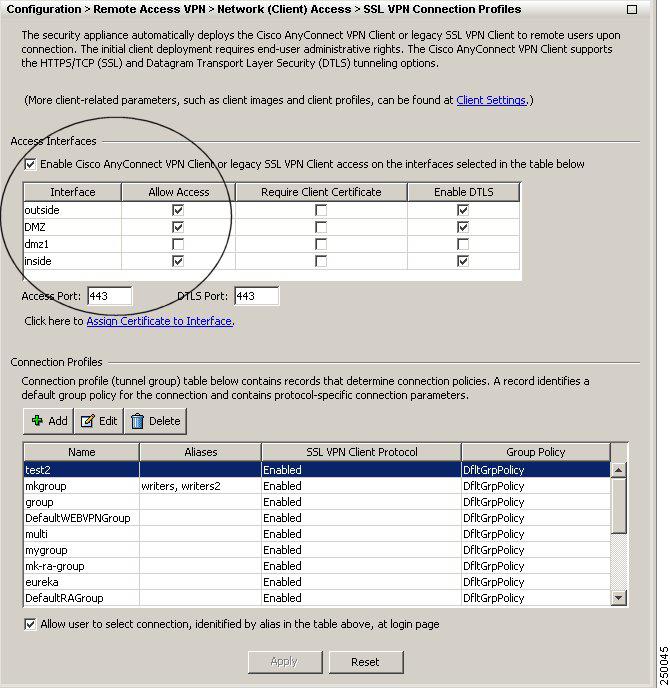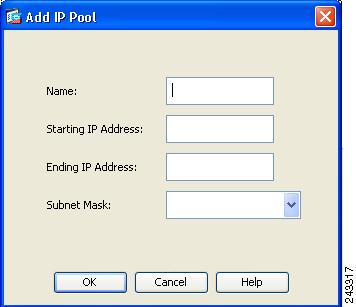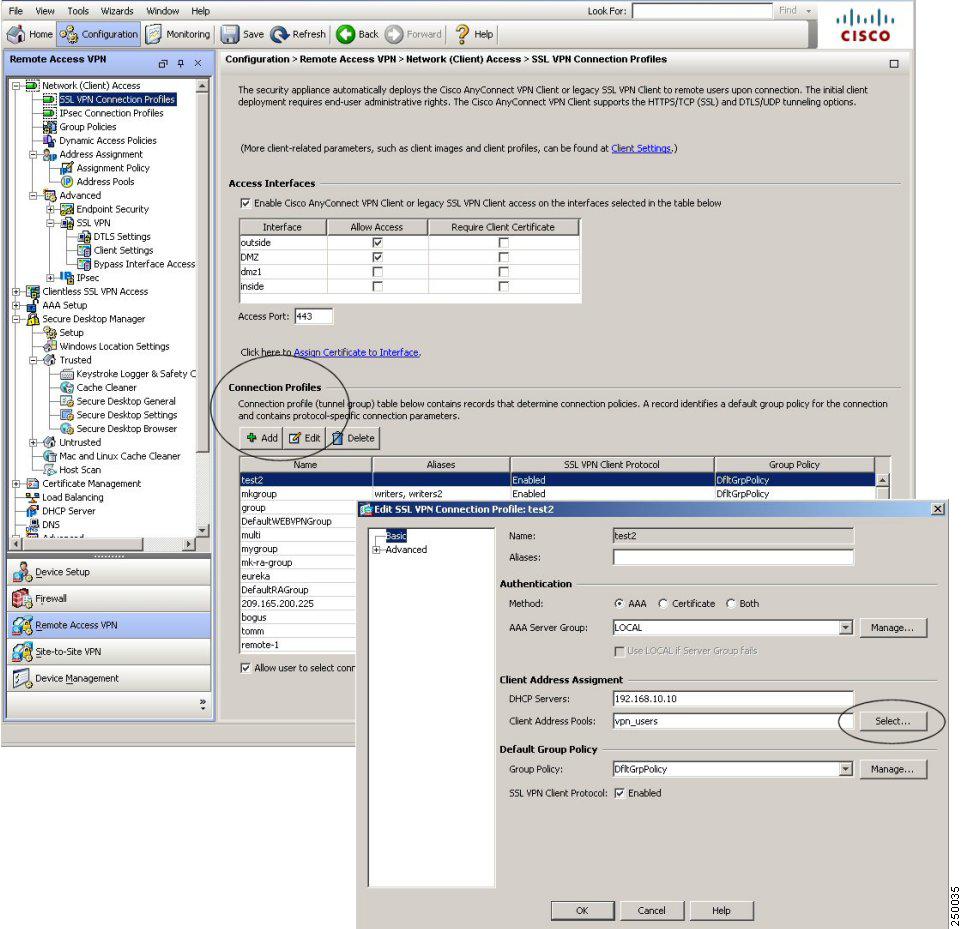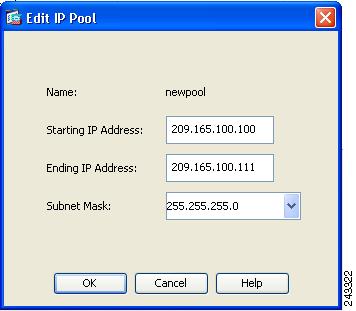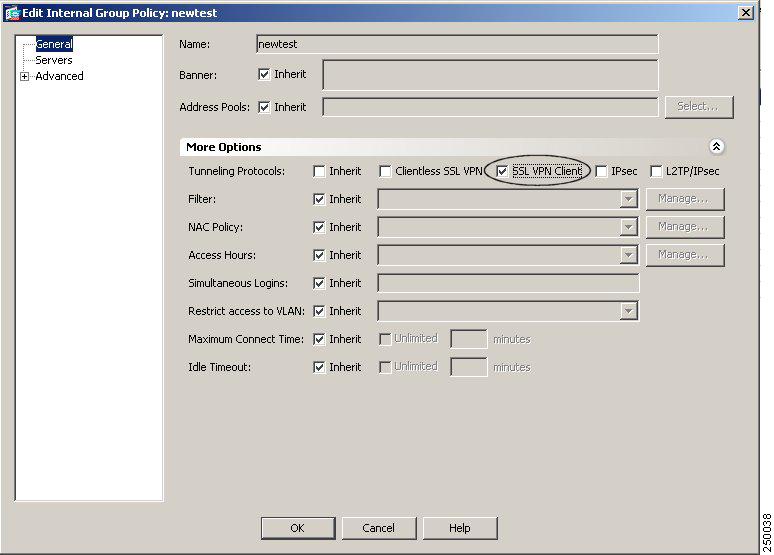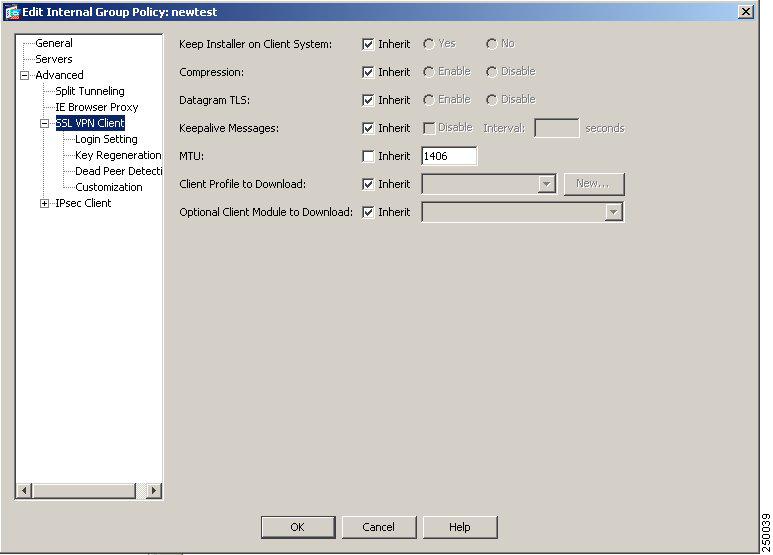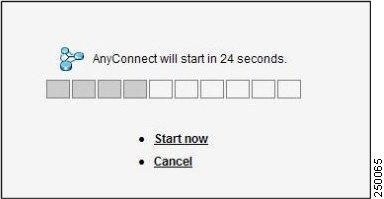Feedback Feedback
|
Table Of Contents
Release Notes for Cisco AnyConnect VPN Client,
Version 2.2New Features in Cisco AnyConnect VPN Client, Release 2.2
Security Appliances and Software Supported
Interoperability Considerations
AnyConnect Client and Cisco Secure Desktop
Upgrading to AnyConnect Release 2.2
New Features and Enhancements in Release 2.2
Improved User Experience During Download and Installation
Localization for Mac OS X Systems
Customization and Translations Features
Customizing the Client or Installer
Translating the Client or Installer
Start Before Logon for Windows Vista
Systray Balloon Shows Reconnect Status
Application Programming Interface Available for AnyConnect Client
AnyConnect Client Support for Smartcards
Support for RSA SecurID Software Token Client Software
AnyConnect Client Disconnect Behavior
Where to Find the AnyConnect Client Files for Installation
Before You Install the AnyConnect Client
Ensuring Automatic Installation of AnyConnect Clients
AnyConnect Client and New Windows 2000 Installations
Adding a Security Appliance to the List of Trusted Sites (IE)
Adding a Security Certificate in Response to Browser Alert Windows
Installing the AnyConnect Client on a System Running Windows
Installing Start Before Logon Components (Windows Only)
Differences Between Windows-Vista and Pre-Vista Start Before Logon
Installing the AnyConnect Client on a System Running Linux
Installing the AnyConnect Client on a System Running MAC OS X
Using the AnyConnect CLI Commands
Loading the AnyConnect Client and Configuring the Security Appliance with ASDM
Loading the AnyConnect Client and Configuring the Security Appliance with CLI
Disabling Permanent Client Installation
Enabling AnyConnect Client Profile Downloads
Enabling Start Before Logon for the AnyConnect Client
CSA Interoperability with the AnyConnect Client and Cisco Secure Desktop
Uninstalling the Cisco AnyConnect VPN Client
Usage Notes for AnyConnect Release 2.2.0136
QoS Policing Does Not Apply to AnyConnect Connections
Network Connections Control Panel Might Show Generic Adapter Name
Usage Notes for AnyConnect Release 2.2.nnnn
AnyConnect and Citrix Incompatibility
AnyConnect Client over Proxies
SSL VPN Clients Do Not Support DNS Fallback for Split Tunneling
Setting the Secure Connection (Lock) Icon
Cisco Security Agent Version Requirements
PC Wireless Client Configurations
Certificate Revocation List Processing
Dynamic Install Fails on Windows Vista When Running Low-rights Internet Explorer
AnyConnect Fails to Establish a DTLS Tunnel When Using RC4-MD5 Encryption
Linux Client Weblaunch Requires an Account with Sudo Access
msvcp60.dll Must Be Available for Installation of the AnyConnect Client
Secure VPN Via Windows Remote Desktop Is Supported
AnyConnect Start Before Logon GINA Might Not Appear on Login Screen after Reboot
When Using a Client-Side Proxy and Full Tunneling, the Proxy Should Be Reset
Linux-Specific AnyConnect Client Issue
Setting the AnyConnect Pre-Login Banner
AnyConnect Requires That the ASA Be Configured to Accept TLSv1 Traffic
IPv6 AnyConnect Failover is Not Supported for the Security Appliance
RADIUS Interim Accounting Update Feature
AnyConnect Split-tunneling Works on Windows Vista
Selecting Crypto Toolkits for AnyConnect on Windows Platforms
First User Message for Double-byte Languages Does Not Translate Correctly
Ensuring Reliable DTLS (UDP) Connections Through Third-Party Firewalls
No AnyConnect Confirmation Dialog for Cisco Secure Desktop Users
AnyConnect Client uses OpenSSL Libraries 0.9.8f
Optionally Disable Tearing Down Tunnel Upon Smartcard Removal
Upgrading Standalone AnyConnect Client for Windows Vista Shows Activity Indication
AnyConnect SBL Does Not Support Dialer and Third-Party Application Launchers
Start Before Logon and PLAP Require a Network Connection
Windows Machine Cannot Be Named localhost
Synchronizing a Mobile Device to a PC While a Tunnel Is Active
Obtaining a DHCP Ethernet IP If Connected via Wireless-only First
Open Caveats in Cisco AnyConnect VPN Client, Release 2.2
Caveats Resolved in AnyConnect Release 2.2.140
Caveats Resolved in AnyConnect Release 2.2.136
Caveats Resolved in AnyConnect Release 2.2.133
Caveats Resolved in AnyConnect Release 2.2.128
Release Notes for Cisco AnyConnect VPN Client,
Version 2.2
Revised: May 24, 2010, OL-16160-08Introduction
These release notes are for the Cisco AnyConnect VPN Client, Version 2.2, which provides remote users with secure VPN connections to the Cisco ASA 5500 Series Adaptive Security Appliance using the Secure Socket Layer (SSL) protocol and the Datagram TLS (DTLS) protocol.
The AnyConnect client provides remote end users running Microsoft Vista, Windows XP or Windows 2000, Linux, or Macintosh OS X, with the benefits of a Cisco SSL VPN client, and supports applications and functions unavailable to a clientless, browser-based SSL VPN connection. In addition, the AnyConnect client supports connecting to IPv6 resources over an IPv4 network tunnel. This release supports the SSL and DTLS protocol. This release does not include IPsec support.
The client can be loaded on the security appliance and automatically downloaded to remote users when they log in, or it can be manually installed as an application on PCs by a network administrator. After downloading, it can automatically uninstall itself after the connection terminates, or it can remain on the remote PC for future SSL VPN connections.
The client includes the ability to create user profiles that are displayed in the user interface and define the names and addresses of host computers.
These release notes describe new features, limitations and restrictions, open and resolved caveats, and related documentation. They also include procedures you should follow before loading this release. The section Usage Notes describes interoperability considerations and other issues you should be aware of when installing and using the AnyConnect client. Read these release notes carefully prior to installing this software.
Contents
This document includes the following sections:
New Features in Cisco AnyConnect VPN Client, Release 2.2
Upgrading to AnyConnect Release 2.2
New Features and Enhancements in Release 2.2
New Features in Cisco AnyConnect VPN Client, Release 2.2
This release includes the following new features:
•
Support for Start Before Logon for Windows Vista systems, in addition to other Windows operating systems.
•
Extended customization and localization features—This version of the AnyConnect client includes enhanced customization features and language translation features. In previous versions, you could customize client installations only on an individual PC basis. With this version, the security appliance can customize the client as it downloads and installs the client on the remote PC. You can also translate the client installer. These extended features include the following items:
–
Localized installs using localized MSI transforms (Windows only).
–
Custom MSI transforms (Windows only).
–
User-defined resource files.
–
Third-party GUI/CLI support.
–
Localization for Mac OS X (10.4 and higher).
•
System tray in Windows systems now shows an icon when the AnyConnect client is reconnecting after losing connectivity.
•
Enhanced Network Mobility—A user can lose connectivity for an extended period of time and still be able to have the client automatically resume the connection, as long as the security appliance has not logged the session off. In addition, a VPN session can now be retained during a hibernate/standby condition. This does not require any configuration changes; it is automatically enabled. The VPN tunnel might be dropped if the hibernation/sleep time exceeds the idle connection timeout or session timeout configured on the security appliance. You can also restrict this feature by setting the idle session timeout to a low value.
In earlier versions, the tunnel would be automatically torn down when a system entered suspend or hibernate. For Windows Vista, please see the usage note on this topic "Windows Vista Might Become Unresponsive During Sleep/Resume Cycles or Other High-load Conditions (KB-952876)" section.
•
Application Programming Interface (API), for customers who want to automate a VPN connection with the AnyConnect client from another application.
The API package contains documentation, source files, and library files to support a C++ interface for the Cisco AnyConnect VPN Client.There are libraries and example programs that can be used for building on Windows, Linux and MAC (10.4 or higher) platforms. The Makefiles (or project files) for the Windows platform are also included. For other platforms, there is a platform specific script showing how to compile the example code. Network administrators can link their application (GUI, CLI, or embedded application) with these files and libraries.
Feature Overview
In addition to the new features listed above, the Cisco AnyConnect VPN Client provides remote users with secure VPN connections to the Cisco 5500 Series Adaptive Security Appliance.
Additional features of the AnyConnect client include:
•
Datagram Transport Layer Security (DTLS) with SSL connections—Avoids latency and bandwidth problems associated with some SSL-only connections and improves the performance of real-time applications that are sensitive to packet delays. DTLS is a standards-based SSL protocol that provides a low-latency data path using UDP. For detailed information about DTLS, see RFC 4347 (http://www.ietf.org/rfc/rfc4347.txt).
•
Standalone Mode—Allows a Cisco AnyConnect VPN client to be established as a PC application without the need to use a web browser to establish a connection.
•
Command Line Interface (CLI)—Provides direct access to client commands at the command prompt.
•
Microsoft Installer (MSI)—Gives Windows users a pre-install package option that provides installation, maintenance, and removal of AnyConnect client software on Windows systems.
•
IPv6 VPN access—Allows access to IPv6 resources over a public IPv4 connection (Windows XP SP2, Windows Vista, Mac OSX, and Linux only). See the Usage Notes section for information about setting up IPv6 access.
•
Start Before Logon (SBL)—Allows for login scripts, password caching, drive mapping, and more, for Windows.
•
Certificate-only authentication—Allows users to connect with digital certificate and not provide a user ID and password.
•
Simultaneous AnyConnect client and clientless, browser-based connections.
•
Compression—Increases the communications performance between the security appliance and the client by reducing the size of the packets being transferred. Compression works only for TLS.
•
Fallback from DTLS to TLS—Provides a way of falling back from DTLS to TLS if DTLS is no longer working.
•
Language Translation (localization)—Provides a way of implementing translation for user messages that appear on the client user interface.
•
Dynamic Access Policies feature of the security appliance—Lets you configure authorization that addresses the variables of multiple group membership and endpoint security for VPN connections.
•
Cisco Secure Desktop (CSD) support—Validates the security of client computers requesting access to your SSL VPN, helps ensure they remain secure while they are connected, and attempts to remove traces of the session after they disconnect. The Cisco AnyConnect VPN Client supports the Secure Desktop functions of Cisco Secure Desktop Host Scan functions for Windows 2000 and Windows XP. Cisco Secure Desktop does not support the AnyConnect client within the Cisco Secure Desktop (Vault) on Windows Vista systems.
•
Rekey—Specifies that SSL renegotiation takes place during rekey.
System Requirements
The following table indicates the minimum system requirements to install the Cisco AnyConnect VPN Client on each of the supported platforms.
•
Windows 2000 SP4.
•
Windows XP SP2.
•
Windows Vista. (*For optimal user experience, we recommend using this product with Vista Service Pack 1.)
Computer with a Pentium®-class processor or greater.
In addition, x64 or x86 processors are supported for Windows XP and Windows Vista.
•
5 MB hard disk space.
•
RAM:
–
128 MB for Windows 2000.
–
256 MB for Windows XP.
–
512 MB for Windows Vista.
•
Microsoft Installer, version 3.1.
AnyConnect supports Linux Kernel releases 2.4 and 2.6 on 32-bit architectures, and 64-bit architectures that support biarch (that is, that run 32-bit code). The tun module is required. All of the distributions we have tested include the tun module by default.
The following Linux distributions have been tested and are known to work with the AnyConnect Client, while following the requirements listed in this document:
•
Ubuntu 7 and 8 (32-bit only).
•
Red Hat Enterprise Linux 3 or 4.
•
Fedora Core 4 through 91 .
•
Slackware 11 or 12.1.
•
openSuSE 10 or SuSE 10.1.
•
Computer with an Intel i386 or higher processor.
•
32-bit processors or Biarch 64-bit
•
RAM: 32 MB.
•
About 20 MB hard disk space.
•
sudo access for the security appliance to download and install the AnyConnect client, or to update the AnyConnect client.
•
sudo: 1.6.6 or later required.
•
glibc users must have glibc 2.3.2 installed. For example, libc.so.6 or higher.
•
libstdc++ users must have libstdc++ version 3.3.2 (libstdc++.so.5) or higher, but below version 4.
•
Firefox: required 1.0 or later (with libnss3.so installed in /usr/local/lib, /usr/local/firefox/lib, or /usr/lib).
•
libcurl: required 7.10 or later.
•
openssl: required 0.9.7a or later.
•
java: required 1.5 or later.2
•
zlib: required 1.2.3 or later.
•
gtk: required 2.0.0,
gdk: required 2.0.0,
libpango: required 1.0.•
iptables: 1.2.7a or later.
•
kernel: tun.o loadable module required. The tun module supplied with kernel 2.4.21 or 2.6 is required.
Mac OS X, Version 10.4 or later
Macintosh computer
50 MB hard disk space
1 To use Fedora 9 with the AnyConnect client, you must first install Sun Microsystems JRE, preferably JRE 6, Update 5 or higher.
2 The default Java package on Fedora is an open-source GNU version, called Iced Tea on Fedora 8. The only version that works for web installation is Sun Java. You must install Sun Java and configure your browser to use that instead of the default package.
Note
The AnyConnect VPN Client is not supported with virtualization software, such as VMWare (any platform) or the Parallels Desktop for Mac.
If you are using Internet Explorer, use version 5.0, Service Pack 2 or later.
Security Appliances and Software Supported
The Cisco AnyConnect VPN Client supports all Cisco Adaptive Security Appliance models. It does not support PIX devices. See the Adaptive Security Appliance VPN Compatibility Reference: http://www.cisco.com/en/US/docs/security/asa/compatibility/asa-vpn-compatibility.html for a complete list of compatibility requirements.
Table 1 shows the minimum Cisco ASA 5500 Adaptive Security Appliance software images that support the AnyConnect client.
Table 1 Software Images that Support the AnyConnect Client, Release 2.2
ASA Boot image
8.0(3).1 or later
Adaptive Security Device Manager (ASDM)
6.1(3).1 or later
Cisco AnyConnect VPN Client
Windows, Linux, and Mac OS X: 2.2
Cisco Secure Desktop
3.2(2)1
1 Cisco Secure Desktop, Release 3.2(1) is compatible, but it provides more limited functions.
Interoperability Considerations
This section describes how the AnyConnect VPN Client interoperates with other software. The AnyConnect client can be loaded on the security appliance and automatically deployed to remote users when they log in to the security appliance, or it can be installed as an application on PCs by a network administrator using standard software deployment mechanisms. You can use a text editor to create user profiles as XML files. These profiles drive the display in the user interface and define the names and addresses of host computers.
AnyConnect Client and Cisco Secure Desktop
See the Adaptive Security Appliance VPN Compatibility Reference: http://www.cisco.com/en/US/docs/security/asa/compatibility/asa-vpn-compatibility.html for a complete list of compatibility requirements.
There is no support of the AnyConnect client within Secure Desktop (Vault) on the Windows Vista platform in Release 3.3 of Cisco Secure Desktop. Do not configure the AnyConnect client and Secure Desktop (Vault) if your users use the Windows Vista platform. This limitation applies only to AnyConnect client users who are using the Windows Vista platform. Users who connect using a clientless connection can use the Secure Desktop (Vault).
ïIf you must configure the AnyConnect client and Cisco Secure Desktop secure desktop, but some of your users might be on the Windows Vista platform, consider using Cisco Secure Desktop, Release 3.2.1 to accomplish this. In this case, Secure Desktop (Vault) is started only on non-Vista platforms (otherwise, Cache Cleaner is invoked in its place for the clientless environment).
ïIf you want to enforce Cisco Secure Desktop secure desktop for certain users, and you expect that AnyConnect will also be used for those users who may use Windows Vista or Windows XP, you can, through prelogin policy, configure a policy that starts Cache Cleaner or Hostscan (in place of Secure Desktop) for users on Windows Vista platforms. For example, the policy can key off the registry value:
HKEY_LOCAL_MACHINE\Software\Microsoft\Windows NT\CurrentVersion\CurrentVersion
AnyConnect and PIX
PIX does not support SSL VPN connections, either clientless or AnyConnect.
AnyConnect and IOS
Several features of the Cisco AnyConnect VPN Client are supported in conjunction with various IOS routers with SSL VPN support. Please see the system requirements listed in the Cisco IOS SSL VPN Data Sheet for specific details about supported features for IOS devices and the IOS SSL VPN feature guide for configuration details. If you are a remote user, see the IOS SSL VPN Remote User Guide for configuration information.
Upgrading to AnyConnect Release 2.2
This section contains information about upgrading from the Cisco SSL VPN Client to Cisco AnyConnect VPN Client, Release 2.2.
Before you begin, be aware of the considerations listed in the Usage Notes, section of these Release Notes before you upgrade. These are known product behaviors, and knowing about them at the beginning of the process should expedite the upgrade. Where appropriate, the number of the caveat documenting the issue appears at the end of the item. See the "Caveats" section for a list of open and resolved caveats.
New Features and Enhancements in Release 2.2
Cisco AnyConnect VPN Client, Release 2.2, offers the following new features.
Improved User Experience During Download and Installation
AnyConnect 2.2 is optimized to shorten the time required for download and installation. This effect is most noticeable on lower-speed connections.
Localization for Mac OS X Systems
Localization capability is now available on Mac OS X systems, as well as on Windows systems.
Customization and Translations Features
The AnyConnect client includes enhanced customization features and language translation features. In previous versions, you could customize client installations only on an individual PC basis. With this version, the security appliance can customize the client as it downloads and installs the client on the remote PC. You can also translate the client installer. The following sections summarize these features.
Customizing the Client or Installer
You can customize the AnyConnect VPN client to display your own corporate image to remote users. There are different approaches to customizing the AnyConnect VPN client depending on the way you deploy the client to user PCs:
•
Individual PC—You can manually replace files of logos and icons in the folders of the installed client. To do this, you need administrator privileges on the PC.
•
IT deployment—If you are deploying the client via a corporate software deployment agent, such as Altris, you can create a transform that customizes the client and deploys with the AnyConnect client and installer program.
•
Security Appliance deployment—If you deploy the client using the security appliance, you can use one of three methods to customize:
–
Import rebranding components, such as the corporate logo and icons, to the security appliance which deploys them to remote PCs with the installer.
–
Import a transform that you create for more extensive rebranding. The security appliance deploys it with installer.
–
Import your own program that uses the AnyConnect API and customizes the GUI or CLI.
Translating the Client or Installer
You can display messages displayed by the AnyConnect VPN Client or the client installer program in the language preferred by the remote user. Language translation (localization) methods are also different, depending on the way you deploy the client to user PCs:
•
IT deployment—For installer translation, you download a pre-deploy version of a language translation package from the software download page of cisco.com, and you import transforms from the package to the security appliance. You deploy the transforms with the client installer, applying the transform when the .msi is installed.
Note
If you are using IT deployment, you can only translate the installer. You cannot translate the client. Client translation is only available through ASA deployment.
•
Security Appliance deployment—You download web-deploy versions of language translation packages from the software download page for the client and the installer. For client translation, you you import the applicable translation tables to the security appliance. For installer translation, you import translation transforms. Both are downloaded by the security appliance to the remote PC with the client.
Start Before Logon for Windows Vista
The AnyConnect client, Release 2.2 and higher, includes support for Start Before Logon for Windows Vista systems, in addition to other Windows operating systems. This feature allows the establishment of a VPN tunnel before the user logs on to the Windows system. This is useful for a number of deployment scenarios in which a user might be outside the physical corporate network and cannot access resources until the user's PC has joined the corporate network. See the description of Start Before Logon in the Cisco AnyConnect VPN Client Administrator Guide for more information about configuring and using the Start Before Logon feature on all Windows systems.
Systray Balloon Shows Reconnect Status
The system tray on Windows systems changes while a client is either disconnected and waiting to resume connectivity or while reconnecting. The systray now shows a balloon when the AnyConnect client is reconnecting after losing connectivity. If the reconnect does not complete within 30 seconds, a balloon informs the user that the client is reconnecting. If this balloon appears, then another balloon pops up once the reconnect succeeds to inform the user of that.
Application Programming Interface Available for AnyConnect Client
The AnyConnect client, Release 2.2, includes an Application Programming Interface (API), for customers who want to write their own client programs.
The API package contains documentation, source files, and library files to support a C++ interface for the Cisco AnyConnect VPN Client.There are libraries and example programs that can be used for building on Windows, Linux and MAC (10.4 or higher) platforms. The Makefiles (or project files) for the Windows platform are also included. For other platforms, there is a platform specific script showing how to compile the example code. Network administrators can link their application (GUI, CLI, or embedded application) with these files and libraries.
You can download the AnyConnect API at http://www.cisco.com/pcgi-bin/tablebuild.pl/anyconnect
The current download bundle is: AnyConnect_API_2.2.0133.zip.
See the AnyConnect administrator guide (Anyconnect Client Features section) for some discussion on supported platforms:
For support issues regarding the AnyConnect API, send e-mail to the following address: anyconnect-api-support@cisco.com
AnyConnect Client Support for Smartcards
Starting with the AnyConnect client Release 2.1, the Cisco AnyConnect VPN Client supports Smartcards on Windows operating systems, via the Windows Crypto API (CAPI) interface, and on Mac OS X, version 10.4 or higher. On the Mac, the Smartcard must be able to work with Keychain. While Cisco can validate compatibility with only a subset of the available cards, readers, and drivers on the market, testing has shown to be compatible with Smartcards that meet these requirements. If a particular combination is not functioning with AnyConnect but meets the above specifications, we recommend contacting your Smartcard manufacturer to determine whether there are known defects in the product implementation.
Support for RSA SecurID Software Token Client Software
Cisco AnyConnect VPN Client, Release 2.1 and higher, supports integration of SDI token software on Windows 2000 and Windows XP systems. AnyConnect does not support token selection from multiple tokens imported into the RSA Secure ID Software Token client software, the default token is always used, and AnyConnect does not support SofToken II, by Secure Computing Corporation. For a fuller description, see the Cisco AnyConnect VPN Client Administrator Guide.
End User Interface
Figure 1 shows the Cisco AnyConnect VPN Client user interface. The Connection tab provides a drop-down list of profiles for connecting to remote systems.
Figure 1 Cisco AnyConnect VPN Client User Interface, Connection Tab
Figure 2 shows the Statistics tab, including current connection information.
Figure 2 Cisco AnyConnect VPN Client User Interface, Statistics Tab
AnyConnect Client Disconnect Behavior
If you click Disconnect, the AnyConnect client, starting with Release 2.2, terminates the connection, as shown in the status bar at the bottom of the dialog box, and the AnyConnect GUI displays a login dialog box with a "Connect to" combo box and a Select button. To reconnect, the remote user must select a new host server to connect to or click Select. At that point, the appropriate authentication prompts are displayed.
Installation Notes
This section contains procedures for installing the AnyConnect client software on the ASA5500 using the Adaptive Security Device Manager (ASDM) or the CLI command interface.
WebLaunch Mode
Without a previously-installed client, remote users enter the IP address or DNS name in their browser of an interface configured to accept clientless SSL VPN connections. Local system admin privileges are required if the client is not already installed. Unless the security appliance is configured to redirect http:// requests to https://, users must enter the URL in the form https://<address>. Weblaunch mode can also be used even when the client is already installed.
Note
A user with a clientless SSL VPN connection can switch to an AnyConnect client vpn connection by clicking the Network Access drawer on the portal and following the instructions on that page.
After the user enters the URL, the browser connects to that interface and displays the login screen. If the user satisfies the login and authentication, and the security appliance identifies the user as requiring the client, it loads the client that matches the operating system of the remote computer. After loading, the client installs and configures itself, establishes a secure SSL connection and either remains or uninstalls itself (depending on the security appliance configuration) when the connection terminates.
Standalone Mode
In the case of a previously-installed client, when the user authenticates, the security appliance examines the revision of the client, and upgrades the client as necessary.
When the client negotiates an SSL VPN connection with the security appliance, it connects using Transport Layer Security (TLS). The client can also negotiate a simultaneous Datagram Transport Layer Security (DTLS) connection. DTLS avoids latency and bandwidth problems associated with some SSL connections and improves the performance of real-time applications that are sensitive to packet delays.
The AnyConnect client can be downloaded from the security appliance, or it can be installed manually on the remote PC by the system administrator. For more information about configuring the AnyConnect client, see the Cisco 5500 Series Adaptive Security Appliance CLI Configuration Guide. For more detailed information about configuring the AnyConnect client and other SSL VPN connections on the security appliance, see "Configuring SSL VPN Connections" in Cisco Security Appliance Command Line Configuration Guide. For detailed descriptions of the commands referred to in this administrator's guide, see the Cisco ASA 5500 Command Reference Guide for version 8.0 or later.
The security appliance loads the client based on the group policy or username attributes of the user establishing the connection. You can configure the security appliance to automatically load the client, or you can configure it to prompt the remote user about whether to download the client. In the latter case, if the user does not respond, you can configure the security appliance either to load the client after a timeout period or to present the login page.
The installation and configuration consists of two parts: what you have to do on the security appliance, and what you have to do on the remote PC. The AnyConnect client software is built into the ASA Release 8.0(1) and later. You can decide whether to make the AnyConnect client software permanently resident on the remote PC, or whether to have it resident only for the duration of the connection. We recommend keeping the client resident on the system, as doing so can speed up subsequent connection attempts.
Note
When using Start Before Logon, the VPN Gina (VPN Graphical Identification and Authentication) can not be installed dynamically if the AnyConnect client is installed manually. The VPN Gina can be installed either before or after the AnyConnect client, but they must either be both installed manually or both installed dynamically.
This section describes installation-specific issues and procedures for AnyConnect client Release 2.2, and contains the following sections:
•
Where to Find the AnyConnect Client Files for Installation
•
Before You Install the AnyConnect Client
•
Installing the AnyConnect Client on a System Running Windows
•
Installing the AnyConnect Client on a System Running Linux
•
Installing the AnyConnect Client on a System Running MAC OS X
•
Loading the AnyConnect Client and Configuring the Security Appliance with ASDM
•
Loading the AnyConnect Client and Configuring the Security Appliance with CLI
Where to Find the AnyConnect Client Files for Installation
All of the AnyConnect clients are located in the same place: http://www.cisco.com/pcgi-bin/tablebuild.pl/anyconnect
Before You Install the AnyConnect Client
The following sections contain recommendations to ensure successful AnyConnect client installation, as well as tips about certificates, Cisco Security Agent (CSA), adding trusted sites, and responding to browser alerts:
•
Ensuring Automatic Installation of AnyConnect Clients
•
AnyConnect Client and New Windows 2000 Installations
•
Adding a Security Appliance to the List of Trusted Sites (IE)
•
Adding a Security Certificate in Response to Browser Alert Windows
Ensuring Automatic Installation of AnyConnect Clients
The following recommendations and caveats apply to the automatic installation of AnyConnect client software on client PCs:
•
To minimize user prompts during AnyConnect client setup, make sure certificate data on client PCs and on the security appliance match:
–
If you are using a Certificate Authority (CA) for certificates on the security appliance, choose one that is already configured as a trusted CA on client machines.
–
If you are using a self-signed certificate on the security appliance, be sure to install it as a trusted root certificate on clients.
The procedure varies by browser. See the procedures that follow this section.
–
Make sure the Common Name (CN) in security appliance certificates matches the name clients use to connect to it. By default, the security appliance certificate CN field is its IP address. If clients use a DNS name, change the CN field on the security appliance certificate to that name.
•
The Cisco Security Agent (CSA) might display warnings during the AnyConnect client installation.
Current shipping versions of CSA do not have a built-in rule that is compatible with the AnyConnect client. You can create the following rule using CSA version 5.0 or later by following these steps:
Step 1
In Rule Module: "Cisco Secure Tunneling Client Module", add a FACL:
Priority Allow, no Log, Description: "Cisco Secure Tunneling Browsers, read/write vpnweb.ocx"Applications in the following class: "Cisco Secure Tunneling Client - Controlled Web Browsers"Attempt: Read file, Write FileOn any of these files: @SYSTEM\vpnweb.ocx
Step 2
Application Class: "Cisco Secure Tunneling Client - Installation Applications" add the following process names:
**\vpndownloader.exe@program_files\**\Cisco\Cisco AnyConnect VPN Client\vpndownloader.exeThis rule will be built into a future version of CSA.
We recommend that Microsoft Internet Explorer (MSIE) users add the security appliance to the list of trusted sites, or install Java. Doing so enables the ActiveX control to install with minimal interaction from the user. This is particularly important for users of Windows XP SP2 with enhanced security. Windows Vista users must add the security appliance to the list of trusted sites in order to use the dynamic deployment feature. For information about adding a security appliance to the list of trusted sites, see the Cisco AnyConnect VPN Client Administrator Guide. For information about how to use Microsoft Active Directory to add the security appliance to the list of trusted sites for Internet Explorer, see Appendix B of Cisco AnyConnect VPN Client Administrator Guide.
AnyConnect Client and New Windows 2000 Installations
In rare circumstances, if you install the AnyConnect client on a computer that has a new or clean Windows 2000 installation, the AnyConnect client might fail to connect, and your computer might display the following message:
The required system DLL (filename) is not present on the system.This could occur if the computer does not have the file MSVCP60.dll or MSVCRT.dll located in the winnt\system32 directory. For more information about this problem, see the Microsoft Knowledge Base, article 259403, at http://support.microsoft.com/kb/259403.
Adding a Security Appliance to the List of Trusted Sites (IE)
To add a security appliance to the list of trusted sites, use Microsoft Internet Explorer and do the following steps.
Note
This is required on Windows Vista to use WebLaunch.
Step 1
Go to Tools | Internet Options | Trusted Sites.
The Internet Options window opens.
Step 2
Click the Security tab.
Step 3
Click the Trusted Sites icon.
Step 4
Click Sites.
The Trusted Sites window opens.
Step 5
Type the host name or IP address of the security appliance. Use a wildcard such as https://*.yourcompany.com to allow all ASA 5500s within the yourcompany.com domain to be used to support multiple sites.
Step 6
Click Add.
Step 7
Click OK.
The Trusted Sites window closes.
Step 8
Click OK in the Internet Options window.
Adding a Security Certificate in Response to Browser Alert Windows
This section explains how to install a self-signed certificate as a trusted root certificate on a client in response to the browser alert windows.
In Response to a Microsoft Internet Explorer "Security Alert" Window
The following procedure explains how to install a self-signed certificate as a trusted root certificate on a client in response to a Microsoft Internet Explorer Security Alert window. This window opens when you establish a Microsoft Internet Explorer connection to a security appliance that is not recognized as a trusted site. The upper half of the Security Alert window shows the following text:
Information you exchange with this site cannot be viewed or changed by others. However, there is a problem with the site's security certificate. The security certificate was issued by a company you have not chosen to trust. View the certificate to determine whether you want to trust the certifying authority.Install the certificate as a trusted root certificate as follows:
Step 1
Click View Certificate in the Security Alert window.
The Certificate window opens.
Step 2
Click Install Certificate.
The Certificate Import Wizard Welcome opens.
Step 3
Click Next.
The Certificate Import Wizard - Certificate Store window opens.
Step 4
Select "Automatically select the certificate store based on the type of certificate."
Step 5
Click Next.
The Certificate Import Wizard - Completing window opens.
Step 6
Click Finish.
Step 7
Another Security Warning window prompts "Do you want to install this certificate?" Click Yes.
The Certificate Import Wizard window indicates the import is successful.
Step 8
Click OK to close this window.
Step 9
Click OK to close the Certificate window.
Step 10
Click Yes to close the Security Alert window.
The security appliance window opens, signifying the certificate is trusted.
In Response to a Netscape, Mozilla, or Firefox "Certified by an Unknown Authority" Window
The following procedure explains how to install a self-signed certificate as a trusted root certificate on a client in response to a "Web Site Certified by an Unknown Authority" window. This window opens when you establish a Netscape, Mozilla, or Firefox connection to a security appliance that is not recognized as a trusted site. This window shows the following text:
Unable to verify the identity of <Hostname_or_IP_address> as a trusted site.Install the certificate as a trusted root certificate as follows:
Step 1
Click the Examine Certificate button in the "Web Site Certified by an Unknown Authority" window.
The Certificate Viewer window opens.
Step 2
Click the "Accept this certificate permanently" option.
Step 3
Click OK.
The security appliance window opens, signifying the certificate is trusted.
Installing the AnyConnect Client on a System Running Windows
To install the AnyConnect client on a PC running Windows, follow these steps. We suggest you accept the defaults unless your system administrator has instructed otherwise.
Note
Vista users must add the security appliance to the trusted zone for automatic installation by the security appliance to work.
Step 1
Exit all Windows programs, and disable any antivirus software.
Step 2
Download the AnyConnect client package file from the Cisco site.
Step 3
Double-click the package file. The welcome screen for the Cisco AnyConnect VPN Client Setup Wizard displays.
Step 4
Click Next. The End-User License Agreement displays. Accept the license agreement and click OK. The Select Installation Folder screen displays.
Step 5
Accept the default folder or enter a new folder and click Next. The Ready to Install screen displays.
Step 6
Click Install. The client installs and displays the status bar during installation. After installing, the Completing the Cisco AnyConnect VPN Client Setup Wizard screen displays.
Step 7
Click Next. The wizard disappears and the installation is complete.
Installing Start Before Logon Components (Windows Only)
The Start Before Logon components must be installed after the core client has been installed. Additionally, the AnyConnect 2.2 Start Before Logon components require that version 2.2, or later, of the core AnyConnect client software be installed. If you are pre-deploying the AnyConnect client and the Start Before Logon components using the MSI files (for example, you are at a big company that has its own software deployment—Altiris or Active Directory or SMS.) then you must get the order right. The order of the installation is handled automatically when the administrator loads AnyConnect if it is web deployed and/or web updated.
Both the AnyConnect client and the Start Before Login components must be installed same way, either both manually or both via weblaunch. Therefore:
•
If you pre-deploy AnyConnect, you must also pre-deploy the Start Before Logon components.
•
If you web-update AnyConnect, you must web-update the Start Before Logon components.
•
If you web-deploy AnyConnect, you must web-deploy the Start Before Logon components.
•
You cannot pre-deploy AnyConnect, and then web-deploy the Start Before Logon components.
If you manually uninstall either the pre-Vista Start Before Logon component GINA or the Windows Vista Start Before Logon component PLAP, you must manually reinstall it.
You can, for example, pre-deploy both of them... put a new version of both on the head end and web-update them both. The two are joined together in whatever action you perform.
For example, a customer sends out laptops with the software pre-installed. Six months later, Cisco ships a new version of the software and the network administrators want all their users to get the latest version. To do this, the network administrators can put the new software on the security appliance, and all users get the web update.
They could not pre-image with just core AnyConnect software and then decide to update via the security appliance both the client and the Start Before Logon software components, since they never pre-installed the Start Before Logon software to begin with.
Differences Between Windows-Vista and Pre-Vista Start Before Logon
The procedures for enabling SBL differ slightly on Windows Vista systems. Pre-Vista systems use a component called VPNGINA (which stands for virtual private network graphical identification and authentication) to implement SBL. Vista systems use a component called PLAP to implement SBL.
In the AnyConnect client, the Windows Vista Start Before Logon feature is known as the Pre-Login Access Provider (PLAP), which is a connectable credential provider. This feature lets network administrators perform specific tasks, such as collecting credentials or connecting to network resources, prior to login. PLAP provides start Before Logon functions on Windows Vista. PLAP supports 32-bit and 64-bit versions of the operating system with vpnplap.dll and vpnplap64.dll, respectively. The PLAP function supports Windows Vista x86 and x64 versions.
Note
In this section, VPNGINA refers to the Start Before Logon feature for pre-Vista platforms, and PLAP refers to the Start Before Logon feature for Windows Vista systems.
In pre-Vista systems, Start Before Logon uses a component known as the VPN Graphical Identification and Authentication Dynamic Link Library (vpngina.dll) to provide Start Before Logon capabilities. The Windows PLAP component, which is part of Windows Vista, replaces the Windows GINA component.
A GINA is activated when a user presses the Ctrl+Alt+Del key combination. With PLAP, the Ctrl+Alt+Del key combination opens a window where the user can choose either to log in to the system or to activate any Network Connections (PLAP components) using the Network Connect button in the lower-right corner of the window.
For a complete description of enabling, configuring, and using the Start Before Logon feature (VPNGINA or PLAP) on a Windows platform, see Cisco AnyConnect VPN Client Administrator Guide, Release 2.2, Chapter 4.
Installing the AnyConnect Client on a System Running Linux
To install the AnyConnect client on a system Running Linux, follow these steps:
Step 1
For Linux, the client files are contained in a tar/gz file. Unpack the archive with a tar command. For example:
tar xvzf AnyConnect-Linux-Release-2.2.xxxx.tar.gzThe files necessary for installation are placed in the folder ciscovpn.
Step 2
Change to the ciscovpn folder. As a root user, run the script named vpn_install.sh. For example:
[root@linuxhost]# cd ciscovpn[root@linuxhost]# ./vpn_install.shThe client installs in the directory /opt/cisco/vpn. This script also installs the daemon vpnagentd and sets it up as a service that is automatically started when the system boots.
After installing the client, you can start the client manually with the Linux command /opt/cisco/vpn/bin/vpnui or with the client CLI command /opt/cisco/vpn/bin/vpn.
Installing the AnyConnect Client on a System Running MAC OS X
The AnyConnect client image for MAC OSX is a DMG disk image installation package. To install the AnyConnect client on a System Running MAC OSX, follow these steps:
Step 1
Transfer the installation package file to the desktop and double-click the file. A window opens showing an icon representing the installation package file.
Step 2
Double-click the icon to initiate the installation. A dialog window appears asking you to select the device on which to install the client.
Step 3
Select a device and click Next. A dialog to accept the licensing agreement (EULA) appears.
Step 4
Accept the license agreement and click Next.
The installation is complete.
Using the AnyConnect CLI Commands
The Cisco AnyConnect VPN Client provides a command line interface (CLI) for users who prefer to issue commands instead of using the graphical user interface. The following sections describe how to launch the CLI command prompt.
For Windows
To launch the CLI command prompt and issue commands on a Windows system, locate the file vpncli.exe in the Windows folder C:\Program Files\Cisco\Cisco AnyConnect VPN Client. Double-click the file vpncli.exe.
For Linux
To launch the CLI command prompt and issue commands on a Linux system, locate the file vpn in the folder /opt/cisco/vpn/bin/. Execute the file vpn.
You can run the CLI in interactive mode, in which it provides its own prompt, or you can run it with the commands on the command line. Table 2 shows the CLI commands.
The following examples shows the user establishing and terminating a connection from the command line:
/opt/cisco/vpn/bin/vpn connect 1.2.3.4Establishes a connection to a security appliance with the address 1.2.3.4.
/opt/cisco/vpn/bin/vpn connect some_asa_aliasEstablishes a connection to a security appliance by reading the profile and looking up the alias some_asa_alias in order to find its address.
/opt/cisco/vpn/bin/vpn statsDisplays statistics about the vpn connection.
/opt/cisco/vpn/bin/vpn disconnectDisconnect the vpn session if it exists.
Loading the AnyConnect Client and Configuring the Security Appliance with ASDM
Loading the client on the security appliance consists of copying a client image to the security appliance and identifying the file to the security appliance as a client image. With multiple clients, you must also assign the order that the security appliance loads the clients to the remote PC. Perform the following steps to install the client:
Step 1
Load the AnyConnect client images to the security appliance. On the ASDM toolbar, click Configuration. The navigation pane displays features to configure.
Step 2
In the navigation pane, click Remote Access VPN. The navigation pane displays VPN features.
Step 3
Choose Network Access > Advanced > SSL VPN > Client Settings. The SSL VPN Client Settings panel displays. (Figure 3).
This panel lists any AnyConnect client files that have been identified as AnyConnect client images. The order in which they appear in the table reflects the order that they download to the remote computer.
Figure 3 SSL VPN Client Settings Panel
To add an AnyConnect client image, Click Add in the SSL VPN Client Images area. The Add SSL VPN Client Image dialog appears (Figure 4).
Figure 4 Add SSL VPN Client Image Dialog
If you already have an image located in the flash memory of the security appliance, you can enter the name of the image in the Flash SVC Image field, and click OK. The SSL VPN Client Images panel now shows the AnyConnect client images you identified (Figure 5).
Figure 5 SSL VPN Client Panel with AnyConnect Client Images
Step 4
Click on an image name, and use the Move Down button to change the position of the image within the list.
This establishes the order in which the security appliance loads them to the remote computer. It loads the AnyConnect client image at the top of the list of images first. Therefore, you should move the image used by the most commonly-encountered operating system to the top of the list.
Step 5
Enable the security appliance to download the AnyConnect client to remote users. Go to Network Access > SSL VPN Connections. The SSL VPN Connections panel appears (Figure 6). Check Enable SSL VPN client access for an interface.
Figure 6 Enable SSL VPN Client Check Box
Step 6
Configure a method of address assignment. You can use DHCP, and/or user-assigned addressing. You can also create a local IP address pool and assign the pool to a tunnel group.
To create an IP address pool, choose Network Access > Address Management > Address Pools. Click Add. The Add IP Pool dialog appears (Figure 7).
Figure 7 Add IP Pool Dialog
Step 7
Enter the name of the new IP address pool. Enter the starting and ending IP addresses, and enter the subnet mask and click OK.
Step 8
Assign the IP address pool to a Connection (tunnel group). To do this, choose Network Access > SSL VPN Connections. The SSL VPN Connections panel appears (Figure 8):
Figure 8 Connection Address Pool Assignment
Step 9
Highlight a connection in the table, and click Edit. The Edit SSL VPN Connection dialog appears.
Step 10
Click Select in the Client Address Assignment area. The Select Address Pool dialog appears (Figure 9), containing available address pools. Select a pool and click OK.
Figure 9 Select Address Pool Dialog
Step 11
Identify SSL VPN as a permitted VPN tunneling protocol for the group or user.
Choose Network Access > Group Policies from the navigation pane. Highlight the group policy in the Group Policy table, and click Edit.
The Edit Internal Group Policy dialog appears (Figure 10):
Figure 10 Edit Internal Group Policy, General Tab
Check the SSL VPN Client check box to include SSL VPN as a tunneling protocol.
Step 12
Configure SSL VPN features for a user or group. To display SSL VPN features for groups, In the navigation pane of the Internal Group Policy dialog, choose Advanced > SSL VPN Client. The SSL VPN Client features display Figure 11.
Figure 11 SSL VPN Client Features
Configure the following features on the SSL VPN Client tab:
Keep Installer on Client System—Enable to allow permanent client installation on the remote computer. Enabling disables the automatic uninstalling feature of the client. The client remains installed on the remote computer for subsequent connections, reducing the connection time for the remote user.
Compression—Compression increases the communications performance between the security appliance and the client by reducing the size of the packets being transferred.
Datagram TLS—Datagram Transport Layer Security (DTLS) allows the AnyConnect client establishing an SSL VPN connection to use two simultaneous tunnels—an SSL tunnel and a DTLS tunnel. Using DTLS avoids latency and bandwidth problems associated with some SSL connections and improves the performance of real-time applications that are sensitive to packet delays.
Keepalive Messages—Enter an number, from 15 to 600 seconds, in the Interval field to enable and adjust the interval of keepalive messages to ensure that an connection through a proxy, firewall, or NAT device remains open, even if the device limits the time that the connection can be idle. Adjusting the interval also ensures that the client does not disconnect and reconnect when the remote user is not actively running a socket-based application, such as Microsoft Outlook or Microsoft Internet Explorer.
MTU—Adjust the Maximum Transmission Unit (MTU) in bytes, from 256 to 1410 bytes. This setting affects only the AnyConnect client connections established in SSL, with or without DTLS. By default, the MTU size adjusts automatically based on the MTU of the interface that the connection uses, minus the IP/UDP/DTLS overhead.
Client Profile to Download—Specify a file on flash as a client profile. A profile is a group of configuration parameters that the CVC uses to configure the connection entries that appear in the client user interface, including the names and addresses of host computers.
Optional Client Module to Download—Specify any modules that the AnyConnect client needs to download to enable more features, such as Start Before Logon (SBL). To minimize download time, the CVC only requests downloads (from the security appliance) of core modules that it needs for each feature that it supports.
Loading the AnyConnect Client and Configuring the Security Appliance with CLI
This section covers the following topics:
•
Loading the AnyConnect Client
•
Disabling Permanent Client Installation
•
Enabling AnyConnect Client Profile Downloads
•
Enabling Start Before Logon for the AnyConnect Client
Loading the AnyConnect Client
Loading the client on the security appliance consists of copying a client image to the security appliance and identifying the file to the security appliance as a client image. With multiple clients, you must also assign the order that the security appliance loads the clients to the remote PC. Perform the following steps to install the client:
Step 1
Copy the client image package to the security appliance using the copy command from privileged EXEC mode, or using another method. In this example, the images are copied from a tftp server using the copy tftp command:
hostname# copy tftp flashAddress or name of remote host []? 209.165.200.226Source filename []? anyconnect-win-2.2.1.xxx-k9.pkgDestination filename []? anyconnect-win-2.2.1.xxx-k9.pkgAccessing tftp://209.165.200.226/anyconnect-win-2.2.1.xxx-k9.pkg...!!!!!!!!!!!!!!!!!!!!!!!!!!Writing file disk0:/cdisk71...!!!!!!!!!!!!!!!!!!!!!!!!!!!!!!!!!!!!!!!!!!!!!!!!!!!!!!!!!!!!!!!!!!!!!!!!319662 bytes copied in 3.695 secs (86511 bytes/sec)Step 2
Identify a file on flash as a client package file using the svc image command from webvpn configuration mode:
svc image filename order
The security appliance expands the file in cache memory for downloading to remote PCs. If you have multiple clients, assign an order to the client images with the order argument.
The security appliance loads portions of each client in the order you specify until it matches the operating system of the remote PC. Therefore, assign the lowest number to the image used by the most commonly-encountered operating system. For example:
hostname(config-webvpn)# svc image windows.pkg 1hostname(config-webvpn)# svc image linux.pkg 2
Note
The security appliance expands SSL VPN client and the Cisco Secure Desktop images in cache memory. If you receive the error message ERROR: Unable to load SVC image - extraction failed, use the cache-fs limit command to adjust the size of cache memory:
Step 3
Check the status of the clients using the show webvpn svc command:
hostname(config-webvpn)# show webvpn svc1. disk0:/windows.pkg 1CISCO STC win2k+ 1.0.01,0,2,132Thu 06/22/2008 21:51:30.432. disk0:/linux.pkg 2CISCO STC linux 1.0.01,0,0,164Thu 06/15/2008 20:09:22.432 SSL VPN Client(s) installedEnabling SSL VPN Connections
After installing the client, enable the security appliance to allow SSL VPN client connections by performing the following steps:
Step 1
Enable clientless, browser-based connections on an interface using the enable command from webvpn configuration mode:
enable interface
For example:
hostname(config)# webvpnhostname(config-webvpn)# enable outsideThe following is an example for an IPv6 connection that enables IPv6 on the outside interface:
hostname(config)# interface GigabitEthernet0/0hostname(config-if)# ipv6 enableStep 2
Enable SSL VPN connections globally using the svc enable command from webvpn configuration mode.
For example:
hostname(config-webvpn)# svc enableStep 3
Configure a method of address assignment. You can use DHCP, and/or user-assigned addressing. You can also create a local IP address pool using the ip local pool command from global configuration mode:
ip local pool poolname startaddr-endaddr mask mask
The following example assumes the authentication server group is LOCAL. The example creates the local IP address pool vpn_users:
hostname(config)# ip local pool vpn_users 209.165.200.225-209.165.200.254 mask 255.255.255.224Step 4
Assign IP addresses to a tunnel group. One method you can use to do this is to assign a local IP address pool with the address-pool command from general-attributes mode:
address-pool poolname
To do this, first enter the tunnel-group name general-attributes command to enter general-attributes mode. Then specify the local IP address pool using the address-pool command.
In the following example, the user configures the existing tunnel group telecommuters to use the address pool vpn_users created in step 3:
hostname(config)# tunnel-group telecommuters general-attributeshostname(config-tunnel-general)# address-pool vpn_usersStep 5
Assign a default group policy to the tunnel group with the default-group-policy command from tunnel group general attributes mode:
default-group-policy name
In the following example, the user assigns the group policy sales to the tunnel group telecommuters:
hostname(config-tunnel-general)# default-group-policy salesStep 6
Create and enable a group alias that displays in the group list on the login page using the group-alias command from tunnel group webvpn attributes mode:
group-alias name enable
First exit to global configuration mode, and then enter the tunnel-group name webvpn-attributes command to enter tunnel group webvpn attributes mode.
In the following example, the user enters webvpn attributes configuration mode for the tunnel group telecommuters, and creates the group alias sales_department:
hostname(config)# tunnel-group telecommuters webvpn-attributeshostname(config-tunnel-webvpn)# group-alias sales_department enableStep 7
Enable the display of the tunnel-group list on the login page from webvpn mode:
tunnel-group-list enable
First exit to global configuration mode, and then enter webvpn mode.
In the following example, the user enters webvpn mode, and then enables the tunnel group list:
hostname(config)# webvpnhostname(config-webvpn)# tunnel-group-list enableStep 8
Specify SSL as a permitted VPN tunneling protocol for the group or user with the vpn-tunnel-protocol svc command in group-policy mode or username mode:
vpn-tunnel-protocol svc
To do this, first exit to global configuration mode, enter the group-policy name attributes command to enter group-policy mode, or the username name attributes command to enter username mode, and then enter the webvpn command to enter webvpn mode and change the settings for the group or user.
The following example identifies SSL as the only permitted tunneling protocol for the group-policy sales:
hostname(config)# group-policy sales attributeshostname(config-group-policy)# webvpnhostname(config-group-webvpn)# vpn-tunnel-protocol svcFor more information about assigning users to group policies, see Cisco Security Appliance Command Line Configuration Guide, Chapter 30, "Configuring Tunnel Groups, Group Policies, and Users."
Enabling IPv6 Connections
The AnyConnect client allows access to IPv6 resources over a public IPv4 connection (only for Windows XP SP2, Windows Vista, Mac OS X, and Linux). You must use the command line interface to configure IPv6 access. ASDM does not support IPv6.
You enable IPv6 access using the ipv6 enable command as part of enabling SSL VPN connections. The following is an example for an IPv6 connection that enables IPv6 on the outside interface:
hostname (config)# interface GigabitEthernet0/0hostname (config-if)# ipv6 enableTo enable IPv6 SSL VPN, do the following general actions:
1.
Enable IPv6 on the outside interface.
2.
Enable IPv6 and an IPv6 address on the inside interface.
3.
Configure an IPv6 address local pool for client-assigned IP addresses.
4.
Configure an IPv6 tunnel default gateway.
To implement this procedure, do the following steps:
Step 1
Configure Interfaces:
interface GigabitEthernet0/0nameif outsidesecurity-level 0ip address 192.168.0.1 255.255.255.0ipv6 enable ; Needed for IPv6.!interface GigabitEthernet0/1nameif insidesecurity-level 100ip address 10.10.0.1 255.255.0.0ipv6 address 2001:DB8::1/32 ; Needed for IPv6.ipv6 enable ; Needed for IPv6.Step 2
Configure an 'ipv6 local pool' (used for AnyConnect Client IPv6 address assignment):
ipv6 local pool ipv6pool 2001:DB8:1:1::5/32 100 ; Use your IPv6 prefix here
Note
You still need to configure an IPv4 address pool when using IPv6 (using the ip local pool command)
Step 3
Add the ipv6 address pool to your Tunnel group policy (or group-policy):
tunnel-group YourTunGrp1 general-attributes ipv6-address-pool ipv6pool
Note
Again, you must also configure an IPv4 address pool here as well (using the 'address-pool' command).
Step 4
Configure an IPv6 Tunnel Default Gateway:
ipv6 route inside ::/0 X:X:X:X::X tunneled
Disabling Permanent Client Installation
Disabling permanent AnyConnect client installation disables the automatic uninstalling feature of the client. The client remains installed on the remote computer for subsequent connections, reducing the connection time for the remote user.
To disable permanent AnyConnect client installation for a specific group or user, use the svc keep-installer command from group-policy or username webvpn modes:
svc keep-installer none
The default is that permanent installation of the client is enabled. The client on the remote computer stays installed at the end of every session. The following example configures the existing group-policy sales to not keep the client installed on the remote computer:
hostname(config)# group-policy sales attributeshostname(config-group-policy)# webvpnhostname(config-group-policy)# svc keep-installer nonePrompting Remote Users
You can enable the security appliance to prompt remote SSL VPN client users to download the client with the svc ask command from group policy webvpn or username webvpn configuration modes:
[no] svc ask {none | enable [default {webvpn | svc} timeout value]}
svc ask enable prompts the remote user to download the client or go to the portal page for a clientless connection and waits indefinitely for user response.
svc ask enable default svc immediately loads the client.
svc ask enable default webvpn immediately goes to the portal page.
svc ask enable default svc timeout value prompts the remote user to download the client or go to the portal page and waits the duration of value before taking the default action—downloading the client.
svc ask enable default webvpn timeout value prompts the remote user to download the client or go to the portal page, and waits the duration of value before taking the default action—displaying the portal page.
Figure 12 shows the prompt displayed to remote users when either default svc timeout value or default webvpn timeout value is configured:
Figure 12 Prompt Displayed to Remote Users for SSL VPN Client Download
The following example configures the security appliance to prompt the remote user to download the client or go to the portal page and to wait 10 seconds for user response before downloading the client:
hostname(config-group-webvpn)# svc ask enable default svc timeout 10Enabling AnyConnect Client Profile Downloads
An AnyConnect client profile is a group of configuration parameters, stored in an XML file, that the client uses to configure the connection entries that appear in the client user interface. The client parameters (XML tags) include the names and addresses of host computers and settings to enable additional client features.
You can create and save XML profile files using a text editor. The client installation contains one profile template (AnyConnectProfile.tmpl) that you can edit and use as a basis to create other profile files.
The profile file is downloaded from the security appliance to the remote user's PC, so you must first import the profile(s) into the security appliance in preparation for downloading to the remote PC. You can import a profile using either ASDM or the command-line interface. See Appendix A of the Cisco AnyConnect VPN Client Administrator Guide for a sample AnyConnect profile.
When the AnyConnect client starts, it reads the preferences.xml file in the following directory:
C:\Documents and Settings\<your_username>\Application Data\Cisco\Cisco AnyConnect VPN Client.
The AnyConnect client stores data that the user previously entered, such as the username and the security appliance IP address/hostname from the last successful connection. The client then establishes an initial connection to the security appliance to get the list of tunnel groups to display in the GUI. during this initial connection, if the security appliance is no longer accessible or if the hostname cannot be resolved, the user sees the message, "Connection attempt has failed" or "Connection attempt has failed due to unresolvable host entry."
You can place a copy of your profile (for example, CiscoAnyConnectProfile.xml) in the directory: C:\Documents and Settings\All Users\Application Data\Cisco\Cisco AnyConnect VPN Client\Profile The location for Windows Vista is slightly different: C:\ProgramData\Cisco\Cisco AnyConnect VPN Client\Profile. The host that appears in the Connect to combo box is the first one listed in the profile or the last host you successfully connected with. This is a way to test a potential client profile.
For more information about editing AnyConnect client profiles, see the Cisco AnyConnect VPN Client Administrator Guide.
After you create an AnyConnect client profile, follow these steps to enable the security appliance to download them to remote AnyConnect client users:
Step 1
Identify to the security appliance an AnyConnect client profiles file to load into cache memory using the svc profile command from webvpn configuration mode:
[no] svc profiles {value profile | none}
This command makes profiles available to group policies and username attributes of AnyConnect client users.
In the following example, the user previously created two new profile files (sales_hosts.xml and engineering_hosts.xml) from the cvcprofile.xml file and loaded them to the flash memory.
Now the user specifies these files as AnyConnect client profiles for use by group policies, specifying the names sales_hosts and engineering_hosts:
asa1(config-webvpn)# svc profiles sales disk0:/sales_hosts.xmlasa1(config-webvpn)# svc profiles engineering disk0:/engineering_hosts.xmlEntering the dir cache:stc/profiles command shows the profiles loaded in cache memory:
asa1(config-webvpn)# dir cache:/stc/profilesDirectory of cache:stc/profiles/0 ---- 774 11:54:41 Jun 22 2008 engineering.xml0 ---- 774 11:54:29 Jun 22 2008 sales.xml2428928 bytes total (18219008 bytes free)asa1(config-webvpn)#Step 2
Enter group policy webvpn or username attributes webvpn configuration mode and specify a profile for the group or user with the svc profiles command:
[no] svc profiles {value profile | none}
In the following example, the user follows the svc profiles value command with a question mark (?) to query the security appliance so see the available profiles. Then the user configures the group policy to use the AnyConnect client profile sales:
asa1(config-group-webvpn)# svc profiles value ?config-group-webvpn mode commands/options:Available configured profile packages:engineeringsalesasa1(config-group-webvpn)# svc profiles sales
Enabling Rekey
When the security appliance and the AnyConnect client perform a rekey, they renegotiate the crypto keys and initialization vectors, increasing the security of the connection.
To enable the client to perform a rekey on an SSL VPN connection for a specific group or user, use the svc rekey command from group-policy and username webvpn modes.
[no] svc rekey {method {new-tunnel | none | ssl} | time minutes}
method new-tunnel specifies that the client establishes a new tunnel during rekey.
method none disables rekey.
method ssl specifies that SSL renegotiation takes place during rekey.
time minutes specifies the number of minutes from the start of the session until the rekey takes place, from 1 to 10080 (1 week).
In the following example, the client is configured to renegotiate with SSL during rekey, which takes place 30 minutes after the session begins, for the existing group-policy sales:
hostname(config)# group-policy sales attributeshostname(config-group-policy)# webvpnhostname(config-group-policy)# svc rekey method sslhostname(config-group-policy)# svc rekey time 30Enabling or Disabling DTLS
Datagram Transport Layer Security (DTLS) allows the AnyConnect client establishing an SSL VPN connection to use two simultaneous tunnels—an SSL (TLS) tunnel and a DTLS tunnel. DTLS requires the TLS tunnel for a number of reasons, including protocol negotiation and fallback technologies. Using DTLS avoids latency and bandwidth problems associated with some SSL connections and improves the performance of real-time applications that are sensitive to packet delays.
DTLS is enabled implicitly when you enable the interface. If you decide to disable DTLS, SSL VPN connections connect with an SSL VPN tunnel only.
Use the following command options to enable an interface with DTLS or just with TLS:
You can enable DTLS for all AnyConnect client users with the dtls enable command in webvpn configuration mode:
[no] enable interface | tls-only}
For example, to enable the outside interface with DTLS, enter the following:
hostname(config-webvpn)# enable outside
To disable DTLS and allow only TLS, enter the following command instead:
hostname(config-webvpn)# enable outside tls-onlyYou can enable DTLS or TLS on a per-user or per-group basis.
Note
When using the AnyConnect VPN client with DTLS on an ASA device Dead Peer Detection (DPD) must be enabled in the group policy on the ASA to allow the AnyConnect client to fall back to TLS, if necessary. Fallback to TLS occurs if the AnyConnect client cannot send data over the UDP/DTLS session, and DPD is the mechanism necessary for fallback to occur.
Enabling Start Before Logon for the AnyConnect Client
To minimize download time, the AnyConnect client requests downloads (from the security appliance) only of core modules that it needs for each feature that it supports. To enable new features, such as Start Before Logon (SBL), you must specify the module name using the svc modules command from group policy webvpn or username webvpn configuration mode:
[no] svc modules {none | value string}
The string for SBL is vpngina
In the following example, the user enters group-policy attributes mode for the group policy telecommuters, enters webvpn configuration mode for the group policy, and specifies the string vpngina to enable SBL:
hostname(config)# group-policy telecommuters attributeshostname(config-group-policy)# webvpnhostame(config-group-webvpn)# svc modules value vpnginaIn addition, the administrator must ensure that the AnyConnect <profile.xml> file (where <profile> is whatever the users has named the profile) has the <UseStartBeforeLogon> statement set to true. For example:
<UseStartBeforeLogon UserControllable="false">true</UseStartBeforeLogon>The system must be rebooted before Start Before Logon takes effect.
For more information about editing AnyConnect client profiles, see the Cisco AnyConnect VPN Client Administrator Guide.
Note
On Systems prior to Windows Vista, Start Before Logon works only for PCs that are part of a domain and not part of a workgroup or working standalone.
CSA Interoperability with the AnyConnect Client and Cisco Secure Desktop
If your remote users have Cisco Security Agent (CSA) installed, you must import new CSA policies to the remote users to enable the AnyConnect VPN Client and Cisco Secure Desktop to interoperate with the security appliance.
To do this, follow these steps:
Step 1
Retrieve the CSA policies for the AnyConnect client and Cisco Secure Desktop. You can get the files from:
•
The CD shipped with the security appliance.
•
The software download page for the ASA 5500 Series Adaptive Security Appliance at http://www.cisco.com/pcgi-bin/tablebuild.pl/asa.
The filenames are AnyConnect-CSA.zip and CSD-for-CSA-updates.zip
Step 2
Extract the .export files from the .zip package files.
Step 3
Choose the correct version of the .export file to import. The Version 5.2 export files work for CSA Versions 5.2 and higher. The 5.x export files are for CSA Versions 5.0 and 5.1.
Step 4
Import the file using the Maintenance > Export/Import tab on the CSA Management Center.
Step 5
Attach the new rule module to your VPN policy and generate rules.
For more information, see the CSA document Using Management Center for Cisco Security Agents 5.2. Specific information about exporting policies is located in the section Exporting and Importing Configurations.
Uninstalling the Cisco AnyConnect VPN Client
To manually uninstall the AnyConnect client from a Windows system, use the standard "Add or Remove Programs" Control Panel available from the Start menu.
The procedure for manually uninstalling the AnyConnect client from a Linux or Mac OS X system is the same for both systems. As root, run the following shell script:
/opt/cisco/vpn/bin/vpn_uninstall.shTypically, you would do this via sudo, as follows:
$ sudo /opt/cisco/vpn/bin/vpn_uninstall.shIf you do not use sudo, use a root shell:
# /opt/cisco/vpn/bin/vpn_uninstall.shUsage Notes
This section lists known interoperability considerations and other issues to consider before installing and using the Cisco AnyConnect VPN Client, Release 2.2.
Usage Notes for AnyConnect Release 2.2.0136
The following usage notes apply specifically to Release 2.2.0136.
QoS Policing Does Not Apply to AnyConnect Connections
Quality of Service policing does not apply to AnyConnect client connections. Attempting to do this results in an error message from the security appliance.
Network Connections Control Panel Might Show Generic Adapter Name
The name of the adapter that AnyConnect adds to Windows (as shown in the Network Connections control panel) might be marked with the generic name "Local Area Connection n", where n is a number (for example, Local Area Connection 6). The Windows operating system sets this generic name when the adapter is installed. The AnyConnect client code attempts to update this name to "Cisco AnyConnect VPN Client Connection" each time a VPN session starts. If an upgrade occurs during Start Before Login (SBL), then the attempt to change the name of the AnyConnect adapter might fail. In this case, the generic name appears in the operating system's Network Connections control panel. The next time a VPN is established (after the SBL-initiated session disconnects), the name should be properly updated. This is a cosmetic issue (due to a limitation in the operating system) that affects only the name displayed in the Windows Network Connections control panel. An upgrade during SBL is the only known cause for this issue.
Usage Notes for AnyConnect Release 2.2.nnnn
The following usage notes apply to all AnyConnect Release 2.2 versions, including Release 2.2.0133 and earlier versions.
AnyConnect and Citrix Incompatibility
There exists a conflict between AnyConnect and Citrix Advanced Gateway client 2.2.1.
When disconnecting AnyConnect, users can receive this Microsoft Windows error: "VPN Agent Service has encountered a problem and needs to close. We are sorry for the inconvenience." After clicking close on the Microsoft Windows error, users receive this next message from AnyConnect: "Unable to Proceed. Cannot contact the VPN service." Finally, at the bottom of the AnyConnect client window, users receive the message: "The VPN Service has failed. Please restart the application" This indicates the AnyConnect Agent service has crashed.
The Citrix client installs a Layered Service Provider DLL (CtxLsp.dll) that it loads into every process using Windows Sockets (WinSock). As such, this DLL is loaded into the AnyConnect Agent Service. The crash occurs as a result of this DLL being part of the Agent process. The crashes always occur during freeing of memory because of memory heap corruptions caused by this DLL. These same operations work correctly when the DLL is not part of the process. The crashes have been seen to occur in the downloader application as well, and even in the FileZilla FTP Server.
While the crashes occur very frequently, they do not always occur. Also, the crashes occur in different places in the process, but they are always the result of a memory heap corruption. The bug is in the Citrix DLL. Others have reported this issue to Citrix: http://support.citrix.com/forums/thread.jspa?forumID=60&threadID=80923&tstart=15
The current workaround for this problem is to disable the Citrix client.
Windows Vista Might Become Unresponsive During Sleep/Resume Cycles or Other High-load Conditions (KB-952876)
If you use sleep and resume on Vista, you might find that the tunnel cannot be established due to the AnyConnect driver not being enabled. A reboot is typically required to recover from this condition.
The problem is caused by an issue in the Vista Kernel component as described in KB-952876 (http://support.microsoft.com/kb/952876). When this issue occurs, another core Vista component, TCPIPREG.sys, fails to function. The Cisco AnyConnect VPN Client relies on this service to set the IP address of the Virtual Adapter. If you see an error stating that the Virtual Adapter could not be set up, you might have encountered this issue. We recommend that you apply the patch if you are experiencing issues on Vista where the AnyConnect adapter fails to enable. After applying the patch, you might still see an occasional failure due to a timing issue in the TCPIPREG.sys service. This is rare and should be recoverable by simply trying the tunnel a second time. Cisco is working with Microsoft to correct this remaining issue.
AnyConnect Client over Proxies
AnyConnect supports connections to the security appliance via a proxy server that uses Basic and NTLM authentication. Socks proxies are not supported. DTLS (using UDP) is not supported if the proxy server runs only TCP.
Additionally, on Windows only, you can also use authenticating proxies that use Basic or NTLM for authorization. If you have Internet Explorer configured with a proxy, you must activate the "Use HTTP 1.1 through proxy connections" setting in the advanced Internet Explorer settings to use the AnyConnect client. If this option is not set, the AnyConnect client connection does not come up.
In Internet Explorer, choose Internet Options from the Tools menu. Click the Advanced tab, and under the HTTP 1.1 Settings, check "Use HTTP 1.1 through proxy connections."
WINS and DNS
The AnyConnect client supports group-configured primary and secondary Windows Internet Naming Services (WINS) or Domain Naming Services (DNS). Most of the parameters (DNS, WINS, MSIE Proxy setting, split-tunnel lists, and so on) are enforced on a VPN remote access session. A few of the key parameters, specifically Authentication, Authorization, and Accounting configuration, are enforced from the tunnel-group.
SSL VPN Clients Do Not Support DNS Fallback for Split Tunneling
The AnyConnect 2.2 client does not support DNS Fallback for Split Tunneling (also called Split DNS).
Setting the Secure Connection (Lock) Icon
The Lock icon indicates a secure connection. XP automatically hides this icon among those that have not been recently used. The end user can prevent XP from hiding this icon as follows:
Step 1
Go to the taskbar where the tray icons are displayed and right click the left angle bracket ( < ).
Step 2
Select "Customize Notifications..."
Step 3
Select "Cisco Systems AnyConnect VPN Client" and set to "Always Show."
Cisco Security Agent Version Requirements
Cisco Security Agent (CSA) Version 4.5 and higher is the only version compatible with the AnyConnect client. The appropriate CSA policy ships with CSA and is attached to the group "Remote desktops and laptops." These policies are not enabled by default; you must select them to prevent the AnyConnect client from failing with CSA version 4.5.
PC Wireless Client Configurations
If a client wireless adapter profile supports scanning for a better access point, and you use the Cisco AnyConnect VPN Client or Cisco VPN Client (IPsec) with that profile, disable such scanning. These scans can cause disconnections or stall traffic on the tunnel. To support scanning for non-SSL/IPsec connections, create another profile.
Certificate Revocation List Processing
A Certificate Revocation List (CRL) contains a number of certificate serial numbers that have been revoked. The client downloads this list from a CRL server and looks up the certificate of the security appliance in the list.
The Cisco AnyConnect VPN Client requires a Certificate Revocation key with a value of 1 to enable the checking of the certificate revocation list. The following path shows the Certificate Revocation key and value on the remote PC:
My Computer | HKEY_USERS | <Secure ID_of_Logged_User> | Software | Microsoft | Windows | CurrentVersion | CertificateRevocation REG_DWORD 0x00000001
The client attempts to read the value of the flag CertificateRevocations shown above to determine whether the client checks for revocation of the security appliance certificate.
To set the Revocation flag, select Control Panel > Internet Options. Click the Advanced tab, and click the Restore Defaults button near the bottom of the window. This option restores all of the options under the Advanced tab to the original settings.
Alternatively, to avoid restoring original settings, you can perform the following:
Step 1
Check the check-box Check for server certificate revocation (requires restart).
Step 2
Click Apply.
Step 3
Click OK.
Step 4
Restart Windows.
If Revocation is enabled, a dialog window prompts the remote user to accept or deny the certificate that has a revocation error.
Dynamic Install Fails on Windows Vista When Running Low-rights Internet Explorer
Internet Explorer 7 on Windows Vista has a new security feature called Low Rights Internet Explorer. This feature changes the rights of the sandbox that the browser operates from to the lowest level possible. Because Windows Installer service has the ability to elevate all the way to Local System, the Windows Installer refuses to accept calls from Low Rights processes (as IE7 now is).
When using low-rights Internet Explorer to attempt a first-time web installation of the AnyConnect client, the MSI install fails immediately. The MSI log contains the following entry:
Failed to connect to server. Error: 0x80070005To avoid this, users on Vista must add the Secure Gateway to the Trusted Zone.
AnyConnect Fails to Establish a DTLS Tunnel When Using RC4-MD5 Encryption
When the ASA to which the AnyConnect client is attempting to connect is configured to only do RC4-MD5 encryption, the client is unable to establish a DTLS tunnel.
Linux Client Weblaunch Requires an Account with Sudo Access
Launching the AnyConnect client for Linux from the browser does not work when the user is non-root and when the user does not have sudo access on the machine. To work around this problem, install sudo, adding a line like "someusername ALL = (ALL) ALL" (without the quotes) to /etc/sudoers.
msvcp60.dll Must Be Available for Installation of the AnyConnect Client
To use the Cisco AnyConnect VPN Client, you must have the file msvcp60.dll — c++ runtime located in the winnt\system32 directory on your system. This dll is likely already to be present on most images, since installing other products (such as Office 2000) results in this file being placed on the system.
Because of this common practice, this dll file is excluded to reduce the image size for AnyConnect client dynamic installations. For more information about this problem, see the Microsoft Knowledge Base, article 259403, at http://support.microsoft.com/kb/259403.
Secure VPN Via Windows Remote Desktop Is Supported
The AnyConnect VPN Client, Release 2.2, supports VPN connection establishment via a Windows Remote Desktop session. If you connect to the PC via Remote Desktop, your VPN connection will be allowed.
AnyConnect Start Before Logon GINA Might Not Appear on Login Screen after Reboot
When the AnyConnect Start Before Logon GINA is installed on a user's PC using the standalone installer (WinGinaSetup-xxxx.msi), the GINA does not appear on the login screen after a reboot. This occurs because the AnyConnect GINA requires that the following be installed:
•
AnyConnect Client
•
An AnyConnect profile (.xml file) in Documents and Settings/All Users/Application Data/Disco/CiscnyConnect VPN Client/Profile/ with the following line in it:
<UseStartBeforeLogon UserControllable="false">true</UseStartBeforeLogon>Network administrators must push out a profile using their SMS or other software deployment engine along with the MSI files if they want to perform a preinstall of the profile.
When Using a Client-Side Proxy and Full Tunneling, the Proxy Should Be Reset
When a client side proxy is used to connect to the Internet, full tunneling cannot not be enforced on the client since users can still connect to the proxy server even when in full tunneling mode. This behavior inherent in the nature of SSL VPN solutions.
To work around this issue, set the VPN connection MSIE configuration settings on the secure gateway to "no proxy" rather than "do not change proxy settings." This will cause the client to remove the "public side" proxy settings from MSIE, while the VPN connection is established. Then, browser and other Windows Internet traffic goes over the tunnel.
Linux-Specific AnyConnect Client Issue
The AnyConnect client might not establish DTLS tunnel in Linux and might revert to TLS.
In addition, the AnyConnect client reports that statistics in the Linux user interface are not available. Closing the user interface without disconnecting and launching another (while the tunnel is still active) seems to fix the problem.
Setting the AnyConnect Pre-Login Banner
The pre-login banner is the optional banner message that appears in line with the end-user AnyConnect client interface. You can use either of the following methods to configure the banner on the security appliance:
•
Import/export the DfltCustomization file <custom> <auth-page>.
<copyright-panel><mode>enable</mode><text>Copyright...</text><copyright-panel>The <text> element value is the pre-banner text.
•
Select ASDM.Remote Access VPN > Clientless SSL VPN Access > Portal > Customization. On the resulting window, select DfltCustomization, and then Edit. A GUI appears, and you can edit the Copyright text.
AnyConnect Requires That the ASA Be Configured to Accept TLSv1 Traffic
The AnyConnect client cannot establish a connection with the following ASA settings for "ssl server-version":
•
ssl server-version sslv3.
•
ssl server-version sslv3-only.
Smartcards Supported
The AnyConnect client supports Aladdin eTokenPro32k and Axalto Smartcards and readers on Windows Vista Ultimate, Windows XP Professional with SP2 and Windows 2000 Professional with SP4, as well as for Mac OS X (10.4 and higher). In Release 2.2, there is no Smartcard support for Linux.
IPv6 AnyConnect Failover is Not Supported for the Security Appliance
ASA Release 8.0 does not support IPv6 failover, so failover of IPv6 AnyConnect (as well as failover of clientless SSL VPN) sessions is also not supported.
RADIUS Interim Accounting Update Feature
In conjunction with ASA Release 8.0.3.1 and higher, the AnyConnect client now supports interim accounting for a VPN connection running simultaneous SSL VPN Clientless and AnyConnect sessions.
This is especially important for SSO integration with the NAC appliance, where NAC requires the Accounting Start request to contain the Frame-IP-Address.
Previously, if an AnyConnect session was launched from a browser and not the standalone AnyConnect GUI, the Clientless session (with no concept of Frame-IP) would send the Accounting Start request without it, and NAC-SSO would fail as a result.
To enable this feature, enable the new CLI command interim-accounting-update under aaa-server on the security appliance.
Note
ASDM has not yet made the change to implement this new command (CSCsm10513) as of the ASDM 6.0.3.51 build.
AnyConnect Split-tunneling Works on Windows Vista
In the AnyConnect client, Release 2.1 and higher, split-tunneling works correctly with Windows XP, Windows 2000, and Windows Vista.
Selecting Crypto Toolkits for AnyConnect on Windows Platforms
To use Windows certificates and proxy support, the AnyConnect client uses the cryptography support present on the operating system to establish an authentication session. The cryptographic cipher used for authentication is bounded by what the host operating system supports and is distinct from the cipher used to encrypt the AnyConnect tunnel data.
This is commonly encountered when an administrator configures "ssl encryption aes128-sha1" on the security appliance. Because older versions of Windows (pre-Vista) do not support AES, neither Internet Explorer nor the AnyConnect client in stand-alone mode can establish clientless or AnyConnect sessions on these platforms when only AES is configured.
Since the AnyConnect client always attempts to use the strongest tunnel encryption possible, it is possible to work around this by using "ssl encryption aes128-sha1 3des-sha1". This causes the initial authentication session to use triple DES, but causes all tunneled data to be encrypted with AES.
First User Message for Double-byte Languages Does Not Translate Correctly
With the Unicode version of the AnyConnect VPN Client—which allows for double-byte languages such as Japanese, Chinese, and so on—the first user message to appear does not correctly translate, because that message is missing from the AnyConnect translation table.
To work around this problem, add the following lines to the translation table file that you are using for translations:
Failed to connect to server. Error: 0x80070005
msgid "Please enter your username and password."
The message string (msgstr) value should be your translation of the English string in msgid.Ensuring Reliable DTLS (UDP) Connections Through Third-Party Firewalls
A third-party network firewall blocks DTLS (UDP) traffic if traffic is idle for 40 seconds and if DTLS keepalive is not enabled.
When a third-party network firewall is located between the client PC and the security appliance, the firewall inspects each DTLS packet and makes a decision whether to pass the packet along to the destination. If there has been an idle period of DTLS traffic, the firewall might stop sending data to the client or security appliance.
A customer has observed that the default behavior of a third-party firewall in their network results in the DTLS (UDP) traffic being dropped after an idle period of 40 seconds. This occurs when the DTLS keepalive is not configured, or is configured with a value that is greater than the timeout interval of the third-party firewall.
By default, the DTLS keepalive is disabled.
When the firewall stops DTLS traffic, applications such as Microsoft Outlook stop responding while the DTLS tunnel remains active. The time of inactivity is directly related to the interval set for client DTLS DPD. By default, DPD is set to an optimal value of 30 seconds which should work in most cases.
If the client DTLS DPD is too high, failover does not occur quickly enough, and a user notices applications being unresponsive. Once the client DTLS DPD is set correctly, the customer then notices excessive loss and re-establishment of the DTLS channel. This might also be perceived as poor performance of the tunnel.
To correct this problem, do the following steps:
Step 1
Enable the client DTLS DPD and configure it to be twice the interval of the firewall idle timer.
For example, set this value to 2 minutes when using the default setting with the third-party firewall (40 seconds). The client DTLS DPD value should be no greater than 10 minutes to ensure that TLS fallback occurs in a timely manner.
Step 2
Enable the client DTLS keepalive and configure it to be at least 10 seconds less than the firewall idle timer default interval.
For example, set this value to 30 seconds if using the default configuration (40 seconds) of the third-party firewall.
If there has been an idle period of DTLS traffic, the firewall might stop sending data to the client or security appliance. The client attempts to re-establish DTLS each time this occurs up to the limit of the retry counter. The tunnel falls back to TLS during this period if the DTLS DPD is set to a sufficient value. For example, a typical setting for DPD from both the client and security appliance might be 120 seconds. If the DTLS session is blocked by the firewall, a user experiences an outage and then eventually the session falls back to TLS. This outage is directly proportional to the value set for DTLS DPD.
DTLS is a UDP based protocol and is connectionless. There is a flow associated with the DTLS session that is based on the source and destination addresses and ports. Firewalls build a session table based on these values and track this as a unique session. By default, DTLS is enabled when SSL VPN access is enabled on an interface.
No AnyConnect Confirmation Dialog for Cisco Secure Desktop Users
When contacting a central-site security appliance that enforces a Cisco Secure Desktop policy, the AnyConnect client no longer lets the user terminate the connection attempt prior to starting the download and execution of Cisco Secure Desktop. In AnyConnect Release 2.0, the dialog appears for each connection attempt. The AnyConnect client, Release 2.1 and higher, however, removes this dialog for Cisco Secure Desktop users, and Cisco Secure Desktop processing continues without further input from the user.
AnyConnect Client uses OpenSSL Libraries 0.9.8f
The AnyConnect client uses the OpenSSL cryptography libraries to perform encryption and security protocol encapsulation. A new version of OpenSSL has been released that fixes several issues in older versions of OpenSSL. The OpenSSL libraries used by the AnyConnect client have been updated by merging in 0.9.8f changes with custom Cisco changes. For more information see the following URLs:
•
http://www.cve.mitre.org/cgi-bin/cvename.cgi?name=CVE-2007-4995
•
http://www.cve.mitre.org/cgi-bin/cvename.cgi?name=CVE-2007-5135
Optionally Disable Tearing Down Tunnel Upon Smartcard Removal
A network administrator can optionally disable tearing down a tunnel when the remote user removes the Smartcard. Some companies impose a requirement that a user must remove his/her Smartcard when the laptop is unattended. If the remote user in such a situation is downloading an application or replicating data to the central site and needs to step away from the laptop, the transfer fails and must be restarted because the tunnel has been dropped.
Upgrading Standalone AnyConnect Client for Windows Vista Shows Activity Indication
When Windows Vista users upgrade via standalone AnyConnect client, the client briefly displays a message "Exiting. Update in progress." and then the client exits. There is no AnyConnect or Installer windows or dialogs visible on the user's desktop for the duration of the upgrade. When the upgrade completes, the AnyConnect icon appears in the system tray.
When Windows Vista users upgrade via the browser launch of AnyConnect, the AnyConnect Downloader window is visible for the duration of the upgrade, but the Installer window is not visible. When the upgrade completes, the Downloader exits and the AnyConnect icon appears in the system tray.
AnyConnect SBL Does Not Support Dialer and Third-Party Application Launchers
Due to the security implications, the dialer and third-party application launchers are not supported in AnyConnect Start Before Login.
Start Before Logon and PLAP Require a Network Connection
Start Before Logon and PLAP require a network connection to be present at the time it is invoked. In some cases, this might not be possible, because a wireless connection might depend on credentials of the user to connect to the wireless infrastructure. Since SBL mode precedes the credential phase of a login, a connection would not be available in this scenario. In this case, for SBL/PLAP to work, the wireless connection must be configured to cache the credentials across login, or another wireless authentication must be configured.
Windows Machine Cannot Be Named localhost
Microsoft allows a user to configure the machine name as "localhost" without any warnings. When a machine has the name of localhost, connections made with the SSL VPN Client or IPSec VPN Client fail.
AnyConnect Client connections fail without logs clearly outlining the issue. The AnyConnect message is "Unable to establish VPN." IPSec VPN Client connections fail with Reason 442. To work around this issue, rename the PC to something other than localhost.
Synchronizing a Mobile Device to a PC While a Tunnel Is Active
If using ActiveSync or Windows Mobile Device Center to synchronize a mobile device to your PC while the tunnel is active, you must either enable Local LAN in the security appliance configuration or configure your device to use a serial port instead of Remote Network Driver Interface Specification (RNDIS).
When RNDIS is enabled, mobile devices are assigned a link-local address when they are connected to the PC. When Tunnel All is configured on the security appliance, all network traffic, including link-local traffic, is sent to the tunnel interface.
If Tunnel All is a requirement for your deployment, you can try to configure the mobile device to synchronize using a serial port interface, you can synchronize your device while Tunnel All is configured. On the Mobile Device, under Start > Settings > Connections > USB-to-PC, deselect the "Enable advanced network functionality" check box to disable RNDIS.
Obtaining a DHCP Ethernet IP If Connected via Wireless-only First
When roaming between different network interfaces with the Cisco AnyConnect VPN Client, you might be unable to obtain an IP address via DHCP on a new interface, causing an inability to move to the new network without first tearing down the VPN session.
To work around this issue, ensure that Split Tunneling or Local LAN access is enabled. With one of these features enabled, the new local network interface can obtain a DHCP assigned IP address and the user can successfully roam.
AnyConnect Support Policy
We support all AnyConnect software versions available on the Cisco AnyConnect VPN Software Download site; however, we provide fixes and enhancements only in maintenance or feature releases based on the most recently released version.
Caveats
Caveats describe unexpected behavior or defects in Cisco software releases. The open caveats in Release 2.2 appear first in this list. Only caveats with Severity 2 and 3 are listed.
Note
If you have an account with CCO, you can use Bug Navigator II to find caveats of any severity for any release. To reach Bug Navigator II on CCO, select Software & Support: Online Technical Support: Software Bug Toolkit or navigate to http://www.cisco.com/pcgi-bin/Support/Bugtool/launch_bugtool.pl.
Open Caveats in Cisco AnyConnect VPN Client, Release 2.2
Table 3 lists the caveats that are unresolved in the Cisco AnyConnect VPN Client, Release 2.2.140.
Resolved Caveats
AnyConnect VPN Client, Release 2.2 resolves the following caveats. The following tables list which caveats were resolved in each released build
Caveats Resolved in AnyConnect Release 2.2.140
Table 4 lists the caveats resolved in the Cisco AnyConnect VPN Client, Release 2.2.140.
Caveats Resolved in AnyConnect Release 2.2.136
Table 5 lists the caveats resolved in the Cisco AnyConnect VPN Client, Release 2.2.136.
Caveats Resolved in AnyConnect Release 2.2.133
Table 6 lists the caveats resolved in the Cisco AnyConnect VPN Client, Release 2.2.133. For more information about CSCsq34406, see Network Connections Control Panel Might Show Generic Adapter Name.
Caveats Resolved in AnyConnect Release 2.2.128
Table 7 lists the caveats resolved in the Cisco AnyConnect VPN Client, Release 2.2.128.
Related Documentation
For more information, refer to the following documentation:
•
Cisco ASA 5500 Series Adaptive Security Appliance Getting Started Guide
•
Cisco ASA 5500 Series Release Notes
•
Cisco ASDM Release Notes
•
Cisco ASDM Online Help
•
Cisco AnyConnect VPN Client, Release 2.2, Administrator Guide
•
Cisco Security Appliance Command Reference
•
Cisco Security Appliance Logging Configuration and System Log Messages
•
Cisco Secure Desktop Configuration Guide for Cisco ASA 5500 Series Administrators
•
For Open Source License information for this product, please see the following link: http://www.cisco.com/en/US/docs/security/asa/asa80/license/opensrce.html#wp50053.
Cisco and the Cisco logo are trademarks or registered trademarks of Cisco and/or its affiliates in the U.S. and other countries. To view a list of Cisco trademarks, go to this URL: www.cisco.com/go/trademarks. Third-party trademarks mentioned are the property of their respective owners. The use of the word partner does not imply a partnership relationship between Cisco and any other company. (1110R)
All other trademarks mentioned in this document or website are the property of their respective owners. The use of the word partner does not imply a partnership relationship between Cisco and any other company. (0907R)
Any Internet Protocol (IP) addresses and phone numbers used in this document are not intended to be actual addresses and phone numbers. Any examples, command display output, network topology diagrams, and other figures included in the document are shown for illustrative purposes only. Any use of actual IP addresses or phone numbers in illustrative content is unintentional and coincidental.
© 2009 Cisco Systems, Inc. All rights reserved.