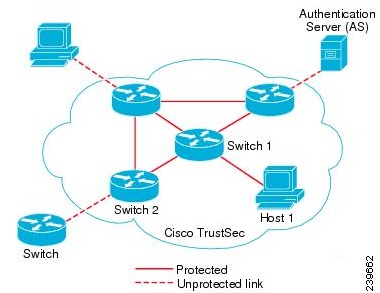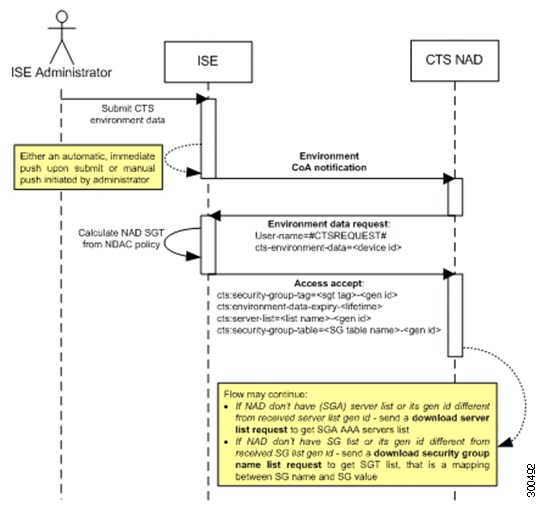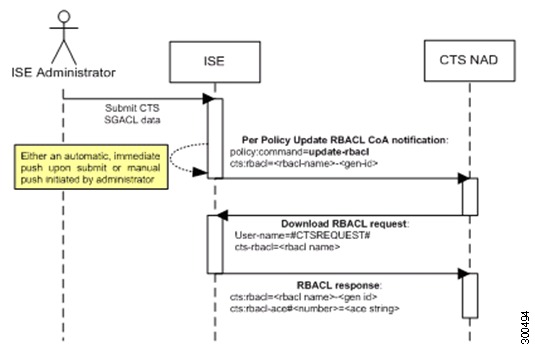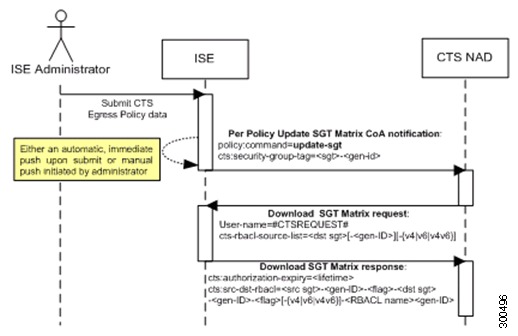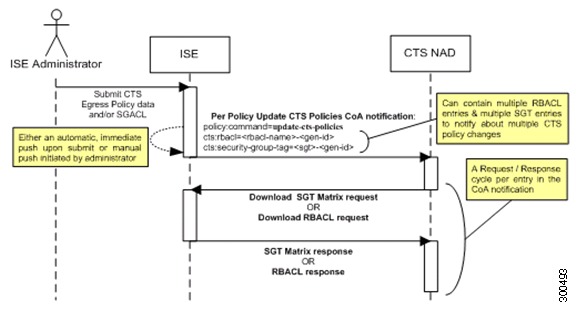-
Cisco Identity Services Engine User Guide, Release 1.2
-
Preface
-
What's New In This Release
- Introducing Cisco ISE
- Deploying Cisco ISE Nodes
- Setting Up Cisco ISE Management Access
- Managing Users and End-User Portals
- Enabling and Configuring Cisco ISE Services
- Monitoring and Troubleshooting Cisco ISE
-
Reference
-
Administration UI Reference
-
Operations UI Reference
-
Policy UI Reference
-
Sample Code for Sponsor and Guest Portal Customizations
-
Network Access Flows
-
Switch and Wireless LAN Controller Configuration Required to Support Cisco ISE Functions
-
Troubleshooting Cisco ISE
-
Supported Management Information Bases in Cisco ISE
-
-
Table Of Contents
Configuring Cisco Security Group Access Policies
Security Group Access Architecture
Configure SGA Settings on the Switches
Configuring Security Group Access Settings
Configuring Security Group Access AAA Servers
Configure Security Group Access Control Lists
Adding Security Group Access Control Lists
Map Security Groups to Devices
Adding Security Group Mappings
Configuring SGA Policy by Assigning SGTs to Devices
Assigning Security Groups to Users and Endpoints
Configure Egress Policy Table Cells
Adding the Mapping of Egress Policy Cells
Configuring SGT from Egress Policy
Configuring SGACL from Egress Policy
Running Top N RBACL Drops by User
Generating an SGA PAC from the Settings Screen
Generating an SGA PAC from the Network Devices Screen
Generating an SGA PAC from the Network Devices List Screen
Configuring Cisco Security Group Access Policies
This chapter describes how to configure a Cisco Identity Services Engine (Cisco ISE) node as an authentication server, using Security Group Access (SGA) policies. This requires a Cisco SGA solution-enabled network.
This chapter contains the following topics:
•
Security Group Access Architecture
•
Assigning Security Groups to Users and Endpoints
Security Group Access Architecture
The Cisco Security Group Access (SGA) solution establishes clouds of trusted network devices to build secure networks. Each device in the Cisco SGA cloud is authenticated by its neighbors (peers). Communication between the devices in the SGA cloud is secured with a combination of encryption, message integrity checks, and data-path replay protection mechanisms. The SGA solution uses the device and user identity information that it obtains during authentication to classify, or color, the packets as they enter the network. This packet classification is maintained by tagging packets when they enter the SGA network so that they can be properly identified for the purpose of applying security and other policy criteria along the data path. The tag, also called the security group tag (SGT), allows Cisco ISE to enforce access control policies by enabling the endpoint device to act upon the SGT to filter traffic.
You need an Advanced License Package for Cisco ISE to enable SGA services.
Figure 24-1 shows an example of an SGA network cloud.
Figure 24-1 SGA Architecture
Related Topics
•
http://www.cisco.com/en/US/netsol/ns1051/index.html
SGA Features
The key features of the SGA solution include:
•
Network Device Admission Control (NDAC)—In a trusted network, during authentication, each network device (for example Ethernet switch) in an SGA cloud is verified for its credential and trustworthiness by its peer device. NDAC uses the IEEE 802.1x port-based authentication and uses Extensible Authentication Protocol-Flexible Authentication via Secure Tunneling (EAP-FAST) as its Extensible Authentication Protocol (EAP) method. Successful authentication and authorization in the NDAC process results in Security Association Protocol negotiation for IEEE 802.1AE encryption.
•
Endpoint Admission Control (EAC)—An authentication process for an endpoint user or a device connecting to the SGA cloud. EAC typically happens at the access level switch. Successful authentication and authorization in EAC process results in SGT assignment to the user or device. EAC access methods for authentication and authorization includes:
–
802.1X port-based authentication
–
MAC authentication bypass (MAB)
–
Web authentication (WebAuth)
•
Security Group (SG)—A grouping of users, endpoint devices, and resources that share access control policies. SGs are defined by the administrator in Cisco ISE. As new users and devices are added to the SGA domain, Cisco ISE assigns these new entities to the appropriate security groups.
•
Security Group Tag (SGT)—SGA service assigns to each security group a unique 16-bit security group number whose scope is global within an SGA domain. The number of security groups in the switch is limited to the number of authenticated network entities. You do not have to manually configure security group numbers. They are automatically generated, but you have the option to reserve a range of SGTs for IP-to-SGT mapping.
•
Security Group Access Control List (SGACL)—SGACLs allow you to control the access and permissions based on the SGTs that are assigned. The grouping of permissions into a role simplifies the management of security policy. As you add devices, you simply assign one or more security groups, and they immediately receive the appropriate permissions. You can modify the security groups to introduce new privileges or restrict current permissions.
•
Security Exchange Protocol (SXP)—SGT Exchange Protocol (SXP) is a protocol developed for SGA service to propagate the IP-to-SGT binding table across network devices that do not have SGT-capable hardware support to hardware that supports SGT/SGACL.
•
Environment Data Download—The SGA device obtains its environment data from Cisco ISE when it first joins a trusted network. You can also manually configure some of the data on the device. The device must refresh the environment data before it expires. The SGA device obtains the following environment data from Cisco ISE:
–
Server lists—List of servers that the client can use for future RADIUS requests (for both authentication and authorization)
–
Device SG—Security group to which the device itself belongs
–
Expiry timeout—Interval that controls how often the SGA device should download or refresh its environment data
•
SGT Reservation—An enhancement in Cisco ISE to reserve a range of SGTs to enable IP to SGT mapping.
•
IP-to-SGT Mapping—An enhancement in Cisco ISE to bind an endpoint IP to an SGT and provision it to an SGA-capable device. Cisco ISE, Release 1.2 supports entering 1000 IP-to-SGT Mappings.
•
Identity-to-Port Mapping—A method for a switch to define the identity on a port to which an endpoint is connected, and to use this identity to look up a particular SGT value in the Cisco ISE server.
SGA Terminology
Table 24-1 lists some of the common terms that are used in the SGA solution and their meaning in an SGA environment.
Supported Switches for SGA
To set up a Cisco ISE network that is enabled with the Cisco SGA solution, you need switches that support the SGA solution and other components. Table 24-2 lists the supported Cisco switch platforms.
Components Required for SGA
Apart from the switches listed in Table 24-2, you need other components for identity-based user access control using the IEEE 802.1X protocol. These include Microsoft Windows 2003 or 2008 Server running Microsoft Active Directory, certificate authority (CA) server, Domain Name System (DNS) server, and Dynamic Host Configuration Protocol (DHCP) server. An end host running the Microsoft Windows operating system can also be a part of this environment. Table 24-3 lists other components that may be required for your Cisco SGA environment.
To enable Cisco ISE to interoperate with SGA deployments, you must configure SGA switch ports on your switches.
Related Topics
"Enable Cisco Security Group Access Switch Ports" section
Enable SGA Solution
This section describes the tasks that you must perform to enable the SGA solution in your Cisco ISE network.
This section contains the following:
•
Configure SGA Settings on the Switches
•
Configuring Security Group Access Settings
•
Configuring Security Group Access AAA Servers
•
Configure Security Group Access Control Lists
•
Map Security Groups to Devices
•
Configuring SGA Policy by Assigning SGTs to Devices
Configure SGA Settings on the Switches
To enable Cisco ISE to interoperate with SGA deployments, you must configure SGA switch ports on your switches. See "Enable Cisco Security Group Access Switch Ports" section for more information.
In addition to configuring SGA settings on Cisco ISE, you must also configure some settings on the SGA devices. These configurations vary for the Catalyst and Nexus switches and are described in the Catalyst and Nexus switch configuration guides that are available at the following URLs:
•
For Catalyst 6500 Series Switches: http://www.cisco.com/en/US/docs/switches/lan/trustsec/configuration/guide/trustsec.html
•
For Nexus 7000 Series Switches:
•
Configuration Example Using Nexus 7000 Series Switches:
Configuring SGA Devices
For Cisco ISE to process requests from SGA-enabled devices, you must define these SGA-enabled devices in Cisco ISE.
Before You Begin
To perform the following task, you must be a Super Admin or System Admin.
Step 1
Choose Administration > Network Resources > Network Devices > Network Devices.
Step 2
Add a network device to the deployment.
Step 3
Click Submit to save the SGA device definition.
What To Do Next
•
Configuring Security Group Access Settings
Related Topics
•
Network Device Definition Settings
•
SGA Device Attribute Settings
•
Cisco ISE Admin Groups, Access Levels, Permissions, and Restrictions
Configuring Security Group Access Settings
For Cisco ISE to function as an SGA server and provide SGA services, you must define some global SGA settings.
Before You Begin
•
Before you configure global SGA settings, ensure that you have defined global EAP-FAST settings (choose Administration > System > Global Options > Protocol Settings > EAP-FAST > EAP-FAST Settings).
You must change the Authority Identity Info Description to your Cisco ISE server name. This description is a user-friendly string that describes the Cisco ISE server that sends credentials to an endpoint client. The client in a Cisco SGA architecture can be either the endpoint running EAP-FAST as its EAP method for IEEE 802.1X authentication or the supplicant network device performing NDAC. The client can discover this string in the protected access credentials (PAC) type-length-value (TLV) information. The default value is Cisco Identity Services Engine. You should change the value so that the Cisco ISE PAC information can be uniquely identified on network devices upon NDAC authentication.
•
To perform the following task, you must be a Super Admin or System Admin.
Step 1
Choose Administration > System > Settings > Security Group Access.
Step 2
Enter the values in the fields.
Step 3
Click Save.
What To Do Next
•
Configuring Security Group Access AAA Servers
Related Topics
•
Map Security Groups to Devices
•
Security Group Access Settings
•
Cisco ISE Admin Groups, Access Levels, Permissions, and Restrictions
Configuring Security Group Access AAA Servers
You can configure a list of Cisco ISE servers in your deployment in the AAA server list to allow SGA devices to be authenticated against any of these servers. When you add Cisco ISE servers to this list, all these server details are downloaded to the SGA device. When an SGA device tries to authenticate, it chooses any Cisco ISE server from this list and, if the first server is down or busy, the SGA device can authenticate itself against any of the other servers from this list. By default, the primary Cisco ISE server is an SGA AAA server. We recommend that you configure additional Cisco ISE servers in this AAA server list so that if one server is busy, another server from this list can handle the SGA request.
This page lists the Cisco ISE servers in your deployment that you have configured as your SGA AAA servers.
You can click the Push button to initiate an environment CoA notification after you configure multiple SGA AAA servers. This environment CoA notification goes to all SGA network devices and provides an update of all SGA AAA servers that were changed.
Before You Begin
To perform the following task, you must be a Super Admin or System Admin.
Step 1
Choose Administration > Network Resources > SGA AAA Servers.
Step 2
Click Add.
Step 3
Enter the values as described:
•
Name—Name that you want to assign to the Cisco ISE server in this AAA Server list. This name can be different from the hostname of the Cisco ISE server.
•
Description—An optional description.
•
IP—IP address of the Cisco ISE server that you are adding to the AAA Server list.
•
Port—Port over which communication between the SGA device and server should take place. The default is 1812.
Step 4
Click Submit.
What To Do Next
Related Topics
Cisco ISE Admin Groups, Access Levels, Permissions, and Restrictions
Configure Security Groups
A security Group (SG) or Security Group Tag (SGT) is an element that is used in SGA policy configuration. SGTs are attached to packets when they move within a trusted network. These packets are tagged when they enter a trusted network (ingress) and untagged when they leave the trusted network (egress).
SGTs are automatically generated in a sequential manner, but you have the option to reserve a range of SGTs for IP to SGT mapping. Cisco ISE skips the reserved numbers while generating SGTs.
If you have deleted a particular security group, the SGT assigned to this security group does not get reused until all the succeeding SGTs are deleted.
For example, if you have SGTs 2, 3, and 4 defined and you delete SGT 2, the next SGT that is generated would be SGT 5. If you want SGT 2 to be generated next, you must delete SGTs 3 and 4.
SGA service uses these SGTs to enforce the SGA policy at egress.
You can configure security groups from the following pages in the Admin portal:
•
Policy > Policy Elements > Results > Security Group Access > Security Groups. See "Adding Security Groups" section.
•
Directly from egress policy page. See "Configuring SGT from Egress Policy" section.
•
Clicking the Generate SGTs button on the Policy > Policy Elements > Results > Security Group Access > Security Groups page. See "Adding Security Groups" section.
You can click the Push button to initiate an environment CoA notification after updating multiple SGTs. This environment CoA notification goes to all SGA network devices and provides an update of all SGTs that were changed.
Related Topics
•
Configuring SGA Policy by Assigning SGTs to Devices
Adding Security Groups
Each security group in your SGA solution should be assigned a unique SGT. Even though Cisco ISE supports 65,535 SGTs, having fewer number of SGTs would enable you to deploy and manage the SGA solution easily. We recommend a maximum of 64000 SGTs.
Before You Begin
To perform the following task, you must be a Super Admin or System Admin.
Step 1
Choose Policy > Policy Elements > Results > Security Group Access > Security Groups.
Step 2
Click Add to add a new security group.
Step 3
Enter the values in the fields.
Step 4
Click Save to save the security group.
What To Do Next
•
Configure Security Group Access Control Lists
•
Assigning Security Groups to Users and Endpoints
Related Topics
Cisco ISE Admin Groups, Access Levels, Permissions, and Restrictions
Configure Security Group Access Control Lists
Security group access control lists (SGACLs) are permissions that will be assigned after the SGA policy evaluation. SGACLs restrict the operations that a user can perform based on the role of the user instead of the IP address or subnet mask alone. You can configure SGACLs from the Admin portal.
You can click the Push button to initiate an environment CoA notification after updating multiple SGACLs. This environment CoA notification goes to all SGA network devices and provides an update of all SGACLs that were changed.
Related Topics
•
Adding Security Group Access Control Lists
•
Configuring SGT from Egress Policy
Adding Security Group Access Control Lists
Before You Begin
To perform the following task, you must be a Super Admin or System Admin.
Step 1
Choose Policy > Policy Elements > Results > Security Group Access > Security Group ACLs.
Step 2
Enter the following information:
•
Name—Name of the SGACL
•
Description—An optional description of the SGACL
•
IP Version—IP version that this SGACL supports:
–
IPv4—Supports IP version 4 (IPv4)
–
IPv6—Supports IP version 6 (IPv6)
–
Agnostic—Supports both IPv4 and IPv6
•
Security Group ACL Content—Access control list (ACL) commands. For example:
permit icmp
deny all
Step 3
Click Submit.
Access Control List Entries for Nexus 7000 Series
The Nexus 7000 Series with Cisco Nexus operating system 4.2 supports the following access control list entries:
deny all
deny icmp
deny igmp
deny ip
deny tcp [{dest | src} {{eq | gt | lt | neq} port-number | range port-number1 port-number2}]
deny udp[{dest | src} {{eq | gt | lt | neq} port-number | range port-number1 port-number2}]
permit all
permit icmp
permit igmp
permit ip
permit tcp [{dest | src} {{eq | gt | lt | neq} port-number | range port-number1 port-number2}]
permit udp[{dest | src} {{eq | gt | lt | neq} port-number | range port-number1 port-number2}]
When you change SGACL ACE, SGACL name, or IP version of an SGACL, all the accumulative changes can be pushed to the SGA network devices by clicking the Push button.
What To Do Next
Configuring SGA Policy by Assigning SGTs to Devices
Related Topics
•
Cisco ISE Admin Groups, Access Levels, Permissions, and Restrictions
Map Security Groups to Devices
Cisco ISE allows you to assign an SGT to an SGA device if you know the device hostname or IP address. When a device with the specific hostname or IP address joins the network, Cisco ISE will assign the SGT before authenticating it. You can create this mapping from the Security Group Mappings page. Before you perform this action, ensure that you have reserved a range of SGTs. You can map the security groups to devices from the Admin portal.
Related Topics
•
Adding Security Group Mappings
•
Configuring Security Group Access Settings
Adding Security Group Mappings
You can add security group mappings from the Admin portal.
Before You Begin
To perform the following task, you must be a Super Admin or System Admin.
Step 1
Choose Policy > Policy Elements > Results > Security Group Mappings.
Step 2
Click Add to add a new security group mapping.
Step 3
Enter the values in the fields.
Step 4
Check the check box next to an existing security group mapping that you want to reassign, and then click Reassign Groups.
Step 5
Check the check box next to an existing security group mapping that you want to deploy, and then click Deploy.
Step 6
Check the check box next to an existing security group mapping whose status you want to check, then choose >> and click Check Status.
Step 7
Click Submit.
Related Topics
Cisco ISE Admin Groups, Access Levels, Permissions, and Restrictions
Configuring SGA Policy by Assigning SGTs to Devices
You can configure the SGA policy by assigning SGTs to devices. You can assign security groups to devices by using the SGA device ID.
Before You Begin
•
Ensure that you create the security groups for use in the policy. See "Configure Security Groups" section for more information.
•
To perform the following task, you must be a Super Admin or System Admin.
Step 1
Choose Policy > Security Group Access > Network Device Authorization.
Step 2
Click the Action icon in the Default Rule row, and click Insert New Row Above.
Step 3
Enter the name for this rule.
Step 4
Click the plus sign (+) next to Conditions to add a policy condition.
Step 5
You can click Create New Condition (Advance Option) and create a new condition.
Step 6
From the Security Group drop-down list, select the SGT that you want to assign if this condition evaluates to true.
Step 7
Click the Action icon from this row to add additional rules based on device attributes either above or below the current rule. You can repeat this process to create all the rules that you need for the SGA policy. You can drag and drop the rules to reorder them by clicking the
icon. You can also duplicate an existing condition, but ensure that you change the policy name.
The first rule that evaluates to true determines the result of the evaluation. If none of the rules match, the default rule will be applied; you can edit the default rule to specify the SGT that must be applied to the device if none of the rules match.
Step 8
Click Save to save your SGA policy.
If an SGA device tries to authenticate after you have configured the network device policy, the device will get its SGT and the SGT of its peers and will be able to download all the relevant details.
Related Topics
Cisco ISE Admin Groups, Access Levels, Permissions, and Restrictions
Assigning Security Groups to Users and Endpoints
Cisco ISE allows you to assign a security group as the result of an authorization policy evaluation. Using this option, you can assign a security group to users and end points.
Before You Begin
•
Read the "Cisco ISE Authorization Policies" section for information on authorization policies.
•
To perform the following task, you must be a Super Admin or System Admin.
Step 1
Choose Policy > Authorization > Standard.
Step 2
Create a new authorization policy.
Step 3
For Permissions, instead of selecting an authorization profile, select a security group.
If the conditions specified in this authorization policy is true for a user or endpoint, then this security group will be assigned to that user or endpoint and all data packets that are sent by this user or endpoint will be tagged with this particular SGT.
Related Topics
•
Configuring Authorization Policies
•
Cisco ISE Admin Groups, Access Levels, Permissions, and Restrictions
Egress Policy
The egress table lists the source and destination SGTs, both reserved and unreserved. This page also allows you to filter the egress table to view specific policies and also to save custom views. When the source SGT tries to reach the destination SGT, the SGA-capable device enforces the SGACLs based on the SGA policy as defined in the Egress Policy. Cisco ISE creates and provisions the policy.
After you create the SGTs and SGACLs, which are the basic building blocks required to create an SGA policy, you can establish a relationship between them by assigning SGACLs to source and destination SGTs.
Each combination of a source SGT to a destination SGT is a cell in the egress policy.
This section contains the following:
•
Configure Egress Policy Table Cells
•
Configuring SGT from Egress Policy
Related Topics
•
Configure Security Group Access Control Lists
View the Egress Policy
You can view the Egress Policy in the Policy > Security Group Access > Egress Policy page.
You can view the Egress policy in three different ways:
Source Tree
The Source Tree view lists a compact and organized view of source SGTs in a collapsed state. You can expand any source SGT to see the internal table that lists all information related to that selected source SGT. This view displays only the source SGTs that are mapped to destination SGTs. If you expand a specific source SGT, it lists all destination SGTs that are mapped to this source SGT and their configurations in a table.
You will see three dots (...) next to some fields. This signifies that there is more information contained in the cell. You can position the cursor over the three dots to view the rest of the information in a quick view popup. When you position the cursor over an SGT name or an SGACL name, a quick view popup opens to display the content of that particular SGT or SGACL.
Destination Tree
The Destination Tree view lists a compact and organized view of destination SGTs in a collapsed state. You can expand any destination SGTs to see the internal table that lists all information related to that selected destination SGT. This view displays only the destination SGTs that are mapped to source SGTs. If you expand a specific destination SGT, it lists all source SGTs that are mapped to this destination SGT and their configurations in a table.
You will see three dots (...) next to some fields. This signifies that there is more information contained in the cell. You can position the cursor over the three dots to view the rest of the information in a quick view popup. When you position the cursor over an SGT name or an SGACL name, a quick view popup opens to display the content of that particular SGT or SGACL.
Matrix View
The Matrix View of the Egress policy looks like a spreadsheet. It contains two axis:
•
Source Axis—The vertical axis lists all the source SGTs.
•
Destination Axis—The horizontal axis lists all the destination SGTs.
The mapping of a source SGT to a destination SGT is represented as a cell. If a cell contains data, then it represents that there is a mapping between the corresponding source SGT and the destination SGT. There are two types of cells in the matrix view:
•
Mapped cells—When a source and destination pair of SGTs is related to a set of ordered SGACLs and has a specified status.
•
Unmapped cells—When a source and destination pair of SGTs is not related to any SGACLs and has no specified status.
The Egress Policy cell displays the source SGT, the destination SGT, and the Final Catch All Rule as a single list under SGACLs, separated by commas. The Final Catch All Rule is not displayed if it is set to None. An empty cell in a matrix represents an unmapped cell.
In the Egress Policy matrix view, you can scroll across the matrix to view the required set of cells. The browser does not load the entire matrix data at once. The browser requests the server for the data that falls in the area you are scrolling in. This prevents memory overflow and performance issues.
Related Topics
Matrix Operations
The Matrix view in Cisco ISE looks similar to a spreadsheet. It has source SGT as a row title and destination SGT as a column title. A cell is a crossing of source and destination SGTs. The cell in the matrix view contains the configuration information of source and destination pair to SGACLs. The Matrix view does not display all the fields in order to save the cell area.
Navigating through the Matrix
You can navigate through the matrix either by dragging the matrix content area with the cursor or by using horizontal and vertical scroll bars. You can click and hold on a cell to drag it along with the entire matrix content in any direction. The source and destination bar moves along with the cells. The matrix view highlights the cell and the corresponding row (Source SGT) and column (Destination SGT) when a cell is selected. The coordinates (Source SGT and Destination SGT) of the selected cell are displayed below the matrix content area.
Selecting a Cell in the Matrix
To select a cell in the matrix view, click on it. The selected cell is displayed in different color, and the source and destination SGTs are highlighted. You can deselect a cell either by clicking it again or by selecting another cell. Multiple cell selection is not allowed in the matrix view. Double-click the cell to edit the cell configuration.
Configure Egress Policy Table Cells
Cisco ISE allows you to configure cells using various options that are available in the tool bar. Cisco ISE does not allow a cell configuration if the selected source and destination SGTs are identical to a mapped cell.
This section contains:
•
Adding the Mapping of Egress Policy Cells
•
Configuring SGT from Egress Policy
Adding the Mapping of Egress Policy Cells
You can add the mapping cell for Egress Policy from the Policy page.
Step 1
Choose Policy > Security Group Access > Egress Policy
Step 2
Click the appropriate view tab to see the matrix cells.
Step 3
To select the matrix cells, do the following:
•
In the matrix view, click a cell to select it.
•
In the Source and Destination tree view, check the check box of a row in the internal table to select it.
Step 4
Click Add to add a new mapping cell
Step 5
Select appropriate values for:
•
Source Security Group
•
Destination Security Group
•
Status, Security Group ACLs
•
Final Catch All Rule
Step 6
Click Submit to save the configuration.
Configuring SGT from Egress Policy
You can create Security Groups directly from the Egress Policy page.
Step 1
Choose Policy > Security Group Access > Egress Policy.
Step 2
Choose Create Security Group from the Configure option drop-down list.
Step 3
Create a Security Group.
Related Topics
Configuring SGACL from Egress Policy
You can create Security Group ACLs directly from the Egress Policy page.
Step 1
Choose Policy > Security Group Access > Egress Policy.
Step 2
Choose Create Security Group ACLs from the Configure option drop-down list.
Step 3
Create a Security Group ACLs.
Related Topics
Configure Security Group Access Control Lists
Push Button
The Push option in the egress policy initiates a CoA notification that calls the SGA devices to immediately request for updates from Cisco ISE regarding the configuration changes in the egress policy.
Related Topics
Monitor Mode
The Monitor All option in the egress policy allows you to change the entire egress policy configuration status to monitor mode with a single click. Check the Monitor All check box in the egress policy page to change the egress policy configuration status of all the cells to monitor mode. When you check the Monitor All check box, the following changes take place in the configuration status:
•
The cells whose status is Enabled will act as monitored but appears as if they are enabled.
•
The cells whose status is Disable will not be affected.
•
The cells whose status is Monitor will remain Monitored.
Uncheck the Monitor All check box to restore the original configuration status. It does not change the actual status of the cell in the database. When you deselect Monitor All, each cell in the egress policy regains its original configuration status.
Features of Monitor Mode
The monitoring functionality of the monitor mode helps you to:
•
Know how much traffic is filtered but monitored by the monitor mode
•
Know that SGT-DGT pair is in monitor mode or enforce mode, and observe if there is any unusual packet drop is happening in the network
•
Understand that SGACL drop is actually enforced by enforce mode or permitted by monitor mode
•
Create custom reports based on the type of mode (monitor, enforce, or both)
•
Identify which SGACL has been applied on NAD and display discrepancy, if any
Related Topics
•
Running Top N RBACL Drops by User
Running Top N RBACL Drops by User
You can run Top N RBACL Drops by User report as follows:
Step 1
From the Cisco ISE Admin dashboard, select Operations > Reports > ISE Reports > Security Group Access.
Step 2
Click Top N RBACL Drops by User.
Step 3
From the Filters drop-down menu, add the required monitor modes. The following options are available:
•
Destination Name/Destination Address
•
SGA SGT
•
SGA DGT
•
Enforcement Mode
Step 4
Enter the values for the selected parameters accordingly. You can specify the mode from the Enforcement mode drop-down list as Enforce, Monitor, or Both.
Step 5
From the Time Range drop-down menu, choose a time period over which the report data will be collected.
Step 6
Click Run to run the report for a specific period, along with the selected parameters.
The Unknown Security Group
The Unknown security group is a pre-configured security group that cannot be modified and represents the ox000 SGT.
The Cisco Security Group network devices request for cells that refer to the unknown SGT when they do not have a SGT of either source or destination. If only the source is unknown, the request applies to the <unknown, Destination SGT> cell. If only the destination is unknown, the request applies to the <source SGT, unknown> cell. If both the source and destination are unknown, the request applies to the <Unknown, Unknown> cell.
Default Policy
Default Policy refers to the <ANY,ANY> cell. Any source SGT is mapped to any destination SGT. Here, the ANY SGT cannot be modified and it is not listed in any source or destination SGTs. The ANY SGT can only be paired with ANY SGT. It cannot be paired with any other SGTs. A SGA network device attaches the default policy to the end of the specific cell policy.
•
If a cell is empty, that means it contains the default policy alone.
•
If a cell contains some policy, the resulting policy is a combination of the cell specific policy followed by the default policy.
According to Cisco ISE, the cell policy and the default policy are two separate sets of SGACLs that the devices get in response to two separate policy queries.
Configuration of the default policy is different from other cells:
•
Status can take only two values, Enabled or Monitored.
•
Security Group ACLs is an optional field for the default policy, so can be left empty.
•
Final Catch All Rule can be either Permit IP or Deny IP. Clearly the None option is not available here because there is no safety net beyond the default policy.
OOB SGA PAC
All SGA network devices possess an SGA PAC as part of the EAP-FAST protocol. This is also utilized by the secure RADIUS protocol where the RADIUS shared secret is derived from parameters carried by the PAC. One of these parameters, Initiator-ID, holds the SGA network device identity, namely the Device ID.
If a device is identified using SGA PAC and there is no match between the Device ID, as configured for that device on Cisco ISE, and the Initiator-ID on the PAC, the authentication fails.
Some SGA devices (for example, Cisco firewall ASA) do not support the EAP-FAST protocol. Therefore, Cisco ISE cannot provision these devices with SGA PAC over EAP-FAST. Instead, the SGA PAC is generated on Cisco ISE and manually copied to the device; hence this is called as the Out of Band (OOB) SGA PAC generation.
When you generate a PAC from Cisco ISE, a PAC file encrypted with the Encryption Key is generated.
This section describes the following:
SGA PAC Provisioning
This section describes the following:
•
Generating an SGA PAC from the Settings Screen
•
Generating an SGA PAC from the Network Devices Screen
•
Generating an SGA PAC from the Network Devices List Screen
Generating an SGA PAC from the Settings Screen
You can generate an SGA PAC from the Settings screen.
Step 1
Choose Administration > System > Settings.
Step 2
From the Settings navigation pane on the left, click Protocols.
Step 3
Choose EAP-FAST > Generate PAC.
Step 4
Generate SGA PAC.
Related Topics
Generating the PAC for EAP-FAST
Generating an SGA PAC from the Network Devices Screen
You can generate an SGA PAC from the Network Devices screen.
Step 1
Choose Administration > Network Resources > Network Devices.
Step 2
Click Add. You can also click Add new device from the action icon on the Network Devices navigation pane.
Step 3
If you are adding a new device, provide a device name.
Step 4
Check the Security Group Access (SGA) check box to configure an SGA device.
Step 5
Under the Out of Band (OOB) SGA PAC sub section, click Generate PAC.
Step 6
Provide the following details:
•
PAC Time to Live—Enter a value in days, weeks, months, or years. By default, the value is one year. The minimum value is one day and the maximum is ten years.
•
Encryption Key—Enter an encryption key. The length of the key must be between 8 and 256 characters. The key can contain uppercase or lowercase letters, or numbers, or a combination of alphanumeric characters.
The Encryption Key is used to encrypt the PAC in the file that is generated. This key is also used to decrypt the PAC file on the devices. Therefore, it is recommended that the administrator saves the Encryption Key for later use.
The Identity field specifies the Device ID of an SGA network device and is given an initiator ID by the EAP-FAST protocol. If the Identity string entered here does not match that Device ID, authentication will fail.
The expiration date is calculated based on the PAC Time to Live.
Step 7
Click Generate PAC.
Generating an SGA PAC from the Network Devices List Screen
You can generate an SGA PAC from the Network Devices list screen.
Step 1
Choose Administration > Network Resources > Network Devices.
Step 2
Click Network Devices.
Step 3
Check the check box next to a device for which you want to generate the SGA PAC and click Generate PAC.
Step 4
Provide the details in the fields.
Step 5
Click Generate PAC.
Related Topics
Generating an SGA PAC from the Network Devices Screen
Monitoring SGA PAC
You can view SGA PAC provisioning data in the form of a PAC Provisioning Report.
Step 1
From the Cisco ISE Admin dashboard, select Operations > Reports > ISE Reports > Security Group Access.
Step 2
Click PAC Provisioning.
Step 3
From the Time Range drop-down menu, choose a time period over which the report data will be collected.
Step 4
Click the Run button to run the report for a specific period.
Related Topics
SGA CoA
Cisco ISE supports SGA Change of Authorization (CoA) which allows Cisco ISE to notify SGA devices about Security Group changes, so that the devices can reply with requests to get the relevant data.
A CoA notification can trigger a SGA network device to send either an Environment CoA or a Per Policy CoA.
This section contains:
•
CoA Supported Network Devices
CoA Supported Network Devices
Cisco ISE sends CoA notifications to the following network devices:
•
Network device with single IP address (subnets are not supported)
•
Network device configured as SGA device
•
Network device set as CoA supported
When Cisco ISE is deployed in a distributed environment where there are several secondaries that interoperate with different sets of devices, CoA requests are sent from Cisco ISE primary node to all the network devices. Therefore, SGA network devices need to be configured with the Cisco ISE primary node as the CoA client.
The devices return CoA NAK or ACK back to the Cisco ISE primary node. However, the SGA session that follows an SGA CoA is handled by the related Cisco ISE secondary node.
Environment CoA
Figure 24-2 depicts the Environment CoA notification flow.
Figure 24-2 Environment CoA Notification Flow
1.
Cisco ISE sends an environment CoA notification to the SGA network device.
2.
The device returns an environment request.
3.
In response to the environment data request, Cisco ISE returns:
a.
The environment data of the device that sent the request—This includes the SGA device's SGT (as inferred from the NDAC policy) and download environment TTL.
b.
The name and generation ID of the SGA AAA server list.
c.
The names and generation IDs of (potentially multiple) SGT tables—These tables list SGT name versus SGT value, and together these tables hold the full list of SGTs.
4.
If the device does not hold an SGA AAA server list, or the generation ID is different from the generation ID that is received, the device sends another request to get the AAA server list content.
5.
If the device does not hold an SGT table listed in the response, or the generation ID is different from the generation ID that is received, the device sends another request to get the content of that SGT table.
Initiate Environment CoA
An Environment CoA can be triggered for:
•
Triggering Environment CoA for Network Devices
•
Triggering Environment CoA for Security Groups
•
Triggering Environment CoA for SGA AAA Servers
•
Triggering Environment CoA for NDAC Policy
Triggering Environment CoA for Network Devices
To trigger an Environment CoA for the Network devices, complete the following steps:
Step 1
Choose Administration > Network Resources > Network Devices.
Step 2
Add or edit a network device.
Step 3
Update Security Group parameters under the SGA Attributes section.
Changing the environment TTL is notified only to the specific SGA network device where the change took place.
Because only a single device is impacted, an environmental CoA notification is sent immediately upon submission. The result is a device update of its environment TTL.
Triggering Environment CoA for Security Groups
To trigger an Environment CoA for the security groups, complete the following steps.
Step 1
Choose Policy > Policy Elements > Results > Security Group Access > Security Groups.
Step 2
In the security group page, change the name of an SGT, which will change the name of the mapping value of that SGT. This triggers an environmental change.
Step 3
Click the Push button to initiate an environment CoA notification after changing the names of multiple SGTs. This environment CoA notification goes to all SGA network devices and provides an update of all SGTs that were changed.
Triggering Environment CoA for SGA AAA Servers
To trigger an Environment CoA for the SGA AAA servers, complete the following steps.
Step 1
Choose Administration > Network Resources > SGA AAA Servers.
Step 2
In the SGA AAA Servers page create, delete or update the configuration of an SGA AAA server. This triggers an environment change.
Step 3
Click the Push button to initiate an environment CoA notification after you configure multiple SGA AAA servers. This environment CoA notification goes to all SGA network devices and provides an update of all SGA AAA servers that were changed.
Triggering Environment CoA for NDAC Policy
To trigger an Environment CoA for the NDAC Policies, complete the following steps.
In the NDAC policy page you can create, delete, or update rules of the NDAC policy. These environment changes are notified to all network devices.
You can initiate an environment CoA notification by clicking the Push button in the NDAC policy page. This environment CoA notification goes to all SGA network devices and provides an update of network device own SGT, as described in the "Environment CoA" section.
Per Policy CoA
There are three types of Per Policy CoA notification:
•
Update RBACL Named List CoA—Triggers a request to download SGACL (RBACL).
•
Update SGT Matrix CoA—Triggers a request to download all egress policy cells related to a certain destination SGT (to an egress policy column).
•
Policies Update CoA—This is an optimization that allows initiating multiple calls for both RBACL content and egress policy cells with a single CoA notification.
Update RBACL Named List CoA
Figure 24-3 depicts the Update RBACL Named List CoA flow.
Figure 24-3 Update RBACL Named List CoA Notification Flow
1.
Cisco ISE sends an update RBACL named list CoA notification to a SGA network device. The notification contains the SGACL name and the generation ID.
2.
The device may replay with an SGACL (RBACL) data request if both of the following terms are fulfilled:
a.
If the SGACL is part of an egress cell that the device holds. The device holds a subset of the egress policy data, which are the cells related to the SGTs of its neighboring devices and endpoints (egress policy columns of selected destination SGTs).
b.
The generation ID in the CoA notification is different from the generation ID that the device holds for this SGACL.
3.
In response to the SGACL data request, Cisco ISE returns the content of the SGACL (the ACE).
Initiating an Update RBACL Named List CoA
To trigger an Update RBACL Named List CoA, complete the following steps:
Step 1
Choose Policy > Policy Elements > Results.
Step 2
From the Results navigation pane on the left, click the > button next to Security Group Access and click Security Group ACLs.
Step 3
Add or edit a SGACL as described in Configure Security Group Access Control Lists.
After you submit a SGACL, it promotes the generation ID of the SGACL.
Step 4
Click the Push button to initiate an Update RBACL Named List CoA notification after you change the content of multiple SGACLs. This notification goes to all SGA network devices, and provides an update of that SGACL content on the relevant devices.
Changing the name or the IP version of an SGACL does not change its generation ID; hence it does not require sending an update RBACL named list CoA notification.
However, changing the name or IP version of an SGACL that is in use in the egress policy indicates a change in the cell that contains that SGACL, and this changes the generation ID of the destination SGT of that cell. See Initiating Update SGT matrix CoA from Egress Policy that deals with changes in the egress policy.
Update SGT Matrix CoA
Figure 24-4 depicts the Update SGT Matrix CoA flow.
Figure 24-4 Update SGT Matrix CoA flow
1.
Cisco ISE sends an updated SGT matrix CoA notification to a SGA network device. The notification contains the SGT value and the generation ID.
2.
The device may replay with an SGT data request if both the following terms are fulfilled:
a.
If the SGT is the SGT of a neighboring device or endpoint, the device downloads and hold the cells related to SGTs of neighboring devices and endpoints (a destination SGT).
b.
The generation ID in the CoA notification is different from the generation ID that the device holds for this SGT.
3.
In response to the SGT data request, Cisco ISE returns the data of all egress cells, such as the source and destination SGTs, the status of the cell, and an ordered list of the SGACL names configured in that cell.
Initiating Update SGT matrix CoA from Egress Policy
Step 1
Choose Policy > Security Group Access > Egress Policy.
Step 2
On the Egress Policy page, change the content of a cell (status, SGACLs).
Step 3
After you submit the changes, it promotes the generation ID of the destination SGT of that cell.
Step 4
Click the Push button to initiate the Update SGT matrix CoA notification after you change the content of multiple egress cells. This notification goes to all SGA network devices, and provides an update of cells content on the relevant devices.
Policies Update CoA
Figure 24-5 depicts the Policies Update CoA flow.
Figure 24-5 Policies Update CoA flow
1.
Cisco ISE sends an update policies CoA notification to a SGA network device. The notification may contain multiple SGACL names and their generation IDs, and multiple SGT values and their generation IDs.
2.
The device may replay with multiple SGACL data requests and/or multiple SGT data.
3.
In response to each SGACL data request or SGT data request, Cisco ISE returns the relevant data.
SGA CoA Summary
Table 24-4 summarizes the various scenarios that may require initiating an SGA CoA, the type of CoA used in each scenario, and the related UI pages.
Monitor SGA CoA
SGA CoA notifications can be viewed as alarms, logs, and reports.
This section describes how to view the following:
SGA CoA Alarms
When CoA returns CoA-NAK, an alarm is generated.
To view SGA CoA alarms, go to Operations > Alarms > Rules.
You can also view the SGA CoA alarms under Live Logs. To view live logs, go to Operations > Alarms > Inbox .
Running SGA CoA Report
You can run the SGA CoA Report as follows:
Step 1
From the Cisco ISE Admin dashboard, select Operations > Reports > ISE Reports > Security Group Access.
Step 2
From the Run drop-down menu, choose a time period over which the report data will be collected.
You can use the Run button to run the report for a specific period, or use the Query and Run option. The Query and Run option allows you to query the output by using various parameters.

 Feedback
Feedback