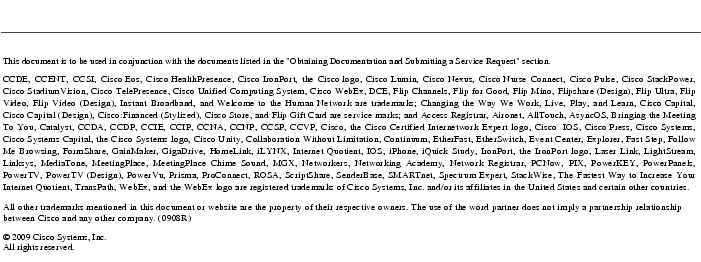Feedback Feedback
|
Table Of Contents
Cisco Content Security and Control (CSC) SSM Release Notes Version 6.3.1172.1
About the CSC SSM Version 6.3.1172.1 Release
Installing the CSC SSM Version 6.3.1172.1 Release
Verifying the Installed Version of the CSC SSM Software
Obtaining Documentation and Submitting a Service Request
Cisco Content Security and Control (CSC) SSM Release Notes Version 6.3.1172.1
September 2009
Contents
This document contains release information for the Cisco Content Security and Control (CSC) SSM Version 6.3.1172.1 release. It includes the following sections:
•
About the CSC SSM Version 6.3.1172.1 Release
•
Installing the CSC SSM Version 6.3.1172.1 Release
•
Verifying the Installed Version of the CSC SSM Software
•
Obtaining Documentation and Submitting a Service Request
About the CSC SSM Version 6.3.1172.1 Release
The CSC SSM Version 6.3.1172.1 release applies only to CSC-SSM-10 and CSC-SSM-20.
See the "Resolved Caveats" section for information about the caveats that have been resolved by this release.
Installing the CSC SSM Version 6.3.1172.1 Release
If you are running the CSC SSM 6.3 release, your current license and configuration will be preserved during the upgrade.
To verify the version of the CSC SSM software installed on the device, see the "Verifying the Installed Version of the CSC SSM Software" section.
To upgrade the CSC SSM, perform the following steps:
Step 1
Log into Cisco.com to download the software, which is available at the following URL:
http://www.cisco.com/cisco/software/navigator.html
Note
If you do not have a Cisco.com account, to become a registered user, visit the following website:
http://tools.cisco.com/RPF/register/register.doStep 2
Download the csc6.3.1172.1 .pkg upgrade file from the Software Center on Cisco.com.
Step 3
Access the Trend Micro CSC SSM console by doing the following:
a.
Start ASDM.
b.
Choose Configuration > Trend Micro Content Security.
c.
Click any link on the Trend Micro configuration pane to open the Trend Micro InterScan for Cisco CSC SSM interface.
Step 4
Choose Administration > Product Upgrade from the menu.
Step 5
Click Browse and select the .pkg file that you downloaded.
Step 6
Click Upload.
Step 7
Click Summary to confirm the installed software version.
Step 8
(Optional) Download the Eicar "Anti-Malware Testfile" from http://www.eicar.org to confirm that the upgrade was successful and that the scanning services have been configured correctly. Check the upper right corner of the Home page.
For more information, see Appendix B, "Reimaging and Configuring the CSC SSM Using the CLI," in the Cisco Content Security and Control (CSC) SSM Administrator Guide.
Verifying the Installed Version of the CSC SSM Software
The software version appears in the following locations:
•
The summary pane of the Trend Micro InterScan for Cisco CSC SSM interface
•
Through the ASA 5500 series adaptive security appliance CLI
•
The CSC SSM Information screen. To access this screen, click the Content Security tab on the ASDM Home pane.
To confirm the version of software, and software components and patches that are installed on the CSC SSM using the CLI, perform the following steps:
Step 1
Open ASDM.
Step 2
Choose Tools > Command Line Interface to display the Command Line Interface dialog box.
Step 3
In the command line field, enter the show module 1 details command, and then click Send.
The CSC SSM software version information appears.
show module 1 detailsGetting details from the Service Module, please wait...ASA 5500 Series Security Services Module-20Model: ASA-SSM-20Hardware version: 1.0Serial Number: 0Firmware version: 1.0(10)0Software version: CSC SSM 6.3.1172.1MAC Address Range: 000b.fcf8.012c to 000b.fcf8.012cApp. name: CSC SSMApp. Status: UpApp. Status Desc: CSC SSM scan services are availableApp. version: 6.3.1172.1Data plane Status: UpStatus: UpHTTP Service: UpMail Service: UpFTP Service: UpActivated: YesMgmt IP addr: 10.89.130.241Mgmt web port: 8443Peer IP addr: <not enabled>
New Features
Content filtering criteria for blocked e-mail messages have been added to web console log query results.
Caveats
This section describes the known issues and resolved caveats for the CSC SSM Version 6.3.1172.1 release. To view more information about a resolved caveat, use the Bug Toolkit on Cisco.com. If you are a registered Cisco.com user, access the Bug Toolkit on cisco.com at the following website:
http://tools.cisco.com/Support/BugToolKit/
To become a registered Cisco.com user, go to the following website:
http://tools.cisco.com/RPF/register/register.do
For your convenience in locating caveats in the Cisco Bug Toolkit, the caveat titles listed in this section are taken directly from the Bug Toolkit database. These caveat titles are not intended to be read as complete sentences, because the title field length is limited. In the caveat titles, some truncation of wording or punctuation may be necessary to provide the most complete and concise description. The only modifications made to these titles are as follows:
•
Commands are in boldface type.
•
Product names and acronyms may be standardized.
•
Spelling and typographical errors may be corrected.
This section includes the following topics:
Open Caveats
Table 1 lists the open caveats in the CSC SSM Version 6.3.1172.1 release.
Resolved Caveats
Table 2 lists the resolved caveats in the CSC SSM Version 6.3.1172.1 release.
Related Documentation
For additional information, see the ASDM online Help or the following documentation on Cisco.com:
•
Navigating the Cisco ASA 5500 Series Documentation, at: http://www.cisco.com/en/US/products/ps6120/products_documentation_roadmaps_list.html
•
Cisco Content Security and Control (CSC) SSM Administrator Guide, at: http://www.cisco.com/en/US/products/ps6823/tsd_products_support_model_home.html
•
Release Notes for Cisco ASDM, at: http://www.cisco.com/en/US/products/ps6120/prod_release_notes_list.html
•
Cisco ASA 5500 Series Hardware Installation Guide, at: http://www.cisco.com/en/US/products/ps6120/prod_installation_guides_list.html
•
Cisco ASA 5500 Series Adaptive Security Appliance Getting Started Guide, at: http://www.cisco.com/en/US/products/ps6120/prod_installation_guides_list.html
•
Release Notes for the Cisco ASA 5500 Series, at: http://www.cisco.com/en/US/products/ps6120/prod_release_notes_list.html
•
Cisco ASA 5500 Series Configuration Guide using the CLI, at: http://www.cisco.com/en/US/products/ps6120/products_installation_and_configuration_guides_list.html
•
Cisco ASA 5500 Series Command Reference, at: http://www.cisco.com/en/US/products/ps6120/prod_command_reference_list.html
•
Cisco ASA 5500 Series System Log Messages, at: http://www.cisco.com/en/US/products/ps6120/products_system_message_guides_list.html
•
Open Source Software Licenses for ASA and PIX Security Appliances, at: http://www.cisco.com/en/US/products/ps6120/products_licensing_information_listing.html
For more information about the CSC SSM, see the following URLs:
•
http://www.cisco.com/en/US/products/ps6823/index.html
•
http://www.cisco.com/go/cscssm
Obtaining Documentation and Submitting a Service Request
For information on obtaining documentation, submitting a service request, and gathering additional information, see the monthly What's New in Cisco Product Documentation, which also lists all new and revised Cisco technical documentation, at:
http://www.cisco.com/en/US/docs/general/whatsnew/whatsnew.html
Subscribe to the What's New in Cisco Product Documentation as a Really Simple Syndication (RSS) feed and set content to be delivered directly to your desktop using a reader application. The RSS feeds are a free service and Cisco currently supports RSS version 2.0.
For additional ASA 5500 Series adaptive security appliance documentation, see the following URL and log in using your Cisco.com username and password:
http://www.cisco.com/en/US/partner/products/ps6120/tsd_products_support_series_home.html