

-
Cisco Content Security and Control SSM Administrator Guide, 6.1.1587.0
-
About This Guide
-
Troubleshooting Trend Micro InterScan for Cisco CSC SSM
-
Reimaging and Configuring the CSC SSM Using the CLI
-
Using CSC SSM with Trend Micro Control Manager
-
Glossary
-
Index
-
Introducing the CSC SSM
-
Verifying Initial Setup
-
Configuring SMTP and POP3 Mail Traffic
-
Configuring Web (HTTP) and File Transfer (FTP) Traffic
-
Managing Updates and Log Queries
-
Administering Trend Micro InterScan for Cisco CSC SSM
-
Monitoring Content Security
-
Table Of Contents
Obtaining Documentation, Obtaining Support, and Security Guidelines
About This Guide
This preface introduces the Cisco Content and Security SSM Administrator Guide, and includes the following sections:
•
Obtaining Documentation, Obtaining Support, and Security Guidelines
Document Objectives
This guide describes how to configure Trend Micro InterScan for Cisco, where the CSC SSM is in a Cisco ASA 5500 series adaptive security appliance (ASA 5510, ASA 5520, and ASA 5540). You access the GUI for Trend Micro InterScan for Cisco CSC SSM by using ASDM, a web-based adaptive security appliance device manager. ASDM includes a Setup Wizard for initial configuration of CSC SSM and online help to assist in fine-tuning a Cisco ASA 5500 series adaptive security appliance. For more information, see http://www.cisco.com/en/US/products/ps6121/tsd_products_support_series_home.html.
Audience
This guide is for network managers who perform any of the following tasks:
•
Manage content security policies
•
Install and configure security appliances and network security applications
•
Troubleshoot issues with content security enforcement
Document Organization
This guide includes the chapters and appendixes described in Table 1.
Document Conventions
Command descriptions use these conventions:
•
Braces ({ }) indicate a required choice.
•
Square brackets ([ ]) indicate optional elements.
•
Vertical bars ( | ) separate alternative, mutually exclusive elements.
•
Boldface indicates commands and keywords that are entered literally as shown.
Examples use these conventions:
•
Examples depict screen displays and the command line in screen font.
•
Information you need to enter in examples is shown in boldface screen font.
•
Filenames, directory names, and variables for which you must supply a value are shown in italic screen font.
•
Examples might include output from different platforms. For example, you might not recognize an interface type in an example because it is not available on your platform. Differences should be minor.
•
Selecting a menu item (or screen) is indicated with the following convention:
Click screen1 > screen2 > screen3.
•
The caret symbol (^) represents the key labeled Ctrl (control). To enter a control key (for example, ^z), hold down the Ctrl key while you press the z key.
Note
This symbol means reader take note. Notes contain helpful suggestions or references to material not addressed in the guide.
Related Documentation
Use this document with the adaptive security appliance documentation set, which is available online at the following website:
http://www.cisco.com/en/US/products/ps6120/tsd_products_support_series_home.html
Obtaining Documentation, Obtaining Support, and Security Guidelines
For information on obtaining documentation, obtaining support, providing documentation feedback, security guidelines, and also recommended aliases and general Cisco documents, see the monthly What's New in Cisco Product Documentation, which also lists all new and revised Cisco technical documentation, at:
http://www.cisco.com/en/US/docs/general/whatsnew/whatsnew.html
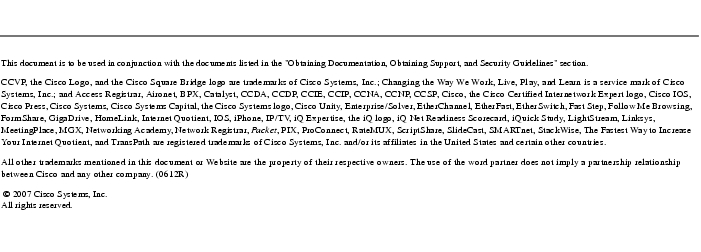

 Feedback
Feedback