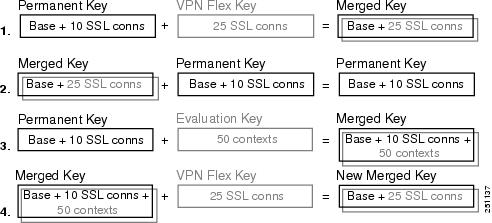Table Of Contents
Managing Feature Licenses for Cisco ASA 5500 and Cisco PIX 500 Version 8.0
Supported Feature Licenses Per Model
Information About Feature Licenses
VPN Flex and Evaluation Licenses
How the Temporary License Timer Works
How Multiple Licenses Interact
Failover and Temporary Licenses
Upgrading the License for a Failover Pair
Upgrading the License for a Failover (No Reload Required)
Upgrading the License for a Failover (Reload Required)
Managing Feature Licenses for Cisco ASA 5500 and Cisco PIX 500 Version 8.0
This document describes how to obtain an activation key and activate it. It also describes the available licenses for each model.
This document includes the following sections:
•
Supported Feature Licenses Per Model
•
Information About Feature Licenses
•
Entering a New Activation Key
•
Upgrading the License for a Failover Pair
•
Feature History for Licensing
Supported Feature Licenses Per Model
This section lists the feature licenses available for each model:
•
ASA 5505, Table 1
•
ASA 5510, Table 2
•
ASA 5520, Table 3
•
ASA 5540, Table 4
•
ASA 5550, Table 5
•
PIX 515/515E, Table 6
•
PIX 525. Table 7
•
PIX 535, Table 8
Note
The ASA 5580 is not supported in Version 8.0; for ASA 5580 information, see the licensing documentation for Version 8.1 or later.
The PIX 500 series security appliance does not support temporary licenses.Items that are in italics are separate, optional licenses with which that you can replace the Base or Security Plus license. You can mix and match licenses, for example, the 10 security context license plus the Strong Encryption license; or the 500 SSL VPN license plus the GTP/GPRS license; or all four licenses together.
Table 1 ASA 5505 Adaptive Security Appliance License Features
Users, concurrent1
102
Optional licenses:
102
Optional licenses:
50
Unlimited
50
Unlimited
Security Contexts
No support
No support
VPN Sessions3
25 combined IPSec and SSL VPN
25 combined IPSec and SSL VPN
Max. IPSec Sessions
10
25
Max. SSL VPN Sessions
2
Optional licenses:
2
Optional licenses:
10
25
10
25
VPN Load Balancing
No support
No support
Advanced Endpoint Assessment
None
Optional license: Enabled
None
Optional license: Enabled
Unified Communications Proxy Sessions4
2
Optional license: 24
2
Optional license: 24
Failover
No support
Active/Standby (no stateful failover)
GTP/GPRS
No support
No support
Maximum VLANs/Zones
3 (2 regular zones and 1 restricted zone that can only communicate with 1 other zone)
20
Maximum VLAN Trunks
No support
8 trunks
Concurrent Firewall Conns
10 K
25 K
Max. Physical Interfaces
Unlimited, assigned to VLANs/zones
Unlimited, assigned to VLANs/zones
Encryption
Base (DES)
Optional license:
Strong (3DES/AES)Base (DES)
Optional license:
Strong (3DES/AES)Minimum RAM
256 MB (default)
256 MB (default)
1 In routed mode, hosts on the inside (Business and Home VLANs) count towards the limit when they communicate with the outside (Internet VLAN), including when the inside initiates a connection to the outside as well as when the outside initiates a connection to the inside. Note that even when the outside initiates a connection to the inside, outside hosts are not counted towards the limit; only the inside hosts count. Hosts that initiate traffic between Business and Home are also not counted towards the limit. The interface associated with the default route is considered to be the outside Internet interface. If there is no default route, hosts on all interfaces are counted toward the limit. In transparent mode, the interface with the lowest number of hosts is counted towards the host limit. See the show local-host command to view host limits.
2 For a 10-user license, the max. DHCP clients is 32. For 50 users, the max. is 128. For unlimited users, the max. is 250, which is the max. for other models.
3 Although the maximum IPSec and SSL VPN sessions add up to more than the maximum VPN sessions, the combined sessions should not exceed the VPN session limit. If you exceed the maximum VPN sessions, you can overload the security appliance, so be sure to size your network appropriately. When determining the session makeup of the combined limit, the number of SSL VPN sessions cannot exceed the number of licensed SSL VPN sessions on the security appliance (which is 2 by default).
4 Phone Proxy, Mobility Proxy, Presence Federation Proxy, and TLS Proxy are all licensed under the UC Proxy umbrella, and can be mixed and matched. For example, if you configure a phone with a primary and backup Cisco Unified Communications Manager, there are 2 TLS/SRTP connections, and 2 UC Proxy sessions are used. This license was introduced in Version 8.0(4). In prior versions, TLS proxy for SIP and Skinny inspection was included in the Base License.
Table 2 ASA 5510 Adaptive Security Appliance License Features
Users, concurrent
Unlimited
Unlimited
Security Contexts
No support
2
Optional licenses:
5
VPN Sessions1
250 combined IPSec and SSL VPN
250 combined IPSec and SSL VPN
Max. IPSec Sessions
250
250
Max. SSL VPN Sessions
2
Optional licenses:
2
Optional licenses:
10
25
50
100
250
10
25
50
100
250
Optional VPN Flex license:2 250
Optional VPN Flex license: 250
VPN Load Balancing
No support
Supported
Advanced Endpoint Assessment
None
Optional license: Enabled
None
Optional license: Enabled
Unified Communications Proxy Sessions3 (introduced in 8.0(4))
2
Optional licenses
2
Optional licenses
24
50
100
24
50
100
Failover
No support
Active/Standby or Active/Active4
GTP/GPRS
No support
No support
Max. VLANs
50
100
Concurrent Firewall Conns
50 K
130 K
Max. Physical Interfaces
Unlimited
Unlimited
Interface Speed
All: Fast Ethernet
Ethernet 0/0 and 0/1: Gigabit Ethernet5
Ethernet 0/2, 0/3, and 0/4: Fast Ethernet
Encryption
Base (DES)
Optional license:
Strong (3DES/AES)Base (DES)
Optional license:
Strong (3DES/AES)Min. RAM
256 MB (default)
256 MB (default)
1 Although the maximum IPSec and SSL VPN sessions add up to more than the maximum VPN sessions, the combined sessions should not exceed the VPN session limit. If you exceed the maximum VPN sessions, you can overload the security appliance, so be sure to size your network appropriately. When determining the session makeup of the combined limit, the number of SSL VPN sessions cannot exceed the number of licensed SSL VPN sessions on the security appliance (which is 2 by default).
2 Available in Version 8.0(4) and later.
3 Phone Proxy, Mobility Proxy, Presence Federation Proxy, and TLS Proxy are all licensed under the UC Proxy umbrella, and can be mixed and matched. For example, if you configure a phone with a primary and backup Cisco Unified Communications Manager, there are 2 TLS/SRTP connections, and 2 UC Proxy sessions are used. This license was introduced in Version 8.0(4). In prior versions, TLS proxy for SIP and Skinny inspection was included in the Base License.
4 You cannot use Active/Active failover and VPN; if you want to use VPN, use Active/Standby failover.
5 Although the Ethernet 0/0 and 0/1 ports are Gigabit Ethernet, they are still identified as "Ethernet" in the software.
Table 3 ASA 5520 Adaptive Security Appliance License Features
Users, concurrent
Unlimited
Unlimited
Security Contexts
2
Optional licenses:
5
10
20
VPN Sessions1
750 combined IPSec and SSL VPN
Max. IPSec Sessions
750
Max. SSL VPN Sessions
2
Optional licenses:
10
25
50
100
250
500
750
Optional VPN Flex licenses:2
250
750
VPN Load Balancing
Supported
Advanced Endpoint Assessment
None
Optional license: Enabled
Unified Communications Proxy Sessions3
2
Optional licenses
24
50
100
250
500
750
1000
Failover
Active/Standby or Active/Active4
GTP/GPRS
None
Optional license: Enabled
Max. VLANs
150
Concurrent Firewall Conns
280 K
Max. Physical Interfaces
Unlimited
Encryption
Base (DES)
Optional license: Strong (3DES/AES)
Min. RAM
512 MB (default)
1 Although the maximum IPSec and SSL VPN sessions add up to more than the maximum VPN sessions, the combined sessions should not exceed the VPN session limit. If you exceed the maximum VPN sessions, you can overload the security appliance, so be sure to size your network appropriately. When determining the session makeup of the combined limit, the number of SSL VPN sessions cannot exceed the number of licensed SSL VPN sessions on the security appliance (which is 2 by default).
2 Available in Version 8.0(4) and later.
3 Phone Proxy, Mobility Proxy, Presence Federation Proxy, and TLS Proxy are all licensed under the UC Proxy umbrella, and can be mixed and matched. For example, if you configure a phone with a primary and backup Cisco Unified Communications Manager, there are 2 TLS/SRTP connections, and 2 UC Proxy sessions are used. This license was introduced in Version 8.0(4). In prior versions, TLS proxy for SIP and Skinny inspection was included in the Base License.
4 You cannot use Active/Active failover and VPN; if you want to use VPN, use Active/Standby failover.
Table 4 ASA 5540 Adaptive Security Appliance License Features
Users, concurrent
Unlimited
Unlimited
Security Contexts
2
Optional licenses:
5
10
20
50
VPN Sessions1
5000 combined IPSec and SSL VPN
Max. IPSec Sessions
5000
Max. SSL VPN Sessions
2
Optional licenses:
10
25
50
100
250
500
750
1000
2500
Optional VPN Flex Licenses:2
250
750
1000
2500
VPN Load Balancing
Supported
Advanced Endpoint Assessment
None
Optional license: Enabled
Unified Communications Proxy Sessions3
2
Optional licenses
24
50
100
250
500
750
1000
2000
Failover
Active/Standby or Active/Active4
GTP/GPRS
None
Optional license: Enabled
Max. VLANs
200
Concurrent Firewall Conns
400 K
Max. Physical Interfaces
Unlimited
Encryption
Base (DES)
Optional license: Strong (3DES/AES)
Min. RAM
1 GB (default)
1 Although the maximum IPSec and SSL VPN sessions add up to more than the maximum VPN sessions, the combined sessions should not exceed the VPN session limit. If you exceed the maximum VPN sessions, you can overload the security appliance, so be sure to size your network appropriately. When determining the session makeup of the combined limit, the number of SSL VPN sessions cannot exceed the number of licensed SSL VPN sessions on the security appliance (which is 2 by default). This license was introduced in Version 8.0(4). In prior versions, TLS proxy for SIP and Skinny inspection was included in the Base License.
2 Available in Version 8.0(4) and later.
3 Phone Proxy, Mobility Proxy, Presence Federation Proxy, and TLS Proxy are all licensed under the UC Proxy umbrella, and can be mixed and matched. For example, if you configure a phone with a primary and backup Cisco Unified Communications Manager, there are 2 TLS/SRTP connections, and 2 UC Proxy sessions are used. Prior to 8.0(4), only TLS Proxy was available.
4 You cannot use Active/Active failover and VPN; if you want to use VPN, use Active/Standby failover.
Table 5 ASA 5550 Adaptive Security Appliance License Features
Users, concurrent
Unlimited
Security Contexts
2
Optional licenses:
5
10
20
50
VPN Sessions1
5000 combined IPSec and SSL VPN
Max. IPSec Sessions
5000
Max. SSL VPN Sessions
2
Optional licenses:
10
25
50
100
250
500
750
1000
2500
5000
Optional VPN Flex licenses:2
250
750
1000
2500
5000
VPN Load Balancing
Supported
Advanced Endpoint Assessment
None
Optional license: Enabled
Unified Communications Proxy Sessions3
2
Optional licenses
24
50
100
250
500
750
1000
2000
3000
Failover
Active/Standby or Active/Active4
GTP/GPRS
None
Optional license: Enabled
Max. VLANs
250
Concurrent Firewall Conns
650 K
Max. Physical Interfaces
Unlimited
Encryption
Base (DES)
Optional license: Strong (3DES/AES)
Min. RAM
4 GB (default)
1 Although the maximum IPSec and SSL VPN sessions add up to more than the maximum VPN sessions, the combined sessions should not exceed the VPN session limit. If you exceed the maximum VPN sessions, you can overload the security appliance, so be sure to size your network appropriately. When determining the session makeup of the combined limit, the number of SSL VPN sessions cannot exceed the number of licensed SSL VPN sessions on the security appliance (which is 2 by default). This license was introduced in Version 8.0(4). In prior versions, TLS proxy for SIP and Skinny inspection was included in the Base License.
2 Available in Version 8.0(4) and later.
3 Phone Proxy, Mobility Proxy, Presence Federation Proxy, and TLS Proxy are all licensed under the UC Proxy umbrella, and can be mixed and matched. For example, if you configure a phone with a primary and backup Cisco Unified Communications Manager, there are 2 TLS/SRTP connections, and 2 UC Proxy sessions are used.
4 You cannot use Active/Active failover and VPN; if you want to use VPN, use Active/Standby failover.
Table 6 PIX 515/515E Security Appliance License Features
Advanced Endpoint Assessment
No support
No support
No support
No support
Encryption
None
Optional licenses:
None
Optional licenses:
None
Optional licenses:
None
Optional licenses:
Base (DES)
Strong (3DES/
AES)Base (DES)
Strong (3DES/
AES)Base (DES)
Strong (3DES/
AES)Base (DES)
Strong (3DES/
AES)Failover
No support
Active/Standby
Active/ActiveActive/Standby
Active/Standby
Active/ActiveFirewall Conns, concurrent
48 K
130 K
130 K
130 K
GTP/GPRS
None
Optional license:
EnabledNone
Optional license:
EnabledNone
Optional license:
EnabledNone
Optional license:
EnabledIPSec Sessions
2000
2000
2000
2000
Physical Interfaces, max.
3
6
6
6
RAM, min.
64 MB (default)
128 MB
128 MB
128 MB
Security Contexts
No support
2
Optional license: 5
2
Optional license: 5
2
Optional license: 5
SSL VPN Sessions
No support
No support
No support
No support
Unified Communications Proxy Sessions
No support
No support
No support
No support
Users, concurrent
Unlimited
Unlimited
Unlimited
Unlimited
VLANs, max.
10
25
25
25
VPN Load Balancing
No support
No support
No support
No support
1 This license can only be used in a failover pair with another unit with a UR license. Both units must be the same model.
Table 7 PIX 525 Security Appliance License Features
Advanced Endpoint Assessment
No support
No support
No support
No support
Encryption
None
Optional licenses:
None
Optional licenses:
None
Optional licenses:
None
Optional licenses:
Base (DES)
Strong (3DES/
AES)Base (DES)
Strong (3DES/
AES)Base (DES)
Strong (3DES/
AES)Base (DES)
Strong (3DES/
AES)Failover
No support
Active/Standby
Active/ActiveActive/Standby
Active/Standby
Active/ActiveFirewall Conns, concurrent
140 K
280 K
280 K
280 K
GTP/GPRS
None
Optional license:
EnabledNone
Optional license:
EnabledNone
Optional license:
EnabledNone
Optional license:
EnabledIPSec Sessions
2000
2000
2000
2000
Physical Interfaces, max.
6
10
10
10
RAM, min.
128 MB (default)
256 MB
256 MB
256 MB
Security Contexts
No support
2
Optional licenses:
2
Optional licenses:
2
Optional licenses:
5
10
20
50
5
10
20
50
5
10
20
50
SSL VPN Sessions
No support
No support
No support
No support
Unified Communications Proxy Sessions
No support
No support
No support
No support
Users, concurrent
Unlimited
Unlimited
Unlimited
Unlimited
VLANs, max.
25
100
100
100
VPN Load Balancing
No support
No support
No support
No support
1 This license can only be used in a failover pair with another unit with a UR license. Both units must be the same model.
Table 8 PIX 535 Security Appliance License Features
Advanced Endpoint Assessment
No support
No support
No support
No support
Encryption
None
Optional licenses:
None
Optional licenses:
None
Optional licenses:
None
Optional licenses:
Base (DES)
Strong (3DES/
AES)Base (DES)
Strong (3DES/
AES)Base (DES)
Strong (3DES/
AES)Base (DES)
Strong (3DES/
AES)Failover
No support
Active/Standby
Active/ActiveActive/Standby
Active/Standby
Active/ActiveFirewall Conns, concurrent
250 K
500 K
500 K
500 K
GTP/GPRS
None
Optional license:
EnabledNone
Optional license:
EnabledNone
Optional license:
EnabledNone
Optional license:
EnabledIPSec Sessions
2000
2000
2000
2000
Physical Interfaces, max.
8
14
14
14
RAM, min.
512 MB (default)
1024 MB
1024 MB
1024 MB
Security Contexts
No support
2
Optional licenses:
2
Optional licenses:
2
Optional licenses:
5
10
20
50
5
10
20
50
5
10
20
50
SSL VPN Sessions
No support
No support
No support
No support
Unified Communications Proxy Sessions
No support
No support
No support
No support
Users, concurrent
Unlimited
Unlimited
Unlimited
Unlimited
VLANs, max.
50
150
150
150
VPN Load Balancing
No support
No support
No support
No support
1 This license can only be used in a failover pair with another unit with a UR license. Both units must be the same model.
Information About Feature Licenses
A license specifies the options that are enabled on a given security appliance. It is represented by an activation key which is a 160-bit (5 32-bit words or 20 bytes) value. This value encodes the serial number (an 11 character string) and the enabled features.
This section includes the following topics:
•
VPN Flex and Evaluation Licenses
Preinstalled License
By default, your security appliance ships with a license already installed. This license might be the Base License, to which you want to add more licenses, or it might already have all of your licenses installed, depending on what you ordered and what your vendor installed for you. See the "Viewing Your Current License" section section to determine which licenses you have installed.
VPN Flex and Evaluation Licenses
Note
The PIX 500 series security appliance does not support temporary licenses.
In addition to permanent licenses, you can purchase a temporary VPN Flex license or receive an evaluation license that has a time-limit. For example, you might buy a VPN Flex license to handle short-term surges in the number of concurrent SSL VPN users.
This section includes the following topics:
•
How the Temporary License Timer Works
•
How Multiple Licenses Interact
•
Failover and Temporary Licenses
How the Temporary License Timer Works
•
The timer for the temporary license starts counting down when you activate it on the security appliance.
•
If you stop using the temporary license before it times out, for example you activate a permanent license or a different temporary license, then the timer halts. The timer only starts again when you reactivate the temporary license.
•
If the temporary license is active, and you shut down the security appliance, then the timer continues to count down. If you intend to leave the security appliance in a shut down state for an extended period of time, then you should activate the permanent license before you shut down to preserve the temporary license.
•
When a temporary license expires, the next time you reload the security appliance, the permanent license is used; you are not forced to perform a reload immediately when the license expires.
Note
We suggest you do not change the system clock after you install the temporary license. If you set the clock to be a later date, then if you reload, the security appliance checks the system clock against the original installation time, and assumes that more time has passed than has actually been used. If you set the clock back, and the actual running time is greater than the time between the original installation time and the system clock, then the license immediately expires after a reload.
How Multiple Licenses Interact
•
When you activate a temporary license, then features from both permanent and temporary licenses are merged to form the running license. Note that the adaptive security appliance only uses the highest value from each license for each feature; the values are not added together. The adaptive security appliance displays any resolved conflicts between the licenses when you enter a temporary activation key. In the rare circumstance that a temporary license has lower capability than the permanent license, the permanent license values are used.
•
When you activate a permanent license, it overwrites the currently-running permanent and temporary licenses and becomes the running license.
Note
If the permanent license is a downgrade from the temporary license, then you need to reload the security appliance to disable the temporary license and restore the permanent license. Until you reload, the temporary license continues to count down.
Interim release 8.0(4.16) includes an enhancement so that you do not need to reload the security appliance after reactivating the already installed permanent license; this enhancement stops the temporary license from continuing to count down with no disruption of traffic.•
To reenable the features of the temporary license if you later activate a permanent license, simply reenter the temporary activation key. For a license upgrade, you do not need to reload.
•
To switch to a different temporary license, enter the new activation key; the new license is used instead of the old temporary license and combines with the permanent license to create a new running license. The security appliance can have multiple temporary licenses installed; but only one is active at any given time.
See the following figure for examples of permanent and VPN Flex activation keys, and how they interact.
Figure 1 Permanent and VPN Flex Activation Keys
Failover and Temporary Licenses
Because the temporary license continues to count down for as long as it is activated on a failover unit, we do not recommend using a temporary license in a failover situation, except in an emergency where the temporary license is activated only for a short period of time. In this case, one unit can use the permanent license and the other unit can use the temporary license if the features are equivalent between the permanent and temporary licenses. This functionality is useful if the hardware fails on a unit, and you need to replace it for a short period of time until the replacement unit arrives.
Guidelines and Limitations
See the following guidelines for activation keys.
Context Mode Guidelines
In multiple context mode, apply the activation key in the system execution space.
Firewall Mode Guidelines
Activation keys are available in both routed and transparent mode.
Failover Guidelines
Because the temporary license continues to count down for as long as it is activated on a failover unit, we do not recommend using a temporary license in a failover situation, except in an emergency where the temporary license is activated only for a short period of time. In this case, one unit can use the permanent license and the other unit can use the temporary license if the features are equivalent between the permanent and temporary licenses. This functionality is useful if the hardware fails on a unit, and you need to replace it for a short period of time until the replacement unit arrives.
Additional Guidelines and Limitations
•
The activation key is not stored in your configuration file; it is stored as a hidden file in Flash memory.
•
The activation key is tied to the serial number of the device. Feature licenses cannot be transferred between devices (except in the case of a hardware failure). If you have to replace your device due to a hardware failure, contact the Cisco Licensing Team to have your existing license transferred to the new serial number. The Cisco Licensing Team will ask for the Product Authorization Key reference number and existing serial number.
•
Once purchased, you cannot return a license for a refund or for an upgraded license.
•
You cannot add two separate licenses for the same feature together; for example, if you purchase a 25-session SSL VPN license, and later purchase a 50-session license, you cannot use 75 sessions; you can use a maximum of 50 sessions. (You may be able to purchase a larger license at an upgrade price, for example from 25 sessions to 75 sessions; this kind of upgrade should be distinguished from adding two separate licenses together).
Viewing Your Current License
This section describes how to view your current license, and for temporary activation keys, how much time the license has left.
Detailed Steps
show activation-key detail
Example:
hostname# show activation-key detail
Shows the installed licenses, including information about temporary licenses.
Examples
The following is sample output from the show activation-key detail command that shows a permanent activation license, an active temporary license, the merged running license, and also the activation keys for inactive temporary licenses:
hostname# show activation-key detail
Serial Number: JMX0916L0Z4Permanent Flash Activation Key: 0xf412675d 0x48a446bc 0x8c532580 0xb000b8c4 0xcc21f48eLicensed features for this platform:Maximum Physical Interfaces : UnlimitedMaximum VLANs : 200Inside Hosts : UnlimitedFailover : Active/ActiveVPN-DES : EnabledVPN-3DES-AES : EnabledSecurity Contexts : 2GTP/GPRS : DisabledVPN Peers : 5000WebVPN Peers : 2AnyConnect for Mobile : DisabledAnyConnect for Linksys phone : DisabledAdvanced Endpoint Assessment : DisabledUC Proxy Sessions: : 2Temporary Flash Activation Key: 0xcb0367ce 0x700dd51d 0xd57b98e3 0x6ebcf553 0x0b058aacLicensed features for this platform:Maximum Physical Interfaces : UnlimitedMaximum VLANs : 200Inside Hosts : UnlimitedFailover : Active/ActiveVPN-DES : EnabledVPN-3DES-AES : DisabledSecurity Contexts : 2GTP/GPRS : DisabledVPN Peers : 5000WebVPN Peers : 500AnyConnect for Mobile : DisabledAnyConnect for Linksys phone : DisabledAdvanced Endpoint Assessment : DisabledUC Proxy Sessions: : 2This is a time-based license that will expire in 27 day(s).Running Activation Key: 0xcb0367ce 0x700dd51d 0xd57b98e3 0x6ebcf553 0x0b058aacLicensed features for this platform:Maximum Physical Interfaces : UnlimitedMaximum VLANs : 200Inside Hosts : UnlimitedFailover : Active/ActiveVPN-DES : EnabledVPN-3DES-AES : EnabledSecurity Contexts : 2GTP/GPRS : DisabledVPN Peers : 5000WebVPN Peers : 500AnyConnect for Mobile : DisabledAnyConnect for Linksys phone : DisabledAdvanced Endpoint Assessment : DisabledUC Proxy Sessions: : 2This platform has an ASA 5540 VPN Premium license.This is a time-based license that will expire in 27 day(s).The flash activation key is the SAME as the running key.Non-active temporary keys: Time left------------------------------------------------------------------0x2a53d6 0xfc087bfe 0x691b94fb 0x73dc8bf3 0xcc028ca2 28 day(s)0xa13a46c2 0x7c10ec8d 0xad8a2257 0x5ec0ab7f 0x86221397 27 day(s)Obtaining an Activation Key
To obtain an activation key, you need a Product Authorization Key, which you can purchase from your Cisco account representative. You need to purchase a separate Product Activation Key for each feature license. For example, if you have the Base License, you can purchase separate keys for Advanced Endpoint Assessment and for additional SSL VPN sessions.
Note
For a failover pair, you need separate activation keys for each unit. Make sure the licenses included in the keys are the same for both units.
After obtaining the Product Authorization Keys, register them on Cisco.com by performing the following steps:
Step 1
Obtain the serial number for your security appliance by entering the following command:
hostname# show activation-keyStep 2
If you are not already registered with Cisco.com, create an account.
Step 3
Go to the following licensing website:
Step 4
Enter the following information, when prompted:
•
Product Authorization Key (if you have multiple keys, enter one of the keys first. You have to enter each key as a separate process.)
•
The serial number of your security appliance
•
Your email address
An activation key is automatically generated and sent to the email address that you provide. This key includes all features you have registered so far for permanent licenses. For VPN Flex licenses, each license has a separate activation key.
Step 5
If you have additional Product Authorization Keys, repeat Step 4 for each Product Authorization Key. After you enter all of the Product Authorization Keys, the final activation key provided includes all of the permanent features you registered.
Entering a New Activation Key
Before entering the activation key, ensure that the image in Flash memory and the running image are the same. You can do this by reloading the security appliance before entering the new activation key.
Prerequisites
•
If you are already in multiple context mode, enter the activation key in the system execution space.
•
Some licenses require you to reload the security appliance after you activate them. Table 9 lists the licenses that require reloading.
Detailed Steps
Step 1
activation-key key
Example:
hostname(config)# activation-key 0xd11b3d48 0xa80a4c0a 0x48e0fd1c 0xb0443480 0x843fc490
Applies an activation key to the security appliance. The key is a five-element hexadecimal string with one space between each element. The leading 0x specifier is optional; all values are assumed to be hexadecimal.
You can enter one permanent key, and multiple temporary keys. The last temporary key entered is the active one. See the "VPN Flex and Evaluation Licenses" section for more information. To change the running activation key, enter the activation-key command with a new key value.
Step 2
(Might be required.) Reloads the security appliance. Some licenses require you to reload the security appliance after entering the new activation key. See Table 9 for a list of licenses that need reloading. If you need to reload, you will see the following message:
WARNING: The running activation key was not updated with the requested key. The flash activation key was updated with the requested key, and will become active after the next reload.
Upgrading the License for a Failover Pair
If you need to upgrade the license on a failover pair, you might have some amount of downtime depending on whether the license requires a reload. See Table 9 for more information about licenses requiring a reload. This section includes the following topics:
•
Upgrading the License for a Failover (No Reload Required)
•
Upgrading the License for a Failover (Reload Required)
Upgrading the License for a Failover (No Reload Required)
Use the following procedure if your new license does not require you to reload. See Table 9 for more information about licenses requiring a reload. This procedure ensures that there is no downtime.
Detailed Steps
Upgrading the License for a Failover (Reload Required)
Use the following procedure if your new license requires you to reload. See Table 9 for more information about licenses requiring a reload. Reloading the failover pair causes a loss of connectivity during the reload.
Detailed Steps
On the active unit:
Step 1
no failover
Example:
active(config)# no failover
Disables failover on the active unit. The standby unit remains in standby mode.
Step 2
activation-key key
Example:
active(config)# activation-key 0xd11b3d48 0xa80a4c0a 0x48e0fd1c 0xb0443480 0x843fc490
Installs the new license on the active unit.
If you need to reload, you will see the following message:
WARNING: The running activation key was not updated with the requested key. The flash activation key was updated with the requested key, and will become active after the next reload.If you do not need to reload, then follow the "Upgrading the License for a Failover (No Reload Required)" section instead of this procedure.
On the standby unit:
Step 3
activation-key key
Example:
standby(config)# activation-key 0xc125727f 0x903de1ee 0x8c838928 0x92dc84d4 0x003a2ba0
Installs the new license on the standby unit.
Step 4
reload
Example:
standby(config)# reload
Reloads the standby unit.
On the active unit:
Step 5
reload
Example:
active(config)# reload
Reloads the active unit. When you are prompted to save the configuration before reloading, answer No. This means that when the active unit comes back up, failover will still be enabled.
Feature History for Licensing
Table 10 lists the release history for this feature.
Cisco and the Cisco Logo are trademarks of Cisco Systems, Inc. and/or its affiliates in the U.S. and other countries. A listing of Cisco's trademarks can be found at www.cisco.com/go/trademarks. Third party trademarks mentioned are the property of their respective owners. The use of the word partner does not imply a partnership relationship between Cisco and any other company. (1005R)
Any Internet Protocol (IP) addresses used in this document are not intended to be actual addresses. Any examples, command display output, and figures included in the document are shown for illustrative purposes only. Any use of actual IP addresses in illustrative content is unintentional and coincidental.
© 2008 Cisco Systems, Inc. All rights reserved.