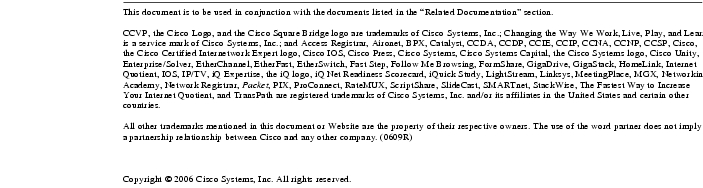Feedback Feedback
|
Table Of Contents
Cisco ASDM Release Notes Version 5.2(2)
Client PC Operating System and Browser Requirements
Supported Platforms and Feature Licenses
Starting ASDM from the ASDM Launcher
Starting ASDM from a Web Browser
Reenabling Stateful Failover and Securing the Failover Key
One-Time Password Not Supported
Effects of Unsupported Commands
Ignored and View-Only Commands
Interactive User Commands Not Supported in ASDM CLI Tool
Resolved Caveats - Release 5.2(2)
Obtaining Documentation and Submitting a Service Request
Cisco ASDM Release Notes Version 5.2(2)
November 2006
This document contains release information for Cisco ASDM Version 5.2(2) on Cisco PIX 500 series and Cisco ASA 5500 series security appliances Version 7.2(2). It includes the following sections:
•
Client PC Operating System and Browser Requirements
•
Supported Platforms and Feature Licenses
•
Obtaining Documentation and Submitting a Service Request
Introduction
Cisco ASDM delivers world-class security management and monitoring services for Cisco PIX 500 and ASA 5500 series adaptive security appliances through an intuitive, easy-to-use, web-based management interface. Bundled with supported security appliances, the device manager accelerates security appliance deployment with intelligent wizards, robust administration tools, and versatile monitoring services that complement the advanced security and networking features offered by Cisco PIX 500 and ASA 5500 series adaptive security appliance software Version 7.2(2). Its secure, web-based design enables anytime, anywhere access to security appliances.
New Features
Released: November 22, 2006Table 1 lists the new features for ASA and PIX Version 7.2(2)/ASDM Version 5.2(2).
Client PC Operating System and Browser Requirements
Table 2 lists the supported and recommended PC operating systems and browsers for Version 5.2(2).
Table 2 Operating System and Browser Requirements
Windows1
Windows 2000 (Service Pack 4), Windows XP (English or Japanese version), Windows 2003 Server (English or Japanese versions)
Internet Explorer 6.0 with Sun Java SE2 Plug-in 1.4.2 or 5.0 (1.5.0)
Firefox 1.5 with Java SE Plug-in 1.4.2 or 5.0 (1.5.0)
Note
HTTP 1.1—Settings for Internet Options > Advanced > HTTP 1.1 should use HTTP 1.1 for both proxy and non-proxy connections.
SSL Encryption Settings—All available encryption options are enabled for SSL in the browser preferences.
Sun SPARC
Solaris 8 or Solaris 9
Mozilla Suite 1.7 with Java SE Plug-in 1.4.2 or 5.0 (1.5.0)
Linux
Red Hat Desktop, Red Hat Enterprise Linux WS version 3 running GNOME or KDE
Firefox 1.5 with Java SE Plug-in 1.4.2 or 5.0 (1.5.0)3
1 ASDM is not supported on Windows 3.1, 95, 98, ME, or NT4.
2 Obtain Sun Java from java.sun.com.
3 On Windows and Linux, Firefox 1.5 replaces Mozilla 1.7.3, which was used in previous ASDM releases.
Memory Errors in Firefox
Firefox may stop responding or give an out of memory error message Linux and Windows if multiple instances of ASDM are running. You can use the following steps to increase the Java memory and work around the behavior.
This section describes how to increase the memory for Java on the following platforms:
Java Plug-In for Windows
To change the memory settings of the Java Plug-in on Windows for Java Plug-in versions 1.4.2 and 1.5, perform the following steps:
Step 1
Close all instances of Internet Explorer or Netscape.
Step 2
Click Start > Settings > Control Panel.
Step 3
If you have Java Plug-in 1.4.2 installed:
a.
Click Java Plug-in. The Java Plug-in Control Panel appears.
b.
Click the Advanced tab.
c.
Type -Xmx256m in the Java RunTime Parameters field.
d.
Click Apply and exit the Java Control Panel.
Step 4
If you have Java Plug-in 1.5 installed:
a.
Click Java. The Java Control Panel appears.
b.
Click the Java tab.
c.
Click View under Java Applet Runtime Settings. The Java Runtime Settings Panel appears.
d.
Type -Xmx256m in the Java Runtime Parameters field and then click OK.
e.
Click OK and exit the Java Control Panel.
Java Plug-In on Linux
To change the settings of Java Plug-in version 1.4.2 or 1.5 on Linux, perform the following steps:
Step 1
Close all instances of Netscape or Mozilla.
Step 2
Open the Java Plug-in Control Panel by launching the Control Panel executable file.
Note
In the Java 2 SDK, this file is located in SDK installation directory/jre/bin/ControlPanel. For example: if the Java 2 SDK is installed in /usr/j2se, the full path is /usr/j2se/jre/bin/ControlPanel. In a Java 2 Runtime Environment installation, the file is located in JRE installation directory/bin/ControlPanel.
Step 3
If you have Java Plug-in 1.4.2 installed:
a.
Click the Advanced tab.
b.
Type -Xmx256m in the Java RunTime Parameters field.
c.
Click Apply and close the Java Control Panel.
Step 4
If you have Java Plug-in 1.5 installed:
a.
Click the Java tab.
b.
Click View under Java Applet Runtime Settings.
c.
Type -Xmx256m in the Java Runtime Parameters field and then click OK.
d.
Click OK and exit the Java Control Panel.
Supported Platforms and Feature Licenses
This software version supports the following platforms:
•
ASA 5505
•
ASA 5510
•
ASA 5520
•
ASA 5540ê
•
ASA 5550
•
PIX 515/515E
•
PIX 525
•
PIX 535
For the feature license support of each model, see:
http://www.cisco.com/en/US/docs/security/asa/asa70/configuration/guide/specs.html
ASDM and SSM Compatibility
For a table showing ASDM compatibility with SSMs, see:
http://www.cisco.com/en/US/docs/security/asa/compatibility/asamatrx.html
Upgrading ASDM
This section describes how to upgrade ASDM to a new ASDM release. If you have a Cisco.com login, you can obtain ASDM from the following website:
http://www.cisco.com/cisco/software/navigator.html
Note
If you are upgrading from PIX Version 6.3, first upgrade to Version 7.0 according to the Guide for Cisco PIX 6.2 and 6.3 Users Upgrading to Cisco PIX Software Version 7.0. Then upgrade PDM to ASDM according to the ASDM 5.0 release notes.
If you have a previous release of ASDM on your security appliance and want to upgrade to the latest release, you can do so from within ASDM. We recommend that you upgrade the ASDM image before the platform image.
In general, ASDM will maintain compatibility across minor versions (for example, ASDM 5.2.1 will work with ASA Versions 7.2.1 and 7.2.2, but ASDM Version 5.2.1 will not work with ASA Version 7.1.1), so you can upgrade the platform image using the new ASDM version.
To upgrade ASDM, perform the following steps:
Step 1
Download the new ASDM image to your PC.
Step 2
Launch ASDM.
Step 3
From the Tools menu:
a.
In ASDM 5.0 and 5.1, click Upload Image from Local PC.
b.
In ASDM 5.2, click Upgrade Software.
Step 4
With ASDM selected, click Browse Local to select the new ASDM image.
Step 5
To specify the location in Flash memory where you want to install the new image, enter the directory path in the field or click Browse Flash.
If your security appliance does not have enough memory to hold two ASDM images, overwrite the old image with the new one by specifying the same destination filename. You can rename the image after it was uploaded using the Tools > File Management tool.
If you have enough memory for both versions, you can specify a different name for the new version. If you need to revert to the old version, it is still in your Flash memory.
Step 6
Click Upload Image.
When ASDM is finished uploading, the following message appears:
"ASDM Image is Uploaded to Flash Successfully."
Step 7
If the new ASDM image has a different name than the old image, then you must configure the security appliance to load the new image in the Configuration > Properties > Device Administration > Boot System/Configuration pane.
Step 8
To run the new ASDM image, you must exit ASDM and reconnect.
Step 9
Download the new platform image using the Tools > Upgrade Software tool.
To reload the new image, reload the security appliance using the Tools > System Reload tool.
Getting Started with ASDM
This section describes how to connect to ASDM and start your configuration. If you are using the security appliance for the first time, your security appliance might include a default configuration. You can connect to a default IP address with ASDM so that you can immediately start to configure the security appliance from ASDM. If your platform does not support a default configuration, you can log in to the CLI and run the setup command to establish connectivity. See Before You Begin for more detailed information about networking.
This section includes the following topics:
•
Downloading the ASDM Launcher
•
Starting ASDM from the ASDM Launcher
•
Starting ASDM from a Web Browser
•
Configuring Stateful Failover
Before You Begin
If your security appliance includes a factory default configuration, you can connect to the default management address of 192.168.1.1 with ASDM. On the ASA 5500 series adaptive security appliance, the interface to which you connect with ASDM is Management 0/0. For the PIX 500 series security appliance, the interface to which you connect with ASDM is Ethernet 1. To restore the default configuration, enter the configure factory-default command at the security appliance CLI.
Make sure the PC is on the same network as the security appliance. You can use DHCP on the client to obtain an IP address from the security appliance, or you can set the IP address to a 192.168.1.0/24 network address.
If your platform does not support the factory default configuration, or you want to add to an existing configuration to make it accessible for ASDM, access the security appliance CLI according to the Cisco Security Appliance Command Line Configuration Guide, and enter the setup command. The setup command prompts you for a minimal configuration to connect to the security appliance using ASDM.
Note
You must have an inside interface already configured to use the setup command. The Cisco PIX security appliance default configuration includes an inside interface, but the Cisco ASA adaptive security appliance default configuration does not. Before using the setup command, enter the interface gigabitethernet slot/port command, and then the nameif inside command. The slot for interfaces that are built in to the chassis is 0. For example, enter interface gigabitethernet 0/1. The Cisco PIX 500 series and the ASA 5510 adaptive security appliance have an Ethernet-type interface.
Downloading the ASDM Launcher
The ASDM Launcher is for Windows only. The ASDM Launcher is an improvement over running ASDM in a Java Applet, because you can avoid double authentication and certificate dialog boxes, the application launches faster, and caches previously entered IP addresses and usernames.
To download the ASDM Launcher, perform the following steps:
Step 1
From a supported web browser on the security appliance network, enter the following URL:
https://interface_ip_addressIn transparent firewall mode, enter the management IP address.
Note
Be sure to enter https, not http.
Step 2
Click OK or Yes to all prompts, including the name and password prompt. Leave the name and password blank (default).
A page displays with the following buttons:
•
Download ASDM Launcher and Start ASDM
•
Run ASDM as a Java Applet
Step 3
Click Download ASDM Launcher and Start ASDM.
The installer downloads the file to your PC.
Step 4
Run the installer to install the ASDM Launcher.
Starting ASDM from the ASDM Launcher
The ASDM Launcher is for Windows only.
To start ASDM from the ASDM Launcher, perform the following steps:
Step 1
Double-click the Cisco ASDM Launcher shortcut on your desktop, or launch it from the Start menu.
Step 2
Enter the security appliance IP address or hostname, your username, and your password, and then click OK.
If there is a new version of ASDM on the security appliance, the ASDM Launcher automatically downloads it before starting ASDM.
Using ASDM in Demo Mode
ASDM Demo Mode is available as a separately installed application running Windows. This mode makes use of the ASDM Launcher and pre-packaged configuration files to let you run ASDM without having a live device available. ASDM Demo Mode lets you do the following:
•
Perform configuration and select monitoring tasks via ASDM as though you were interacting with an actual device.
•
Demonstrate ASDM or security appliance features using the ASDM interface.
•
Perform configuration and monitoring tasks with the Content Security and Control (CSC) SSM.
ASDM Demo Mode provides simulated monitoring data, including real-time system log messages. The data shown is randomly generated, but the experience is identical to what you would see when connecting to an actual device.
ASDM Demo Mode has the following limitations:
•
Changes made to the configuration will appear in the GUI, but are not applied to the configuration file. That is, when you click Refresh, the GUI will revert to the original configuration. The changes are never saved to the configuration file.
•
File and disk operations are not supported.
•
Monitoring and logging data are simulated. Historical monitoring data is not available.
•
You can only log in as an admin user; you cannot log in as a monitor-only or read-only user.
•
Demo Mode does not support the following features:
–
File menu:
Save Running Configuration to Flash
Save Running Configuration to TFTP Server
Save Running Configuration to Standby Unit
Save Internal Log Buffer to Flash
Clear Internal Log Buffer
–
Tools menu:
Command Line Interface
Ping
File Management
Update Image
File Transfer
Upload image from Local PC
System Reload
–
Toolbar/Status bar > Save
–
Configuration > Interface > Edit Interface > Renew DHCP Lease
–
Failover—Configuring a standby device
•
These operations cause a reread of the configuration and therefore will revert the configuration to the original settings.
–
Switching contexts
–
Making changes in the Interface panel
–
NAT panel changes
–
Clock panel changes
To run ASDM in Demo Mode, perform the following steps:
Step 1
If you have not yet installed the Demo Mode application, perform the following steps:
a.
Download the ASDM Demo Mode installer, asdm-demo-version.msi, from the following website:
http://www.cisco.com/cisco/software/navigator.html
b.
Double-click the asdm-demo-version.msi file to install the software.
Step 2
Double-click the Cisco ASDM Launcher shortcut on your desktop, or access it from the Start menu.
Step 3
Check Run in Demo Mode.
Step 4
To set the platform, context and firewall modes, and ASDM Version, click Demo and make your selections from the Demo Mode area.
Step 5
To use new ASDM images as they come out, you can either download the latest installer or the normal ASDM images and install them for Demo Mode:
a.
Download the image file, asdm-version.bin, from the download page (see Step 1).
b.
In the Demo Mode area, click Install ASDM Image.
A file browser appears. Find the ASDM image file in the browser.
Step 6
Click OK to launch ASDM in Demo Mode.
A Demo Mode label appears in the title bar of the window.
Starting ASDM from a Web Browser
To start ASDM from a web browser, perform the following steps:
Step 1
From a supported web browser on the security appliance network, enter the following URL:
https://interface_ip_addressIn transparent firewall mode, enter the management IP address.
Note
Be sure to enter https, not http.
Step 2
Click OK or Yes to all browser prompts, including the name and password prompt. Leave the name and password blank (default).
A page displays with the following buttons:
•
Download ASDM Launcher and Start ASDM
•
Run ASDM as a Java Applet
Step 3
Click Run ASDM as a Java Applet.
Step 4
Click OK or Yes to all Java prompts, including the name and password prompt. By default, leave the name and password blank.
Using the Startup Wizard
The Startup Wizard helps you configure a single mode security appliance or a context in multiple context mode.
To use the Startup Wizard to configure the security appliance, perform the following steps:
Step 1
Launch the wizard according to the steps for the correct security context mode.
•
In single context mode, choose Wizards > Startup Wizard.
•
In multiple context mode, for each new context, perform the following steps:
a.
Choose System > Configuration > Security Context.
b.
Be sure to allocate interfaces to the context.
c.
When you apply the changes, ASDM prompts you to use the Startup Wizard.
d.
Click the System/Contexts icon on the toolbar, and choose the context name.
e.
Choose Wizards > Startup Wizard.
Step 2
Click Next as you proceed through the Startup Wizard panes, completing the appropriate information in each one, such as the device name, domain name, passwords, interface names, IP addresses, basic server configuration, and access permissions.
Step 3
Click Finish on the last pane to send the configuration to the security appliance.
Step 4
If the IP address of the connection changes, reconnect to ASDM using the new IP address.
Step 5
Enter other configuration details on the Configuration panes.
Using the VPN Wizard
The VPN Wizard configures basic VPN access for LAN-to-LAN or remote client access. The VPN Wizard is available only for security appliances running in single context mode and routed (not transparent) firewall mode.
To use the VPN Wizard to configure VPN, perform the following steps:
Step 1
Click Wizards > VPN Wizard.
Step 2
Supply information on each wizard screen. Click Next to move through the VPN Wizard screens. You may use the default IPSec and IKE policies. Click Help for more information about each field.
Step 3
After you complete the VPN Wizard, click Finish on the last screen to send the configuration to the security appliance.
Configuring Stateful Failover
This section describes how to implement Stateful Failover on security appliances connected via a LAN.
If you are connecting two adaptive security appliances for failover, you must connect them via a LAN. If you are connecting two security appliances, you can connect them using either a LAN or a serial cable.
Tip
If your security appliances are located near each other, you might prefer to connect them with a serial cable instead of via the LAN. Although a serial connection is slower than a LAN connection, using a cable obviates the need for an interface or for the LAN and Stateful Failover to share an interface, which could affect performance. Also, using a cable enables the detection of power failure on the peer device.
As specified in the Cisco Security Appliance Command Line Configuration Guide, both devices must have appropriate licenses and have the same hardware configuration.
Before you begin, decide on active and standby IP addresses for the interfaces that ASDM connects through on the primary and secondary devices. These IP addresses must be assigned to device interfaces with HTTPS access.
To configure LAN Stateful Failover on your security appliance, perform the following steps:
Step 1
Configure the secondary device for HTTPS IP connectivity. See the section Before You Begin, and use a different IP address on the same network as the primary device.
Step 2
Connect the pair of devices together and to their networks in their Stateful Failover LAN cable configuration.
Step 3
Start ASDM from the primary device through a supported web browser. See the section Downloading the ASDM Launcher.
Step 4
Perform one of the following steps, depending on the context mode:
•
If your device is in multiple context mode, click Context. Choose admin from the Context drop-down menu, and then choose Configuration > Properties > Failover.
•
If your device is in single mode, choose Configuration > Properties > Failover, and then click the Interfaces tab.
Step 5
Perform one of the following steps, depending on your firewall mode:
•
If your device is in routed mode, configure standby addresses for all routed mode interfaces.
•
If your device is in transparent mode, configure a standby management IP address.
Note
Interfaces used for failover connectivity should not have names (in single mode) or be allocated to security contexts (in multiple security context mode). In multiple context mode, other security contexts may also have standby IP addresses configured.
Step 6
Perform one of the following steps, depending on the security context mode:
a.
If your device is in multiple security context mode, choose System > Configuration > Failover.
b.
If your device is in single mode, choose Configuration > Properties > Failover.
Step 7
On the Setup tab of the Failover pane under LAN Failover, select the interface that is cabled for LAN Stateful Failover.
Step 8
Configure the remaining LAN Failover fields.
Step 9
(Optional) Provide information for other fields in all of the failover tabs. If you are configuring Active/Active failover, you must configure failover groups in multiple security context mode. If more than one failover pair of devices coexists on a LAN in Active/Active Stateful Failover, provide failover-group MAC addresses for any interfaces on shared LAN networks.
Step 10
On the Setup tab, check Enable Failover. If you are using the PIX 500 series security appliance, check Enable LAN rather than serial cable failover.
Step 11
Click Apply, read the warning dialog that appears, and click OK. A dialog box about configuring the peer appears.
Step 12
Enter the IP address of the secondary device, which you configured as the standby IP address of the ASDM interface. Wait about 60 seconds. The standby peer still could become temporarily inaccessible.
Step 13
Click OK. Wait for the configuration to be synchronized to the standby device over the failover LAN connection.
The secondary device should enter standby failover state using the standby IP addresses. Any further configuration of the active device or an active context is replicated to the standby device or the corresponding standby context.
Reenabling Stateful Failover and Securing the Failover Key
To prevent the failover key from being replicated to the peer unit in clear text for an existing failover configuration, perform the following steps:
Step 1
Disable failover on the active unit (or in the system execution space on the unit that has failover group 1 in the active state).
Step 2
Enter the failover key on both units.
Step 3
Reenable failover.
When Stateful Failover is reenabled, the failover communication is encrypted with the key.
To secure the failover key on the active device, perform the following steps:
Step 1
Perform one of the following steps, according to the security context mode:
a.
If your device is in single mode, choose Configuration > Properties > Failover > Setup.
b.
If you device is in multiple mode, choose System > Configuration> Failover > Setup.
Step 2
Turn off failover. The standby should switch to pseudo-standby mode.
a.
Uncheck the Enable failover check box.
b.
Click Apply. (Click OK if CLI preview is enabled.)
Step 3
Enter the failover key in the Shared Key field.
Step 4
Reenable failover.
a.
Check the Enable failover check box.
b.
Click Apply. (Click OK if CLI preview is enabled.) A dialog box about configuring the peer appears.
Step 5
Enter the IP address of the peer. Wait about 60 seconds. Although the standby peer does not have the shared failover key, the standby peer still could become inaccessible.
Step 6
Click OK. Wait for the configuration to be synchronized to the standby device over the encrypted failover LAN connection.
Printing from ASDM
Note
Printing is supported only for Microsoft Windows 2000 or XP in this release. There is a known caveat (CSCse15764) for printing from Windows XP that causes printing to be extremely slow.
ASDM supports printing for the following features:
•
The Configuration > Interfaces table
•
All Configuration > Security Policy tables
•
All Configuration > NAT tables
•
The Configuration > VPN > IPSec > IPSec Rules table
•
Monitoring > Connection Graphs and its related table
ASDM Limitations
This section describes ASDM limitations, and includes the following:
•
One-Time Password Not Supported
•
Interactive User Commands Not Supported in ASDM CLI Tool
Unsupported Commands
ASDM does not support the complete command set of the CLI. In most cases, ASDM ignores unsupported commands, and they can remain in the configuration.
One-Time Password Not Supported
ASDM does not support the one-time password (OTP) authentication mechanism.
Effects of Unsupported Commands
•
If ASDM loads an existing running configuration and finds IPv6-related commands, ASDM displays a dialog box informing you that it does not support IPv6. You cannot configure any IPv6 commands in ASDM, but all other configuration is available.
•
If ASDM loads an existing running configuration and finds other unsupported commands, ASDM operation is unaffected. To view the unsupported commands, choose Options > Show Commands Ignored by ASDM on Device.
•
If ASDM loads an existing running configuration and reads the alias command, it enters Monitor-only mode.
Monitor-only mode allows access to the following functions:
–
The Monitoring area
–
The CLI tool (choose Tools > Command Line Interface), which lets you use the CLI commands
To exit Monitor-only mode, use the CLI tool or access the security appliance console, and remove the alias command. You can use outside NAT instead of the alias command. For more information, see the Cisco Security Appliance Command Reference.
Note
You might also be in Monitor-only mode because your user account privilege level, indicated in the status bar at the bottom of the main ASDM window, was set up as less than or equal to three by your system administrator, which allows Monitor-only mode. For more information, choose Configuration > Properties > Device Administration > User Accounts and Configuration > Properties > Device Administration > AAA Access.
Ignored and View-Only Commands
The following table lists commands that ASDM supports in the configuration when you add them through the CLI, but that you cannot add or edit in ASDM. If ASDM ignores the command, it does not appear in the ASDM GUI at all. If the command is view-only, then it appears in the GUI, but you cannot edit it.
Other CLI Limitations
•
ASDM does not support discontinuous subnet masks such as 255.255.0.255. For example, you cannot use the following:
ip address inside 192.168.2.1 255.255.0.255Interactive User Commands Not Supported in ASDM CLI Tool
The ASDM CLI tool does not support interactive user commands. If you enter a CLI command that requires interactive confirmation, ASDM prompts you to enter "Yes" or "No," but does not recognize your input. ASDM then times out waiting for your response.
For example:
1.
From the ASDM Tools menu, click Command Line Interface.
2.
Enter the crypto key generate rsa command.
ASDM generates the default 1024-bit RSA key.
3.
Reenter the crypto key generate rsa command.
Instead of regenerating the RSA keys by overwriting the previous one, ASDM displays the following error:
Do you really want to replace them? [yes/no]:WARNING: You already have RSA ke0000000000000$A keyInput line must be less than 16 characters in length.%Please answer 'yes' or 'no'.Do you really want to replace them [yes/no]:%ERROR: Timed out waiting for a response.ERROR: Failed to create new RSA keys names <Default-RSA-key>Workaround:
•
You can configure most commands that require user interaction through ASDM.
•
For CLI commands that have a noconfirm option, use this option when entering the CLI command. For example:
crypto key generate rsa noconfirmUnsupported Characters
ASDM does not support any non-English characters or any other special characters. If you enter non-English characters in any text entry field, they become unrecognizable when you submit the entry, and you cannot delete or edit them.
If you are using a non-English keyboard or usually type in a language other than English, be careful not to enter non-English characters accidentally.
Workaround:
For workarounds, see CSCeh39437 under Caveats.
Caveats
The following sections describe caveats for the Version 5.2(2) release.
For your convenience in locating caveats in the Cisco Bug Toolkit, the caveat titles listed in this section are taken directly from the Bug Toolkit database. These caveat titles are not intended to be read as complete sentences, because the title field length is limited. In the caveat titles, some truncation of wording or punctuation may be necessary to provide the most complete and concise description. The only modifications made to these titles are as follows:
•
Commands are in boldface type.
•
Product names and acronyms may be standardized.
•
Spelling and typographical errors may be corrected.
Note
If you are a registered cisco.com user, view Bug Toolkit on cisco.com at the following website:
http://tools.cisco.com/Support/BugToolKit/
To become a registered cisco.com user, go to the following website:
http://tools.cisco.com/RPF/register/register.do
Open Caveats - Release 5.2(2)
Resolved Caveats - Release 5.2(2)
The following list shows caveats that are resolved for Version 5.2(2):
Related Documentation
For additional information on ASDM or its platforms, see the ASDM online Help or the following documentation found on Cisco.com:
•
Cisco ASA 5500 Series Hardware Installation Guide
•
Cisco ASA 5500 Series Getting Started Guide
•
Cisco ASA 5500 Series Release Notes
•
Migrating to ASA for VPN 3000 Series Concentrator Administrators
•
Cisco Security Appliance Command Line Configuration Guide
•
Cisco Security Appliance Command Reference
•
Cisco PIX Security Appliance Release Notes
•
Guide for Cisco PIX 6.2 and 6.3 Users Upgrading to Cisco PIX Software Version 7.0
•
Release Notes for Cisco Intrusion Prevention System 5.0
•
Installing and Using Cisco Intrusion Prevention System Device Manager 5.0
•
Release Notes for Cisco Intrusion Prevention System 5.1
•
Installing and Using Cisco Intrusion Prevention System Device Manager 5.1
Obtaining Documentation and Submitting a Service Request
For information on obtaining documentation, submitting a service request, and gathering additional information, see the monthly What's New in Cisco Product Documentation, which also lists all new and revised Cisco technical documentation, at:
http://www.cisco.com/en/US/docs/general/whatsnew/whatsnew.html
Subscribe to the What's New in Cisco Product Documentation as a Really Simple Syndication (RSS) feed and set content to be delivered directly to your desktop using a reader application. The RSS feeds are a free service and Cisco currently supports RSS version 2.0.