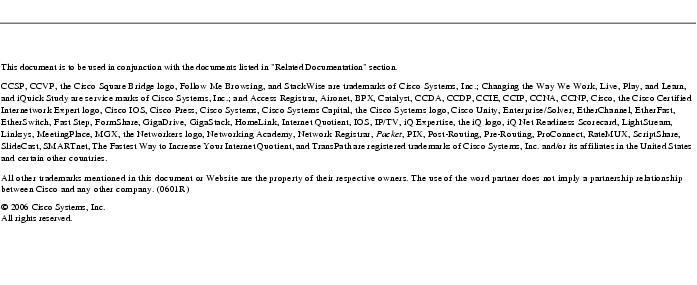Feedback Feedback
|
Table Of Contents
Cisco ASDM Release Notes Version 5.1(1)
Client PC Operating System and Browser Requirements
Upgrading to a New Software Release
ASA Interface Supports Either WebVPN or ASDM Admin Session
ASDM CLI Does Not Support Interactive User Commands
Effects of Unsupported Commands
Ignored and View-Only Commands
Resolved Caveats - Release 5.1(1)
Obtaining Documentation and Submitting a Service Request
Cisco ASDM Release Notes Version 5.1(1)
February 2006
Contents
This document contains release information for Cisco ASDM Version 5.1(1) on Cisco PIX 500 series and Cisco ASA 5500 series security appliances Version 7.1(1). It includes the following sections:
•
Obtaining Documentation and Submitting a Service Request
Introduction
Cisco Adaptive Security Device Manager (ASDM) delivers world-class security management and monitoring services for Cisco PIX 500 and ASA 5500 series security appliances through an intuitive, easy-to-use, web-based management interface. Bundled with supported security appliances, the device manager accelerates security appliance deployment with intelligent wizards, robust administration tools, and versatile monitoring services that complement the advanced security and networking features offered by Cisco PIX 500 and ASA 5500 series security appliance software Version 7.1(1). Its secure, web-based design enables anytime, anywhere access to security appliances.
New Features
Released: February 6, 2006Table 1 lists the new features for ASA and PIX Version 7.1(1)/ASDM Version 5.1(1).
System Requirements
This section includes the following topics:
•
Client PC Operating System and Browser Requirements
Hardware Requirements
ASDM software runs on the following platforms:
•
Cisco ASA 5510
•
Cisco ASA 5520
•
Cisco ASA 5540
•
SSM 10
•
SSM 20
•
PIX 515/515E
•
PIX 525
•
PIX 535
Note
ASDM is not currently supported on PIX 501, PIX 506/506E, or PIX 520 hardware.
For more information on minimum hardware requirements, see:
http://www.cisco.com/en/US/docs/security/asa/asa70/asdm50/webhelp/sysreq.html
Certain features, such as load balancing and QoS, require particular hardware platforms. Other features require licensing. For more information on feature support for each platform license, see:
http://www.cisco.com/en/US/docs/security/asa/asa70/asdm50/webhelp/gen_info_licenses.html
Client PC Operating System and Browser Requirements
Table 2 lists the supported and recommended PC operating systems and browsers for Version 5.0.
Table 2 Operating System and Browser Requirements
Windows1
Windows 2000 (Service Pack 4) or Windows XP operating systems
Internet Explorer 6.0 with Sun Java2 Plug-in 1.4.2 or 1.5.0
Note
HTTP 1.1—Settings for Internet Options > Advanced > HTTP 1.1 should use HTTP 1.1 for both proxy and non-proxy connections.
Netscape 7.1/7.2 with Sun Java Plug-in 1.4.2 or 1.5.0
SSL Encryption Settings—All available encryption options are enabled for SSL in the browser preferences.
Sun Solaris
Sun Solaris 8 or 9 running CDE window manager
Mozilla 1.7.3 with Sun Java Plug-in 1.4.2 or 1.5.0
Linux
Red Hat Linux 9.0 or Red Hat Linux WS, Version 3 running GNOME or KDE
Mozilla 1.7.3 with Sun Java Plug-in 1.4.2 or 1.5.0
1 ASDM is not supported on Windows 3.1, 95, 98, ME or Windows NT4.
2 Get Sun Java from the Java website.
Usage Notes
This section includes the following topics:
•
Upgrading to a New Software Release
•
ASDM CLI Does Not Support Interactive User Commands
Upgrading to a New Software Release
If you have a Cisco Connection Online (CCO) login, you can obtain software from the following website:
http://www.cisco.com/cisco/software/navigator.html
See the Guide for Cisco PIX 6.2 and 6.3 Users Upgrading to Cisco PIX Software Version 7.0 for more information.
Note
Before you upgrade your device manager, upgrade your platform software to Cisco PIX software Version 7.1.
Upgrading from PIX Device Manager to ASDM.
To upgrade from PIX Device Manager to ASDM, perform the following steps:
Step 1
Copy the ASDM binary file (asdm-511.bin) to a TFTP or FTP server on your network.
Step 2
Log in to your security appliance using the console (or other appropriate method that you have configured).
Step 3
Ensure that you have connectivity from your security appliance to your TFTP/FTP server.
Step 4
If you have an existing copy of the PIX Device Manager, delete it:
delete flash:/pdmStep 5
Copy the ASDM binary onto your security appliance using the appropriate command:
•
For TFTP: copy tftp://your-server-IP/pathtofile flash:/asdm-511.bin
•
For FTP: copy ftp://your-server-IP/pathtofile flash:/asdm-511.bin
Note
For more information on the copy command and its options, see the Cisco Security Appliance Command Reference.
Step 6
If you have more than one ASDM image, enter the following command to configure the location of the ASDM image:
asdm image flash:/asdm511.binStep 7
Enter the following command to enable the HTTPS server on the device:
http server enableStep 8
Identify the systems or networks that are allowed to access ASDM by specifying one or more hosts/networks, using the following command:
http 10.1.1.1 255.255.255.255 insidewhere IP address 10.1.1.1 is a host that can access ASDM and which is connected via the inside interface. See the Cisco Security Appliance Command Reference for more information on the options to the http command.
Step 9
Verify that ASDM is installed correctly by connecting from the client system (10.1.1.1 in the preceding example) to the security appliance, using a supported browser. For example:
https://10.1.1.254/admin/where 10.1.1.254 is the IP address of the inside interface of the device in Step 8.
Note
ASDM requires Java Plug-in software. After you install ASDM, download the latest Java Plug-in from the following site:
http://www.cisco.com/cisco/software/navigator.html.
Upgrading to ASDM 5.1(1) from 5.0(1) or Higher
To upgrade to ASDM 5.1(1) from Version 5.0(1) or higher, perform the following the steps:
Step 1
Copy the ASDM binary file (asdm-511.bin) and the ASA software to a TFTP or FTP server on your network.
Step 2
Delete existing ASDM 5.0(1) and ASA/PIX 7.0(1) binary images from flash using Tools > File Management feature.
Step 3
Upload the ASA or PIX Version 7.1(1) image from your local PC to the device flash using Tools > Software Upgrade.
Step 4
Upload the ASDM 5.1(1) image from your local PC to the device Flash using Tools > Software Upgrade. During upload a warning will appear that this is not a valid ASDM image file. You can safely ignore this warning.
Step 5
Using Configuration -> Device Admin > Boot Config/Image, set the boot image for ASA/PIX and ASDM image to the correct images loaded into Flash. A warning will appear that the ASDM image is not a valid image file when applying configuration, but you can safely ignore this warning and submit the configuration.
Step 6
Save the configuration clicking Save.
Step 7
Reboot the device using Tools > System Reload. After the device boots up, the ASA or PIX version will be Version 7.1(1) and ASDM version will be Version 5.1(1).
Deleting Your Old Cache
In early beta releases of ASDM and in previous releases of PDM (Versions 4.1 and earlier), the device manager stored its cache in: <userdir>\pdmcache. For example, D:\Documents and Settings\jones\pdmcache.
Now, the cache directory for ASDM is located in: <user dir>\.asdm\cache.
The File > Clear ASDM Cache option in ASDM clears this new cache directory. It does not clear the old one. To free up space on your system, if you are no longer using your older versions of PDM or ASDM, delete your pdmcache directory manually.
Getting Started with ASDM
If you are using ASDM for the first time on a new security appliance, follow the instructions in this section to get started using ASDM. If you are upgrading an existing device, see Upgrading to a New Software Release.
Because ASDM uses a GUI interface, it requires that you access it from a PC using a supported web browser. For the supported browsers, see the "Client PC Operating System and Browser Requirements" section.
Before You Begin
Note
The following uses a PIX security appliance in single mode. If you are using an ASA security appliance, use the Management0/0 interface in place of Ethernet1.
The following list shows the steps to take before using ASDM for the first time:
Step 1
Set up your security appliance.
Step 2
Connect your PC directly to the security appliance via the port Ethernet 1.
Step 3
Do one of the following:
–
Either configure your PC for DHCP, or
–
Make sure your PC is on the same subnet as the security appliance. (The default IP address for the security appliance is: 192.168.1.1. The default subnet mask is 255.255.255.0.)
•
If you want to configure transparent firewall mode on your security appliance, enter the CLI setup command. See the Cisco Security Appliance Command Line Configuration Guide for more information.
Starting ASDM
Note
If you have a pop-up blocker, remember to disable it before starting ASDM.
The following list shows the steps to take to start ASDM for the first time:
Step 1
Start ASDM from a supported web browser connected to the security appliance by entering the URL:
https://192.168.1.1/admin/where 192.168.1.1 is the IP address of the security appliance.
Note
Be sure to enter https, not http.
Step 2
Click OK or Yes to all prompts, including the name and password prompt. No name or password is required for a new device.
If ASDM does not start, check the device configuration. Your security appliance should be configured to accept ASDM configuration on its inside interface. (A new security appliance is configured this way by default.) If you need to modify the configuration to reestablish this default setting, use the CLI. Include configuration information similar to the following.
Note
The following uses a PIX security appliance in single mode. If you are using an ASA security appliance, use the Management0/0 interface in place of Ethernet1.
interface Ethernet1 nameif inside security-level 100 ip address 192.168.1.1 255.255.255.0 http server enable http 0.0.0.0 0.0.0.0 insidewhere the IP address 192.168.1.1 is on the same subnet as your security appliance and inside is the default name of the interface. (You might give your interface a different name, such as "management.")
The http server enable command with the inside argument enables the HTTP(S) server on the security appliance interface named inside. The http command with the 0.0.0.0 0.0.0.0 arguments allows HTTP traffic from any and all IP addresses and subnet masks to the HTTP server through the interface named inside. For more information, see the http and http server enable commands in the Cisco Security Appliance Command Reference.
Note
See the configure factory defaults or setup command in the Cisco Security Appliance Command Line Configuration Guide for more information on using the CLI to reestablish factory default settings.
Using the Startup Wizard
The Startup Wizard helps you easily configure a single mode device or a context of a multiple mode device.
The following list shows the steps to use the Startup Wizard to configure the basic set-up of your security appliance:
Step 1
If your security appliance is in multi mode, for each new context, do the following:
a.
Create a new context using the System > Configuration > Features > Security Context panel.
b.
Be sure to allocate interfaces to the context.
c.
When you apply the changes, ASDM prompts you to use the Startup Wizard.
d.
Click the Context icon on the upper header bar and select the context name from the Context menu on the lower header bar.
e.
Click Context > Configuration > Wizards > Startup.
f.
Click Launch Startup Wizard.
If your security appliance is in single mode:
a.
Click Configuration > Wizards > Startup.
b.
Click Launch Startup Wizard.
Step 2
Click Next as you proceed through the Startup Wizard panels, filling in the appropriate information in each panel, such as device name, domain name, passwords, interface names, IP addresses, basic server configuration, and access permissions.
Step 3
Click Finish on the last panel to transmit your configuration to the security appliance. Reconnect to ASDM using the new IP address, if the IP address of your connection changes.
(Optional.) You can now enter other configuration details on the Configuration > Features panels.
VPN Wizard
The VPN Wizard configures basic VPN access for site-to-site or remote-client access. The VPN Wizard is available only for security appliances running in single context mode with routed (not transparent) firewall mode.
The following list shows the steps to start the VPN Wizard:
Step 1
Start ASDM.
Step 2
Click Configuration > Wizards > VPN. Click Launch VPN Wizard.
Step 3
Supply information on each wizard panel. Click Next to move through the VPN Wizard panels. You may use the default IPSec and IKE policies. Click the Help button for more information on each field.
Step 4
After you complete entering the VPN Wizard information, click Finish on the last panel to transmit your configuration to the security appliance.
You can now test the configuration.
Bootstrapping LAN Failover
This section describes how to implement failover on security appliances connected via a LAN.
If you are connecting two ASA security appliances for failover, you must connect them via a LAN. If you are connecting two PIX security appliances, you can connect them using either a LAN or a serial cable.
Tip
If your PIX security appliances are located near each other, you might prefer connecting them with a serial cable to connecting them via the LAN. Although the serial cable is slower than a LAN connection, using a cable prevents having to use an interface or having LAN and state failover share an interface, which could affect performance. Also, using a cable enables the detection of power failure on the peer device.
As specified in the Cisco Security Appliance Command Line Configuration Guide, both devices must have appropriate licenses and have the same hardware configuration.
Before you begin, decide on active and standby IP addresses for the interfaces ASDM connects through on the primary and secondary devices. These IP addresses must be assigned to device interfaces with HTTPS access.
To configure LAN failover on your security applicance, perform the following steps:
Step 1
Configure the secondary device for HTTPS IP connectivity. Use the configure factory defaults or the setup CLI command to assign the standby IP address to the ASDM interface on the secondary device.
Step 2
After configuration, the secondary device, has a configuration such as the following. (If you are using an ASA security device, replace the interface Ethernet1 with Management0/0.)
interface Ethernet1nameif insidesecurity-level 100 ip address 192.168.1.2 255.255.255.0http server enablehttp 0.0.0.0 0.0.0.0 insidewhere in this example IP address 192.168.1.2 is the standby IP address of the ASDM interface on the secondary device.
Step 3
Configure the primary device for HTTPS IP connectivity using the active IP address for the ASDM interface.
Step 4
Connect the pair of devices together and to their networks in their failover LAN cable configuration.
Step 5
Start ASDM from the primary device through a supported web browser. (See the section Starting ASDM.)
Step 6
Perform one of the following steps, depending on your security context mode:
a.
If your device is in multiple security context mode, click Context. Choose the admin context from the Context drop-down menu, and click Configuration > Features > Properties > Failover.
b.
If your device is in single mode, click Configuration > Features > Properties > Failover. Click the Interfaces tab.
Step 7
Perform one of the following steps, depending on your firewall mode:
a.
If your device is in routed mode: configure standby addresses for all routed mode interfaces.
b.
If your device is in transparent mode: configure a standby management IP address.
Note
Interfaces used for failover connectivity should not have names (in single mode) or be allocated to security contexts (in multiple security context mode). In multiple context mode, other security contexts may also have standby IP addresses configured.
Step 8
Perform one of the following steps, depending on your security context mode:
a.
If your device is in multiple security context mode: click System > Configuration > Features > Failover.
b.
If your device is in single mode: click Configuration > Features > Properties > Failover.
Step 9
On the Setup tab of the Failover panel under LAN Failover, select the interface that is cabled for LAN failover.
Step 10
Configure the remaining LAN Failover fields.
Step 11
(Optional) Provide information for other fields in all of the failover tabs. If you are configuring Active/Active failover, you must configure failover groups in multiple security context mode. If more than one failover pair of devices coexist on a LAN in Active/Active failover, provide failover-group MAC addresses for any interfaces on shared LAN networks.
Step 12
On the Setup tab, check the Enable Failover check box. If you are using the PIX 500 series security appliance, select the Enable LAN rather than serial cable failover check box.
Step 13
Click Apply, read the warning dialog that appears, and click OK. A dialog box about configuring the peer appears.
Step 14
Enter the IP address of the secondary device, which you configured as the standby IP address of the ASDM interface. Wait about 60 seconds. The standby peer still could become temporarily inaccessible.
Step 15
Click OK. Wait for configuration to be synchronized to the standby device over the failover LAN connection.
The secondary device should now enter standby failover state using the standby IP addresses. Any further configuration of the active device or an active context is replicated to the standby device or the corresponding standby context.
ASA Interface Supports Either WebVPN or ASDM Admin Session
The security appliance supports either WebVPN or an ASDM administrative session on an interface, but not both simultaneously. To use ASDM and WebVPN at the same time, configure them on different interfaces.
Unsupported Characters
ASDM does not support any non-English characters or any other special characters. If you enter non-English characters in any text entry field, they become unrecognizable when you submit the entry, and you cannot delete or edit them.
If you are using a non-English keyboard or usually type in language other than English, be careful not to enter non-English characters accidentally.
Workaround:
For workarounds, see CSCeh39437 under Caveats.
ASDM CLI Does Not Support Interactive User Commands
ASDM provides a CLI tool (click Tools > Command Line Interface) that allows you to enter certain CLI commands from ASDM. For a list of specific commands that are not support, see Unsupported Commands.
The ASDM CLI feature also does not support interactive user commands. If you enter a CLI command that requires interactive confirmation, ASDM prompts you to enter "[yes/no]" but does not recognize your input. ASDM then times out waiting for your response.
For example:
1.
From the ASDM Tools menu, click Command Line Interface.
2.
Enter the command: crypto key generate rsa
ASDM generates the default 1024-bit RSA key.
3.
Enter the command again: crypto key generate rsa
Instead of regenerating the RSA keys by overwriting the previous one, ASDM displays the following error:
Do you really want to replace them? [yes/no]:WARNING: You already have RSA ke0000000000000$A keyInput line must be less than 16 characters in length.%Please answer 'yes' or 'no'.Do you really want to replace them [yes/no]:%ERROR: Timed out waiting for a response.ERROR: Failed to create new RSA keys names <Default-RSA-key>Workaround:
•
You can configure most commands that require user interaction by means of the ASDM panels.
•
For CLI commands that have a noconfirm option, use the noconfirm option when entering the CLI command. For example:
crypto key generate rsa noconfirmPrinting from ASDM
Note
Printing is supported only for Microsoft Windows 2000 or XP in this release.
ASDM supports printing for the following features:
•
The Configuration > Features > Interfaces table
•
All Configuration > Features > Security Policy tables
•
All Configuration > NAT tables
•
The Configuration > Features > VPN > IPSec > IPSec Rules table
•
Monitoring > Features > Connection Graphs and its related table
Unsupported Commands
ASDM does not support the complete command set of the CLI. In most cases, ASDM ignores unsupported commands, and they can remain in your configuration. In the case of the alias command, ASDM enters Monitor-only mode until you remove the command from your configuration.
Effects of Unsupported Commands
•
If ASDM loads an existing running configuration and finds IPv6-related commands, ASDM displays a dialog box informing you that it does not support IPv6. You cannot configure any IPv6 commands in ASDM, but all other configuration is available.
•
If ASDM loads an existing running configuration and finds other unsupported commands, ASDM operation is unaffected. To view the unsupported commands, see Options > Show Commands Ignored by ASDM on Device.
•
If ASDM loads an existing running configuration and finds the alias command, it enters Monitor-only mode.
Monitor-only mode allows access to the following functions:
–
The Monitoring area
–
The CLI tool (Tools > Command Line Interface), which lets you use the CLI commands
To exit Monitor-only mode, use the CLI tool or access the security appliance console, and remove the alias command. You can use outside NAT instead of the alias command. See the Cisco Security Appliance Command Reference for more information.
Note
You might also be in Monitor-only mode because your user account privilege level, indicated in the status bar at the bottom of the main ASDM window, was set up as less than or equal to 3 by your system administrator, which allows Monitor-only mode. For more information, see Configuration > Device Administration > User Accounts and Configuration > Device Administration > AAA Access.
Ignored and View-Only Commands
The following table lists commands that ASDM supports in the configuration when added by the CLI, but that cannot be added or edited in ASDM. If ASDM ignores the command, it does not appear in the ASDM GUI at all. If it is view-only, then the command appears in the GUI, but you cannot edit it.
ASDM Limitations
ASDM does not support the one-time password (OTP) authentication mechanism.
Other CLI Limitations
•
ASDM does not support discontinuous subnet masks such as 255.255.0.255. For example, you cannot use the following:
ip address inside 192.168.2.1 255.255.0.255Securing the Failover Key
To prevent the failover key from being replicated to the peer unit in clear text for an existing failover configuration, disable failover on the active unit (or in the system execution space on the unit that has failover group 1 in the active state), enter the failover key on both units, and then reenable failover. When failover is reenabled, the failover communication is encrypted with the key.
Follow this procedure on the active device:
Step 1
Perform one of the following steps, depending on your security context mode:
a.
If your device is in single mode, navigate to Configuration > Features > Properties > Failover > Setup.
b.
If you device is in multiple mode, navigate to System > Configuration > Features > Failover > Setup.
Step 2
Turn off failover. (The standby should switch to pseudo-standby mode.)
a.
Uncheck the Enable failover check box.
b.
Click Apply. (Click OK if CLI preview is enabled.)
Step 3
Enter the failover key in the Shared Key box.
Step 4
Reenable failover.
a.
Check the Enable failover check box.
b.
Click Apply. (Click OK if CLI preview is enabled.) A dialog box about configuring the peer appears.
Step 5
Enter the IP address of the peer. Wait about 60 seconds. Even though the standby peer does not have the shared failover key, the standby peer still could become inaccessible.
Step 6
Click OK. (Click OK if CLI preview is enabled.) Wait for configuration to be synchronized to the standby device over the encrypted failover LAN connection.
Platform Feature Licenses
The following tables list the feature support for each platform license.
Note
Items that are in italics are separate, optional licenses that you can add on to a base license. You can mix and match licenses, for example, the 10 security context license plus the Strong Encryption license; or the VPN Plus license plus the GTP/GPRS license; or all four licenses together.
Table 0-3 ASA 5500 Series Adaptive Security Appliance License Features
Security Contexts
No support
No support
VPN Sessions1
250 combined IPSec and WebVPN
250 combined IPSec and WebVPN
Max. IPSec Sessions
250
250
Max. WebVPN Sessions
2
Add-on Licenses:
2
Add-on Licenses:
10
25
50
100
250
10
25
50
100
250
VPN Load Balancing
No support
No support
Failover
None
Active/Standby
GTP/GPRS
Not supported
Not supported
Maximum VLANs
10
25
Concurrent Firewall Connections2
50 K
130 K
Max. Physical Interfaces
3 at 10/100 plus the Management interface for management traffic only (to-the-security-appliance)
Unlimited
Encryption
Base (DES)
Add-on license:
Strong (3DES/AES)Base (DES)
Add-on license:
Strong (3DES/AES)Minimum RAM
256 MB
256 MB
Security Contexts
2
Add-on Licenses:
5
10
20
VPN Sessions1
750 combined IPSec and WebVPN
Max. IPSec Sessions
750
Max. WebVPN Sessions
2
Add-on Licenses:
10
25
50
100
250
500
750
VPN Load Balancing
Supported
Failover
Active/Standby
Active/ActiveGTP/GPRS
None
Add-on license: Enabled
Maximum VLANs
100
Concurrent Firewall Connections2
280 K
Max. Physical Interfaces
Unlimited
Encryption
Base (DES)
Add-on license:
Strong (3DES/AES)Minimum RAM
512 MB
Security Contexts
2
Add-on licenses:
5
10
20
50
VPN Sessions1
5000 combined IPSec and WebVPN
Max. IPSec Sessions
5000
Max. WebVPN Sessions
2
Add-on Licenses:
10
25
50
100
250
500
750
1000
2500
VPN Load Balancing
Supported
Failover
Active/Standby
Active/ActiveGTP/GPRS
None
Add-on license: Enabled
Maximum VLANs
200
Concurrent Firewall Connections2
400 K
Max. Physical Interfaces
Unlimited
Encryption
Base (DES)
Add-on license:
Strong (3DES/AES)Minimum RAM
1024 MB
1 Although the maximum IPSec and WebVPN sessions add up to more than the maximum VPN sessions, the combined sessions should not exceed the VPN session limit. If you exceed the maximum VPN sessions, you can overload the security appliance, so be sure to size your network appropriately.
2 The concurrent firewall connections are based on a traffic mix of 80% TCP and 20% UDP, with one host and one dynamic translation for every four connections.
Table 0-4 PIX 500 Series Security Appliance License Features
Security Contexts
No support
2
Add-on license:
2
Add-on license:
2
Add-on license:
5
5
5
IPSec Sessions
2000
2000
2000
2000
Failover
No support
Active/Standby
Active/ActiveActive/Standby
Active/Standby
Active/ActiveGTP/GPRS
None
Add-on license:
EnabledNone
Add-on license:
EnabledNone
Add-on license:
EnabledNone
Add-on license:
EnabledMaximum VLANs
10
25
25
25
Concurrent FirewallConnections3
48 K
130 K
130 K
130 K
Max. Physical Interfaces
3
6
6
6
Encryption
None
Add-on license:
Base (DES)Add-on license:
Strong (3DES/AES)None
Add-on license:
Base (DES)Add-on license:
Strong (3DES/AES)None
Add-on license:
Base (DES)Add-on license:
Strong (3DES/AES)None
Add-on license:
Base (DES)Add-on license:
Strong (3DES/
AES)Minimum RAM
64 MB
128 MB
128 MB
128 MB
Security Contexts
No support
2
Add-on licenses:
2
Add-on licenses:
2
Add-on licenses:
5
10
20
50
5
10
20
50
5
10
20
50
IPSec Sessions
2000
2000
2000
2000
Failover
No support
Active/Standby
Active/ActiveActive/Standby
Active/Standby
Active/ActiveGTP/GPRS
None
Add-on license:
EnabledNone
Add-on license:
EnabledNone
Add-on license:
EnabledNone
Add-on license:
EnabledMaximum VLANs
25
100
100
100
Concurrent FirewallConnections3
140 K
280 K
280 K
280 K
Max. Physical Interfaces
6
10
10
10
Encryption
None
Add-on license:
Base (DES)Add-on license:
Strong (3DES/AES)None
Add-on license:
Base (DES)Add-on license:
Strong (3DES/AES)None
Add-on license:
Base (DES)Add-on license:
Strong (3DES/AES)None
Add-on license:
Base (DES)Add-on license:
Strong (3DES/
AES)Minimum RAM
128 MB
256 MB
256 MB
256 MB
Security Contexts
No support
2
Add-on licenses:
2
Add-on licenses:
2
Add-on licenses:
5
10
20
50
5
10
20
50
5
10
20
50
IPSec Sessions
2000
2000
2000
2000
Failover
No support
Active/Standby
Active/ActiveActive/Standby
Active/Standby
Active/ActiveGTP/GPRS
None
Add-on license:
EnabledNone
Add-on license:
EnabledNone
Add-on license:
EnabledNone
Add-on license:
EnabledMax. VLANs
50
150
150
150
Concurrent Firewall Connections3
250 K
500 K
500 K
500 K
Max. Physical Interfaces
8
14
14
14
Encryption
None
Add-on license:
Base (DES)Add-on license:
Strong (3DES/AES)None
Add-on license:
Base (DES)Add-on license:
Strong (3DES/AES)None
Add-on license:
Base (DES)Add-on license:
Strong (3DES/AES)None
Add-on license:
Base (DES)Add-on license:
Strong (3DES/
AES)Minimum RAM
512 MB
1024 MB
1024 MB
1024 MB
1 The PIX 500 series security appliance does not support WebVPN or VPN load balancing.
2 This license can only be used in a failover pair with another unit with a UR license. Both units must be the same model.
3 The concurrent firewall connections are based on a traffic mix of 80% TCP and 20% UDP, with one host and one dynamic translation for every four connections.
ASDM Demo Mode
ASDM Demo Mode is available as a separately installed application running under Windows 2000 and Windows XP. It makes use of the ASDM Launcher and pre-packaged configuration files to let you run ASDM without having a live device available. ASDM Demo Mode lets you:
•
Perform configuration and select monitoring tasks via ASDM as though you were interacting with a real device.
•
Demonstrate ASDM or PIX/ASA features using the ASDM interface.
•
Perform configuration and monitoring tasks with the Content Security and Control SSM (CSC SSM).
You can choose to connect to a real device or utilize ASDM Demo Mode from the ASDM Launcher main window. By checking the Run in Demo Mode check box, you will be presented with a list of device types and configurations which are available. Select the device type, mode (routed/transparent) and configuration and ASDM will start up using that configuration and device type. You will see a Demo Mode label in the title bar of the window.
ASDM Demo Mode will provide simulated monitoring data, including real-time syslogs and security events from the CSC SSM. The data shown is randomly generated, but the experience is identical to what you would see when connecting to a real device.
The ASDM Demo Mode application will be made available to customers on CCO shortly after the release of ASDM 5.1(1). Until then, the Run in Demo Mode checkbox seen in the ASDM Launcher will not allow you to run in Demo Mode.
ASDM and IPS Compatibility
Table 5 lists ASDM versions and their compatibility with versions of IPS.
Table 5 ASDM and IPS Compatibility
ASDM Version 5.1(1)
Yes
Yes
Caveats
The following sections describe caveats for the 5.1(1) release.
Note
If you are a registered cisco.com user, view Bug Toolkit on cisco.com at the following website:
http://tools.cisco.com/Support/BugToolKit/
To become a registered cisco.com user, go to the following website:
http://tools.cisco.com/RPF/register/register.do
Open Caveats - Release 5.1(1)
Resolved Caveats - Release 5.1(1)
The following list shows caveats that are resolved for Version 5.1(1):
Related Documentation
For additional information on ASDM or its platforms, see the ASDM online Help or the following documentation found on Cisco.com:
•
Cisco ASA 5500 Series Hardware Installation Guide
•
Cisco ASA 5500 Series Quick Start Guide
•
Cisco ASA 5500 Series Release Notes
•
Migrating to ASA for VPN 3000 Series Concentrator Administrators
•
Cisco Security Appliance Command Line Configuration Guide
•
Cisco Security Appliance Command Reference
•
Cisco PIX Security Appliance Release Notes
•
Guide for Cisco PIX 6.2 and 6.3 Users Upgrading to Cisco PIX Software Version 7.0
•
Release Notes for Cisco Intrusion Prevention System 5.0
•
Installing and Using Cisco Intrusion Prevention System Device Manager 5.0
•
Release Notes for Cisco Intrusion Prevention System 5.1
Obtaining Documentation and Submitting a Service Request
For information on obtaining documentation, submitting a service request, and gathering additional information, see the monthly What's New in Cisco Product Documentation, which also lists all new and revised Cisco technical documentation, at:
http://www.cisco.com/en/US/docs/general/whatsnew/whatsnew.html
Subscribe to the What's New in Cisco Product Documentation as a Really Simple Syndication (RSS) feed and set content to be delivered directly to your desktop using a reader application. The RSS feeds are a free service and Cisco currently supports RSS version 2.0.