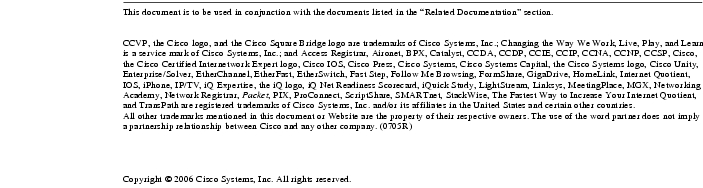Feedback Feedback
|
Table Of Contents
Cisco ASDM Release Notes Version 5.0(5)
Client PC Operating System and Browser Requirements
Upgrading to a New ASDM Release
Starting ASDM from the ASDM Launcher
Starting ASDM from a Web Browser
Effects of Unsupported Commands
Ignored and View-Only Commands
Obtaining Documentation and Submitting a Service Request
Cisco ASDM Release Notes Version 5.0(5)
April 2006
This document contains release information for Cisco ASDM Version 5.0(5), which runs with Cisco PIX 500 series and Cisco ASA 5500 series security appliance software Version 7.0(5). This document includes the following sections:
•
Obtaining Documentation and Submitting a Service Request
Introduction
Cisco Adaptive Security Device Manager (ASDM) delivers world-class security management and monitoring services for Cisco PIX 500 series and ASA 5500 series adaptive security appliances through an intuitive, easy-to-use management interface. Bundled with supported security appliances, the device manager accelerates security appliance deployment with intelligent wizards, robust administration tools, and versatile monitoring services that complement the advanced security and networking features offered by software Version 7.0(5). Its secure design enables anytime, anywhere access to security appliances.
Important Notes
•
In ASA Version 7.0(5) the existing service resetinbound command is enhanced to take an additional interface option. There is no support for this in ASDM Version 5.0(5).
•
The security appliance does not support both an ASDM session and a WebVPN session on the same interface. To use ASDM and WebVPN at the same time, configure them on different interfaces.
•
ASDM does not support any non-English characters or any other special characters. If you enter non-English characters in any text entry field, they become unrecognizable when you submit the entry, and you cannot delete or edit them.
If you are using a non-English keyboard or usually type in language other than English, be careful not to enter non-English characters accidentally.
For a workaround, see caveat CSCeh39437.
New Features
Released: April 14, 2006Table 1 lists the new features for ASA and PIX Version 7.0(5)/ASDM Version 5.0(5).
System Requirements
This section includes the following topics:
•
Client PC Operating System and Browser Requirements
Hardware Requirements
ASDM software runs on the following platforms:
•
Cisco ASA 5510 security appliance
•
Cisco ASA 5520 security appliance
•
Cisco ASA 5540 security appliance
•
Cisco PIX 515/515E security appliance
•
Cisco PIX 525 security appliance
•
Cisco PIX 535 security appliance
•
Cisco ASA Advanced Inspection and Prevention Security Services Module (supported on the ASA 5500 series only)
Note
ASDM is not supported on PIX 501, PIX 506/506E, or PIX 520 hardware.
For more information on minimum hardware requirements, see:
http://www.cisco.com/en/US/docs/security/asa/asa70/asdm50/webhelp/sysreq.html
Certain features, such as load balancing and QoS, require particular hardware platforms. Other features require licensing.
For more information on feature support for each platform license, see:
http://www.cisco.com/en/US/docs/security/asa/asa70/asdm50/webhelp/gen_info_licenses.html.
Client PC Operating System and Browser Requirements
Table 2 lists the supported and recommended PC operating systems and browsers for Version 5.0(5). While ASDM might work on other browsers and browser versions, these are the only officially supported browsers. Note that unlike earlier PDM releases, you must have the Java Plug-in or J2SE installed. The native JVM on Windows is no longer supported and does not work.
Table 2 Operating System, Browser, and Java Requirements
Windows1
Windows 2000 (Service Pack 4) or Windows XP operating systems
Internet Explorer 6.0 with Java Plug-in2 1.4.2 or 5.0 (1.5)
Note
HTTP 1.1—Settings for Internet Options > Advanced > HTTP 1.1 should use HTTP 1.1 for both proxy and non-proxy connections.
Netscape 7.1/7.2 with Java Plug-in2 1.4.2 or 5.0 (1.5)
J2SE 1.4.2 or 5.0 (1.5)
SSL Encryption Settings—All available encryption options are enabled for SSL in the browser preferences.
Sun Solaris
Sun Solaris 8 or 9 running CDE window manager
Mozilla 1.7.3 with Java Plug-in2 1.4.2 or 5.0 (1.5)
Not available.
Linux
Red Hat Linux 9.0 or Red Hat Linux WS, Version 3 running GNOME or KDE
Mozilla 1.7.3 with Java Plug-in2 1.4.2
Not available.
1 ASDM is not supported on Windows 3.1, 95, 98, ME or Windows NT4.
2 Download the latest Java Plug-in or J2SE from http://java.sun.com/.
Upgrading ASDM
This section describes how to upgrade ASDM. If you have a Cisco.com login, you can obtain ASDM from the following website:
http://www.cisco.com/cisco/software/navigator.html
This section includes the following topics:
•
Upgrading to a New ASDM Release
Upgrading from PDM
Before you upgrade your device manager, upgrade your platform software to Version 7.0. See the Guide for Cisco PIX 6.2 and 6.3 Users Upgrading to Cisco PIX Software Version 7.0 for more information.
To upgrade to ASDM, perform the following steps:
Step 1
Copy the ASDM binary file to a TFTP or FTP server on your network.
Step 2
Log in to the security appliance and enter privileged EXEC mode:
hostname> enablepassword:hostname#Step 3
Ensure that you have connectivity from the security appliance to the TFTP/FTP server.
Step 4
Delete the old version of PDM by entering the following command:
hostname# delete flash:/pdmStep 5
Copy the ASDM binary to the security appliance using the appropriate command:
•
TFTP
hostname# copy tftp://server_ip/pathtofile flash:/asdm_filename•
FTP
hostname# copy ftp://server_ip/pathtofile flash:/asdm_filenameFor more information on the copy command and its options, see the Cisco Security Appliance Command Reference.
Step 6
Identify the path to the ASDM image by entering the following command:
hostname# configure terminalhostname(config)# asdm image flash:/asdm_filenameThis command lets you identify the image to load if you have multiple ASDM images in Flash memory.
Step 7
To enable the HTTPS server (if it is not already enabled), enter the following command:
hostname(config)# http server enableStep 8
To identify the IP addresses that are allowed to access ASDM, enter the following command:
hostname(config)# http ip_address mask interfaceEnter 0 for the ip_address and mask to allow all IP addresses.
Step 9
Save your configuration by entering the following command:
hostname(config)# write memory
Deleting Your Old Cache
In early beta releases of ASDM and in previous releases of PDM (Versions 4.1 and earlier), the device manager stored its cache in <userdir>\pdmcache. For example, D:\Documents and Settings\jones\pdmcache.
Now, the cache directory for ASDM is in <user dir>\.asdm\cache.
The File > Clear ASDM Cache option in ASDM clears this new cache directory. It does not clear the old one. To free up space on your system, if you are no longer using your older versions of PDM or ASDM, delete the contents of the \pdmcache directory manually.
Upgrading to a New ASDM Release
If you have a previous release of ASDM on your security appliance and want to upgrade to the latest release, you can do so from within ASDM. We recommend that you upgrade the ASDM image before the platform image. ASDM is backwards compatible, so you can upgrade the platform image using the new ASDM; you cannot use an old ASDM with a new platform image.
To upgrade ASDM, perform the following steps:
Step 1
Download the new ASDM image to your PC.
Step 2
Launch ASDM.
Step 3
From the Tools menu, click Upload Image from Local PC.
Step 4
With the ASDM Image option button selected, click the Browse Local button to select the new ASDM image.
Step 5
To specify the location in Flash memory where you want to install the new image, enter the directory path in the box or click the Browse Flash button.
If your security appliance does not have enough memory to hold two ASDM images, overwrite the old image with the new one by specifiying the same destination filename. You can reanme the image after it was uploaded using the Tools > File Management tool.
If you have enough memory for both versions, you can specify a different name for the new version. If you need to revert to the old version, it is still in your Flash memory.
Step 6
Click Upload Image.
When ASDM is finished uploading, you see the following message:
"ASDM Image is Uploaded to Flash Successfully."
Step 7
If the new ASDM image has a different name than the old image, then you must configure the security appliance to load the new image on the Configuration > Features > Device Administration > Boot System/Configuration panel.
Step 8
To run the new ASDM image, you must quit out of ASDM and reconnect.
Step 9
Download the new platform image using the Tools > Upload Image from Local PC tool.
To reload the new image, reload the security appliance using the Tools > System Reload tool.
Getting Started with ASDM
This section describes how to connect to ASDM and start your configuration. If you are using the security appliance for the first time, your security appliance might include a default configuration. You can connect to a default IP address with ASDM so you can immediately start to configure the security appliance from ASDM. If your platform does not support a default configuration, you can log in to the CLI and run the setup command to establish connectivity. See "Before You Begin" for more detailed information about networking.
This section includes the following topics:
•
Downloading the ASDM Launcher
•
Starting ASDM from the ASDM Launcher
•
Starting ASDM from a Web Browser
Before You Begin
If your security appliance includes a factory default configuration, you can connect to the default management address of 192.168.1.1 with ASDM. On the ASA 5500 series adaptive security appliance, the interface to which you connect with ASDM is Management 0/0. For the PIX 500 series security appliance, the interface to which you connect with ASDM is Ethernet 1. To restore the default configuration, enter the configure factory-default command at the security appliance CLI.
Make sure the PC is on the same network as the security appliance. You can use DHCP on the client to obtain an IP address from the security appliance, or you can set the IP address to a 192.168.1.0/24 network address.
If your platform does not support the factory default configuration, or you want to add to an existing configuration to make it accessible for ASDM, access the security appliance CLI according to the Cisco Security Appliance Command Line Configuration Guide, and enter the setup command. The setup command prompts you for a minimal configuration to connect to the security appliance using ASDM.
Note
You must have an inside interface already configured to use the setup command. The PIX default configuration includes an inside interface, but the ASA default configuration does not. Before using the setup command, enter the interface gigabitethernet slot/port command, and then the nameif inside command. The slot for interfaces that are built in to the chassis is 0. For example, enter interface gigabitethernet 0/1.
Downloading the ASDM Launcher
The ASDM Launcher is for Windows only. The ASDM Launcher is an improvement over running ASDM in a Java Applet. The ASDM Launcher avoids double authentication and certificate dialog boxes, launches faster, and caches previously-entered IP addresses and usernames.
To download the ASDM launcher, perform the following steps:
Step 1
From a supported web browser on the security appliance network, enter the following URL:
https://interface_ip_addressIn transparent firewall mode, enter the management IP address.
Note
Be sure to enter https, not http.
Step 2
Click OK or Yes to all prompts, including the name and password prompt. By default, leave the name and password blank.
A page displays with the following buttons:
•
Download ASDM Launcher and Start ASDM
•
Run ASDM as a Java Applet
Step 3
Click Download ASDM Launcher and Start ASDM.
The installer downloads to your PC.
Step 4
Run the installer to install the ASDM Launcher.
Starting ASDM from the ASDM Launcher
The ASDM Launcher is for Windows only.
To start ASDM from the ASDM Launcher, perform the following steps:
Step 1
Double-click the Cisco ASDM Launcher shortcut on your desktop, or start it from the Start menu.
Step 2
Enter the security appliance IP address or hostname, your username, and your password, and then click OK.
If there is a new version of ASDM on the security appliance, the ASDM Launcher automatically downloads it before starting ASDM.
Starting ASDM from a Web Browser
To start ASDM from a web browser, perform the following steps:
Step 1
From a supported web browser on the security appliance network, enter the following URL:
https://interface_ip_addressIn transparent firewall mode, enter the management IP address.
Note
Be sure to enter https, not http.
Step 2
Click OK or Yes to all browser prompts, including the name and password prompt. By default, leave the name and password blank.
A page displays with the following buttons:
•
Download ASDM Launcher and Start ASDM
•
Run ASDM as a Java Applet
Step 3
Click Run ASDM as a Java Applet.
Step 4
Click OK or Yes to all Java prompts, including the name and password prompt. By default, leave the name and password blank.
Using the Startup Wizard
The Startup Wizard helps you easily configure a single mode security appliance or a context in multiple context mode.
Use the Startup Wizard to configure the basic set-up of your security appliance:
Step 1
Launch the wizard according to the steps for your security context mode.
•
In single context mode, perform the following steps:
a.
Click Configuration > Wizards > Startup.
b.
Click Launch Startup Wizard.
•
In multiple context mode, for each new context, perform the following steps:
a.
Create a new context using the System > Configuration > Features > Security Context panel.
b.
Be sure to allocate interfaces to the context.
c.
When you apply the changes, ASDM prompts you to use the Startup Wizard.
d.
Click the Context icon on the upper header bar and select the context name from the Context menu on the lower header bar.
e.
Click Context > Configuration > Wizards > Startup.
f.
Click Launch Startup Wizard.
Step 2
Click Next as you proceed through the Startup Wizard screens, filling in the appropriate information in each screen, such as device name, domain name, passwords, interface names, IP addresses, basic server configuration, and access permissions.
Step 3
Click Finish on the last panel to transmit your configuration to the security appliance. Reconnect to ASDM using the new IP address, if the IP address of your connection changes.
Step 4
You can now enter other configuration details on the Configuration > Features panels.
Using the VPN Wizard
The VPN Wizard configures basic VPN access for LAN-to-LAN or remote client access. The VPN Wizard is available only for security appliances running in single context mode and routed (not transparent) firewall mode.
Step 1
Click Configuration > Wizards > VPN.
Step 2
Click Launch VPN Wizard.
Step 3
Supply information on each wizard panel. Click Next to move through the VPN Wizard panels. You may use the default IPSec and IKE policies. Click the Help button for more information on each field.
Step 4
After you complete entering the VPN Wizard information, click Finish on the last panel to transmit your configuration to the security appliance.
Configuring Failover
This section describes how to implement failover on security appliances connected via a LAN.
If you are connecting two adaptive security appliances for failover, you must connect them via a LAN. If you are connecting two security appliances, you can connect them using either a LAN or a serial cable.
Tip
If your security appliances are located near each other, you might prefer connecting them with a serial cable to connecting them via the LAN. Although the serial cable is slower than a LAN connection, using a cable prevents having to use an interface or having LAN and state failover share an interface, which could affect performance. Also, using a cable enables the detection of power failure on the peer device.
As specified in the Cisco Security Appliance Command Line Configuration Guide, both devices must have appropriate licenses and have the same hardware configuration.
Before you begin, decide on active and standby IP addresses for the interfaces ASDM connects through on the primary and secondary devices. These IP addresses must be assigned to device interfaces with HTTPS access.
To configure LAN failover on your security appliance, perform the following steps:
Step 1
Configure the secondary device for HTTPS IP connectivity. See the "Before You Begin" section, and use a different IP address on the same network as the primary device.
Step 2
Connect the pair of devices together and to their networks in their failover LAN cable configuration.
Step 3
Start ASDM from the primary device through a supported web browser. (See the section Downloading the ASDM Launcher.)
Step 4
Perform one of the following steps, depending on your context mode:
a.
If your device is in multiple context mode, click Context. Choose the admin context from the Context drop-down menu, and click Configuration > Features > Properties > Failover.
b.
If your device is in single mode, click Configuration > Features > Properties > Failover. Click the Interfaces tab.
Step 5
Perform one of the following steps, depending on your firewall mode:
a.
If your device is in routed mode, configure standby addresses for all routed mode interfaces.
b.
If your device is in transparent mode, configure a standby management IP address.
Note
Interfaces used for failover connectivity should not have names (in single mode) or be allocated to security contexts (in multiple security context mode). In multiple context mode, other security contexts may also have standby IP addresses configured.
Step 6
Perform one of the following steps, depending on your security context mode:
a.
If your device is in multiple security context mode: click System > Configuration > Features > Failover.
b.
If your device is in single mode: click Configuration > Features > Properties > Failover.
Step 7
On the Setup tab of the Failover panel under LAN Failover, select the interface that is cabled for LAN failover.
Step 8
Configure the remaining LAN Failover fields.
Step 9
(Optional) Provide information for other fields in all of the failover tabs. If you are configuring Active/Active failover, you must configure failover groups in multiple security context mode. If more than one failover pair of devices coexist on a LAN in Active/Active failover, provide failover-group MAC addresses for any interfaces on shared LAN networks.
Step 10
On the Setup tab, check the Enable Failover check box. If you are using the PIX 500 series security appliance, check the Enable LAN rather than serial cable failover check box.
Step 11
Click Apply, read the warning dialog that appears, and click OK. A dialog box about configuring the peer appears.
Step 12
Enter the IP address of the secondary device, which you configured as the standby IP address of the ASDM interface. Wait about 60 seconds. The standby peer still could become temporarily inaccessible.
Step 13
Click OK. Wait for configuration to be synchronized to the standby device over the failover LAN connection.
The secondary device should now enter standby failover state using the standby IP addresses. Any further configuration of the active device or an active context is replicated to the standby device or the corresponding standby context.
Securing the Failover Key
To prevent the failover key from being replicated to the peer unit in clear text for an existing failover configuration, disable failover on the active unit (or in the system execution space on the unit that has failover group 1 in the active state), enter the failover key on both units, and then reenable failover. When failover is reenabled, the failover communication is encrypted with the key.
Follow this procedure on the active device:
Step 1
Perform one of the following steps, depending on your security context mode:
a.
If your device is in single mode, navigate to Configuration > Features > Properties > Failover > Setup.
b.
If you device is in multiple mode, navigate to System > Configuration > Features > Failover > Setup.
Step 2
Turn off failover. (The standby should switch to pseudo-standby mode.)
a.
Uncheck the Enable failover check box.
b.
Click Apply. (Click OK if CLI preview is enabled.)
Step 3
Enter the failover key in the Shared Key box.
Step 4
Reenable failover.
a.
Check the Enable failover check box.
b.
Click Apply. (Click OK if CLI preview is enabled.) A dialog box about configuring the peer appears.
Step 5
Enter the IP address of the peer. Wait about 60 seconds. Even though the standby peer does not have the shared failover key, the standby peer still could become inaccessible.
Step 6
Click OK. (Click OK if CLI preview is enabled.) Wait for configuration to be synchronized to the standby device over the encrypted failover LAN connection.
Printing from ASDM
Note
Printing is supported only for Microsoft Windows 2000 or XP in this release.
If you want to print from within ASDM, start ASDM in application mode. Printing is not supported in applet mode in this release.ASDM supports printing for the following features:
•
The Configuration > Features > Interfaces table
•
All Configuration > Features > Security Policy tables
•
All Configuration > NAT tables
•
The Configuration > Features > VPN > IPSec > IPSec Rules table
•
The Monitoring > Features > Connection Graphs and its related table
Unsupported Commands
ASDM does not support the complete command set of the CLI. In most cases, ASDM ignores unsupported commands, and they can remain in your configuration. In the case of the alias command, ASDM enters into Monitor-only mode until you remove the command from your configuration.
See the following sections for more information:
•
Effects of Unsupported Commands
•
Ignored and View-Only Commands
Effects of Unsupported Commands
•
If ASDM loads an existing running configuration and finds IPv6-related commands, ASDM displays a dialog box informing you that it does not support IPv6. You cannot configure any IPv6 commands in ASDM, but all other configuration is available.
•
If ASDM loads an existing running configuration and finds other unsupported commands, ASDM operation is unaffected. To view the unsupported commands, see Options > Show Commands Ignored by ASDM on Device.
•
If ASDM loads an existing running configuration and finds the alias command, it enters Monitor-only mode.
Monitor-only mode allows access to the following functions:
–
The Monitoring area
–
The CLI tool (Tools > Command Line Interface), which lets you use the CLI commands.
To exit Monitor-only mode, use the CLI tool or access the security appliance console, and remove the alias command. You can use outside NAT instead of the alias command. See the Cisco Security Appliance Command Reference for more information.
Note
You might also be in Monitor-only mode because your user account privilege level, indicated in the status bar at the bottom of the main ASDM window, was set up as less than or equal to 3 by your system administrator, which allows Monitor-only mode. For more information, see Configuration > Device Administration > User Accounts and Configuration > Device Administration > AAA Access.
Ignored and View-Only Commands
The following table lists commands that ASDM supports in the configuration when added by the CLI, but that cannot be added or edited in ASDM. If ASDM ignores the command, it does not appear in the ASDM GUI at all. If it is view-only, then the command appears in the GUI, but you cannot edit it.
ASDM Limitations
ASDM does not support the one-time password (OTP) authentication mechanism.
Other CLI Limitations
•
ASDM does not support discontinuous subnet masks such as 255.255.0.255. For example, you cannot use the following:
ip address inside 192.168.2.1 255.255.0.255•
The ASDM CLI tool does not support interactive user commands. ASDM provides a CLI tool (click Tools > Command Line Interface) that lets you enter certain CLI commands from ASDM. The ASDM CLI tool does not support interactive user commands. You can configure most commands that require user interaction by means of the ASDM panels. If you enter a CLI command that requires interactive confirmation, ASDM prompts you to enter "[yes/no]" but does not recognize your input. ASDM then times out waiting for your response. For example, if you enter the crypto key generate rsa command, ASDM displays the following prompt and error:
Do you really want to replace them? [yes/no]:WARNING: You already have RSA ke0000000000000$A keyInput line must be less than 16 characters in length.%Please answer 'yes' or 'no'.Do you really want to replace them [yes/no]:%ERROR: Timed out waiting for a response.ERROR: Failed to create new RSA keys names <Default-RSA-key>For commands that have a noconfirm option, use the noconfirm option when entering the CLI command. For example, enter the crypto key generate rsa noconfirm command.
•
ASDM does not support the one-time password (OTP) authentication mechanism.
Caveats for 5.0(5)
This section describes caveats for the 5.0.(5) release, and includes the following topics:
Note
If you are a registered Cisco.com user, view Bug Toolkit on Cisco.com at the following website:
http://tools.cisco.com/Support/BugToolKit/
To become a registered cisco.com user, go to the following website:
http://tools.cisco.com/RPF/register/register.do
Open Caveats
Resolved Caveats
Related Documentation
For additional information on ASDM or its platforms, see the ASDM online Help or the following documentation found on Cisco.com:
•
Cisco ASA 5500 Series Hardware Installation Guide
•
Cisco ASA 5500 Series Quick Start Guide
•
Cisco ASA 5500 Series Release Notes
•
Migrating to ASA for VPN 3000 Series Concentrator Administrators
•
Cisco Security Appliance Command Line Configuration Guide
•
Cisco Security Appliance Command Reference
•
Cisco PIX Security Appliance Release Notes
•
Guide for Cisco PIX 6.2 and 6.3 Users Upgrading to Cisco PIX Software Version 7.0
•
Release Notes for Cisco Intrusion Prevention System 5.0
•
Installing and Using Cisco Intrusion Prevention System Device Manager 5.0
Obtaining Documentation and Submitting a Service Request
For information on obtaining documentation, submitting a service request, and gathering additional information, see the monthly What's New in Cisco Product Documentation, which also lists all new and revised Cisco technical documentation, at:
http://www.cisco.com/en/US/docs/general/whatsnew/whatsnew.html
Subscribe to the What's New in Cisco Product Documentation as a Really Simple Syndication (RSS) feed and set content to be delivered directly to your desktop using a reader application. The RSS feeds are a free service and Cisco currently supports RSS version 2.0.