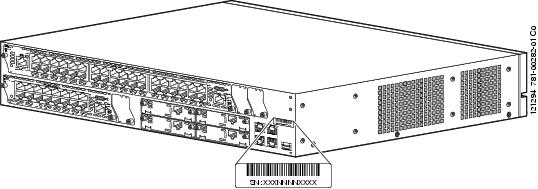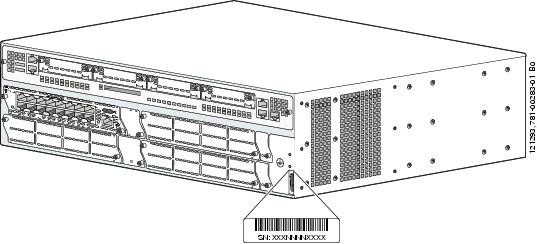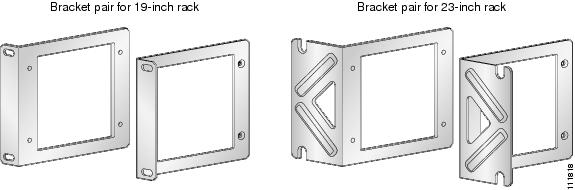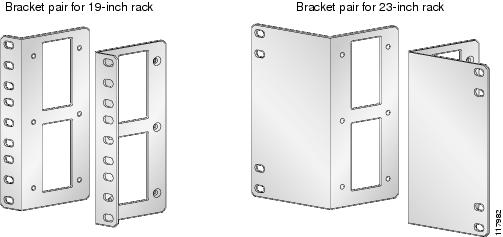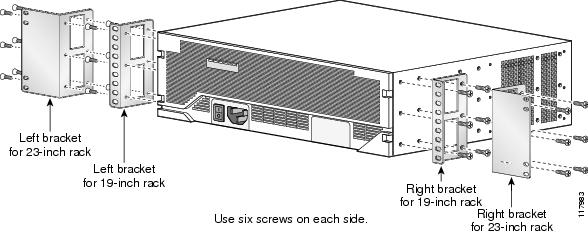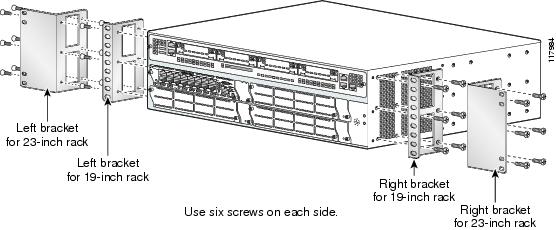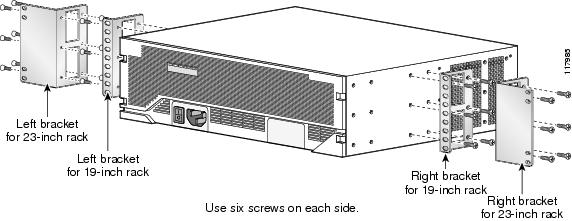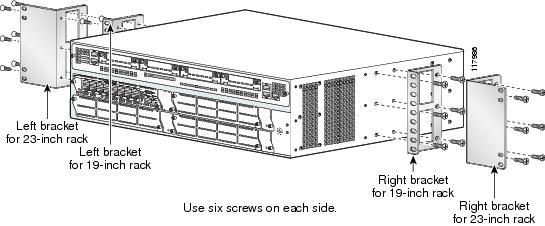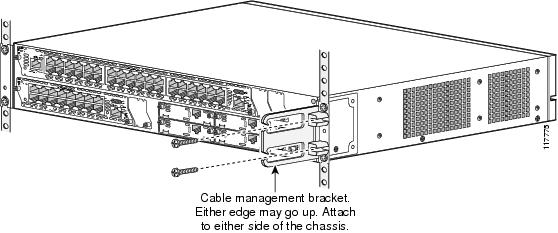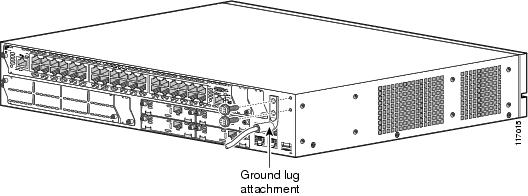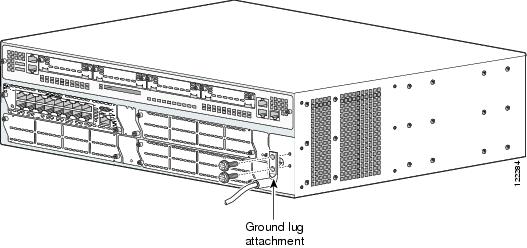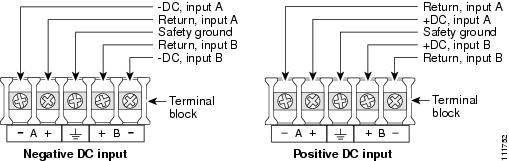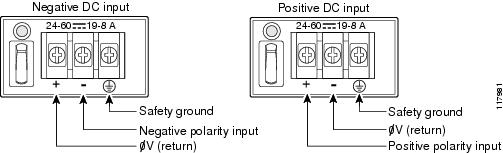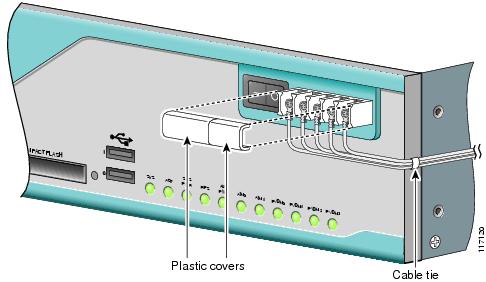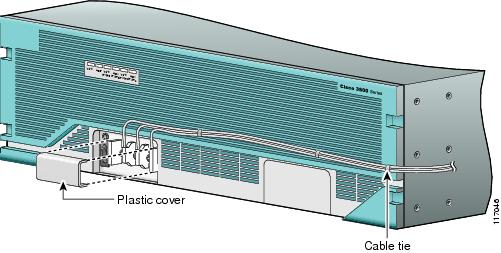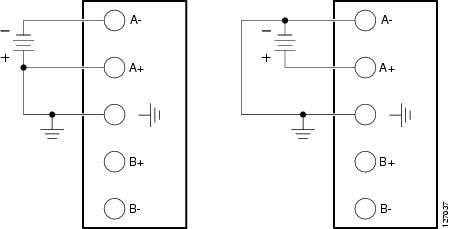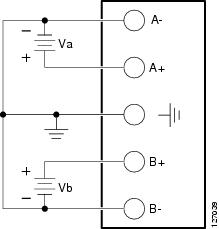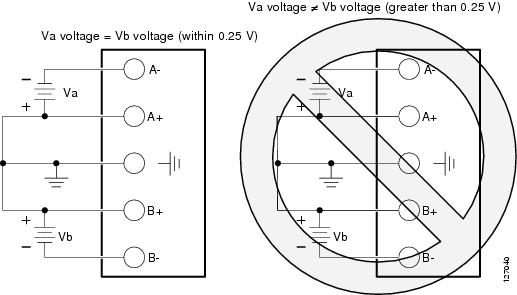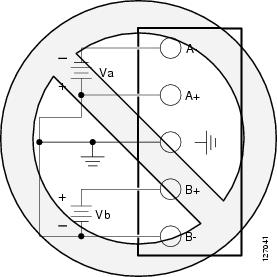Feedback Feedback
|
Table Of Contents
Cisco 3800 Series Integrated Services Routers Quick Start Guide
Cisco One-Year Limited Warranty Terms
Documents, Equipment, and Tools
Items Included with Cisco 3800 Series Routers
Connecting the Routers to AC Power
Connecting the Router to DC Power
Connecting the Router to Backup Power
WAN, LAN, and Voice Connections
Verify the Front Panel LED Indications
Verify the Hardware Configuration
Interface Card in Network Module
Initial Configuration Using Cisco Router and Security Device Manager (SDM)
Initial Configuration Using the Setup Command Facility
Initial Configuration Using the Cisco CLI—Manual Configuration
Verify the Initial Configuration
Obtaining Technical Assistance
Cisco Technical Support Website
Definitions of Service Request Severity
Obtaining Additional Publications and Information
Quick Start Guide
Cisco 3800 Series Integrated Services Routers Quick Start Guide
INCLUDING LICENSE AND WARRANTY1 Cisco One-Year Limited Warranty Terms
There are special terms applicable to your hardware warranty and various services that you can use during the warranty period. Your formal Warranty Statement, including the warranties and license agreements applicable to Cisco software, is available on Cisco.com at the following URL: www.cisco.com/go/warranty.
You can also contact the Cisco service and support website for assistance: http://www.cisco.com/en/US/support/
2 Overview
The Cisco 3800 series integrated services routers include the Cisco 3825 and Cisco 3845 routers. Both routers support WAN interface cards (WIC), voice/WAN interface cards (VWICs), high-speed WAN interface cards (HWICs), and advanced integration modules (AIMs). These routers differ as follows:
•
Cisco 3825 routers support 2 network module slots. The lower network module slot, labeled 1, can hold either 1 single-wide network module or 1 extended single-wide network module. The upper network module slot, labeled 2, can hold either 1 single-wide network module, 1 extended single-wide network module, 1 double-wide network module, or 1 extended double-wide network module. Cisco 3825 routers also support 1 optional small form-factor pluggable (SFP) slot, 2 built-in Gigabit Ethernet LAN ports, 2 built-in USB ports for future use, 4 single-wide or 2 double-wide HWICs (high-speed WICs), 2 AIMs, 4 PVDMs (packet voice data modules), 24 ports of IP phone power output, and hardware-based VPN encryption acceleration. IP phone power is supported if the appropriate AC-input chassis power supply is installed.
•
Cisco 3845 routers provide 4 network module slots, labeled 1, 2, 3, and 4. Each slot supports any of the following modules: single-wide network module, enhanced single-wide network module, or enhanced extended single-wide network module. Slots 1 and 2 combine to support double-wide network modules or extended double-wide network modules. Similarly, slots 3 and 4 combine to support double-wide network modules or extended double-wide network modules.
Cisco 3845 routers also support 1 optional SFP slot, 2 built-in Gigabit Ethernet LAN ports, 2 built-in USB ports for future use, 4 single-wide or 2 double-wide HWICs, 2 AIMs, 4 PVDMs, 48 ports of IP phone power output, and hardware-based VPN encryption acceleration.This document provides the minimum necessary information to help you install the router, power it up, and configure a network connection. This document directs you to other documents for the following information:
•
More detailed router installation instructions, descriptions, and specifications
•
Procedures for installing modules, interface cards, power supplies, and memory
Note
The interface numbering on Cisco 3800 series routers is different from the numbering on Cisco 3700 series routers. For more information on interface numbering, see the "Port Numbering" section.
•
Software configuration
•
Regulatory compliance and safety information
Product Serial Number Location
The serial number label for Cisco 3825 and Cisco 3845 routers is located on the rear of the chassis, on the right side, as shown in Figure 1 and Figure 2.
Figure 1 Serial Number Location on Cisco 3825 Routers
Figure 2 Serial Number Location on Cisco 3845 Routers
For detailed product serial number location on the chassis, see the online Cisco 3800 series hardware installation documentation at the following URL:
http://cisco.com/en/US/products/ps5855/prod_installation_guides_list.html
Cisco Product Identification Tool
The Cisco Product Identification tool provides detailed illustrations and descriptions showing where to locate serial number labels on Cisco products. It includes the following features:
•
A search option that allows browsing for models using a tree-structured product hierarchy
•
A search field on the final results page making it easier to look up multiple products
•
Clear identification of end-of-sale products in results lists
The tool streamlines the process of locating serial number labels and identifying products. Serial number information expedites the entitlement process and is important for access to support services.
The Cisco Product Identification tool can be accessed at the following URL:
http://tools.cisco.com/Support/CPI/index.do
3 Documents, Equipment, and Tools
User Documentation
For complete platform documentation, see the following URL:
Step 1
http://cisco.com/en/US/products/ps5855/tsd_products_support_series_home.html
All the documents referenced in this quick start guide are available on Cisco.com. See the "Where to Go Next" section. To view or print an online document in its original page format, click the PDF icon.
Translated Versions
http://cisco.com/en/US/docs/routers/access/3800/hardware/quick/guide/38qsgesp.pdf
http://cisco.com/en/US/docs/routers/access/3800/hardware/quick/guide/38qsgchs.pdf
Items Included with Cisco 3800 Series Routers
Your router package should include the following items in addition to the router:
•
RJ-45-to-DB-9 console cable and RJ-45-to-DB-25 modem cable for management access
•
One 2.54-mm (0.100 in.) centerline, single row shunt
•
Ground lug and two mounting screws; AC power cord with AC-powered routers
•
One pair of rack-mount brackets with screws for 19-inch (48.26-cm) rack (screws are for bracket-to-chassis attachment)
•
One pair of brackets for 19-inch (48.26-cm) rack (screws are for bracket-to-chassis attachment)
•
Ethernet cable for LAN interface
•
Cisco 2800 Series and Cisco 3800 Series Integrated Services Routers Regulatory Compliance and Safety Information document
•
Cisco Router and Security Device Manager (SDM) Quick Start Guide document
•
Cisco 3800 Series Integrated Services Routers Quick Start Guide (this document)
Items Not Included
Individual items in this list may be required for your application:
•
PC with HyperTerminal or similar terminal emulation program, or a modem for remote administrative access
•
Cables for WAN interfaces, voice interfaces, additional LAN interfaces
•
Cable ties, number 2 Phillips screwdriver
•
Four screws for installing the router in a rack (supplied with racks)
•
23-inch (58.42-cm) rack mount brackets
•
23-inch (58.42-cm) rack mount brackets for European Telecommunication Standards Institute (ETSI) racks (can be ordered from Cisco)
•
Other typical equipment, such as channel service unit/data service unit (CSU/DSU); NT1 device for ISDN-BRI S/T; Ethernet switch
4 Install Chassis
This section contains basic installation procedures. For more detailed installation instructions, see the Cisco 3800 series hardware installation documentation at the following URL:
http://cisco.com/en/US/products/ps5855/prod_installation_guides_list.html
Safety Information
For safety information you must know before working on your Cisco router, see the Cisco 2800 Series and Cisco 3800 Series Regulatory Compliance and Safety Information document that accompanied this device.
This document contains translations of the warnings that appear in this quick start guide.
Warning Definition
Warning
Before working on a system that has an on/off switch, turn OFF the power and unplug the power cord. Statement 1
Warning
Read the installation instructions before connecting the system to the power source. Statement 1004
Warning
This unit is intended for installation in restricted access areas. A restricted access area can be accessed only through the use of a special tool, lock and key, or other means of security. Statement 1017
Warning
Blank faceplates and cover panels serve three important functions: they prevent exposure to hazardous voltages and currents inside the chassis; they contain electromagnetic interference (EMI) that might disrupt other equipment; and they direct the flow of cooling air through the chassis. Do not operate the system unless all cards, faceplates, front covers, and rear covers are in place. Statement 1029
Warning
Only trained and qualified personnel should be allowed to install, replace, or service this equipment. Statement 1030
Warning
To prevent personal injury or damage to the chassis, never attempt to lift or tilt the chassis using the handles on modules (such as power supplies, fans, or cards); these types of handles are not designed to support the weight of the unit. Statement 1032
Warning
This equipment must be installed and maintained by service personnel as defined by AS/NZS 3260. Incorrectly connecting this equipment to a general-purpose outlet could be hazardous. The telecommunications lines must be disconnected 1) before unplugging the main power connector or 2) while the housing is open, or both. Statement 1043
Warning
Ultimate disposal of this product should be handled according to all national laws and regulations. Statement 1040
Warning
To prevent the system from overheating, do not operate it in an area that exceeds the maximum recommended ambient temperature of 40 deg. Statement 1047
Installing the Router
You can install any Cisco 3800 series router in a rack. See the applicable instructions in the following sections.
Note
Cisco 3800 series routers are normally ordered with modules and interface cards. Before you remove or install any modules or interface cards, see the documents that accompany those items or to the online Cisco 3800 series hardware installation documentation at the following URL:
http://cisco.com/en/US/products/ps5855/prod_installation_guides_list.html
For module and interface card compatibility information, see the data sheet for each module and interface card.
CautionTo prevent damage to the chassis, never attempt to lift or tilt the chassis by the plastic panel on the front. Always hold the chassis by the metal body.
Rack-Mounting the Router
Cisco 3800 series routers can be installed in 19-inch (48.26-cm) racks. Use the standard brackets for mounting the chassis in a 19-inch (48.26-cm) rack.
Note
If you choose to install your Cisco router in a 23-inch (58.42-cm) rack, you must acquire a 23-inch (58.42-cm) rack adapter from the rack manufacturer.
You can mount the router in the following ways:
•
Center mounting—Brackets attached in the center of the chassis with the front panel facing forward
•
Front mounting—Brackets attached at the front of the chassis with the front panel facing forward
•
Rear mounting—Brackets attached at the rear of the chassis with the rear panel facing forward
The brackets are shown in Figure 3 and Figure 4.
Figure 3 Rack-Mounting Brackets for Cisco 3825 Routers
Figure 4 Rack-Mounting Brackets for Cisco 3845 Routers
Attaching Brackets to the Router for Rack-Mounting
Attach the mounting brackets to the router chassis as shown in Figure 5 through Figure 8, using the screws provided.
CautionDo not overtorque the screws. The recommended torque is 10-12 inch-lb (1.1-1.4 N-m) for the Cisco 3825 router and 15-18 inch-lb (1.7-2.0 N-m) for the Cisco 3845 router.
CautionYour chassis installation must allow unrestricted airflow for chassis cooling.
Figure 5 Bracket Installation for Front Mounting
Figure 6 Bracket Installation for Rear Mounting
Figure 7 Bracket Installation for Center Mounting with Front Panel Forward
Figure 8 Bracket Installation for Center Mounting with Rear Panel Forward
Installing the Router in a Rack
CautionBe sure to leave space above and below each router in a rack, to allow for cooling air circulation.
Use two screws for each side (supplied with the rack, not with the router).
Tip
Start the lower pair of screws first, and rest the brackets on the lower screws while you insert the upper pair of screws.
Attaching the Cable Management Bracket
The optional cable management bracket provides attachment points for organizing and routing cables. Attach the cable management bracket to the left or right rack-mount bracket using the screw provided. You can attach the cable management bracket to either the upper or the lower threaded hole. See Figure 9 for attachment locations.
Figure 9 Attaching the Cable Management Bracket to the Cisco 3825 Router
Grounding the Chassis
Warning
This equipment must be grounded. Never defeat the ground conductor or operate the equipment in the absence of a suitably installed ground conductor. Contact the appropriate electrical inspection authority or an electrician if you are uncertain that suitable grounding is available. Statement 1024
Warning
During this procedure, wear grounding wrist straps to avoid ESD damage to the card. Do not directly touch the backplane with your hand or any metal tool, or you could shock yourself. Statement 94
You must connect the chassis to a reliable earth ground; the ground wire must be installed in accordance with local electrical safety standards. For NEBS-compliant grounding, use size 6 AWG (13 mm2) copper wire and the ground lug provided in the accessory kit.
Note
This equipment is suitable for installation in Network Telecommunications Facilities and locations where the NEC applies. The equipment is suitable for installation as part of the Common Bonding Network (CBN).
To connect the chassis to a reliable earth ground, perform the following steps:
Step 1
Strip one end of the ground wire to the length required for the ground lug or terminal (about 0.75 in. [20 mm] for the NEBS ground lug).
Step 2
Crimp the ground wire to the ground lug, using a crimp tool of the appropriate size.
Step 3
Attach the ground lug to the chassis as shown in Figure 10 and Figure 11. Tighten the screws to a torque of 8 to 10 in-lb (0.9 to 1.1 N-m).
Step 4
Connect the other end of the ground wire to a suitable grounding point at your site.
Figure 10 NEBS-Compliant Chassis Ground Connection on Cisco 3825 Chassis
Figure 11 NEBS-Compliant Chassis Ground Connection on Cisco 3845 Chassis
5 Connect Cables
Warning
Only trained and qualified personnel should be allowed to install, replace, or service this equipment. Statement 1030
Warning
The ISDN connection is regarded as a source of voltage that should be inaccessible to user contact. Do not attempt to tamper with or open any public telephone operator (PTO)-provided equipment or connection hardware. Any hardwired connection (other than by a nonremovable, connect-one-time-only plug) must be made only by PTO staff or suitably trained engineers. Statement 23
Warning
To avoid electric shock, do not connect safety extra-low voltage (SELV) circuits to telephone-network voltage (TNV) circuits. LAN ports contain SELV circuits, and WAN ports contain TNV circuits. Some LAN and WAN ports both use RJ-45 connectors. Use caution when connecting cables. Statement 1021
Warning
Hazardous network voltages are present in WAN ports regardless of whether power to the router is OFF or ON. To avoid electric shock, use caution when working near WAN ports. When detaching cables, detach the end away from the router first. Statement 1026
Warning
This unit is intended for installation in restricted access areas. A restricted access area can be accessed only through the use of a special tool, lock and key, or other means of security. Statement 1017
Warning
Do not work on the system or connect or disconnect cables during periods of lightning activity. Statement 1001
CautionTo comply with the Telcordia GR-1089 NEBS standard for electromagnetic compatibility and safety, connect the built in Gigabit Ethernet ports only to intra-building or unexposed wiring or cable. The intrabuilding cable must be shielded and the shield must be grounded at both ends. The intra-building port(s) of the equipment or subassembly must not be metallically connected to interfaces that connect to the OSP or its wiring. These interfaces are designed for use as intra-building interfaces only (Type 2 or Type 4 ports as described in GR-1089-CORE, Issue 4) and require isolation from the exposed OSP cabling. The addition of Primary Protectors is not sufficient protection in order to connect these interfaces metallically to OSP wiring.
CautionTo comply with Telcordia NEBS GR-1089-Core and EN 300386 requirements, you must use foil twisted-pair cable that is properly grounded at both ends.
Power Connections
This section describes procedures for connecting your router to AC power, DC power, and backup power. See the appropriate subsection:
•
Connecting the Routers to AC Power
•
Connecting the Router to DC Power
•
Connecting the Router to Backup Power
Warning
Read the installation instructions before connecting the system to the power source. Statement 1004
Note
The installation must comply with all required electrical codes applicable at the installation site.
Connecting the Routers to AC Power
If your router uses AC power, connect it to a 15 A, 120 VAC (240 VAC, 10 A) circuit with overcurrent protection. If backup power is required, see the "Connecting the Router to Backup Power" section.
Note
The input voltage tolerance limits for AC power are 85 and 264 VAC.
Warning
AC connected units must have a permanent ground connection in addition to the power cable ground wire. NEBS-compliant grounding satisfies this requirement. Statement 284
Warning
This product requires short-circuit (overcurrent) protection, to be provided as part of the building installation. Install only in accordance with national and local wiring regulations. Statement 1045
The following warning applies to both AC power supplies and AC power supplies with IP phone power in the Cisco 3825 router and Cisco 3845 router:
Warning
This product relies on the building's installation for short-circuit (overcurrent) protection. Ensure that the protective device is rated not greater than:
120 VAC, 15 A (240 VAC, 10 A). Statement 1005
Note
This product requires surge protection to be provided as part of the building installation. To comply with the Telcordia GR-1089 NEBS standard for electromagnetic compatibility and safety, an external surge protective device (SPD) is required at the AC power service equipment.
Connecting the Router to DC Power
If your router has a DC-input power supply, follow the directions in this section for proper wiring. If backup power is required, see the "Connecting the Router to Backup Power" section.
DC Wiring Requirements for Cisco 3800 Series Routers
CautionDC return is isolated from the frame (NEBS DC-I).
Warning
This product requires short-circuit (overcurrent) protection, to be provided as part of the building installation. Install only in accordance with national and local wiring regulations. Statement 1045
Warning
This product relies on the building's installation for short-circuit (overcurrent) protection. Ensure that the protective device is rated not greater than:
60 VDC, 20 A. Statement 1005
Warning
This product relies on the building's installation for short-circuit (overcurrent) protection. Ensure that the protective device is rated not greater than:
60 VDC, 30 A. Statement 1005
Note
60 VDC, 20 A applies to DC power in Cisco 3825 routers and 60 VDC, 30 A applies to DC power in Cisco 3845 routers.
Warning
Use copper conductors only. Statement 1025
A Cisco 3800 series router with a DC-input power supply requires copper wire for the power connections. Table 1 and Table 2 summarize the DC wiring requirements.
If you connect dual DC power sources to a Cisco 3825 router, both sources must be the same polarity and voltage.
For a Cisco 3845 router, the safety ground wire connection must be at the same potential as the 0 V (return) connection.
Table 1 DC Wiring Requirements for Cisco 3825 Routers
24-36 VDC, 12 A, positive or negative, single source or dual sources
AWG 14 (2.0 mm2)
AWG 14 (2.0 mm2), minimum
Amp/Type No. 32957 or equivalent
20 A maximum
36-60 VDC, 8 A, positive or negative, single source or dual sources
1 The input voltage tolerance limits for DC power are 18 and 72 VDC.
Table 2 DC Wiring Requirements for Cisco 3845 Routers
Wire Size
Wire Size24-36 V, 19 A, positive or negative, single source or dual sources
AWG 12
(3.0 mm2)AWG 12 (3.0 mm2), minimum
Amp/Tyco No. 34852 or equivalent
30 A
36-60 V, 13 A, positive or negative, single source or dual sources
AWG 12 or 14
(3.0 or 2.0 mm2)AWG 12 (3.0 mm2), minimum
For AWG 12: Amp/Tyco No. 34852 or equivalent
For AWG 14: Amp/Tyco No. 32957 or equivalent
20 - 30 A
1 The input voltage tolerance limits for DC power are 18 and 72 VDC.
Wiring Procedure for DC Input
To connect the router to a DC power source, perform the following steps:
Step 1
Remove power from the DC circuit. To ensure that power is removed from the DC circuit, locate the circuit breaker for the DC circuit, switch the circuit breaker to the OFF position, and tape the circuit-breaker switch in the OFF position.
Warning
Before performing any of the following procedures, ensure that power is removed from the DC circuit. Statement 1003
Tip
Secure all power cabling when installing this unit, to avoid disturbing field-wiring connections.
Warning
When stranded wiring is required, use approved wiring terminations, such as closed-loop or spade-type with upturned lugs. These terminations should be the appropriate size for the wires and should clamp both the insulation and conductor. Statement 1002
Step 2
Strip the wires to the appropriate length for the terminals. The strip length is 3/16 to 1/4 inch (5 to 6 mm) for Amp/Tyco number 32957 terminals and 5/16 to 3/8 inch (8 to 9 mm) for Amp/Tyco number 34852 terminals.
Step 3
Crimp the terminals onto the DC power input and safety ground wires.
Step 4
Remove the plastic safety covers from the terminal block. Save the covers for reinstallation after you finish wiring.
Step 5
Connect the wires to the terminal block, starting with the safety ground wire. Connect each wire to the appropriate terminal as shown in Figure 12. Tighten the terminal screws to 10.0 ± 0.5 in-lb (1.1 ± 0.05 N-m).
Warning
The illustration shows the DC power supply terminal block. Wire the DC power supply as illustrated. The proper wiring sequence is ground to ground, positive to positive, and negative to negative. The ground wire should always be connected first and disconnected last. Statement 239
Warning
An exposed wire lead from a DC-input power source can conduct harmful levels of electricity. Be sure that no exposed portion of the DC-input power source wire extends from the terminal block plug. Statement 122
CautionDo not overtorque the terminal block screws. The recommended torque is 10.0 ± 0.5 in-lb (1.1 ± 0.05 N-m).
Figure 12 DC Power Connections for Cisco 3825 Routers (Typical)
Figure 13 DC Power Connections for Cisco 3845 Routers
Step 6
Install the plastic safety covers over the terminals. (See Figure 14 or Figure 15.)
Warning
The safety cover is an integral part of the product. Do not operate the unit without the safety cover installed. Operating the unit without the cover in place will invalidate the safety approvals and pose a risk of fire and electrical hazards. Statement 117
Step 7
Organize and secure the wires using cable ties as shown in Figure 14 or Figure 15. Make sure that the wires do not project above or below the front panel of the router.
Step 8
If a second power supply is installed and intended for use, repeat Step 1 through Step 7 for the second power supply.
Step 9
Turn on power to the DC circuit. Be sure to remove tape used to secure the circuit-breaker switch in the OFF position.
Figure 14 DC Wire Routing and Attachment for Cisco 3825 Routers
Figure 15 DC Wire Routing and Attachment for Cisco 3845 Routers
Approved Scenarios and Scenarios Not Approved for Dual DC Power Supply Configuration
You can connect a single DC power source to either the A input or the B input. If there are dual power sources, connect one source to the A input and one source to the B input. Both sources must be the same polarity (with respect to ground) and voltage (within 0.25 volts). Do not connect -DC grounded and +DC grounded dual sources to a Cisco 3825 series integrated router.
CautionDual sources with opposite-polarity grounding damage equipment.
In Figure 16, either the positive source terminal or the negative source terminal is tied to ground.
Figure 16 Connecting to One Source Only—Source A or Source B
In Figure 17, source A and source B share common negative terminal connections.
Figure 17 Connecting Source A and Source B with Common Negative Terminals
In Figure 18, source A and source B share common positive terminal connections. This is allowed only if Va equals Vb (within 0.25 V).
CautionWhen connecting source A and source B with common positive terminals, if source A and source B voltages are unequal by more than 0.25 V, the higher-voltage source can discharge into the lower-voltage source through the A- and B- input terminals. Excessive discharging currents through these terminals can cause one or both of the dual input DC power supply's internal A- or B- fuses to open, resulting in lack of redundancy or system failure. When source A and source B are within 0.25 V, discharge current is minimal.
Note
When source A and source B are wired with common negative terminals, as in Figure 17, discharging does not occur and there is no restriction requiring that source A and source B voltages be equal.
Figure 18 Connecting Source A and Source B with Common Positive Terminals
In Figure 19, source A and source B are wired with opposite polarity grounds. Do not use this configuration.
Figure 19 Source A and Source B Wired with Opposite-Polarity Grounds
Connecting the Router to Backup Power
The Cisco 3845 router operates in redundant mode when two power supplies are installed. The Cisco 3825 router has one internal power supply and a connector for mating to an external backup power source.
To connect the Cisco 3825 router to the external Cisco Redundant Power System (RPS), remove the RPS connector cover from the bezel and connect the RPS cable. (See Figure 20 and Figure 21.)
See the Cisco RPS-675 Hardware Installation Guide for more information about RPS power connections. To locate this documents, see the "Where to Go Next" section.
Note
For information about installing a second power supply in the Cisco 3845 router, see the Cisco 3800 series hardware installation documentation at the following URL:
http://cisco.com/en/US/products/ps5855/prod_installation_guides_list.html
CautionBefore connecting the RPS to the router, make sure that either the RPS is in standby mode or the RPS AC power is disconnected. Connecting the RPS to AC power automatically places the RPS in active mode.
Figure 20 RPS Connector on the Cisco 3825 Router
Figure 21 Plugging the RPS Connector into the Cisco 3825 Router
WAN, LAN, and Voice Connections
The connections and cables listed in Table 3 are described in detail in the Cisco 3800 series hardware installation documents at the following URL:
http://cisco.com/en/US/products/ps5855/prod_installation_guides_list.html
Note
An Ethernet cable is typically provided with the router. Additional cables and transceivers can be ordered from Cisco. For ordering information, contact customer service. For cable pinouts, see the
Cisco Modular Access Router Cable Specifications document.Warning
Never install telephone jacks in wet locations unless the jack is specifically designed for wet locations.
Statement 1036
Warning
Never touch uninsulated telephone wires or terminals unless the telephone line has been disconnected at the network interface. Statement 1037
Warning
Class 1 laser product. Statement 1008
CautionTo comply with the Telcordia GR-1089 NEBS standard for electromagnetic compatibility and safety, connect Gigabit Ethernet ports using RJ-45 connectors for shielded twisted pair cable only to intra-building or unexposed wiring or cable. The intrabuilding cable must be shielded and the shield must be grounded at both ends. The intra-building port(s) of the equipment or subassembly must not be metallically connected to interfaces that connect to the OSP or its wiring. These interfaces are designed for use as intra-building interfaces only (Type 2 or Type 4 ports as described in GR-1089-CORE, Issue 4) and require isolation from the exposed OSP cabling. The addition of Primary Protectors is not sufficient protection in order to connect these interfaces metallically to OSP wiring.
Table 3 summarizes some typical WAN, LAN, and voice connections for the Cisco 3800 series routers.
Table 3 WAN, LAN, and Voice Connections
Ethernet
RJ-45, yellow
Ethernet switch
Category 5 or higher Ethernet
T1/E1 WAN
xCE1T1-PRIRJ-48C/CA81A
RJ-48S, tanT1 or E1 network
External T1 CSU or other T1 equipmentRJ-48 T1/E1
RJ-48S to RJ-48S TE; RJ-48S to RJ-48S NT; RJ-48S to RJ-48S T1' RJ-48S to bare
RJ-48S to BNC; RJ-48S to twinaxial cable
RJ-48S to DB-15
RJ-48S to DB-15 nullT3/DS3/E3 WAN
BNC connector
T3 network, CSU/DSU, or other T3/DS3 equipment
75-ohm coaxial cable
OC3 / STM-1 WAN
SC connector
OC3/STM-1 network or device
Single-mode or multimode optical fiber
Cisco serial
60-pin D-sub, blue
CSU/DSU and serial network or equipment
Cisco serial transition cable that matches the signaling protocol (EIA/TIA-232, EIA/TIA-449, V.35, X.21, or EIA-530)
and the serial port operating mode (DTE or DCE).2Cisco Smart serial
Cisco Smart compact connector, blue
CSU/DSU and serial network or equipment
ADSL
RJ-11C/CA11A, lavender
Network demarcation device for service provider's DSL interface
RJ-11 straight-through
SHDSL
RJ-11C/CA11A, lavender, RJ-14
Network demarcation device for service provider's DSL interface
RJ-11 straight-through for 2-wire
RJ-14 straight-through for 4-wireT1/E1 digital voice
RJ-48C/CA81A, tan
Digital PBX, ISDN network, CSU/DSU
RJ-48 T1/E1
Analog voice FXS
RJ-11, gray
Telephone, fax
RJ-11; RJ21 if using NM-HDA, straight-through
Analog voice FXO
RJ-11, pink
Central office, analog PBX
Analog voice E&M
RJ-45, brown
Analog PBX
RJ-45
BRI S/T WAN
(external NT1)RJ-45/CB-1D, orange
NT1 device or private integrated network exchange (PINX)
RJ-45 straight-through
BRI U WAN
(built-in NT1)RJ-49C/CA-A11, red
ISDN network
RJ-48 straight-through
BRI NT/TE
(built-in NT1)RJ-45, orange
ISDN terminal equipment and ISDN network
RJ-45 straight-through in TE mode
BRI crossover in NT mode
56/64-kbps CSU/DSU
8-pin modular, blue
RJ-48S interface in subrate device or network
RJ-48 straight-through
T1/FT1 CSU/DSU
8-pin modular, blue
RJ-48C interface
RJ-48 straight-through
Gigabit Ethernet SFP, optical
LC, color according to optical wavelength
1000BASE-SX, -LX, -LH, -ZX, -CWDM
Optical fiber as specified on applicable data sheet
1 The color codes are specific to cables shipped by Cisco.
2 See the Cisco Modular Access Router Cable Specifications document for information about selecting these cables.
System Management Connections
The connections described in Table 4 provide system management access.
Note
The USB ports (version 1.1) are intended for future use only.
6 Power Up the Router
CautionTo ensure adequate cooling, never operate the router unless the cover and all modules and cover plates are installed.
Checklist for Power Up
You are ready to power up the Cisco 3800 series router after the following steps are completed:
•
Chassis is securely mounted and grounded. (See the "Install Chassis" section.)
•
Power and interface cables are connected. (See the "Connect Cables" section.)
•
PC with HyperTerminal or similar terminal emulation program is connected to the console port, powered up, and configured for 9600 baud, 8 data bits, 1 stop bit, no flow control, and no parity. (See the "Power Connections" section.)
•
Suitable PC COM port is selected in the terminal emulation program.
•
You have selected passwords for access control.
•
You have determined the IP addresses for the Ethernet and serial interfaces.
Note
For initial power-up, a direct console connection is recommended. After the initial configuration is completed, a remote modem connection can be used for router management.
Power-Up Procedure
To power up your Cisco router and verify that it goes through its initialization and self-test, perform this procedure. When the procedure is finished, the Cisco router is ready to configure.
Note
To view the boot sequence, you must have a console connection to the Cisco router before it powers up.
Step 1
Make sure that your PC is powered up and connected as described in the "Checklist for Power Up" section.
Step 2
Move the power switch to the ON position on the router. The SYS LED blinks green on both the Cisco 3825 and Cisco 3845 routers. During the boot process, the SYS PWR LED on the Cisco 3825 chassis is steady green, and the SYS PWR1 LED or SYS PWR2 LED on the Cisco 3845 chassis are off. If this does not happen, see the "Troubleshooting" document in the online Cisco 3800 series hardware installation documentation at the following URL:
http://cisco.com/en/US/products/ps5855/tsd_products_support_troubleshoot_and_alerts.html
Startup messages appear in your terminal emulation program window. After Cisco IOS software has finished booting, the SYS LED for both routers is steady green, and the SYS PWR1 LED or SYS PWR2 LED on the Cisco 3845 chassis is steady green.
CautionDo not press any keys on the keyboard until the messages stop and the SYS LED is steady green. Any keys pressed during this time are interpreted as the first command typed when the messages stop, which might cause the router to power off and start over. It takes a few minutes for the messages to stop.
Verify the Front Panel LED Indications
The indicator LEDs described in Table 5 provide power, activity, and status information:
Verify the Hardware Configuration
To display and verify the hardware features, enter the following commands:
•
show version—Displays the system hardware version; the installed software version; the names and sources of configuration files; the boot images; and the amount of installed DRAM, NVRAM, and flash memory.
•
show diag—Lists and displays diagnostic information about the installed controllers, interface processors, and port adapters. Typical examples are network modules, interface cards (VICs, WICs, HWICs, and AIMs) and PVDMs.
7 Port Numbering
Each built-in networking port on a Cisco 3800 series router, and each port on a network module or interface card, is identified in Cisco IOS software by an interface type and a number or series of numbers separated by forward slashes (/). Port numbers for Cisco 3800 series routers follow the rules in this section.
Note
The interface numbering for Cisco 3800 series routers is different from the numbering in Cisco 3700 series routers.
Built-In Ports
The Gigabit Ethernet ports built into the router's rear panel are numbered 0/0 and 0/1. These numbers are used with the interface-type keyword gigabitethernet to identify these ports in Cisco IOS software commands—gigabitethernet 0/0 and gigabitethernet 0/1.
Network Module Ports
Ports on network modules inserted into a router slot are numbered slot/port, where slot is the slot number and port is the port number.
The Cisco 3825 router has two network module slots. The lower slot is numbered 1; the upper slot is numbered 2. The
Cisco 3845 router has four slots: 1 at lower right, 2 at lower left, 3 at upper right, and 4 at upper left.
Note
Double-wide or extended double-wide network modules use slot numbers 2 and 4.
Ports in a network module are normally numbered from right to left and bottom to top, starting at 0. See the Cisco Network Modules Hardware Installation Guide for more information.
Table 6 summarizes the interface numbering.
Table 6 Port Numbering
Built into the chassis rear panel
Interface-type 0 / port
interface gigabitethernet 0/1
In an interface card plugged directly into a chassis slot
Interface-type 0 / interface-card-slot2 / port
interface serial 0/1/1
In an interface card plugged into a slot in a network module
Interface-type network-module-slot3 / interface-card-slot / port
voice-port 1/1/0
Built into a network module
Interface-type network-module-slot / port
interface gigabitethernet 1/0
1 The interfaces listed are examples only; other possible interface types are not listed.
2 Interface card slot numbers for double-width interface-card slots are 1 and 3 only.
3 Network module slot numbers are 1 and 2 for the Cisco 3825 router; 1, 2, 3, and 4 for the Cisco 3845 router.
Interface Card Ports
Interface cards can be inserted either directly into a router slot or into a slot in a network module.
Interface Card in Router
Interface cards inserted into a router slot are numbered 0/HWIC-slot/port. HWIC-slot is 0, 1, 2, or 3, as labeled on the router rear panel.
Note
Double-wide interface cards use slot numbers 1 and 3.
Ports in an interface card are normally numbered from right to left and bottom to top, starting at 0. See the Cisco Interface Cards Installation Guide for more information.
Interface Card in Network Module
Some network modules provide slots for interface cards. Ports in these interface cards are numbered router-slot/module-slot/port, where router-slot is 1, 2, 3, or 4.
Note
Double-wide or extended double-wide network modules use slot numbers 2 and 4.
Slots in network modules for interface cards are normally numbered from right to left, starting at 0. Ports in an interface card are normally numbered from right to left and bottom to top, starting at 0. For more information, see the Cisco Network Modules Hardware Installation Guide and Cisco Interface Cards Installation Guide.
Note
On the Cisco 3825 and Cisco 3845 routers, the interface numbering scheme is the same for asynchronous interfaces as other types of interfaces. To configure the line associated with an async interface, simply use the interface number to specify the async line. For example, line 0/3/0 specifies the line associated with interface serial 0/3/0 on a WIC-2A/S in slot 3. Similarly, line 1/22 specifies the line associated with interface async 1/22 on an NM-32A in network module slot 1.
8 Perform Initial Configuration
You can configure your router by using one of the following tools:
•
Cisco Router and Security Device Manager (SDM)—See the "Initial Configuration Using Cisco Router and Security Device Manager (SDM)" section.
•
Setup command facility—See the "Initial Configuration Using the Setup Command Facility" section.
•
Command-line interface (CLI)—See the "Initial Configuration Using the Cisco CLI—Manual Configuration" section.
Note
If you need help with the interface and port numbering, see the "Port Numbering" section.
Initial Configuration Using Cisco Router and Security Device Manager (SDM)
If the following messages appear at the end of the startup sequence, Cisco Router and Security Device Manager (SDM) is installed on your router:
yourname con0 is now availablePress RETURN to get started.For instructions on configuring your router by using SDM, see the Cisco Router and Security Device Manager (SDM) Quick Start Guide that shipped with your router.
Tip
If the messages above do not appear, SDM and the Cisco Router and Security Device Manager (SDM) Quick Start Guide were not shipped with your router. If you want to use SDM, you can download the latest version of SDM and instructions for installing it on your router from the following location:
http://www.cisco.com/pcgi-bin/tablebuild.pl/sdm
To obtain the SDM quick start guide, SDM release notes, and other SDM documentation, go to www.cisco.com/go/sdm and click the Technical Documentation link.
Initial Configuration Using the Setup Command Facility
This section shows how to use the setup command facility to configure a hostname for the router, set passwords, and configure an interface for communication with the management network. If the following messages appear at the end of the startup sequence, the setup command facility has been invoked automatically:
--- System Configuration Dialog ---At any point you may enter a question mark '?' for help.Use ctrl-c to abort configuration dialog at any prompt.Default settings are in square brackets '[]'.Would you like to enter the initial configuration dialog? [yes/no]:The setup command facility prompts you for basic information about your router and network, and it creates an initial configuration file. After the configuration file is created, you can use the CLI or Cisco Router and Security Device Manager (SDM) to perform additional configuration.
The prompts in the setup command facility vary depending on your router model, the installed interface modules, and the software image. The following example and the user entries (in bold) are shown as examples only.
For help with interface and port numbering, see the "Port Numbering" section.
Note
If you make a mistake while using the setup command facility, you can exit and run the setup command facility again. Press Ctrl-C, and type setup at the privileged EXEC mode prompt (Router#).
Step 1
To proceed using the setup command facility, enter yes when the power-up messages have ended.
Would you like to enter the initial configuration dialog? [yes/no]: yesStep 2
When the following messages appear, press Return to enter basic management setup:
At any point you may enter a question mark '?' for help.Use ctrl-c to abort configuration dialog at any prompt.Default settings are in square brackets '[]'.Basic management setup configures only enough connectivityfor management of the system, extended setup will ask youto configure each interface on the systemWould you like to enter basic management setup? [yes/no]: yesStep 3
Enter a hostname for the router (this example uses Router):
Configuring global parameters:Enter host name [Router]: RouterStep 4
Enter an enable secret password. This password is encrypted (more secure) and cannot be seen when you view the configuration.
The enable secret is a password used to protect access toprivileged EXEC and configuration modes. This password, afterentered, becomes encrypted in the configuration.Enter enable secret: xxxxxxStep 5
Enter an enable password that is different from the enable secret password. This password is not encrypted (less secure) and can be seen when you view the configuration.
The enable password is used when you do not specify anenable secret password, with some older software versions, andsome boot images.Enter enable password: xxxxxxStep 6
Enter the virtual terminal password, which prevents unauthenticated access to the router through ports other than the console port:
The virtual terminal password is used to protectaccess to the router over a network interface.Enter virtual terminal password: xxxxxxStep 7
Respond to the following prompts as appropriate for your network:
Configure SNMP Network Management? [yes]:Community string [public]:A summary of the available interfaces appears.
Note
The interface numbering that appears is dependent on the type of Cisco modular router platform and on the installed interface modules and cards.
Current interface summaryController Timeslots D-Channel Configurable modes StatusT1 0/0/0 24 23 pri/channelized Administratively upT1 0/0/1 24 23 pri/channelized Administratively upT1 0/2/0 24 23 pri/channelized Administratively upT1 0/2/1 24 23 pri/channelized Administratively upAny interface listed with OK? value "NO" does not have a valid configurationInterface IP-Address OK? Method Status ProtocolGigabitEthernet0/0 20.0.0.40 YES DHCP up upGigabitEthernet0/1 unassigned NO unset up upStep 8
Choose one of the available interfaces for connecting the router to the management network:
Enter interface name used to connect to themanagement network from the above interface summary: gigabitethernet0/0Step 9
Respond to the following prompts as appropriate for your network:
Configuring interface GigabitEthernet0/0:Use the 100 Base-TX (RJ-45) connector? [yes]: yesOperate in full-duplex mode? [no]: noConfigure IP on this interface? [yes]: yesIP address for this interface: 172.1.2.3Subnet mask for this interface [255.255.0.0] : 255.255.0.0Class B network is 172.1.0.0, 16 subnet bits; mask is /16The configuration is displayed:
The following configuration command script was created:hostname Routerenable secret 5 $1$D5P6$PYx41/lQIASK.HcSbfO5q1enable password xxxxxxline vty 0 4password xxxxxxsnmp-server community public!no ip routing!interface GigabitEthernet0/0no shutdownmedia-type 100BaseXhalf-duplexip address 172.1.2.3 255.255.0.0!interface GigabitEthernet0/1shutdownno ip address!endStep 10
Respond to the following prompts. Choose [2] to save the initial configuration:
[0] Go to the IOS command prompt without saving this config.[1] Return back to the setup without saving this config.[2] Save this configuration to nvram and exit.Enter your selection [2]: 2Building configuration...Use the enabled mode 'configure' command to modify this configuration.Press RETURN to get started! RETURNThe user prompt appears:
Router>Step 11
Verify the initial configuration. See the "Verify the Initial Configuration" section for verification procedures.
Initial Configuration Using the Cisco CLI—Manual Configuration
This section shows how to display a command-line interface (CLI) prompt for configuration using the CLI, and it directs you to documentation for the CLI configuration. You can use the CLI if the following messages appear at the end of the startup sequence:
--- System Configuration Dialog ---At any point you may enter a question mark '?' for help.Use ctrl-c to abort configuration dialog at any prompt.Default settings are in square brackets '[]'.Would you like to enter the initial configuration dialog? [yes/no]:If these messages do not appear, SDM and a default configuration file were installed on the router at the factory. To use SDM to configure the router, see the "Initial Configuration Using Cisco Router and Security Device Manager (SDM)" section.
For help with interface and port numbering, see the "Port Numbering" section.
Step 1
To proceed with manual configuration using the CLI, enter no when the power-up messages end:
Would you like to enter the initial configuration dialog? [yes/no]: noStep 2
Press Return to terminate autoinstall and continue with manual configuration:
Would you like to terminate autoinstall? [yes] ReturnSeveral messages appear, ending with a line similar to the following:
...Copyright (c) 1986-2004 by Cisco Systems, Inc.Compiled <date> <time> by <person>Step 3
Press Return to display the Router> prompt:
...flashfs[4]: Initialization complete.Router>Step 4
Enter privileged EXEC mode:
Router> enableRouter#Step 5
For configuration procedures, see the applicable configuration instructions in the Cisco 3800 series software configuration documents at the following URL:
http://cisco.com/en/US/products/ps5855/tsd_products_support_configure.html
Note
To avoid losing work you have completed, be sure to save your configuration occasionally as you proceed. Use the copy running-config startup-config command to save the configuration to NVRAM.
Step 6
When you have finished the initial configuration, verify the initial configuration. See the "Verify the Initial Configuration" section for verification procedures.
Verify the Initial Configuration
Verify that the new interfaces are operating correctly by performing the following tests:
•
To verify that the interfaces are operating correctly and that the interfaces and line protocol are in the correct state (up or down), enter the show interfaces command.
•
To display a summary status of the interfaces configured for IP, enter the show ip interface brief command.
•
To verify that you configured the correct hostname and password, enter the show configuration command.
When you complete and verify the initial configuration, your Cisco router is ready to configure for specific functions. See the "Where to Go Next" section for information about locating documentation for advanced configuration procedures.
9 Where to Go Next
For additional configuration procedures, see the appropriate Cisco 3800 series routers documentation or Cisco IOS software documentation, available online on Cisco.com.
Tip
See the "Obtaining Documentation" section for help in locating these documents.
To access documentation on Cisco.com:
For Cisco 3800 series routers platform documentation, start on Cisco.com at http://www.cisco.com, and choose Products & Solutions > Routers > Cisco 3800 Series Integrated Services Routers > Technical Documentation > Document type > Document.
For Cisco IOS software documentation, start on Cisco.com at http://www.cisco.com, and choose Products & Solutions > IOS Software > Cisco IOS Software Releases > Your Cisco IOS software release.
To get updated information about platform support for features, access Cisco Feature Navigator II at http://www.cisco.com/go/fn. (This requires a registered account on Cisco.com.)
To access documentation using Cisco Connection Online (CCO):
For Cisco 3800 series routers platform documentation, start on Cisco.com at http://www.cisco.com, and click the Technical Documentation link under Quick Links. Under the Product Documentation heading, navigate to Modular Access Routers and to the documentation for your router.
For Cisco IOS software documentation, start on Cisco.com at http://www.cisco.com, and click the Technical Documentation link under Quick Links. Under the Product Documentation heading, navigate to the Cisco IOS software documentation for the Cisco IOS software release that is installed on your router.
10 Obtaining Documentation
For information on obtaining documentation, submitting a service request, and gathering additional information, see the monthly What's New in Cisco Product Documentation, which also lists all new and revised Cisco technical documentation, at:
http://www.cisco.com/en/US/docs/general/whatsnew/whatsnew.html
11 Documentation Feedback
You can send comments about technical documentation to bug-doc@cisco.com.
You can submit comments by using the response card (if present) behind the front cover of your document or by writing to the following address:
Cisco Systems
Attn: Customer Document Ordering
170 West Tasman Drive
San Jose, CA 95134-9883We appreciate your comments.
12 Obtaining Technical Assistance
For all customers, partners, resellers, and distributors who hold valid Cisco service contracts, Cisco Technical Support provides 24-hour-a-day, award-winning technical assistance. The Cisco Technical Support Website on Cisco.com features extensive online support resources. In addition, Cisco Technical Assistance Center (TAC) engineers provide telephone support. If you do not hold a valid Cisco service contract, contact your reseller.
Cisco Technical Support Website
The Cisco Technical Support Website provides online documents and tools for troubleshooting and resolving technical issues with Cisco products and technologies. The website is available 24 hours a day, 365 days a year, at this URL:
http://www.cisco.com/techsupport
Access to all tools on the Cisco Technical Support Website requires a Cisco.com user ID and password. If you have a valid service contract but do not have a user ID or password, you can register at this URL:
http://tools.cisco.com/RPF/register/register.do
Note
Use the Cisco Product Identification (CPI) tool to locate your product serial number before submitting a web or phone request for service. You can access the CPI tool from the Cisco Technical Support Website by clicking the Tools & Resources link under Documentation & Tools. Choose Cisco Product Identification Tool from the Alphabetical Index drop-down list, or click the Cisco Product Identification Tool link under Alerts & RMAs. The CPI tool offers three search options: by product ID or model name; by tree view; or for certain products, by copying and pasting show command output. Search results show an illustration of your product with the serial number label location highlighted. Locate the serial number label on your product and record the information before placing a service call.
Submitting a Service Request
Using the online TAC Service Request Tool is the fastest way to open S3 and S4 service requests. (S3 and S4 service requests are those in which your network is minimally impaired or for which you require product information.) After you describe your situation, the TAC Service Request Tool provides recommended solutions. If your issue is not resolved using the recommended resources, your service request is assigned to a Cisco TAC engineer. The TAC Service Request Tool is located at this URL:
http://www.cisco.com/techsupport/servicerequest
For S1 or S2 service requests or if you do not have Internet access, contact the Cisco TAC by telephone. (S1 or S2 service requests are those in which your production network is down or severely degraded.) Cisco TAC engineers are assigned immediately to S1 and S2 service requests to help keep your business operations running smoothly.
To open a service request by telephone, use one of the following numbers:
Asia-Pacific: +61 2 8446 7411 (Australia: 1 800 805 227)
EMEA: +32 2 704 55 55
USA: 1 800 553-2447For a complete list of Cisco TAC contacts, go to this URL:
http://www.cisco.com/techsupport/contacts
Definitions of Service Request Severity
To ensure that all service requests are reported in a standard format, Cisco has established severity definitions.
Severity 1 (S1)—Your network is "down," or there is a critical impact to your business operations. You and Cisco will commit all necessary resources around the clock to resolve the situation.
Severity 2 (S2)—Operation of an existing network is severely degraded, or significant aspects of your business operation are negatively affected by inadequate performance of Cisco products. You and Cisco will commit full-time resources during normal business hours to resolve the situation.
Severity 3 (S3)—Operational performance of your network is impaired, but most business operations remain functional. You and Cisco will commit resources during normal business hours to restore service to satisfactory levels.
Severity 4 (S4)—You require information or assistance with Cisco product capabilities, installation, or configuration. There is little or no effect on your business operations.
13 Obtaining Additional Publications and Information
For information on obtaining documentation, submitting a service request, and gathering additional information, see the monthly What's New in Cisco Product Documentation, which also lists all new and revised Cisco technical documentation, at:
http://www.cisco.com/en/US/docs/general/whatsnew/whatsnew.html
DOC-7816391=