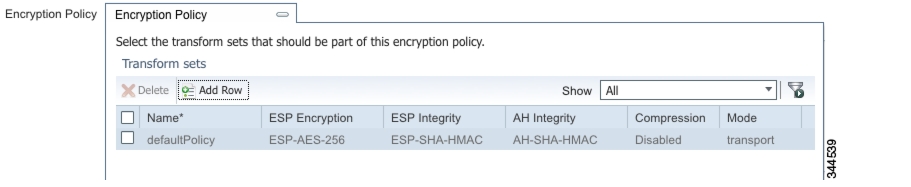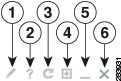Table Of Contents
Prime Infrastructure User Interface
Prime Infrastructure UI Components
Getting Device Details Using the 360° View
Searching for Devices or SSIDs
Prime Infrastructure User Interface
Prime Infrastructure is a web-based application. Tabs on the user interface are either specific to a particular Cisco Prime product or can be shared across multiple Cisco Prime products. The options on application tabs are displayed when you rest your cursor on the tab.
Not all tabs or options are activated if any of your installed Cisco Prime products are not enabled through licensing.
This chapter contains the following sections:
•
Prime Infrastructure UI Components
•
Searching for Devices or SSIDs
Prime Infrastructure UI Components
The following sections provide details on the Prime Infrastructure user interface components that are visible on most of the pages:
Global Toolbars
Prime Infrastructure contains static global toolbars at the top-right of the page (see Figure 30-1):
Figure 30-1 Global Toolbar—Top-right
•
Virtual Domain name—Indicates the virtual domain to which you are assigned.
•
Login name—Indicates your current login name. Click the arrow to change your user preferences, change your password, or log out.
Click the downward arrow next to your login name to switch to a different Prime Infrastructure view:
–
Lifecycle view, which is organized according to home, design, deploy, operate, report and administer menus.
–
Classic view, which closely corresponds to the graphical user interface in Cisco Prime Network Control System 1.1 or Cisco Wireless Control System (WCS).
•
Search—See Searching for Devices or SSIDs for more information.
•
Welcome—Launches the Getting Started wizard that provides guidance for getting started setting up Prime Infrastructure.
•
Current Server Time—Displays the current time on the Prime Infrastructure server.
•
Refresh—Refreshes the current active page.
•
Help—Launches Prime Infrastructure online help.
•
Settings—Allows you to specify settings for the current active page. Click the down triangle to view available options. The triangle icon does not appear on pages for which you cannot change settings.
Prime Infrastructure contains the following static global toolbar at the bottom-right of the page (see Figure 30-2):
Figure 30-2 Global Toolbar—Bottom-right
•
Support Cases—Launches the TAC Services Request where you can open a support request and gather critical information to be attached to the support case. See Opening a Support Case for more information.
•
Alarm Browser—Launches the alarm browser within the active page (bottom half of the page).
•
Alarm Summary—Launches the alarm summary window, displaying all alarms and also indicates the number critical, major, and minor alarms.
Filters
You can use the Filter feature to display specific information on the Prime Infrastructure interface. The Filter icon is provided wherever the data is displayed in a tabular format. The following types of filters are available:
Quick Filter
This filter allows you to narrow down the data inside a table by applying a filter to a specific table column or columns. To apply different operators, use the Advanced Filter option.
To launch the quick filter, choose Quick Filter from the Filter drop-down menu.
To clear the Quick Filter, click the Filter button.
Advanced Filter
This filter allows you to narrow down the data in a table by applying a filter using multiple operators such as Does not contain, Does not equal, Ends with, Is empty, and so on. For example, you can choose the filter pattern by table column names and operator from the drop-down menu. In addition, you must enter filter criteria based on the data available in the Prime Infrastructure database.
To launch advance filtering, choose Advanced Filter from the Filter drop-down list.
Figure 30-3 Advance Filter
To save the filter criteria used in the Advance filter (see Figure 30-3):
1.
Enter the advance filter criteria, then click Go.
The data is filtered based on the filter criteria.
2.
Click the Save icon.
The Save Preset Filter window appears.
3.
Enter a name for the preset filter and click Save.
Data Entry Features
In addition to the checkboxes, dropdown lists and data entry fields common in most user interfaces, Prime Infrastructure uses some specialized data-entry features. These are designed to keep your view of the network as uncluttered as possible, while still making it possible for you to add, update, and save your settings when needed. These specialized data-entry features include:
Anchored Fields
Anchored fields are recognizable by the plus sign {+} embedded in the field at the far right (see Figure 30-4).
Figure 30-4 Anchored Field
Clicking on the plus sign allows you to display an associated data popup (see Data Popups). You can use the data popup to view or update the settings you want. When you finished, you can "close" the anchored field by clicking the minus (-) sign displayed at the top of the data popup (see Figure 30-5).
Figure 30-5 Anchored Field with Popup
To use anchored fields:
1.
Click the anchored field's plus (+) button.
2.
With the associated data popup displayed, review or update data as needed.
3.
When you are finished, click on the anchored field's minus (-) button.
Edit Tables
Prime Infrastructure uses tables to display many kind of data, including lists of sites, devices, and events. The data is arranged in rows and columns, much like a spreadsheet.
An edit table differs from other tables in that you can add, edit, or delete the data it contains (see Figure 30-6). Some edit tables also give you access to filters (see Filters). Edit tables are often displayed in data pop-ups triggered by checkboxes or anchored fields (see Figure 30-5).
Figure 30-6 Edit Table
To use edit tables:
1.
To add a new row in the edit table:
a.
Click Add Row.
b.
Complete the fields in the new row.
c.
When you finished, click Save.
2.
To delete one or more existing rows in an edit table:
d.
Click on the row header checkbox (at the extreme left of each row) to select it.
e.
Click Delete.
3.
To update an entry in any field in any edit table row:
a.
Click on the row header or the field itself.
b.
Edit the contents.
c.
When you are finished, click Save.
Data Popups
A data popup is a window associated with a checkbox, anchored field (see Anchored Fields), or other data-entry feature. They are displayed automatically when you select the feature, so you can view or update the data associated with that feature. In addition to normal checkboxes, dropdown lists and data-entry fields, data popups can contain edit tables (see Edit Tables).
To use a data popup:
1.
Select the feature that triggers the data popup, such as an anchored field (see Figure 30-4) or a checkbox (see Figure 30-6).
2.
With the associated popup displayed, view or update the fields as needed.
3.
When you are finished, click anywhere outside the data popup. If you entered new information or changed existing information, your changes are saved automatically.
Common UI Tasks
You can perform the following actions from nearly any Prime Infrastructure screen:
•
Getting Device Details Using the 360° View
Changing Your Password
Step 1
Click the down arrow next to your username (at the top-right of the screen, to the left of the search box) and choose Change Password.
Step 2
Click the information icon to review the password policy.
Step 3
Enter a new password as directed.
Step 4
Click Save.
Changing Your Active Domain
Step 1
Rest your cursor on the Virtual Domain and click the icon that appears to the right.
Step 2
Choose a domain from the list of domains of which you are a member.
Monitoring Alarms
At the bottom of the window, rest your cursor on Alarm Summary or Alarm Browser to get information on the latest active alarms.
Getting Device Details Using the 360° View
The 360° view provides detailed device information including device status, interface status, and associated device information. You can see the 360° view from nearly all screens in which device IP addresses are displayed.
To launch the 360° view of any device, rest your cursor on a device IP address, then click the icon that appears.
Note
The features that appear on the 360° view differ depending on the device type.
Table 30-1 360° Features
Device status
Indicates whether the device is reachable, is being managed, and is synchronized with the Prime Infrastructure database.
Tool icons
Click one of the following icons on top right of the device 360° view:
•
Alarm Browser—Launches the Alarm Browser. See Monitoring Alarms for more information.
•
Support Community—Launches the Cisco Support Community. See Launching Cisco Support Community for more information.
•
Support Request—Allows you to open a support case. See Opening a Support Case for more information.
•
Ping—Allows you to ping the device.
•
Traceroute—Allows you to perform a traceroute on the device.
Modules tab
Lists the device modules and their name, type, state, and ports.
Alarms tab
Lists alarms on the device, including the alarm status, time stamp, and category.
Interfaces tab
Lists the device interfaces and the top three applications for each interface.
Neighbors
Lists the device neighbors, including their index, port, duplex status, and sysname.
Getting Help
You can access online help by clicking the question mark icon at the top right of any Prime Infrastructure screen.
Dashboards and Dashlets
Dashboards display at-a-glance views of the most important data in your network. A quick scan of a dashboard should let you know if anything needs attention. Dashboards generally provide status and alerts, monitoring, and reporting information. Dashboards contain dashlets with visual displays such as tables and charts.
Dashboards contains dashlets with visual displays such as tables and charts. Rest your cursor on any dashlet, and the icons shown in Figure 30-7 appear at the top-right corner of the dashboard.
Figure 30-7 Dashlet Icons
See Configuring Dashboards for more information.
Configuring Dashboards
Dashboards contains dashlets with visual displays such as tables and charts. Click the Settings icon to change the dashboards.
Note
After upgrading, the arrangement of dashlets in the previous version is maintained. Therefore, dashlets or features added in a new release are not displayed. Click the Settings icon, then choose Manage Dashboards to display new dashlets.
Adding Dashboards
Step 1
Click the Settings icon, then choose Add New Dashboard.
Step 2
Enter a name for the new dashboard, then click Add.
Step 3
Choose the new dashboard and add dashlets to it. See Dashboards and Dashlets for more information.
Restoring Default Dashboards
Step 1
From the Home page, click the Edit Dashboard icon.
Step 2
Click Manage Dashboards.
Step 3
Choose a dashboard from the list.
Step 4
Click Reset.
Searching for Devices or SSIDs
Prime Infrastructure provides the following methods for searching for devices or SSIDs:
•
Performing an Advanced Search
You can access the search options from any page within Prime Infrastructure.
Performing a Quick Search
For a quick search, enter a partial or complete IP address or name.
Note
You can also enter a username if you are searching for a client.
To quickly search for a device, follow these steps:
Step 1
In the Search text box, enter the complete or partial IP address, device name, SSID, or MAC address of the device for which you are searching.
Step 2
Click Search to display all devices that match the Quick Search parameter.
The search results display the matching item type, the number of items that match your search parameter, and links to the list of matching results.
Step 3
Click View List to view the matching devices from the Monitor or Configuration page.
Performing an Advanced Search
To perform a more specific search for a device in Prime Infrastructure, follow these steps:
Step 1
Click Advanced Search from the search menu.
Step 2
In the New Search dialog box, choose a category from the Search Category drop-down list
Step 3
Choose all applicable filters or parameters for your search.
Note
Search parameters change depending on the category you selected.
Step 4
To save this search, check the Save Search check box and enter a unique name for the search in the text box.
Step 5
Click Go.
Running a Saved Search
Note
Saved searches apply only to the current partition.
To access and run a previously saved search, follow these steps:
Step 1
Click Saved Search.
Step 2
Choose a category from the Search Category drop-down list.
Step 3
Choose a saved search from the Saved Search List drop-down list.
Step 4
If necessary, change the current parameters for the saved search.
Step 5
Click Go.
Need to move the following section:
Monitoring Background Tasks
A background task is a scheduled program running in the background with no visible pages or other user interfaces. In Prime Infrastructure, background tasks can be anything from data collection to backing up configurations. You can monitor background tasks to see which background tasks are running, check their schedules, and find out whether the task was successfully completed.
Step 1
Choose Tools > Task Manager > Background Tasks to view scheduled tasks. The Background Tasks page appears.
Step 2
Choose a command from the drop-down list:
–
Execute Now—Run all of the data sets with a checked check box.
–
Enable Tasks—Enable the data set to run on its scheduled interval.
–
Disable Tasks—Prevent the data set from running on its scheduled interval.

 Feedback
Feedback