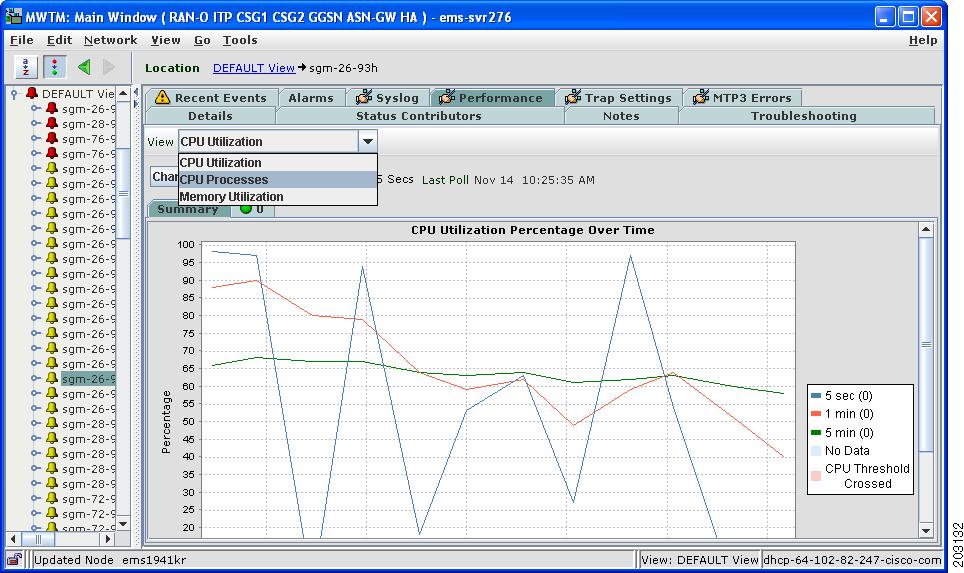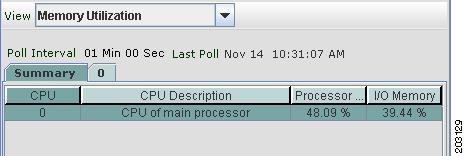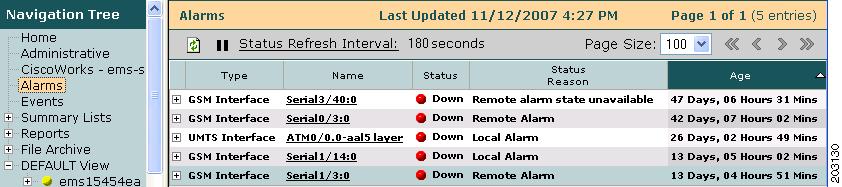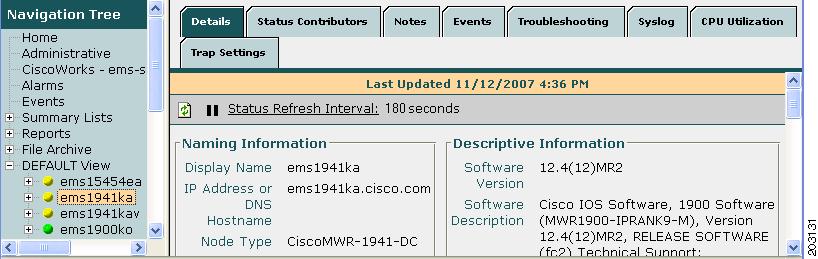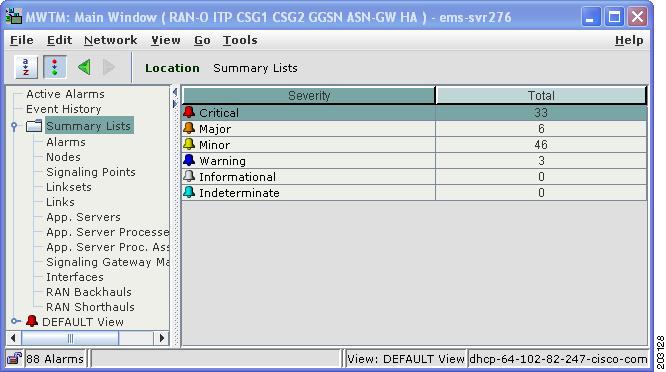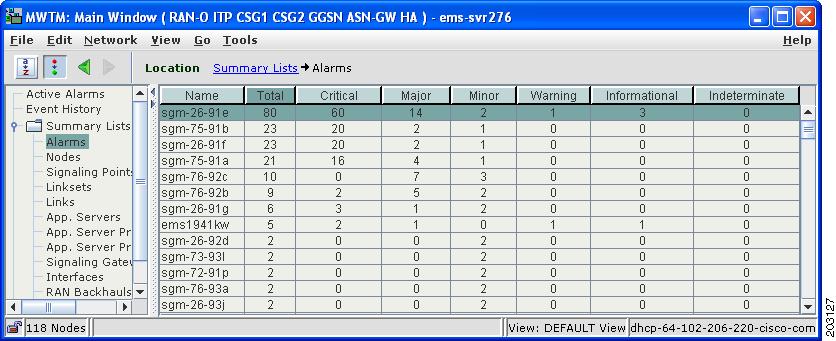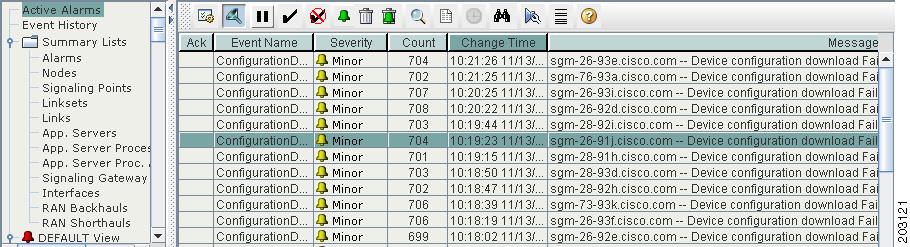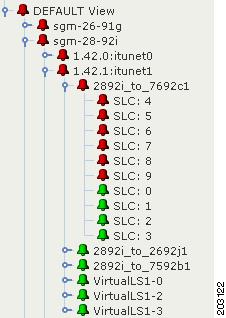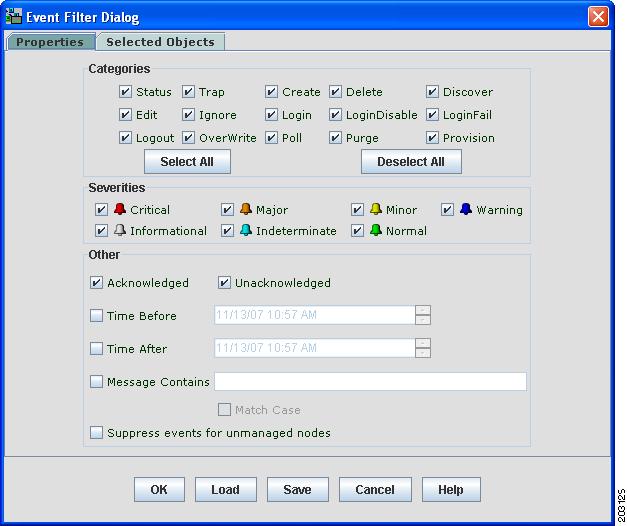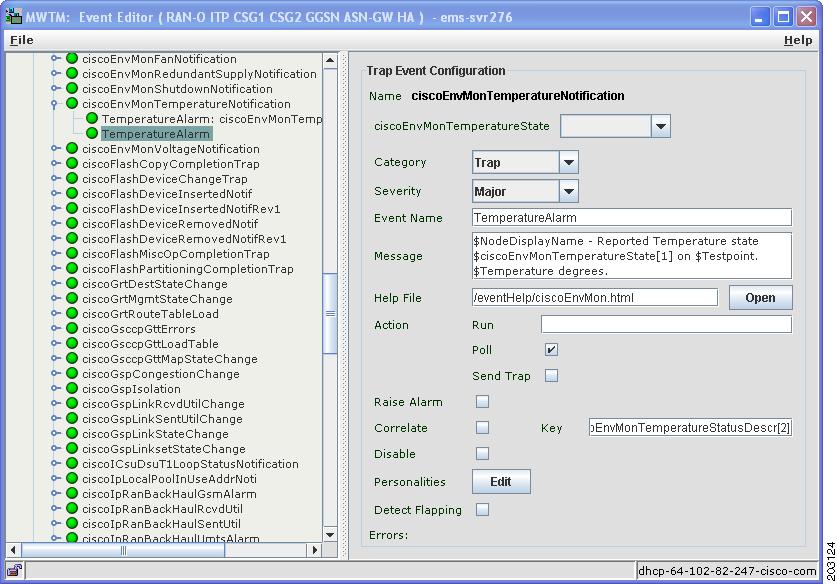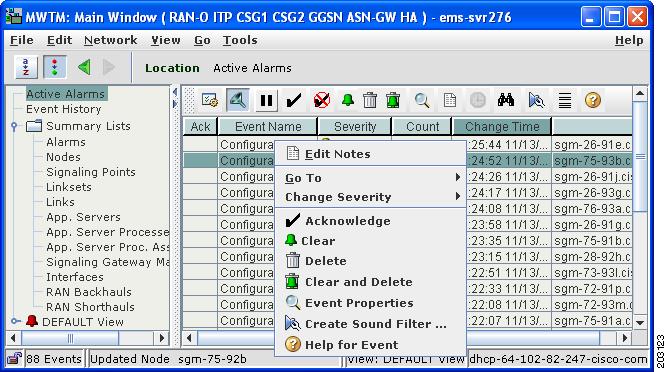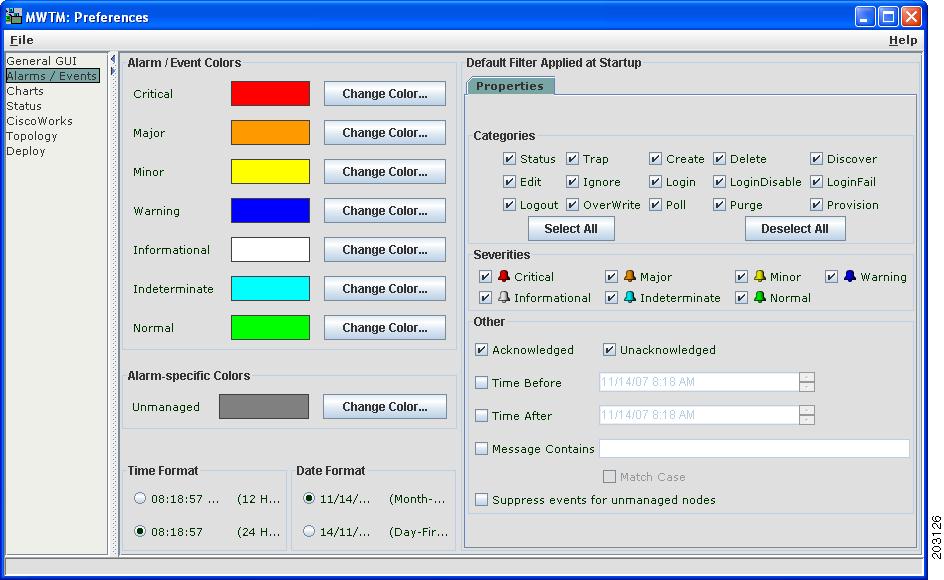Feedback Feedback
|
Table Of Contents
Release Notes for the Cisco Mobile Wireless Transport Manager 6.0.3
Installing the MWTM 6.0.3 Patch
INSTANCE_NUMBER on Single-Instance ITP
Multiprocessor Multithread Vendor Exception
CPU and Memory Utilization Statistics
Viewing Real-Time Data for Interfaces
Trap Configuration for CDT 2.0
Launching Service Managers from MWTM
Credentials for Nodes with Multiple IP Address
Obtaining Documentation, Obtaining Support, and Security Guidelines
Release Notes for the Cisco Mobile Wireless Transport Manager 6.0.3
Date: April 2008
These release notes describe the caveats for the Cisco Mobile Wireless Transport Manager (MWTM), Release 6.0.3. These release notes accompany the:
•
User Guide for the Cisco Mobile Wireless Transport Manager 6.0
•
Installation Guide for the Cisco Mobile Wireless Transport Manager 6.0
•
OSS Integration Guide for the Cisco Mobile Wireless Transport Manager 6.0
Note
You can access the most current Cisco documentation, including these release notes, online at:
http://www.cisco.com/en/US/products/ps6472/tsd_products_support_series_home.htmlFor the latest MWTM information and software updates, go to http://www.cisco.com/go/mwtm.
Contents
These release notes contain:
•
Installing the MWTM 6.0.3 Patch
•
Obtaining Documentation, Obtaining Support, and Security Guidelines
Introduction
These release notes describe caveats, known bugs, and other important information for MWTM 6.0.3.
What's New in MWTM 6.0.3
The MWTM 6.0.3 release provides these new features:
Supported IOS Releases
MWTM 6.0.3 supports these IOS releases:
12.2(18)IXA
12.2(18)IXB2
12.2(18)IXC
12.2(18)IXD1
12.2(18)IXE
12.2(18)IXF 2
12.2(25)SW4A
12.2(25)SW5
12.2(25)SW6
12.2(25)SW7
12.2(25)SW8
12.2(25)SW9
12.2(25)SW10
12.4(11)SW
12.4(11)SW1
12.4(11)SW2
12.2(25)SW11
12.4(11)SW3
12.4(15)SW
12.4(15)SW1 2
12.4(12)MR2
12.4(16)MR
12.4(16)MR1
7.2
12.4(2)XB7
12.4(2)XB8
12.4(2)XB9 2
3.1(3)C7(1)
3.1(3)C7(2)
3.1(3)C7(3)
3.1(3)C7(4)
3.1(3)C7(5)
3.1(3)C7(6)
3.1(3)C7(7)
3.1(3)C6(6)
3.1(3)C6(7)
3.1(3)C6(8)
3.1(3)C6(9)
3.1(3)C6(10)
12.4(15)XM
12.4(15)XL1
12.2(29)SM
12.2(29)SM1
12.2(29)SM2
12.4(9)XG2
12.4(11)MD3
1 Cisco is offering the Access Services Network Gateway (ASN-GW) as the Broadband Wireless Gateway (BWG).
2 The MWTM 6.0.3 release introduces support for this IOS release.
Unsupported IOS Releases
The MWTM no longer supports these IOS releases:
Installing the MWTM 6.0.3 Patch
The following MWTM 6.0.3 build files are available:
•
Solaris—mwtm603-sol-<date>-patch.zip
•
Linux—mwtm603-linux-<date>-patch.zip
For instructions on how to install the MWTM 6.0.3 patch build, refer to the README-PATCH.txt file included in the MWTM 6.0.3 patch at the software download site:
http://www.cisco.com/pcgi-bin/tablebuild.pl/mwtm
Note
Do not extract the downloaded patch file in the /opt/CSCOsgm directory. Instead, extract the patch file into a different directory (for example, /tmp). If you are uncertain, contact your system administrator.
Use the supported path to upgrade to MWTM 6.0.3:
Signaling Gateway Manager (SGM) 4.1.x
1.
Install MWTM 6.0.
2.
Migrate data from previous release.1
3.
Install the MWTM 6.0.3 patch.
MWTM 5.0.x
MWTM 6.0
Install the MWTM 6.0.3 patch.
MWTM 6.0.1
Install the MWTM 6.0.3 patch.
MWTM 6.0.2
Install the MWTM 6.0.3 patch.
1 See the Installation Guide for the Cisco Mobile Wireless Transport Manager 6.0 for procedures to upgrade your release and migrate your data.
Limitations and Restrictions
This section describes limitations and restrictions that are associated with the MWTM:
•
INSTANCE_NUMBER on Single-Instance ITP
•
Multiprocessor Multithread Vendor Exception
•
CPU and Memory Utilization Statistics
•
Viewing Real-Time Data for Interfaces
•
Trap Configuration for CDT 2.0
•
Launching Service Managers from MWTM
Provisioning Timeout
When using the MWTM provisioning feature to modify the management interface, sometimes the operation fails with this message:
No prompt responseThis response can occur when changing the duplex or speed attributes for the Ethernet interface. The response can also occur for other interface attributes that affect IP connectivity between the MWTM and the device.
The default setting for a provisioning operation timeout is 50 seconds. As a workaround, the system administrator can increase the TGS_OP_TIMEOUT attribute in the System.properties file to a higher value. You must restart the MWTM server for this change to take effect.
SSH-Enabled Nodes
The MWTM Node > Home Page right-click menu option does not work correctly for the following SSH-enabled IP Transfer Point (ITP) nodes:
•
Cisco 2600
•
Cisco 7200
•
Cisco 7300
•
Cisco 7500
•
Cisco 7600
The browser launches, as expected, but the user is not prompted for login information.
Note
This limitation exists for any ITP node running the 12.2(x) IOS with SSH enabled.
INSTANCE_NUMBER on Single-Instance ITP
Symptom If a command with INSTANCE_NUMBER is included in the UserCommands.ts file, the instance number will appear on all nodes in the GUI. If you run this command on a node that does not have multi-instance enabled, it fails.
Workaround
If you have a network with both single-instance and multi-instance nodes, you must configure a separate set of troubleshooting commands for each node type in the UserCommands.ts file. Do this by grouping the commands for each type under a separate category.
Multiprocessor Multithread Vendor Exception
Sometimes when using the MWTM client on a Solaris multi-processor computer, an exception occurs when the topology window is open and you are manipulating views. The workaround is to close the topology window, then reopen it.
External SSH Client Use
If you enable the MWTM terminal proxy (mwtm termproxy) and use an external SSH terminal client to connect to a device, you might receive a warning message indicating a man-in-the-middle attack. This warning occurs because the MWTM server is operating as an SSH proxy to the device. In this scenario, ignore any warning messages indicating a man-in-the-middle attack. These warnings do not occur if you disable the MWTM terminal proxy or if you use the SSH terminal included with the MWTM.
SSH and Telnet Terminal
The SSH and Telnet terminals that are included with the MWTM provide basic terminal functionality. They do not support non-English character sets or the UNIX curses library (for example, colors). If these, or other, additional terminal functions are required, you can configure the MWTM to use an external SSH or Telnet program.
CPU and Memory Utilization Statistics
Previous releases of the MWTM provided real-time charts that showed CPU utilization averaged over 5-second, 1-minute, and 5-minute intervals. These charts were accessible from a right-click menu after selecting a node in the navigation tree. Process-level CPU utilization was available in a multitabbed table under the CPU Utilization tab on the node details panel.
In MWTM 6.0.2, the CPU Utilization tab was renamed to Performance tab and shows real-time values. This tab contains selectable views for the CPU utilization chart, the process-level utilization table, and a new memory utilization table (see Figure 1). The node right-click menu option is no longer needed and has been removed.
Figure 1 New Performance Tab with Selectable Views
The memory utilization table displays a Summary tab with processor memory utilization and input/output (I/O) memory utilization for each CPU (see Figure 2). This table also has a tab for each CPU on the node. Clicking on a CPU-specific tab displays the utilization and memory for the selected CPU.
Depending on the node, memory utilization statistics may not be available from the Management Information Base (MIB). Nodes that support the CISCO-ENHANCED-MEMORY-POOL-MIB have detailed memory information for each CPU. Nodes that support the CISCO-MEMORY-POOL-MIB have memory information only for the CPU of the main processor. For these nodes, the memory utilization table shows only one entry even though these nodes can have multiple CPUs. In these cases, the CPU Description column indicates CPU of main processor as shown in Figure 2.
Figure 2 Memory Utilization Table
In some cases, users can notice a difference in the number of CPUs reported by the CPU Utilization, CPU Processes, and Memory Utilization selections. The CPU MIBs do not report statistics for cards that are in standby mode (for example, supervisor cards). However, the memory MIB does report memory utilization for standby cards. Because of this difference, the Memory Utilization selection can display a greater number of CPUs than the CPU Utilization and CPU Processes selections.
Also, because the information for memory and CPU statistics comes from different MIBs, the CPU descriptions can vary. Users can correlate the information by comparing the descriptions available among the CPU Utilization, CPU Processes, and Memory Utilization selections. Nodes that support the CISCO-MEMORY-POOL-MIB show only the description of the main processor.
Polling for memory statistics takes longer than for CPU statistics. If excessive timeouts occur for memory polling, you can increase the number of milliseconds for the timeout by changing the MEMORY_POLLER_TIMEOUT_INCREMENT in the System.properties file.
To display CPU thresholds on the MWTM, you must configure rising and falling thresholds on the devices themselves. The MWTM does not display CPU thresholds if these settings are absent.
Viewing Real-Time Data for Interfaces
Release 6.0.2 introduced the capability to view real-time data for interfaces that you select in the navigation tree. For most interfaces, the MWTM displays interface performance and error information in separate tabs in the right pane. However, depending on variables such as node type, card type, interface type, IOS software image, and the running configuration on the node itself, performance and error statistics may not be available for the selected interface.
Note
•
Interface performance and error statistics are not available for T1, E1, Synchronous Digital Hierarchy (SDH), or RAN-O shorthaul interfaces.
•
Statistics are also unavailable for these ATM interface types: ATM subinterface and ATM layer.
Trap Configuration for CDT 2.0
CSCsk60334
If you configure Cisco Data Telecommunications (CDT) 2.0 for use with the MWTM, you must set up CDT 2.0 to send traps that conform to Trap Version 2 (V2 style). Do not configure CDT 2.0 to send traps that use Trap Version 1 style.
Launching Service Managers from MWTM
CSCsl17461
When you set the MWTM personalities to manage CSG and GGSN nodes, the MWTM Tools menu provides these launch commands in the MWTM client:
•
Tools > CiscoWorks > CSG Service Manager
•
Tools > CiscoWorks > GGSN Service Manager
Note
In the MWTM web interface, you click CiscoWorks in the navigation tree, then click CSG or GGSN in the right pane to launch the service manager.
When you launch one of these commands, the MWTM attempts to launch the URL of the service manager that resides on the LMS server to which your MWTM client is currently connected. However, if the service manager is not actually installed on the LMS server, you will receive an HTTP 404 error. To prevent this error, ensure that the service managers are installed on the LMS server to which you are connected. Otherwise, you should remove the CSG or GGSN personality setting with the mwtm manage command (see mwtm manage).
Tooltip Text Truncated
The Firefox 2 browser truncates tooltips that contain long text strings (see Firefox bug 218223). The MWTM contains only a few tooltips that exhibit this problem. The problem is resolved in Firefox 3. The problem does not occur when using the Internet Explorer (IE) browser.
Credentials for Nodes with Multiple IP Address
Credentials for a node are associated with a unique IP address. If a node has more than one accessible IP address, functions that require credentials might not resolve to a credential based on the selected IP address, and the requested function would fail. The MWTM functions that require credentials include:
•
Discovery of ONS and RAN_SVC nodes
•
Troubleshooting
•
Provisioning
•
Route and Global Title Translation (GTT) table deployment
To work around this limitation, specify the credentials for all accessible IP addresses for a node.
Online Help System
The online help system is updated only during major release updates. New features added in patch releases (for example, in 6.0.3) are not contained in the online help system. Instead, new features are documented in the release notes for the patch release.
Important Notes
This section contains important notes about:
Alarm Style Changes
MWTM 6.0.2 introduced a new alarm style that more closely conforms to the X.733 standard for alarms. The new alarm style is available in the MWTM Java client and the MWTM web interface.
While the new alarm style represents a change in MWTM alarm management for existing customers, the improvements of the new alarm style will facilitate alarm management and integration of MWTM alarms with northbound OSS interfaces.
This section describes the:
Old Alarm Style
Figure 3 shows the Alarms table of the old alarm style of previous versions of the MWTM.
Figure 3 Old Style Alarms Table
As Figure 3 shows, the old alarm style did not provide key components important to alarm management, including the alarm name, alarm severity, the capability to acknowledge or clear alarms, and alarm filtering.
The old alarm style also lacked object-specific alarm information. Figure 4 shows multiple tabs for the selected object, but no Alarms tab.
Figure 4 No Alarms Tab for Selected Object
Also, the navigation tree of pre-6.0.2 MWTM versions featured colored balls to indicate the status of objects (but not their alarm severity). In addition, the old alarm style used nonstandard colors.
New Alarm Style
The new alarm style introduced in MWTM 6.0.2 provides industry-standard alarm attributes, a northbound API, improved synchronization of alarms between the OSS and the MWTM, and customization of alarm severity and message text. This new alarm style enables the MWTM to communicate alarms to northbound OSS interfaces through the alarm API. Also, future releases of MWTM will be able to support a broader range of alarms for ITP, RAN-O, CSG, GGSN, HA, and ASN Gateway nodes.
The MWTM 6.0.2 release added these new alarm features:
Note
These alarm features are available in the MWTM Java client and MWTM web interfaces, unless otherwise noted.
Alarm Summary
The MWTM 6.0.2 release added a summary list of alarm counts by severity for all the nodes that the MWTM manages (see Figure 5). This high-level view allows operators to monitor the overall health of the MWTM-managed network. Figure 5 also shows the new alarm icon (bell) and colors to indicate the alarm severity of MWTM-managed objects. Figure 6 shows a summary of alarms for each managed node in the network.
Figure 5 Summary Lists
Figure 6 Alarms Summary
Active Alarms Table
The Active Alarms table (Figure 7) features new attributes such as the alarm name, severity, message text, change time (the most recent event correlated to the alarm), and count (a running total of the number of events associated with the alarm).
Figure 7 Active Alarms Table
Alarm State Aggregation
Figure 8 shows the new alarm icon and colors to indicate the alarm severity of objects in the navigation tree.
The navigation tree shown in Figure 8 also illustrates the concept of alarm state aggregation. The color of any object in the tree represents the highest (most critical) alarm severity of any of its subtending objects. In this example, several links are shown to have a critical severity. The MWTM propagates the most severe alarm to the highest object in the hierarchy. In this case, the severity of the link is propagated to the parent linkset, the parent signaling point, and finally the parent node. This presentation more accurately reflects the status of a node and its subtending objects.
Figure 8 Alarm State Aggregation
Alarm Filtering
The Filter dialog box shown in Figure 9 enables you to filter the alarms that the MWTM displays for selected objects. Note the use of different colors to indicate alarm severities.
Figure 9 Alarm Filter
Alarm Customization
The new alarm model allows you to customize alarms (see Figure 10) by changing parameters such as alarm severity, alarm message text, whether the selected event should raise an alarm, and the event type or category that triggers the alarm.
Figure 10 Alarm Customization (Java Client Only)
Alarm Clearing
The new alarm model enables you to acknowledge alarms, clear them (which changes the severity to normal), or clear and delete them (which also removes the alarm from view and archives it). These functions are available in the toolbar and the right-click menu for the selected alarm. See Figure 11.
Figure 11 Alarm Clearing Capability
Alarm Preferences
The default settings for alarm severity include commonly accepted alarm colors. However, if required, you can change these colors through the Preferences window (Figure 12). You can also change the default color for nodes that the MWTM shows in its navigation tree and topology window but does not directly manage (unmanaged nodes).
Figure 12 Alarm Preferences (Java Client Only)
RAN Backhaul Utilization
When the backhaul utilization for transmit traffic exceeds 100%, the likely cause is oversubscription of the shorthaul links that constitute the backhaul. The backhaul utilization is the amount of traffic that the system attempted to send, not the amount that was actually sent. If utilization is greater than 100%, you should see queue drops or other errors during the same time period. A backhaul utilization of greater than 100% is possible for a heavily loaded link with some occasional oversubscription.
CLI Updates
MWTM 6.0.x patch releases provide these commands and improvements:
mwtm collectstats
Full Syntax
mwtm collectstats [-h hostname(s)] {-d date(s) | -s starttime -e endtime} [clean]
Command Description
Gathers report and event information from the datatbase for the input criteria. The output appears here:
/opt/CSCOsgm/tmp/cisco_mwtm_stats_<date>_<timestamp>.zip
Use the following keywords and arguments with this command:
•
-h hostname(s)—Narrow your search to specific devices by entering each hostname individually. For example:
./mwtm collectstats -h hostname1 hostname2 hostname3•
-d date(s)—Collects reports and events for the devices indicated for the given specific dates. The date format must be in YYYYMMDD. Enter each date individually. For example:
./mwtm collectstats -h hostname1 hostname2 hostname3 20070621 20070622 20070623•
-s starttime and -e endtime— Collects reports and events for the devices indicated from a start time to an end time. The date format must be in YYYYMMDD-HHMM. For example:
./mwtm collectstats -h hostname1 hostname2 hostname3 -s 02232008-1500 -e 03012008-2300•
clean—Removes older .zip files.
If no data is available, a message appears, and the MWTM does not create a .zip file.
If you specify hostnames, the MWTM creates a separate log file for each hostname with the events and trap details. For each report category, the MWTM creates a log file in .csv format, with a name similar to:
cisco_mwtm_stats_report_<NameOfReport>.csvcisco_mwtm_stats_event_trap_<Hostname>.csvIn addition, the MWTM creates a consolidated log file for all events and reports data separately.
You must log in as the root user or superuser to use this command.
mwtm print
Full Syntax
mwtm print {all | device | snmp | task | alarmsummary [severity] [quiet]}
Command Description
Displays information about device versions, SNMP settings, running tasks, summary of alarms, or all of this information.
Use these keywords with this command:
•
device—Prints name, state, and system description of all nodes in the network.
•
snmp—Prints SNMP information such as read and write community strings.
•
task—Prints a list of task IDs and related information.
•
alarmsummary—Prints a list of alarms sorted by severity types (critical, major, minor, and so on).
–
severity—Prints a list of alarms of a specified severity type. The severity takes one of these values: critical, major, minor, warning, informational, or indeterminate.
–
quiet—Prints only the alarm counts (without the severity label)
•
all—Prints the information available for all of the keywords of this command.
You must log in as the root user or superuser to use this command.
mwtm iosreport
Full Syntax
mwtm iosreport
Command Description
Creates a report, in CSV format, of the IOS versions of all the nodes that the MWTM is managing. The format for the output is:
node name, custom name, node type, IOS version, serial numberFor example:
# ./mwtm iosreport'NODE NAME','Custom Name','NODE TYPE','IOS VERSION','SERIAL NUMBER','ems15454ec.cisco.com',null,'CiscoONS15454','7.2','SMA08040634','ems1900ke.cisco.com',null,'CiscoMWR-1900','12.4(20070313:074027)','JMX0650L264',You must log in as the root user or superuser to use this command.
mwtm trapratelimit
Full Syntax
mwtm trapratelimit {count | interval}
Command Description
Sets the trap rate limit for nodes or the time interval that the MWTM uses to determine if nodes are generating excessive traps.
Use these keywords with this command:
•
count—Sets the trap limit for MWTM-managed nodes. The default setting is 2000 traps.
•
interval—Sets the trap limit interval in minutes. The default setting is 30 minutes.
When you use the default settings, a node that generates 2000 or more traps within a 30-minute interval is considered to be generating too many traps (a trap storm). The MWTM stops trap processing for this node. After correcting the problem with the node, if you want to re-enable trap processing:
1.
In the MWTM client, right-click the node in the navigation tree.
2.
Choose Allow Trap Processing from the right-click menu.
You must log in as the root user or superuser to use this command.
You must restart the MWTM server for these changes to take effect.
mwtm importcw
Full Syntax
mwtm importcw [cwfile]
Command Description
Imports node hostname and read-community strings from the CiscoWorks server to the MWTM.
cwfile—Filename of the CiscoWorks export file (for example, /tmp/export.txt). The export file must be in CSV file format.
You must log in as the root user or superuser to use this command. You do not need to restart the server to activate this command. After running this command, the MWTM discovers the imported nodes.
mwtm manage
Note
Run this command to enable the ASN Gateway and HA nodes, which were added in Release 6.0.2.
Full Syntax
mwtm manage [itp | ran-o | csg1 | csg2 | ggsn | asn-gw | ha] [ enable | disable | status]
Command Description
Enables, disables, or checks the status of one or more managed networks:
•
itp, ran-o, csg1, csg2, ggsn, asn-gw, or ha—Type of network (or personality).
•
disable—Disables the MWTM from managing the selected network.
•
enable—Enables the MWTM to manage the selected networks.
•
status—Displays the status of networks (whether enabled or disabled).
You must log in as the root user or superuser to use this command.
mwtm snmpsetup
Full Syntax
mwtm snmpsetup
Command Description
Sets up SNMP configurations on the MWTM server for multiple devices and optionally discovers the new nodes. This command interactively prompts you to add, modify, or delete one or more SNMP configurations, which include values for:
•
Hostname
•
Read community string
•
Poll interval (in minutes)
•
Timeout (in seconds)
•
Number of retries
When modifying poll interval, retry, and timeout values, this command displays the currently available value in brackets ([ ]). When adding new SNMP configurations, this command displays default values.
After adding, modifying, or deleting an SNMP configuration, this command prompts you to discover the node (only this node is discovered).
You do not need to restart the server when using this command.
mwtm cwsetup
Note
You must run mwtm cwsetup uninstall, then run mwtm cwsetup install because a new security field was added to the CiscoWorks preferences. (You will be prompted to indicate whether CiscoWorks security is enabled.)
Full Syntax
mwtm cwsetup [install | uninstall]
Command Description
Manages the integration of the MWTM with CiscoWorks:
•
install—Checks to see which CiscoWorks files are installed and installs additional files as necessary. Use this command to integrate the MWTM and CiscoWorks in these instances:
–
You installed CiscoWorks after you installed the MWTM.
–
The MWTM and CiscoWorks are no longer integrated for some reason.
•
uninstall—Removes MWTM files from the CiscoWorks area.
Note
Always run mwtm cwsetup uninstall before uninstalling CiscoWorks from your system.
•
If you do not include a keyword when you enter mwtm cwsetup, the command prompts you to enter the following information:
–
CiscoWorks server name
–
Port number for the CiscoWorks web server (the default setting is 1741)
–
Secure port number for the CiscoWorks web server (the default setting is 443)
–
Whether CiscoWorks security is enabled
Note
Changing CiscoWorks settings by using the mwtm cwsetup command sets all clients on the MWTM server to use these settings. You can configure a particular MWTM client to use different CiscoWorks settings by changing the client's preferences (see the User Guide for the Cisco Mobile Wireless Transport Manager 6.0).
You must log in as the root user (not as a superuser) to use this command.
You must restart the MWTM server for your changes to take effect.
mwtm datadir
Server Only
Full Syntax
mwtm datadir [directory]
Command Description
Note
You must stop the MWTM server before performing this command. You are prompted whether to continue.
Sets the directory in which the MWTM stores data files. Use this command when you want to move the data directory to a larger filing system to accommodate the increasing size of the directory.
The default directory for data files resides in the MWTM installation directory. If you installed the MWTM in:
•
The default directory, /opt, then the default directory is /opt/CSCOsgm/data.
•
A different directory, then the default directory resides in that directory.
Use this command if you want to store data files in a different directory; for example, in a Network File System location on another server.
Note
This command copies all files in the current directory to the new directory. If you are not logged in as the superuser and you do not own the new directory, you might not be able to copy the files. In that case, you must specify a directory that you own or log in as the root user.
Do not set the new directory to any of these: /usr, /var, /opt, or /tmp.
Do not set the new directory to the same directory in which you are storing GTT files (mwtm gttdir), message log files (mwtm msglogdir), route table files (mwtm routedir), or address table files (mwtm atbldir).After you change the directory, the MWTM prompts you to restart the MWTM server. The new directory takes effect when you restart the MWTM server.
You must log in as the root user or superuser to use this command.
mwtm shutdown
Command Description
A server-only command that stops the MWTM and shuts down the Solaris or Linux operating system.
Note
Use this command with care. Shutting down the operating system disconnects all MWTM clients that are using the system. Before using this command, use the mwtm who command to list all current users; and, the mwtm wall command to warn all current users that you are shutting down the system.
You must log in as the root user (not as a superuser) to use this command.
mwtm reboot
Command Description
This server-only command reboots the Solaris or Linux operating system. (MWTM 6.0.3 introduces support for rebooting Linux systems.)
Note
Use this command with care. Rebooting the MWTM system disconnects all MWTM clients that are using the system. Before using this command, use the mwtm who command to list all current users; and, the mwtm wall command to warn all current users that you are rebooting the system.
You must log in as the root user (not as a superuser) to use this command.
mwtm termproxy
Note
In MWTM 6.0, this server-only command was mwtm tnproxy. The mwtm tnproxy command was replaced by the mwtm termproxy command in MWTM 6.0.1 to accommodate both Telnet and SSH.
Full Syntax
mwtm termproxy [disable | enable | status]
Command Description
Manages a terminal proxy that resides on a server and forwards terminal requests from clients to nodes that are accessible only from that server. You use a terminal proxy to enable remote clients on desktop networks to connect to nodes that otherwise would be unreachable. You can use these options with this command:
•
disable—Disables MWTM proxy support. This is the default setting.
•
enable—Enables the MWTM to use a proxy and prompts you to restart the MWTM server. When you restart the server, the MWTM automatically starts the proxy process.
•
status—Indicates whether MWTM proxy support is currently enabled or disabled.
You must log in as the root user or superuser to use this command.
mwtm msglogsize
Note
The changes to this command are related to CSCsl04548 (see What's New in MWTM 6.0.3).
Server Only
Full Syntax
mwtm msglogsize [number-of-lines]
Command Description
Sets the maximum number of lines to write to the message log file before starting a new file. Message log files are in $LOGDIR/messageLog-archives (typically, /opt/CSCOsgm/logs/messageLog-archives).
If you enter this command without the number-of-lines argument, the MWTM displays the current maximum number of lines. You can then change that value or leave it (by pressing the Enter key).
The message log process archives the log file when the maximum number of lines is reached. The filename format of archived message log files is:
messageLog.YYYY:MMDD:hhmm:y.txt.Z
where:
•
YYYY is the year
•
MM is the month in a two-digit format
•
DD is the day of the month
•
hh is the hour of the day in 24-hour notation
•
mm is the minute within the hour
•
y is one of these variables:
When messageLog.txt reaches the number of lines specified by the mwtm msglogsize command, the MWTM creates a new message log archive file by using the filename format above. When the maximum number of lines is reached, the message log filename contains a counter value to differentiate itself from other archived files (for example, messageLog.2008:0328:1427:1.txt.Z and messageLog.2008:0328:1427:2.txt.Z).
The default value for number-of-lines is 500,000 lines.
The valid range is 1,000 lines to an unlimited number of lines. The default value is 500,000 lines. If you specify a larger file size for the message log file, the message log file and its copy require proportionally more disk space.
When changing the number of lines to display, remember that every 5,000 lines require approximately 1 MB of disk space. You need to balance your need to refer to old messages against the amount of disk space they occupy.
Note
All log files are aged out by a timing mechanism (mwtm msglogage). You can estimate a size for the $LOGDIR/messageLog-archives directory based on the number of lines, the amount of data that is logged (mwtm mldebug), and the log age.
You must log in as the root user or superuser to use this command. If you change the number-of-lines value, you must restart the server (mwtm restart).
Improved Command Prompting
The mwtm gttdir, mwtm atbldir, and mwtm routedir commands now have improved prompting to make them more user-friendly. The command scripts include improved prompting for TFTP parameters and creating the staging directory.
Resolved MWTM Caveats
The following bugs have been fixed in MWTM 6.0.3:
Open MWTM Caveats
This section describes caveats that exist in the MWTM 6.0.3 software.
•
CSCse81393
Symptom In various GUI and web pages, simple text fields might contain unprintable characters. An example is the Model Name PID field for a RAN service (RAN_SVC) card in an ONS chassis.
Conditions
Some RAN_SVC cards in an ONS chassis can exhibit this behavior.
Workaround
None. This is a cosmetic problem and does not affect functionality.
•
CSCsg83861
Symptom The preferences dialog box of the MWTM client interface allows you to customize the way that data series appear in charts. You can specify series color, line style, and symbol style. However, symbol style and line style preferences do not work when displaying real-time charts for MSU rates and for RAN backhauls and shorthauls.
Workaround
None.
•
CSCsg92892
Symptom When provisioning ITP nodes from the Provision tab of the web interface, some provisioning operations might fail on the node with these symptoms and conditions:
Workaround
None. The user must know the ITP card information and specify correct values in the provisioning request.
•
CSCsh15638
Symptom The following exception with corresponding stacktrace can occur. The MWTM captures this exception in the sgmConsoleLog.txt file:
java.net.SocketException: Broken pipeConditions
This exception can occur when users access the MWTM web interface and frequently abort connections while the server is under heavy load (for example, during discovery). Clicking the Stop button on the web browser or navigating to a different web page before the current page finishes loading can cause this exception to occur.
Note
The root cause of this condition is an internal bug in the Tomcat web application that ships with this release of the MWTM.
Workaround
None, but you can safely ignore these log messages.
•
CSCsh58070
Symptom The following error messages may appear when performing these operations:
Conditions
The error messages occur when ITP linkset, AS, and ASP names contain a colon (:).
Workaround
Remove the colon (:) from ITP linkset, AS, and ASP names.
Note
In general, the MWTM does not support ITP AS, ASP, or linkset names that contain special characters, such as: !@#$%^&*()+=[]{};',./\:"<>?|
The supported characters in ITP AS, ASP, and linkset names are: [a-z], [A-Z], [0-9], - and _.
•
CSCsl68270
Symptom The MWTM incorrectly deploys a version 4.4 GTT file to a node running an IOS image that does not support GTT 4.4. You cannot reload the version 4.4 file in the GTT editor after deploying it.
Workaround
Deploy GTT 4.4 files only to nodes that are running these supported IOS images: 12.2(18)IXE+ and 12.4(15)SW+.
•
CSCso53385
Symptom The context-sensitive help for the Active Alarms option in the MWTM client incorrectly displays the Overview help content.
Conditions
Click Active Alarms in the MWTM client; then choose Help > Window.
Workaround
Click Active Alarms in the MWTM web interface; then choose Help > Window.
Note
The online help content for the Active Alarms option is not updated (see Online Help System). The new content for the Active Alarms option is described in Alarm Style Changes.
Open Device Caveats
This section documents caveats associated with the devices that the MWTM manages. These caveats can affect the capability of the MWTM to manage the associated features. Follow the guidelines in the workarounds for these defects.
•
CSCsg77134
Symptom When you unconfigure a tuned parameter for a link that belongs to a linkset with a configured profile, the default value for the timer is incorrectly restored instead of the profile timer value.
Conditions
The cs7 profile is overriding the profile value.
Workaround
Unconfigure and reconfigure the profile for the linkset. This action should restore the profile value to all links.
•
CSCsg77152
Symptom When you configure the following parameter for an SCTP link:
retransmit-cwnd-rate <rate> sctp-fast-retransmitthe sctp-fast-retransmit portion is not saved in the configuration, and is ignored at the next reload.
Conditions
Tune the sctp-fast-retransmit parameter for retransmit-cwnd-rate.
Workaround
Reconfigure the parameter after reloading the device.
•
CSCsh13017
Symptom The MWTM login credentials might not work if you run the no enable secret command on the active RAN Service (RAN SVC) Module.
Conditions
During failover, the running configuration on the active RAN service card merges with the RAN protection card. As a result, any baseline configuration command that exists on the protection card but not on the active card will be applied.
Workaround
For all RAN service cards:
•
Apply the enable-secret configuration option.
•
Define these credentials in the MWTM.
Related Documentation
Use this document in conjunction with the following documents:
•
Installation Guide for the Cisco Mobile Wireless Transport Manager 6.0
•
User Guide for the Cisco Mobile Wireless Transport Manager 6.0
•
OSS Integration Guide for the Cisco Mobile Wireless Transport Manager 6.0
Obtaining Documentation, Obtaining Support, and Security Guidelines
For information on obtaining documentation, obtaining support, providing documentation feedback, security guidelines, and also recommended aliases and general Cisco documents, see the monthly What's New in Cisco Product Documentation, which also lists all new and revised Cisco technical documentation, at:
http://www.cisco.com/en/US/docs/general/whatsnew/whatsnew.html
This document is to be used in conjunction with the documents listed in the "Related Documentation" section.
Any Internet Protocol (IP) addresses used in this document are not intended to be actual addresses. Any examples, command display output, and figures included in the document are shown for illustrative purposes only. Any use of actual IP addresses in illustrative content is unintentional and coincidental.
© 2008 Cisco Systems, Inc. All rights reserved.